Page 1
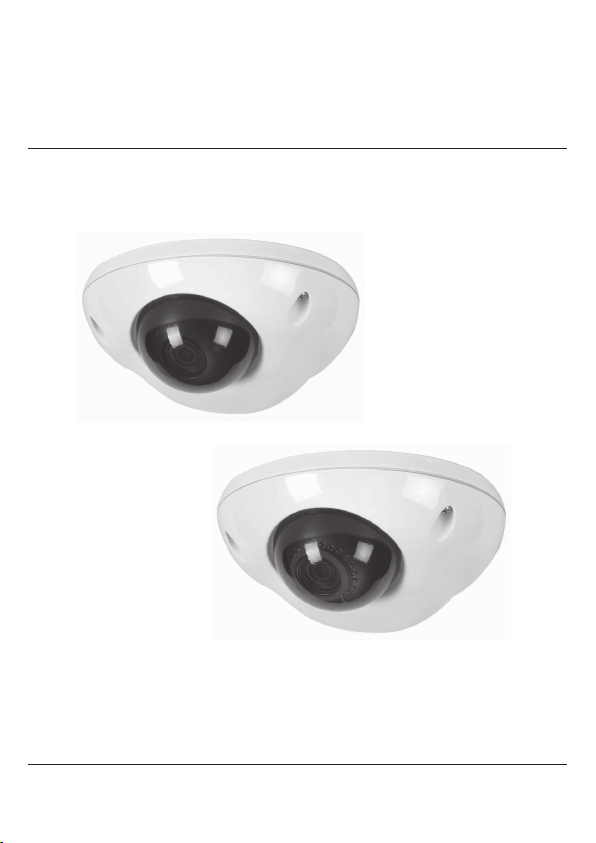
HD CCTV
Digital Video Camera
OPERATION MANUAL
M177-HLD(N)D45-001
Before attempting to connect or operate this unit, please read and follow these instructions.
Thank you for choosing our high quality camera.
Page 2
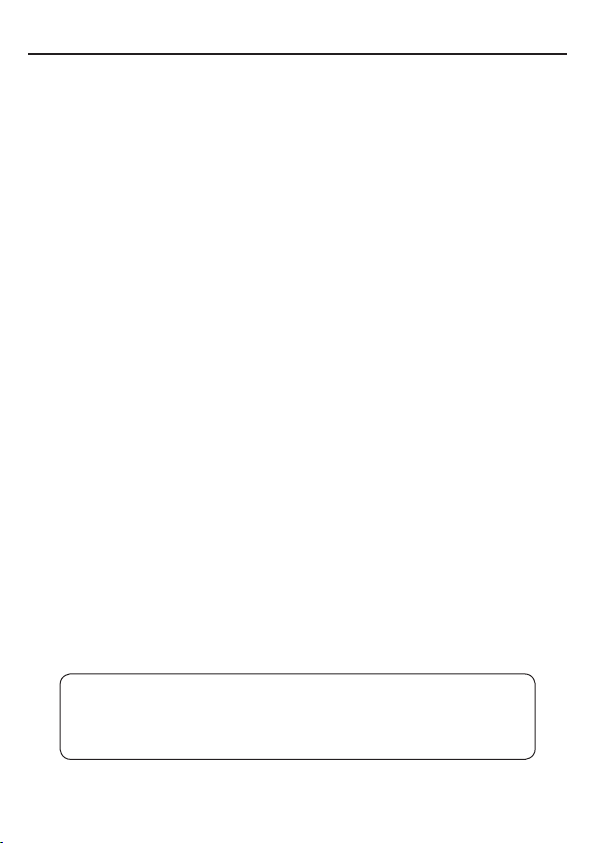
CONTENTS
1. CAUTIONS
2. IMPORTANT SAFETY INSTRUCTIONS
3. EQUIPMENT AND ACCESSORIES
4. CAMERA COMPONENT DESCRIPTIONS
5. INSTALLATION
6. DIMENSIONS
7. SPECIFICATIONS
8. OSD MANUAL
• Menu Structure
• Function Description
CAUTION
These servicing instructions are for use by qualied service personnel only.
To reduce the risk of electric shock do not perform any servicing o ther than
that contained in the operating instructions unless you are qualied to do so.
Use Class 2 Power Supply Only
2
Page 3
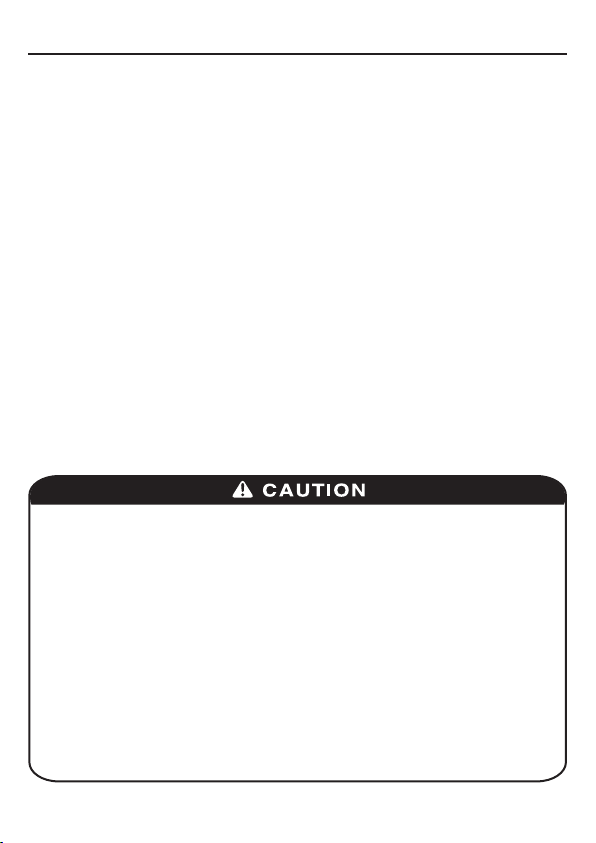
1. CAUTIONS
This device complies with Part 15 of the FCC Rules.
Operation is subject to the following two conditions:
1. This device may not cause harmful interference.
2. This device must accept any interference received, including
interference that may cause undesired operation.
Note
This equipment has been tested and found to comply with the limits for a Class A
digital device, pursuant to part 15 of the FCC Rules. These limits are designed to
provide reasonable protection against harmful interference when the equipment is
operated in a commercial environment. This equipment generates, uses, and can
radiate radio frequency energy and, if not installed and used in accordance with
the instruction manual, may cause harmful interference to radio communications.
Operation of this equipment in a residential area is likely to cause harmful
interference in which case the user will be required to correct the interference at his
own expense.
WARNING
This is a class A product. In a domestic environment this product may cause radio
interference in which case the user may be required to take adequate measures.
Caution
Any changes or modications in construction of this devices which are not expressly
approved by the party responsible for compliance could void the user’s authority to
operate the equipment.
1. A regulated DC12V 500mA power supply is recommended for use with
this camera for the best picture and the most stable operation.
When an unregulated power supply is applied, the product warranty
will be roid.
2. It is recommended that the camera be used with a monitor that has a CCTV
quality 75 video impedance level. If your monitor is switched to high impedance
then please adjust accordingly.
3. Do not attempt to disassemble the camera to gain access to the internal
components. Refer servicing to your dealer.
4. Never face the camera towards the sun or any bright or reective light, which
may cause smears on the picture and possible damage to the Image Sensor.
5. Do not remove the serial sticker for the warranty service.
6. Do not expose the camera to rain or other types of liquid.
7. The apparatus must be connected to a main socket-outlet with a protective
earth connection.
3
Page 4
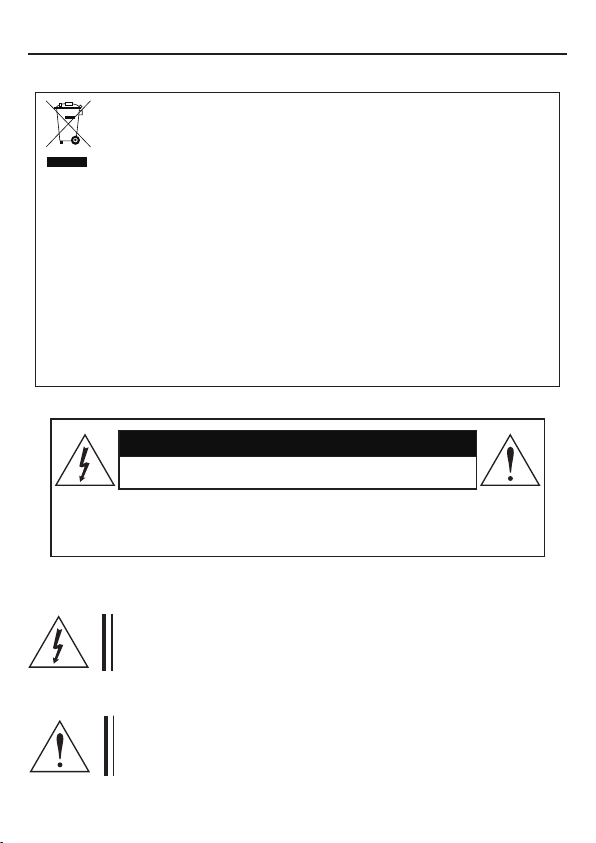
1. CAUTIONS
WEEE
(Waste Electrical & Electronic Equipment)
This marking shown on the product or its literature, indicates that it should not be
disposed with other household wastes at the end of its working life. To prevent
possible harm to the environment or human health from uncontrolled waste
disposal, please separate this from other types of wastes and recycle it responsibly
to promote the sustainable reuse of material resources. Household users
should contact either the retailer where they purchased this product, or their
local government office, for details of where and how they can take item for
environmentally safe recycling.
Business users should contact their supplier and check the terms and conditions of
the purchase contract.
This product should not be mixed with other commercial wastes for disposal.
CAUTION
RISK OF ELECTRIC SHOCK DO NOT OPEN
CAUTION:
TO REDUCE THE RISK OF ELECTRIC SHOCK, DO NOT
REMOVE COVER (OR BACK). NO USER SERVICEABLE
PARTS INSIDE. REFER SERVICING TO QUALIFIED
SERVICE PERSONNEL
This symbol is intended to alert the user to the presence of uninsulated “dangerous voltage” within the product’s enclosure
that may be of sufficient magnitude to constitute a risk of
electric shock.
This symbol is intended to alert the user to the presence of
important operating and maintenance (servicing) instructions
in the literature accompanying the appliance.
4
Page 5
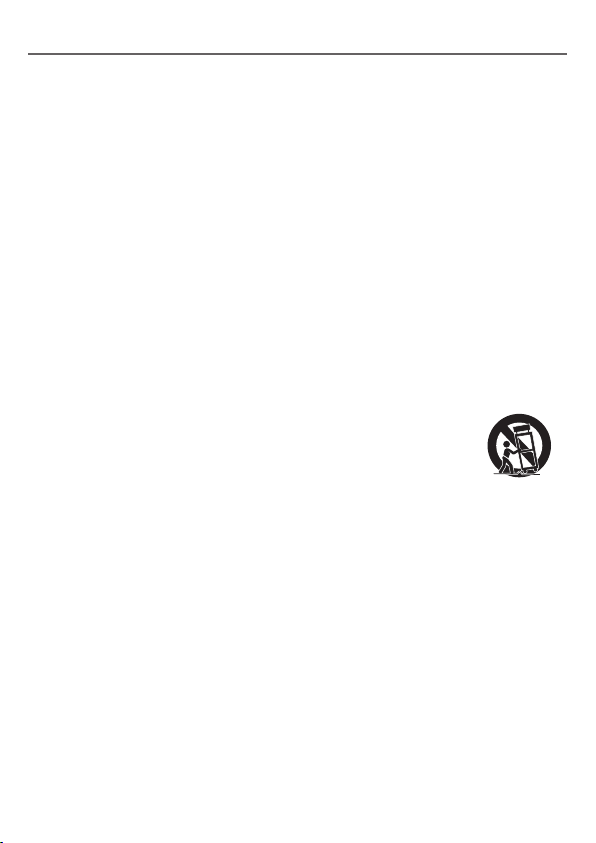
2. IMPORTANT SAFETY INSTRUCTION
1) Read these instructions.
2) Keep these instructions.
3) Heed all warnings.
4) Follow all instructions.
5) Do not use this apparatus near water.
6) Clean only with dry cloth.
7) Do not block any ventilation openings. Install in accordance
with the manufacturer’s instructions.
8) Do not install near any heat sources such as radiators, heat registers,
stoves, or other apparatus (including ampliers) that produce heat.
9) Do not defeat the safety purpose of the polarized or grounding-type plug. A
polarized plug has two blades with one wider than the other. A grounding type plug
has two blades and a third grounding prong. The wide blade or the third prong are
provided for your safety. If the provided plug does not t into your outlet, consult
an electrician for replacement of the obsolete outlet.
10) Protect the power cord from being walked on or pinched particularly at plugs,
convenience receptacles, and the point where they exit from the apparatus.
11) Only use attachments/accessories specied by the manufacturer.
12) Use only with the cart, stand, tripod, bracket, or table specied by
the manufacturer, or sold with the apparatus. When a cart is used,
use caution when moving the cart/apparatus combination to
avoid injury from tip-over.
13) Unplug this apparatus during lightning storms or when unused for long
periods of time.
14) Refer all servicing to qualied service personnel. Servicing is required when
the apparatus has been damaged in any way, such as power-supply cord or plug
is damaged, liquid has been spilled or objects have fallen into the apparatus, the
apparatus has been exposed to rain or moisture, does not operate normally, or
has been dropped.
5
Page 6
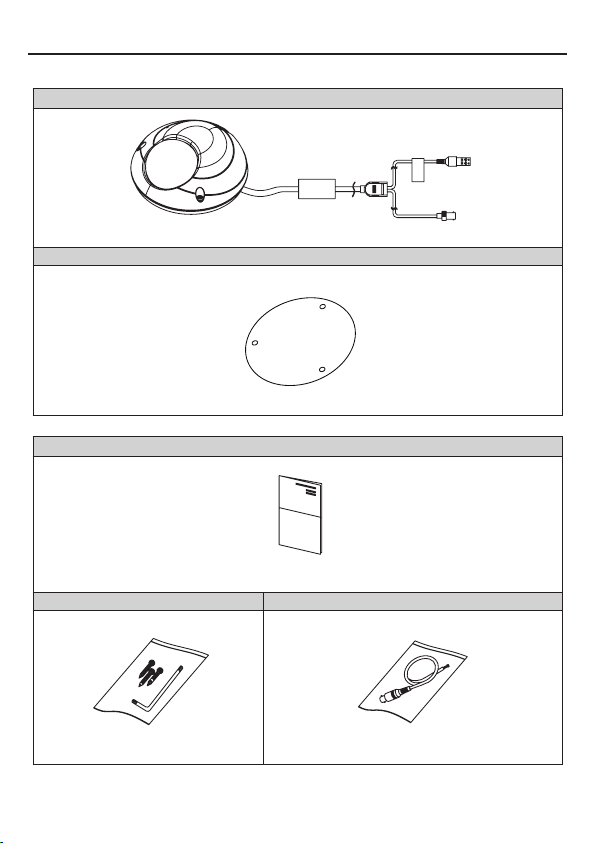
3. EQUIPMENT AND ACCESSORIES
Dome Type
Mount Guide
Manual
Screws(3ea) / L-Wrench Service Video Output Test Cable
+
6
Page 7

4. CAMERA COMPONENT DESCRIPTIONS
➐
➑
➊
➋
➓
NO PART NAME
1 Housing Top
2 Window
3 Cover PCB
4 PCB Module
5 Rubber Case
6 Housing Bottom
7 Holder Middle
8 Holder Top
9 Ball Ass'y
10 Holder Bottom
11 Wave Water
➒
LED Type Standard Type
7
➌
➍
➎
➏
Page 8

5. INSTALLATION
1. Attach the Camera to the ceiling with using the screws provided, taking into considering the camera
angle required for the surveillance function.
Template
M4 Tappint Screw - 3EA
2. Adjust the LENS ANGLE to the desired location by hand.
Rotate: ±180°
Tilt:
Pan: ±15°
Pan Rotation Horizontal RotationTilt Rotation
LED Type: 0~75°
Standard Type: 0~90°
CAUTION: With certain wide-angle lenses, the upper part of the image may be obscured when
the tilt angle exceeds 80°
CAUTION: panning(Pan + Horizontal) the bracket in excess of 1 rotations in one direction may
cause damage to the cable.
8
Page 9

5. INSTALLATION
3. Connect the VIDEO OUT CABLE and check the video image. Change the SETTINGS accordingly
using the OSD controller.
Controller
Test Video Connector
Video Output Test Cable
4. After the SETTING is completed, install the TOP COVER.
M4 Star Screw(T-20)
L-Wrench(T-20)
9
Page 10

5. INSTALLATION
• MONITOR CONNECTION
- DC12V/AC24V
DC12V/AC24V
(TERMINAL BLOCK)
DC12V/AC24V
POWER SUPPLY
+
MONITOR
- DC12V
BNC FEMALE
CAMERA
DC12V
(DC JACK)
BNC FEMALE
CAMERA
When you install the camera, please glue the end of cable to
keep it stable in order to protect the camera from humidity problems.
10
VIDEO IN
DC12V ADAPTER
MONITOR
VIDEO IN
Page 11

6. DIMENSIONS
Ø120
55
Ø106
Unit(mm)
11
Page 12

7. SPECIFICATIONS
LED Type Standard Type
Image Sensor 1/3” 2.1 Mega Pixel SONY CMOS
Effective Pixels 1984(H) x 1105(V)
Unit cell size 2.8um (H) x 2.8um (V)
Video output mode
Minimum Illumination 0 Lux 0.1 Lux
Shutter speed
Day/Night
WDR / BLC OFF / WDR / BLC
AGC 0 ~ 23dB
3 DNR OFF / LOW / MIDDLE / HIGHT
Digital Zoom Ratio 1x ~ 20x
Digital Slow Shutter OFF, x2, x3, x4, x5, x6, x7, x8
White Balance AUTO / PUSH LOCK / Manual
Lens Board Lens
OSD Built-in with joystick
IR - LED 850nm, 15ea, 10m -
Operating Temperature 14°F~122°F(-10°C~+50°C)
Storage Temperature -4°F~140°F(-20°C~+60°C)
Humidity Less than 80%
Power
Consumption
Dimension (mm) Ø120mm x 55mm
Weight Approx. 350g
IP Rating IP 66
True Day&Night with ICR Mechanism
DC DC12V (±10%), Max. 230mA DC12V (±10%), Max. 120mA
DUAL
Specications and designs are subject to change for improving the
DC12V (±10%), Max. 310mA
functionality of this product without notice.
SDI: 1080P 30fps(25fps) / 720P 60fps(50fps)
TV Out: CVBS NTSC/PAL
1/30(25),1/60(50),1/120(100),1/250,1/ 700,
1/1K,1/1.6K,1/2.5K,1/5K,1/7K,1/10K,1/30K
(AUTO/Color/BW)
AC24V (±10%), Max. 3.5W
Auto / Manual
12
DC12V (±10%), Max. 160mA
AC24V (±10%), Max. 2.0W
-
Page 13

8. OSD MANUAL
1. EXPOSURE
- BRIGHTNESS:
Enables user to control the image brightness
(1~20steps).
- SHUTTER MODE:
Enables user to set the
Shutter Mode. -> AUTO, MANUAL, FLICKER
- SHUTTER SPEED:
Enables user to set the Shutter Speed.
-> 1/30(25), 1/60(50), 1/120(100), 1/250, 1/700, 1/1K,
1/1.6K, 1/2.5K, 1/5K, 1/7K, 1/10K, 1/30K.
*() is for "power" and "frequency" 50Hz
- DSS(Digital Slow Shutter): Enables user to set the DSS Level.
-> OFF, X2, X3, X4, X5, X6, X7, X8
- AGC MAX: Enables user to make the imager brighter by amplifying the Gain (0~23dB).
- INITIAL: Enables user to reset the Exposure menu set up.
2. WHITE BALANCE
Enables user to represent white accurately by controlling the RGB levels.
EXPOSURE
> BRIGHRNESS
SHUTTER MODE
SHUTTER SPEED
DSS
AGC MAX
INITIAL
RETURN
||||||||||
|
AUTO
– – –
X2
18dB
|
10
- WB MODE
1. AUTO: Enables user to trace the White Balance
automatically in the range of 2,300K~10,000K.
2. PUSH LOCK: Enables user to adjust the White
Balance according to the color temperature of the
environment.
3. MANUAL: Enables user to sets the White Balance
according to the circumstance.
4. AUTO EXT: Extended auto mode for special illumination.
WHITE BALANCE
> WB MODE
CHROMA
KELVIN
RED GAIN
BLUE GAIN
PUSH AUTO
INITIAL
RETURN
- CHROMA: Enables user to set the Color Gain(0~20steps).
- KELVIN: In the MANUAL setting of WB MODE, enables user to set the color temperature range.
- RED GAIN: In the MANUAL setting of WB MODE, enables user to set the RED GAIN.
- BLUE GAIN: In the MANUAL setting of WB MODE, enables user to set the BLUE GAIN.
- PUSH AUTO: In the PUSH LOCK setting of WB MODE,
enables user to fix the White Balance in camera setting.
- INITIAL: Enables user to reset the WHITE BALANCE menu setting.
13
AUTO
||||
– – –
– – –
– – –
– – –
|||||||
|
7
Page 14

8. OSD MANUAL
3. WDR/BLC
- MODE: Enables user to set WDR/BLC mode.
-> OFF, WDR, BLC
① WDR(Wide Dynamic Range): For use in conditions were BLC
is not sufficient to produce a clean image, such as in lobbies
and places surrounded by windows.
② BLC(Backlight Compensation):
This function helps make subjects visible in backlit conditions.
- WDR LEVEL: Enables user to set WDR Level (0~4 level).
- BLC ZONE: Enables user to turn the BLC zone ON/OFF.
- BLC X-POSITION: Enables user to set Vertical start position (0~20steps).
- BLC Y-POSITION: Enables user to set Horizontal start position (0~20steps).
- BLC X-SIZE: Enables user to set Vertical size (0~20steps).
- BLC Y-SIZE: Enables user to set Horizontal size (0~20steps).
- INITIAL: Enables user to reset the BLC setting.
4-1. DAY&NIGHT (LED Type)
Conversion of output image to COLOR / BW depending on exterior environment.
DAY&NIGHT
> MODE
DWELL TIME
DAY -> NIGHT
NIGHT -> DAY
IR OPTIMIZER
IR OPT. LEVEL
INITIAL
RETURN
- D&N MODE
1. COLOR: Enables user to set the image to color mode.
2. B/W: Enables user to set the image to B/W mode.
3 AUTO: Enables user to convert to COLOR/BW automatically by photocell
- DWELL TIME: In D&N MODE AUTO, enables user to set a delay when
changing COLOR/BW(1~10sec).
- DAY->NIGHT: Sets threshold for switching from Day to Night.
- NIGHT->DAY: Sets threshold for switching from Night to Day.
- IR OPTIMIZER: Automatically adjusts the image so that the IR LED light close
not saturate the screen.
- IR OPT. LEVEL: Enables user to set IR OPTIMIZER level. (0~15 level)
- INITIAL: Enables user to reset the DAY&NIGHT menu.
AUTO
3s
||||||||||
|
||||||||||
|
ON
||||||||||
|
|
1
|
2
|
7
WDR / BLC
> MODE
WDR LEVEL
BLC ZONE
BLC X - POSITION
BLC Y - POSITION
BLC X - SIZE
BLC Y - SIZE
INITIAL
RETURN
BLC
....
OFF
||||
|||
||||||||||
|
||||||||||
|
||||||||
|||||||
|
6
|
4
|
7
|
10
14
Page 15

8. OSD MANUAL
4-2. DAY&NIGHT (Standard Type)
Conversion of output image to COLOR / BW depending on exterior environment.
- D&N MODE
1. COLOR: Enables user to set the image to color mode.
2. B/W: Enables user to set the image to B/W mode.
3 AUTO: Enables user to convert to COLOR/BW
automatically by photocell
- DWELL TIME: In D&N MODE AUTO, enables user to set a
delay when for changing COLOR/BW(0~10sec).
- AGC THRS: The threshold AGC value for switching from
Day to Night. In D&N MODE AUTO, enables user to
set AGC THRESHOLD level (0~20steps).
- MARGIN: To switch from Day to Night margins.
In D&N MODE AUTO, enables user to set to MARGIN level (0~20steps)
- INITIAL: Enables user to reset the DAY&NIGHT menu.
5. IMAGE
- SHARPNESS: Enables user to control the image sharpness. (0~10steps).
- FLIP: Sets the Vertical and Horizontal flip for the display output.
(OFF)
- DZOOM(Digital Zoom): Max. 20x Digital Zoom.
- HLMASK: This function improves the visual recognition
of license plates and other such objects by suppressing or masking strong light sources.
1. HLMASK LEVEL: Enables user to set HLMASK Level (0~20steps).
2. HLMASK COLOR: Set the HLMASK color (Black, White, Yellow, Cyan, Green, Magenta, Red, Blue).
- D-WDR: In this mode, the brightness of a single image is compensated using the gamma curve.
- DNR: This function reduces noise.
(H-FLIP)
(V-FLIP) (HV-FLIP)
DAY&NIGHT
> MODE
DWELL TIME
AGC THRS
MARGIN
INITIAL
RETURN
IMAGE
> SHARPNESS
FLIP
DZOOM
HLMASK
D-WDR
DNR
DEFOG
INITIAL
RETURN
AUTO
3s
||||||||||
|
||||||||||
|
||||||||||
|
OFF
1.0X
OFF
OFF
MIDDLE
OFF
|
10
|
10
|
8
(Outline of DNR function)
- DEFOG: Visibility Enhancement for low contrast. Conditions Use this function in foggy weather.
- INITIAL: Enables user to reset the IMAGE menu.
15
Page 16

8. OSD MANUAL
6. SPECIAL
: For settin g up the CAM TITLE, LANGUAGE, MOTION
PRIVACY, DISPLAY, SYSTEM.
- CAM TITLE : Enables user to choose any name for the camera. (10 letter maximum)
1. Choose a letter on the screen using the Menu Key
2. Move to the next menu by using the LEFT, RIGHT KEY in LOCATION.
3. By using UP, DOWN, LEFT, RIGHT KEY, the user can choose any letter in
LOCATION and go back to the previous step.
4. Finish the letter choose and positioning by using LEFT, RIGHT KEY in RRTURN.
SPECIAL
> CAM TITLE
LANGUAGE
PRIVACY
MOTION
DISPLAY
SYSTEM
INITIAL
RETURN
[ ]
ENGLISH
OFF
OFF
[ ]
[ ]
CAM TITLE
0123456789ABCDEFGHIJKLMN
OPQRSTUVWXYZ!?*#$%()<>{}
SPA>> <<BAK
TITLE SET
LOCATION
RETURN
- LANGUAGE: Enables user to set the OSD language.
-> ENGLISH, RUSSIAN, SPANISH, GERMAN, FRENCH, PORTUGUESE, JAPANESE
:
- PRIVACY
This function covers of the part screen to protect privacy. (Maximum 16 zone covered).
1. ZONE NO: Enable user to set positions for 0 to 15 areas.
2. MASK MODE: Enable user to turn the chosen mask ON/OFF.
3. X-POSITION: Mask Horizontal start position.
4. Y-POSITION: Mask Vertical start position.
5. X-SIZE: Mask Horizontal width.
6. Y-SIZE: Mask Vertical height.
7. COLOR: Set the mask color.
8. TRANSPARENCY: Set the transparency of the mask.
9. INITIAL: Enable user to reset the PRIVACY MENU.
[ ]
[ TITLE LOCATION]
[U] [D] [L] [R] [M] +
PRIVACY
> ZONE NO
MASK MODE
X-POSITION
Y-POSITION
X-SIZE
Y-SIZE
COLOR
TRANSPARENCY
INITIAL
RETURN
16
TITLE SET
0
ON
12
2
3
3
CYN
0%
Page 17

8. OSD MANUAL
- MOTION: Motion detection function.
1. RESOLUTION: Enables user to set resolution
2. SENSITIVITY: Enables user to set sensitivity.
3. WINDOW USE: Enables user to turn motion detection ON/OFF
for the selected window.
4. WINDOW TONE: Enables user to choose how to display the
motion detection window.
5. X-POSITION : Window Horizontal start position.
6. Y-POSITION : Window Vertical start position.
7. X-SIZE : Window Horizontal width.
8. Y-SIZE : Window Vertical height.
9. INITIAL : Enables user to reset the MOTION DETECT.
- DISPLAY : Enables user to set up a screen output for
CAM TITLE, MOTION, DZOOM.
1. CAM TITLE: Enables user to display the fixed
CAM TITLE on the screen.
2. MOTION: Enables user to display the word Motion
on the screen when the motion detection function.
3. DZOOM: Enables user to display the DZOOM ratio
on the screen.
4. INITIAL: Enables user to initialize of DISPLAY menu.
-
SYSTEM
1. DEFECT DET: White pixel detection and
compensation function.
2. DOUT FORMAT: Enables user to set
digital output format (720p, 1080p).
3. DOUT FPS: Enables user to set
digital output frame rate.
4.FREQ: Enables user to set
power-frequency(50Hz, 60Hz).
5. CVBS: Enables user to set CVBS type (NTSC or PAL).
6. APPLY: Enable user to apply the SYSTEM settings.
7.
FACTORY DEFAULT
: Enables user to reset all of the settings to the factory default.
8.
EXIT
: Exits the OSD menu after saving the camera settings.
HOT KEY
To quickly switch CVBS type(NTSC or PAL), Push LEFT KEY or RIGHT KEY more than 2seconds
and the push SET KEY.
MOTION
> RESOLUTION
SENSITIVITY
WINDOW USE
WINDOW TONE
X-POSITION
Y-POSITION
X-SIZE
Y-SIZE
INITIAL
DISPLAY
> CAM TITLE
MOTION
DZOOM
INITIAL
RETURN
SYSTEM
> DEFECT DET
DOUT FORMAT
DOUT FPS
FREQ
CVBS
APPLY
RETURN
|||
||||||||||
|
ON
1
11
3
39
28
||||||||
OFF
OFF
OFF
[ 」]
1080P
30
60HZ
NTSC
[ ]
|
|
1
10
17
