Page 1

HD CCTV
Digital Video Camera
OPERATION MANUAL
M133-HDX210-001
Thank you for choosing our high quality camera.
Before attempting to connect or operate, please read and follow
these instructions.
Page 2
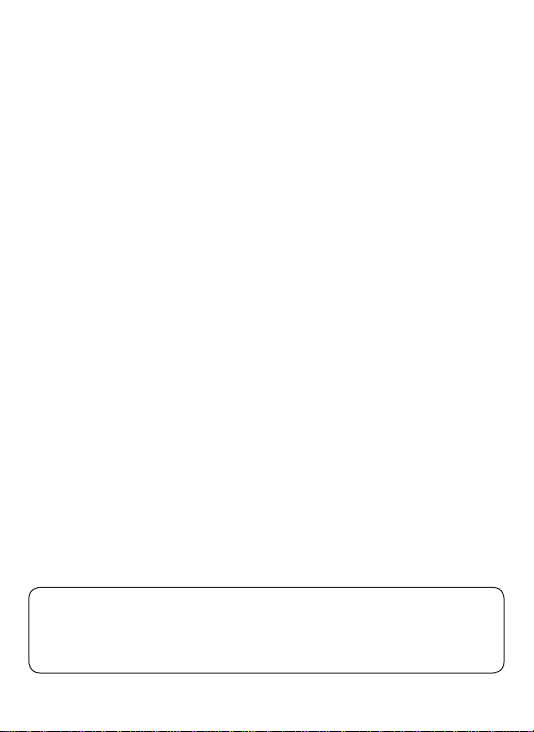
CAUTION
These servicing instructions are for use by qualied service personnel only.
To reduce the risk of electric shock do not perform any servicing o ther than
that contained in the operating instructions unless you are qualied to do so.
Use Class 2 Power Supply Only
2
Page 3
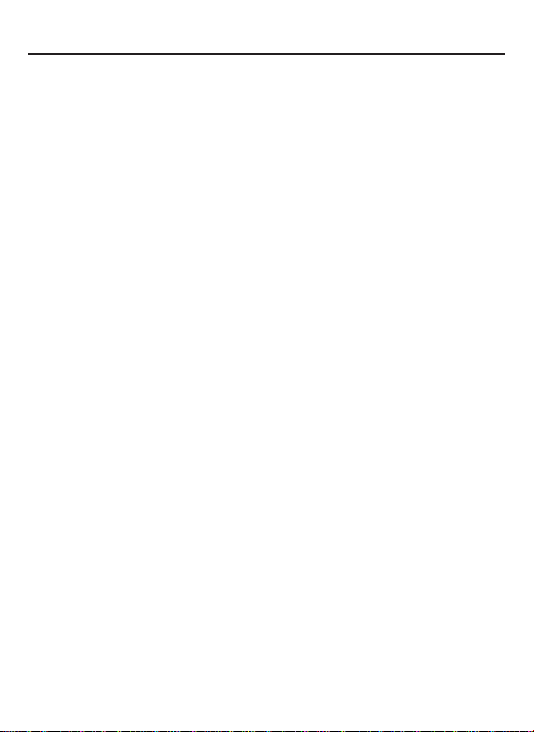
CONTENTS
1. CAUTIONS
2. IMPORTANT SAFETY INSTRUCTION
3. FEATURES
4. EQUIPMENT AND ACCESSORIES
5. CAMERA COMPONENT DESCRIPTIONS
6. INSTALLATION
7. DIMENSIONS
8. SPECIFICATION
9. OSD MANUAL
3
Page 4
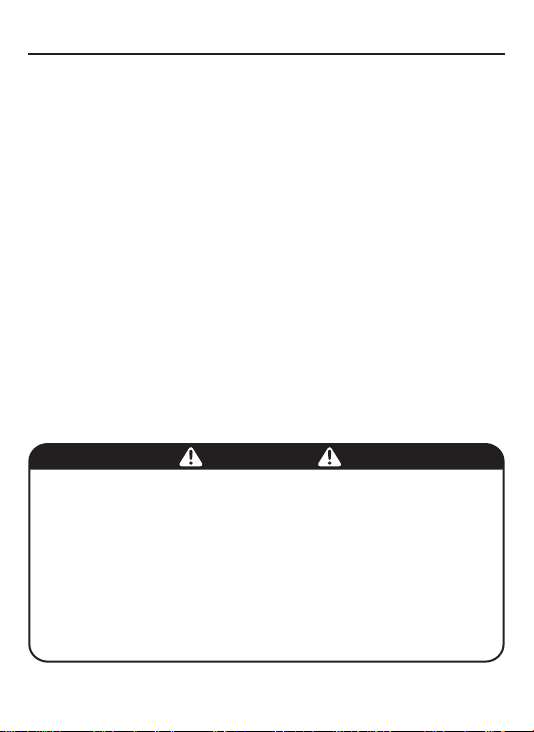
1. CAUTIONS
This device complies with Part 15 of the FCC Rules.
Operation is subject to the following two conditions;
1. This device may not cause harmful interference.
2. This device must accept any interference received,
including interference that may cause undesired operation.
Note
This equipment has been tested and found to comply with the limits for a Class A digital
device, pursuant to part 15 of the FCC Rules. These limits are designed to provide
reasonable protection against harmful interference when the equipment is operated
in a commercial environment. This equipment generates, uses, and can radiate radio
frequency energy and, if not installed and used in accordance with the instruction
manual, may cause harmful interference to radio communications. Operation of this
equipment in a residential area is likely to cause harmful interference in which case the
user will be required to correct the interference at his own expense.”
WARNING
This is a class A product. In a domestic environment this product may cause radio
interference in which case the user may be required to take adequate measures.
Caution
Any changes or modications in construction of this devices which are not expressly
approved by the party responsible for compliance could void the user’s authority to
operate the equipment.
1. A regulated DC12V 1A power supply is recommended for use with this camera
CAUTIONS
for the best picture and the most stable operation.
An unregulated power supply can cause damage to the camera.
When unregulated power supply is applied, product warranty will be out of subject.
2. It is recommended that the camera is used with a monitor that has a CCTV quality
75 video impedance level.
If your monitor is switched to high impedance then please adjust accordingly.
3. Do not attempt to disassemble the camera to gain access to the internal components.
Refer servicing to your dealer.
4. Never face the camera towards the sun or any bright or reective light, which may
cause smear on the picture and possible damage to the CCD.
5. Do not remove the serial sticker for the warranty service.
6. Do not expose the camera to rain or other types of liquid.
7. The apparatus must be connected to a mains socket-outlet with a protective earthing
connection.
4
Page 5
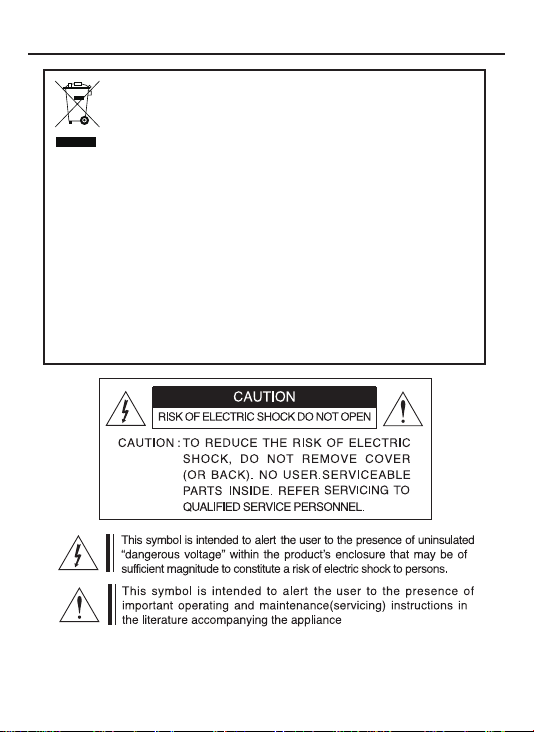
1. CAUTIONS
Correct Disposal of This Product
(Waste Electrical & Electronic Equipment)
(Applicable in the European Union and other European countries with
separate collection systems)
This marking shown on the product or its literature, indicate that it should not
be disposed with other household wastes at the end of its working life. To
prevent possible harm to the environment or human health from uncontrolled
waste disposal, please separate this from other types of wastes and recycle it
responsibly to promote the sustainable reuse of material resources.
This product should not be mixed with other commercial wastes purchased this
product, or their local government ofce, for details of where and how they can
take item for environmentally safe recycling.
Business users should contact their supplier and check the terms and
conditions of the purchase contract.
Household users should contact either the retailer where they for disposal.
5
Page 6
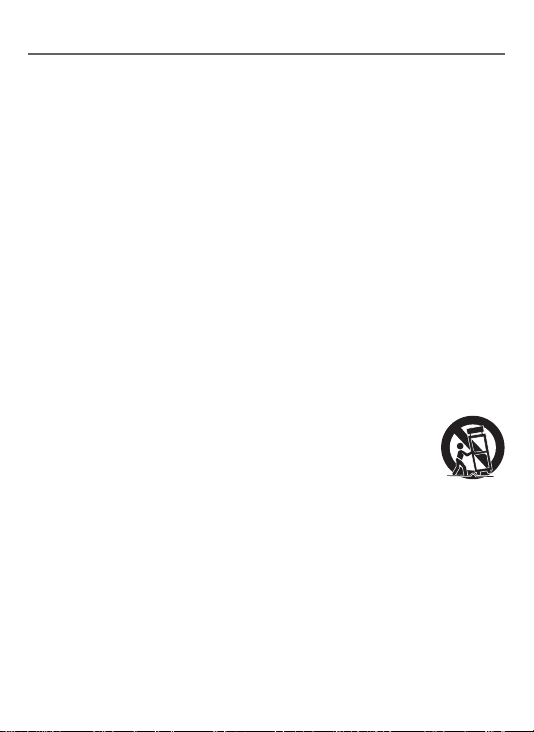
2. IMPORTANT SAFETY INSTRUCTION
1) Read these instructions.
2) Keep these instructions.
3) Heed all warnings.
4) Follow all instructions.
5) Do not use this apparatus near water.
6) Clean only with dry cloth.
7) Do not block any ventilation openings. Install in accordance
with the manufacturer’s instructions.
8) Do not install near any heat sources such as radiators, heat registers,
stoves, or other apparatus (including ampliers) that produce heat.
9) Do not defeat the safety purpose of the polarized or grounding-type plug. A
polarized plug has two blades with one wider than the other. A grounding type
plug has two blades and a third grounding prong. The wide blade or the third
prong are provided for your safety. If the provided plug does not t into your
outlet, consult an electrician for replacement of the obsolete outlet.
10) Protect the power cord from being walked on or pinched particularly at plugs,
convenience receptacles, and the point where they exit from the apparatus.
11) Only use attachments/accessories specied by the manufacturer.
12) Use only with the cart, stand, tripod, bracket, or table specied by
the manufacturer, or sold with the apparatus. When a cart is used,
use caution when moving the cart/apparatus combination to
avoid injury from tip-over.
13) Unplug this apparatus during lightning storms or when unused for long
periods of time.
14) Refer all servicing to qualied service personnel. Servicing is required when
the apparatus has been damaged in any way, such as power-supply cord
or plug is damaged, liquid has been spilled or objects have fallen into the
apparatus, the apparatus has been exposed to rain or moisture, does not
operate normally, or has been dropped.
6
Page 7
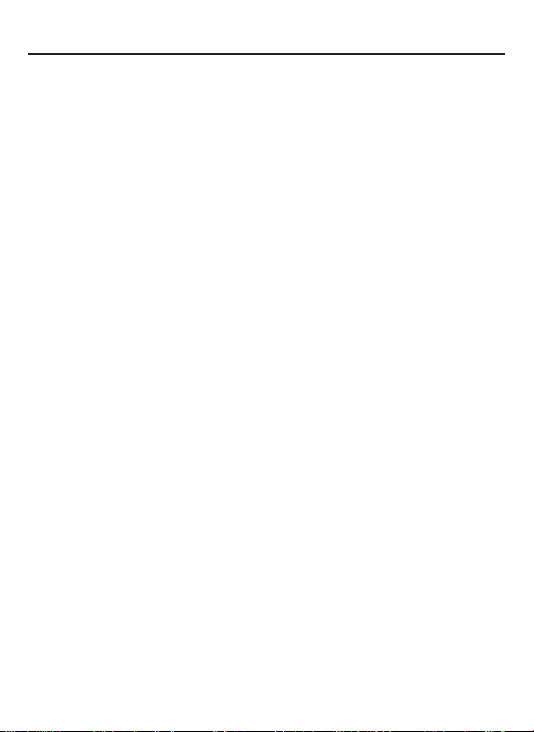
3. FEATURES
• High Resolution.
1/3” SONY Progressive Color CMOS Image Sensor,
1920 x 1080 60fps
• Support various digital video output.
720p30, 720p60, 720p25, 720p50,
1080i60, 1080i50,
1080p30, 1080p25
• Video Output.
Primary HD-SDI (BNC)
Test / Setup TV Out (BNC), NTSC / PAL selectable.
• Support RS485 Communucation Protocol for
Camera Configuration Remote Control.
• OSD menu for setup and configuration.
• Lens Control.
Manual Iris,
DC Iris (or Video Iris : factory selectable).
• Provides True Day/Night Capability with Motorized IR Cut Filter.
• Accepts CS Mount Lenses
Adapter included for C-Mount Lens.
• Power Source
DC 12V / AC 24V
7
Page 8

4. EQUIPMENT AND ACCESSORIES
HD CCTV
Digital Video Camera
AUTO IRIS LENS
CONNECTION PLUG
C-MOUNT ADAPTOR RING
OPERATION MANUAL
TERMINAL BLOCK
NOTE
*
PLEASE REMOVE PROTECTION FILM
HDcctv 1.0
OUTPUT
AC 24V
DC 12V
8
Page 9

5. CAMERA COMPONENT DESCRIPTIONS
• FRONT
TRIPOD MOUNTING HOLE(1/4"-20 UNC)
MOUNT COVER
AUTO IRIS JACK
C-MOUNT
ADAPTOR RING
(Optional use for C-Mount lens only)
TRIPOD MOUNTING HOLE(1/4"-20 UNC)
BACK FOCUS CONTROL LEVER
9
Page 10
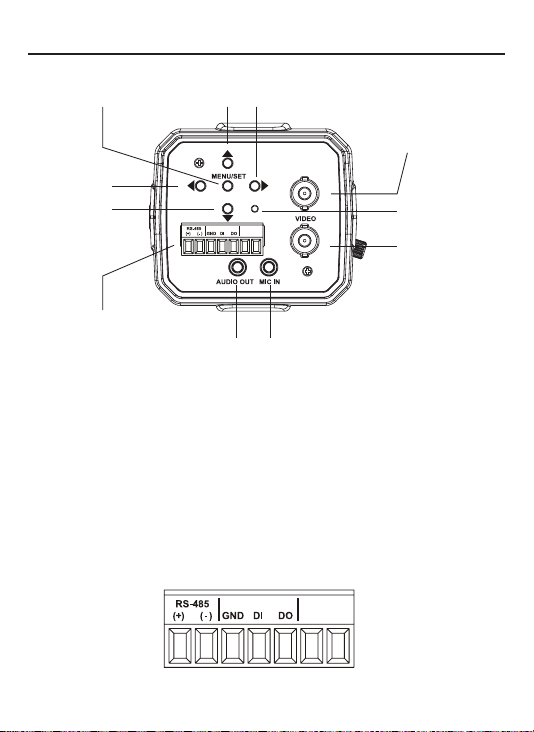
5. CAMERA COMPONENT DESCRIPTIONS
• BACK
① ②
④
③
⑪
①. MENU SET BUTTON
MENU NAVIGATION BUTTONS
②. UP BUTTON
③. DOWN BUTTON
④. LEFT BUTTON
⑤. RIGHT BUTTON
⑥. POWER LED
⑦. SDI OUT BNC
⑧. VIDEO OUT BNC
⑨. MIC IN JACK
⑩. AUDIO OUT JACK (TBD)
⑪. TERMINAL (POWER, RS-485, Digital Input/Output)
⑤
⑦
HDcctv 1.0
OUTPUT
AC 24V
DC 12V
⑥
⑧
⑨⑩
AC 24V
DC 12V
10
Page 11

6. INSTALLATION
• LENS CONNECTION
Mega Pixel Lenses are sold separately. Lenses such as an auto iris lens,
CS-Mount lens and C-Mount lens can be used (adapter included for C-Mount Lens).
NOTE
• Please keep the lens clean.
• Any foreign objects and Finger marks on the lens can cause
inferior image quality in low light level conditions
When using an auto iris lens
1. Please peel off about 8mm of the outer skin of the auto iris lens cable.
2. Please peel off about 2mm of the outer skin of the insulated conductor
inside the lens cable.
.
11
Page 12

6. INSTALLATION
3. Please remove the cover of the auto iris lens connection plug and
solder the lens cable to the connector pin in the plug.
* PIN ASSIGNMENT OF THE LENS CONNECTOR
1) Video auto iris lens
Pin 1: Power source(DC 12V)
Pin 2: N.C(Not used)
Pin 3: Video signal
Pin 4: Shield, GND(Ground)
2) DC auto iris lens
Pin 1: DAMP-(CTL-)
Pin 2: DAMP+(CLT+)
Pin 3: DRV+
Pin 4: DRV-(GND)
4. Please replace the auto iris lens connection plug cover and take off the sensor
protection cap and then attach the auto iris lens to the camera by screwing it in
clockwise.
12
Page 13

6. INSTALLATION
5. Please insert the connection plug from the auto iris lens cable into the auto
lens connector, which is located on the side of the camera.
*NOTE
When using a CS-Mount Lens, you can attach it directly to camera.
If using a C-Mount Lens, you must attach the ring spacer provided,
otherwise if will crack the image sensor.
C-mount lens : 10mm or less
CS-mount lens : 5mm or less
13
Page 14

6. INSTALLATION
Installation of C-Mount Lens
Installation of CS-Mount Lens
C-MOUNT ADAPTOR RING
14
Page 15

6. INSTALLATION
• MONITOR CONNECTION
HDcctv 1.0
OUTPUT
AC 24V
DC 12V
BNC FEMALE
VIDEO
To HD - SDI IN
To VIDEO IN
DC12V / AC24V REGULATED
POWER SUPPLY
HDcctv DVR
or Other
HDcctv Signal
Equipment
Hand - Held
Test Monitor
15
Page 16

7. DIMENSIONS
Unit(mm)
(1/4"-20 UNC, Depth 5)
MOUNTING HOLE
72.5
66
C-MOUNT ADAPTOR RING
(Optional use for C-Mount lens only)
143.5(C-Mount)
138.5(CS-Mount)
AUTO IRIS JACK
MOUNTING HOLE
16
Page 17

8. SPECIFICATION
Image Device SONY 1/3” Progressive Color CMOS Image Sensor
Effective Pixels 2096(H) x 1561(V) 60fps
Unit cell size 2.5um(H) x 2.5um(V)
HD-SDI : 720p30, 720p60, 720p25, 720p50,
Video output mode
Minimum illumination 1.0 Lux
S/N Ratio Max 50dB
Shutter speed Auto / Manual selectable
Min. Exposure Time 1/10000 sec
Flickerless Off / 60Hz(50Hz) selectable
True Day/Night
White Balance
BLC On / Off (by OSD)
WDR On / Off (by OSD)
Lens Control Manual Iris, DC Iris (or Video Iris : factory setting only)
Privacy Mask On / Off selectable & Position controlable each 15 Zone
OSD Menu Yes
Power
Consumption
Dimension (W x H x D) 72.5mm x 66mm x 138.5mm
Weight 450g
Lens Mount CS / C-mount
Conformity CE, FCC, KC, HDcctv Alliance Base-Line Compliance
Temperature/Humidity
(non-condensing)
Specications and designs are subject to change for improving the functionality of this product without notice.
1080i60, 1080i50,
1080p30, 1080p25
TV Out : NTSC / PAL selectable
IR Cut / Pass Filter change
ATW / Manual / Specific Color / Push
DC 12V (±10%) Max. 500mA
AC 24V (±10%) Max. 6W
Operation : -10~50 / 20~80%
Storage : -20~70 / 20~95%
17
Page 18

9. OSD MANUAL
• Menu structure
- Main Menu
WHITE BALANCE
- VIDEO OUT Menu
VIDEO SDI RESOLUTION
SDI FRAME RATE
CDBS FORMAT
VIDEO APPLY
VIDEO OUT
LENS
EXPOSURE
DAY / NIGHT
IMAGE
SYSTEM
1080P
1080i
720P
1080P / 1080I / 720P
30HZ / 25HZ
60HZ / 50HZ
30HZ / 25HZ / 60HZ / 50HZ
NTSC / PAL
18
Page 19

9. OSD MANUAL
- LENS Menu
LENS LENS TYPE
IRIS VOLUME 0 ~ 50
- EXPOSURE Menuv
EXPOSURE SHUTTER
SHUTTER MODE
NORMAL AE
NORMAL
USER MODE
DC IRIS (VIDEO IRIS) / MANUAL IRIS
NORMAL AE / AE HOLD / MANUAL
AE PRIORITY
GAIN
SHUTTER
NORMAL / GAIN / SHUTTER
0 DB / 1.2 DB / 3.31 DB
5.12 DB / 6.92 DB / 9.33 DB /
1 ~ 4
11.14 DB / 12.94 DB /
15.34 DB / 17.16 DB /
18.96 DB / 21.37 DB /
23.18 DB / 24 DB /
27.09 DB / 29.2 DB
GAIN LEVEL
SHUTTER LEVEL 1 ~ 160
FLICKERLESS
BRIGHTNESS
AGC
BLC
WDR
GAIN LEVEL
SHUTTER
LEVEL
OFF / 50HZ / 60HZ
0 ~ 255
0 ~ 186
ON / OFF
ON / OFF
19
1 ~ 150
1 ~ 160
Page 20

9. OSD MANUAL
- WHITE BALANCE Menu
WHITE BALANCE WB MODE
ATW
ATW / MANUAL / SPECIFIC COLOR / PUSH
ATW MODE
INDOOR / OUTDOOR
MANUAL
SPECIFIC
COLOR
- DAY / NIGHT Menu
DAY & NIGHT DAY & NIGHT
AUTO
R GAIN
B GAIN
TARGET TEMP
DELAY TIME
DAY THRESHOLD
NIGHT THRESHOLD
20
0 ~ 255
0 ~ 255
1500K / 1567K / 1641K / 1721K /
1810K / 1909K / 2019K / 2143K /
2283K / 2442K / 2625K / 2838K /
3088K / 3387K / 3750K / 4200K /
4773K / 5526K / 6563K / 8077K /
10500K / 15000K
AUTO / BW / COLOR
0 SEC ~ 10 SEC
0 ~ 255
0 ~ 255
Page 21

9. OSD MANUAL
- IMAGE Menu
IMAGE Y GAMMA
GAMMA
PRESET 0 ~ PRESET 3
SHARPNESS
CONTRAST
SATURATION
DNR
PRIVACY
MIRROR
C GAMMA
ZONE SELECT
MASK ON / OFF
TRANSPARANT
COLOR
POSITION
CONTROL
21
PRESET 0 ~ PRESET 3
0 ~31
0 ~ 31
0 ~ 31
OFF / LOW / MIDDLE / HIGH
ZONE 0 ~ ZONE 14
ON / OFF
0 / 0.5 / 0.75 / 1
WHITE / BLACK / RED / GREEN / BLUE
YELLOW / CYAN / MAGENTA
OFF / H FLIP / V FLIP / HV FLIP
0 ~ 1080V SIZE
0 ~ 1920H SIZE
0 ~ 1080V POSITION
0 ~ 1920H POSITION
ON / OFFMOSAIC
Page 22

9. OSD MANUAL
- SYSTEM Menu
SYSTEM FIRMWARE VER
COMMUNICATION CAMERA ID
BAUD RATE
COMM APPLY
AUDIO MODE
FOCUS MODE
FACTORY RESET
22
NO. 0 ~ NO.255
2.4K / 4.8K / 9.6K
19.2K / 38.4K /57.6K
ENABLE / DISABLE
ON / OFF
Page 23

9. OSD MANUAL
• Main Menu
MAIN MENU
+ VIDEO
+ LENS
+ EXPOSURE
+ WHITE BALANCE
+ DAY / NIGHT
+ IMAGE
+ SYSTEM
* EXIT
- VIDEO : Select SDI out format and TV out format.
- LENS : Select the IRIS type and adjust the IRIS control value.
- EXPOSURE : Adjust exposure control.
- WHITE BALANCE : Adjust white balance control.
- DAY / NIGHT : Day & Night control.
- IMAGE : Apply image processing effects.
- SYSTEM : System information & setting.
- EXIT : Close OSD Menu.
23
Page 24

9. OSD MANUAL
• Video
VIDEO OUT
* SDI RESOLUTION
* SDI FRAME RATE
* CVBS FORMAT
+ VIDEO APPLY
* ESC
* EXIT
- SDI FRAME RATE
Use the LEFT/RIGHT button to select the SDI output video frame rate
SDI resolution Available frame rate
1080p 30Hz, 25Hz
1080i 60Hz, 50Hz
720p 30Hz, 25Hz, 60Hz, 50Hz
- CVBS FORMAT
Use the LEFT/RIGHT button to select the TV out video format - NTSC, PAL
* Note : When the OSD menu is not displayed on video, NTSC video format can be selected by pressing
the LEFT button. Similarly, PAL video format can be selected by pressing the RIGHT button.
- VIDEO APPLY
Apply all video setting changed at once. Use the SET button to apply.
- ESC
Back to the prevois menu page.
- SDI RESOLUTION
Use the LEFT/RIGHT button to select the SDI
1080p
output video resolution - 720p, 1080i, 1080p
30HZ
NTSC
* Note : When the OSD menu is not displayed on video,
720p resolution can be selected by pressing the UP
button in 5 seconds. Similarly, 1080p resolution can be
selected by pressisng the DOWN button in 5 seconds.
• LENS
* LENS TYPE
* IRIS VOLUME
* ESC
* EXIT
LENS
DC IRIS
- LENS TYPE
Use the LEFT/RIGHT button to select the lens
type for iris control.
- DC IRIS(VIDEO IRIS), MANUAL IRIS.
25
- IRIS VOLUME
Use the LEFT/RIGHT button to adjust the iris
volume level.
Iris volume control does not apply when the
LENS TYPE is set to MANUAL IRIS.
24
Page 25

9. OSD MANUAL
• EXPOSURE
EXPOSURE
+ SHUTTER
* FLICKERLESS
* BRIGHRNESS
* AGC
* BLC
* WDR
* ESC
* EXIT
- SHUTTER
Use the SET button to go to the SHUTTER sub menu.
- FLICKERLESS
Use the LEFT/RIGHT button to select the flickerless control
setting - OFF, 60Hz, 50Hz.
- BRIGHTNESS
Use the LEFT/RIGHT button to adjust the brightness reference level.
- AGC
Use the LEFT/RIGHT button to adjust the AGC max value
- BLC
Use the LEFT/RIGHT button to select ON/OFF the Back-Light
Compensation control.
- WDR
Use the LEFT/RIGHT button to select ON/OFF the Wide Dynamic
Range effect control.
OFF
OFF
OFF
140
30
25
Page 26

9. OSD MANUAL
• SHUTTER (Sub Menu)
SHUTTER
* SHUTTER MODE
* AE PRIORITY
* ESC
* EXIT
* SHUTTER MODE
* ESC
* EXIT
- SHUTTER MODE
Use the LEFT/RIGHT button to select shutter & gain control mode
- NORMAL AE, AE HOLD, MANUAL.
- AE PRIORITY
This menu can be accessed when the SHUTTER MODE is set to NORMAL AE.
Use the LEFT/RIGHT button to select the AE control priority setting.
- NORMAL, GAIN, SHUTTER.
- USER MODE
This menu can be accessed when the SHUTTER MODE is set to MANUAL.
Use the LEFT/RIGHT button to select the user mode(1~4) to save setting.
- GAIN LEVEL
In GAIN priority mode at NORMAL AE mode.
This menu can be accessed when the SHUTTER MODE is set to
NORMAL AE and AE PRIORITY is set to GAIN.
Use the LEFT/RIGHT button to select the Gain value setting.
- GAIN LEVEL
In MANUAL mode.
This menu can be accessed when the SHUTTER MODE is set to MANUAL.
Use the LEFT/RIGHT button to select the Gain level setting.
- SHUTTER LEVEL
This menu can be accessed when the SHUTTER MODE is set to MANUAL.
Use the LEFT/RIGHT button to select the Shutter level setting.
NORMAL AE
NORMAL
SHUTTER
AE HOLD
SHUTTER
* SHUTTER MODE
* AE PRIORITY
* GAIN LEVEL
* ESC
* EXIT
SHUTTER
* SHUTTER MODE
* USER MODE
* GAIN LEVEL
* SHUTTER LEVEL
* ESC
* EXIT
26
NORMAL AE
GAIN
0 DB
MANUAL
1
20
50
SHUTTER
* SHUTTER MODE
* AE PRIORITY
* SHUTTER LEVEL
* ESC
* EXIT
NORMAL AE
SHUTTER
25
Page 27

9. OSD MANUAL
• WHITE BALANCE
WHITE BALANCE
* WB MODE
* ATW MODE
* ESC
* EXIT
WHITE BALANCE
* WB MODE
* R GAIN
* B GAIN
* ESC
* EXIT
- MODE
Use the LEFT/RIGHT button to select White balance modes
- ATW, MANUAL, SPECIFIC COLOR, PUSH
ATW Auto trace white balance mode
MANUAL Manual white balance mode
SPECIFIC COLOR Manual setting with target color temperature
PUSH White Balance Push mode to Auto AWB
- ATW MODE
This menu can be accessed when the WB MODE is set to ATW.
Use the LEFT/RIGHT button to select environment setting. - INDOOR, OUTDOOR
- TARGET TEMP
This menu can be accessed when the WB MODE is set to SPECIFIC COLOR.
Use the LEFT/RIGHT button to select target color temperature.
- R GAIN
This menu can be accessed when the WB MODE is set to MANUAL.
Use the LEFT/RIGHT button to adjust the Red Gain.
- B GAIN
This menu can be accessed when the WB MODE is set to MANUAL.
Use the LEFT/RIGHT button to adjust the Blue Gain.
ATW
INDOOR
MANUAL
48
64
WHITE BALANCE
* WB MODE
* TARGET TEMP
* ESC
* EXIT
WHITE BALANCE
* WB MODE
* ESC
* EXIT
SPECIFIC COLOR
3387K
PUSH
27
Page 28

9. OSD MANUAL
• Day / Night
DAY & NIGHT
* DAY & NIGHT
* DELAY TIME
* DAY THRESHOLD
* NIGHT THRESHOLD
* ESC
* EXIT
DAY & NIGHT
* DAY & NIGHT
* ESC
* EXIT
- DAY & NIGHT:
Use the LEFT/RIGHT button to select Day & Night modes
- AUTO, EXT, COLOR, BW
AUTO Auto controlled by AGC level in the processor. (AGC Type)
EXT Auto controlled by EXT signal.
COLOR Fixed Day State. Color Image.
BW Fixed Night State. BW Image.
- DELAY TIME:
This menu can be accessed when the DAY & NIGHT is set to AUTO.
Use the LEFT/RIGHT button to select state change delay time.
- DAY THRESHOLD:
This menu can be accessed when the DAY & NIGHT is set to AUTO.
Use the LEFT/RIGHT button to select threshold value of change from
night state to day state.
- NIGHT THRESHOLD:
This menu can be accessed when the DAY & NIGHT is set to AUTO.
Use the LEFT/RIGHT button to select threshold value of change from
day state to night state.
AUTO
3 SEC
COLOR
101
188
DAY & NIGHT
* DAY & NIGHT
* ESC
* EXIT
DAY & NIGHT
* DAY & NIGHT
* ESC
* EXIT
EXT
BW
28
Page 29

9. OSD MANUAL
• IMAGE
IMAGE
GAMMA
+
* SHARPNESS
* CONTRAST
* SATURATION
* DNR
+ PRIVACY
* MIRROR
* ESC
* EXIT
- GAMMA: Use the SET button to go to the GAMMA sub menu.
- SHARPNESS: Use the LEFT/RIGHT button to adjust the sharpness value.
- CONTRAST: Use the LEFT/RIGHT button to adjust the contrast value.
- SATURATION: Use the LEFT/RIGHT button to adjust the saturation level.
- DNR: Use the LEFT/RIGHT button to select the digital noise reduction
level. - OFF, LOW, MIDDLE, HIGH
- PRIVACY: Use the SET button to go to the PRIVACY MASK sub menu.
- MIRROR: Use the SET button to select image flip modes.
- OFF, H FLIP, V FLIP and H/V FLIP.
• GAMMA (Sub Menu)
GAMMA
* Y GAMMA
* C GAMMA
* ESC
* EXIT
OFF
OFF
RPESET 2
RPESET 3
7
17
18
- Y GAMMA:
- C GAMMA:
Use the LEFT/RIGHT button to select preset gamma setting for luma.
Use the LEFT/RIGHT button to select preset gamma setting for chroma.
29
Page 30

9. OSD MANUAL
• PRIVACY MASK (Sub Menu)
PRIVACY MASK
* ZONE SELECT
* MASK ON / OFF
* TRANSPARANT
* COLOR
+ POSITION CONTROL
* ESC
* EXIT
- ZONE SELECT: Use the LEFT/RIGHT button to select the mask
- MASK ON/OFF: Use the LEFT/RIGHT button to select ON/OFF
- TRANSPARENT: Use the LEFT/RIGHT button to adjust the mask transparent
- COLOR: Use the LEFT/RIGHT button to select the mask color.
- POSITION CONTROL: Use the SET button to go to the mask position setting sub
• PRIVACY MASK (Sub Menu)
PRIVACY MASK
* V SIZE
* H SIZE
* V POSITION
* H POSITION
* MOSAIC
* ESC
* EXIT
- V SIZE: Use the LEFT/RIGHT button to adjust the mask vertical size.
- H SIZE: Use the LEFT/RIGHT button to adjust the mask horizontal size.
- V POSITION: Use the LEFT/RIGHT button to adjust the mask vertical position.
- H POSITION: Use the LEFT/RIGHT button to adjust the mask horizontal position.
- MOSAIC: Use the LEFT/RIGHT button to select ON/OFF the mask mosaic
setting.
ZONE 0
OFF
0.5
WHITE
zone number to setting.
the mask that is zone selected.
level.
menu
0
0
0
0
OFF
30
Page 31

9. OSD MANUAL
• SYSTEM
SYSTEM
* FIRMWARE
* COMMUNICATION
* AUDIO OUTPUT
* FOCUS MODE
* FACTORY RESET
* ESC
* EXIT
- FOCUS MODE: Use the LEFT/RIGHT button to select ON/OFF the Focus
- FACTORY RESET: Use the SET button to action start of reset. Clear all setting
DISABLE
mode. In Focus mode, the iris becomes fully open, electronic
shutter controls the light level, and the TV out screen zooms
into the center in order to make focusing easier. When in
Focus Mode, the OSD menu is not displayed.
and initialize to factory setting.
- FIRMWARE VER : Information of camera’s
0.2B.25
- COMMUNICATION: Use the SET
OFF
- AUDIO OUTPUT: Use the LEFT/RIGHT
firmware version.
button to go to the
COMMUNICATION sub
menu.
button to select the
audio output ENABLE/
DISABLE.
• COMMUNICATION (Sub Manu)
COMMUNICATION
* CAMERA ID
* BAUD RATE
* COMM APPLY
* ESC
* EXIT
• EXIT
This menu can be accessed when use the EXIT action in all menu pages.
SAVE & EXIT SETUP
EXIT WITHOUT SAVING
- CAMERA ID : Use the LEFT/RIGHT button
NO. 1
- BAUD RATE : Use the LEFT/RIGHT button
2.4K
- COMM APPLY : Apply all communication
- SAVE & EXIT SETUP:
Save all current setting and Close OSD
menu. These setting are loaded and applied
automatically when the Camera is power on.
- EXIT WITHOUT SAVING:
Close OSD menu. Camera’s current setting is
not saved. Use the SET button to action.
to select the RS485 ID
Address.
to select the baudrate setting
for RS485 communication.
setting changed at once.
Use the SET button to apply.
31
Page 32

Quick Setup Guide
■
OSD Menu Button.
(HD CCTV CAMERA)
UP / 720p
LEFT / NTSC RIGHT / PAL
DOWN / 1080p
- Video out Format Change (NTSC/PAL Selection)
Default(Factory default setting) video out format is NTSC.
Camera power on & Until push the SET button(While OSD menu is not displayed on
video), Can select NTSC/PAL video format output on VIDEO port - Push the LEFT
button to select NTSC format video out mode or Push the RIGHT button to select
PAL format video out mode.
*Warning : When HD-SDI out format is setted 1080P, NTSC/PAL video out
is not supported. While OSD menu is not displayed on video, Can select
1080P/720P format output on HD-SDI port - Push the UP button in 3 seconds
to select 720P format video out or Push the DOWN button in 3 seconds to
select 1080p format video out.
- OSD menu Display on Video
Push the SET button.
- Use the Focus mode
Can be found in SYSTEM menu section in OSD menu.
Use the LEFT/RIGHT button to select ON/OFF the Focus mode.
·Video output port
- HDcctv 1.0 OUTPUT (BNC) :
HD-SDI video out to HDcctv DVR or Other HDcctv Signal Equipment.
- VIDEO (BNC) :
NTSC or PAL video out to Hand-Held Test Equipment(TV Monitor).
·Focus Mode
In the Focus mode, the Iris becomes fully open and the TV out screen zooms into
the center in order to make focusing easier.
When turn on the Focus mode, the OSD menu display in turned off automatically
and when turn off the focus mode, the OSD menu display is back.
