Page 1

KNR-p4Px4
KNR-p16Px8
Network Video Recorder
Quick Installation Guide
Page 2
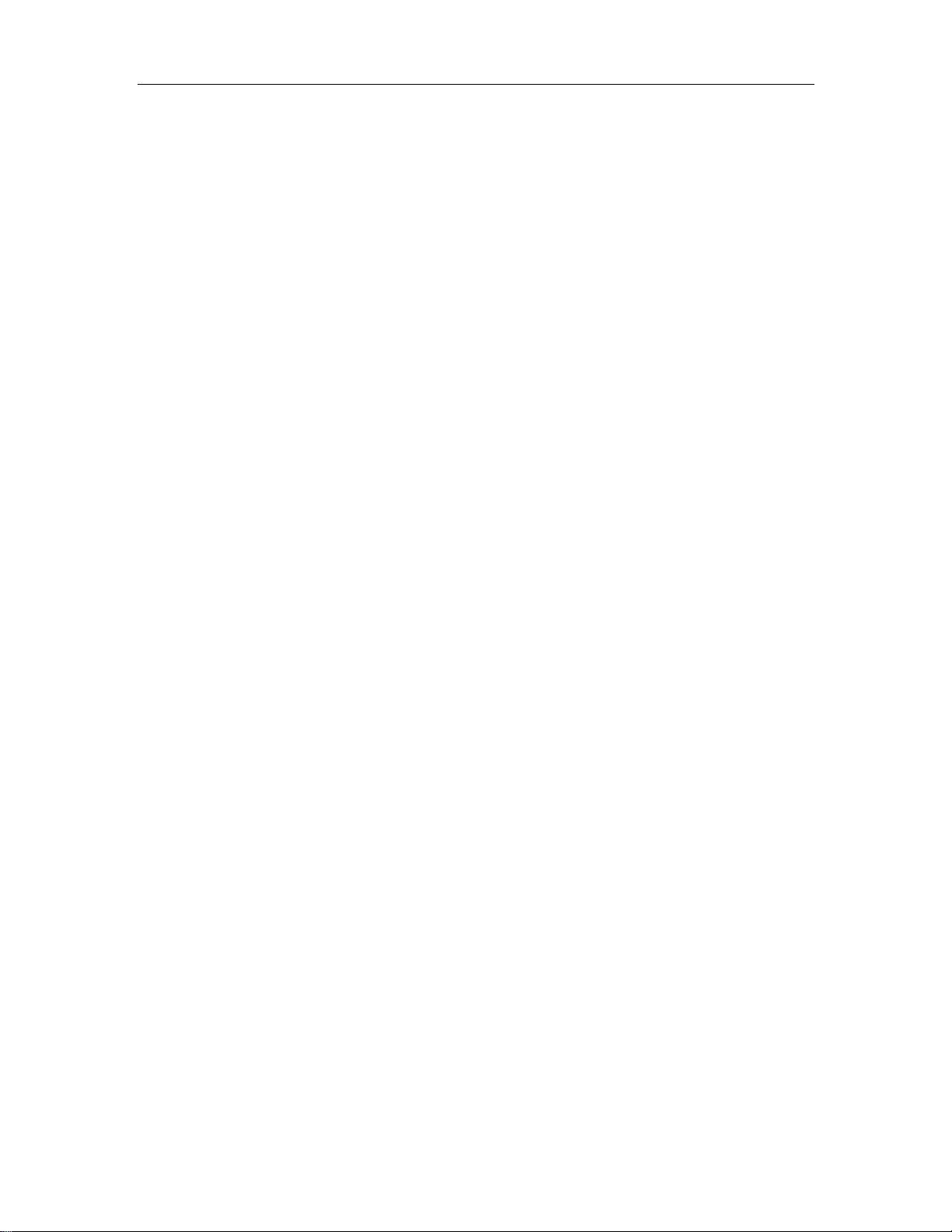
Quick Installation Guide KNR-p4Px4 KVR-p16Px8
TABLE OF CONTENTS
NVR Pre-Installation ....................................................................................................................................... 2
NVR Installation .............................................................................................................................................. 2
Hard Disk Installation ..................................................................................................................................... 2
Front Panel ....................................................................................................................................................... 4
Rear Panel ........................................................................................................................................................ 5
Specifications .................................................................................................................................................... 6
HDD Storage Calculation Chart ................................................................................................................... 10
Accessing by Web Browser ............................................................................................................................ 11
Logging In ................................................................................................................................................ 11
Live View ................................................................................................................................................. 11
Recording ................................................................................................................................................. 12
Playback ................................................................................................................................................... 14
Log ....................................................................................................................................................... 15
Menu Operation ............................................................................................................................................. 16
Menu Structure ......................................................................................................................................... 16
Startup and Shutdown .............................................................................................................................. 16
Live View ................................................................................................................................................. 17
Adding IP Cameras .................................................................................................................................. 17
Record Settings ........................................................................................................................................ 20
Instant Record .................................................................................................................................. 20
All-day Record ................................................................................................................................. 20
Playback .................................................................................................................................................. 20
Backup .................................................................................................................................................... 22
1
Page 3
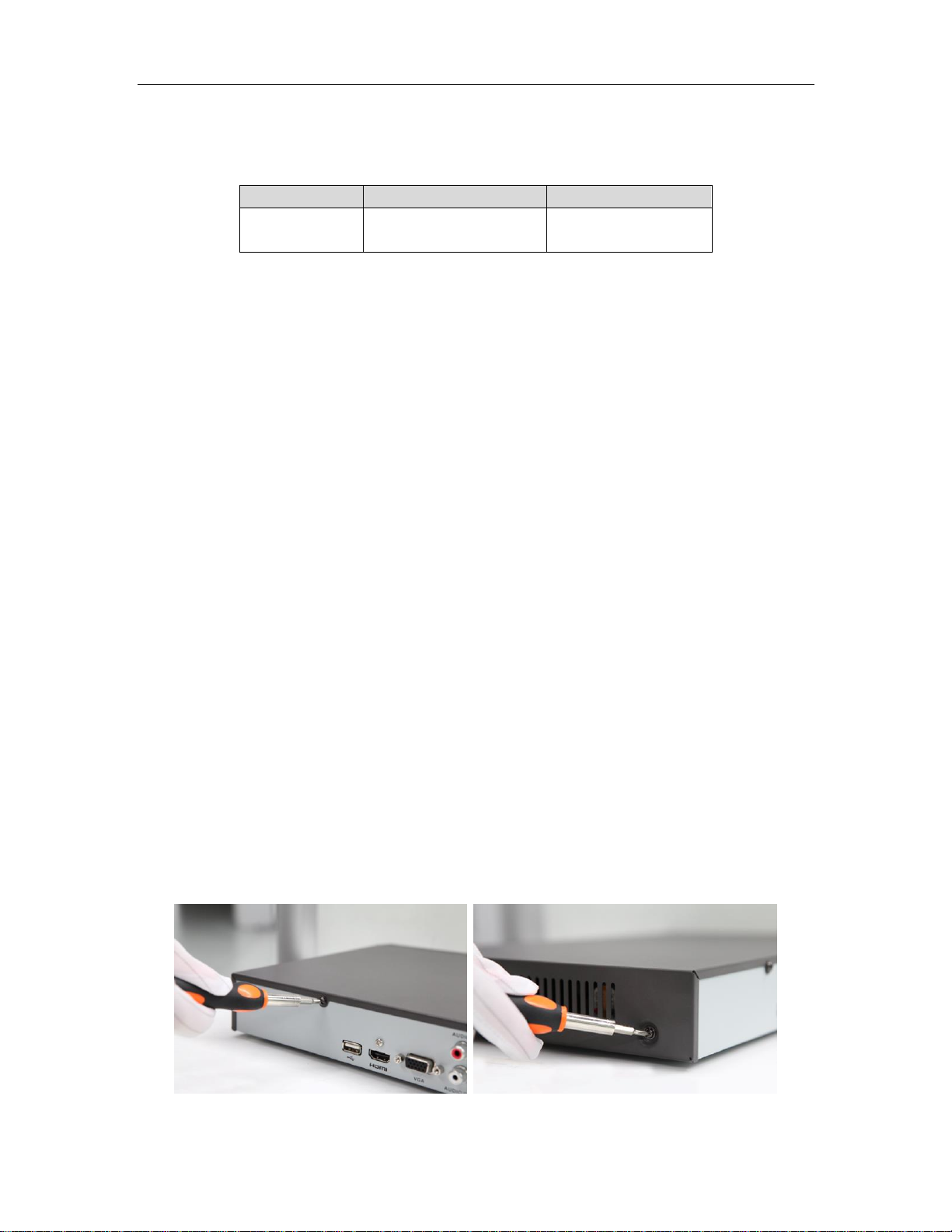
Quick Installation Guide KNR-p4Px4 KVR-p16Px8
Series
Model
Type
Omni IP
KNR-p4Px4
KNR-p16Px8
Network Video Recorder
Thank you for purchasing our product. If there is any question or request, please do not hesitate to contact your dealer.
KT&C Certified Dealers can contact KT&C directly.
NVR Pre-Installation
The Omni IP series KNR-p4Px4 & KNR-p16Px8 NVRs are highly advanced surveillance equipment that should be
installed with care. Please take into consideration the following precautionary steps before installation of the NVR.
1. Keep all liquids away from the NVR.
2. Install the NVR in a well-ventilated and dust-free area.
3. Ensure environmental conditions meet factory specifications.
4. Install a manufacturer recommended HDD.
NVR Installation
During the installation of the NVR:
1. Use the optional KA-ORM1 brackets for rack mounting.
2. Ensure there is ample room for audio and video cables.
3. When installing cables, ensure that the bend radius of the cables are no less than five times than its diameter.
4. Connect RS-485 cable if required.
5. Allow at least 2cm (~0.75-inch) of space between racks mounted devices.
6. Ensure the NVR is grounded.
7. Environmental temperature should be within the range of -10 ºC ~ 55 ºC, 14ºF ~ 131ºF.
8. Environmental humidity should be within the range of 10% ~ 90%.
Hard Disk Installation
Before you start:
Before installing a hard disk drive (HDD), please make sure the power is disconnected from the NVR. A factory
recommended HDD should be used for this installation.
Up to 2 SATA hard disks can be installed on your NVR.
Tools Required: Screwdriver.
For KNR-p4Px4 & KNR-p16Px8:
1. Remove the cover from the NVR by unfastening the screws on the back and side.
2. Connect one end of the data cable to the motherboard of NVR and the other end to the HDD.
2
Page 4
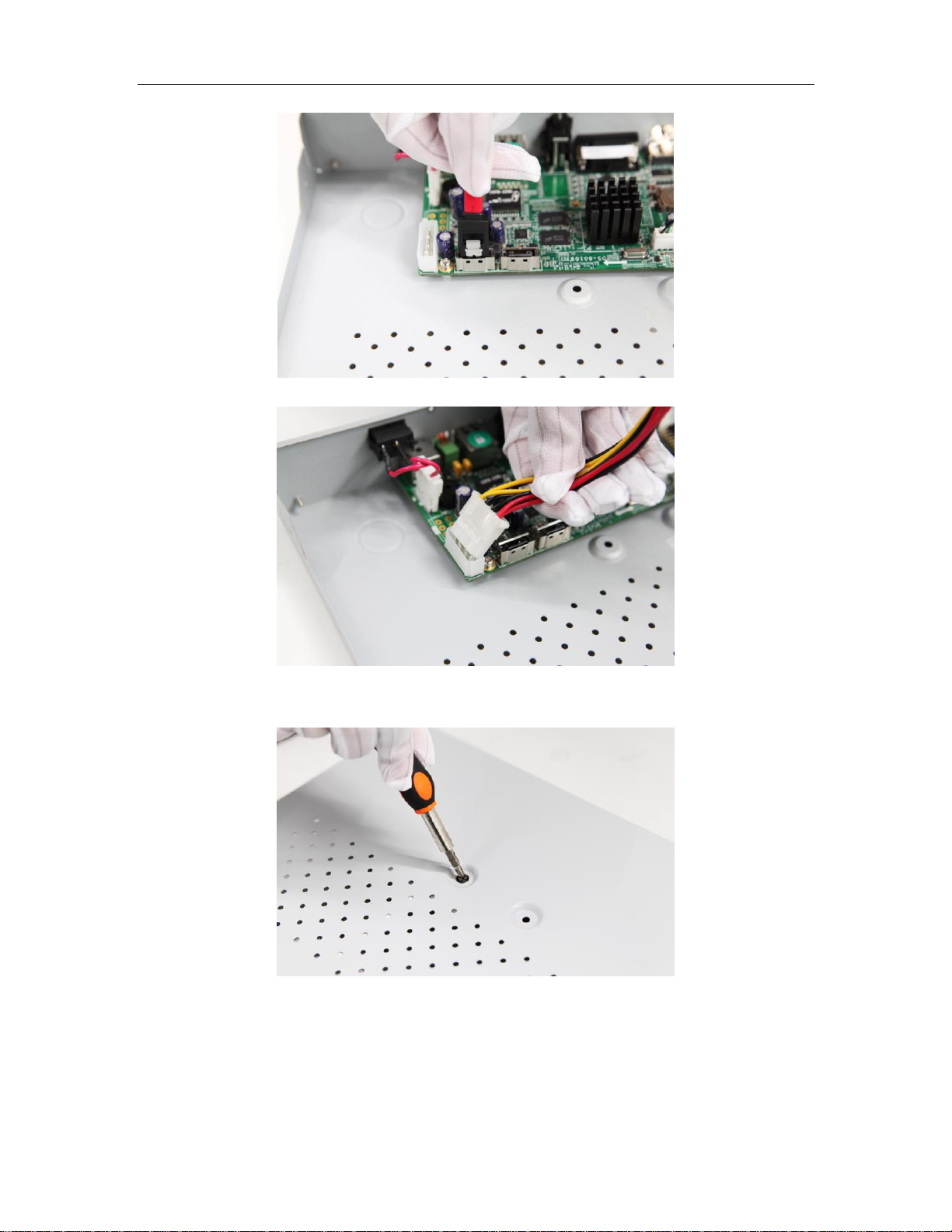
Quick Installation Guide KNR-p4Px4 KVR-p16Px8
3. Connect the power cable to the HDD.
4. Place the HDD on the bottom of the device and then fasten the screws on the bottom to fix
the HDD.
5. Re-install the cover of the NVR and fasten screws.
3
Page 5
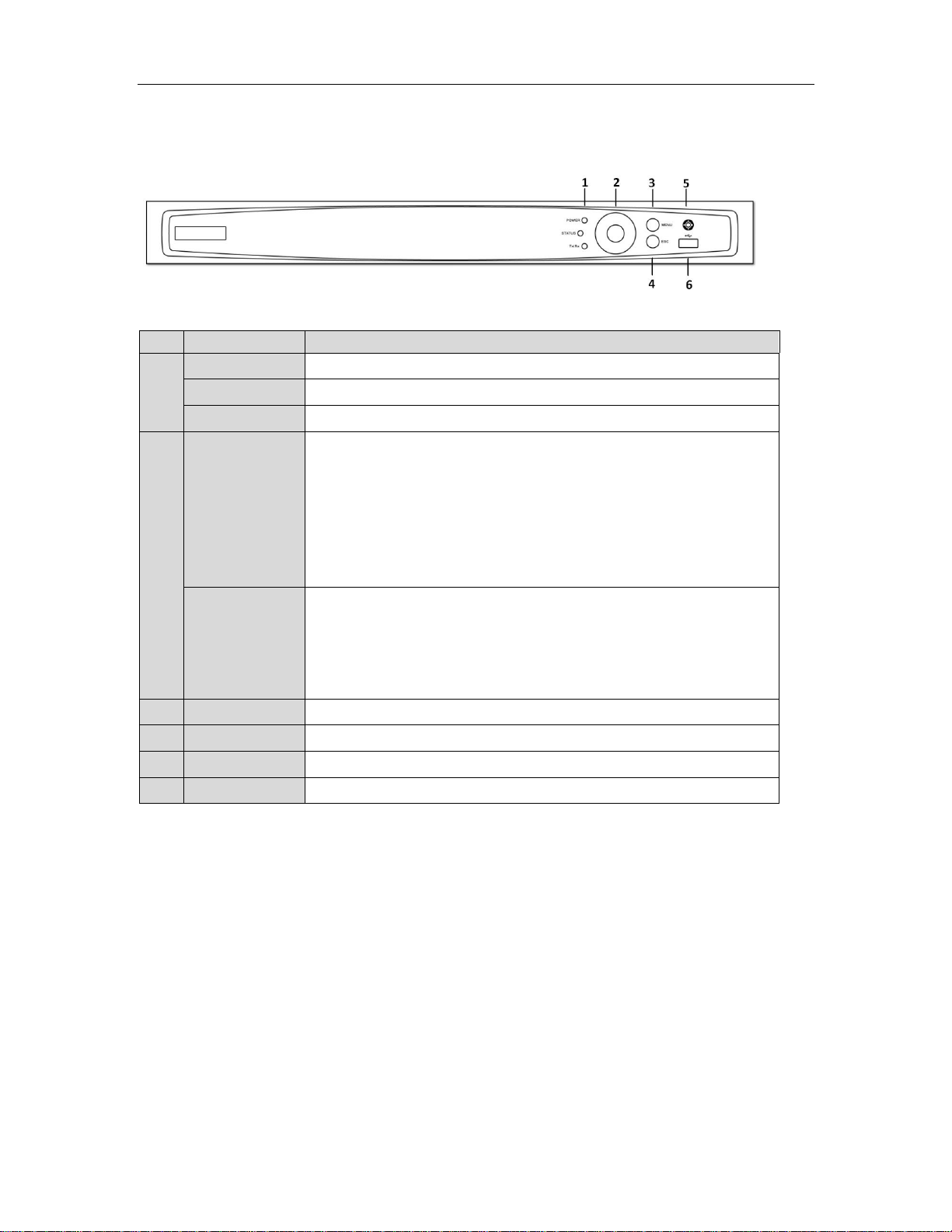
Quick Installation Guide KNR-p4Px4 KVR-p16Px8
No.
Name
Function Description
1
POWER
POWER indicator turns green when NVR is powered up.
STATUS
STATUS indicator lights in red when data is being read from or written to HDD.
Tx/Rx
Tx/Rx indictor blinks green when network connection is functioning properly.
2
DIRECTION
The DIRECTION buttons are used to navigate between different fields and items
in menus.
In the Playback mode, the Up and Down button is used to speed up and slow
down recorded video. The Left and Right button will select the next and previous
record files.
In Live View mode, these buttons can be used to cycle through channels.
In PTZ control mode, it can control the movement of the PTZ camera.
ENTER
The ENTER button is used to confirm selection in any of the menu modes.
It can also be used to tick checkbox fields.
In Playback mode, it can be used to play or pause the video.
In single-frame Playback mode, pressing the button will advance the video by a
single frame.
3
MENU
Access the main menu interface.
4
ESC
Exit and back to the previous menu.
5
IR Receiver
Receiver for IR remote.
6
USB Interface
Connects USB mouse or USB flash memory devices.
Front Panel
Description of Front Panel Controls
4
Page 6
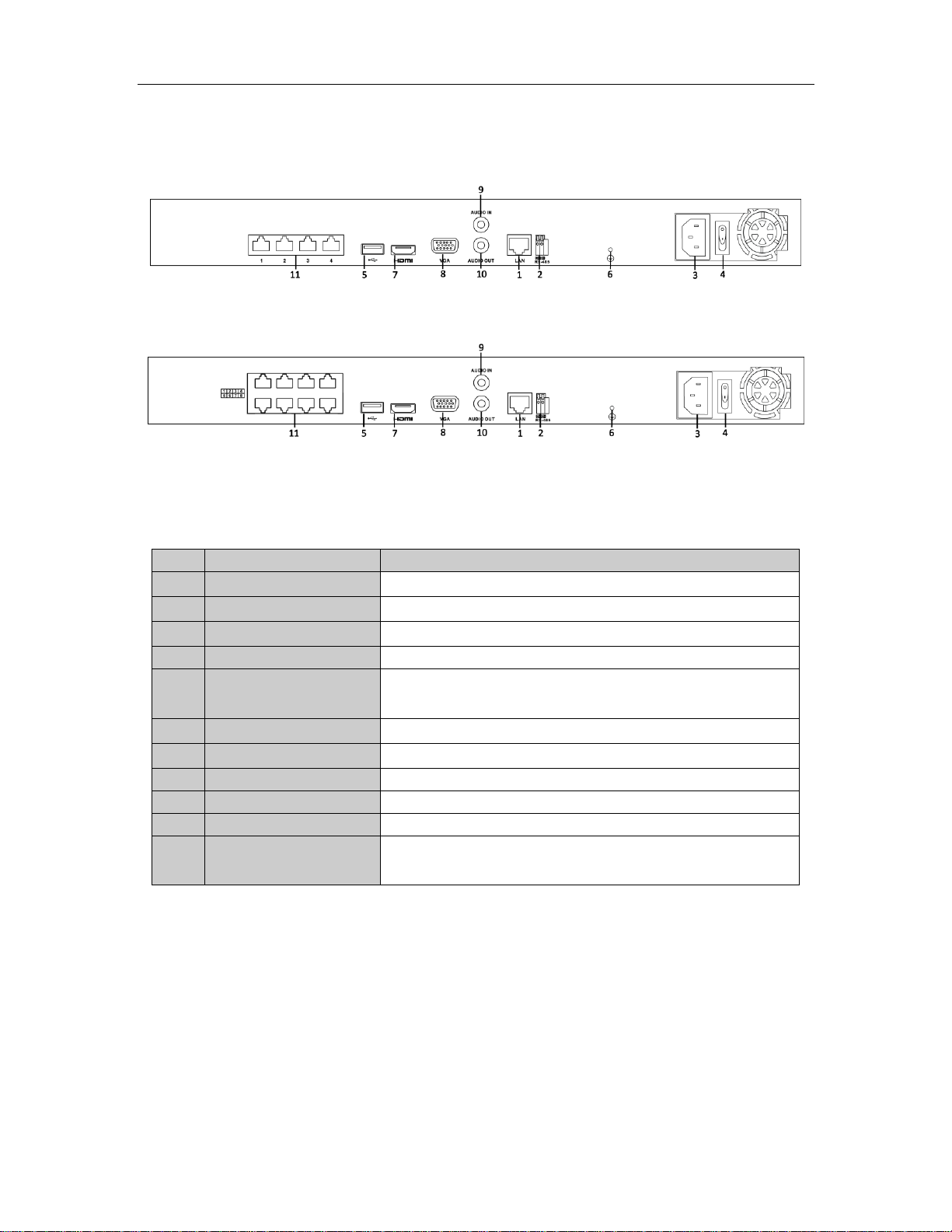
Quick Installation Guide KNR-p4Px4 KVR-p16Px8
No.
Item
Description
1
LAN Network Interface
Connector for LAN (Local Area Network).
2
RS-485 Interface
Connects to RS-485 devices.
3
Power Supply
100~240VAC power supply
4
Power Switch
Switch for turning on/off the device.
5
USB Interface
Universal Serial Bus (USB) ports for additional devices such as USB
mouse and USB Hard Disk Drive (HDD).
6
GND
Ground (needs to be connected when NVR starts up).
7
HDMI Interface
HDMI video output connector.
8
VGA Output
DB9 connector for VGA output. Display local video output and menu.
9
Audio In
RCA connector for voice talk input
10
Audio Out
RCA connector for audio output
11
Network Interfaces with
PoE function
Network interface for the cameras and to provide power over Ethernet.
May be 4 or 8 ports depending on model.
Rear Panel
KVR-p4Px4
KVR-p16Px8
5
Page 7
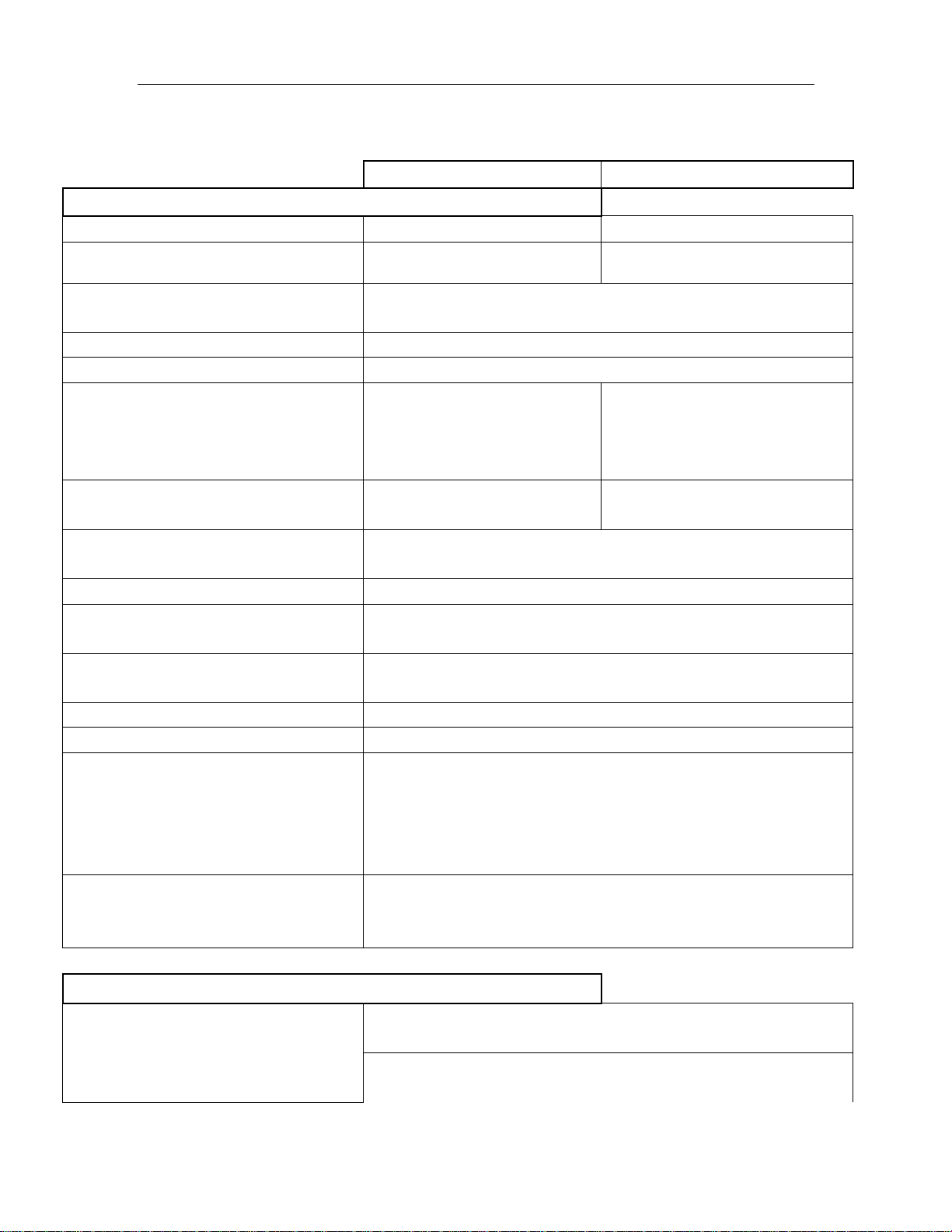
Quick Installation Guide KNR-p4Px4 KVR-p16Px8
KNR-p4Px4
KNR-p16Px8
Streaming Video Inputs & Recording
Maximum Number of IP Cameras
4
16
Number of built in PnP/PoE Switch Ports
4
8
Supported Live View/ Record
Resolutions
5MP / 3MP / 1080P / UXGA / 720P / VGA / 4CIF / DCIF / 2CIF / CIF /
QCIF
Sub-stream
Supported for recording, playback and live viewing
Audio streaming
Supported from audio capable cameras
Maximum FPS rate per camera
(Live and Record)
30FPS Main stream; 30FPS
Sub-stream
Up to 120FPS total for 4
cameras
30FPS Main stream; 30FPS
Sub-stream
Up to 480FPS total for 16
cameras
Maximum Record Streaming Video Input
Bandwidth (all cameras combined)
20 Mb/s
80 Mb/s
Recording Compression
Depends on IP Camera; typically H.264 for main stream,
MJPEG for sub-stream
Recording Modes
Continuous, Motion, Alarm, Motion+Alarm, Motion or Alarm
Motion Detection
Camera Side, configurable from NVR for KNC-p3 Omni IP Series
Cameras
Schedule Period
Per day in 1 hour blocks; or 8 time periods per day, each with
different record mode; plus holidays
Pre- and Post- Event Recording
Pre-record 0~30 seconds; post record 5s~10 minutes
Built in network switch port speed
10/100 Mb/s each port
KT&C Omni-IP 'hands free Plug and Play'
Cameras Fully Supported
KNC-p3BR4IR, KNC-p3BR6IR, KNC-p3BR12IR, KNC-p3DR4IR,
KNC-p3DR3IR,KNC-p3DR6IR, KNC-p3DR12IR, KNC-p3BR4XIR,
KNC-p3BR6XIR, KNC-p3BR12XIR, KNC-p3TR4XIR, KNC-p3TR3XIR,
KNC-p3TR6XIR, KNC-p3LR4IR, KNC-p3LR3IR, KNC-p3LR6IR,
KNC-p3BR28V12IR, KNC-p3DR28V12IR
Third Party Cameras Supported
(requires traditional configuration and
setup)
Onvif; Acti, Arecont, Axis, Bosch, Brickcom, Canon, Hikvision, Hunt,
Panasonic, Pelco, Samsung, Sanyo, Sony, Vivotek, Zavio
Local Live Presentation of Streaming Video/Audio
Local Display Main Monitor Outputs
HDMI 60Hz: 1920×1080, 1600×1200, 1280×1024, 1280×720,
1024×768
VGA 60Hz: 1920×1080P, 1600×1200, 1280×1024, 1280×720,
1024×768
Specifications
6
Page 8
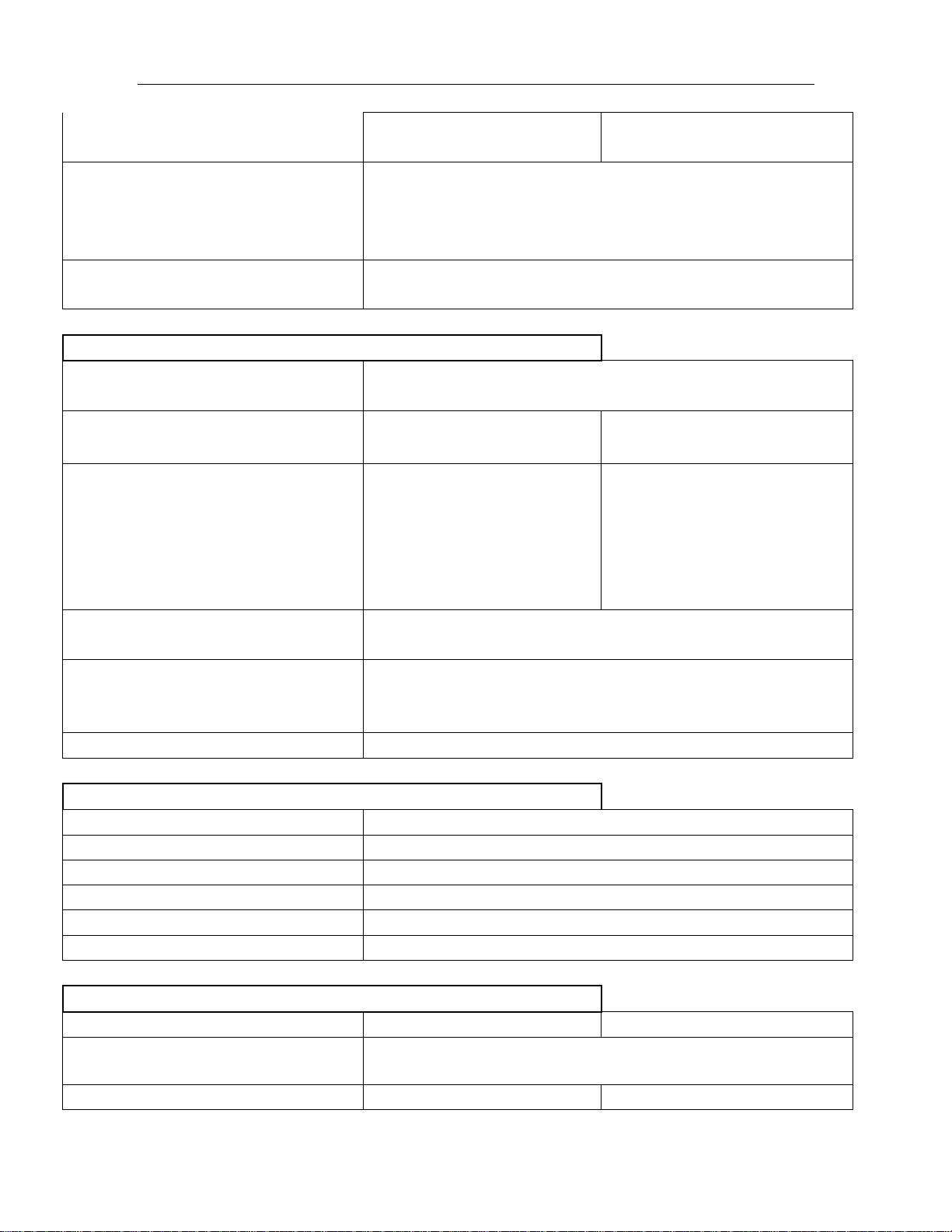
Quick Installation Guide KNR-p4Px4 KVR-p16Px8
Camera Display Layouts
1, 2x2
1, 2x2, 1+5, 1+7, 3x3, 4x4
Automatic Stream Selection
Single camera view and 720p 2x2 at main stream resolution;
Automatic switching to sub-stream resolution in other multi-view
displays to conserve CPU capacity and maintain parity between
per-camera screen area and image size
Audio Output (requires audio equipped
cameras)
1-ch Line Level, RCA (Linear, 600Ω)
Playback of Recorded Video/Audio
Supported Playback Resolutions
5MP / 3MP / 1080P / UXGA / 720P / VGA / 4CIF / DCIF / 2CIF / CIF /
QCIF
Local Display Playback Maximum Video
Bandwidth (all cameras combined)
~8Mb/s nominal
~8Mb/s nominal
Nominal Local Playback Capability
(actual playback depends on decoding load which varies
based on settings for recorded video bandwidth
restrictions, resolution, image quality, FPS rate,
compression efficiency, and complexity of pixel change
in the scene)
4 channels 720p; 2 channels
1080p; 1 channel 5Mpix
8 channels 4CIF; 4 channels 720p;
2 channels 1080p; 1 channel
5Mpix
Playback search modes
Time/Date; Alarm (motion or other source); Manual Tags; Smart
Search for motion events from recorded video
Playback Controls
Play; Pause; Forward/Reverse; speed control for single~1.8~16X;
Slide bar with overview of record type and snapshot display from
slider position
Digital Zoom During Playback
Supported on Local Displays and CMS
Local Hard Drives and Other Storage
Number of Internal Hard Drives
Up to 2 SATA HDD; up to 4TB each for 8TB maximum
Mirror Recording
Can clone pairs of disks
S.M.A.R.T
With extensive statistics, alarms, on demand tests and reporting
Optional DVD-RW
Replaces 2 HDD, limiting internal storage to 8TB maximum
Record to
HDD, eSATA, NAS or SAN
Archive to
USB, HDD, eSATA, NAS or SAN
Local Plug and Play Camera Network Support
Integral PoE Switch
4 ports 10/100 Mb/s
8 ports 10/100 Mb/s
Camera Network Security
Camera network is isolated from LAN/WAN port
PoE Type
802.3af 15W max per port
802.3af 15W max per port
7
Page 9

Quick Installation Guide KNR-p4Px4 KVR-p16Px8
Total Power Budget
50W all ports
100W all ports
PnP Network Support
(Using KT&C KNC-p3 Omni-IP Series cameras
connected to internal PnP PoE switch ports)
Integral DHCP function with address-per-port initial assignment
Remote Viewing and Local/Remote Configuration
Built in Web Server Interface
Live view, playback and configuration via IE, Chrome, Firefox, Safari
(with free plug-in/extension installed)
CMS
PC and MAC Client supports multiple device viewing, playback (with
digital zoom) and configuration; user rights per camera; E-map
support; live view up to 64 cameras in 4:3 and 48 cameras in 16:9;
up to 16 cameras in playback
Mobile Apps
iOS and Android supported ; live 1 & 4 camera views; single camera
playback; snapshots from live or play; copy clips/record to
smartphone; audio support; PTZ control. HD version of app,
optimized for tablets, is available
User Rights Control
Per user-per camera for multiple functions
Event Logging
Multiple types: alarm, exception, operation, information; dozens of
sub-types within each major type
Firmware Upgrade
From USB or remotely
Backup/Restore Configuration
For NVR settings and for IP Camera settings; from USB or remotely
Network and Other Interfaces
LAN/WAN Network Port
One 10/100/1000Mb/s RJ-45 port
Connection of non-PnP IP cameras
Supported
Remote Monitoring Output
Maximum Bandwidth
40Mb/s
Maximum number of remote connections
128
DST/NTP
Supported; choice of time zone, NTP server, DST start/end/offset
Port Mapping/uPnP
Automatic port forwarding/redirection using uPnP on routers with
this capability
Serial Interfaces
1xRS-485
USB 2.0 Interfaces
Two: 1 front; 1 rear
Audio Input
1 RCA
General Mechanical and Environmental
Power Input
100~240VAC, 47~63Hz
100~240VAC, 47~63Hz
Continuous Power Consumption
67W including PoE
145W including PoE
8
Page 10

Quick Installation Guide KNR-p4Px4 KVR-p16Px8
Operating Temperature
14°F ~ 131°F (-10°C ~ +55°C)
Operating Humidity Range
10% ~ 90%
Cooling Fan
1, in power supply
Size
17.52" x 11.42" x 1.77" (445mm x 290mm x 45mm)
Rack Mountable with optional KA-ORM1 brackets
Weight (without hard drives or ODD)
5.51b (2.5Kg)
allow ~1.4 lb. per HDD
Certifications
FCC, CE, RoHS
9
Page 11

Quick Installation Guide KNR-p4Px4 KVR-p16Px8
Bit Rate
Storage Used
96K
42M
128K
56M
160K
70M
192K
84M
224K
98M
256K
112M
320K
140M
384K
168M
448K
196M
512K
225M
640K
281M
768K
337M
896K
393M
1024K
450M
1280K
562M
1536K
675M
1792K
787M
2048K
900M
4096K
1800M
8192K
3600M
16384K
7200M
HDD Storage Calculation Chart
The following chart shows an estimation of storage space used based on recording at one channel for an hour at a fixed
bit rate.
Note: Please note that supplied values for storage space used is just for reference. Storage space used is estimated by
formulas and may have some deviation from actual value.
10
Page 12

Quick Installation Guide KNR-p4Px4 KVR-p16Px8
Accessing by Web Browser
Logging In
You can get access to the device via web browser. Open web browser, input the IP address of the device and then press
Enter. The login interface appears.
Input the user name and password, and click the Login button.
Notes:
1. The default IP address is 192.0.0.64.
2. The default user name is admin, and password is 12345.
3. You may use one of the following listed web browsers: Internet Explorer 6.0, Internet Explorer 7.0, Internet
Explorer 8.0, Internet Explorer 9.0, Internet Explorer 10.0, Apple Safari, Mozilla Firefox, and Google Chrome.
4. The supported resolutions include 1024*768 and above.
When you log in for the first time, the system will remind you to install the Plug-in control. Close the browser before
installing. After the installation, you can configure and manage the device remotely.
Live View
The live view interface appears by default when you log in the device.
11
Page 13

Quick Installation Guide KNR-p4Px4 KVR-p16Px8
Icon
Description
Icon
Description
Select the
window-division
mode
/
Start/Stop all live view
Capture pictures in
the live view mode
/
Start/Stop all
recording
Previous page
Next page
/
Open/Close audio
/
Start/Stop two-way
audio
Adjust volume
/
Enable/Disable digital
zoom
Full-screen
Interface Introduction
① Channel List: Displays the list of channels and the playing and recording status of each channel.
② Live View Window: Displays the image of channel, and multi-window division is supported.
③ Play Control Bar: Play control operations are supported.
④ PTZ Control: Pan, tilt, zoom operations are supported, as well as preset editing and calling.
Note: PTZ function can only be realized if the connected camera supports PTZ control.
⑤ Video Parameters Configuration: Brightness, contrast, saturation and hue of the image can be modified.
Start Live View
Steps:
1. In the live view window, select a playing window by clicking the mouse.
2. Double click a camera from the device list to start the live view.
3. You can click the button on the toolbar to start the live view of all cameras on the device list.
Refer to the following table for the description of buttons on the live view window:
Recording
Before you start
Make sure the device is connected with HDD or network disk, and the HDD or network disk has been initialized for the
first time to use.
Two recording types can be configured: Manual and Scheduled. The following section introduces the configuration of
scheduled recording.
Steps:
1. Click Remote Configuration> Camera Settings> Record Schedule to enter Record Schedule settings interface.
2. Select the camera to configure the record schedule.
3. Check the checkbox of Enable Schedule to enable recording schedule.
12
Page 14

Quick Installation Guide KNR-p4Px4 KVR-p16Px8
4. Choose the day in a week to configure scheduled recording.
5. Click Edit to edit record schedule.
1) Configure All Day or Customize record:
If you want to configure the all-day recording, please check the All Day checkbox.
If you want to record in different time sections, check the Customize checkbox. Set the Start Time and End
Time.
Note: The time of each segment can’t be overlapped. Up to 8 segments can be configured.
2) Select a Record Type. The record type can be Normal, Motion, Alarm, Motion & Alarm, and Motion |
Alarm.
3) Check the checkbox of Select All and click Copy to copy settings of this day to the whole week. You can
also check any of the checkboxes before the date and click Copy.
13
Page 15

Quick Installation Guide KNR-p4Px4 KVR-p16Px8
Button
Description
Button
Description
/
Play/Pause Stop
Slow down
Speed up
Play by single frame
Capture
Stop All Playback
Download
/
Video Clip
/
Open/Close audio
Full-screen
4) Click OK to save the settings and exit the Edit Schedule interface.
6. Click Advanced to configure advanced record parameters.
7. Click Save to validate the above settings.
Playback
Interface Introduction
① Channel List: Displays the list of channels and the playing status of each channel.
② Playback Window: Displays the image of channel.
③ Play Control Bar: Play control operations are supported.
④ Time Line: Displays the time bar and the records marked with different colors.
⑤ Playback Status: Displays the playback status, including channel number and playback speed.
⑥ Calendar: You can select the date to play.
Start Playback
Steps:
1. Click Playback on the menu bar to enter playback interface.
2. Click the camera from the device list for playback.
3. Select the date from the calendar and click Search.
4. Click the Play button to play the video file searched on the current date.
5. Use the buttons on the toolbar to operate in playback mode.
14
Page 16

Quick Installation Guide KNR-p4Px4 KVR-p16Px8
6. You can drag the progress bar with the mouse to locate the exact playback point. You can also input the time in
the textbox and click button to locate the playback point.
The color of the video on the progress bar stands for the different video types.
Log
You can view and export the log files at any time, including operation, alarm, exception and information of device.
Before you start
The Log function can be realized only when the device is connected with HDD or network disk. And make sure the
HDD or network disk has been initialized for the first time to use.
Steps:
1. Click Log on the menu bar to enter the Log interface.
2. Set the log search conditions to refine your search, including the Major Type, Minor Type, Start Time and End
Time.
3. Click the Search button to start searching log files.
4. The matched log files will be displayed on the list shown below.
Note: Up to 100 log files can be displayed each time.
You can click the button to save the searched log files to local directory.
15
Page 17

Quick Installation Guide KNR-p4Px4 KVR-p16Px8
Menu Operation
Menu Structure
Startup and Shutdown
Proper startup and shutdown procedures are crucial to expanding the life of the NVR.
To start your NVR:
1. Check the power supply is plugged into an electrical outlet. It is HIGHLY recommended that an Uninterruptible
Power Supply (UPS) be used in conjunction with the device. The Power indicator LED on the front panel should
be red, indicating the device gets the power supply.
2. Turn on the power switch on the rear panel to start the NVR immediately.
To shut down the NVR:
1. Enter the Shutdown menu.
Menu > Shutdown
16
Page 18

Quick Installation Guide KNR-p4Px4 KVR-p16Px8
2. Select the Shutdown button.
3. Click the Yes button.
4. Shut the power switch down when the shutdown attention pops up.
After the device starting up, the wizard will guide you through the initial settings, including modifying password,
date and time settings, network settings, HDD initializing, and recording.
Live View
Some icons are provided on screen in Live View mode to indicate different camera status. These icons include:
Live View Icons
In the live view mode, there are icons at the right top of the screen for each channel, showing the status of the record
and alarm in the channel, so that you can find problems as soon as possible.
Alarm (video loss, tampering, motion detection or sensor alarm).
Record (manual record, schedule record, motion detection or alarm triggered record)
Alarm & Record
Adding IP Cameras
You should add the online IP cameras to enable the live view and recording function.
You can search and add the online IP cameras by following the startup wizard, or according to the following steps.
Steps:
1. Right-click the mouse when you in the live view mode to show the right-click menu.
2. Select Add IP Camera in the pop-up menu and select Auto or Manual on your demand.
17
Page 19

Quick Installation Guide KNR-p4Px4 KVR-p16Px8
• Auto
The device will add the detected IP cameras or encoders automatically by the default user name and password of
administrator.
Note: If the user name and password is changed, the auto adding of IP camera will be failed, you may add it
manually.
• Manual
Steps:
1. To add the online cameras with same network segment:
1) The detected online camera will be listed in the camera list, as shown in the figure below.
18
Page 20

Quick Installation Guide KNR-p4Px4 KVR-p16Px8
Icon
Explanation
Icon
Explanation
Edit basic parameters of the camera
Add the detected IP camera.
The camera is connected; you can
click the icon to get the live view of
the camera.
The camera is disconnected; you can
click the icon to get the exception
information of camera.
The camera is connected.
Advanced settings of the camera.
Delete the IP camera
2) Click the button to add the camera.
Explanation of the icons:
2. To custom add the online cameras:
(1) Click the Custom Adding button in the manual add interface to pop up the Add IP Camera (Custom)
interface.
(2) You can edit the IP address, protocol, management port, and other information of the IP camera to be
added.
(3) Click Add to add the camera.
19
Page 21

Quick Installation Guide KNR-p4Px4 KVR-p16Px8
Record Settings
Before you start:
Make sure that the HDD has already been installed. If not, please install a HDD and initialize it. You may refer to the
user manual for detailed information.
Purpose:
Two kinds of record types are introduced in the following section, including Instant Record and All-day Record. And
for other record types, you may refer to the user manual for detailed information.
Note: After rebooting all the manual records enabled are canceled.
Instant Record
On the live view window of each channel, there is a quick setting toolbar which shows on the bottom of the window
when you click on it.
Click the icon to enable the record, and the icon turns to . And click icon to disable the record, then the
icon turns to .
All-day Record
Perform the following steps to set the all-day recording.
On the live view window, right-click the window and move the cursor to the Start Recording option, and select
Continuous Record or Motion Detection Record on your demand.
And click the Yes button in the popup Attention message box to confirm the settings. Then all the channels will start to
record in the selected mode.
Playback
Play back the record files of a specific channel in the live view menu. Channel switch is supported.
• OPTION 1
20
Page 22

Quick Installation Guide KNR-p4Px4 KVR-p16Px8
Choose a channel under live view using the mouse and click the button in the shortcut operation menu.
Note: Only record files recorded during the past five minutes on this channel will be played back.
• OPTION 2
Steps:
1. Enter the Playback menu.
Right click a channel in live view mode and select Playback from the menu.
Under multi-screen live view, record files of the top left channel (not masked) will be played back.
2. Playback management.
The toolbar in the bottom part of Playback interface can be used to control playing process.
21
Page 23

Quick Installation Guide KNR-p4Px4 KVR-p16Px8
Just check the channel or channels if you want to switch playback to another channel or execute simultaneous
playback of multiple channels.
Backup
Recorded files can be backed up to various devices, such as USB flash drives, USB HDDs or a DVD writer.
Steps:
1. Enter Video Export interface.
Choose the channel(s) you want to back up and click on the Search button.
2. Enter Export interface, choose backup device and press Export button to start exporting.
22
Page 24

Quick Installation Guide KNR-p4Px4 KVR-p16Px8
3. Check backup result.
Choose the record file in Export interface and press button to check it.
23
Page 25

Quick Installation Guide KNR-p4Px4 KVR-p16Px8
24
