
WPC-832-Modbus-MQTT
Quick Guide
2 Ports Modbus TCP to Modbus RTU/ASCII MQTT Gateway
Wi-Fi, Ethernet connection
1. Connect DC power to the Converter. Connect LAN port to Network Switch. Hereunder called
“Gateway”.
1.1 Ethernet : About 30 seconds after power on, Gateway can run IP search tool to find IP.
1.2 WiFi : About 45 seconds after power on, Gateway start service as an AP (default SSID).
2. WIFI connection:
2.1 On bottom of Gateway a label printed SSID, login/password and MAC_ID. On the Wi ndow, open
Wi-Fi SSID table. Click to connect with SSID. Default IP 10.0.0.1.

3. IP search and setup:
3.1 Upon running IP search tool (CvIotFinder), if a firewall warning pop up, please click to accept
the program pass through firewall.
3.2 Running CvIotFinder
Click “Find” bu tt on to search
WPC-832 on the net work

3.3 Search IP completed.
WiFi IP
Ethernet IP
3.4 Check PC or NB’s IP must be same subnet as per Gateway then can open configuration web
page.
3.5 To change Gateway’s IP subnet to be same as per PC/NB, clicking “Setup” button for modification
of IP, Subnet, name & description. Username and Password input is required. Click “Setup”
again to save modification.

3.6 If to change PC/NB’s IP subnet to be same as per Gateway, modify or add new IP of PC/NB.
4. Web page Configuration:
4.1 Input Login/Password: admin/admin
5. Network” page

5.1 Wi-Fi configuration:
Go to “Wireless” section, click arrow of “Type” to select “INFRASTRUCTURE”.
5.2 Go to item SSID, click “Scan” will get list of available SSID of AP, select the right one to link.

5.3 Input password for the AP and assign “STATIC” and input a fixed IP address. Click “Save” when
change to other pages or “Save and Reboot”.
5.4 For WiFi connection with Gateway, NB/PC chooses same SSID to link. NB/PC must close
Ethernet otherwise confliction will cause connection problem in data transmission with Gateway.
5.5 Ethernet configuration:
Go to “Ethernet” section, click arrow of “Mode” to select. “STATIC” needs a fixed IP input. The
section “Gateway” must be set with correct IP enable to connect with Internet.

6 “Serial” page
6.1 To set up serial port parameters (9600,n,8,1), “Serial 1” is for “Port 1” connection, “Serial 2” is for
“Port 2” connection.
7. MQTT page
7.1 Client GUID: it must be the only one in all client side. This value is a default and not to be
modified.
7.2 Configuration of connection with MQTT Broker.

7.2.1 Input Host IP and Socket Port number. Examle: test.mosqitto.org is a free Broker for testing
purpose only.
7.2.2 If needed, may input User Name and Password.
7.3 SSL: Enabled or Disabled.
7.4 Clean session: Enabled or Disabled.
7.4.1 When “Clean session” set “Disabled”, it will build a permanent dialog with MQTT Broker. The
dialog will keep working and save off-line message until the dialog to be cancelled due to
overtime.
7.4.2 When “'Clean Session” set “Enabled”,it will build a temporary dialog with MQTT Broker. The
dialog will be terminated when client break the connection with MQTT Broker.
8. TOPIC page
8.1 Section “Connections” for MQTT Client to get data from remote devices.

8.2 TOPIC settings
8.2.1 No.1 ~ 16: Gateway can set 16 topics publish to MQTT Broker.
8.2.2 RegName: input name of a topic. It composes with GUID as a completed topic string. For
example:『CVIoT-g7327d-9c65f91e2c27/Register/T1』, “Register” is default and similar as a
folder.
8.2.3 Protocol: RTU, ASCII, TCP for selections.

8.2.4 Media: For data sources come from 2 Serial ports (Serial 1 ~ 2) and 4 remote TCP devices
(Socket 1 ~4). .
8.2.5 Endial: Endianness
8.2.6 Slave: Input ID of Modbus Slave. Different Modbus Devices on the same “Media” must not
repeat ID.
8.2.7 REG.Start: register address.
1 – 9999 : Read/Writeable Coils (modbus function code 0x01)
10001-19999 : Read only Coils (modbus function code 0x02)
30001-39999 : Read only Registers (modbus function code 0x04)
40001-49999 : Read/Writeable Registers (modbus function code 0x03)
* Please check Modbus device whether register start from 0 or 1.

8.2.8 Format: Numeric format selections
8.2.9 Count: Length of register to read out in JSON format.
2.10 INT(sec.): Interval time for data reading and broadcasting.
2.11 Please click “Save” before change page or click “Save and Restart” to reboot Gateway.
9.
Data acquisition device style settings:
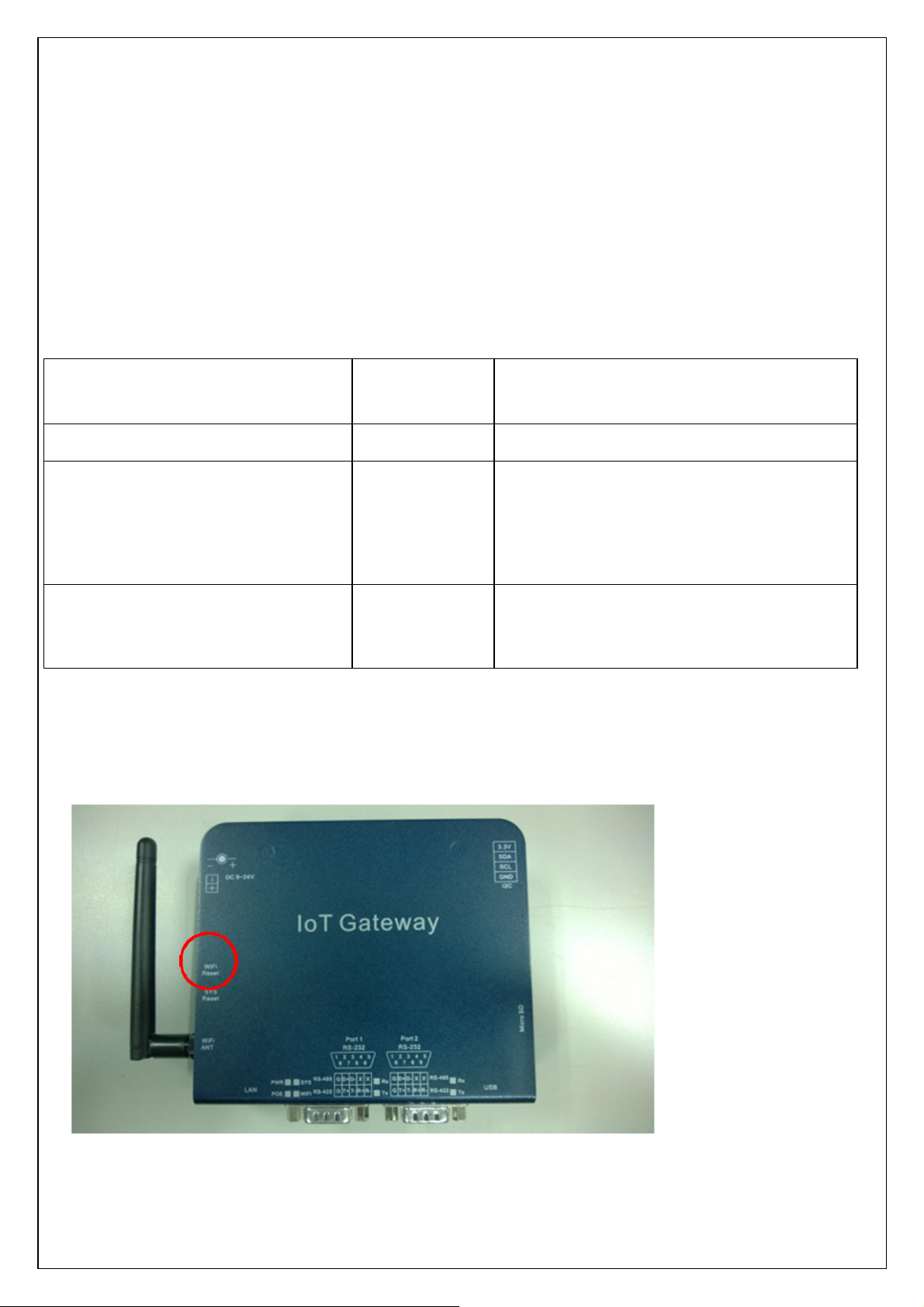
A style:
Protocol: select “RTU”
Media: Serial 1 or Serial 2
B style:
Protocol: select “TCP”
Media: Socket 1 ~ 4
C style:
Protocol: select “RTU”
Media: Socket 1 ~ 4
10. MQTT Topic List :
Topics Payload
Format
<GUID>/Register/<RegName> JSON Format of RegName existing value
<GUID>/Connection/<Media> STRING Media connection status as follows:
<GUID>/Exception/<RegName> STRING Exception happened upon reading
Note
『"disconnected"』
『"connecting"』
『"connected"』
RegName. STRING states the exception.
11. Reset (if needed)
Ensure power is on, press “WiFi Reset” button for over 25 seconds then release. Gateway will set
configuration back to factory default. Please copy settings before reset.
