Kroy Europe Ltd K6200 Series, K6300 Series User Manual
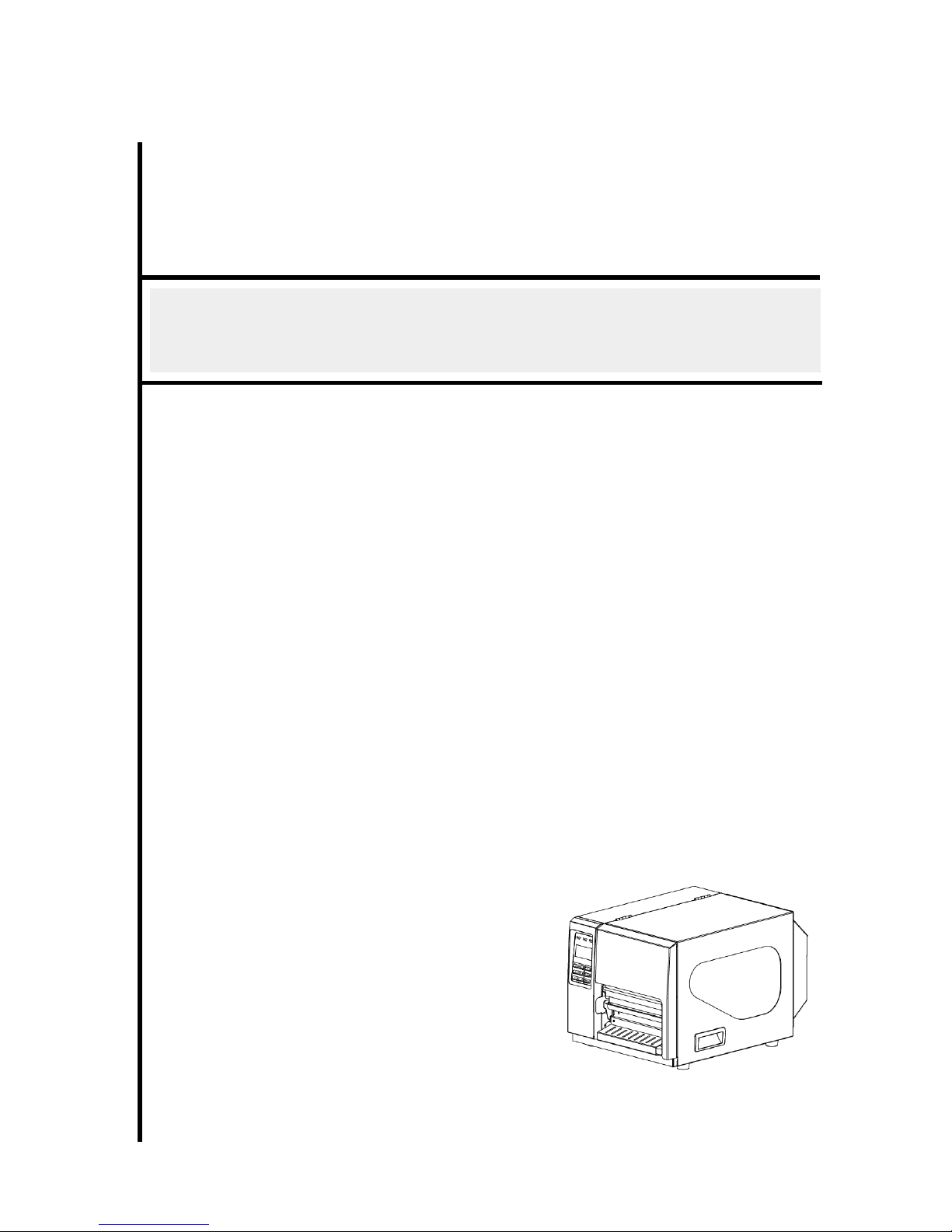
kroy
USER’S
MANUAL
K6200 (200DPI) & K6300 (300DPI)
THERMAL TRANSFER / DIRECT THERMAL
BAR CODE PRINTER
Version 1.0b: 12/09/11
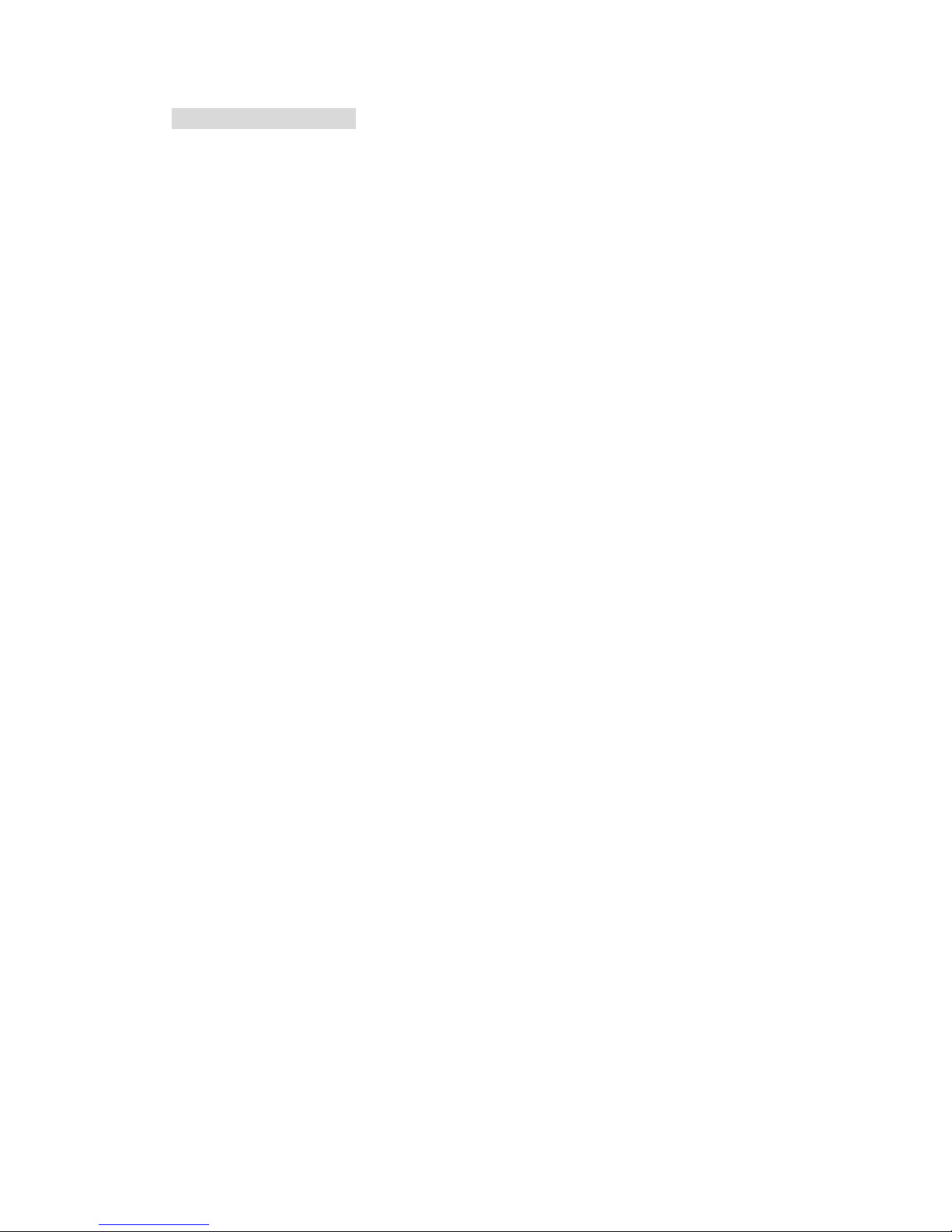
1
Copyright Information
©2011 KROY & TSC Auto ID Technology Co., Ltd,
The copyright in this manual, the software and firmware in the printer
described therein are owned by TSC Auto ID Technology Co., Ltd, All
rights reserved.
CG Triumvirate is a trademark of Agfa Corporation. CG Triumvirate Bold
Condensed font is under license from the Monotype Corporation. Windows
is a registered trademark of Microsoft Corporation.
All other trademarks are the property of their respective owners.
Information in this document is subject to change without notice and does
not represent a commitment on the part of KROY or TSC Auto ID
Technology Co. No part of this manual may be reproduced or transmitted
in any form or by any means, for any purpose other than the purchaser’s
personal use, without the expressed written permission of KROY & TSC
Auto ID Technology Co.
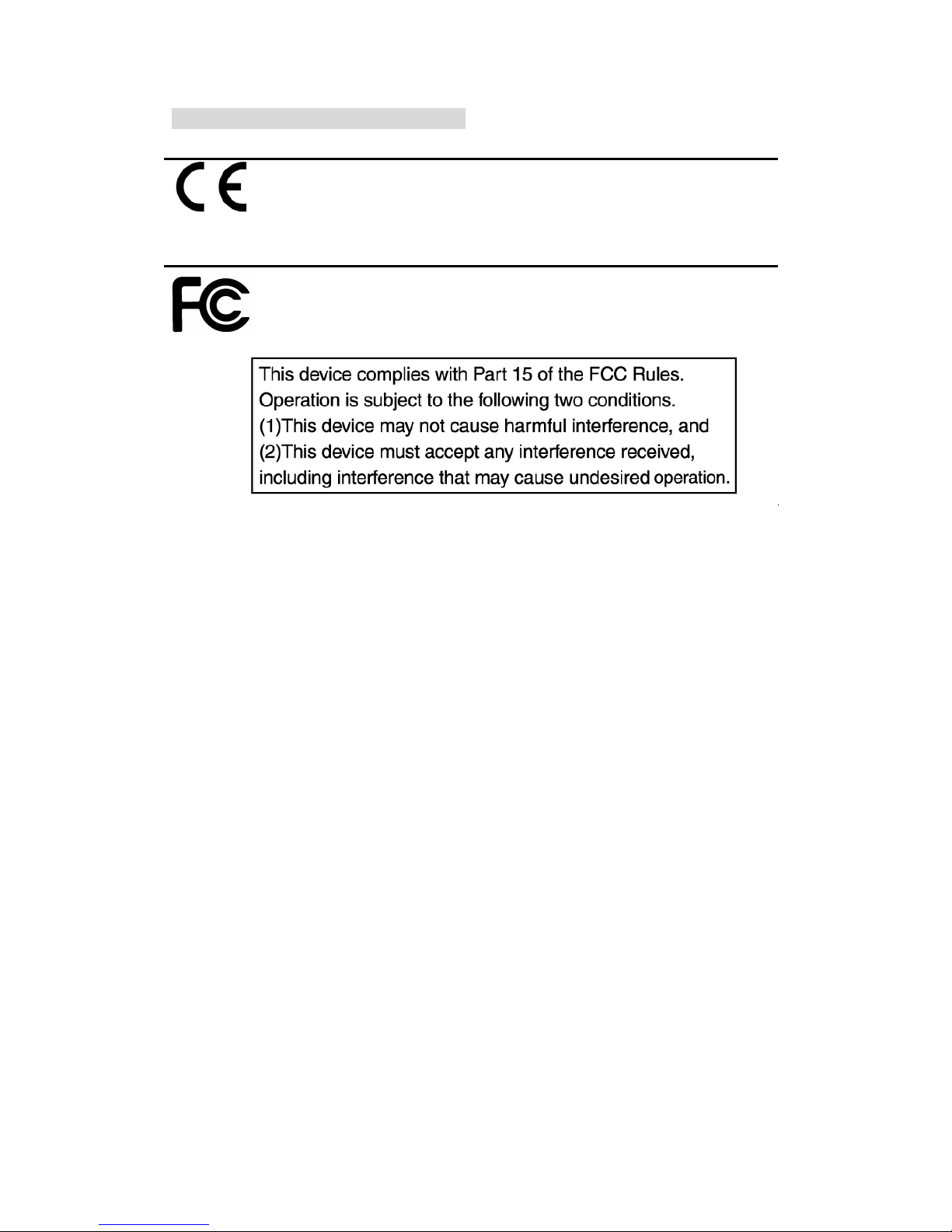
2
Agency Compliance and Approvals
CE CLASS A
EN 55022:2006 +A1:2007
EN 55024:1998+A1:2001+A2:2003
EN 61000-4 SERIES REQULATIONS
FCC CFR Title 47 Part 15 Subpart B:2009-Section 15.107
and 15.109
ICES-003 Issue 4:2004 Class A
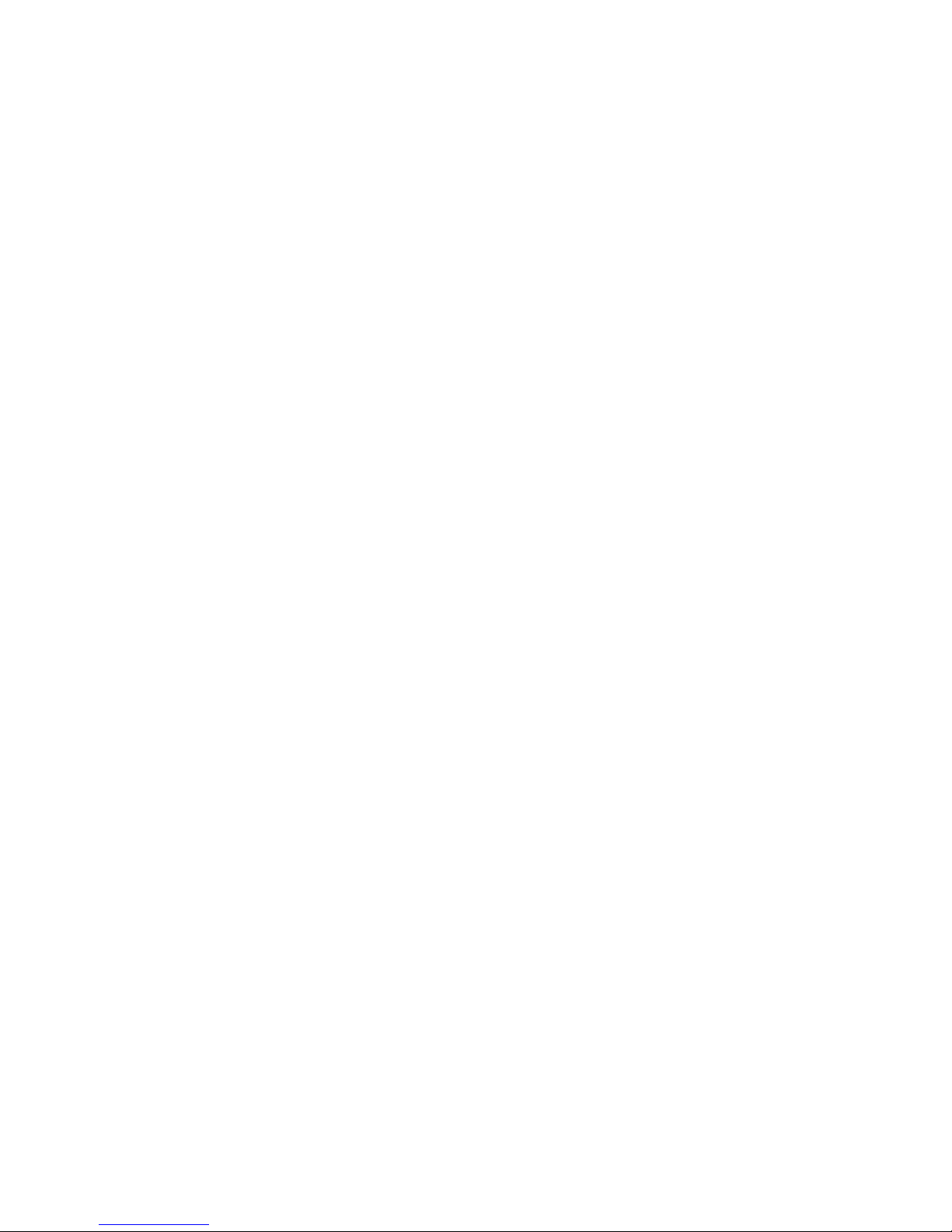
i
Contents
1. Introduction ............................................ 1
1.1 Product Introduction ............................................................................... 1
1.2 Product Features ..................................................................................... 2
1.2.1 Printer standard features .............................................................. 2
1.2.2 Printer optional features ............................................................... 4
1.3 General Specifications ............................................................................ 5
1.4 Print Specifications ...................................... 5
1.5 Ribbon Specifications .................................... 5
1.6 Media Specifications ..................................... 6
2. Operations Overview ..................................... 7
2.1 Unpacking and Inspection ...................................................................... 7
2.2 Printer Overview ...................................................................................... 8
2.2.1 Front View ...................................................................................... 8
2.2.2 Interior view .................................................................................... 9
2.2.3 Rear View ...................................................................................... 10
2.3 Operator Controls .................................................................................. 12
2.3.1 Front Panel Display ..................................................................... 12
2.3.2 LED Indicators ............................................................................. 12
2.3.3 Front Panel Keys ......................................................................... 13
2.4 Setting up the Printer ............................................................................ 13
2.5 Installation of Ribbon ............................................................................ 14
2.5.1 Loading Ribbon ........................................................................... 14
2.6 Installation of Media .............................................................................. 17
2.6.1 Loading Roll Labels ..................................................................... 17
2.6.2 Loading Fan-fold Labels ............................................................. 21
2.6.3 Loading Media in Peel-off Mode (Option) .................................. 22
2.6.4 Loading Media in Cutter Mode (Option) ..................................... 24
2.7 Print Head Pressure Adjustment Knob ................................................ 25
2.8 Using the Keyboard with PS/2 Interface .............................................. 26
3. Menu Function ......................................... 27
3.1 Setup Menu Overview ............................................................................ 28
3.1.1-1 Printer Setup (TSPL2) ............................................................... 29
3.1.1-2 Printer Setup (ZPL2) ................................................................. 36
3.1.2 Sensor ........................................................................................... 43
3.1.3 Serial Comm. ................................................................................ 51

ii
3.1.4 Ethernet ........................................................................................ 54
3.2 File Manager ........................................................................................... 57
3.2.1 File List ......................................................................................... 57
3.2.2 Avail. Memory ............................................................................... 58
3.2.3 Del. All Files .................................................................................. 58
3.3 Diagnostics ............................................................................................ 59
3.3.1 Print Config. ................................................................................. 59
3.3.2 Dump Mode .................................................................................. 60
3.3.3 Rotate Cutter ................................................................................ 61
3.4 Language ................................................................................................ 61
3.5 Service .................................................................................................... 62
3.5.1 Initialization .................................................................................. 62
3.5.2 Mileage Info. ................................................................................. 63
4. Diagnostic Tool ......................................... 64
4.1 Start the Diagnostic Tool ....................................................................... 64
4.2 Printer Function (Calibrate sensor, Ethernet setup, RTC setup………)
....................................................................................................................... 65
5 Setting Ethernet by Diagnostic Utility ........................ 66
5.1 Using USB interface to setup Ethernet interface ................................ 66
5.2 Using RS-232 interface to setup Ethernet interface ............................ 67
5.3 Using Ethernet interface to setup Ethernet interface ......................... 68
6. Troubleshooting ........................................ 70
6.1 Common Problems ................................................................................ 70
6.2 Mechanism Fine Adjustment to Avoid Ribbon Wrinkles .................... 74
7. Maintenance ........................................... 76
Revise History ........................................... 78
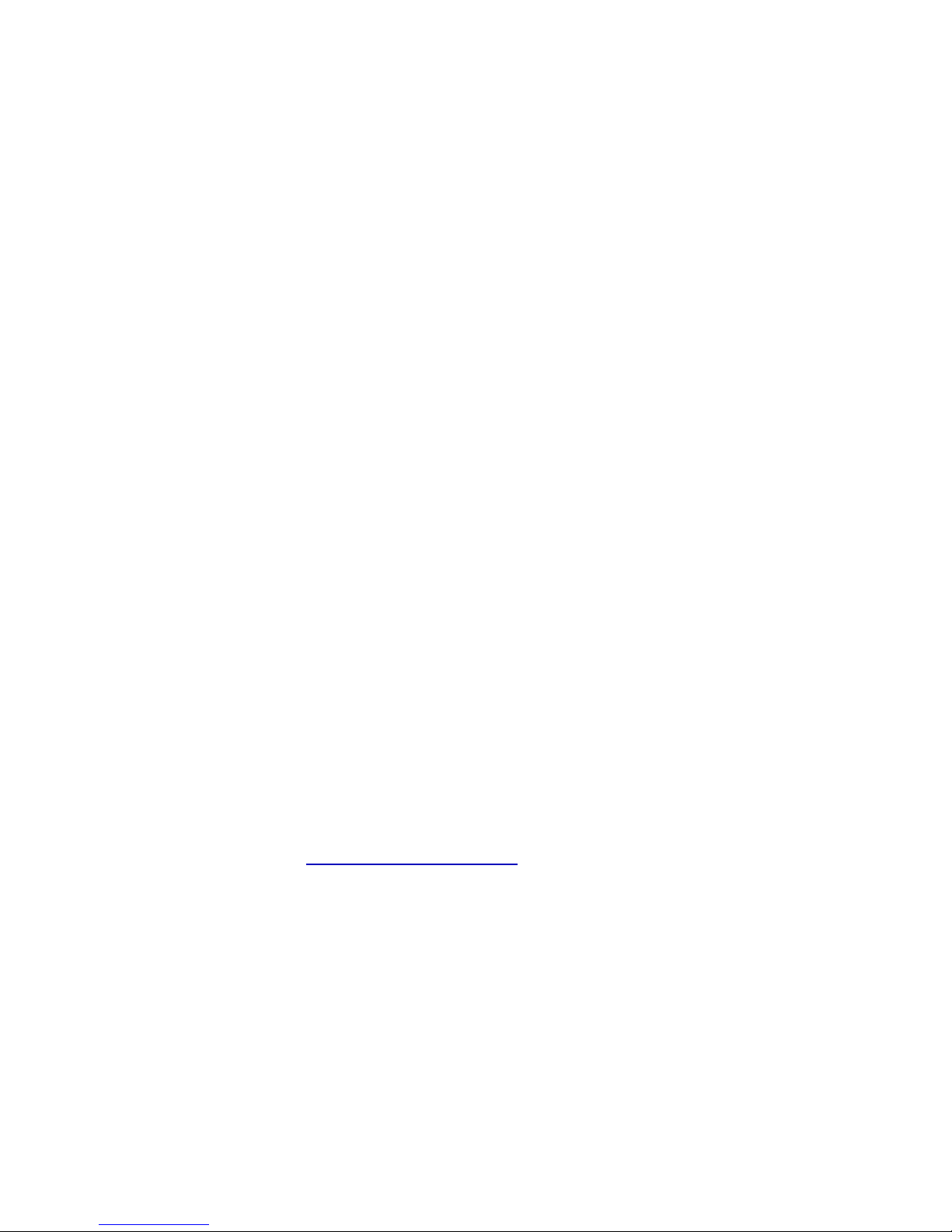
1. Introduction
1.1 Product Introduction
Thank you very much for purchasing the Kroy thermal transfer/thermal label printer.
The Kroy K6200/K6300 series have been designed for use within industrial and
manufacturing industries that require a robust and reliable printing solution. Equipped
with a die-cast aluminum chassis and metal cover with large clear media view window
the K6200/K6300 series more than meets the challenges of everyday use within these
environments.
With a back-lit graphic LCD display, the printer status can be easily monitored and
managed. The moveable sensor design can accept wide range of label media including
labels, tags, continuous materials, self-laminating cable and wire markers etc. All of the
most frequently used bar code formats are included. Fonts and bar codes can be printed
in any one of the four directions.
This printer has the high quality, high performance MONOTYPE IMAGING
®
True Type
font engine and one CG Triumvirate Bold Condensed smooth font built in as standard.
With flexible firmware design, operators can also download True Type Fonts from a PC
into the printer memory for printing labels. Besides the scalable font, it also provides a
choice of five different sizes of alphanumeric bitmap font, OCR-A and OCR-B fonts. By
integrating rich features, the K6200/K6300 series are the most cost effective and high
performance printers in their class!
To print label formats, please refer to the instructions provided with your labeling
software; if you need to write custom programs, please refer to the TSPL/TSPL2
programming manual that can be found on the accessories CD-ROM or on the Kroy
Europe website at http://www.kroyeurope.com
• Applications
o Compliance labeling for shipping and receiving
o Pallet labeling
o Inventory control labeling
o Drum labeling
o Warning labels
o Custom signage
o Brand marketing featuring graphics, logos and texts
o Multiple-up labels (two or three labels across)
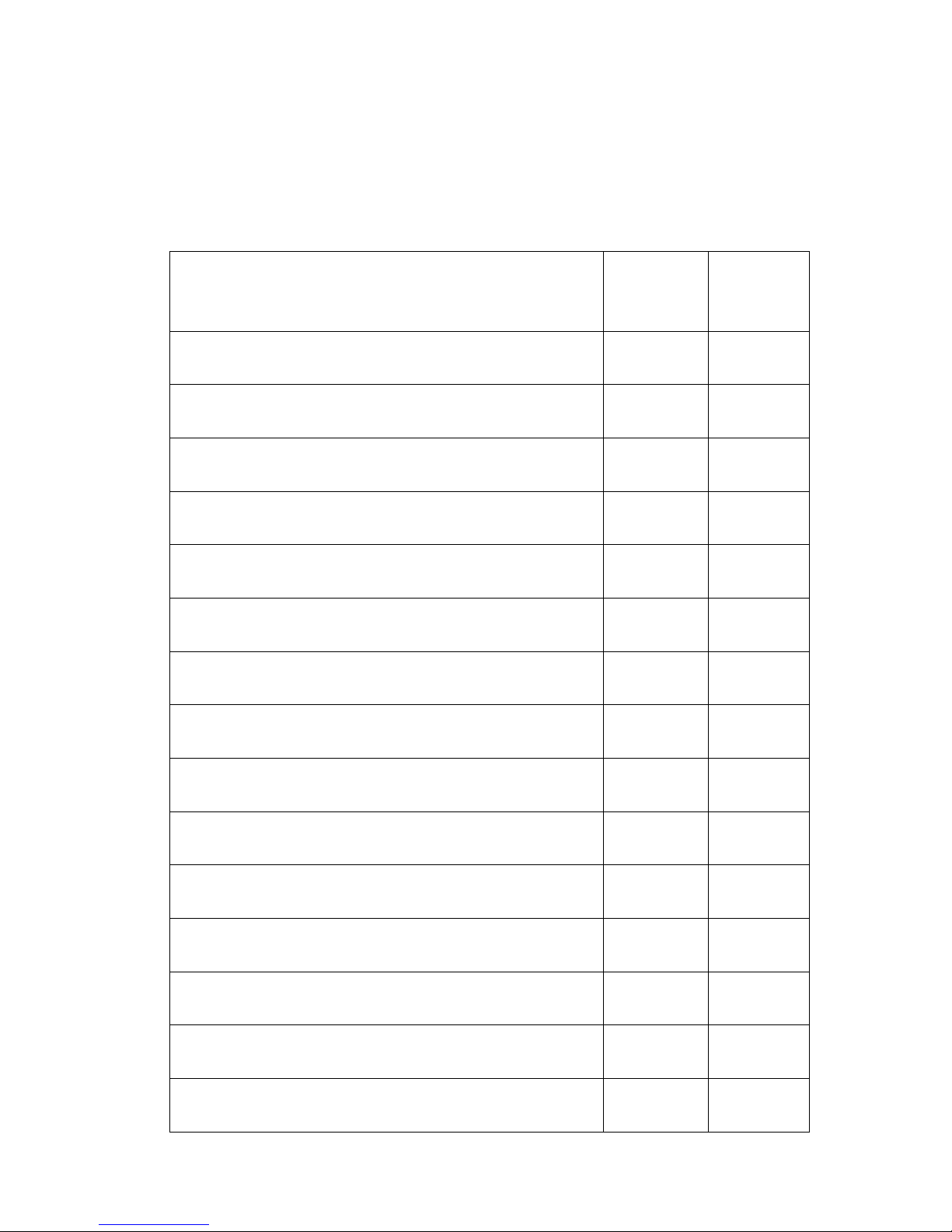
2
1.2 Product Features
1.2.1 Printer standard features
The printer offers the following standard features.
Product standard feature
K6200
200 dpi
models
K6300
300 dpi
models
Thermal transfer printing
○ ○
Direct thermal printing
○ ○
High quality die-cast aluminum design
○ ○
Metal cover with large clear media view window
○ ○
Moveable gap sensor (position adjustable from 2”~4”)
○ ○
Moveable black mark sensor position full web
adjustable
○ ○
Ribbon end sensor
○ ○
LCD display (graphic type, 128x64 pixel) with back
light
○ ○
Control panel with 6 operation buttons
○ ○
Control panel security (TCF)
○ ○
LED indicators
○ ○
Real time clock
○ ○
Internal Ethernet print server (10/100 Mbps) interface
○ ○
USB 2.0 (full speed) interface
○ ○
Serial RS-232C (2400-115200 bps) interface
○ ○
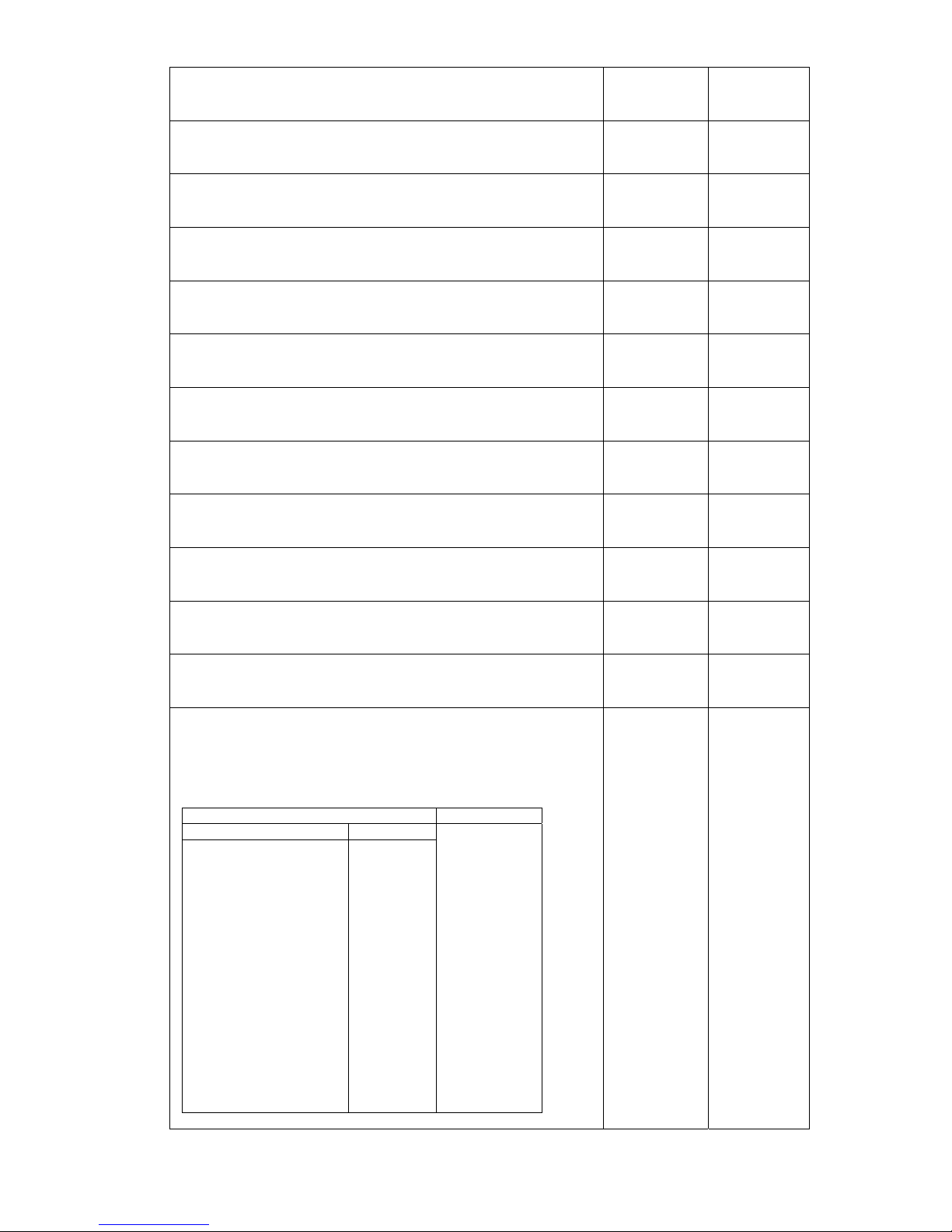
3
Centronics (SPP mode) interface
○ ○
PS/2 keyboard interface for stand-alone or data entry
at print site
○ ○
32 MB DRAM memory
○ ○
8 MB FLASH memory
○ ○
SD FLASH card memory expands storage to 4 GB
○ ○
Powerful 32 bit 200 MHz RISC processor
○ ○
Standard industry emulations right out of the box
including Eltron® and Zebra® language support
○ ○
Internal 8 alpha-numeric bitmap fonts
○ ○
Fonts and bar codes can be printed in any one of the
four directions (0, 90,180, 270 degree)
○ ○
Internal Monotype Imaging® true type font engine with
one CG Triumvirate Bold Condensed scalable font
○ ○
Downloadable fonts from PC to printer memory
○ ○
Downloadable firmware upgrades
○ ○
Text, bar code, graphics/image printing (Please refer
to the TSPL/TSPL2 programming manual for
supporting code page)
Support Bar Code Support image
1D bar code 2D bar code
BITMAP,
BMP,
PCX
Code 39,
Code 93,
Code128UCC,
Code128 subsets A.B.C,
Codabar,
Interleave 2 of 5, EAN-8,
EAN-13,
EAN-128,
UPC-A,
UPC-E,
EAN and UPC 2(5) digits
add-on,
MSI,
PLESSEY,
POSTNET,
China POST,
RSS-14,
Code 11
PDF-417,
Maxicode,
DataMatrix,
QR code,
Aztec
○ ○
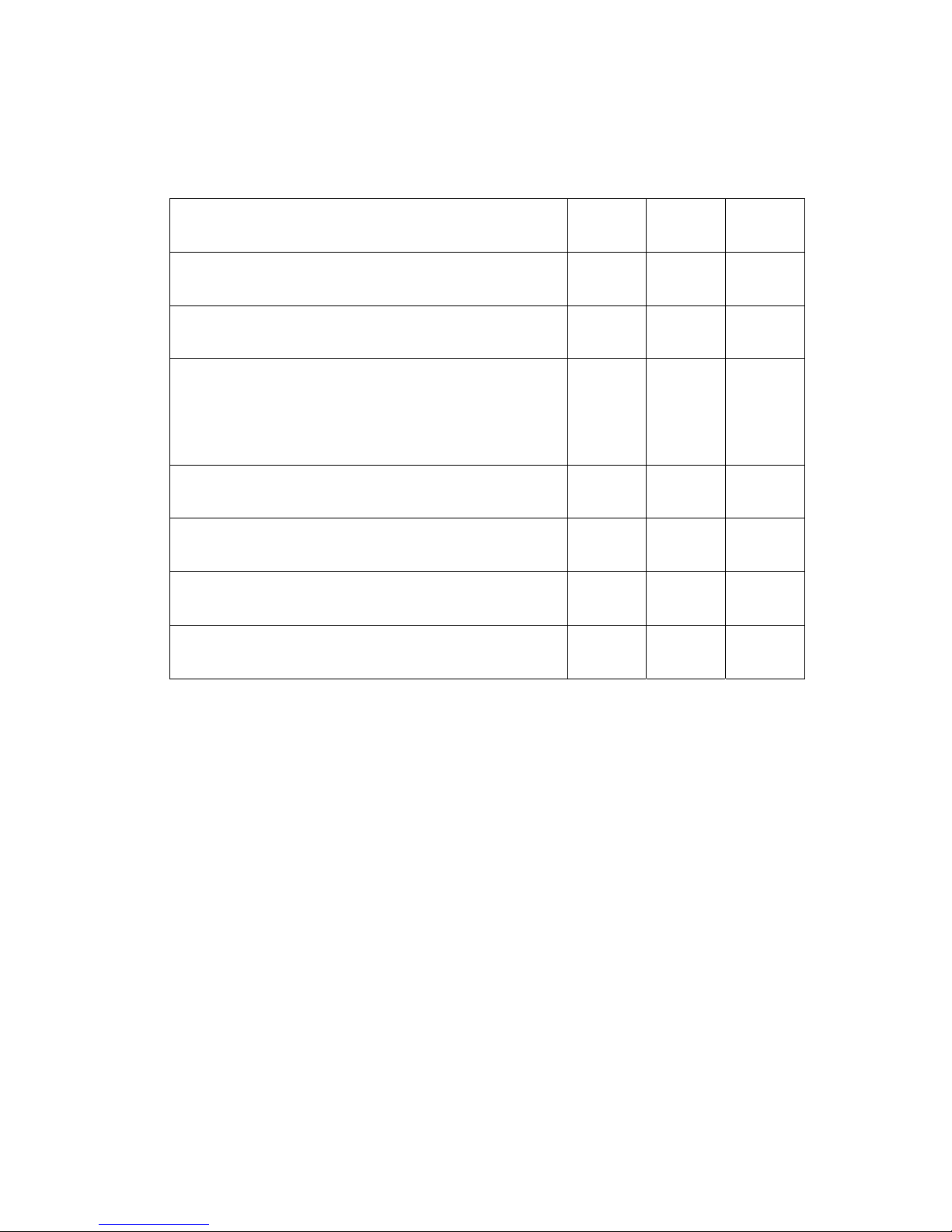
4
1.2.2 Printer optional features
The printer offers the following optional features.
Product option feature
User
options
Dealer
options
Factory
options
Applicator I/O interface
- -
○
Peel-off kit
(include internal rewind and peel-off module)
-
○
-
Heavy duty cutter module
(Max. paper width: 178 mm, Paper thickness:
Max 0.25 mm/ max. paper weight 250g/ m2,
1000000 cuts)
-
○
-
Bluetooth module (RS-232C interface)
○
- -
KP-200 Plus keyboard display unit
○
- -
KU-007 Plus programmable smart keyboard
display unit
○
- -
HCS-200 long rang CCD scanner
○
- -
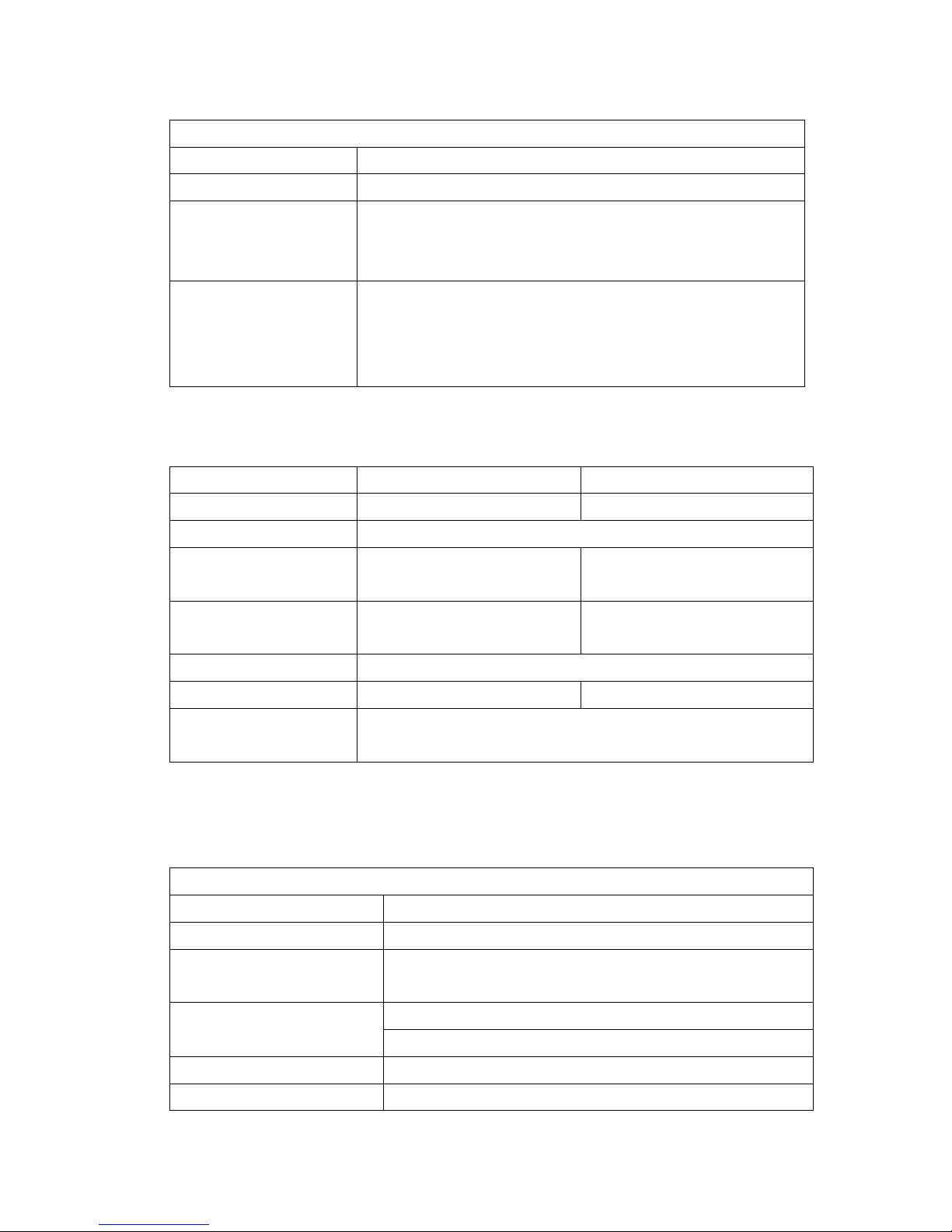
5
1.3 General Specifications
General Specifications
Physical dimensions 355 mm (W) x 337 mm (H) x 510 mm (D)
Weight 23 kg (48.5 lb)
Electrical Internal switching power supply
Input: 90~230VAC, 47~63HZ
Output: 24V, 14.58A, 350W
Environmental
condition
Operation: 5 ~ 40˚C (41 ~ 104˚F), 25~85%
non-condensing
Storage: -40 ~ 60 ˚C (-40 ~ 140˚F), 10~90%
non-condensing
1.4 Print Specifications
Print Specifications K6200 - 200 dpi models K6300 - 300 dpi models
Print head resolution 203 dots/inch (8 dots/mm) 300 dots/inch (12 dots/mm)
Printing method Thermal transfer and direct thermal
Dot size
(width x length)
0.125 x 0.125 mm
(1 mm = 8 dots)
0.084 x 0.084 mm
(1 mm = 12 dots)
Print speed
(inches per second)
4, 5, 6, 7, 8 ips selectable
Up to 8 ips
4, 5, 6 ips selectable
Up to 6 ips
Max. print width 168 mm (6.61”)
Max. print length 5,080 mm (200”) 2,540 mm (100”)
Printout bias
Vertical: 1 mm max.
Horizontal: 1 mm max.
1.5 Ribbon Specifications
Ribbon Specifications
Ribbon outside diameter Max. 81 mm
Ribbon length 450 metres
Ribbon core inside
diameter
1 inch (25.4 mm)
Ribbon width
Max. 178 mm (7”)
Min. 50.8 mm (2.0”)
Ribbon wound type Ink coated outside wound, ink coated inside wound
Ribbon end type Transparency
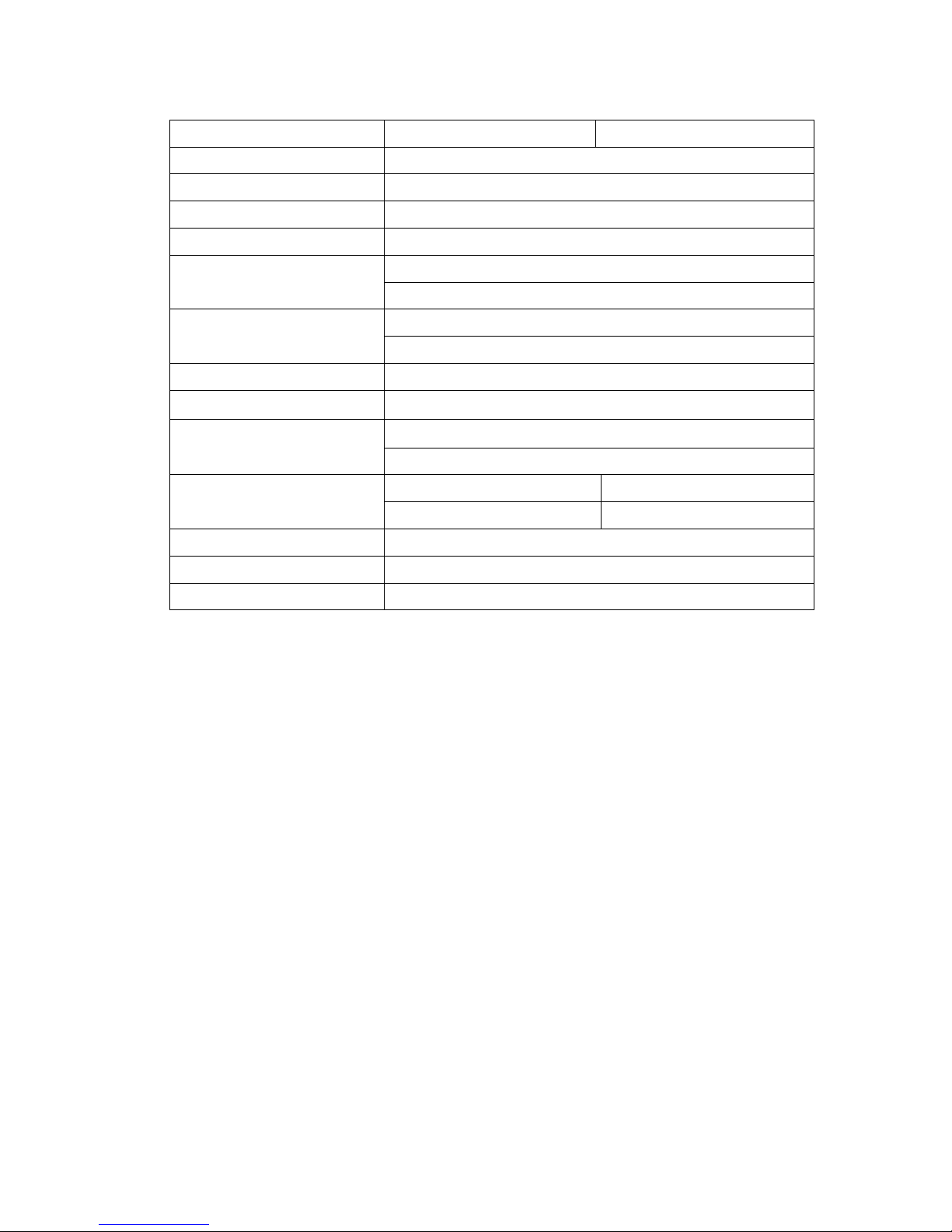
6
1.6 Media Specifications
Media Specifications K6200 - 200 dpi models K6300 - 300 dpi models
Label roll capacity 208.3 mm (8.2”)
Media alignment Edge alignment
Media type Continuous, die-cut, black mark, fan-fold, notch
Media wound type Printing face outside wound
Media width (label + liner)
Max. 172.7 mm (6.8”)
Min. 50.8 mm (2.0”)
Media thickness (label +
liner)
Max. 0.254 mm (10 mil)
Min. 0.06 mm (2.36 mil)
Media core diameter 76.2 mm (3”)
Label length Min. 10 mm (0.39”)
Label length (peeler
mode)
Max. 152.4 mm (6”)
Min. 24.5 mm (1”)
Label length (cutter
mode)
Max. 5,080 mm (200”) Max. 2,540 mm (100”)
Min. 24.5 mm (1”) Min. 24.5 mm (1”)
Gap height Min. 2 mm
Black mark height Min. 2 mm
Black mark width Min. 8 mm (0.31”)
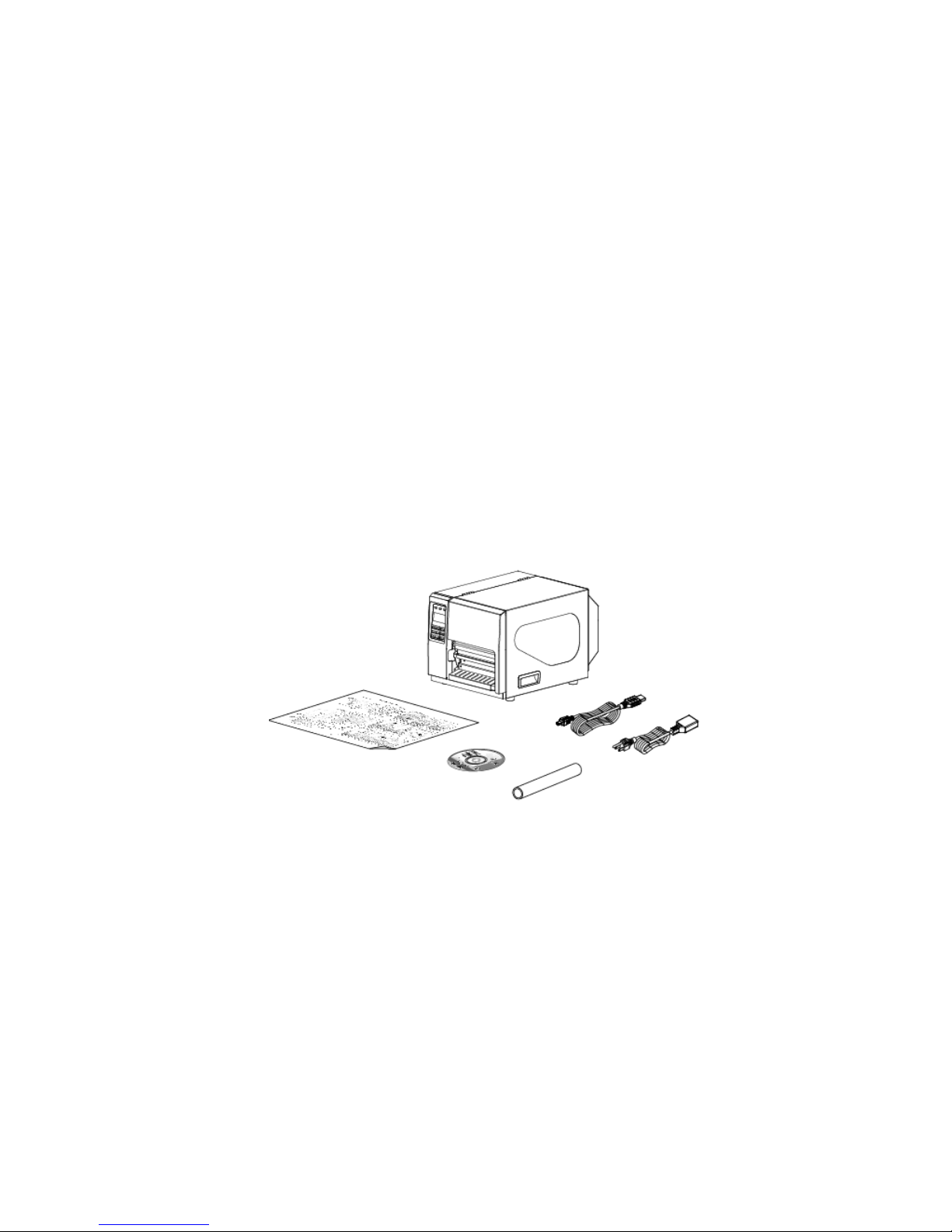
7
2. Operations Overview
2.1 Unpacking and Inspection
This printer has been specially packaged to withstand damage during shipping.
Please carefully inspect the packaging and printer upon receiving the bar code printer.
Please retain the packaging materials in case you need to reship the printer.
Unpacking the printer, the following items are included in the carton.
One printer unit
One Windows labeling software/Windows driver CD disk
One quick installation guide
One power cord
One USB interface cable
One ribbon take up paper core
If any parts are missing, please contact the Customer Service Department of your
reseller or distributor. Alternatively please contact Kroy Europe Ltd

8
2.2 Printer Overview
2.2.1 Front View
1. LED indicators
2. LCD display
3. Front panel buttons
4. Paper exit chute
5. Lower front cover
6. Media view window
7. Printer right side cover opener
1
2
3
4
7
5
6

9
2.2.2 Interior view
1. Ribbon rewind spindle
2. Ribbon supply spindle
3. Print head pressure adjustment knob
4. Ribbon guide bar
5. Z axis mechanism adjustment knob
6. Print head release lever
7. Media guide bar
8. Label roll guard
9. Label supply spindle
10. Internal rewind spindle (Optional)
11. Damper
12. Print head
13. Ribbon sensor
14. Platen roller
15. Gap sensor
16. Black mark sensor
17. Label guide
5
9
7
10
6
11
4
3
1
2
14
13
17
15
16
12
8
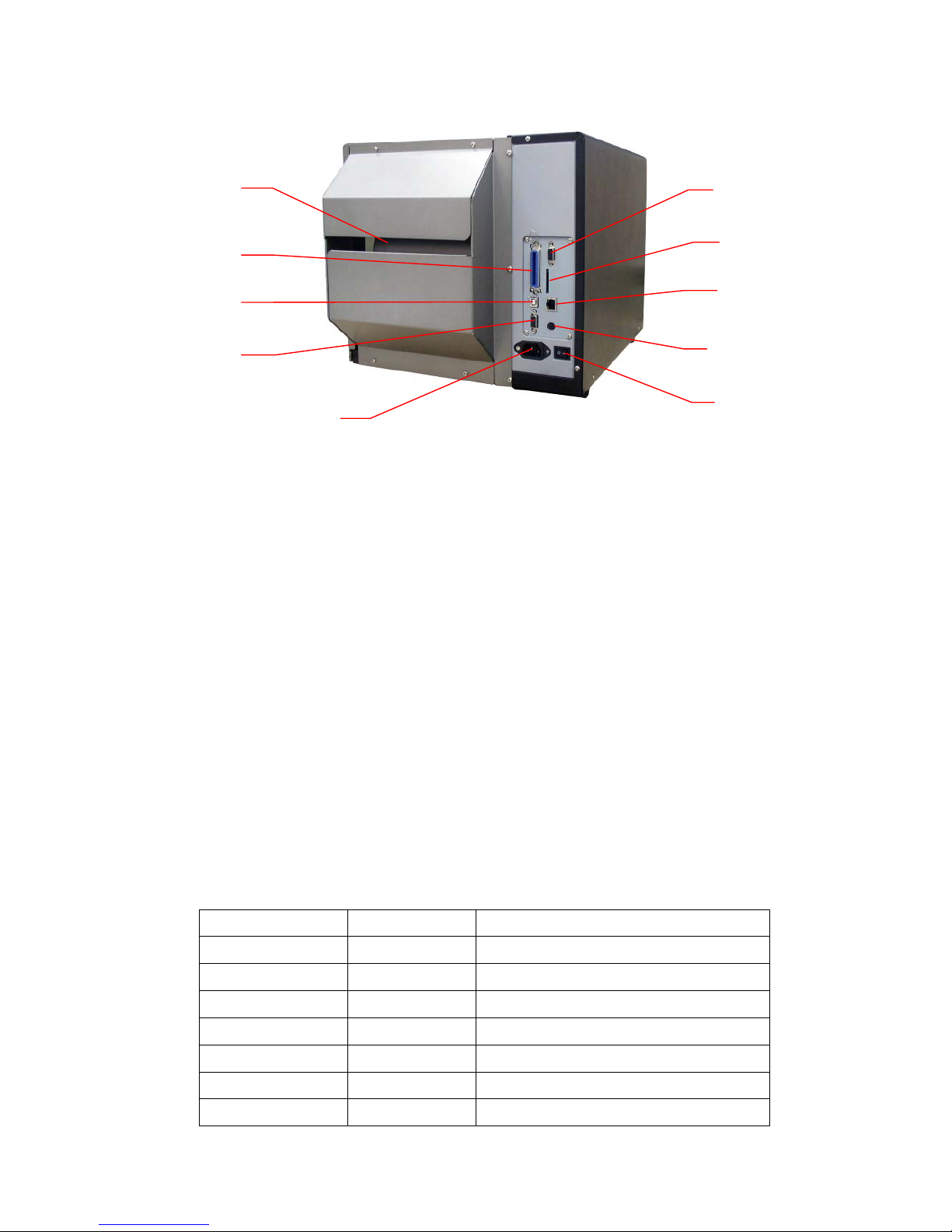
10
2.2.3 Rear View
1. Fan-fold paper entrance chute
2. Centronics interface (SPP mode)
3. USB interface (USB 2.0/ Full speed mode)
4. RS-232C interface (Max. 115,200 bps)
5. Power jack socket
6. GPIO interface (Factory option)
*7. SD card slot (Up to 4G)
8. Internal Ethernet interface (10/100 Mbps)
9. PS/2 keyboard interface
10. Power switch
Note:
The interface picture here is for reference only. Please refer to the product specification for
the interfaces availability.
* Recommended SD card specification
SD card spec SD card capacity Approved SD card manufacturer
V1.0, V1.1 128 MB SanDisk, Transcend
V1.0, V1.1 256 MB SanDisk, Transcend, Panasonic
V1.0, V1.1 512 MB SanDisk, Transcend, Panasonic
V1.0, V1.1 1 GB SanDisk, Transcend, Panasonic
V2.0 SDHC CLASS 4 4 GB
V2.0 SDHC CLASS 6 4 GB SanDisk, Transcend, Panasonic
V1.0, V1.1 microSD 12 8 MB Transcend, Panasonic
1
3
5
4
2
10
6
7
8
9
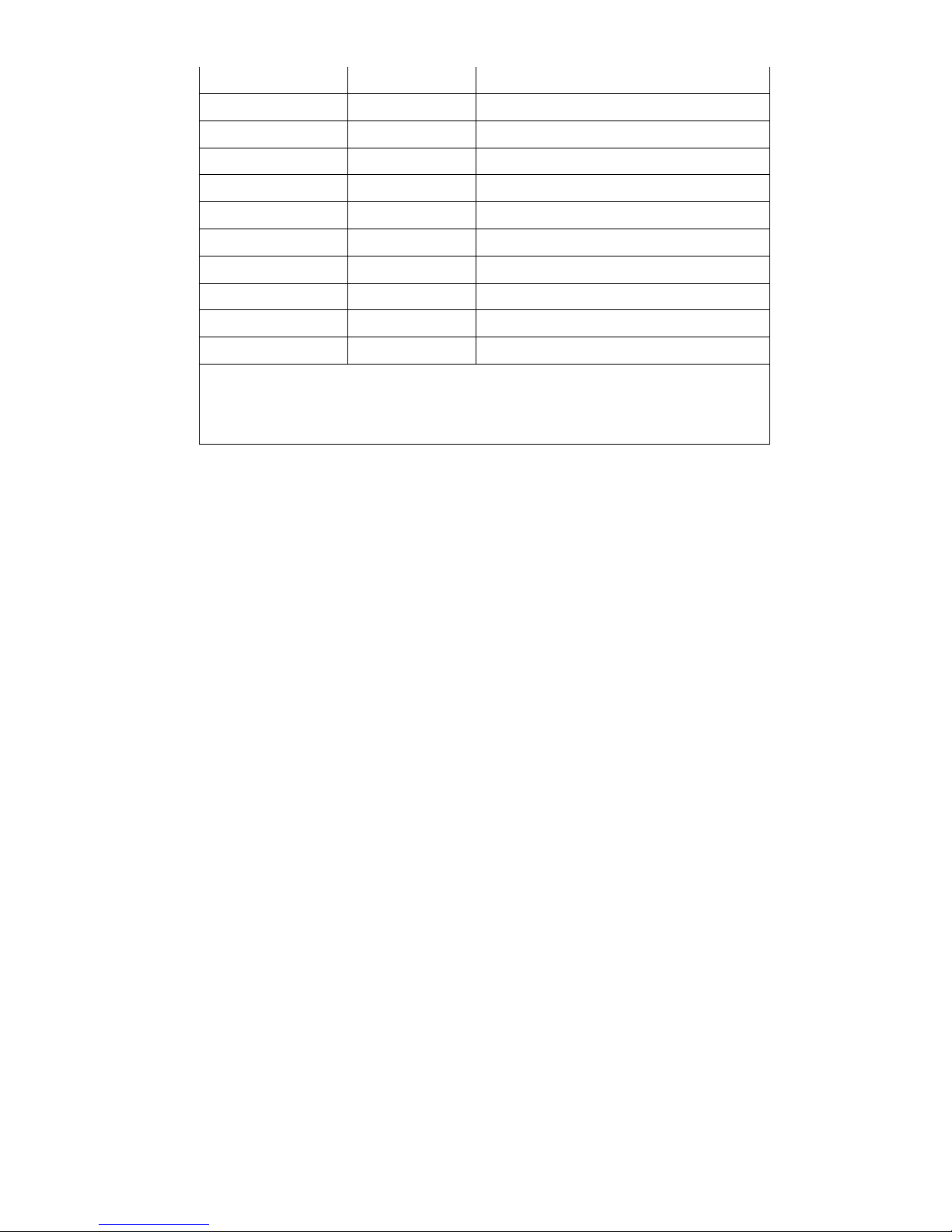
11
V1.0, V1.1 microSD 25 6 MB Transcend, Panasonic
V1.0, V1.1 microSD 512 MB Panasoni c
V1.0, V1.1 microSD 1 G B Transcend, Panasonic
V2.0 SDHC CLASS 4 microSD 4 GB Panasonic
V2.0 SDHC CLASS 6 microSD 4 GB Transcend
V1.0, V1.1 miniSD 12 8 MB Transcend, Panasonic
V1.0, V1.1 miniSD 25 6 MB Transcend, Panasonic
V1.0, V1.1 miniSD 51 2 MB Transcend, Panasonic
V1.0, V1.1 miniSD 1 GB Transcend, Panasonic
V2.0 SDHC CLASS 4 miniSD 4 GB Transcend
V2.0 SDHC CLASS 6 miniSD 4 GB
- The DOS FAT file system is supported for the SD card.
- Folders/files stored in the SD card should be in the 8.3 filename format
- The mini SD/micro SD card adapter is required for SD card reader.
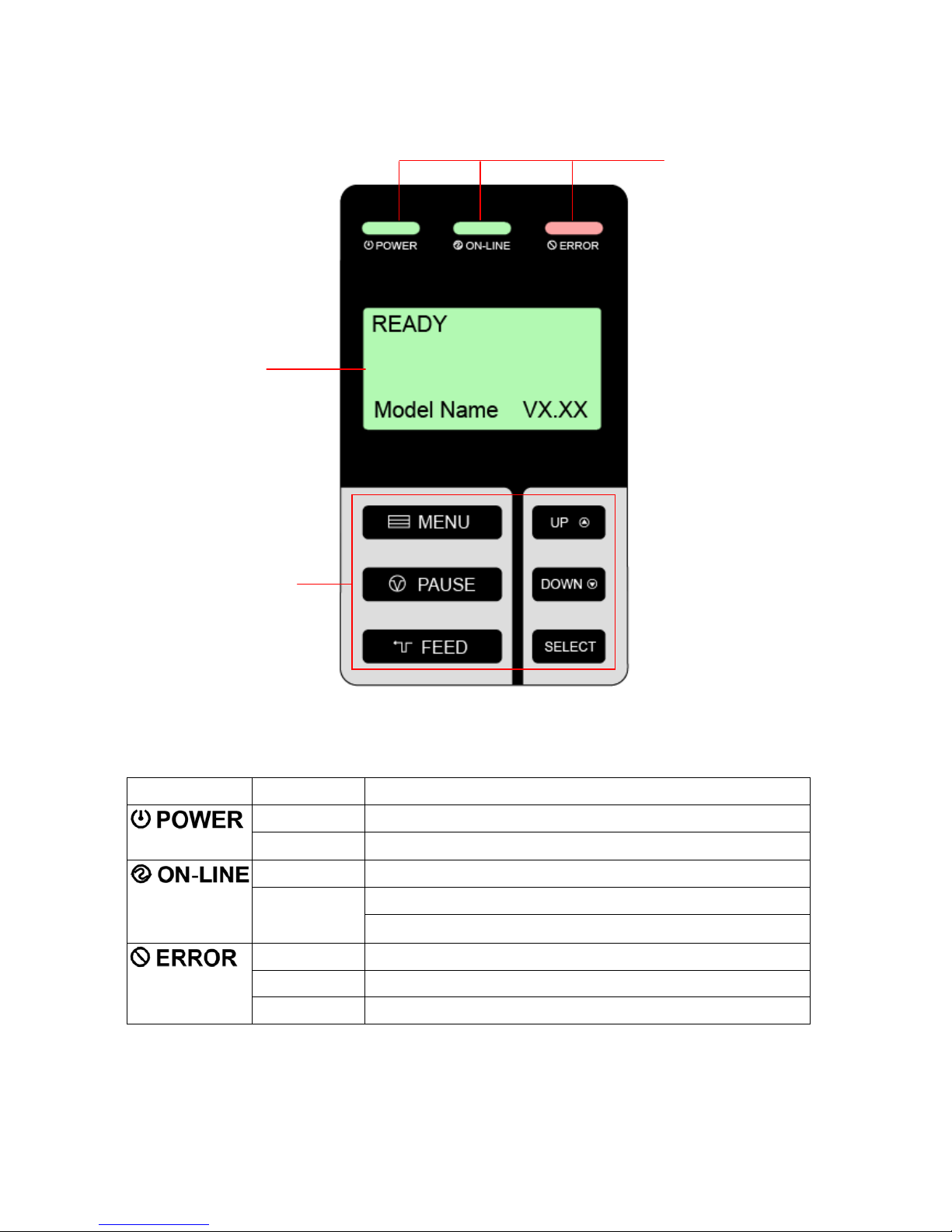
12
2.3 Operator Controls
2.3.1 Front Panel Display
2.3.2 LED Indicators
LED Status Indication
Off The printer power is turned off
On The printer power is turned on
On Printer is ready
Blinking
Pause
Downloading data into printer
Off Printer is ready
On “CARRIAGE OPEN” or “CUTTER ERROR”
Blinking “NO PAPER”, “PAPER JAM” or “NO RIBBON”
LCD display
LED indicators
Front panel buttons

13
2.3.3 Front Panel Keys
Keys Function
1. Enter the menu
2. Exit from a menu or cancel a setting and return to the previous menu
Pause/Resume the printing process
Advance one label
Scroll up the menu list
Scroll down the menu list
Enter/select cursor located option
2.4 Setting up the Printer
1. Place the printer on a flat, secure surface.
2. Make sure the power switch is off.
3. Connect the printer to the computer with the provided USB cable.
4. Plug the power cord into the AC power cord socket at the rear of the printer, and
then plug the power cord into a properly grounded power outlet.
Note:
Please switch OFF printer power switch prior to plug in the power cord to printer power jack.

14
2.5 Installation of Ribbon
2.5.1 Loading Ribbon
1. Lift the handle to open the printer right
side cover.
2. Install the ribbon and paper core onto
the ribbon supply spindle and ribbon
rewind spindle.
3. Push the print head release lever to
open the print head mechanism.

15
4. Thread the ribbon through the ribbon
sensor slot and then through the open
space in between print head and
platen.
5. Stick the ribbon onto the paper core.
Keep the ribbon flat and avoid
creasing or wrinkling the ribbon.
6. Wind the ribbon clockwise about 3~5
circles onto the ribbon rewind spindle
until it is smooth and correctly
tensioned.
Ribbon sensor
Ribbon
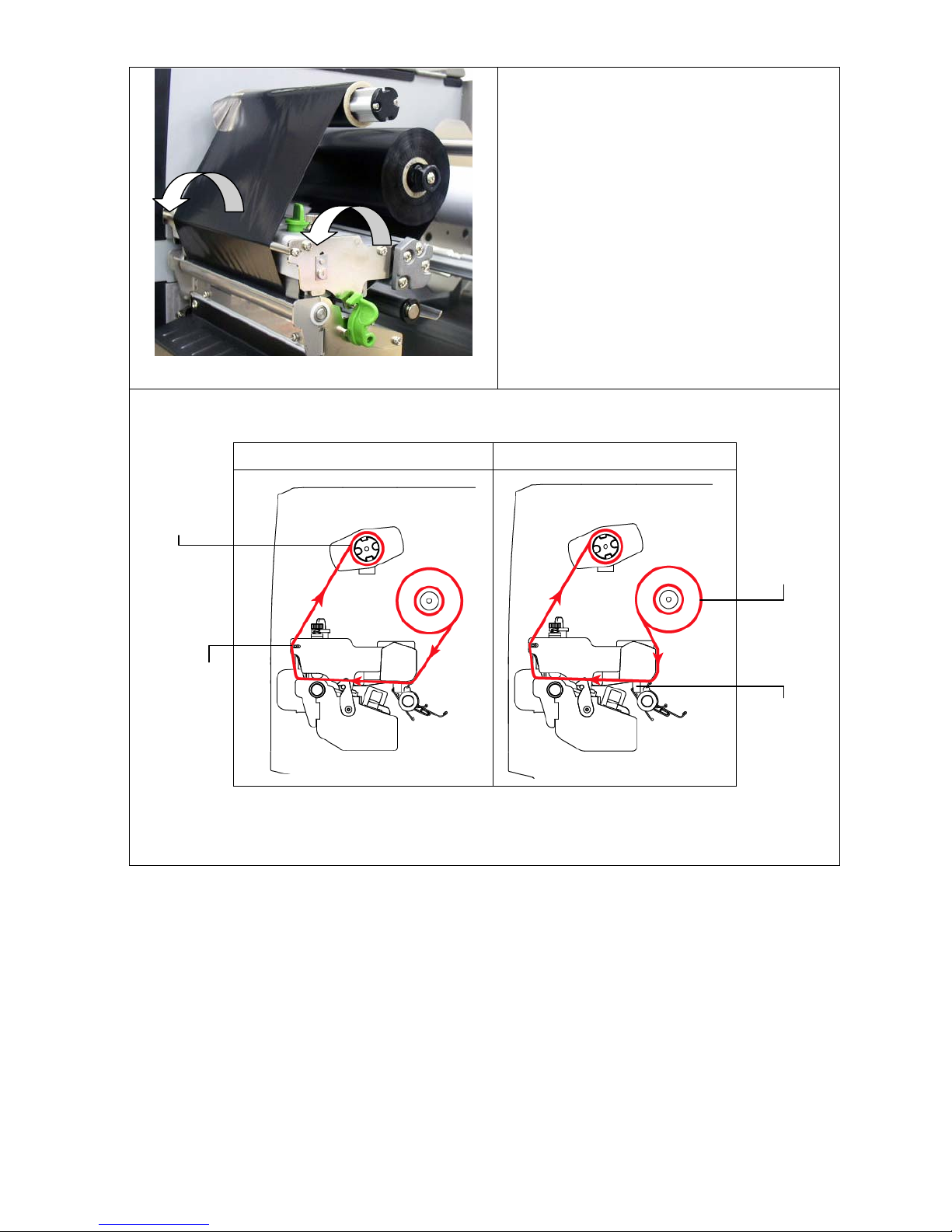
16
7. Close the print head mechanism
making sure the latches are engaged
securely.
z Loading path for ribbon
Ink coated outside Ink coated inside
Ribbon
rewind
spindle
Ribbon
guide bar
Ribbon
supply
spindle
Ribbon
sensor
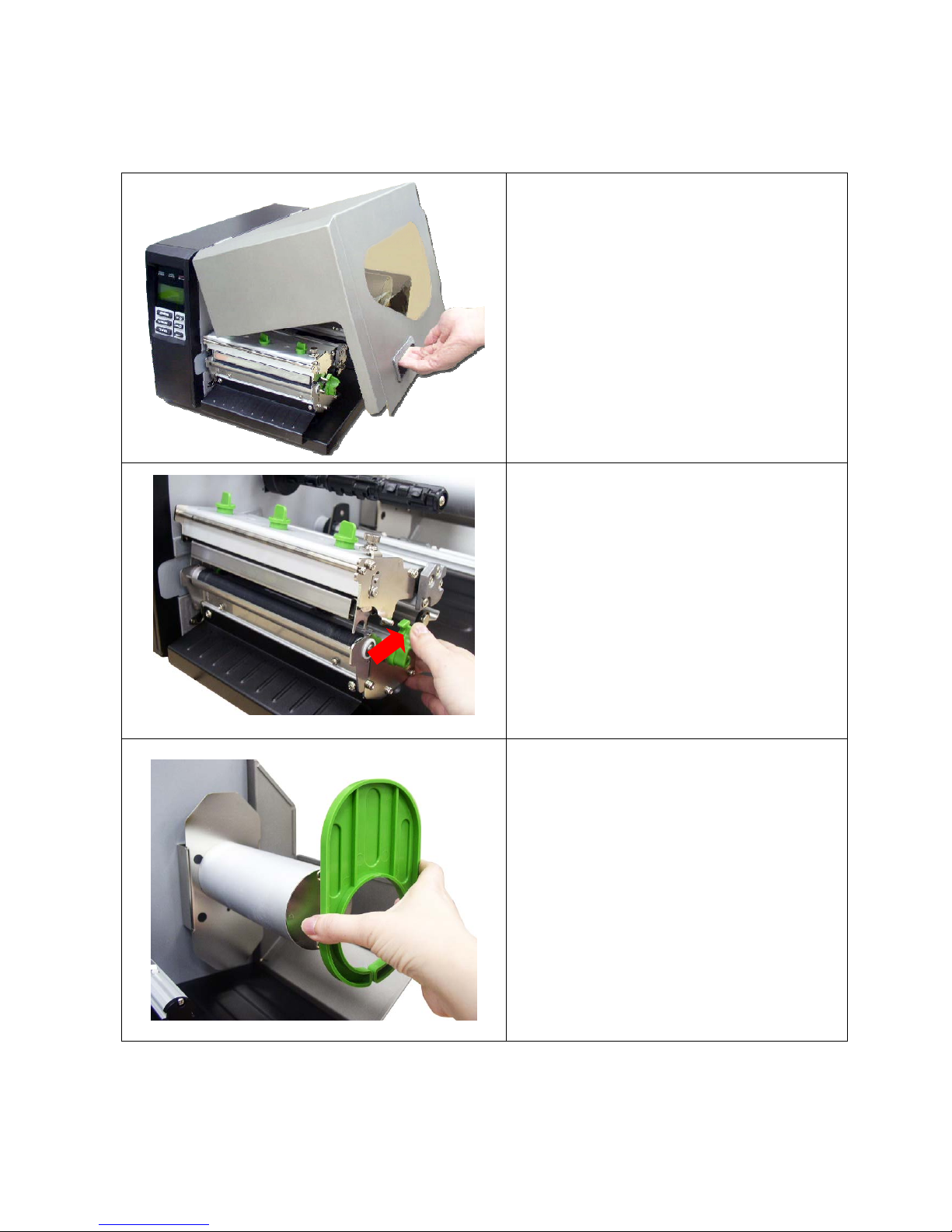
17
2.6 Installation of Media
2.6.1 Loading Roll Labels
1. Lift the handle to open the printer right
side cover.
2. Push the print head release lever to
open the print head mechanism.
3. Remove the label roll guard from the
label spindle.
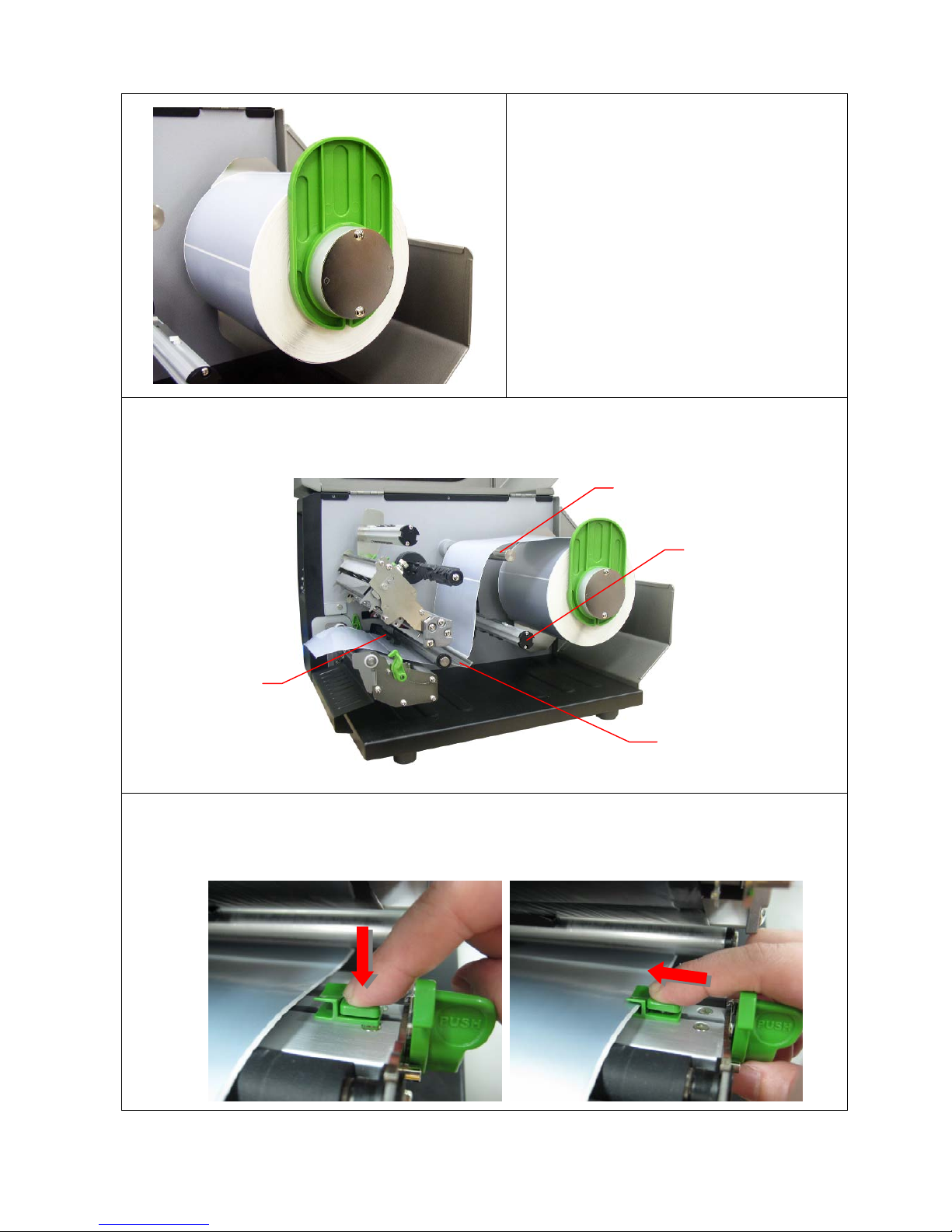
18
4. Place the roll of media on the label
supply spindle and push it to the end
of label spindle. Install the label roll
guard gently to fit the width of label
roll.
5. Pull label roll leading edge forward through the media guide bar, damper, media sensor
and place the label leading edge onto the platen roller.
6. Adjust the label guide to fit the width of the label ensuring that the label fits under the
topmost lug of the guide.
Media guide bar
Damper
Media sensor
Internal rewind
spindle (Option)
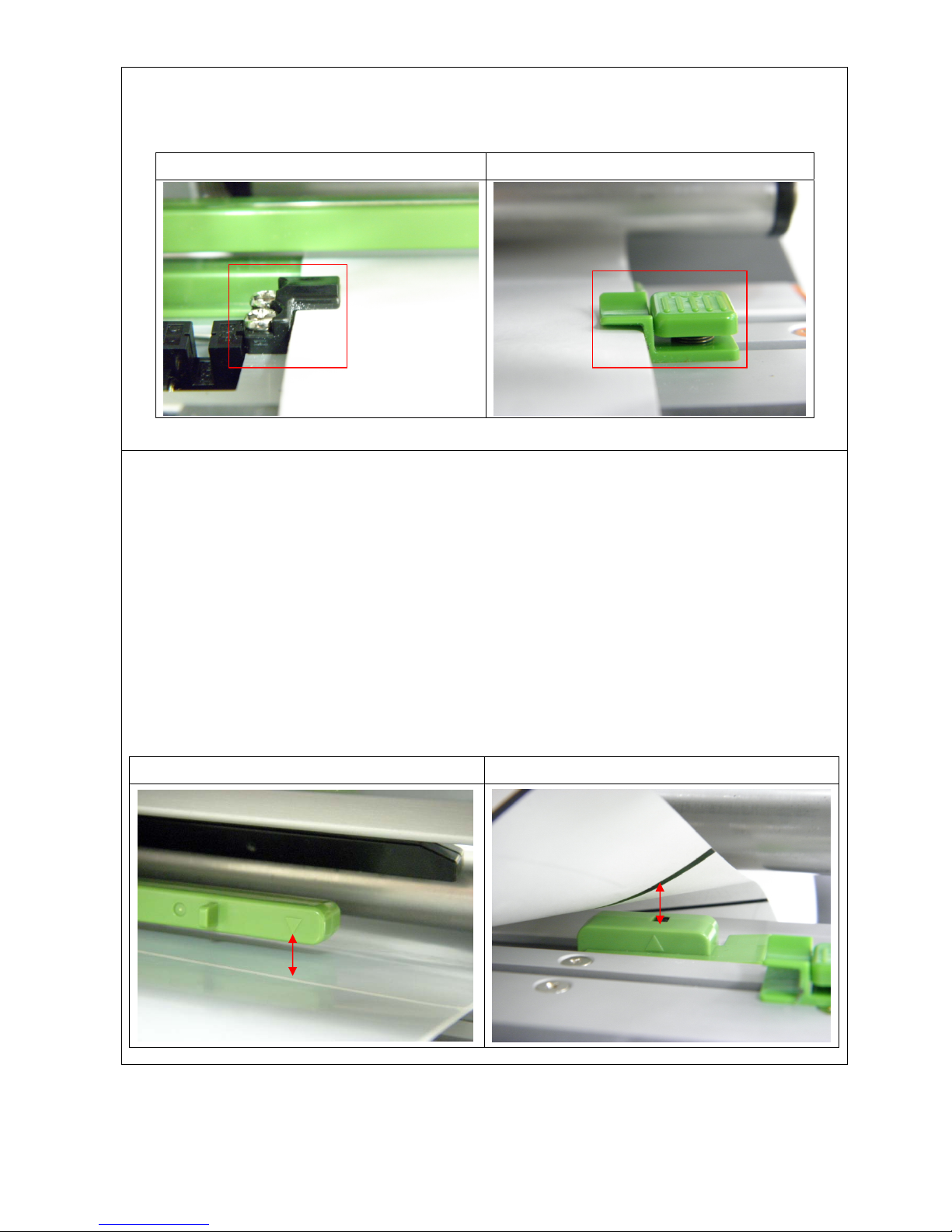
19
7. Make sure the label is in both label guides as indicated below.
Left label guide Right label guide (Adjustable)
8. Close the print head mechanism. Making sure the latches are engaged securely.
9. Using the front display panel to set the media sensor type and calibrate the selected
sensor. (Please refer to section 3.1.2)
Note:
• Please calibrate the gap/black mark sensor when changing media.
• The sensor location is marked by a triangle mark ▽ at the sensor housing.
• The media sensor position is moveable; please make sure the gap or black mark is at
the location where media gap/black mark will pass through for sensing.
Gap media Black mark media
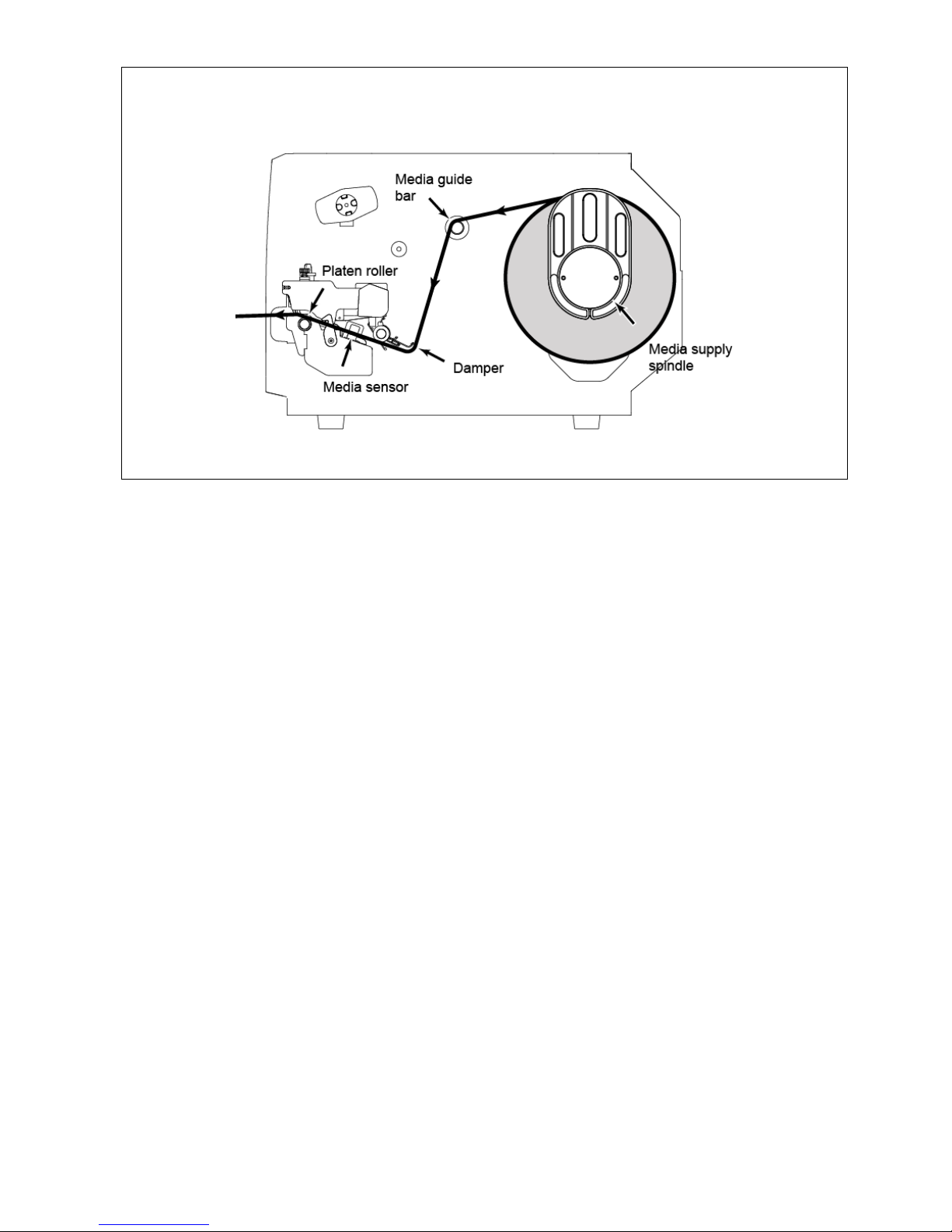
20
z Loading path for roll labels
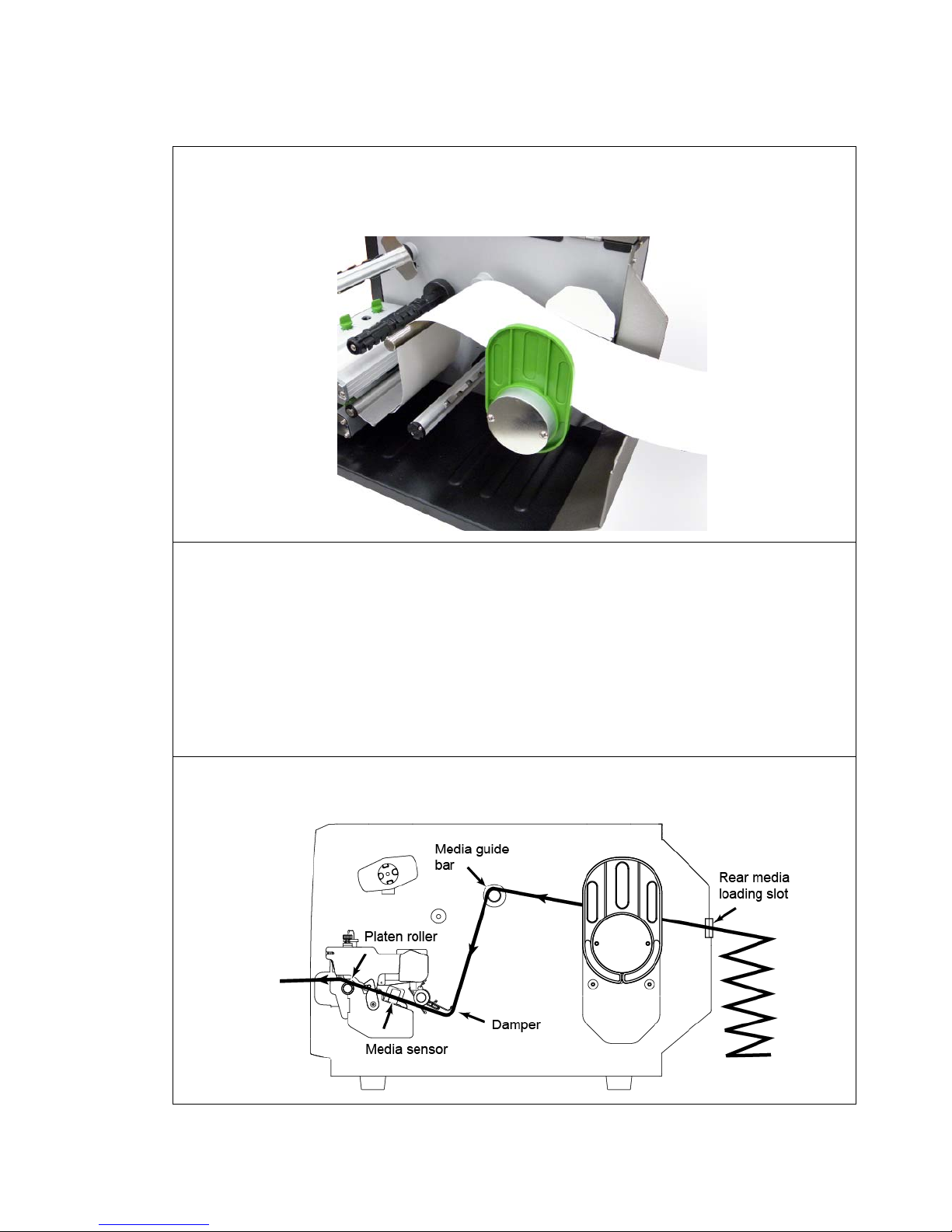
21
2.6.2 Loading Fan-fold Labels
Fan-fold media feeds through rear external label entrance chute.
1. Lift the handle to open the printer right side cover.
2. Push the print head release lever to open the print head mechanism.
3. Insert the fan-fold media through the rear external label entrance chute.
4. Pull fan-fold label leading edge forward through the media guide bar, damper,
media sensor and place the label leading edge onto the platen roller.
5. Adjust the label guide by sliding to fit the paper width.
6. Close the print head mechanism making sure the latches are engaged securely.
7. Set the media sensor type and calibrate the selected sensor. (Please refer to
section 3.1.2)
Note:
Please calibrate the gap/black mark sensor when changing media.
z Loading path for fan-fold labels
