Page 1
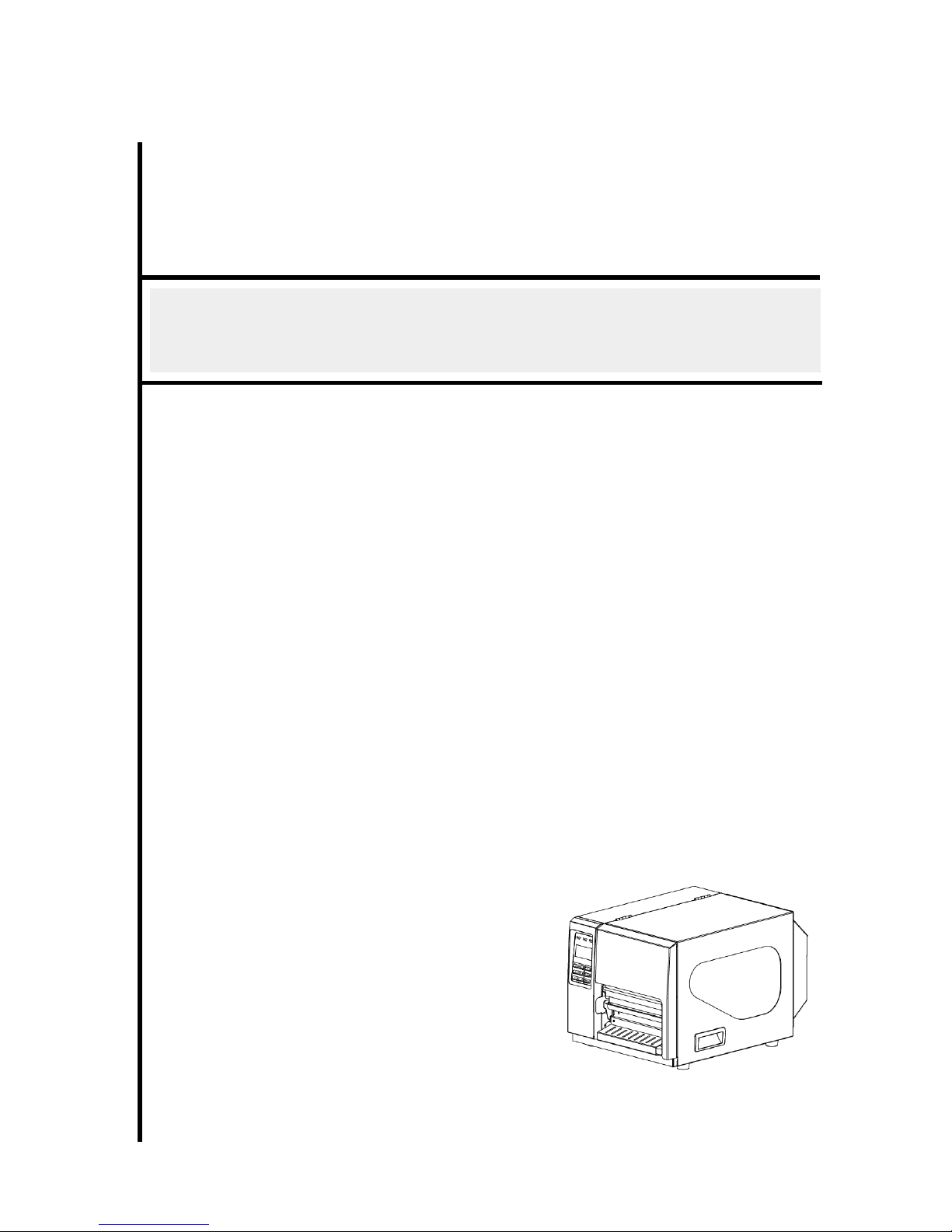
kroy
USER’S
MANUAL
K6200 (200DPI) & K6300 (300DPI)
THERMAL TRANSFER / DIRECT THERMAL
BAR CODE PRINTER
Version 1.0b: 12/09/11
Page 2
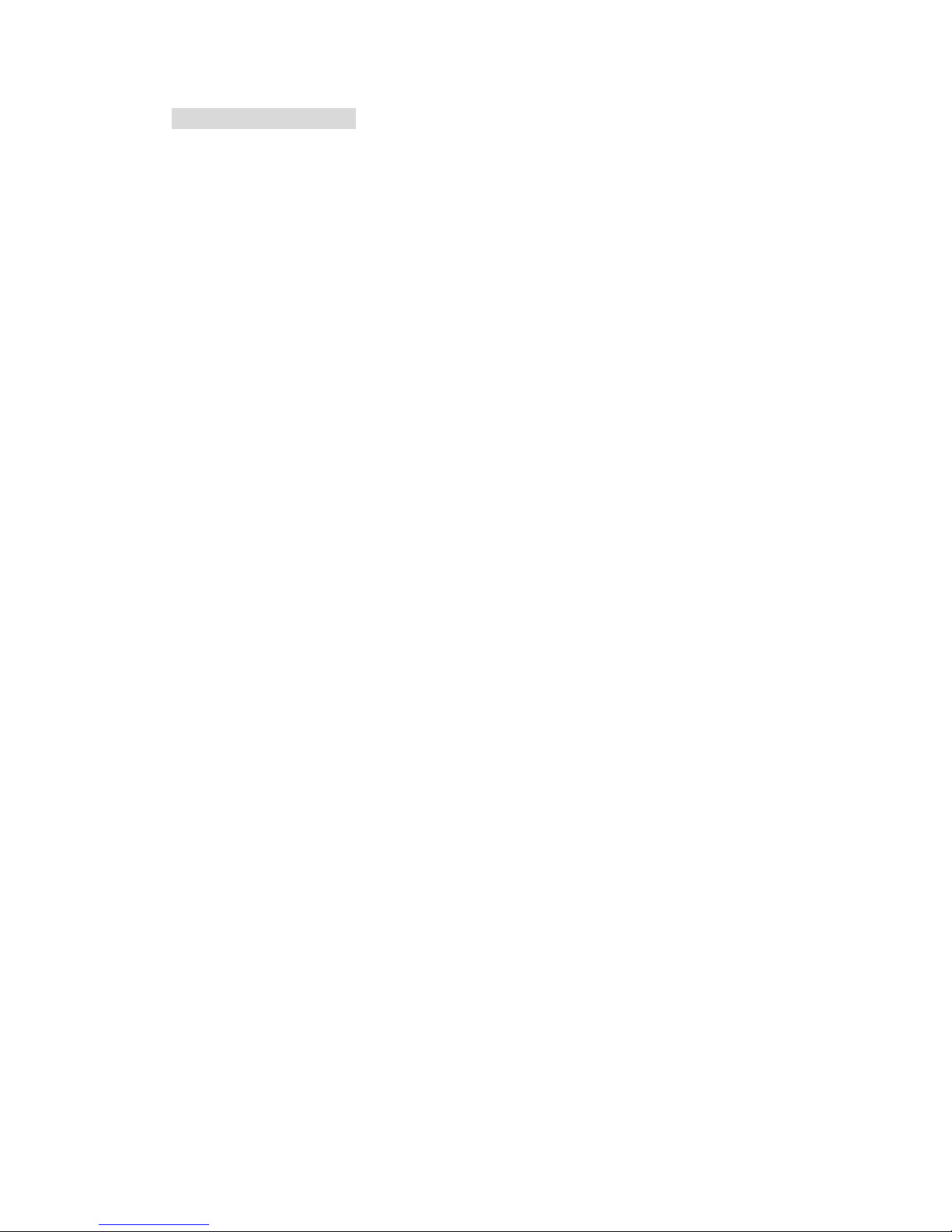
1
Copyright Information
©2011 KROY & TSC Auto ID Technology Co., Ltd,
The copyright in this manual, the software and firmware in the printer
described therein are owned by TSC Auto ID Technology Co., Ltd, All
rights reserved.
CG Triumvirate is a trademark of Agfa Corporation. CG Triumvirate Bold
Condensed font is under license from the Monotype Corporation. Windows
is a registered trademark of Microsoft Corporation.
All other trademarks are the property of their respective owners.
Information in this document is subject to change without notice and does
not represent a commitment on the part of KROY or TSC Auto ID
Technology Co. No part of this manual may be reproduced or transmitted
in any form or by any means, for any purpose other than the purchaser’s
personal use, without the expressed written permission of KROY & TSC
Auto ID Technology Co.
Page 3
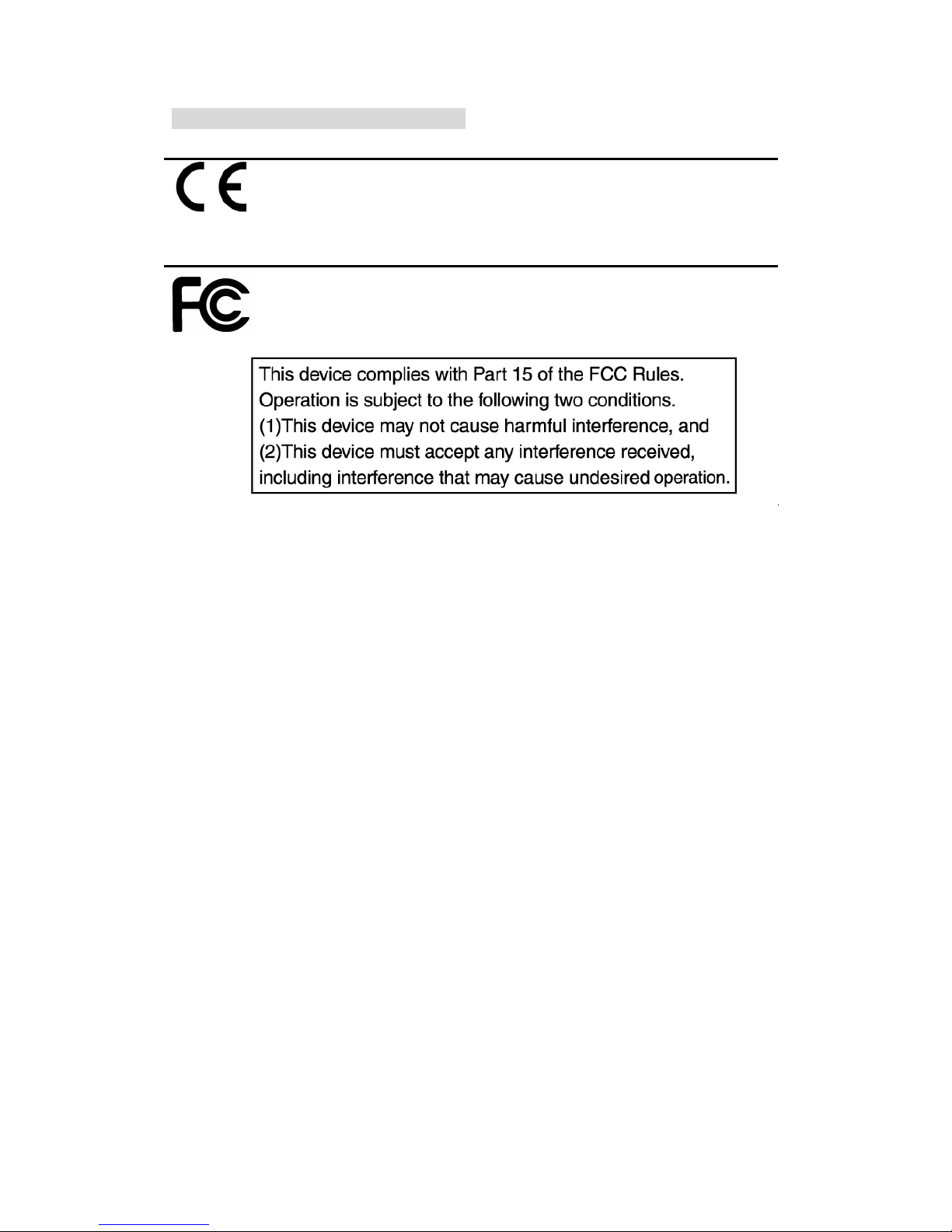
2
Agency Compliance and Approvals
CE CLASS A
EN 55022:2006 +A1:2007
EN 55024:1998+A1:2001+A2:2003
EN 61000-4 SERIES REQULATIONS
FCC CFR Title 47 Part 15 Subpart B:2009-Section 15.107
and 15.109
ICES-003 Issue 4:2004 Class A
Page 4
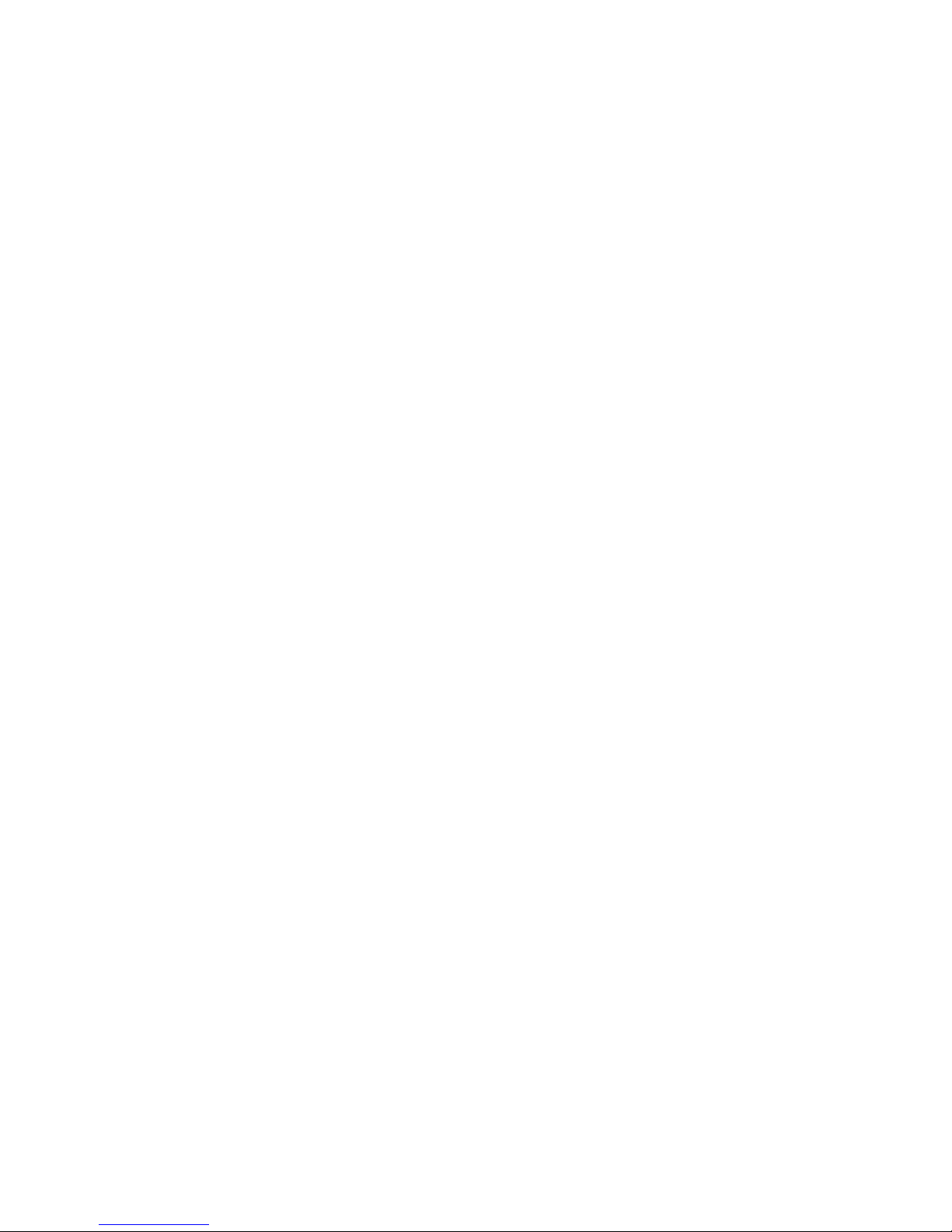
i
Contents
1. Introduction ............................................ 1
1.1 Product Introduction ............................................................................... 1
1.2 Product Features ..................................................................................... 2
1.2.1 Printer standard features .............................................................. 2
1.2.2 Printer optional features ............................................................... 4
1.3 General Specifications ............................................................................ 5
1.4 Print Specifications ...................................... 5
1.5 Ribbon Specifications .................................... 5
1.6 Media Specifications ..................................... 6
2. Operations Overview ..................................... 7
2.1 Unpacking and Inspection ...................................................................... 7
2.2 Printer Overview ...................................................................................... 8
2.2.1 Front View ...................................................................................... 8
2.2.2 Interior view .................................................................................... 9
2.2.3 Rear View ...................................................................................... 10
2.3 Operator Controls .................................................................................. 12
2.3.1 Front Panel Display ..................................................................... 12
2.3.2 LED Indicators ............................................................................. 12
2.3.3 Front Panel Keys ......................................................................... 13
2.4 Setting up the Printer ............................................................................ 13
2.5 Installation of Ribbon ............................................................................ 14
2.5.1 Loading Ribbon ........................................................................... 14
2.6 Installation of Media .............................................................................. 17
2.6.1 Loading Roll Labels ..................................................................... 17
2.6.2 Loading Fan-fold Labels ............................................................. 21
2.6.3 Loading Media in Peel-off Mode (Option) .................................. 22
2.6.4 Loading Media in Cutter Mode (Option) ..................................... 24
2.7 Print Head Pressure Adjustment Knob ................................................ 25
2.8 Using the Keyboard with PS/2 Interface .............................................. 26
3. Menu Function ......................................... 27
3.1 Setup Menu Overview ............................................................................ 28
3.1.1-1 Printer Setup (TSPL2) ............................................................... 29
3.1.1-2 Printer Setup (ZPL2) ................................................................. 36
3.1.2 Sensor ........................................................................................... 43
3.1.3 Serial Comm. ................................................................................ 51
Page 5

ii
3.1.4 Ethernet ........................................................................................ 54
3.2 File Manager ........................................................................................... 57
3.2.1 File List ......................................................................................... 57
3.2.2 Avail. Memory ............................................................................... 58
3.2.3 Del. All Files .................................................................................. 58
3.3 Diagnostics ............................................................................................ 59
3.3.1 Print Config. ................................................................................. 59
3.3.2 Dump Mode .................................................................................. 60
3.3.3 Rotate Cutter ................................................................................ 61
3.4 Language ................................................................................................ 61
3.5 Service .................................................................................................... 62
3.5.1 Initialization .................................................................................. 62
3.5.2 Mileage Info. ................................................................................. 63
4. Diagnostic Tool ......................................... 64
4.1 Start the Diagnostic Tool ....................................................................... 64
4.2 Printer Function (Calibrate sensor, Ethernet setup, RTC setup………)
....................................................................................................................... 65
5 Setting Ethernet by Diagnostic Utility ........................ 66
5.1 Using USB interface to setup Ethernet interface ................................ 66
5.2 Using RS-232 interface to setup Ethernet interface ............................ 67
5.3 Using Ethernet interface to setup Ethernet interface ......................... 68
6. Troubleshooting ........................................ 70
6.1 Common Problems ................................................................................ 70
6.2 Mechanism Fine Adjustment to Avoid Ribbon Wrinkles .................... 74
7. Maintenance ........................................... 76
Revise History ........................................... 78
Page 6
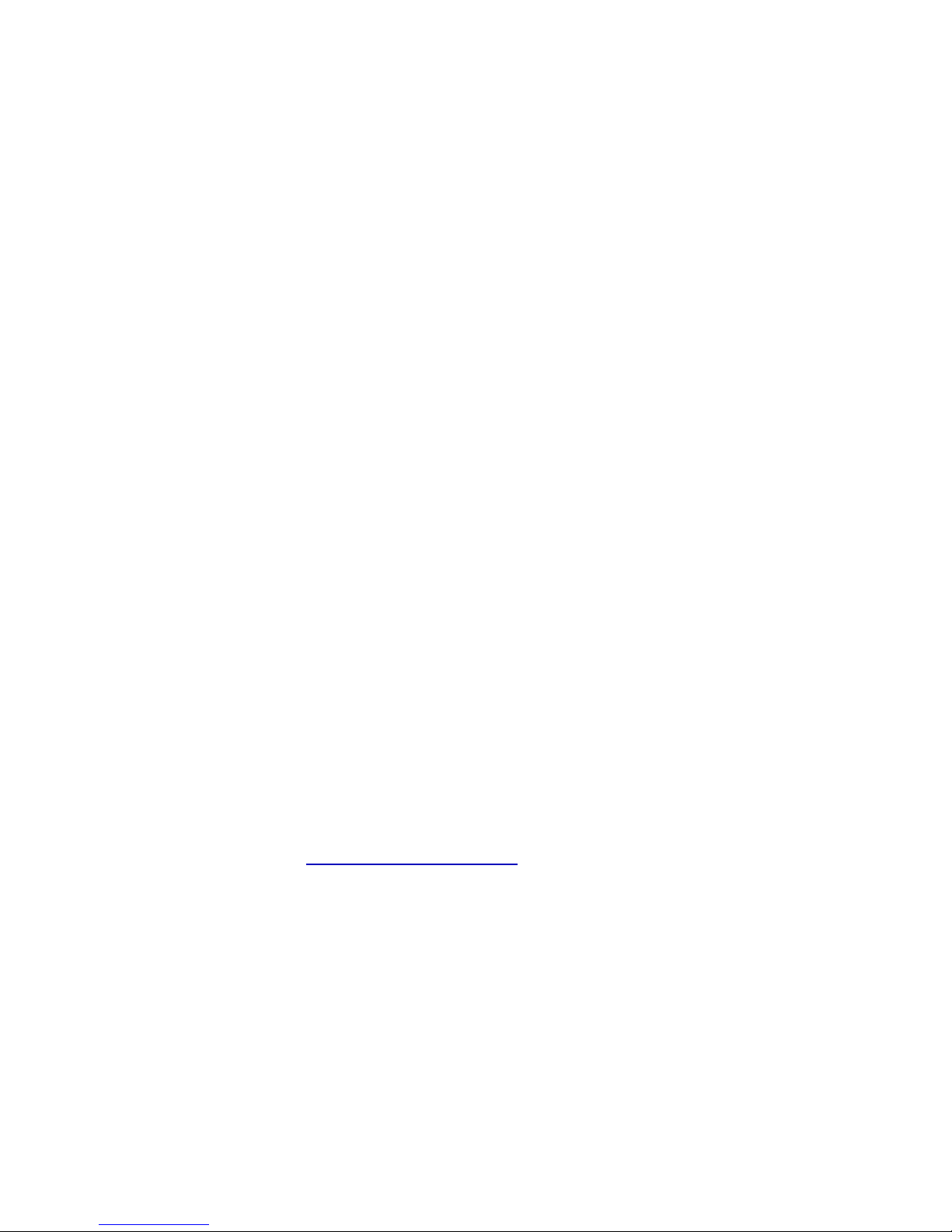
1. Introduction
1.1 Product Introduction
Thank you very much for purchasing the Kroy thermal transfer/thermal label printer.
The Kroy K6200/K6300 series have been designed for use within industrial and
manufacturing industries that require a robust and reliable printing solution. Equipped
with a die-cast aluminum chassis and metal cover with large clear media view window
the K6200/K6300 series more than meets the challenges of everyday use within these
environments.
With a back-lit graphic LCD display, the printer status can be easily monitored and
managed. The moveable sensor design can accept wide range of label media including
labels, tags, continuous materials, self-laminating cable and wire markers etc. All of the
most frequently used bar code formats are included. Fonts and bar codes can be printed
in any one of the four directions.
This printer has the high quality, high performance MONOTYPE IMAGING
®
True Type
font engine and one CG Triumvirate Bold Condensed smooth font built in as standard.
With flexible firmware design, operators can also download True Type Fonts from a PC
into the printer memory for printing labels. Besides the scalable font, it also provides a
choice of five different sizes of alphanumeric bitmap font, OCR-A and OCR-B fonts. By
integrating rich features, the K6200/K6300 series are the most cost effective and high
performance printers in their class!
To print label formats, please refer to the instructions provided with your labeling
software; if you need to write custom programs, please refer to the TSPL/TSPL2
programming manual that can be found on the accessories CD-ROM or on the Kroy
Europe website at http://www.kroyeurope.com
• Applications
o Compliance labeling for shipping and receiving
o Pallet labeling
o Inventory control labeling
o Drum labeling
o Warning labels
o Custom signage
o Brand marketing featuring graphics, logos and texts
o Multiple-up labels (two or three labels across)
Page 7
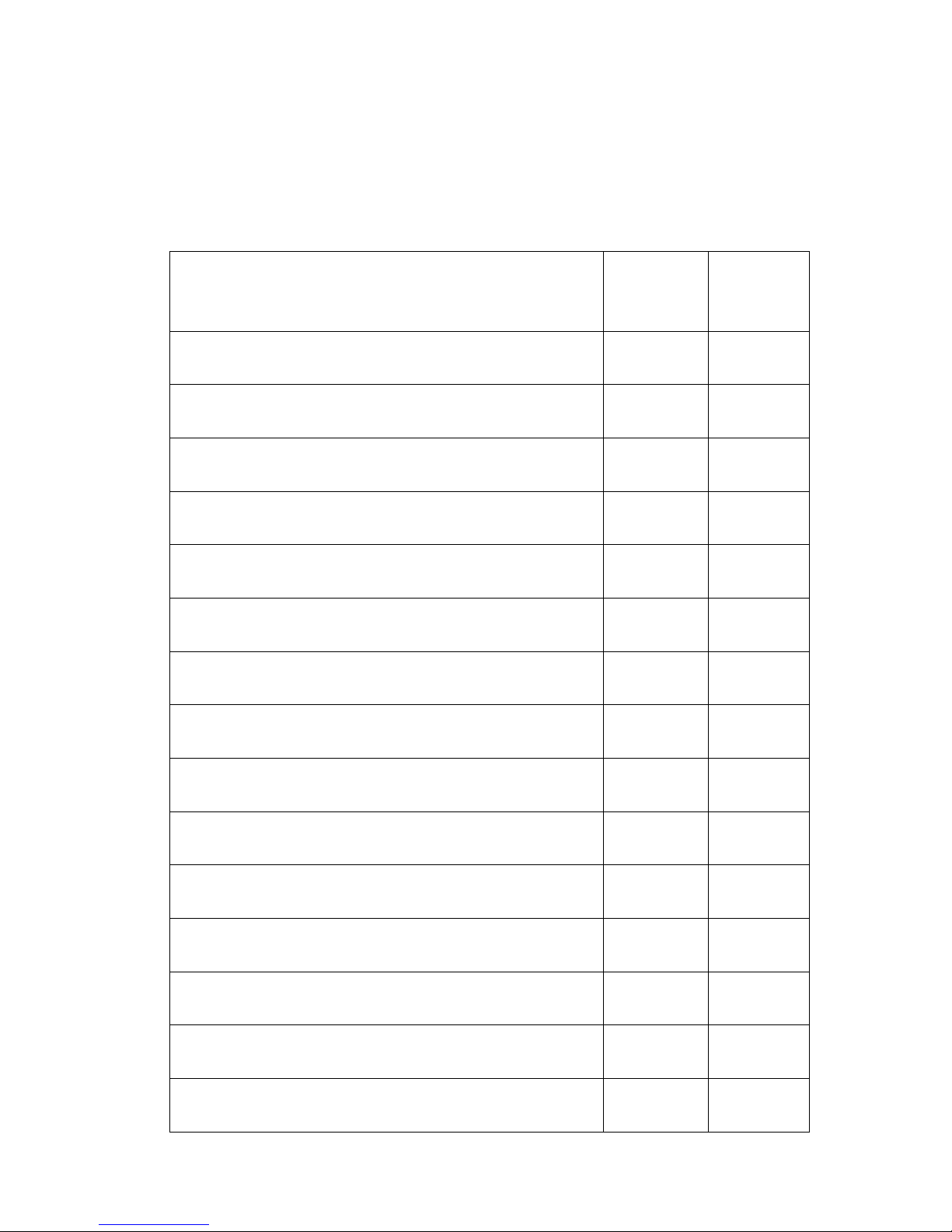
2
1.2 Product Features
1.2.1 Printer standard features
The printer offers the following standard features.
Product standard feature
K6200
200 dpi
models
K6300
300 dpi
models
Thermal transfer printing
○ ○
Direct thermal printing
○ ○
High quality die-cast aluminum design
○ ○
Metal cover with large clear media view window
○ ○
Moveable gap sensor (position adjustable from 2”~4”)
○ ○
Moveable black mark sensor position full web
adjustable
○ ○
Ribbon end sensor
○ ○
LCD display (graphic type, 128x64 pixel) with back
light
○ ○
Control panel with 6 operation buttons
○ ○
Control panel security (TCF)
○ ○
LED indicators
○ ○
Real time clock
○ ○
Internal Ethernet print server (10/100 Mbps) interface
○ ○
USB 2.0 (full speed) interface
○ ○
Serial RS-232C (2400-115200 bps) interface
○ ○
Page 8
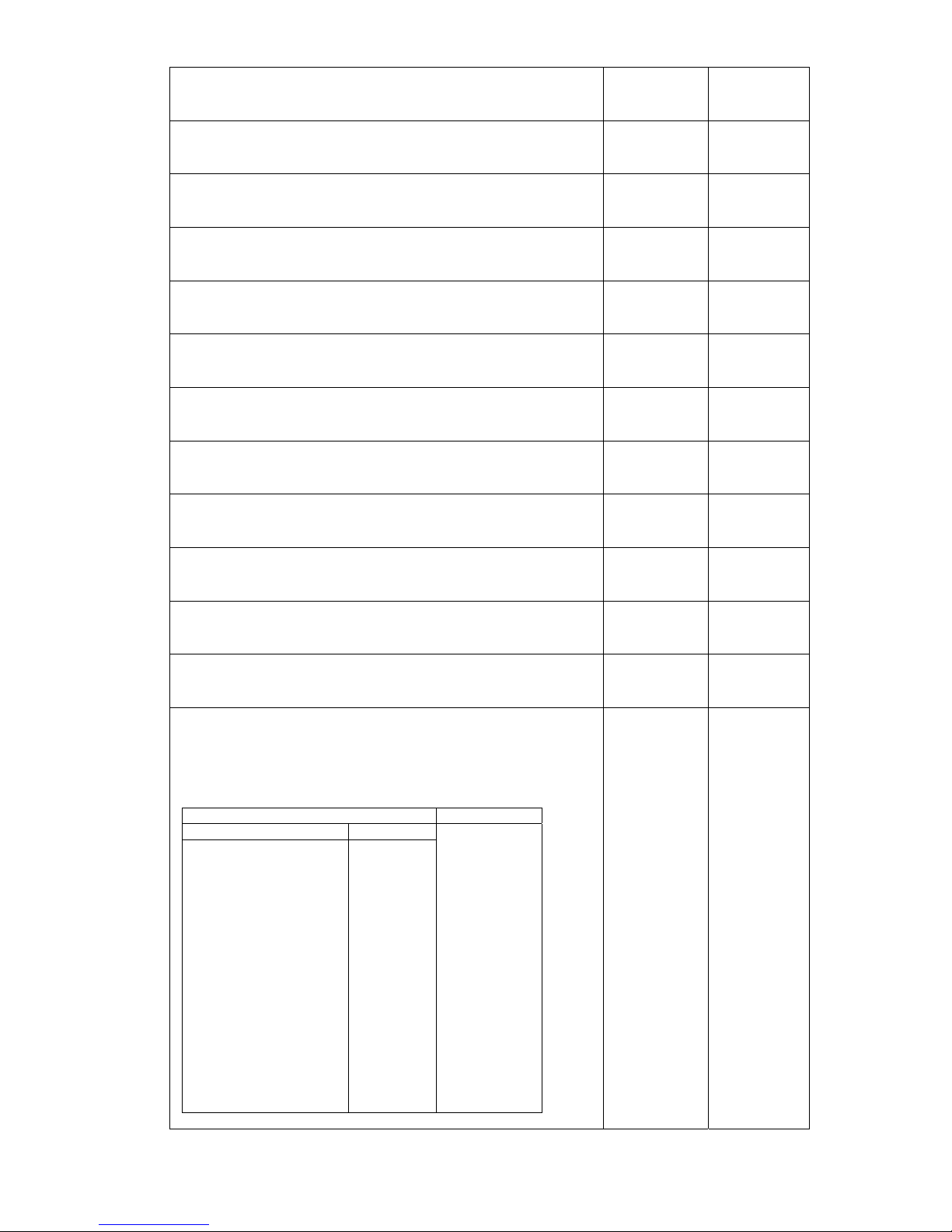
3
Centronics (SPP mode) interface
○ ○
PS/2 keyboard interface for stand-alone or data entry
at print site
○ ○
32 MB DRAM memory
○ ○
8 MB FLASH memory
○ ○
SD FLASH card memory expands storage to 4 GB
○ ○
Powerful 32 bit 200 MHz RISC processor
○ ○
Standard industry emulations right out of the box
including Eltron® and Zebra® language support
○ ○
Internal 8 alpha-numeric bitmap fonts
○ ○
Fonts and bar codes can be printed in any one of the
four directions (0, 90,180, 270 degree)
○ ○
Internal Monotype Imaging® true type font engine with
one CG Triumvirate Bold Condensed scalable font
○ ○
Downloadable fonts from PC to printer memory
○ ○
Downloadable firmware upgrades
○ ○
Text, bar code, graphics/image printing (Please refer
to the TSPL/TSPL2 programming manual for
supporting code page)
Support Bar Code Support image
1D bar code 2D bar code
BITMAP,
BMP,
PCX
Code 39,
Code 93,
Code128UCC,
Code128 subsets A.B.C,
Codabar,
Interleave 2 of 5, EAN-8,
EAN-13,
EAN-128,
UPC-A,
UPC-E,
EAN and UPC 2(5) digits
add-on,
MSI,
PLESSEY,
POSTNET,
China POST,
RSS-14,
Code 11
PDF-417,
Maxicode,
DataMatrix,
QR code,
Aztec
○ ○
Page 9
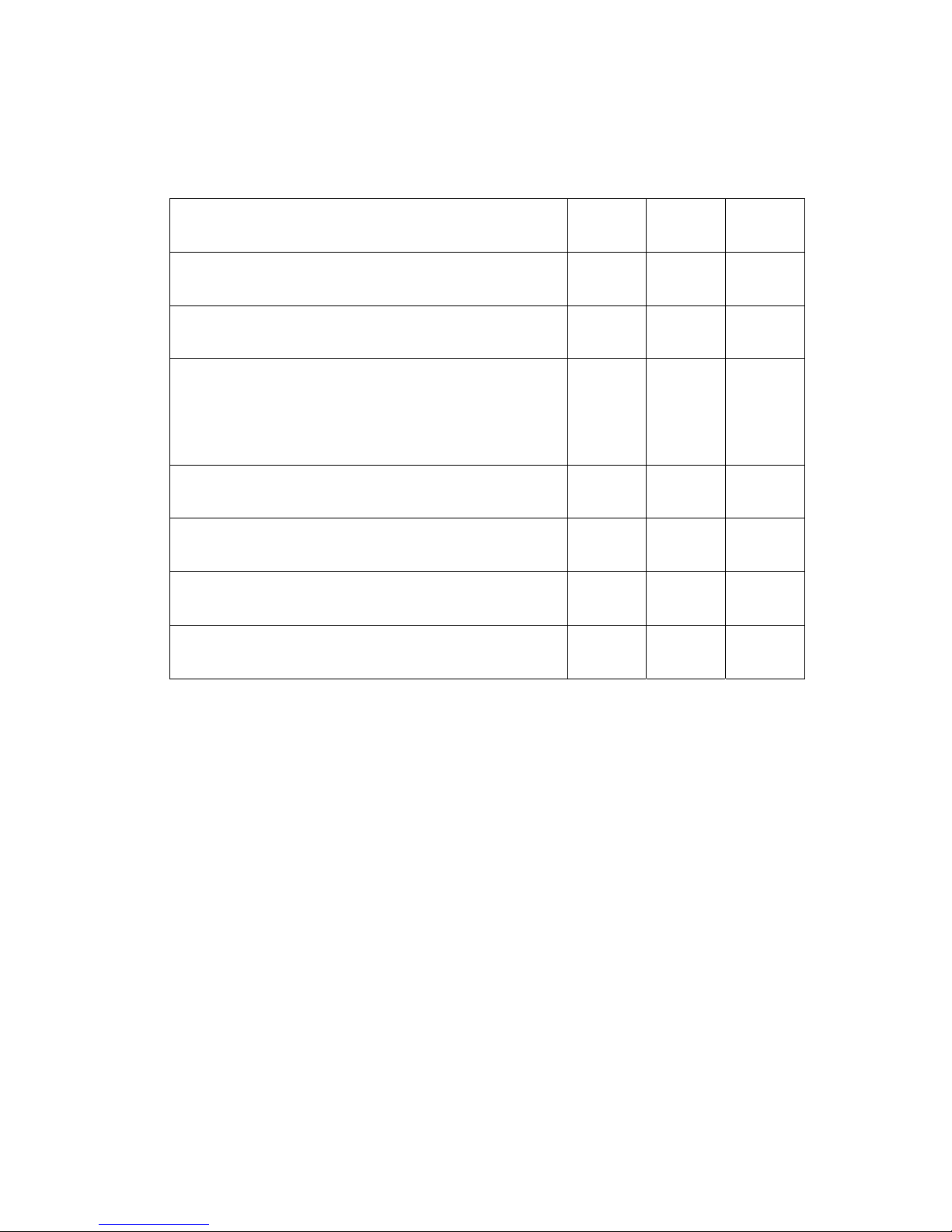
4
1.2.2 Printer optional features
The printer offers the following optional features.
Product option feature
User
options
Dealer
options
Factory
options
Applicator I/O interface
- -
○
Peel-off kit
(include internal rewind and peel-off module)
-
○
-
Heavy duty cutter module
(Max. paper width: 178 mm, Paper thickness:
Max 0.25 mm/ max. paper weight 250g/ m2,
1000000 cuts)
-
○
-
Bluetooth module (RS-232C interface)
○
- -
KP-200 Plus keyboard display unit
○
- -
KU-007 Plus programmable smart keyboard
display unit
○
- -
HCS-200 long rang CCD scanner
○
- -
Page 10
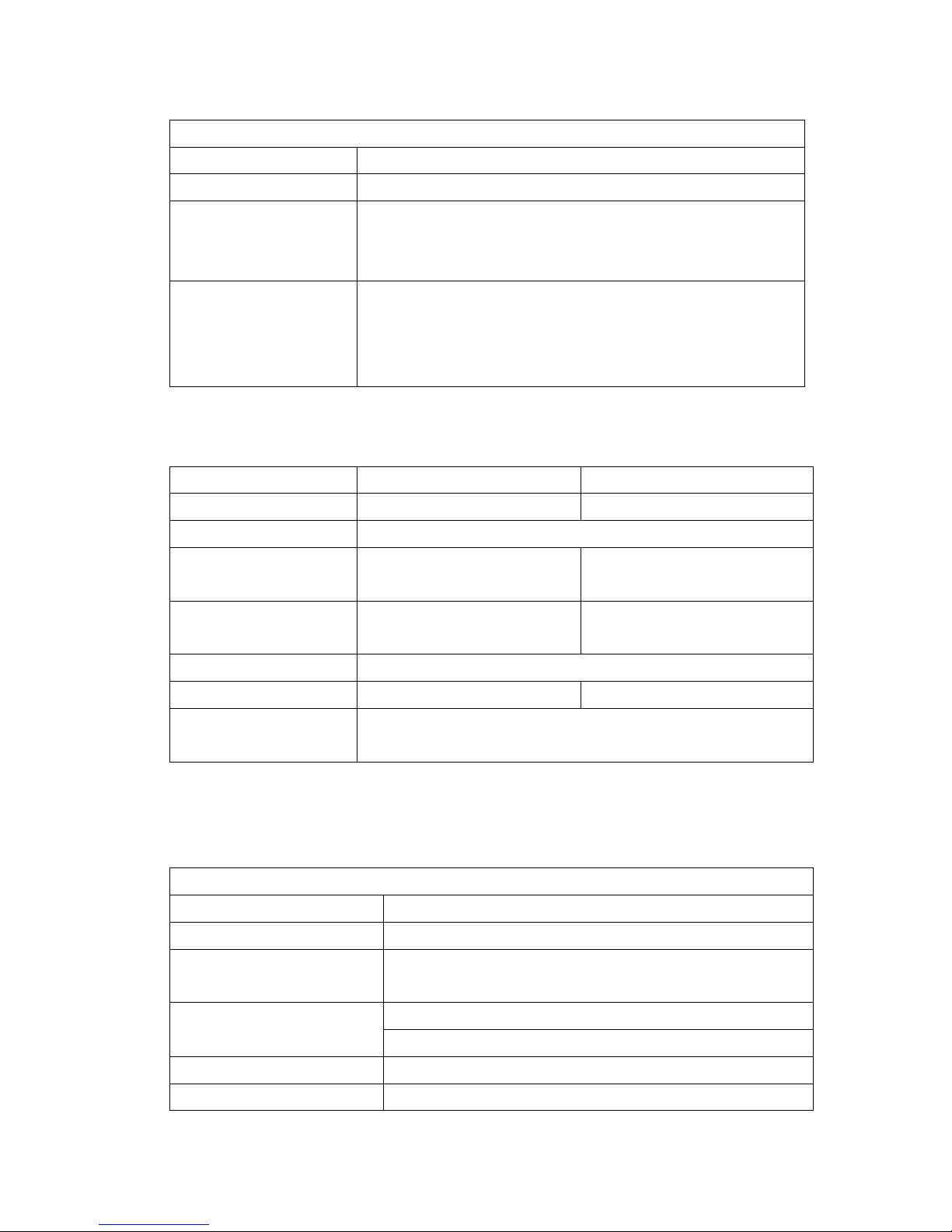
5
1.3 General Specifications
General Specifications
Physical dimensions 355 mm (W) x 337 mm (H) x 510 mm (D)
Weight 23 kg (48.5 lb)
Electrical Internal switching power supply
Input: 90~230VAC, 47~63HZ
Output: 24V, 14.58A, 350W
Environmental
condition
Operation: 5 ~ 40˚C (41 ~ 104˚F), 25~85%
non-condensing
Storage: -40 ~ 60 ˚C (-40 ~ 140˚F), 10~90%
non-condensing
1.4 Print Specifications
Print Specifications K6200 - 200 dpi models K6300 - 300 dpi models
Print head resolution 203 dots/inch (8 dots/mm) 300 dots/inch (12 dots/mm)
Printing method Thermal transfer and direct thermal
Dot size
(width x length)
0.125 x 0.125 mm
(1 mm = 8 dots)
0.084 x 0.084 mm
(1 mm = 12 dots)
Print speed
(inches per second)
4, 5, 6, 7, 8 ips selectable
Up to 8 ips
4, 5, 6 ips selectable
Up to 6 ips
Max. print width 168 mm (6.61”)
Max. print length 5,080 mm (200”) 2,540 mm (100”)
Printout bias
Vertical: 1 mm max.
Horizontal: 1 mm max.
1.5 Ribbon Specifications
Ribbon Specifications
Ribbon outside diameter Max. 81 mm
Ribbon length 450 metres
Ribbon core inside
diameter
1 inch (25.4 mm)
Ribbon width
Max. 178 mm (7”)
Min. 50.8 mm (2.0”)
Ribbon wound type Ink coated outside wound, ink coated inside wound
Ribbon end type Transparency
Page 11
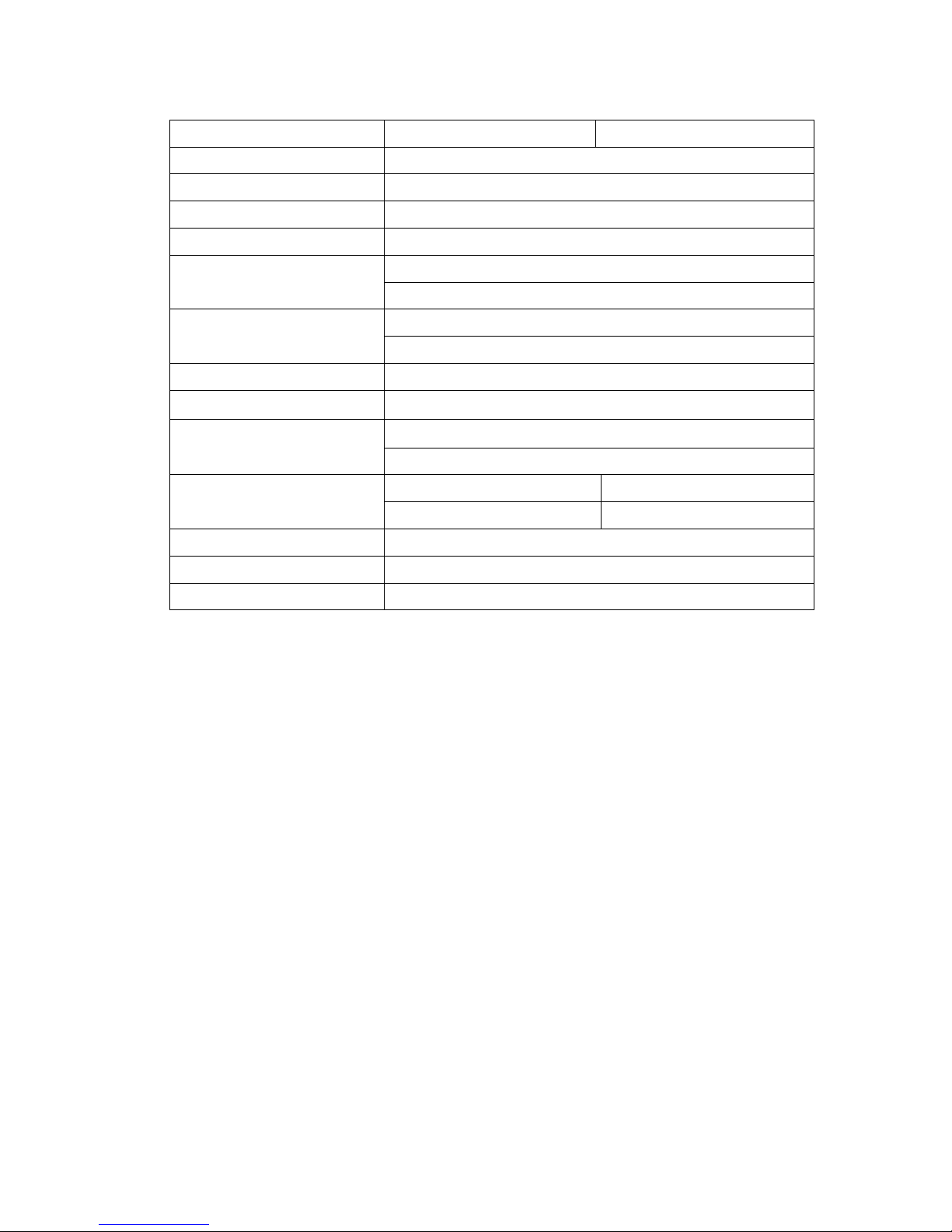
6
1.6 Media Specifications
Media Specifications K6200 - 200 dpi models K6300 - 300 dpi models
Label roll capacity 208.3 mm (8.2”)
Media alignment Edge alignment
Media type Continuous, die-cut, black mark, fan-fold, notch
Media wound type Printing face outside wound
Media width (label + liner)
Max. 172.7 mm (6.8”)
Min. 50.8 mm (2.0”)
Media thickness (label +
liner)
Max. 0.254 mm (10 mil)
Min. 0.06 mm (2.36 mil)
Media core diameter 76.2 mm (3”)
Label length Min. 10 mm (0.39”)
Label length (peeler
mode)
Max. 152.4 mm (6”)
Min. 24.5 mm (1”)
Label length (cutter
mode)
Max. 5,080 mm (200”) Max. 2,540 mm (100”)
Min. 24.5 mm (1”) Min. 24.5 mm (1”)
Gap height Min. 2 mm
Black mark height Min. 2 mm
Black mark width Min. 8 mm (0.31”)
Page 12
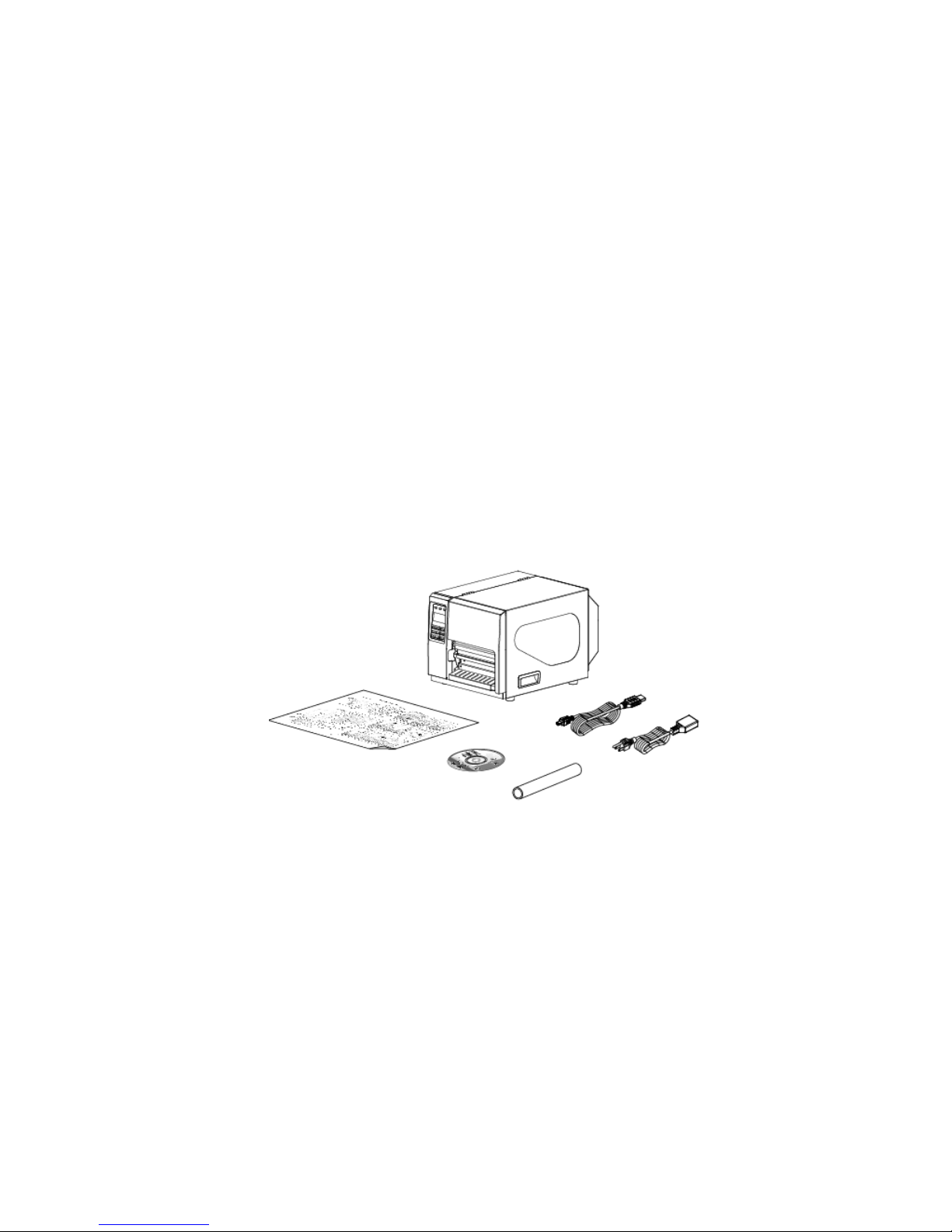
7
2. Operations Overview
2.1 Unpacking and Inspection
This printer has been specially packaged to withstand damage during shipping.
Please carefully inspect the packaging and printer upon receiving the bar code printer.
Please retain the packaging materials in case you need to reship the printer.
Unpacking the printer, the following items are included in the carton.
One printer unit
One Windows labeling software/Windows driver CD disk
One quick installation guide
One power cord
One USB interface cable
One ribbon take up paper core
If any parts are missing, please contact the Customer Service Department of your
reseller or distributor. Alternatively please contact Kroy Europe Ltd
Page 13

8
2.2 Printer Overview
2.2.1 Front View
1. LED indicators
2. LCD display
3. Front panel buttons
4. Paper exit chute
5. Lower front cover
6. Media view window
7. Printer right side cover opener
1
2
3
4
7
5
6
Page 14

9
2.2.2 Interior view
1. Ribbon rewind spindle
2. Ribbon supply spindle
3. Print head pressure adjustment knob
4. Ribbon guide bar
5. Z axis mechanism adjustment knob
6. Print head release lever
7. Media guide bar
8. Label roll guard
9. Label supply spindle
10. Internal rewind spindle (Optional)
11. Damper
12. Print head
13. Ribbon sensor
14. Platen roller
15. Gap sensor
16. Black mark sensor
17. Label guide
5
9
7
10
6
11
4
3
1
2
14
13
17
15
16
12
8
Page 15
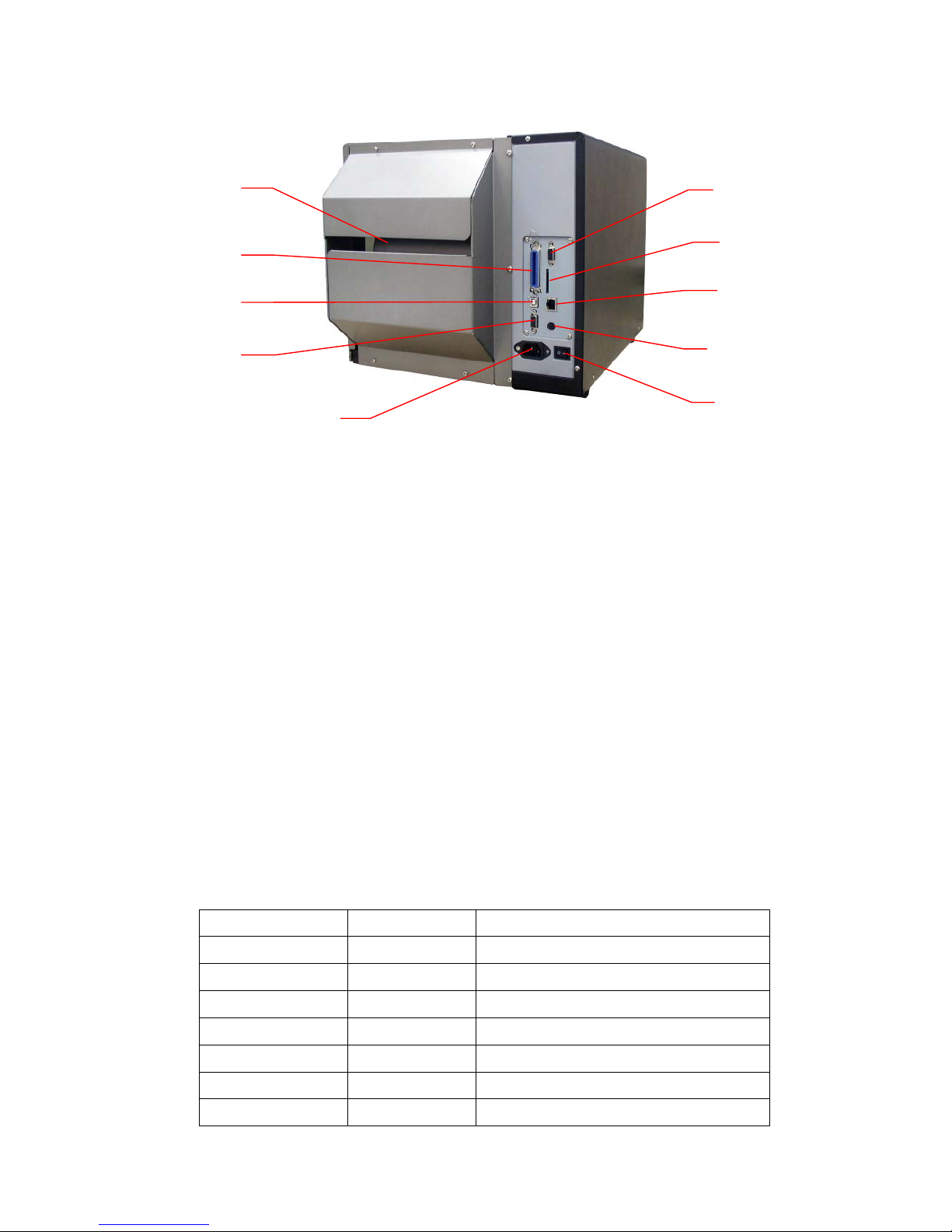
10
2.2.3 Rear View
1. Fan-fold paper entrance chute
2. Centronics interface (SPP mode)
3. USB interface (USB 2.0/ Full speed mode)
4. RS-232C interface (Max. 115,200 bps)
5. Power jack socket
6. GPIO interface (Factory option)
*7. SD card slot (Up to 4G)
8. Internal Ethernet interface (10/100 Mbps)
9. PS/2 keyboard interface
10. Power switch
Note:
The interface picture here is for reference only. Please refer to the product specification for
the interfaces availability.
* Recommended SD card specification
SD card spec SD card capacity Approved SD card manufacturer
V1.0, V1.1 128 MB SanDisk, Transcend
V1.0, V1.1 256 MB SanDisk, Transcend, Panasonic
V1.0, V1.1 512 MB SanDisk, Transcend, Panasonic
V1.0, V1.1 1 GB SanDisk, Transcend, Panasonic
V2.0 SDHC CLASS 4 4 GB
V2.0 SDHC CLASS 6 4 GB SanDisk, Transcend, Panasonic
V1.0, V1.1 microSD 12 8 MB Transcend, Panasonic
1
3
5
4
2
10
6
7
8
9
Page 16
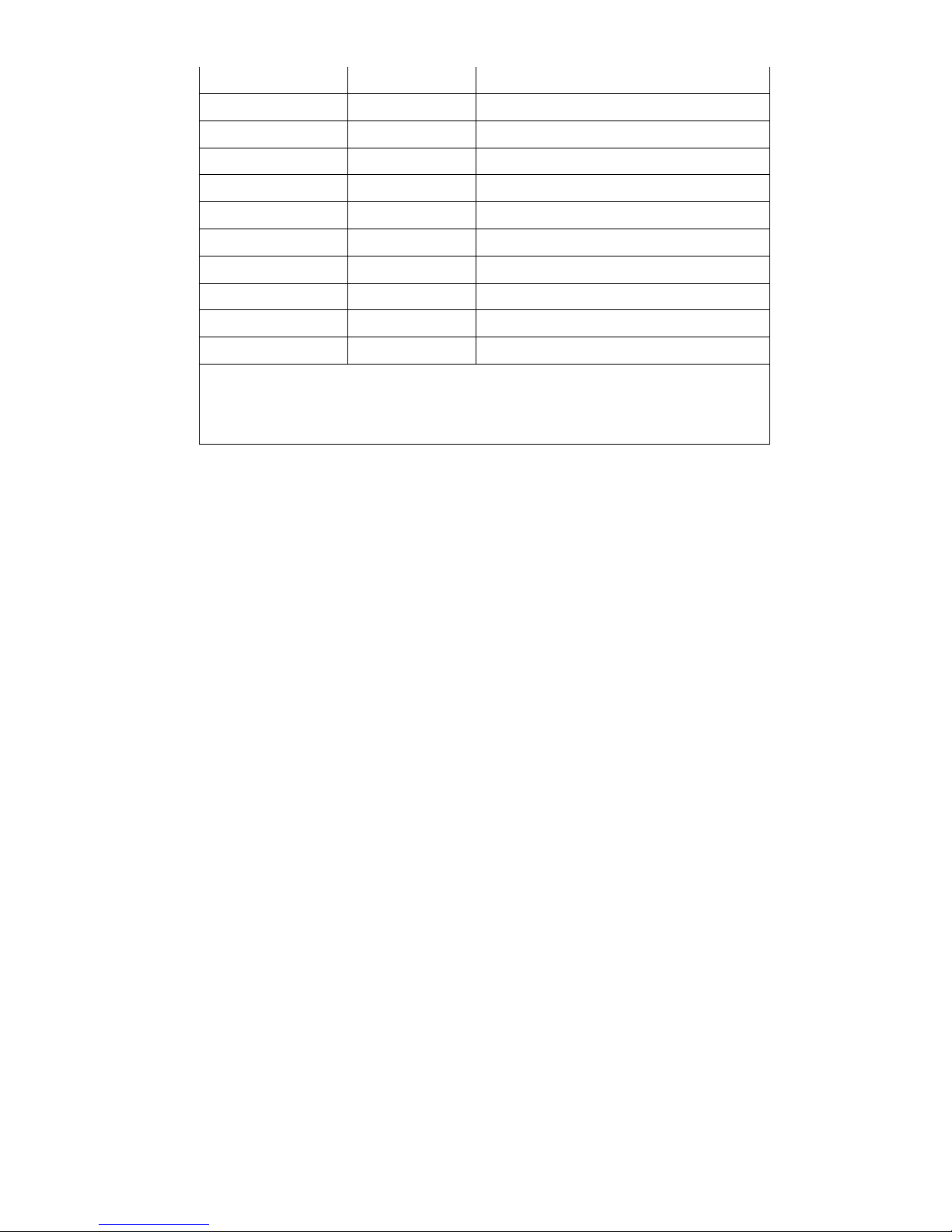
11
V1.0, V1.1 microSD 25 6 MB Transcend, Panasonic
V1.0, V1.1 microSD 512 MB Panasoni c
V1.0, V1.1 microSD 1 G B Transcend, Panasonic
V2.0 SDHC CLASS 4 microSD 4 GB Panasonic
V2.0 SDHC CLASS 6 microSD 4 GB Transcend
V1.0, V1.1 miniSD 12 8 MB Transcend, Panasonic
V1.0, V1.1 miniSD 25 6 MB Transcend, Panasonic
V1.0, V1.1 miniSD 51 2 MB Transcend, Panasonic
V1.0, V1.1 miniSD 1 GB Transcend, Panasonic
V2.0 SDHC CLASS 4 miniSD 4 GB Transcend
V2.0 SDHC CLASS 6 miniSD 4 GB
- The DOS FAT file system is supported for the SD card.
- Folders/files stored in the SD card should be in the 8.3 filename format
- The mini SD/micro SD card adapter is required for SD card reader.
Page 17
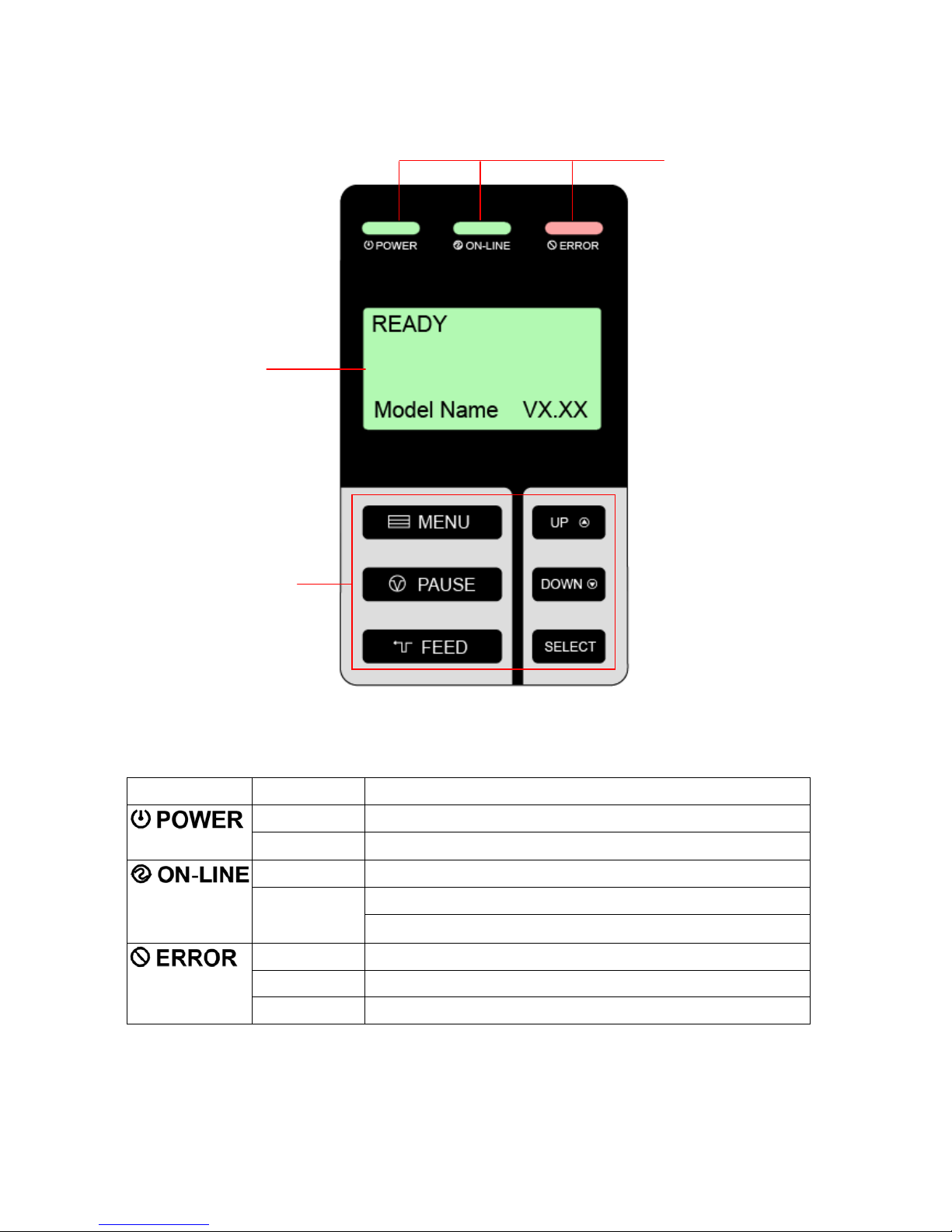
12
2.3 Operator Controls
2.3.1 Front Panel Display
2.3.2 LED Indicators
LED Status Indication
Off The printer power is turned off
On The printer power is turned on
On Printer is ready
Blinking
Pause
Downloading data into printer
Off Printer is ready
On “CARRIAGE OPEN” or “CUTTER ERROR”
Blinking “NO PAPER”, “PAPER JAM” or “NO RIBBON”
LCD display
LED indicators
Front panel buttons
Page 18

13
2.3.3 Front Panel Keys
Keys Function
1. Enter the menu
2. Exit from a menu or cancel a setting and return to the previous menu
Pause/Resume the printing process
Advance one label
Scroll up the menu list
Scroll down the menu list
Enter/select cursor located option
2.4 Setting up the Printer
1. Place the printer on a flat, secure surface.
2. Make sure the power switch is off.
3. Connect the printer to the computer with the provided USB cable.
4. Plug the power cord into the AC power cord socket at the rear of the printer, and
then plug the power cord into a properly grounded power outlet.
Note:
Please switch OFF printer power switch prior to plug in the power cord to printer power jack.
Page 19

14
2.5 Installation of Ribbon
2.5.1 Loading Ribbon
1. Lift the handle to open the printer right
side cover.
2. Install the ribbon and paper core onto
the ribbon supply spindle and ribbon
rewind spindle.
3. Push the print head release lever to
open the print head mechanism.
Page 20

15
4. Thread the ribbon through the ribbon
sensor slot and then through the open
space in between print head and
platen.
5. Stick the ribbon onto the paper core.
Keep the ribbon flat and avoid
creasing or wrinkling the ribbon.
6. Wind the ribbon clockwise about 3~5
circles onto the ribbon rewind spindle
until it is smooth and correctly
tensioned.
Ribbon sensor
Ribbon
Page 21
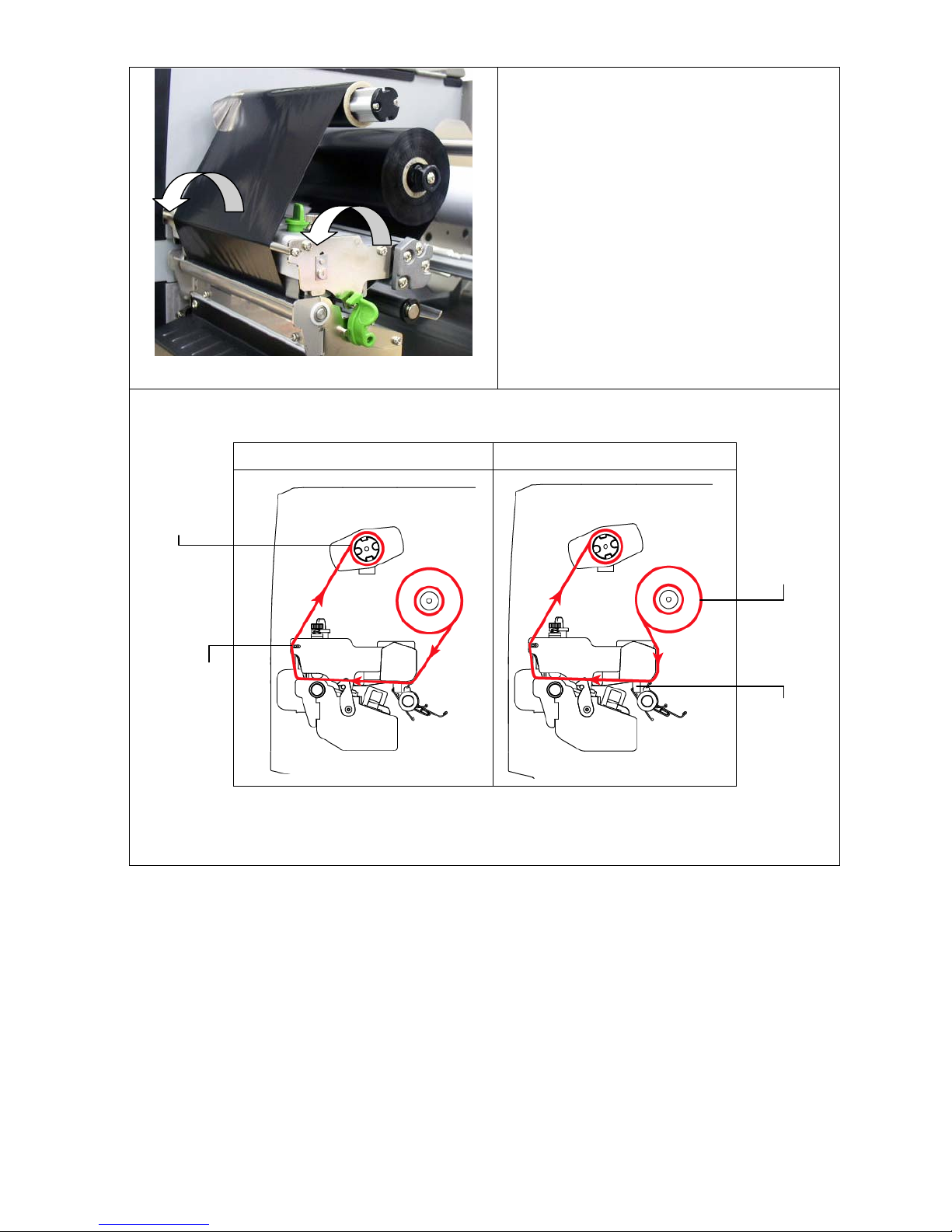
16
7. Close the print head mechanism
making sure the latches are engaged
securely.
z Loading path for ribbon
Ink coated outside Ink coated inside
Ribbon
rewind
spindle
Ribbon
guide bar
Ribbon
supply
spindle
Ribbon
sensor
Page 22
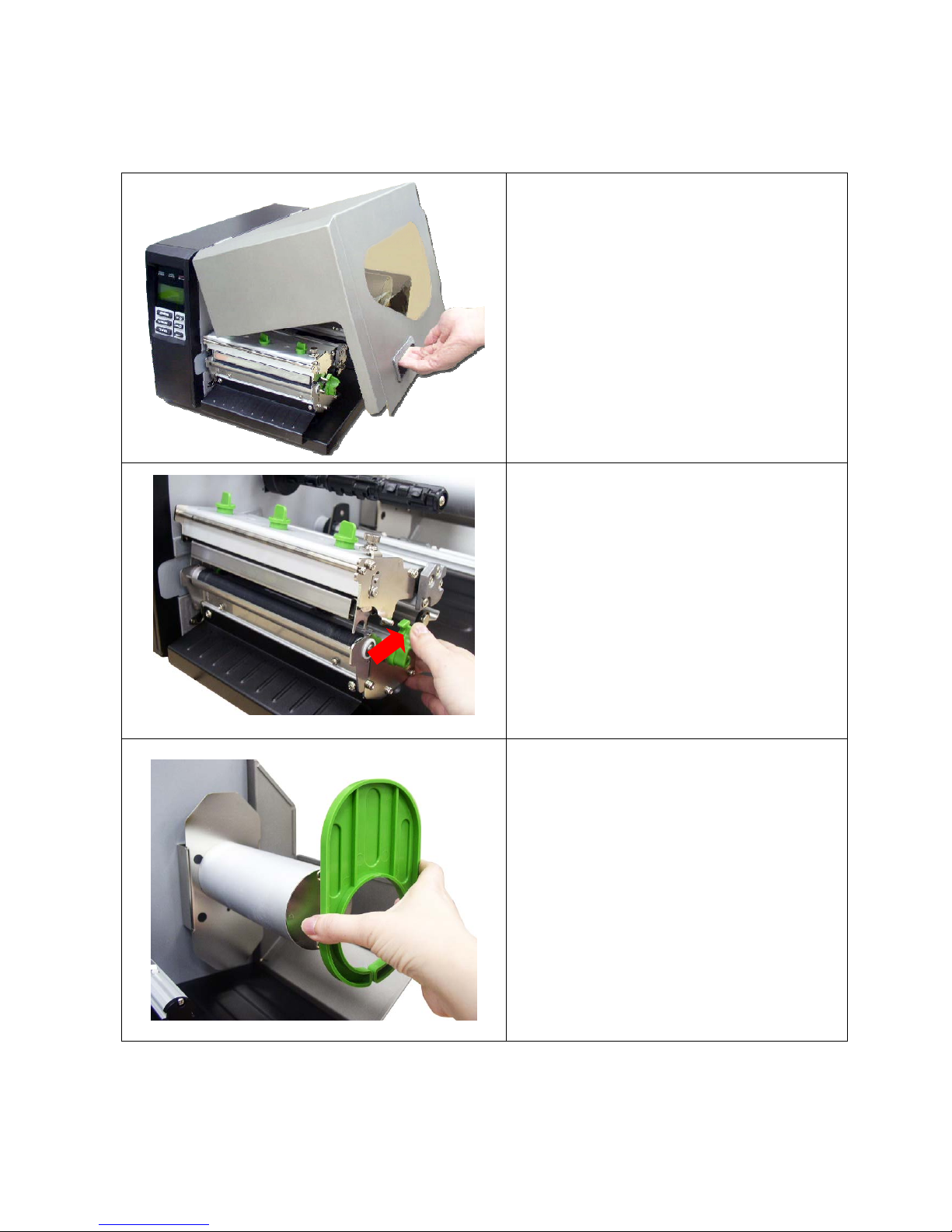
17
2.6 Installation of Media
2.6.1 Loading Roll Labels
1. Lift the handle to open the printer right
side cover.
2. Push the print head release lever to
open the print head mechanism.
3. Remove the label roll guard from the
label spindle.
Page 23
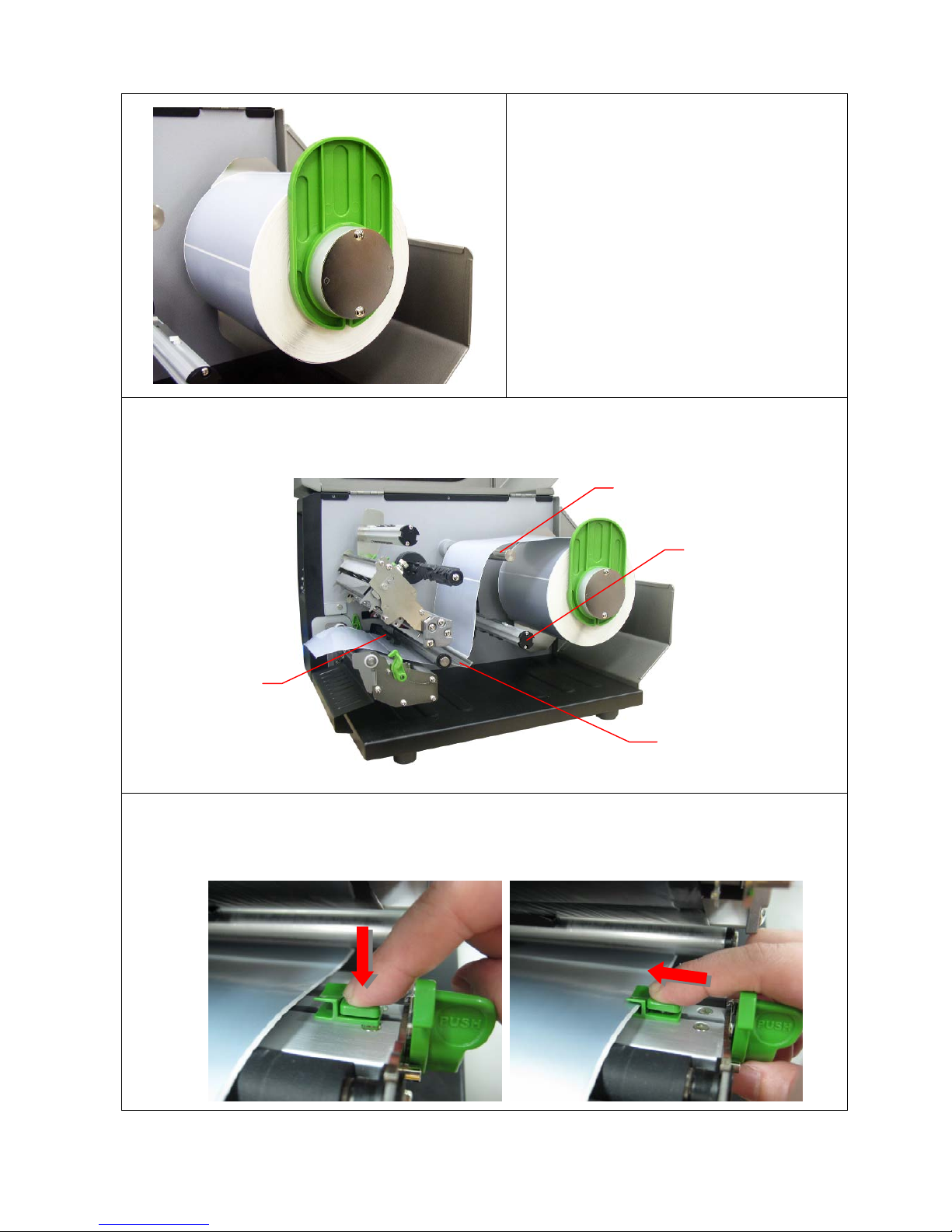
18
4. Place the roll of media on the label
supply spindle and push it to the end
of label spindle. Install the label roll
guard gently to fit the width of label
roll.
5. Pull label roll leading edge forward through the media guide bar, damper, media sensor
and place the label leading edge onto the platen roller.
6. Adjust the label guide to fit the width of the label ensuring that the label fits under the
topmost lug of the guide.
Media guide bar
Damper
Media sensor
Internal rewind
spindle (Option)
Page 24
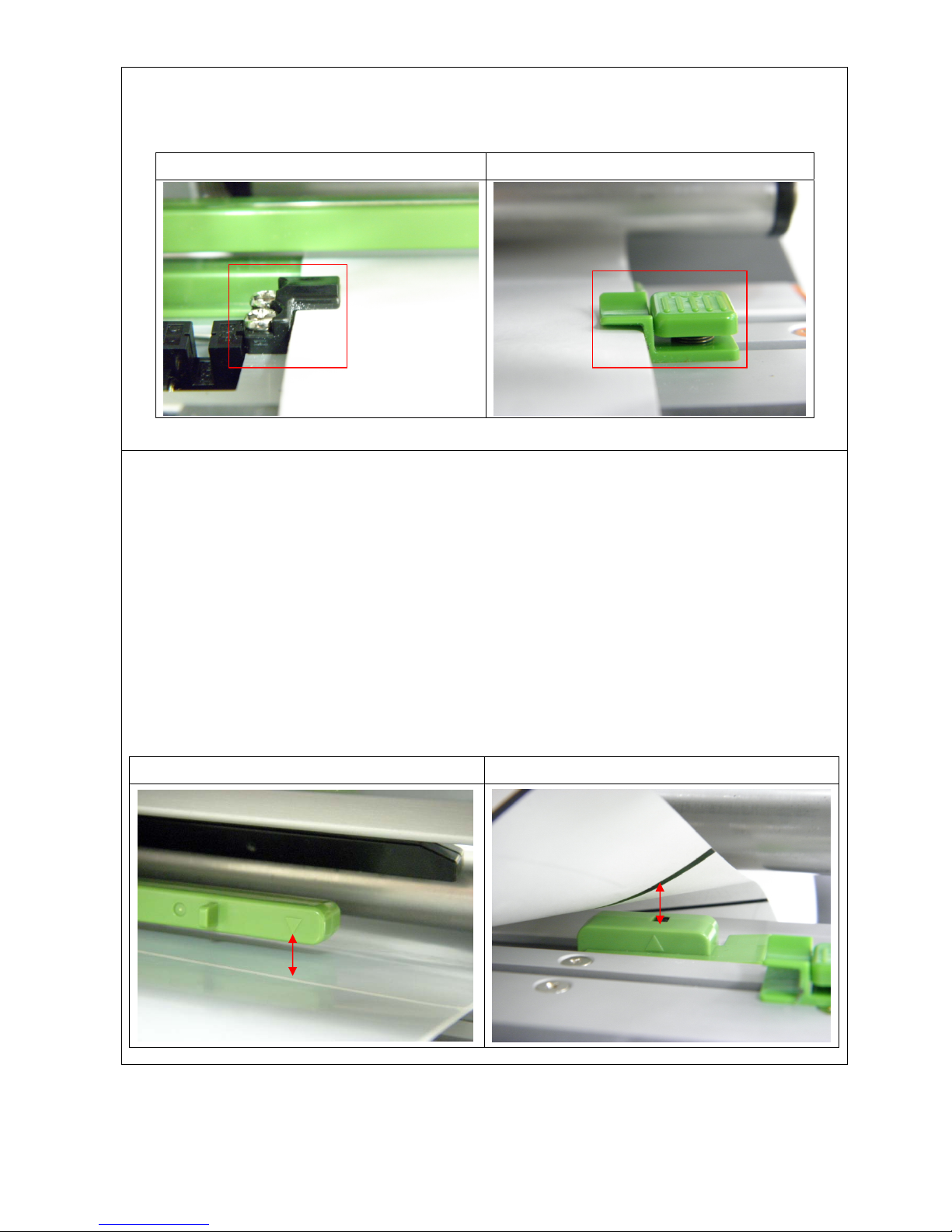
19
7. Make sure the label is in both label guides as indicated below.
Left label guide Right label guide (Adjustable)
8. Close the print head mechanism. Making sure the latches are engaged securely.
9. Using the front display panel to set the media sensor type and calibrate the selected
sensor. (Please refer to section 3.1.2)
Note:
• Please calibrate the gap/black mark sensor when changing media.
• The sensor location is marked by a triangle mark ▽ at the sensor housing.
• The media sensor position is moveable; please make sure the gap or black mark is at
the location where media gap/black mark will pass through for sensing.
Gap media Black mark media
Page 25
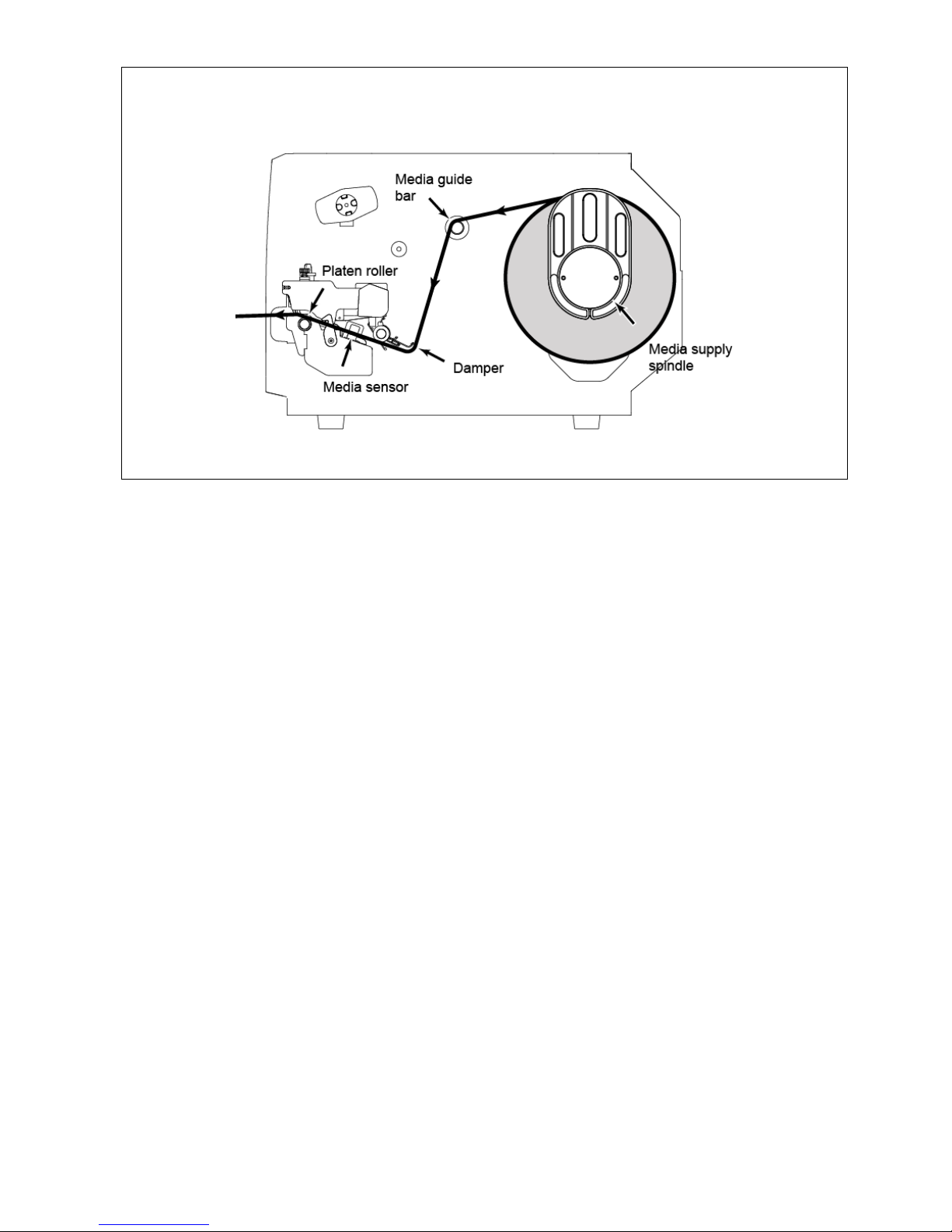
20
z Loading path for roll labels
Page 26
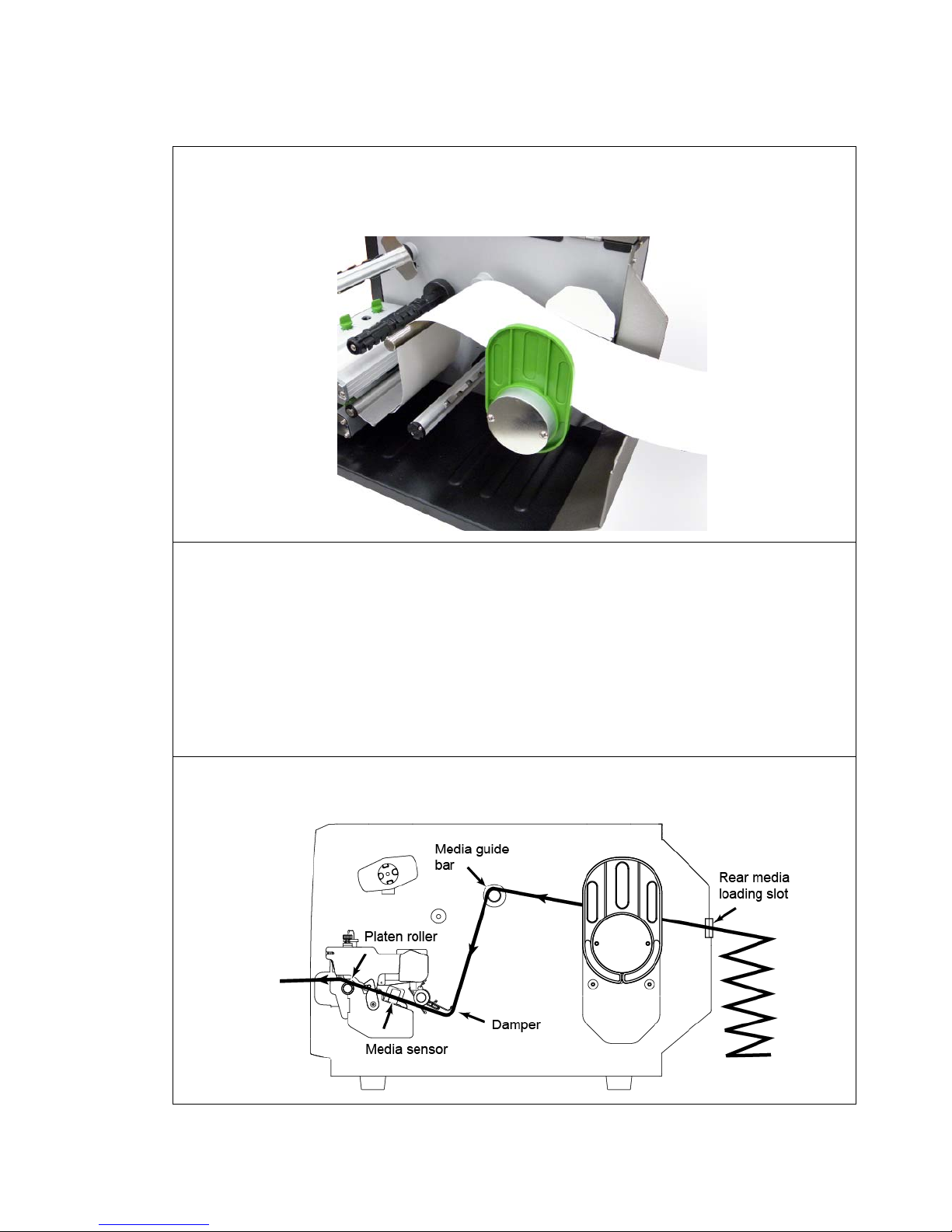
21
2.6.2 Loading Fan-fold Labels
Fan-fold media feeds through rear external label entrance chute.
1. Lift the handle to open the printer right side cover.
2. Push the print head release lever to open the print head mechanism.
3. Insert the fan-fold media through the rear external label entrance chute.
4. Pull fan-fold label leading edge forward through the media guide bar, damper,
media sensor and place the label leading edge onto the platen roller.
5. Adjust the label guide by sliding to fit the paper width.
6. Close the print head mechanism making sure the latches are engaged securely.
7. Set the media sensor type and calibrate the selected sensor. (Please refer to
section 3.1.2)
Note:
Please calibrate the gap/black mark sensor when changing media.
z Loading path for fan-fold labels
Page 27

22
2.6.3 Loading Media in Peel-off Mode (Option)
1. Install the label. (Please refer to chapter 2.6.1)
2. Using the front display panel to set the media sensor type and calibrate the
selected sensor. (Please refer to chapter 3.1.2)
3. Install the paper core to internal rewind spindle.
4. Pull approximately 650mm of label through the front of the printer and take some
labels off only leave the liner.
5. Feed the liner into peel-off cover slot.
Internal rewind
spindle
Paper core
Slot
Page 28

23
6. Stick the liner onto the paper core (with tab) and wind the spindle
counter-clockwise until the liner is properly stretched.
7. Close the print head mechanism.
8. Move the peel-off sensor toward the paper exit chute.
9. Using the front display panel, set the printer setting to peeler mode. (Please refer
the chapter 3.1.1-1.4) Peeling will automatically start. Press the FEED button to
test.
Note:
Please calibrate the gap/black mark sensor when changing media.
Liner Label
Page 29

24
2.6.4 Loading Media in Cutter Mode (Option)
1. Install the label. (Please refer to chapter 2.6.1)
2. Lead the media through the cutter paper opening.
3. Adjust the label guide to fit the width of the label.
4. Close the print head mechanism making sure the latches are engaged properly.
5. Using the front display panel, set the printer setting to cutter mode. Press the
FEED button to test.
Note:
Please calibrate the gap/black mark sensor when changing media.
Page 30

25
2.7 Print Head Pressure Adjustment Knob
There are two conditions that will need to adjust the print head pressure.
1. Print with thick media
If media thickness is larger than 0.19 mm, the larger pressure is required to get good
quality printout.
2. Edge alignment media
The media alignment is designed at the left edge of mechanism to keep the
pressure balance between print head, media and ribbon.
There are 5 levels of pressure for adjustment. Level 1 is the minimum pressure and level 5 is
the maximum pressure.
For example, if the label width is 6”, adjust both print head pressure adjustment knobs to the
same level. If the label is less than 2” wide, increase the left side print head pressure by
rotating the adjustment knob clockwise and decrease the right side pressure by rotating the
adjustment knob counter-clockwise to level 1. If the left side print head adjustment knob
setting has been set to 5 (the highest pressure index) than increase the middle print head
pressure.
Please refer to the following pressure knob adjustment recommendation.
6” width label
Left index Middle index Right index
1 1 1
2 2 2
3 3 3
4 4 4
5 5 5
2” width label
Left index Middle index Right index
2 1 1
3 1 1
4 1 1
5 1 1
2 2 1
3 2 1
3 3 1
4 2 1
4 3 1
4 4 1
5 2 1
5 3 1
5 4 1
5 5 1
Page 31

26
2.8 Using the Keyboard with PS/2 Interface
1. Turn off the power of printer.
2. Plug the keyboard with PS/2 interface cable into PS/2 connector on the rear of the
printer.
3. Turn on the printer power switch.
4. Press keyboard F1 key, the following options will display on the LCD.
5. Use up ↑ or down ↓ key to move “>” cursor on the memory type and press Enter
key to list files on the LCD display.
6. Select the file and press Enter key to execute the .BAS file.
7. Then, you can type the data from keyboard for stand-alone application.
Here below are the summary of the keyboard operation.
Press F1 key of the keyboard to start this function.
Press up ↑ or down ↓ key of the keyboard to move cursor of printer LCD display to select
the option.
Press Esc key of the keyboard to return the previous menu.
Press Enter key of the keyboard to enter/execute cursor located option.
Press Ctrl + C keys of the keyboard to restart the printer and back to “Ready” state.
File List 2/4
DRAM
> FLASH
CARD
FLASH File List
TEST1.BAS
> TEST2.BAS
TEST3.BAS
Page 32

27
3. Menu Function
Main Menu Overview
↓
French
↓
↓
Italian
Exit
↓↓
JapaneseExit
German
Exit
Chinese(TC)
↓↓↓ ↓
Serial Comm. Del. All Files Rotate Cutter Chinese(SC)
↓
Sensor Avail. Me mory
↓↓↓ ↓
Dump Mode
English
Mileage Info.
↓↓↓ ↓
Initialization
↓
Service Exit
↓↓↓ ↓↓
↓
↓
Main Menu
Setup File Manager Diagnostics Language
Printer Setup File List Print Co nfig.
Ethernet
Exit
Exit
Russian
Polish
Spanish
↓
Page 33

28
3.1 Setup Menu Overview
Exit
↓
Stop Bit(s)
Exit
↓
Exit Data Bits
↓↓↓
Exit
Calibration Parity Configure
↓
↓↓↓
ZPL2
Status Baud Rate Status
Setup
ExitSensor Serial Comm. Ethern et
↓
↓
Printer Setup
TSPL2
↓↓↓
Page 34

29
3.1.1-1 Printer Setup (TSPL2)
Print er Setup
Speed Density Directio n Print Mode Offset Shift Y Ref erence X Code Pa g
e
Country
+000~-00
0
TSPL2
↓
Exit
↓↓ ↓↓↓
Shift X Refere nce
Y
000~999↓000~9994 0 0 +000~-
↓↓ ↓
USA 001
BRI 002
+000~-00
0
51 1Batch Mode
62 GER 003
73 Cutter Mode
DAN 032
FRE 031
95
84
Exit
10 6
11 7
ITA 033
SPA 034
SWE 036
12 8
SWI 038
9
10
437 039
042
850 041
11
04412
852
13
860
14
15
863 045
865 046
857 047
1252 048
061
1250 049
055
1254
1253
1251
1255
1256
1257
358
1258
Exit
8859-1
8859-2
8859-3
8859-4
8859-5
8859-6
8859-7
8859-8
8859-9
8859-10
8859-15
950
936
932
351
None
Pee ler Mo de
Cutter
949
Page 35

30
3.1.1-1.1 Speed:
Use this option to setup print speed. Each increment/decrement is 1 ips. Printer
default density is 6 ips (203 dpi) or 4 ips (300 dpi).
Press key to raise the print speed, and press key to decrease
print speed. Press key to set it into printer. Press key to
cancel the setting and return to the previous menu.
Note: If printing from enclosed software/driver, “Use current printer settings”
option is not selected, the software/driver will send out the SPEED
command, which will overwrite the setting set from the front panel.
3.1.1-1.2 Density:
Use this option to setup printing darkness. The available setting is from 0 to 15
levels, and the increment is 1 level. Printer default density is 8.You may need to
adjust your density based on selected media/ribbon.
Press and to increase/decrease the printing darkness. Press
key to enable the setting. Press key to cancel the setting and
return to the previous menu.
Note: If printing from enclosed software/driver, the “Use current printer
settings” option is not been used, software/driver will send out the
DENSITY command, which will overwrite the setting set from the front
panel.
3.1.1-1.3 Direction:
The direction setting value is either 1 or 0. Use this option to setup the printout
direction. Printer default printout direction is DIRECTION 0.
Print Setup 1/12
> Speed
Density
Direction
Speed
6
Print Setup 2/12
Speed
> Density
Direction
Density
8
Print Setup 3/12
Speed
Density
> Direction
Direction
0
Page 36

31
Press key to set the direction as 1, and to set it as 0, and
key to enable the setting. Press key to cancel the setting and
return to the previous menu.
The following 2 figures are the printouts of DIRECTION 0 and 1 for your reference.
DIRECTION 0 DIRECTION 1
Note: If printing from enclosed software/driver, the software/driver will send
out the DIRECTION 0 command, which will overwrite the setting set
from the front panel.
3.1.1-1.4 Print Mode: (None/Batch Mode/Peeler Mode/Cutter Mode/Cutter Batch)
This option is used to set the print mode. Printer default setting is Batch Mode.
When enter this list, the print mode in the right side of “ >” icon is the printer current
setting. Press and to select the different print mode and press
button to enable the setting. Press key to cancel the setting
and return to the previous menu.
Printer Mode Description
None
Next label top of form is aligned to the print head burn line
location. (Tear Off Mode)
Batch Mode
Once image is printed completely, label gap/ black mark will
be fed to the tear edge for tear away.
Peeler Mode Enable the label peel off mode.
Print Setup 4/12
Density
Direction
> Print Mode
Print Mode 2/6
> Batch Mode
Peeler Mode
Cutter Mode
Page 37

32
Cutter Mode Enable the cutter mode.
Cutter Batch Cut the media once at the end of the printing job.
Note: If printing from enclosed software/driver, the software/driver will send
out the command, which will overwrite the setting set from the front
panel.
3.1.1-1.5 Offset:
This option is used to fine tune media stop location for peeler and cutter mode.
Press the button to move the cursor from left digit to right digit, and press
the button to set the value from “+” to “-” or “0” to “9”. Press the
button to set the value into printer. Press key to cancel the setting and
return to the previous menu. The default value is +000.
Note: If printing from enclosed software/driver, the software/driver will send
out the OFFSET command, which will overwrite the setting set from
the front panel.
3.1.1-1.6 Shift X & Shift Y:
This option is used to fine tune print position. Press the button to move
the cursor from left digit to right digit, and press the button to set the value
from “+” to “-” or “0” to “9”. Press the button to set the value into printer.
Press key to cancel the setting and return to the previous menu. The
default value is +000.
Note: If printing from enclosed software/driver, the “Use current printer
settings” option is enabled, software/driver will not send out the SHIFT
command to overwrite the settings set from the front panel.
Print Setup 5/12
Direction
Print Mode
> Offset
Offset
+000
Print Setup 7/12
Offset
Shift X
> Shift Y
Shift Y
+000
Page 38

33
3.1.1-1.7 Reference X & Reference Y:
This option is used to set the origin of printer coordinate system horizontally and
vertically. Press the button to move the cursor from left digit to right digit,
and press the button to set the value from “0” to “9”. Press the
button to set the value into printer. Press key to cancel the setting and
return to the previous menu. The default value is 000.
Note: If printing from enclosed software/driver, the software/driver will send
out the REFERENCE command, which will overwrite the setting set
from the front panel.
3.1.1-1.8 Code Page:
Use this option to set the code page of international character set. For more
information about code page, please to refer the programming manual.
When enter the code page list, the code page in the right side of “>” icon is the
printer current setting.
Press the and to select the code page, and press the
button to enable the setting. Press key to cancel the setting and return
to the previous menu.
Note: If printing from enclosed software/driver, the software/driver will send
out the command, which will overwrite the setting set from the front
panel.
7-bit 8-bit
code page name
International
Character Set
code page
number
International
Character Set
USA USA 437 United States
BRI British 850 Multilingual
GER German 852 Slavic
FRE French 860 Portuguese
DAN Danish 863 Canadian/French
Print Setup 9/12
Shift Y
Reference X
> Reference Y
Reference Y
000
Print Setup 10/12
Reference X
Reference Y
> Code Page
Code Page 11/41
> 850
852
860
Page 39

34
ITA Italian 865 Nordic
SPA Spanish
SWE Swedish
SWI Swiss
Windows Code Page (SBCS) Windows Code Page (DBCS)
code page
number
International
Character Set
code page
number
International
Character Set
1252 Latin 1 950 Traditional Chinese Big5
1250 Central Europe 936 Simplified Chinese GBK
1253 Greek 932 Japanese Shift-JIS
1254 Turkish 949 Korean
1251 Cyrillic
1255 Hebrew
1256 Arabic
1257 Baltic
1258 Vietnam
ISO Code Page ISO Code Page
code page name
International
Character Set
code page
number
International
Character Set
8859-1 Latin 1 8859-7 Greek
8859-2 Latin 2 8859-9 Turkish
8859-3 Latin 3 8859-10 Latin 6
8859-4 Baltic 8859-15 Latin 9
8859-5 Cyrillic
3.1.1-1.9 Country:
Use this option to set the country code for the LCD display. Press the
and
to select the country code, and press the button to set the
Print Setup 11/12
Reference Y
Code Page
> Country
Country 1/23
> 001
002
003
Page 40

35
value into printer. When enter this list, the country code in the right side of “>” icon
is the printer current setting. Press key to cancel the setting and return
to the previous menu.
Code Country Code Country Code Country Code Country
001 USA 034
Spanish
(Spain)
044
United
Kingdom
055 Brazil
002 Canadian-French 036 Hungarian 045 Danish 061
English
(International)
003
Spanish
(Latin America)
038 Yugoslavian 046 Swedish 351 Portuguese
031 Dutch 039 Italian 047 Norwegian 358 Finnish
032 Belgian 041 Switzerland 048 Polish
033 French (France) 042 Slovak 049 German
Page 41

36
3.1.1-2 Printer Setup (ZPL2)
Printer Setup
Print
Speed
Dark-
ness
Print
Width
Print
Mode
Tear
Off
List
Images
List
Formats
x> xxxx> xx
x
List
Fonts
List
Setup
Control
Prefix
Format
Prefix
↓↓↓↓
40 xxx
+000
~-000
↓↓↓
51
Peel
Off
62
Exit
73
Left
Position
Feed
Length
No
Exit
95
84
106
117
812
9
10
Head
Close
12
11
13
15
14
↓
Feed
Calibratio
n
Length
No
Exit
Tear
Off
Cutter
ZPL2
↓↓
Media
Power Up
Label
Top
Delimite
r
Exit
↓
+0000
~-0000
Calibratio
n
+000
~-000
Page 42

37
3.1.1-2.1 Darkness:
Use this option to setup printing darkness. The available setting is from 0 to 30, and
the step is 1. Printer default density is 16.You may need to adjust your density
based on selected media.
Press and to increase/decrease the printing darkness. Press
key to enable the setting. Press key to cancel the setting and
return to the previous menu.
Note: If printing from enclosed software/driver, the software/driver will send
out the command, which will overwrite the setting set from the front
panel.
3.1.1-2.2 Print Speed:
Use this option to setup print speed. The each increment/decrement is 1 ips.
Press key to raise the print speed, and press key to decrease
print speed. Press key to set it into printer. Press key to
cancel the setting and return to the previous menu.
Note: If printing from enclosed software/driver, the software/driver will send
out the command, which will overwrite the setting set from the front
panel.
3.1.1-2.3 Tear Off:
This option is used to fine tune media stop location. Press the button to
Dankness
16
Print Setup 1/17
> Darkness
Print Speed
Tear off
Print Speed
6
Print Setup 2/17
Darkness
> Print Speed
Tear Off
Print Setup 3/17
Darkness
Print Speed
> Tear Off
Tear Off
+000
Page 43

38
move the cursor from left digit to right digit, and press the button to set the
value from “+” to “-” or “0” to “9”. Press the button to set the value into
printer. Press key to cancel the setting and return to the previous menu.
The default value is +000.
Note: If printing from enclosed software/driver, the software/driver will send
out the command, which will overwrite the setting set from the front
panel.
3.1.1-2.4 Print Mode: (Tear Off / Peel Off / Cutter)
This option is used to set the print mode. Printer default setting is Tear Off. When
enter this list, the print mode in the right side of “ >” icon is the printer current
setting. Press and to select the different print mode and press
button to enable the setting. Press key to cancel the setting
and return to the previous menu.
Printer Mode Description
Tear Off
Next label top of form is aligned to the print head burn line
location.
Peel Off Enable the label peel off mode.
Cutter Enable the label cutter mode.
Note: If printing from enclosed software/driver, the software/driver will send
out the command, which will overwrite the setting set from the front
panel.
3.1.1-2.5 Print Width:
This option is used to set print width. Press the button to move the cursor
from left digit to right digit, and press the
button to set the value from “0” to
Print Setup 4/17
Print Speed
Tear Off
> Print Mode
Print Mode 1/4
> Tear Off
Peel Off
Cutter
Print Setup 5/17
Tear Off
Print Mode
> Print Width
Print Width
812 dot
Page 44

39
“9” or “dot” to “mm”. Press the button to set the value into printer. Press
key to cancel the setting and return to the previous menu.
Note: If printing from enclosed software/driver, the software/driver will send
out the command, which will overwrite the setting set from the front
panel.
3.1.1-2.6 List Fonts:
Print Setup 6/17 Self Test … Printing …
> List Fonts 1/1
List Images
List Formats
This feature is used to print current printer available fonts list to the label. The fonts
stored in the printer’s DRAM, Flash or optional memory card. Press
button to print the list.
3.1.1-2.7 List Images:
Print Setup 7/17 Self Test … Printing …
> List Images 1/1
List Formats
List Setup
This feature is used to print current printer available images list to the label. The
images stored in the printer’s DRAM, Flash or optional memory card. Press
button to print the list.
3.1.1-2.8 List Formats:
Print Setup 8/17 Self Test … Printing …
> List Formats 1/1
List Setup
Control Prefix
This feature is used to print current printer available formats list to the label. The
formats stored in the printer’s DRAM, Flash or optional memory card. Press
button to print the list.
Page 45

40
3.1.1-2.9 List Setup:
Print Setup 9/17 Self Test … Printing …
> List Setup 1/1
Control Prefix
Format Prefix
This feature is used to print current printer configuration to the label. Press
button to print the list.
3.1.1-2.10 Control Prefix:
This option is used to set control prefix character. Press the button to
move the cursor from left digit to right digit, and press the button to set the
value from “0” to “9” or “A” to “F”. Press the button to set the value into
printer. Press key to cancel the setting and return to the previous menu.
3.1.1-2.11 Format Prefix:
This option is used to set format prefix character. Press the
button to
move the cursor from left digit to right digit, and press the
button to set the
value from “0” to “9” or “A” to “F”. Press the button to set the value into
printer. Press key to cancel the setting and return to the previous menu.
Print Setup 10/17
List Formats
List Setup
> Control Prefix
Control Prefix
< ~ > 7EH
Print Setup 11/17
List Setup
Control Prefix
> Format Prefix
Format Prefix
< ⋏ > 5EH
Page 46

41
3.1.1-2.12 Delimiter Char:
This option is used to set delimiter character. Press the button to move
the cursor from left digit to right digit, and press the button to set the value
from “0” to “9” or “A” to “F”. Press the button to set the value into printer.
Press key to cancel the setting and return to the previous menu.
3.1.1-2.13 Media Power Up:
This option is used to set the action of the media when you turn on the printer.
Printer default setting is No Motion. When enter this list, the print mode in the right
side of “ >” icon is the printer current setting. Press and to select
the different print mode and press button to enable the setting. Press
key to cancel the setting and return to the previous menu.
Selections Description
Feed Printer will advance one label
Calibration
Printer will calibration the sensor levels, determine length
and feed label
Length Printer determine length and feed label
No Motion Printer will not move media
3.1.1-2.14 Head Close:
Print Setup 12/17
Control Prefix
Format Prefix
> Delimiter Char
Delimiter Char
< , > 2CH
Print Setup 13/17
Format Prefix
Delimiter Char
> Media Power Up
Media Power U 4/5
Length
> No Motion
Exit
Print Setup 14/17
Delimiter Char
Media Power Up
> Head Close
Head Close 4/5
Length
> No Motion
Exit
Page 47

42
This option is used to set the action of the media when you close the printhead.
Printer default setting is No Motion. When enter this list, the print mode in the right
side of “ >” icon is the printer current setting. Press and to select
the different print mode and press button to enable the setting. Press
key to cancel the setting and return to the previous menu.
Selections Description
Feed Printer will advance one label
Calibration
Printer will calibration the sensor levels, determine length
and feed label
Length Printer determine length and feed label
No Motion Printer will not move media
3.1.1-2.15 Label Top:
This option is used to adjust print position vertically on the label. Press the
button to move the cursor from left digit to right digit, and press the
button to set the value from “+” to “-” or “0” to “1/2”. Press the button to
set the value into printer. Press key to cancel the setting and return to
the previous menu. The default value is +000 and range is -120 to +120 dots.
3.1.1-2.16 Left Position:
This option is used to adjust print position horizontally on the label. Press the
button to move the cursor from left digit to right digit, and press the
button to set the value from “+” to “-” or “0” to “9”. Press the button to set
the value into printer. Press key to cancel the setting and return to the
previous menu. The default value is +0000 and range is -9999 to +9999 dots.
Print Setup 15/17
Media Power Up
Head Close
> Label Top
Label Top
+000
Print Setup 16/17
Head Close
Label Top
> Left Position
Left Position
+0000
Page 48

43
3.1.2 Sensor
Sensor
ExitStatus Calibr ation
3.1.2.1 Status
This function is available to check the printer’s sensor status. When enter the [Status]
option, you will see following message.
3.1.2.2 Calibration
This option is used to set the media sensor type and calibrate the selected sensor. We
recommend recalibrating the sensor before printing when changing the media.
Calibration
Exit
Exit
Pre-Printed Exit
Pre-Printed
Manual Manual Manual
Automatic Automatic Automatic
Exit
Gap M ode Bline M ode Co nt. Mode
Paper Len. 812
Gap Size 24
Intensity 3
Ref. Level 512
Page 49

44
A. Gap Mode
Press the and buttons to scroll the cursor to the media type and press
the button to enter the sensor calibration mode.
Note: If printing from enclosed software/driver, the software/driver will send
out the GAP or BLINE command, which will overwrite the sensor type
setting set from the front panel.
A-1 Automatic
When enter the [Automatic] option, you will see following message, and
printer will feed 2 to 3 gap labels to calibrate the sensor sensitivity
automatically. When calibration is completed, the LCD screen will return to
the previous menu.
A-2 Manual
In case “Automatic” sensor calibration cannot apply to the media, please
use “Manual” function to calibrate the gap sensor manually.
When enter [Manual] option, you will see following message. Please
complete those steps:
Paper Len.
00812 dot
1. Press the button to move
the cursor from left digit to right digit,
and press the
button to set
the value from “0” to “9” and the “dot/
mm/ inch”. Press the
button to set the paper length into the
printer.
Calibration 1/4
> Gap Mode
Bline Mode
Cont. Mode
Gap Mode 1/4
> Automatic
Manual
Pre-Printed
Gap Mode
Automatic
Gap Mode 2/4
Automatic
> Manual
Pre-Printed
Page 50

45
Gap Size
0024 dot
2. Press the button to move
the cursor from left digit to right digit,
and press the
button to set
the value from “0” to “9” and the “dot/
mm/ inch”. Press the
button to set the gap size into the
printer.
Gap Mode
Scan Backing
Intensity x
Ref. Level xxx
3. Open the print head mechanism, put
the label backing (liner) under the
media sensor. Press the
button to set the value into the printer.
Gap Mode
Scan Paper
Intensity x
Ref. Level xxx
4. Then, Put the label with liner under the
media sensor. Press the
button to set the value into the printer.
Gap Mode
Complete
Intensity x
Ref. Level xxx
5. The gap sensor calibration is
complete. Press the
button the LCD screen will return to
the previous menu.
A-3 Pre-Printed
This function will need to set the paper length and gap size before
auto-calibrate the sensor sensitivity. It can get the sensor sensitivity more
accurately for pre-printed media.
Media sensor location
Label backing
(liner)
Media sensor location
Label with liner
Page 51

46
When enter [Pre-Printed] option, you will see following message. Please
complete these steps:
Paper Len.
00812 dot
1. Press the button to move
the cursor from left digit to right digit,
and press the
button to set
the value from “0” to “9” and the “dot/
mm/ inch”. Press the
button to set the paper length into the
printer.
Gap Siz
0024 dot
2. Press the button to move
the cursor from left digit to right digit,
and press the
button to set
the value from “0” to “9” and the “dot/
mm/ inch”. Press the
button to set the gap size into the
printer.
Gap Mode
Pre-Printed
3. Then, printer will feed labels to
calibrate the sensor sensitivity
automatically. When calibration is
completed, the LCD screen will return
to the previous menu.
Gap Mode 3/4
Manual
> Pre-Printed
Exit
Page 52

47
B. Bline Mode
Press the and buttons to scroll the cursor to the sensor type. Press
the button to enter the black-mark sensor calibration mode.
B-1 Automatic
When enter the [Automatic] option, you will see following message and
printer will feed the black mark label to calibrate the sensor sensitivity
automatically. When calibration process is completed, the LCD screen will
return to the previous menu.
B-2 Manual
In case “Automatic” sensor calibration cannot apply to the media, please
use “Manual” function to calibrate the bline sensor manually.
When enter [Manual] option, you will see following message. Please
complete these steps:
Paper Len.
00151 dot
1. Press the button to move the
cursor from left digit to right digit, and press
the
button to set the value from “0” to
“9” and the “dot/ mm/ inch”. Press the
button to set the paper length into
the printer.
Bline Size
0024 dot
2. Press the button to move the
cursor from left digit to right digit, and press
the
button to set the value from “0” to
“9” and the “dot/ mm/ inch”. Press the
button to set the bline size into the
printer.
Calibration 2/4
Gap Mode
> Bline Mode
Cont. Mode
Bline Mode 1/4
> Automatic
Manual
Pre-Printed
Bline Mode
Automatic
Bline Mode 2/4
Automatic
> Manual
Pre-Printed
Page 53

48
Bline Mode
Scan Mark
Intensity x
Ref. Level xxx
3. Open the print head mechanism put the black
mark under the media sensor . Press the
button to set the value into the
printer.
Bline Mode
Scan Paper
Intensity x
Ref. Level xxx
4. Then, put the label without black mark under
the media sensor. Press th e
button to set the value into the printer.
Note:
Normally, the value of “Ref. Level” for mark should be larger than paper for over
128. If the media sensor fails to do so, you have to manually change the
Intensity by pressing
and to reach the above value.
Bline Mode
Complete
Intensity x
Ref. Level xxx
5. The bline sensor calibration is complete.
Press the
button the LCD screen
will return to the previous menu.
B-3 Pre-Printed
This function will need to set the paper length and gap size before
auto-calibrate the sensor sensitivity. It can get the sensor sensitivity more
accurately for pre-printed media.
Bline Mode 3/4
Manual
> Pre-Printed
Exit
Black mark
sensor
Black mark
Black mark
sensor
Label without
black mark
Page 54

49
When enter [Pre-Printed] option, you will see following message. Please
complete these steps:
Paper Len.
00812 dot
1. Press the button to move
the cursor from left digit to right digit,
and press the
button to set
the value from “0” to “9” and the “dot/
mm/ inch”. Press the
button to set the paper length into the
printer.
Bline Size
0024 dot
2. Press the button to move
the cursor from left digit to right digit,
and press the
button to set
the value from “0” to “9” and the “dot/
mm/ inch”. Press the
button to set the bline size into the
printer.
Bline Mode
Pre-Printed
3. Then, printer will feed labels to
calibrate the sensor sensitivity
automatically. When calibration is
completed, the LCD screen will return
to the previous menu.
Page 55

50
C. Cont. Mode
Press the and buttons to scroll the cursor to the sensor type. Press
the button to enter the black-mark sensor calibration mode.
C-1 Automatic
When enter the [Automatic] option, you will see following message and
printer will calibrate the sensor sensitivity automatically. When calibration
process is completed, the LCD screen will return to the previous menu.
C-2 Manual
In case “Automatic” sensor calibration cannot apply to the media, please
use “Manual” function to calibrate the sensor manually.
When enter [Manual] option, you will see following message. Please
complete these steps:
Cont. Mode
Remove Label
Intensity x
Ref. Level xxx
1. Remove the continuous label. Press
the
button to set the value
into the printer.
Cont. Mode
Scan Paper
Intensity x
Ref. Level xxx
2. Then, put the continuous label under
the media sensor. Press th e
button to set the value into
the printer.
Calibration 3/4
Bline Mode
> Cont. Mode
Exit
Cont. Mode 1/3
> Automatic
Manual
Exit
Cont. Mode
Automatic
Cont. Mode 2/3
Automatic
> Manual
Exit
Page 56

51
Cont. Mode
Complete
Intensity x
Ref. Level xxx
3. The sensor calibration is complete.
Press the
button the LCD
screen will return to the previous
menu.
3.1.3 Serial Comm.
57600 bps
11 5200 bps
Exit
38400 bps
19200 bps
Exit
9 600 bps Exi t
2
4 800 bps Even Exit
1
2 400 bps Odd 8
Stop Bit(s)
1200 bps None 7
Serial Comm.
B a ud Rate P a rity Data Bits E x it
Page 57

52
3.1.3.1 Baud Rate
Serial Comm. 1/5
> Baud Rate
Parity
Data Bits
This option is used to set the RS-232 baud rate. The default setting is 9600 bps.
Press and buttons to select the different baud rate and press
button to set the value into printer. When you enter this list, the baud rate
value in the right side of “>” icon is the current setting in the printer. Press
key to cancel the setting and return to the previous menu.
3.1.3.2 Parity
Serial Comm. 2/5
Baud Rate
> Parity
Data Bits
This option is used to set the RS-232 parity. The default setting is “None”. Press
and buttons to select the different parity and press
button to set the value into printer. When you enter this list, the parity in the right
side of “>” is the printer current setting. Press key to cancel the setting
and return to the previous menu.
3.1.3.3 Data Bits:
Serial Comm. 3/5
Baud Rate
Parity
> Data Bits
This option is used to set the RS-232 Data Bits. The default setting is “8” data bits.
Press and buttons to select the different Data Bits and press
button to set the value into printer. When you enter this list, the Data Bits
in the right side of “>” icon is the printer current setting. Press key to
cancel the setting and return to the previous menu.
Baud Rate 4/9
> 9600 bps
19200 bps
38400 bps
Parity 1/4
> None
Odd
Even
Data Bits 2/3
7
> 8
Exit
Page 58

53
3.1.3.4 Stop Bit(s):
Serial Comm. 4/5
Parity
Data Bits
> Stop Bit(s)
This option is used to set the RS-232 Stop Bits. The default setting is “1” stop bit.
Press and buttons to select the different Stop Bits and press
button to set the value into printer. When you enter this list, the option in
the right side of “>” icon is the printer current setting. Press key to
cancel the setting and return to the previous menu.
Stop Bit(s) 1/3
> 1
2
Exit
Page 59

54
3.1.4 Ethernet
Use this menu to configure internal Ethernet configuration check the printer’s Ethernet
module status, and reset the Ethernet module. This function is available on the LCD
display when Ethernet card is installed.
Press and buttons to select the different options and press
button to enter the option. Press key to cancel the setting and return to the
previous menu.
Exit
Ethernet
Status Conf igure
↓↓
IP Address DHCP
↓↓
MAC S ta tic I P
↓↓
ExitExit
3.1.4.1 Status: (IP Address / MAC)
Use this menu to check the Ethernet setting status.
3.1.4.1.1 IP Address
Ethernet 1/3
> Status
Configure
Exit
The IP address information will be shown on the LCD display. Please press
or button to return to the previous menu.
Status 1/3
> IP Address
MAC
Exit
IP Address
0.0.0.0
Subnet Mask
0.0.0.0
Gateway
0.0.0.0
Page 60

55
3.1.4.1.2 MAC
Ethernet 1/3
> Status
Configure
Exit
The MAC address information will be shown on the LCD display. Please press
or button to return to the previous menu.
3.1.4.2 Configure: (DHCP / Static IP)
Use this menu to set the printer’s DHCP and Static IP.
3.1.4.2.1 DHCP
Ethernet 2/4
Status
> Configure
Reset
Press and buttons to select the DHCP function and press
to enter. Press key to cancel the setting and return to the
previous menu.
Press button the printer will set DHCP and restart to reset the setting.
Press button to return to the previous menu.
MAC Address
001B82-FF0918
Status 2/3
IP Address
> MAC
Exit
Configure 1/3
> DHCP
Static IP
Exit
DHCP
SELECT: YES
MENU: NO
Page 61

56
3.1.4.2.2 Static IP
Use this menu to set the printer’s IP address, subnet mask and gateway.
Ethernet 2/3
Status
> Configure
Exit
Press and buttons to select the different options and press
button to enter the option. Press key to cancel the setting and
return to the previous menu.
Press button to move the cursor from left to right digits and press the
button to scroll the value from “0” to “9”. Press button to next
setting.
Press the button printer will restart to reset the Ethernet module setting.
Press key to cancel the setting.
Configure 2/3
DHCP
> Static IP
Exit
IP Address
000.000.000.000
Gateway
000.000.000.000
Subnet Mask
000.000.000.000
Static IP
SELECT: YES
MENU: NO
Page 62

57
3.2 File Manager
This feature is used to check the printer available memory and file list.
Exit Exit
↓↓
CARD CARD
↓↓
FLAS H FLAS H
↓↓
DRAM DRAM
Exit
↓↓
File M anager
File Lis t Avai l. Memory Del. All Files
3.2.1 File List
Use this menu to show, delete and run (.BAS) the files saved in the printer
DRAM/Flash/Card memory.
To show the files:
File Manager 1/4 File List 2/4 FLASH File List
> File List > FLASH > DEMO.TTF
Avail. Memory CARD DEMO.BAS
Del. All Files Exit
To delete the file:Please follow the order to press the
button.
FLASH File List
DEMO.TTF
> DEMO.TTF 1.75 MB
DEMO.BAS
DOWN: Delete
To run the file (.BAS) :Please follow the order to press the button.
FLASH File List DEMO.BAS
DEMO.TTF 406 Byte(S)
> DEMO.BAS DOWN: Delete
SELECT: Run
Page 63

58
3.2.2 Avail. Memory
Use this menu to show available memory space.
File Manager 2/4 Avail. Memory
File List DRAM: 256 KB
> Avail. Memory FALSH: 6656 KB
Del. All Files CARD: 0 KB
3.2.3 Del. All Files
Use this menu to delete all files. Press button to delete all files in the device.
Press to cancel deleting files and go back to previous menu.
File Manager 3/4 File List 1/4 Del. All Files
File List > DRAM
Avail. Memory FALSH SELECT: YES
> Del. All File CARD MENU: NO
Page 64

59
3.3 Diagnostics
Diagnostics
ExitPrint Config. Dump Mode Rotate Cutter
3.3.1 Print Config.
This feature is used to print current printer configuration to the label. On the
configuration printout, there is a print head test pattern, which is useful for checking if
there is any dot damage on the print head heater element.
Diagnostics 1/4 Self Test … Printing …
> Print Config. 1/1
Dump Mode
Rotate Cutter
Self-test printout
Print head check pattern
Model name and F/W version
Printed mileage (meter)
Firmware checksum
Serial port configuration
Code page
Country code
Print speed (inch/sec)
Print darkness
Label size (inch)
Gap distance (inch)
Gap/black mark sensor sensitivity
Numbers of download files
Total & available memory space
Page 65

60
3.3.2 Dump Mode
Captures the data from the communications port and prints out the data received by
printer. In the dump mode, all characters will be printed in 2 columns as following. The
left side characters are received from your system and right side data are the
corresponding hexadecimal value of the characters. It allows users or engineers to
verify and debug the program.
Diagnostics 2/4 Printing … Dump Mode
Pritn Config. 1/1
> Dump Mode
Rotate cutter
Note:
1. Dump mode requires 4” wide paper width.
2. Turn off / on the power to resume printer for normal printing.
3. Press FEED button to back to the previous menu.
DOWNLOA 0D 0A 44 4F 57 4E 4C 4F 4I
D „TEST2. 44 20 22 54 45 53 54 32 2E
DAT“,5,CL 44 41 54 22 2C 35 2C 43 4C
S DOWNLO 53 0D 0A 44 4F 57 4E 4C 4F
AD F,“TES 41 44 20 46 2C 22 54 45 53
T4.DAT“,5 54 34 2E 44 41 54 22 2C 35
,CLS DOW 2C 43 4C 53 0D 0A 44 4F 57
NLOAD „TE 4E 4C 4F 41 44 20 22 54 45
ST2.DAT”, 53 54 32 2E 44 41 54 22 2C
5,CLS DO 35 2C 43 4C 53 0D 0A 44 4F
WNLOAD F, 57 4E 4C 4F 41 44 20 46 2C
„TEST4.DA 22 54 45 53 54 34 2E 44 41
T”,5,CLS 54 22 2C 35 2C 43 4C 53 0D
DOWNLOAD 0A 44 4F 57 4E 4C 4F 41 44
“TEST2.D 20 22 54 45 53 54 32 2E 44
AT”,5,CLS 41 54 22 2C 35 2C 43 4C 53
DOWNLOA 0D 0A 44 4F 57 4E 4C 4F 4I
D F,“TEST 44 20 46 2C 22 54 45 53 54
4.DAT“,5, 34 2E 44 41 54 22 2C 35 2C
CLS 43 4C 53 0D 0A
ASCII Data
Hexdecimal data related to
left column of ASCII data
Page 66

61
3.3.3 Rotate Cutter
In case paper is jammed in the cutter, this feature can rotate the cutter blade forward
or reverse direction, which is helpful to remove the jammed paper easily from the
cutter.
Diagnostics 3/4 UP: Fwd.
Print Config. DOWN: Rev.
Dump Mode
> Rotate Cutter MENU: Exit
3.4 Language
Eng lish Chinese (TC) Chinese (SC) Japanes e Polish Spanish Ex it
Language
German Italian French Russian
This option is used to setup the language on LCD display.
Press and buttons to scroll the curser to desire language and press
button to select this option. Press key to cancel the setting and
return to the previous menu. The default language setting is English.
Page 67

62
3.5 Service
Service
Initialization Mileage Info. Exit
This feature is used to restore printer settings to defaults and display printer mileage
information.
3.5.1 Initialization
Service 1/3 Initialization Initializing …
> Initialization
Mileage Info. SELECT YES
Exit MENU NO
The printer settings are restored to defaults as below once printer is initialized.
Note :
When printer initialization is done, please calibrate the gap or black mark sensor
before printing.
Parameter Default setting
Speed
TTP-268M: 6 IPS (152.4 mm/sec)
TTP-366M: 4 IPS (101.6 mm/sec)
Density
8
Label width
6.00”(152.4mm)
Label height
4.00”(101.6mm)
Sensor type
Gap sensor
Gap setting
0.12”(3.0mm)
Print direction
0
Reference point
0,0(upper left corner)
Offset
0
Print mode
Batch mode
Serial port settings
9600 bps, none parity, 8 data bits, 1 stop bit
Code page
850
Country code
001
Clear flash memory
No
Shift X
0
Shift Y
0
Gap sensor
3 (Will be reset. Need to re-calibrate the gap)
Page 68

63
sensitivity
Bline sensor
sensitivity
2 (Will be reset. Need to re-calibrate the gap)
Language
English
IP address
DHCP
3.5.2 Mileage Info.
Use this option to check the printed mileage (displayed in meter).
Service 1/3 Mileage: (m)
Initialization xxxx
> Mileage Info. Labels: (pcs.)
Exit xxxxx
Page 69

64
4. Diagnostic Tool
TSC’s Diagnostic Utility is an integrated tool incorporating features that enable you to
explore a printer’s settings/status; change a printer’s settings; download graphics,
fonts and firmware; create a printer bitmap font; and send additional commands to a
printer. With the aid of this powerful tool, you can review printer status and settings
quickly and easily, which makes it much easier to troubleshoot problems and other
issues.
4.1 Start the Diagnostic Tool
1. Double click on the Diagnostic tool icon to start the software.
2. There are four features (Printer Configuration, File Manager, Bitmap Font Manager,
Command Tool) included in the Diagnostic utility.
Features tab
Printer functions
Interface
Printer Status
Printer setup
Page 70

65
4.2 Printer Function (Calibrate sensor, Ethernet setup, RTC setup………)
1. Select the PC interface connected with bar code printer.
2. Click the “Function” button to setting.
3. The detail functions in the Printer Function Group are listed as below.
Function Description
Calibrate Sensor
Calibrate the sensor specified in the Printer Setup
group media sensor field
Ethernet Setup
Setup the IP address, subnet mask, gateway for
the on board Ethernet
RTC Time Synchronize printer Real Time Clock with PC
Print Test Page Print a test page
Reset Printer Reboot printer
Factory Default
Initialize the printer and restore the settings to
factory default.
Dump Text To activate the printer dump mode.
Ignore AUTO.BAS Ignore the downloaded AUTO.BAS program
Configuration Page Print printer configuration
Password Setup Set the password to protect the settings
Note:
For more information about Diagnostic Tool, please refer to the diagnostic utility quick start
guide in the CD disk \ Utilities directory.
Page 71

66
5 Setting Ethernet by Diagnostic Utility
The Diagnostic Utility is enclosed in the CD disk \Utilities directory . Users can use Diagnostic
Tool to setup the Ethernet by RS-232, USB and Ethernet interfaces. The following contents
will instruct users how to configure the Ethernet by these three interfaces.
5.1 Using USB interface to setup Ethernet interface
1. Connect the USB cable between the computer and the printer.
2. Turn on the printer power.
3. St art the Diagnostic Utility by double clicking on the icon.
Note: This utility works with printer firmware V6.00 and later versions.
4. The Diagnostic Utility default interface setting is USB interface. If USB interface is
connected with printer, no other settings need to be changed in the interface field.
5. Click on the “Ethernet Setup” button from “Printer Function” group in Printer
Configuration tab to setup the IP address, subnet mask and gateway for the on
board Ethernet.
Page 72

67
5.2 Using RS-232 interface to setup Ethernet interface
1. Connect the computer and the printer with a RS-232 cable.
2. Turn on the printer power.
3. Start the Diagnostic Utility by double clicks on the icon.
Note: This utility works with printer firmware V6.00 and later versions.
4. Select “COM” as interface then click on the “Setup” button to setup the serial port
baud rate, parity check, data bits, stop bit and flow control parameters.
5. Click on the “Ethernet Setup” button from printer function of Printer Configuration tab
to setup the IP address, subnet mask and the gateway for the on board Ethernet.
Page 73

68
5.3 Using Ethernet interface to setup Ethernet interface
1. Connect the computer and the printer to the LAN.
2. Turn on the printer power.
3. Start the Diagnostic Utility by double clicks on the icon.
Note: This utility works with printer firmware V6.00 and later versions.
4. Select “Ethernet” as the interface then click on the “Setup” button to setup the IP
address, subnet mask and gateway for the on board Ethernet.
5. Click the “Discover Device” button to explore the printers that exist on the network.
6. Select the printer in the left side of listed printers, the correspondent IP address will
be shown in the right side “IP address/Printer Name” field.
7. Click “Change IP Address” to configure the IP address obtained by DHCP or static.
The default IP address is obtained by DHCP. To change the setting to static IP
address, click “Static IP” radio button then enter the IP address, subnet mask and
Page 74

69
gateway. Click “Set IP” to take effect the settings.
Users can also change the “Printer Name” by another model name in this field then
click “Set Printer Name” to take effect this change.
Note: After clicking the “Set Printer Name” or “Set IP” button, printer will reset
to take effect the settings.
8. Click “Exit” button to exit the Ethernet interface setup and go back to Diagnostic Tool
main screen.
Factory Default button
This function will reset the IP, subnet mask; gateway parameters obtained by DHCP
and reset the printer name.
Web setup button
Except to use the Diagnostic Utility to setup the printer, you can also explore and
configure the printer settings and status or update the firmware with the IE or Firefox
web browser. This feature provides a user friendly setup interface and the capability
to manage the printer remotely over a network.
Page 75

70
6. Troubleshooting
6.1 Common Problems
The following guide lists the most common problems that may be encountered when
operating this bar code printer. If the printer still does not function after all suggested
solutions have been invoked, please contact the Customer Service Department of your
purchased reseller or distributor for assistance.
Problem Possible Cause Recovery Procedure
Power indicator does
not illuminate
* The power cord is not properly
connected.
* Plug the power cord in printer and outlet.
* Switch the printer on.
Carriage Open
* The printer carriage is open. * Please close the print carriage.
No Ribbon
* Running out of ribbon.
* The ribbon is installed incorrectly.
* Supply a new ribbon roll.
* Please refer to the steps in user’s manual to
reinstall the ribbon.
No Paper
* Running out of label.
* The label is installed incorrectly.
* Gap/black mark sensor is not
calibrated.
* Supply a new label roll.
* Please refer to the steps in user’s manual to
reinstall the label roll.
* Calibrate the gap/black mark sensor.
Paper Jam
* Gap/black mark sensor is not set
properly.
* Make sure label size is set properly.
* Labels may be stuck inside the printer
mechanism.
* Calibrate the gap/black mark sensor.
* Set label size correctly.
Take Label
* Peel function is enabled.
* If the peeler module is installed, please remove
the label.
* If there is no peeler module in front of the printer,
please switch off the printer and install it.
* Check if the connector is plugging correctly.
UP: Fwd.
DOWN: Rev.
MENU: Exit
* Cutter jam.
* There is no cutter installed on the
printer.
* Cutter PCB is damaged.
* If the cutter module is installed, please press UP
or DOWN key to rotate the cutter up or down to
make the knife back to the right position.
* Remove the label.
* Make sure the thickness of label is less than 200
g/m2 (for regular cutter) or 300 g/m2 (for heavy
duty cutter).
* Replace a cutter PCB.
Page 76

71
Not Printing
* Cable is not well connected to serial or
USB interface or parallel port.
* The serial port cable pin configuration
is not pin to pin connected.
* Re-connect cable to interface.
* If using serial cable,
- Please replace the cable with pin to pin
connected.
- Check the baud rate setting. The default baud
rate setting of printer is 9600,n,8,1.
* If using the Ethernet cable,
- Check if the Ethernet RJ-45 connector green
LED is lit on..
- Check if the Ethernet RJ-45 connector amber
LED is blinking.
- Check if the printer gets the IP address when
using DHCP mode.
- Check if the IP address is correct when using
the static IP address.
- Wait a few seconds let the printer get the
communication with the server then check the
IP address setting again.
* Chang a new cable.
* Ribbon and media are not compatible.
* Verify the ribbon-inked side.
* Reload the ribbon again.
* Clean the printhead.
* The print density setting is incorrect.
* Printhead’s harness connector is not well
connected with the printhead. Turn off the
printer and plug the connector again.
* Check if the stepping motor is plugging in the
right connector.
* Check your program if there is a command
PRINT at the end of the file and there must have
CRLF at the end of each command line.
Memory full
( FLASH / DRAM )
* The space of FLASH/DRAM is full.
* Delete unused files in the FLASH/DRAM.
* The max. numbers of DRAM is 256 files.
* The max. user addressable memory space of
DRAM is 2048KB.
* The max. numbers of file of FLASH is 256 files.
* The max. user addressable memory space of
FLASH is 6656KB.
SD card is unable to
use
* SD card is damaged.
* SD card doesn’t insert correctly.
* Use the non-approved SD card
manufacturer.
* Use the supported capacity SD card.
* Insert the SD card again.
* The supported SD card spec and the approved
SD card manufacturers, please refer to 2.2.3
section.
PS/2 port does not
work
* Did not turn off power prior to plug in
the PS/2 keyboard.
* PS/2 keyboard is damaged.
* PS/2 keyboard doesn’t plug-in
correctly.
* There is no BAS file in the printer.
* Turn off printer power prior to plug in the PS/2
keyboard.
* Plug the PS/2 keyboard again.
* Make sure the keyboard is fine.
* Make sure if there is any BAS file downloaded
into printer.
Page 77

72
Poor Print Quality
* Ribbon and media is loaded incorrectly
* Dust or adhesive accumulation on the
print head.
* Print density is not set properly.
* Printhead element is damaged.
* Ribbon and media are incompatible.
* The printhead pressure is not set
properly.
* Reload the supply.
* Clean the printhead.
* Clean the platen roller.
* Adjust the print density and print speed.
* Run printer self-test and check the print head
test pattern if there is dot missing in the pattern.
* Change proper ribbon or proper label media.
* Adjust the printhead pressure adjustment knob.
- If the left side printout is too light, please adjust
the left side pressure adjustment knob to the
higher index (higher pressure). If the pressure
adjustment knob has been adjusted to index
“5” and the poor print quality is still at the left
side of the printout, please increase the middle
pressure via the adjustment knob.
- If the right side printout is too light, please
adjust the right side pressure adjustment knob
to the higher index (higher pressure) to
improve the print quality.
* The release lever does not latch the printhead
properly.
LCD panel is dark and
keys are not working
* The cable between main PCB and LCD
panel is loose.
* Check if the cable between main PCB and LCD
is secured or not.
LCD panel is dark but
the LEDs are light
* The printer initialization is
unsuccessful.
* Turn OFF and ON the printer again.
* Initialize the printer.
LCD panel is dark and
LEDs are lit on, but
the label is feeding
forward
* The LCD panel harness connector is
loose.
* The LCD panel harness connector is plugged
upside down.
Ribbon encoder
sensor doesn’t work
* The ribbon encoder sensor connector
is loose.
* Fasten the connector.
Ribbon end sensor
doesn’t work
* The connector is loose.
* The ribbon sensor hole is covered with
dust.
* Check the connector.
* Clear the dust in the sensor hole by the blower.
Peel sensor is not
working
* Peel sensor is not located on the
correct position.
* The connector is loose.
* Make sure that the media goes through the Peel
sensor.
* Plug the connect cable correctly.
Cutter is not working
* The connector is loose. * Plug in the connect cable correctly.
Label feeding is not
stable (skew) when
printing
* The media guide does not touch the
edge of the media.
* If the label is moving to the right side, please
move the label guide to left.
* If the label is moving to the left side, please
move the label guide to right.
Skip labels when
printing
* Label size is not specified properly.
* Sensor sensitivity is not set properly.
* The media sensor is covered with dust.
* Check if label size is setup correctly.
* Calibrate the sensor by Auto Gap or Manual
Gap options.
* Clear the GAP/Black mark sensor by blower.
Page 78

73
The printing position
of small label is
incorrect
* Media sensor sensitivity is not set
properly.
* Label size is incorrect.
* The parameter Shift Y in the LCD menu
is incorrect.
* The vertical offset setting in the driver is
incorrect.
* Calibrate the sensor sensitivity again.
* Set the correct label size and gap size.
* Press [MENU] Æ [SELECT] x3Æ[DOWN]x6 Æ
[SELECT] to fine tune the parameter of Shift Y.
* If using the software BarTender, please set the
vertical offset in the driver .
The left side printout
position is incorrect
* Wrong label size setup.
* The parameter Shift X in LCD menu is
incorrect.
* Set the correct label size.
* Press [MENU] Æ [SELECT] x 3 Æ [DOWN] x 5
Æ [SELECT] to fine tune the parameter of Shift
X.
Missing printing on
the left or right side of
label
* Wrong label size setup. * Set the correct label size.
RTC time is incorrect
when reboot the
printer
* The battery has run down. * Check if there is a battery on the main board.
Multi interface board
doesn’t work
* The installation is incorrect.
* Check if the board is plugged in the right
connector.
Power and Error LEDs
are blinking fast
* Power switch OFF and ON too fast.
* Turn off the printer and wait all LEDs are dark,
and turn on the printer again.
Wrinkle Problem
* Printhead pressure is incorrect.
* Ribbon installation is incorrect.
* Media installation is incorrect.
* Print density is incorrect.
* Media feeding is incorrect.
* Please refer to the 5.2 chapter.
* Please set the suitable density to have good
print quality.
* Make sure the label guide touch the edge of the
media guide.
Gray line on the blank
label
* The printhead is dirty.
* The platen roller is dirty.
* Clean the printhead.
* Clean the platen roller.
Irregular printing
* The printer is in Hex Dump mode.
* The RS-232 setting is incorrect.
* Turn off and on the printer to skip the dump
mode.
* Re-set the Rs-232 setting.
Page 79

74
6.2 Mechanism Fine Adjustment to Avoid Ribbon Wrinkles
This printer has been fully tested before delivery. There should be no ribbon wrinkle
presented on the media for general-purpose printing application. Ribbon wrinkle is related to
the media thickness, print head pressure balance, ribbon film characteristics, print darkness
setting…etc. In case the ribbon wrinkle happens, please follow the instructions below to
adjust the printer parts.
Adjustable
Printer
Parts
Symptom
1. Wrinkle happens from label lower left to
upper right direction (“ˊ”)
2. Wrinkle happens from label lower right
to upper left direction (“ˋ”)
Wrinkle
Example
Feed direction
Page 80

75
Adjust the print head pressure adjustment knob
The print head pressure adjustment knob has 5
levels of settings. Clockwise direction adjustment
is to increase the print head pressure. Counter
Clockwise adjustment can decrease the print
head pressure.
If the wrinkle on the label starts from the lower left
side to upper right side, please do following
adjustment.
1. Decrease the right side print head pressure
adjustment knob setting 1 level per each
adjustment then print the label again to check
if wrinkle is gone.
2. If the right side print head adjustment knob
setting has been set to index 1 (the lowest
pressure index), please increase the left side
print head pressure.
3. If the left side print head adjustment knob
setting has been set to 5 (the highest pressure
index) the wrinkle can’t be avoided, please
increase the middle print head pressure knob.
4. If the wrinkle can’t be avoided, please contact
the Customer Service Department of your
purchased reseller or distributor for service.
Pressure knob adjustment reference:
• 6” label
Left index Middle index Right index
2 1 1
3 1 1
4 1 1
5 1 1
5 2 1
5 3 1
5 4 1
5 5 1
• 3” label
Left index Middle index Right index
2 2 1
3 3 1
4 4 1
5 5 1
A
djust the print head pressure adjustment knob
The print head pressure adjustment knob has 5
levels of settings. Clockwise direction adjustment
is to increase the print head pressure. Counter
Clockwise adjustment can decrease the print
head pressure.
If the wrinkle on the label starts from the lower
right side to upper left side, please do following
adjustment.
1. Decrease the left side print head pressure
adjustment knob setting 1 level per each
adjustment then print the label again to check if
wrinkle is gone.
2. If the left side print head adjustment knob level
has been set to index 1 (the lowest index),
please increase the right side print head
pressure.
3. If the right side print head adjustment knob
setting has been set to 5 (the highest pressure
index) the wrinkle can’t be avoid, please
increase the middle print head pressure knob.
4. If the wrinkle can’t be avoided, please contact
the Customer Service Department of your
purchased reseller or distributor for service.
Pressure knob adjustment reference:
•
6” label
Left index Middle index Right index
1 1 2
1 1 3
1 1 4
1 1 5
1 2 5
1 3 5
1 4 5
1 5 5
• 3” label
Left index Middle index Right index
1 2 2
1 3 3
1 4 4
1 5 5
Left knob Right knob Middle knob Middle knob
Page 81

76
7. Maintenance
This session presents the clean tools and methods to maintain your printer.
1. Please use one of following material to clean the printer.
Cotton swab (Head cleaner pen)
Lint-free cloth
Vacuum / Blower brush
100% ethanol
2. The cleaning process is described as following,
Printer Part Method Interval
Print Head
1. Always turn off the printer
before cleaning the print head.
2. Allow the print head to cool for
a minimum of one minute.
3. Use a cotton swab (Head
cleaner pen) and 100% ethanol
to clean the print head surface.
Clean the print head when changing a
new label roll
Platen Roller
1. Turn the power off.
2. Rotate the platen roller and
wipe it thoroughly with 100%
ethanol and a cotton swab, or
lint-free cloth.
Clean the platen roller when changing
a new label roll
Tear Bar/Peel
Bar
Use the lint-free cloth with 100%
ethanol to wipe it.
As needed
Sensor
Compressed air or vacuum Monthly
Exterior
Wipe it with water-dampened
cloth
As needed
Interior
Brush or vacuum As needed
Page 82

77
Note:
z Do not touch printer head by hand. If you touch it careless, please use ethanol to clean
it.
z Please use 100% Ethanol. DO NOT use medical alcohol, which may damage the print
head.
z To maintain printer performance, print quality and extend the life of the print head
regularly clean the print head and supply sensors especially during long print runs,
when operating the printer in dusty environments and when changing ribbons or print
media.
Page 83

78
Revision History
Date Content Editor
Page 84

79
Kroy
Kroy Europe Ltd,
Unit 2
14 Commercial Road,
Reading, Berkshire RG2 0QJ
England U.K.
Tel: +44 (0)118 9865200
Fax: +44 (0)118 9865205
URL: www.kroyeurope.com
Email: info@kroyeurope.com
