Krown Manufacturing PCM3512 User Manual
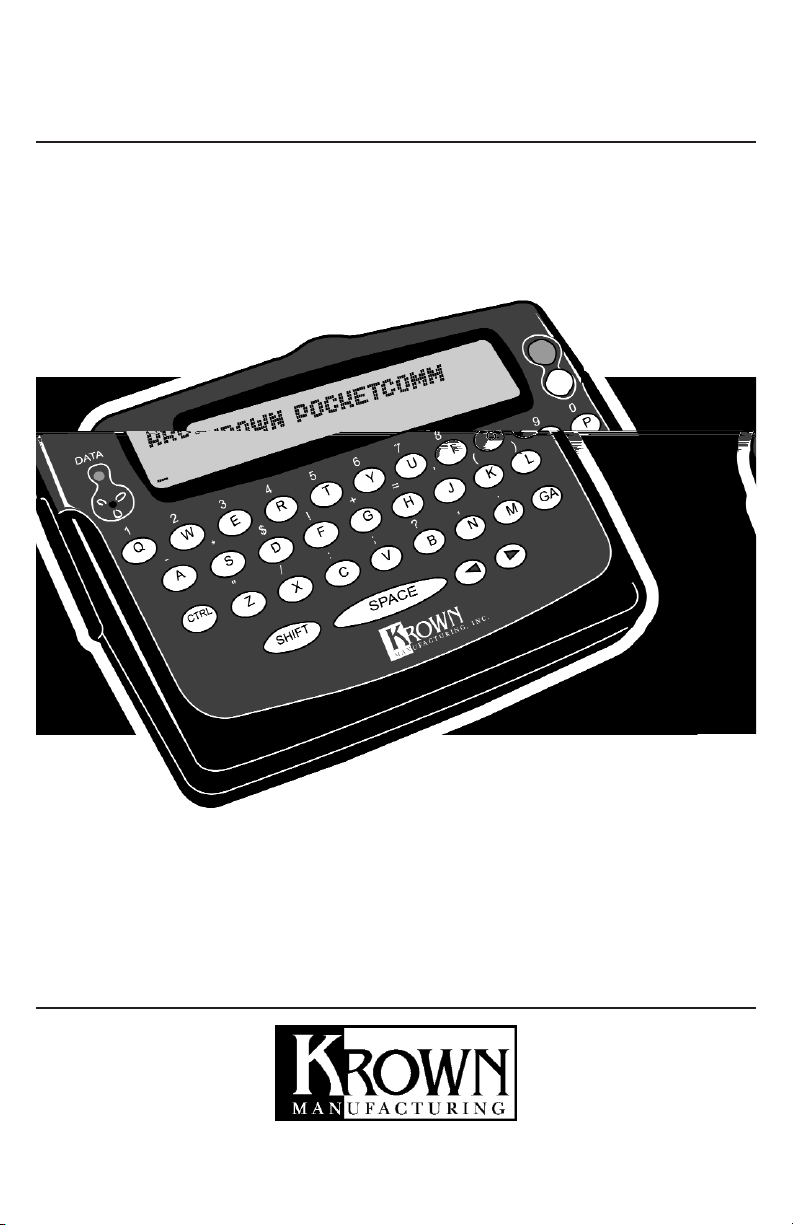
PocketComm
MODEL: PCM3512
INSTRUCTION MANUAL
1st edition
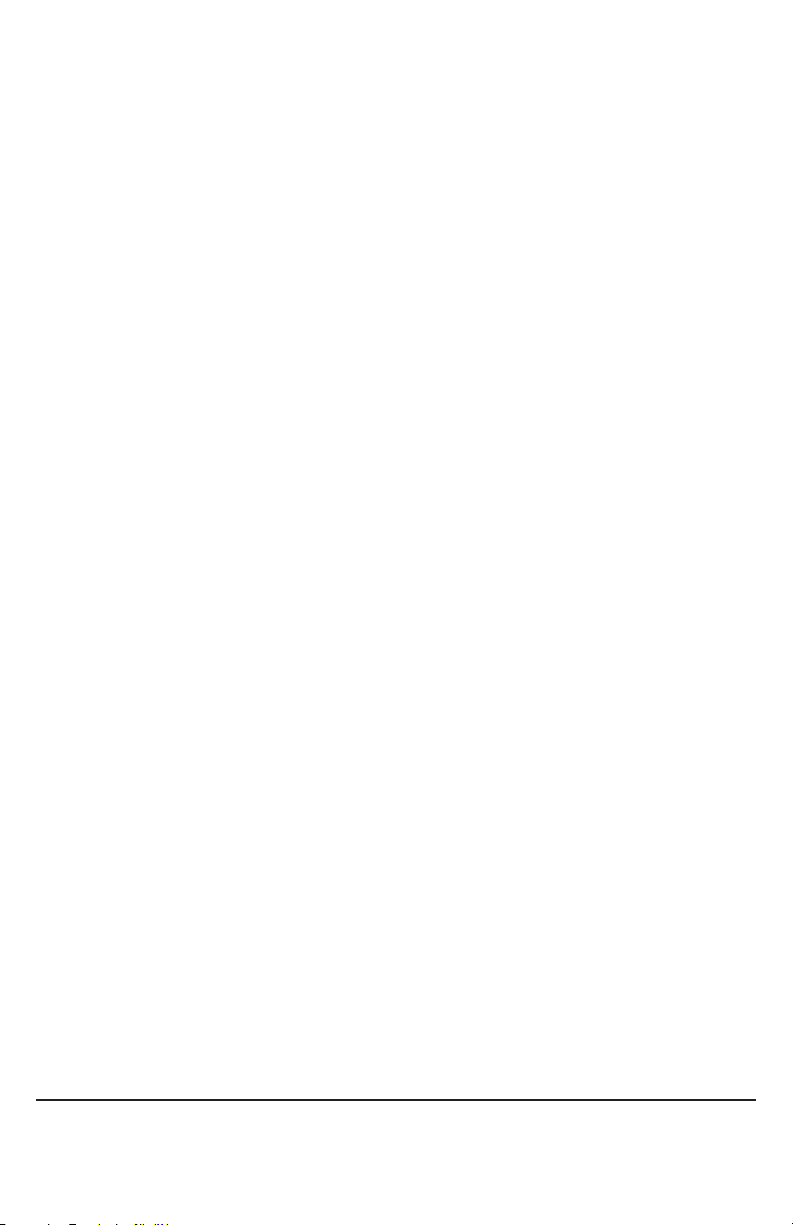
Krown PocketCommunication | Instruction Manual | 1st Edition | February 2004
Krown Manufacturing, Inc.
3408 Indale Road | Fort Worth, Texas 76116
voice: (817) 738-2485 | TTY/TDD: (817) 738-8993
fax: (817) 738-1970 | E-mail: info@krowntty.com www.krowntty.com
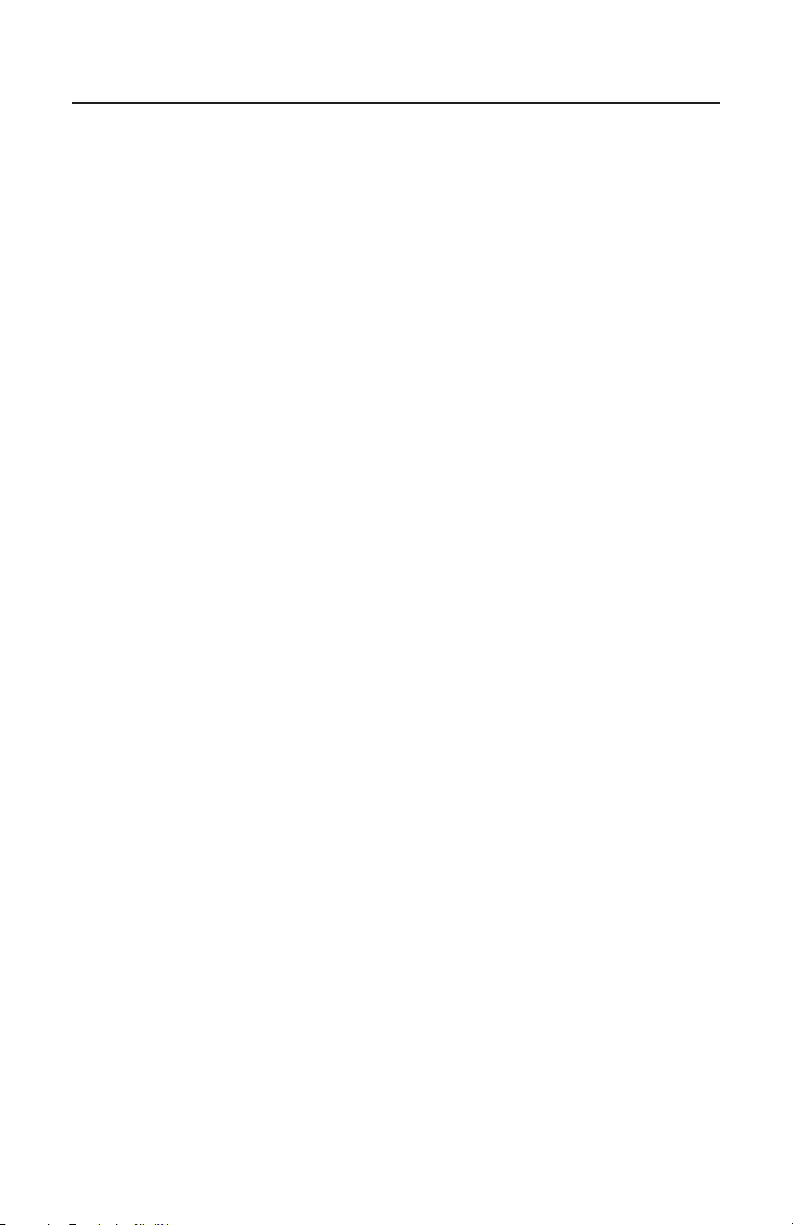
MAKING A PHONE CALL EASIER WITH POCKETCOMM
(PCM3512)
At Krown, our goal is making communication easy for people who are Deaf or
Hearing/Speech Impaired. We believe that communication for the disabled should be
simple, easy to use, value priced, fast, and ultra convenient.
That’s why we spent the last 5 years helping to find a simple way of making
communication faster and easier with new advantage technologies of mobile
telecommunication. Our Pocket Speak and Read VCO, which now features a cellular
connection, has received great feedback from the VCO customers. Since most telephone
devices for the deaf are for desktop versions, we set ourselves apart by focusing on the
fine details to make your communication more mobile and convenient. The
PocketComm is designed to work with virtually any cellular phone compatible with
TDD and every cordless, home, and office telephones. Making a phone call now
becomes very easy and can be done anywhere, any time, and by any phone
available. Never worry that communication is out of reach. Get in touch to anyone with
great confidence. Making a phone call independently since the device is very light,
compact, and reliable.
PocketComm is an ultra small TTY that comes with 32-key high contrast thumb-type
keyboard with sticky-key and 40 character LCD display with green LED backlighting for
easy reading in the dark. Rechargeable batteries and charger can even save you more and
guaranty hours of use without recharging the unit. Always keep in mind that the
PocketComm may help you in an emergency case with auto-repeating message feature.
Three programmable memories are great to use for your personal greetings, Relay Service
requests, and a method of contact in case of an emergency without any assistance.
Best of all, the PocketComm can convert from a TTY for a deaf to be a VCO/HCO device
for the Hearing/Speech Impaired. In a second you can switch the PocketComm to
international speed when traveling around the world. Finally it is delightful to see your
name or your loved one’s message on the display every time you use the machine.
PocketComm is a total solution package that Krown Manufacturing designed only for you.
This instruction manual is set up so that you are able to use the PocketComm
immediately while taking your time to become familiar with many unique features.
If you have any questions that this manual does not answer, feel free to call our
Customer Service Department toll-free at (800) 366-9950, look up a solution on our
web site at www.krowntty.com, or write us a letter at:
Krown Manufacturing, Inc.
3408 Indale Road
Fort Worth, TX 76116
The box includes:
• PocketComm
• 2.5mm communication cable
• Charger
• 2 rechargeable batteries
• Carrying pouch
• Instruction manual
• Warranty card

INDEX
Making a phone call easier with Pocketcomm PCM3512
PocketComm Keyboard and function keys . . . . . . . . . . . . . . . . . . . . . . . . . . 3
• Keyboard layout
• Function keys, Shift key, Control key
Chapter 1: Set up your PocketComm . . . . . . . . . . . . . . . . . . . . . . . . . . . . . . 5
• Installing batteries and charging your PocketComm for the first time
• Connect your PocketComm to a mobile phone to work as a TDD
• Using your PocketComm as a VCO device with a mobile phone
• Acoustic coupling your PocketComm to a landline phone
Chapter 2: How to change code. . . . . . . . . . . . . . . . . . . . . . . . . . . . . . . . . . . 8
• Standard Baudot code and international code
• What is FAST TYPE?
• How to change your PocketComm to use FAST TYPE
• Cellular phone user with FAST TYPE
Chapter 3: Making a call with your mobile phone . . . . . . . . . . . . . . . . . . . . 10
• Making a call with your cellular phone
• Answering an incoming cellular call
• Making a call with your cordless phone
• Jump to letter mode when you use a mobile phone
Chapter 4: Using memories . . . . . . . . . . . . . . . . . . . . . . . . . . . . . . . . . . . . . . 12
• Using your personal greeting message
• Edit and save a memory
• Send a memory
• Loop sending a message
• Edit a sign-on message
• Clear a memory
• Send a preprogrammed message
• Read system status
• Read manufacture date and software version
• Reset your PocketComm
Chapter 5: Using PocketComm in emergency case. . . . . . . . . . . . . . . . . . . . 15
Chapter 6: Taking care of your Pocketcomm . . . . . . . . . . . . . . . . . . . . . . . . 16
• Maintenance
• Troubleshoot your Pocketcomm
• Technical Specifications
• Relay service numbers
• Warranty
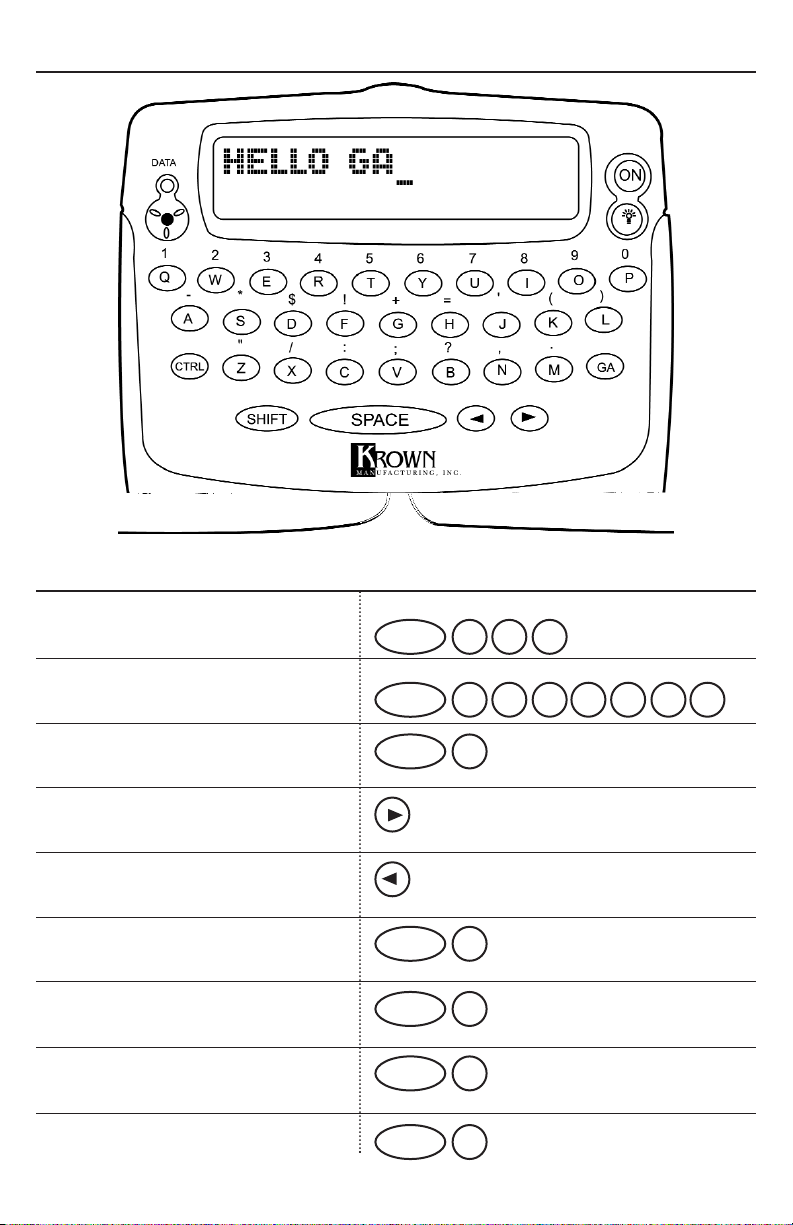
POCKETCOMM KEYBOARD AND FUNCTION KEY
FUNCTION KEYS
Send a programmable memory
See page 12
Send a prerecorded message
See page 13
Edit memory
Save message and exit edit mode
Back space
Clear message
FAST TYPE
Global speed
Mobile phone
3
CTRL
Q W E
CTRL
R T Y
U I O P
CTRL
D
CTRL
C
CTRL
F
CTRL
G
CTRL
M
POCKETCOMM ®
4567890
123
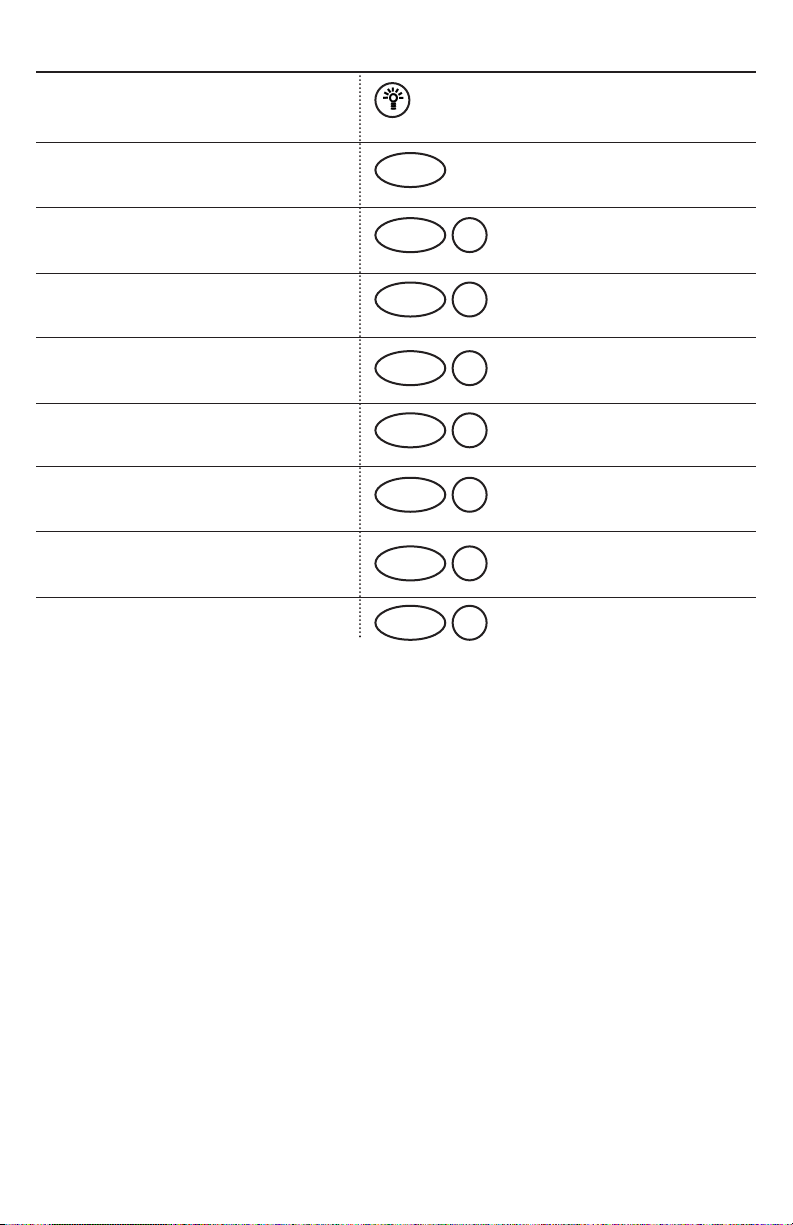
FUNCTION KEYS (CONT.)
Backlite ON/OFF
Send out “Go Ahead” (GA)
Loop sending a message
Custom sign-on message
Jump to letter mode
Turn on VCO mode
Check PocketComm status
Read manufacture date and version
Reset your PocketComm
Shift key: will be valid for only the next character. The keyboard will go back to letter mode. To
lock shift mode, press shift twice. To unlock shift mode press shift key again.
Control key: will be valid for one character only. Press (CTRL) again if you need to enter two
different functions. Press (CTRL) key and then the character key. You do not need to press and
hold (CTRL) key.
4
GA
CTRL
L
CTRL
X
CTRL
J
CTRL
V
CTRL
S
CTRL
N
CTRL
B
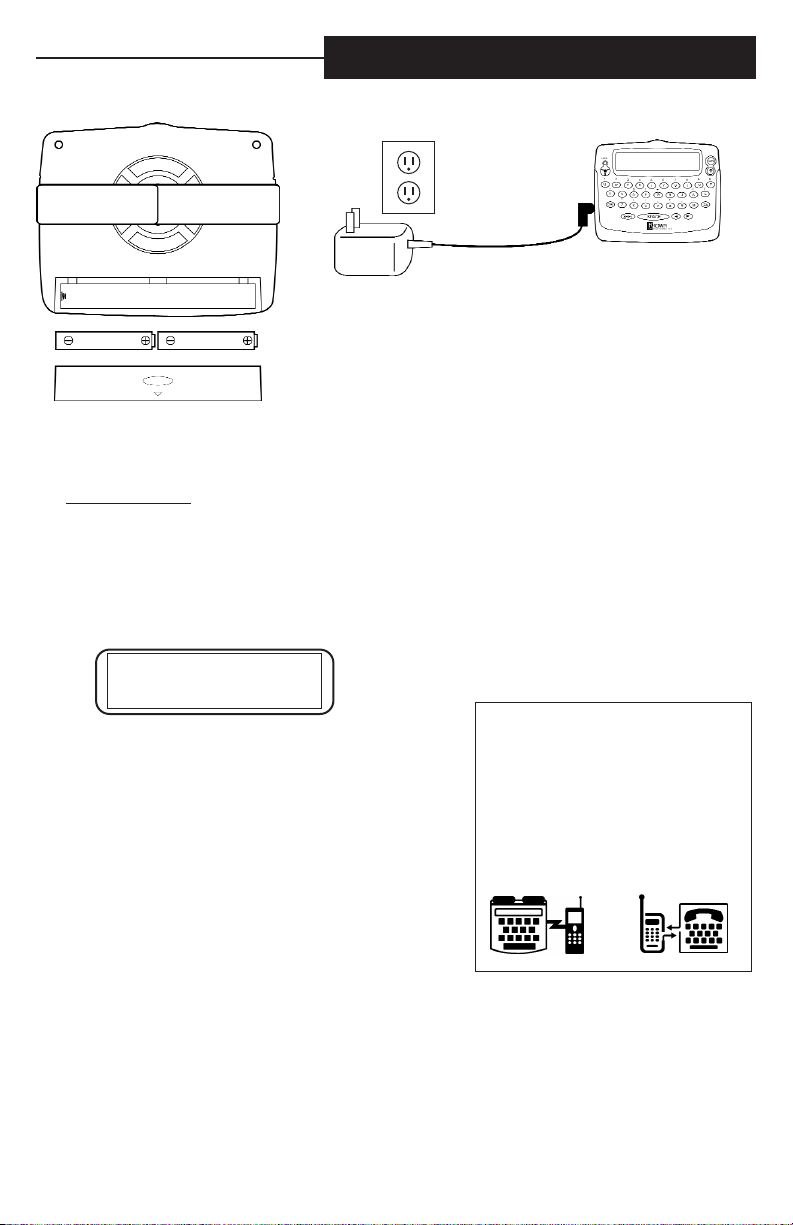
SET UP YOUR POCKETCOMM
INSTALL BATTERIES AND CHARGING YOUR
POCKETCOMM FOR THE 1ST TIME
Open the battery door as shown on Figure 1. Install the 2
rechargeable NiCad batteries according to the battery
orientation marked in the compartment (Figure 1).
The batteries must be charged before your PocketComm can be used. Plug the AC charger to the
wall outlet and the other end of the DC connector as shown on Figure 1. Leave the AC
adapter/charger plugged in for a minimum of 6 hours for a full charge. You can use regular battery
but don’
t use charger.
CONNECT YOUR POCKETCOMM TO A MOBILE TO WORK AS A TTY
The Pocketcomm is designed to work with select digital cellular phones or cordless phones with a
headset output. Consult your cellular phone manual for how to set up TTY/TDD mode. Set your
cell phone to work with TTY compatible mode. Plug the communication cable the cell phone and
the PocketComm. The manufacturer setting for the Pocketcomm is:
[FAST TYPE] [VCO OFF]
[MOBILE] [MIX] [45B]
It’s ready for you to use with a cellular phone. First turn
on the power for the Pocketcomm and the cell phone.
Second, dial a TTY number or your State Relay Service
on the cellular phone keypad. Watch the signal LED on
the PocketComm for calling progress. If you did not see
any action for 15 seconds, hang up and redial that number.
Third, waiting for the other party to answer you and end
by a ‘GA’. It is your turn to type your message. Always
end your message by pressing GA button. Continue the
conversation until both parties are ready to hang up. Hang
up the cell phone and turn off your PocketComm.
The carrying pouch is designed big enough to carry both PocketComm and the cellular phone.
However, you may need to wear the cell phone where you can be aware of a new in-coming call.
Order a vibrating battery for your cell phone if it did not come with a vibrate mode.
CHAPTER 1
5
HELPFUL HINT:
Look for the logo on the cell phone
box or brochure for a TTY/TDD
Compatible.
Always ask for a cell phone with
vibrating mode in order to save you
to buy a vibrating battery to use.
OR
FIGURE 1
