Krown Manufacturing Krown 200 User Manual
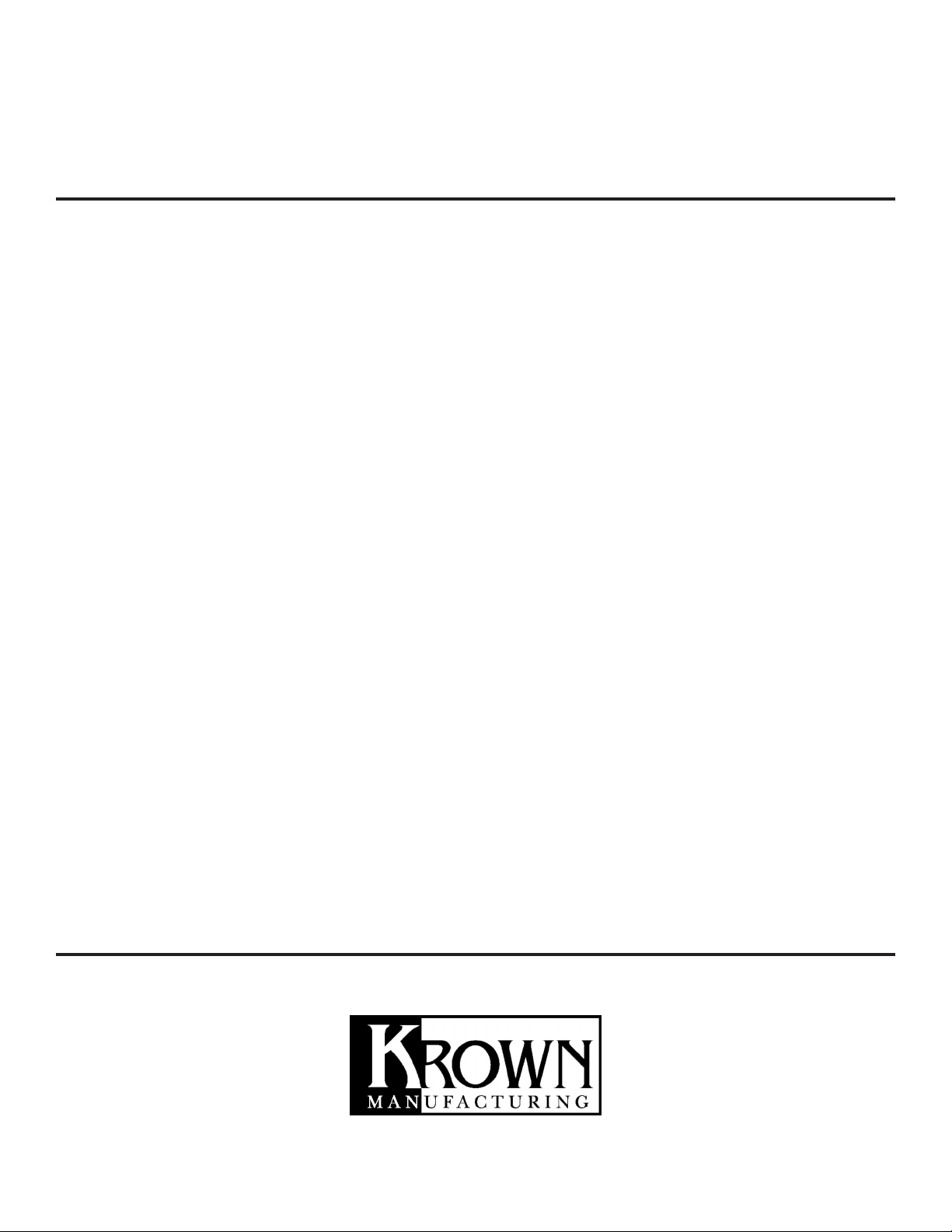
MODEL: Krown 200
1st Edition
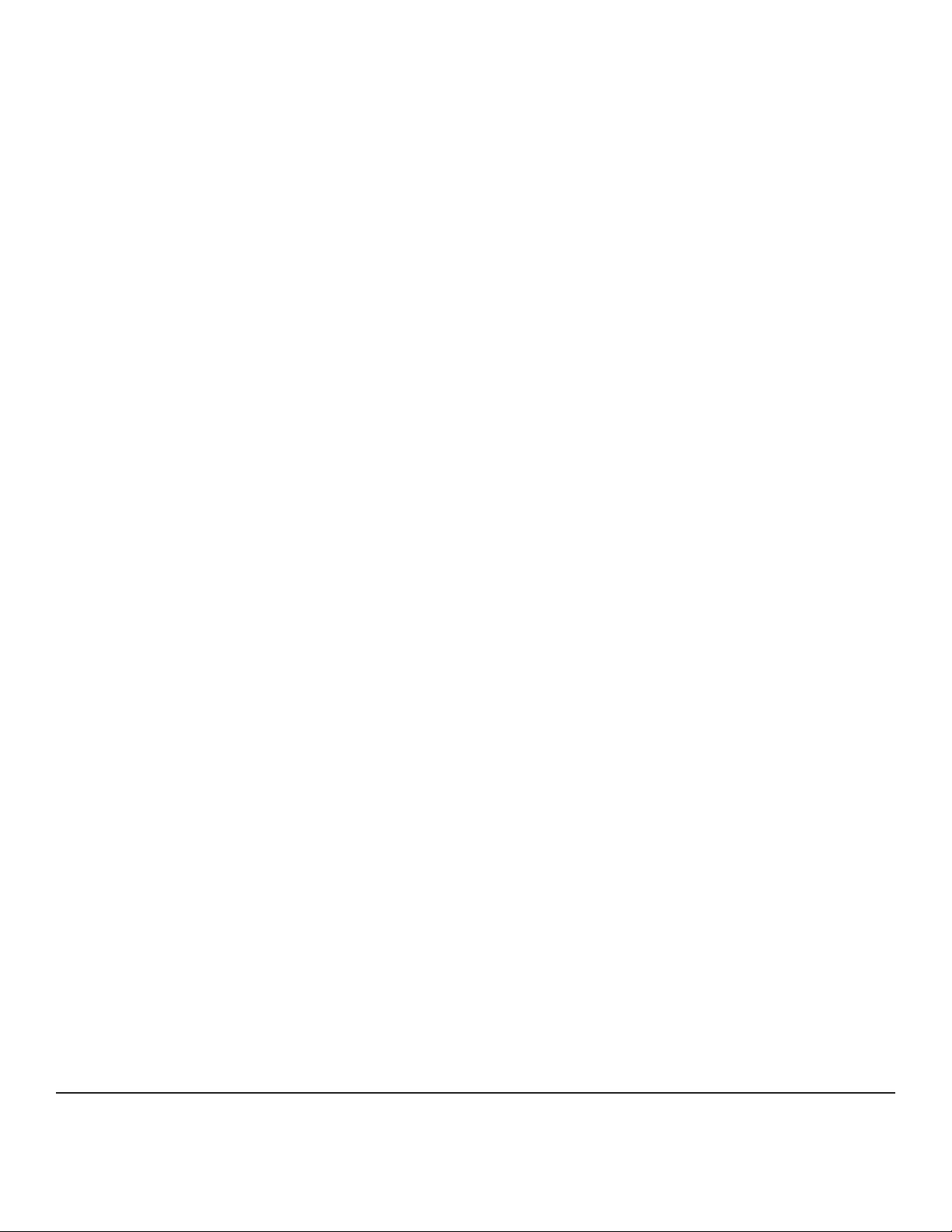
Krown 200 | Instructions | 1st Edition | November 2003
Krown Manufacturing, Inc.
3408 Indale Road | Fort Worth, Texas 76116
voice: (817) 738-2485 | TTY/TDD: (817) 738-8993
fax: (817) 738-1970 | email: info@krowntty.com www.krowntty.com
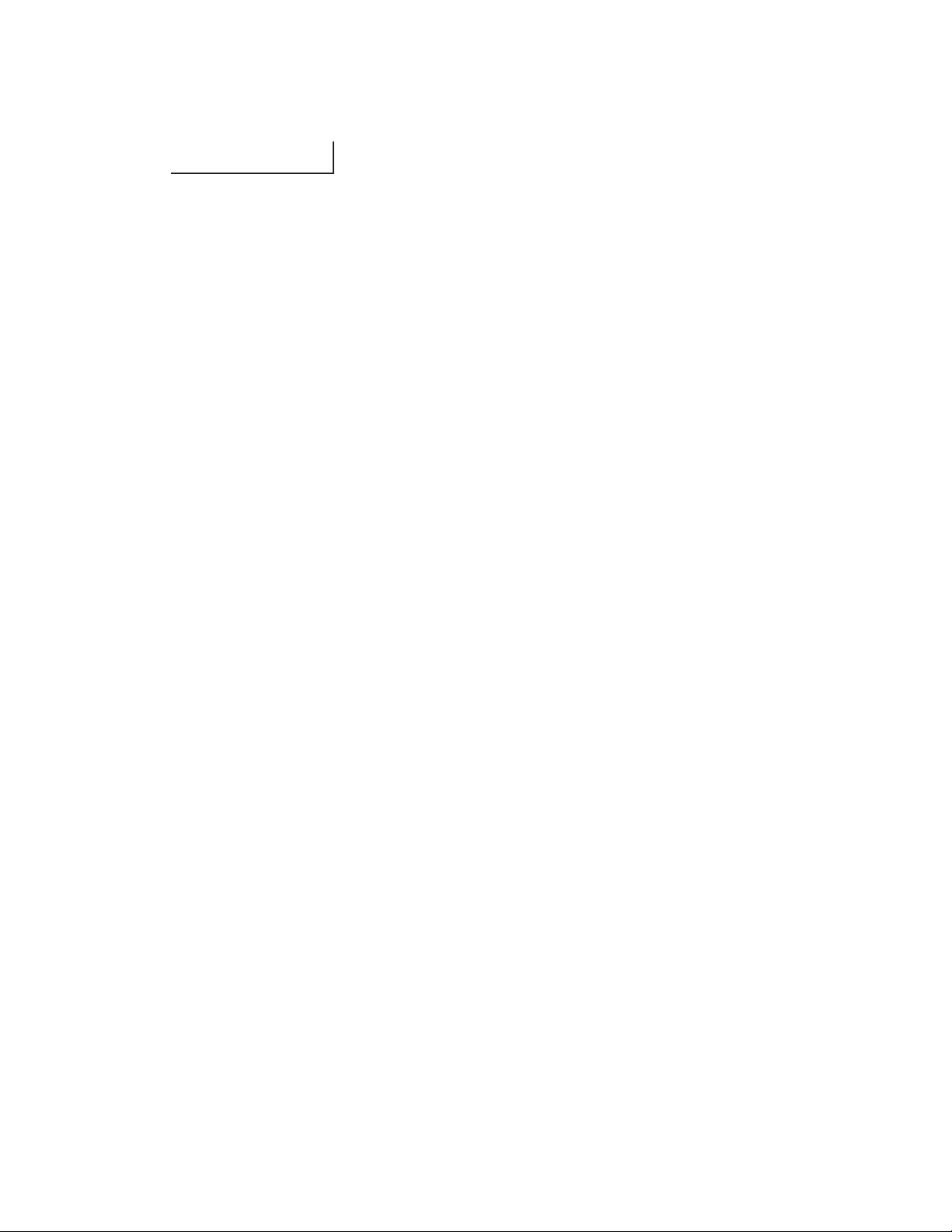
INTRODUCTION
Welcome to the state-of-the-art Telecommunications Devices for the Deaf
manufactured by the industry pioneer; Krown Manufacturing. For nearly
decades, Krown has provided a full line of TDDs to meet the many
individual needs of the deaf and hearing-impaired. Expert craftsmanship,
superior design, and affordable prices are what Krown Manufacturing
stands for.
Your new Krown 200 is the very latest in Krown technology. The unit is
compact, lightweight, portable and easy to use. This manual is set up so
that you are able to begin using your Krown 200 immediately, while you
take your time and become familiar with its many unique features.
A Quick Reference Guide is included for your convenience. It provides a
summary of the features that your Krown 200 offers. For quick reference,
you may also consult your Krown 200’s built-in Help Menu. If you have
any
questions that this manual does not answer, feel free to call our Customer
Service Department toll-free at (800) 366-9950.
Your Krown 200 comes with:
• Krown 200
• Power Cord with AC Adapter
• Modular Cord
• Instruction Manual
• Warranty Card

KROWN MANUFACTURING
Our Mission is to improve the quality of life for people who are deaf and
hard of hearing by providing excellent telecommunication equipment for
individuals, businesses, and professionals in any place including homes,
work places, and in all public facilities.
Who are we?
We are the world’s largest and leading Deaf-owned manufacturer of
telecommunications devices for the Deaf (TDD). Our headquarters are in
Fort Worth, Texas. (USA)
Krown Manufacturing, Inc. has earned an excellent reputation for
providing consumers, corporations, health care centers, government
offices, hotels, schools, universities and many other organizations with outstanding value and services.
At Krown, we...
• Sell • Rent/Lease
• Repair • Train
• Provide toll-free ordering and a support department
• Include a first rate warranty
Krown Manufacturing will serve you better.
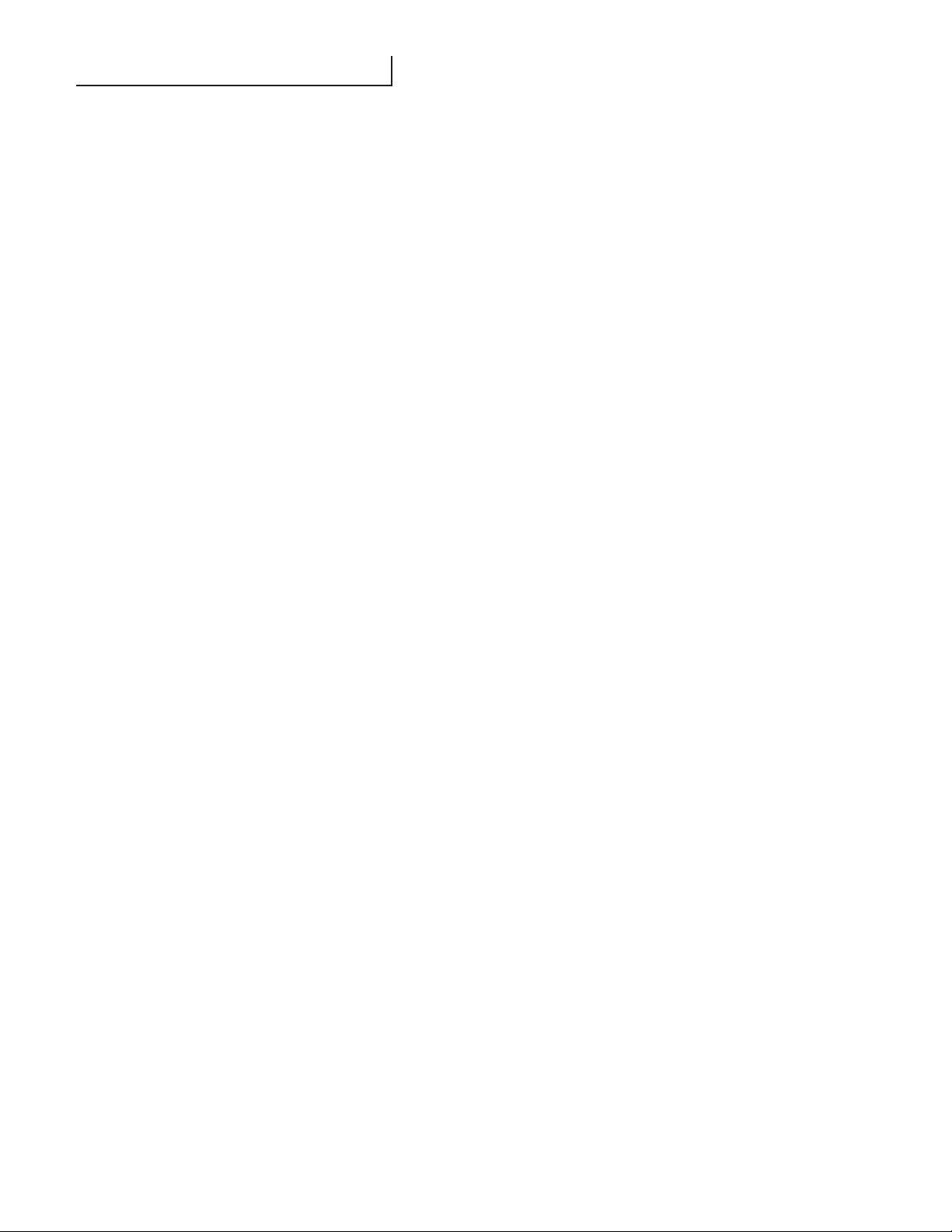
TABLE OF CONTENTS
Introduction ................................................................................................................................1
i. Krown 200 Keyboard .................................................................................................................5
I. Getting Started ...........................................................................................................................8
• To setup your Krown 200
• The Lights and Switches
• Electronic Voice
• Battery Power Information
• TDD Alert & Audible Ringer
• Message Retrieval
II Using Your Krown 200 ............................................................................................................11
• Help Menu
• How to make and answer a TDD call
• Telephone Conversations
• Making an Overseas call
III. Direct Connect Option .............................................................................................................13
• Keyboard Dialing
• Auto (Direct) Dialing
• To Display and Print the Entire Phone Directory
• Tone/Pulse Dialing
• Acoustic/Direct Connect Mode Selection
• Using the Krown 200 Auto-Answer Feature
IV. Emergency Call.........................................................................................................................18
V. Multi-Wide Printing Feature...................................................................................................19
• Test Message
VI. Using the Optional ASCII Features and FAST TYPE ...........................................................20
• Fast Type
• To Change Mode Settings
• To make your ASCII Call
• To receive an ASCII Call
VII. Select Font Size and Adjust Brightness for your Display ......................................................23
VIII. How to makes a Voice Carry Over (VCO) and Hearing Carry Over (HCO) Call...............24
IX. Using the Clock Calendar ........................................................................................................25
X. Using your Krown 200 with a wireless phone.........................................................................26
XI. Loading and Changing the Paper Roll....................................................................................28
XII. Take Your Krown 200 with you ...............................................................................................29
XIII. Technical Specifications ...........................................................................................................30
XIV. Important Information.............................................................................................................31
• Taking Care of your TDD
• Troubleshooting
XV. Miscellaneous Information.......................................................................................................32
• Commonly Used TDD Abbreviations
• Special TDD/TYY Operator Services
XVI. FCC Required Information .....................................................................................................33
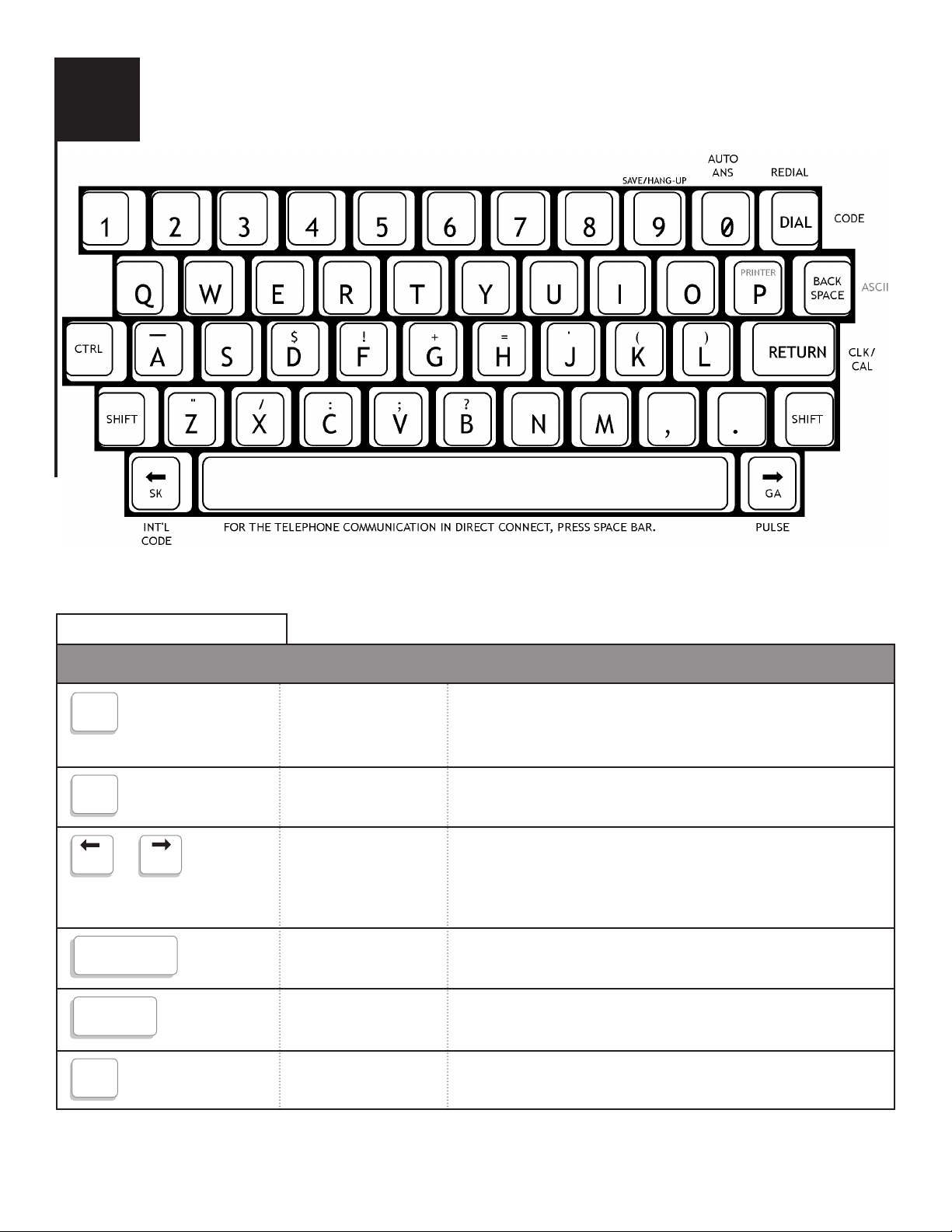
SPECIAL PURPOSE KEYS
i
4
KROWN 200 KEYBOARD
Used with another key to tell the Krown 200 to
perform or set a particular feature. The key must be
pressed first and held while another key is pressed.
Controls the typing of an upper case figure shown on the
key (only upper case letters will appear on the display.)
Moves the cursor (pointer) to the left or right, one
character at a time, for reading and changing stored
messages. During conversations, those keys are also
used to generate GA and SK
Moves the cursor (pointer) one space forward.
Signals the printer or a TTY to begin a new line on the
paper. Also used to advance the paper.
Moves the cursor one space backward.
CONTROL
SHIFT
ARROW KEYS
SPACE BAR
RETURN
BACK SPACE
KEY NAME OPERATION DUTIES
SK GA
RETURN
SPACE BAR
BACK
SPACE
SHIFT
CTRL
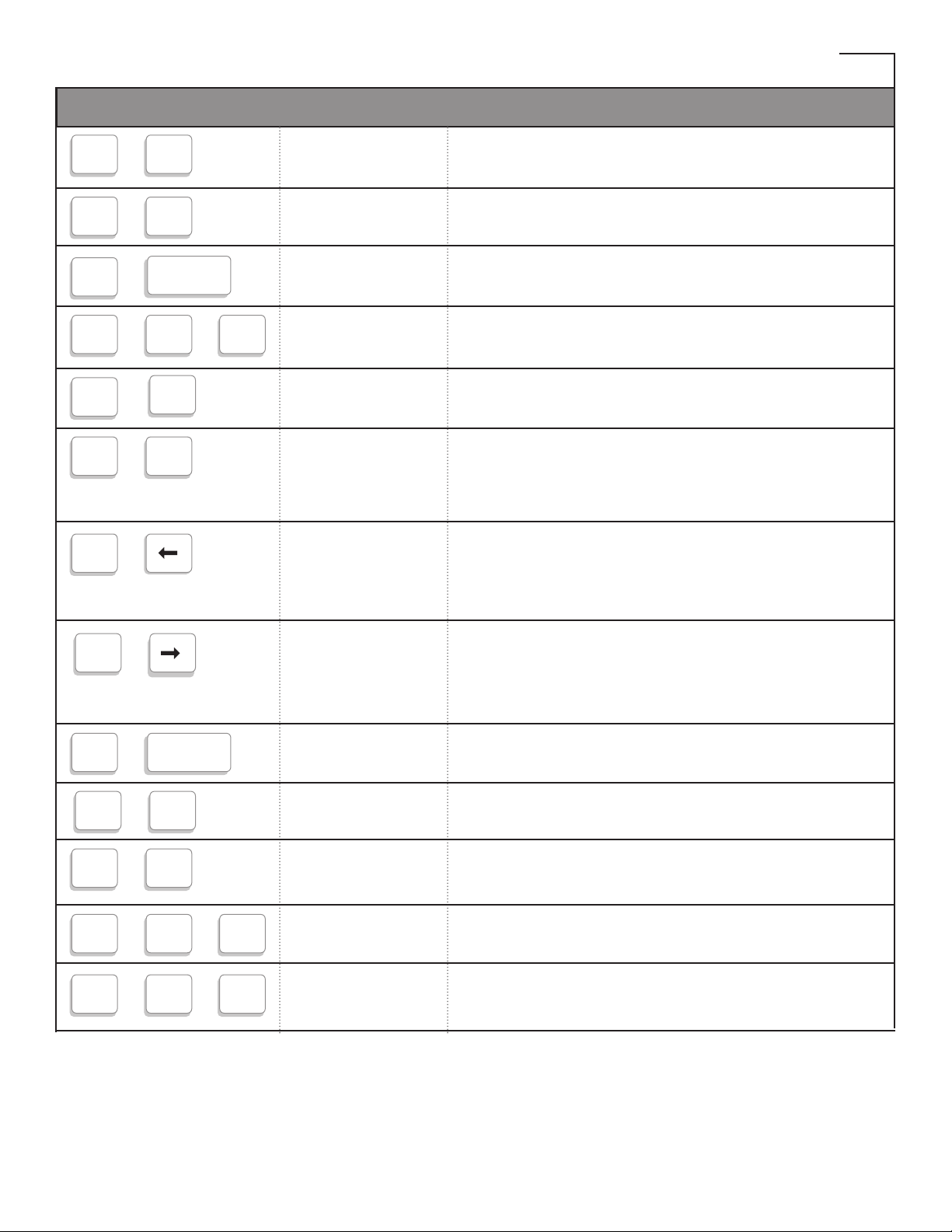
KEYS USED WITH CONTROL KEY (CONT.)
NOTE: The CONTROL, SHIFT function keys must be pressed at the same time. Hold the CONTROL,
SHIFT keys down first and press the special purpose key at the same time.
Change printer to normal mode.
Change printer to wide mode.
Stamp date and time into paper
Change real date and time
Redial the last number dialed
Starts ASCII mode or changes back to Baudot TDD
mode. Also turns fast type ON and OFF. Also
changes settings for ASCII.
Used to change the Krown 200 to international (50
Baud) operation. Also moves cursor for
backward scrolling while reading or changing a
message saved in memory.
Used to select Pulse or Tone dial, when available.
Also move cursor for forward scrolling while
reading or changing a message saved in memory.
Turns electronic voice ON and OFF
Allows you to enter your state’s relay number.
Dials your state’s TTY Relay number. (You must
first program this number.)
Clears the relay number you have stored.
Read message from Answering Machine or conversation.
NORMAL PRINT
WIDE PRINT
DATE/TIME
CHANGE
DATE/TIME
REDIAL (ONLY)
ASCII/FAST TYPE
INT’L
(LEFT ARROW)
PULSE
(RIGHT ARROW)
VOICE ON
PROG RELAY
RELAY DIAL
CLEAR RELAY
NUMBER
RETRIEVE
MESSAGE
KEY NAME OPERATION DUTIES
CTRL
CTRL
CTRL
CTRL
CTRL
CTRL
N
W
SHIFT
BACK
SPACE
+
+
+
+
+
+
+
RETURN
RETURN
DIAL
CTRL
+
CTRL
+
SPACE BAR
+
CTRL
CTRL K
+
CTRL R
+
CTRL SHIFT
+
+
R
CTRL SHIFT
+
+
5
5
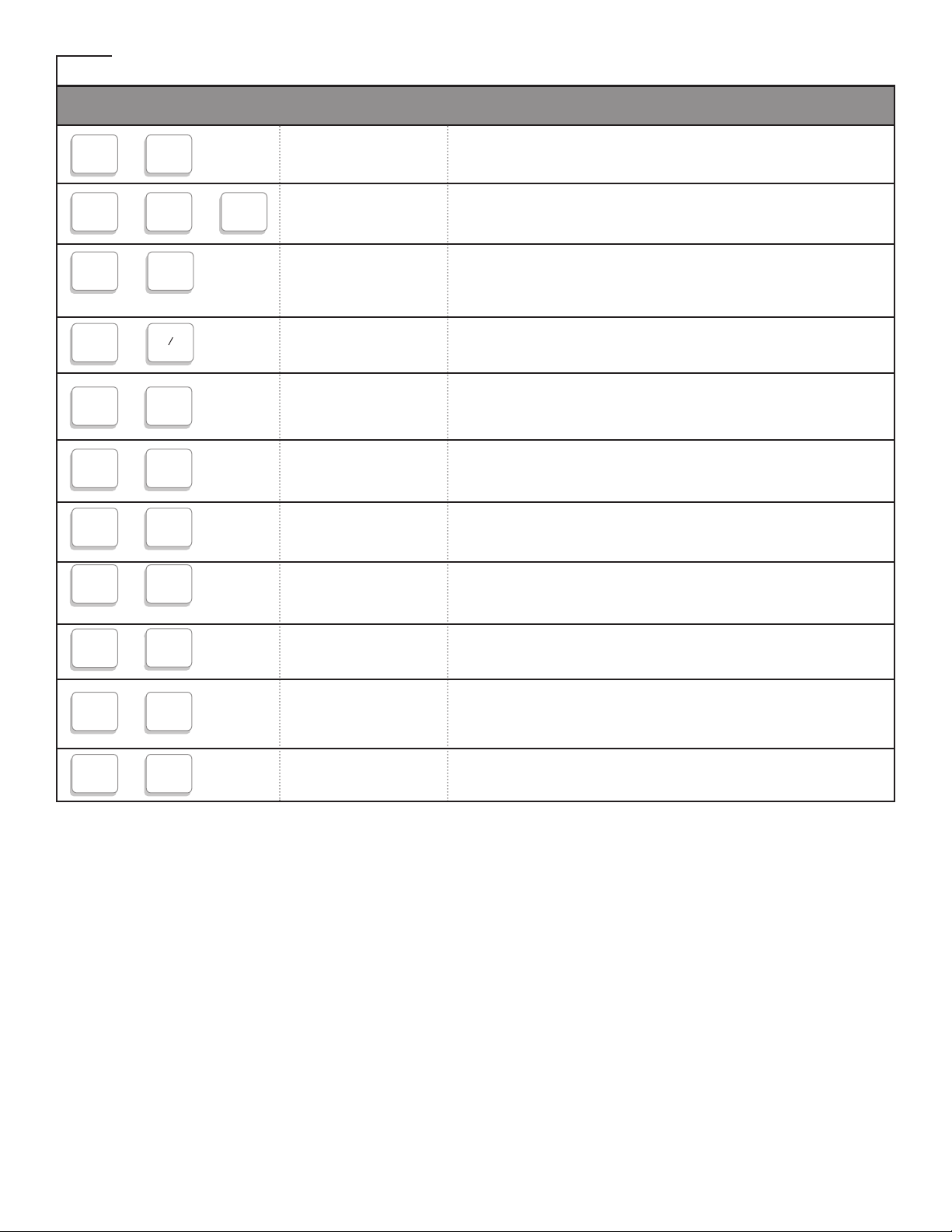
KEY USED WITH CONTROL KEY (Found at top, bottom, and right side of keyboard.)
NOTE: The CONTROL, SHIFT function keys must be pressed at the same time. Hold the CONTROL,
SHIFT keys down first and press the special purchase key at the same time.
Allows you to call a phone number typed on the
keyboard or stored in the Directory
Automatically dials 911 and allows you to communicate
with 911 operator.
Saves everything typed into memory. Also used to exit editing the Memory Banks and to hang up the line
when in Direct Connect.
Turns the Auto Answer feature on and off. Press the
button to disable “Timeout” in auto-answer mode.
Turns the Voice Carry Over mode on. VCO mode turns
off when you hang up or turn off TDD.
Turns TDD alert mode on.
Read help menu
Sent interrupt request to the other end.
(in FAST TYPE mode only)
Change printer to condensed mode.
To change text size in 4 different size on one or two
line(s).
To change from 4 different low and 4 different brightness to fit for your eyes.
DIAL*
EMERGENCY
DIAL
SAVE / HANG UP
AUTO ANSWER
VCO CALL
TDD ALERT
HELP MENU
INTERRUPT
CONDENSED
PRINT
TEXT SIZE
TEXT
BRIGHTNESS
KEY NAME OPERATION DUTIES
+
DIAL
CTRL
+
H
CTRL
CTRL
CTRL
CTRL
CTRL
CTRL
+
+
+
+
+
+
V
S
I
SHIFT E
SHIFT
+
9
0
C
+
CTRL
6
CTRL
+
M
CTRL
+
B
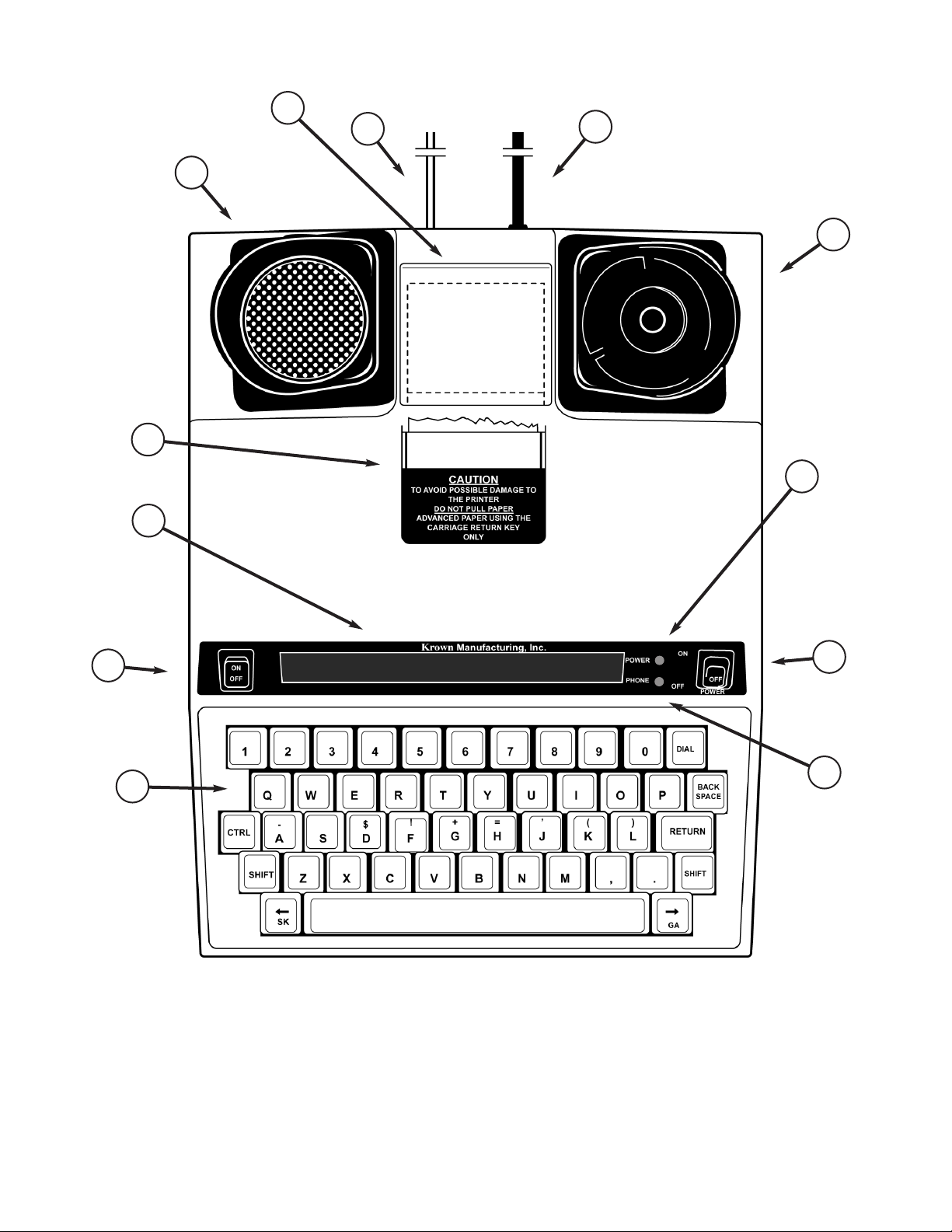
1. Acoustic Coupler
2. AC Power Jack
3. Battery Pack
4. Dual Phone Jacks
5. Keyboard
6. Paper Cover
7. Phone Light
8. Power Light
9. Power Switch
10. Printer Switch
11. Thermal Printer
12. Visual Display
4
2
1
11
3
8
9
10
12
5
7
6
KROWN 200
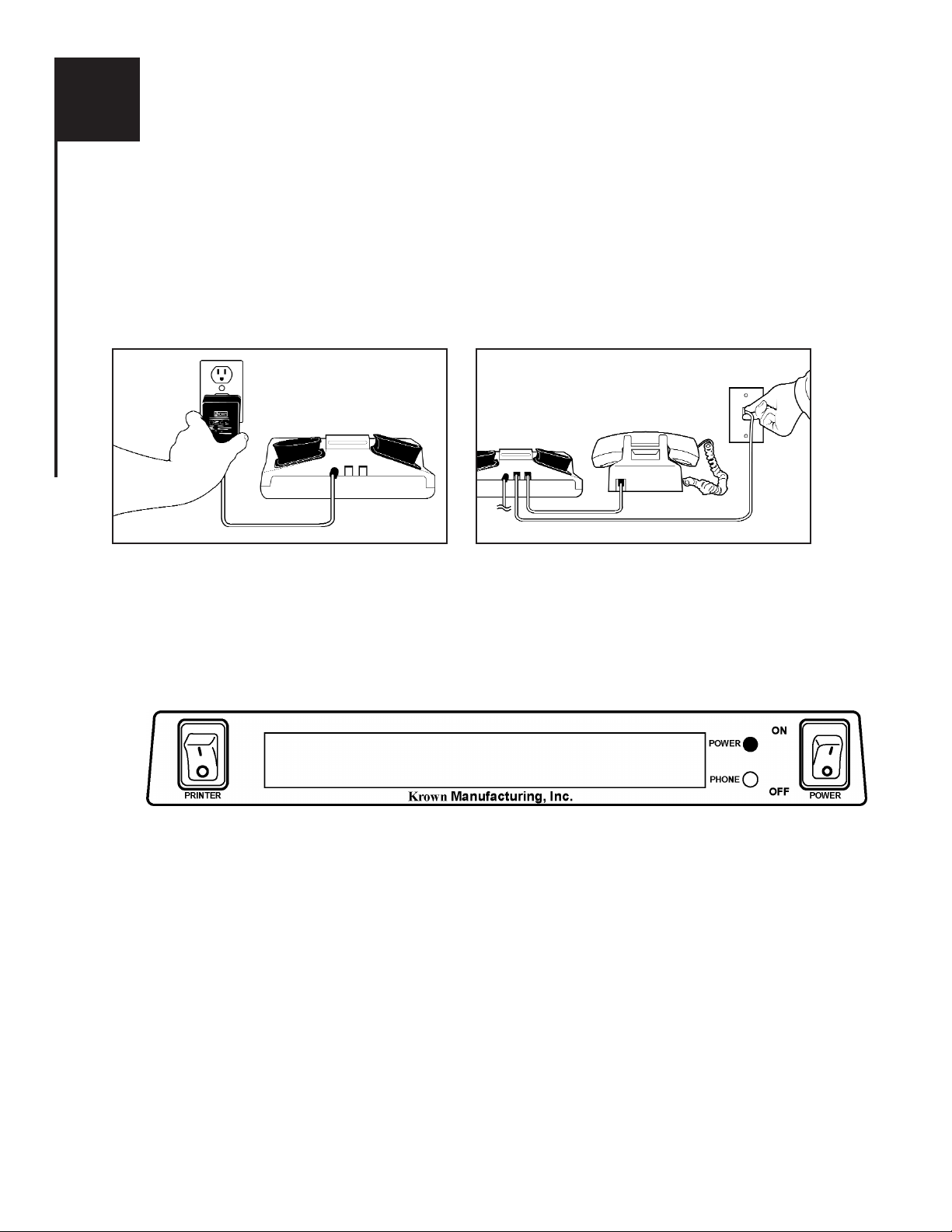
I
8
GETTING STARTED
TO SETUP YOUR KROWN 200
Place your Krown 200 near your telephone. The power unit is connected to a regular power outlet and
the Memory Printer is used with your telephone.
• Be sure that the ON/OFF switch on the TDD is OFF.
• Plug small end of adapter cord into small hole at back of TDD.
• Plug AC Adapter/Charger into an electrical wall-outlet.
• Keep both ends plugged in even when machine is not being used for a telephone call.
Plug one end of your modular into the telephone wall jack. Plug the other end into either jack on the
back of your TDD. The second jack can be used to connect your telephone set or signaling device to
the TDD.
THE LIGHTS AND SWITCHES
GETTING STARTED (CONT.)
Phone Light Shows sounds heard on the telephone line.
Power Light Show status of power. When the light shows:
STEADY = Power is ON
FLASHING = Low battery power
NO LIGHT = Power is OFF
Power Switch: This switch turns the power ON and OFF
Print Switch: This switch turns the printer ON and OFF.

GETTING STARTED (CONT.)
ELECTRONIC VOICE
The electronic voice is a single programmable voice message that is stored in the memory of your
TDD. The message is used for calling hearing people at VOICE/TDD number. The TDD will also
send your state’s voice number, so the caller will know how to contact you. You must first program
this Voice Relay number by using [CTRL]+[K]. The voice message will be repeated until your
TDD conversation begins (when your TDD receives signals from another TDD or you type on
the keyboard).
TO ENTER RELAY VOICE MESSAGE
The Krown 200 gives you one electronic voice message: “Please use TDD or Call through Relay. X
XXX XXX XXXX.” To enter your relay voice and TTY number:
TTY relay number’s stored.
Voice relay number stored.
To automatically dial the TTY relay number, press.
Clears the relay number you have stored.
To turn the Electronic Voice ON or OFF
• Press [CTRL] and [SPACE BAR] to turn your Electronic Voice on. VOICE ON will appear
on the display screen.
• Press [CTRL] and [SPACE BAR] to turn your Electronic Voice off again. VOICE OFF will
appear on the display.
SPACE BAR
+
CTRL
CTRL
+
K
TTY R ELAY NU M
RETURN
VOICE RELAY NUM
CTRL R
+
CTRL SHIFT
+
+
R
RETURN
SENDING VOICE ANS.
PLEASE WAIT.
CHECK FOR DIAL TONE
DIALING XXX
9

GETTING STARTED (CONT.)
BATTERY POWER INFORMATION
Your Krown 200 is designed to operate from battery or AC (house electricity) power.. The battery is
used for backup memory and for power outages. If you unplug the AC adapter from the machine, the
Ni-Cad battery will operate for approximately 3 hours when fully charged. The battery will
automatically recharge whenever the unit is plugged into the AC charger/adapter and the TDD is
turned OFF. To help the battery last longer, let it run down until the Power Light starts to flash
(BRIGHT -dim- BRIGHT -dim-). This means that the battery is running down and needs recharging.
The light will flash for several minutes. Then the Krown 200 will stop working. When this happens,
you must change over to AC power to continue using your machine until you recharge the battery. It
is suggested that you use the Krown 200 with battery power in a regular cycle. That is, operate the
unit on battery power until it needs recharging. Then recharge the battery by plugging the TDD into
the AC charger/adapter for 12-14 hours. (The unit must be turned OFF in order to recharge.)
TDD ALERT
Each time your Krown 200 is turned on, the TDD Alert feature emits tones automatically without
interfering with any of the TDD functions. This feature is turned off if the electronic voice is
activated instead. These tones are to notify the party you are calling that a TDD call is being received.
The moment another TDD answers, the tones automatically stop. If you do not want the TDD Alert
tones to be sent automatically, press the [CTRL] & [S] keys at the same time.
PRESS:
will be displayed. Press [N] if you do
not want to send the tones, otherwise
press [Y].
MESSAGE RETRIEVAL
Prints all conversation and auto answer messages.
CTRL
+
S
TDD ALERT ON? Y/N
10
CTRL SHIFT
+
+
5
