Krown PORTA PRINTER PP2000, PORTA PRINTER PP2000D, PORTA PRINTER PP2000DLD Instruction Manual
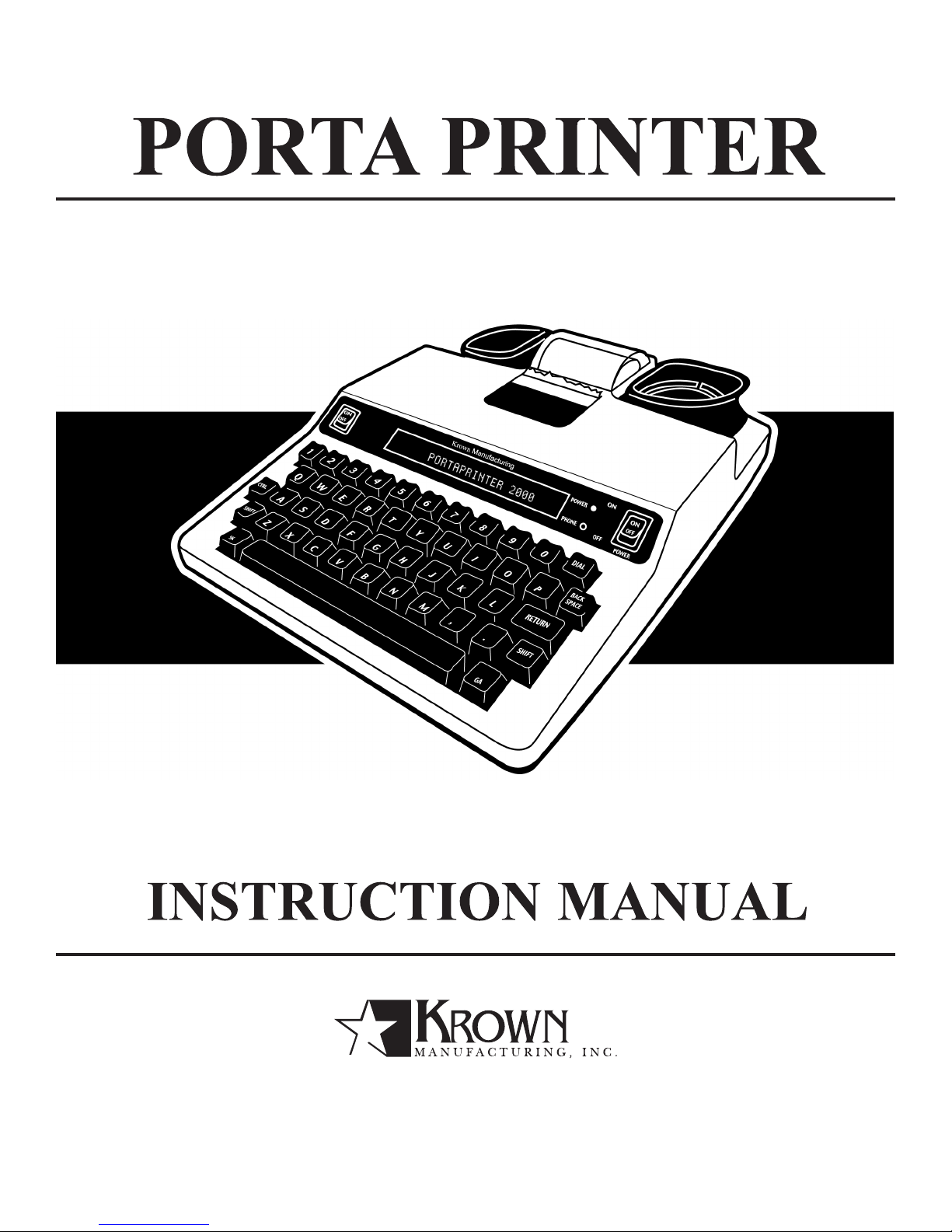
MODEL: PORTA PRINTER 2000, 2000D, 2000DLD
4th EDITION

PortaPrinter 2000D | Instructions | 4th Edition | March 2006
Krown Manufacturing, Inc.
3408 Indale Road, Fort Worth, TX 76116
Voice/VP: (817) 738-2485, TTY: (817) 738-8993
Fax: (817) 738-1970, E-mail: Info@KrownMfg.com
www.KrownMfg.com
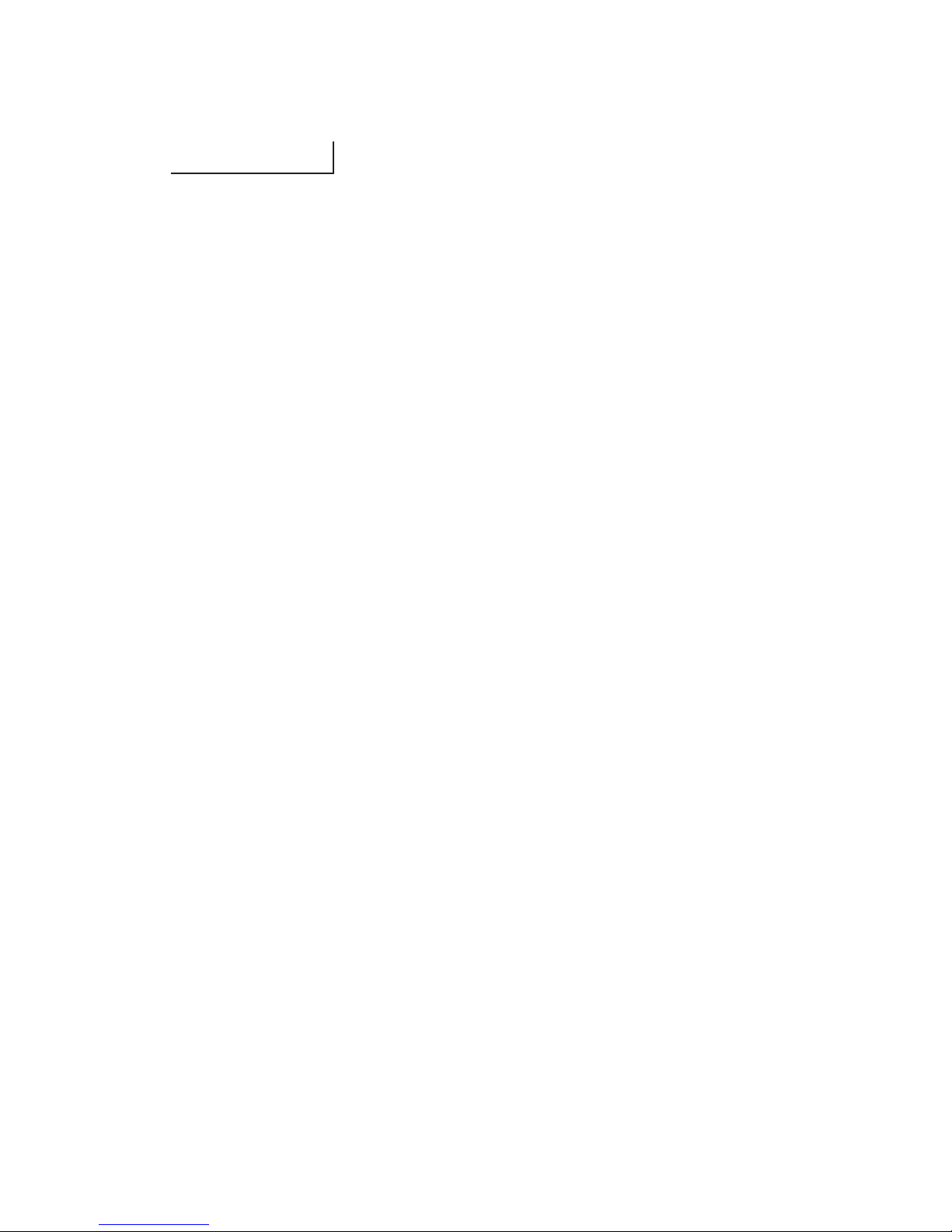
INTRODUCTION
Welcome to state-of-the-art Telecommunications Devices for the Deaf
manufactured by the industry pioneer: Krown Manufacturing. For nearly
the decades, Krown has provided a full line of TDDs to meet the many
individual needs of the deaf and hearing-impaired. Expert craftsmanship,
superior design and affordable prices are what Krown Manufacturing
stands for.
Your new Porta Printer is the very latest in Krown technology. The unit is
compact, lightweight, portable and easy to use. This manual is
set up so that you are able to begin using your Porta Printer
immediately, while you take your time and become familiar with its many
unique features.
A Quick reference Guide is for your convenience. It provides a summary
of the features that your Porta Printer offer. For quick reference, you may
also consults your Porta Printer’s built-in Help Menu. If you have any
questions that this manual does not answer, feel free to call our Customer
Service Department toll-free at (800) 366-9950.
Your Porta Printer comes with:
• Porta Printer PP2000
• Power Cord with AC Adapter
• Modular Cord (PP2000D)
• Instruction Manual
• Warranty Card
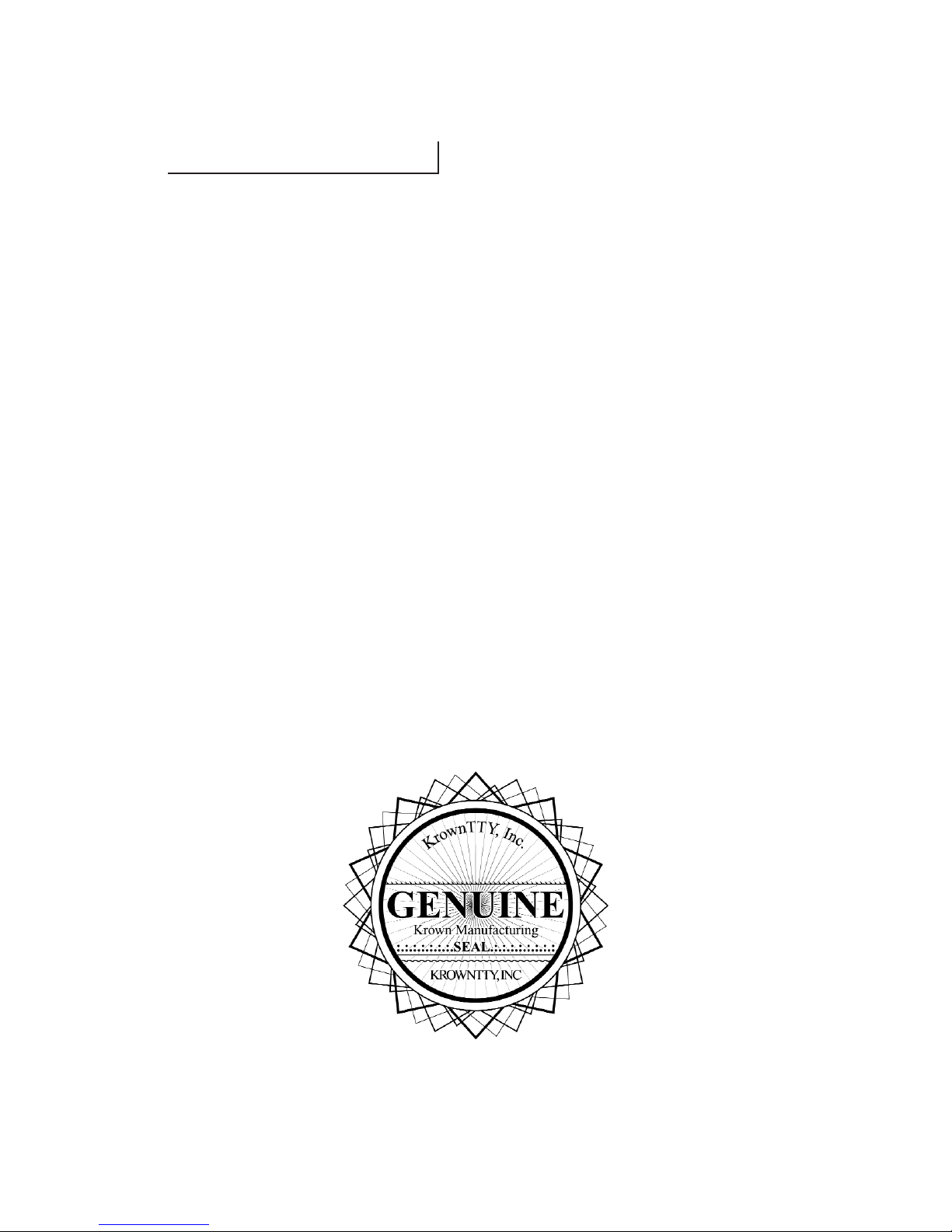
KROWN MANUFACTURING
Our Mission is to improve the quality of life for people who are deaf and
hard of hearing by providing excellent telecommunication equipment for
individuals,businesses, and professionals in any place including the homes,
work place, and in all public facilities.
Who are we?
We are the world’s largest and leading Deaf-owned manufacturer of
telecommunications devices for the Deaf (TDD). Our headquarters are in
Fort Worth, Texas. (USA)
Krown Manufacturing, Inc. has earned an excellent reputation for
providing consumers, corporations, health care centers, governments,
hotels, schools, universities and many other organizations with outstanding
value and services.
At Krown, we...
• Sell • Rent/Lease
• Repair • Train
• Provide toll-free ordering and a support department
• Include a first rate warranty
Krown Manufacturing will serve you better.

TABLE OF CONTENTS
Introduction ................................................................................................................................1
i. Krown Keyboard ........................................................................................................................4
I. Getting Started ...........................................................................................................................7
• To setup your Memory Printer
• The Lights and Switches
• Electronic Voice
• Auto ID
• Battery Power Information
II Using Your Porta Printer ..........................................................................................................9
• Help Menu
• How to make and answer a TDD call
• Telephone Conversations
• To Answer a TDD Call
• Auto Alert Tone
• Printer ON/OFF (PP2000DLD Only)
• Emergency Call
• Making an Overseas call
• Auto Dial Texas Relay (PP2000D-TX Only)
III. Direct Connect Option - PP2000D...........................................................................................12
• Keyboard Dialing
• Tone/Pulse Dialing
• Acoustic/Direct Connect Mode Selection
• Using the Memory Printer Auto-Answer Feature
• Using the clock and calendar
IV. How to use VCO and HCO ......................................................................................................16
V. Multi-Wide Printing Feature...................................................................................................17
• Test Message
VI. Loading and Changing the Paper Roll....................................................................................18
VII. Using your Porta Printer 2000D with a Wireless Phone........................................................19
VIII. Take your PortaPrinter 2000 with you....................................................................................21
IX. Technical Specifications ...........................................................................................................22
X. Important Information.............................................................................................................23
• Taking Care of your TDD
• Troubleshooting
XI. Miscellaneous Information.......................................................................................................24
• Commonly Used TDD Abbreviations
• Special TDD/TYY Operator Services
XII. FCC Required Information .....................................................................................................25
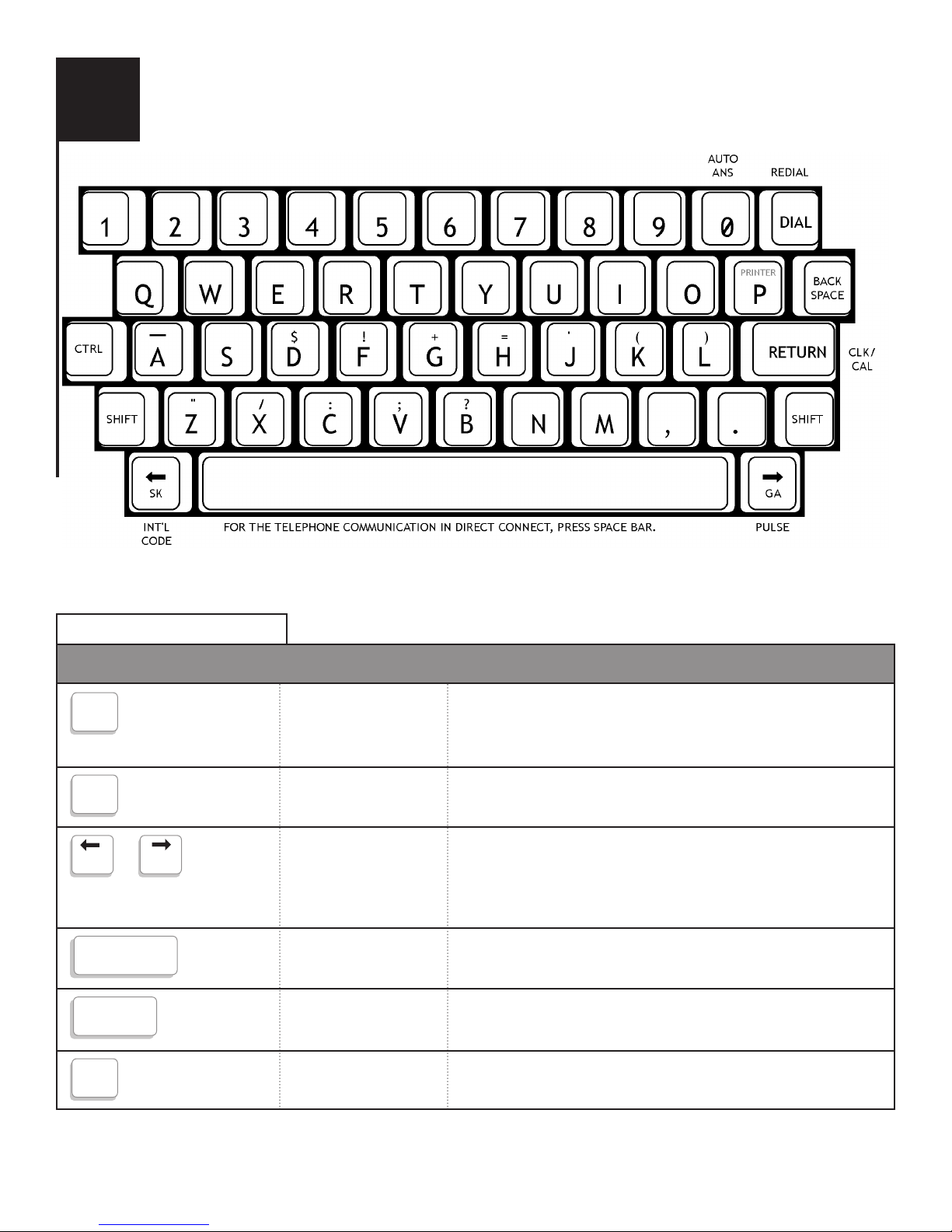
Most of the keys on your Porta Printer are same as the keys used on a typewriter, but some are
special and easily identified and understood.
SPECIAL PURPOSE KEYS
Used with another key to tell the Porta Printer to
perform or set a particular feature. The key must be
pressed first and held while another key is pressed.
Controls the typing of an upper case figure show on the
key (only upper case letters will appear on the display.)
Moves the cursor (pointer) to the left or right, one
character at a time, for reading and changing stored
messages. During conversations, those keys are also
used to generate GA and SK
Moves the cursor (pointer) one space forward.
Signals the printer or a TTY to begin a new line on the
paper. Also used to advance the paper.
Moves the cursor one space backward.
CONTROL
SHIFT
ARROW KEYS
SPACE BAR
RETURN
BACK SPACE
KEY NAME OPERATION DUTIES
SK GA
RETURN
SPACE BAR
BACK
SPACE
SHIFT
CTRL
i
4
PORTA PRINTER 2000 KEYBOARD
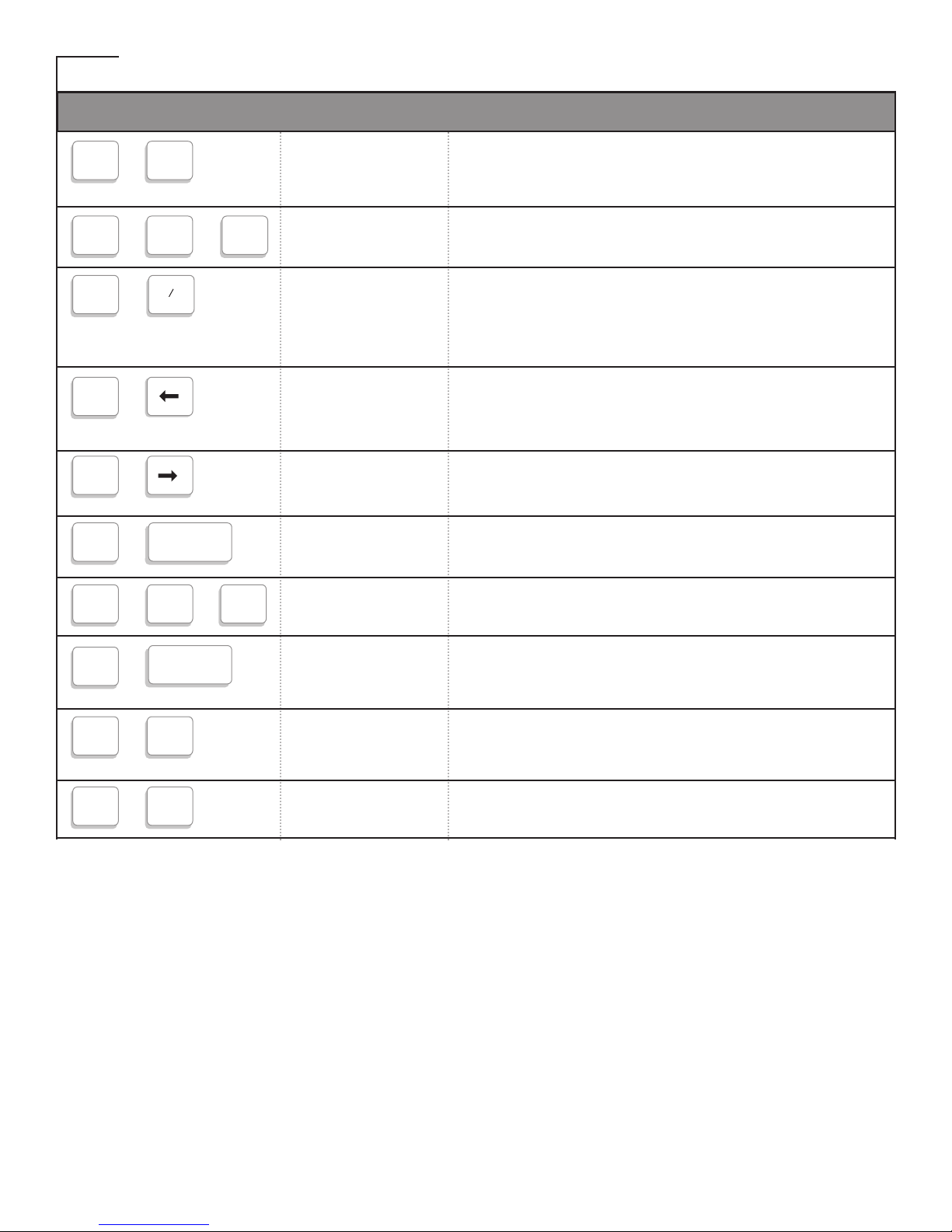
KEY USED WITH CONTROL KEY (Found at top, bottom, and right side of keyboard.)
NOTE: The CONTROL, SHIFT function keys must be pressed at the same time. Hold the
CONTROL, SHIFT key down first and press the special purchase key at the same time.
Allows you to call a phone number typed on the
keyboard or stored in the Directory
(PP2000D, PP2000DLD).
Automatically dials 911 and allows you to communicate
with 911 operator.
Turns the Auto Answer feature on and off.
Used to change the PortaPrinter 2000 to International
(50 Baud) Operation.
Used to select Pulse or Tone dial, when available
(PP2000D).
Turns electronic voice on and off.
Set Date and Time
.
View Date and Time
If you live in Texas, you can call direct to Relay Texas
by using this feature. (Only use for PP2000DTX.)
Turn on VCO mode or HCO mode.
DIAL*
EMERGENCY
DIAL
AUTO ANSWER
INTERNATIONAL
(LEFT ARROW)
TONE/PULSE
(RIGHT ARROW)
VOICE ON
SETS CLOCK
CLOCK &
CALENDAR
CALL RELAY
TX ONLY
VCO CALL
KEY NAME OPERATION DUTIES
+
DIAL
CTRL
CTRL
+
+
SHIFT E
SHIFT
+
0
5
CTRL
+
CTRL
CTRL SHIFT
+
+
+
RETURN
RETURN
CTRL
+
SPACE BAR
+
CTRL
CTRL R
+
CTRL V
+

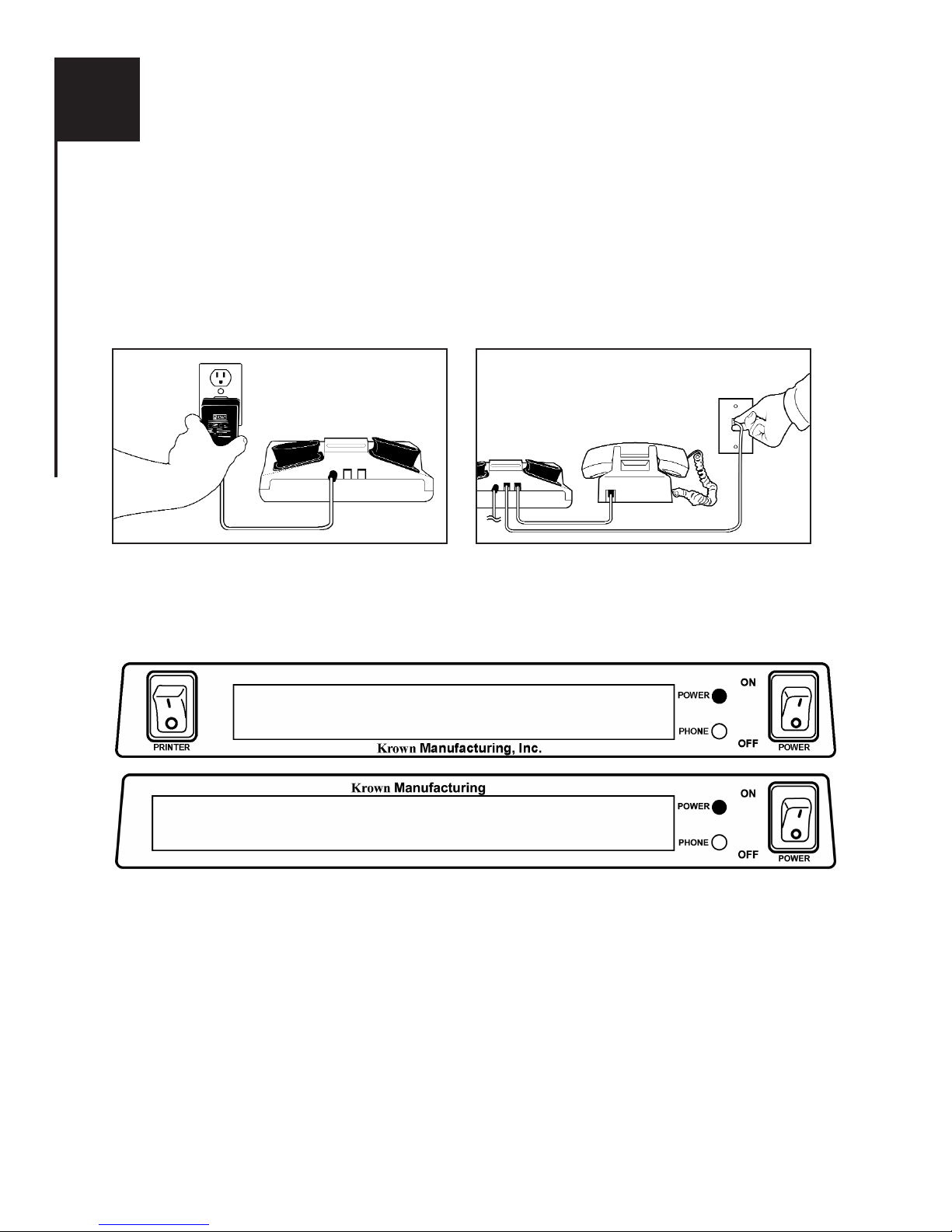
TO SETUP YOUR PORTA PRINTER 2000D
Place your Porta Printer near your telephone. The power unit is connected to a regular power outlet and
the Porta Printer is used with your telephone.
• Be sure that the ON/OFF switch on the TDD is OFF.
• Plug small end of adapter cord into small hole at back of TDD.
• Plug AC Adapter/Charger into an electrical wall-outlet.
• Keep both ends plugged in even when machine is not being used for a telephone call.
If your PortaPrinter 2000D has the Direct Connect option, plug one end of your modular cord into the
telephone wall jack. Plug the other end into either jack on the back of your TDD. The second jack can
be used to connect your telephone set or signaling device to the PortaPrinter 2000D.
THE LIGHTS AND SWITCHES
Phone Light Shows sounds heard on the telephone line.
Power Light Show status of power. When the light shows:
STEADY = Power is ON
FLASHING = Low battery power
NO LIGHT = Power is OFF
Power Switch This switch turns the power ON and OFF
Print Switch This switch turns the printer ON and OFF.
I
7
GETTING STARTED
KRown - PP2000D LD_
KRown - PP2000_

GETTING STARTED (CONT.)
ELECTRONIC VOICE
The Electronic Voice is a single unchangeable voice message that is stored in the memory of your
PortaPrinter 2000. The message is used for calling hearing people at VOICE/TDD number. It tells
them “Please use TDD for hearing-impiared caller.”
The voice message will repeated until your TDD conversation begins (when your TDD receives
signals from another TDD). As soon as the other person begins to type, the electronic voice
message stops.
To turn the Electronic Voice ON or OFF
• Press [CTRL] and [SPACE BAR] to turn your Electronic Voice on. VOICE ON will appear
on the display screen.
• Press [CTRL] and [SPACE BAR] to turn your Electronic Voice off again. VOICE OFF will
appear on the display.
Note: It will be necessary to turn your electronic voice off before using any control key operations.
AUTO ID
Each time your PortaPrinter 2000 is turned on, the Auto-ID feature emits tones automatically without
interfering with any of the TDD functions. This feature is turned off if the electronic voice is activated instead. These tones are to notify the party you are calling that a TDD call is being received. The
moment another TDD answers, the tones automatically stop. To turn on and off auto ID, press
[CTRL]-[S].
BATTERY POWER INFORMATION
Your Krown Porta Printer is designed to operate from battery or AC (house electricity) power.
The battery is used for backup memory and when power outages. If you unplug the AC adapter from
the machine, the Ni-Cad battery will operate for approximately 2 hours when fully charged. The
batteries will automatically recharge whenever the unit is plugged into the AC charger/adapter and the
TDD is turned OFF. To help the battery last longer, let it run down until the Power Light starts to
flash BRIGHT -dim- BRIGHT -dim-. This means that the battery is running down and needs
recharging. The light will flash for several minutes. Then the Porta Printer will stop working. When
this happens, you must change over to AC power to continue using your machine until you recharge
the battery. It is suggested that you use the Porta Printer with battery power in a regular cycle. That is,
operate the unit on battery power until it needs recharging. Then recharge the battery by plugging the
TDD into the AC charger/adapter for 12-14 hours. (The unit must be turned OFF in order to
recharge.)
SPACE BAR
+
CTRL
8
CTRL S
+
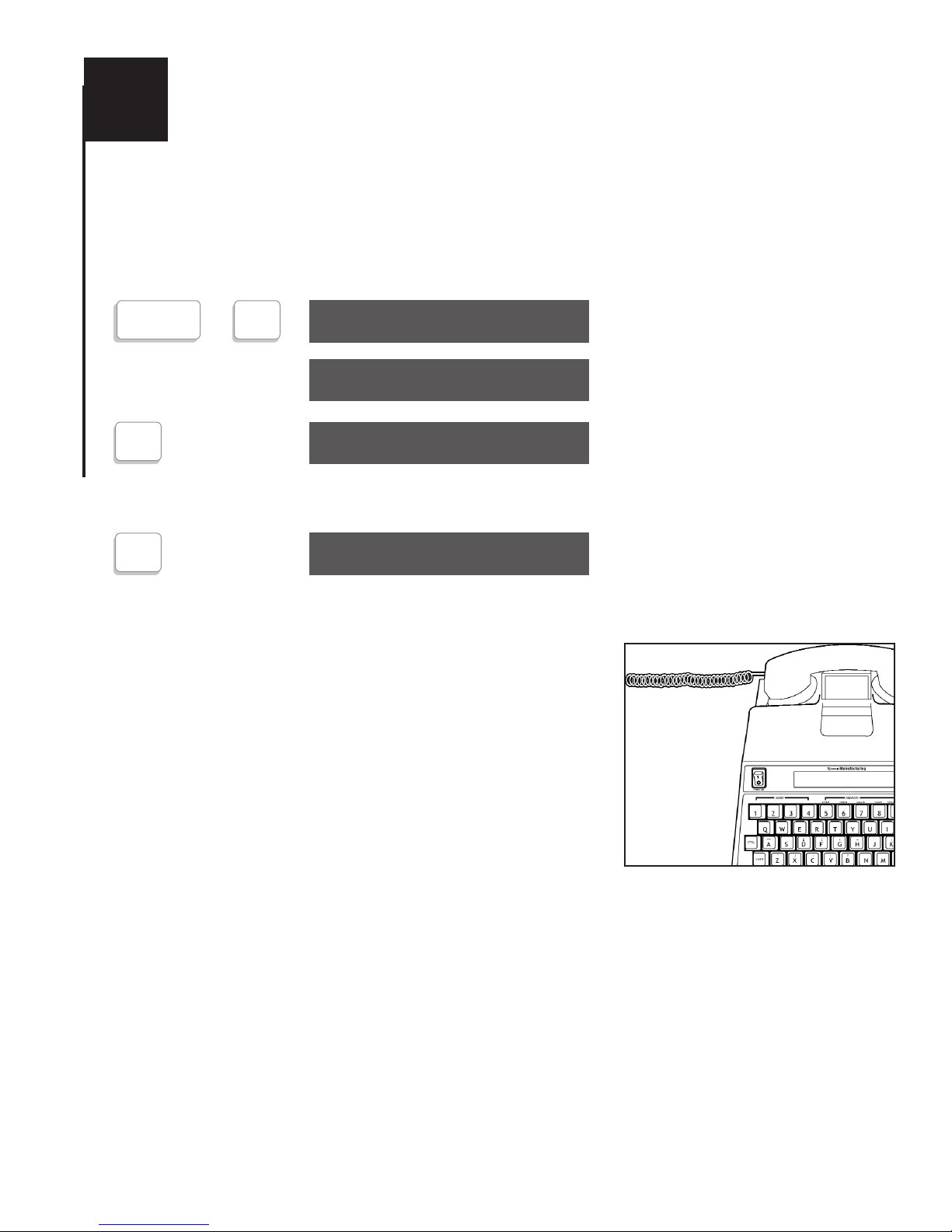
HELP MENU
For your convenience, a quick reference Help Menu has been preprogrammed in the Porta Printer
2000.
To access the Help Menu:
The Help Menu is displayed
and printed out.
Simple, easy to follow directions
for placing a call will be
displayed and printed.
To exit the Help Menu:
You may now use your Porta
Printer 2000 to make or answer
a call
HOW TO MAKE A TDD CALL BY USING ACOUSTIC CUPS
1. Turn on the Porta Printer
The PP2000 display window will show
KROWN - PP2000D ON.
2. Place telephone receiver down firmly in the rubber acoustic
cups with telephone cord on the LEFT.
3. If the phone light is on and steady, there is a dial tone.
Dial the telephone number now on your telephone, not on
the Porta Printer. If the phone is not steady nor flashing
your phone extension may be in use by someone else.
4. Watch the Phone Light after you dial the number. If the
light shows:
1) SLOW FLASHING = Telephone is Ringing at the number dialed.
2) FAST FLASHING = Line is Busy at the number dialed.
3) IRREGULAR FLASHING = (1) Your call cannot be completed as dialed. Hang up,
check number and try again, or call the TDD Operator for assistance.
(2) The number is voice only. (3) Your call has been answered by the an
answering machine.
5. The incoming messages are printed in upper case (CAPITAL) letters. Outgoing messages
are printed in lower case (small) letters.
II
9
USING YOUR PORTA PRINTER
CTRL
+
H
HELP MENU
SELECT OPTION 1-5
2
PLACING A CALL
5
KROWN - PP2000D

USING YOUR PORTA PRINTER (CONT.)
CALL PROGRESS (Porta Printer 2000D)
When placing a call using your Porta Printer 2000D keyboard dialing feature, the status of your call
will automatically appear across the display screen. With this feature, the words “dial tone”, “ringing”, “answering”, or “busy” will appear on the display screen so you know what is happening on the
telephone line.
TELEPHONE CONVERSATIONS
1. When someone answer s your TDD call with his/her TDD, the person’s response will end with
GA (Go Ahead). You now type back. Pressing the [GA] key is like saying, “Okay, it’s your
turn to talk now.”
2. When both people are ready to hang up, press the [SK] key (instead of [GA]) or GA to SK.
This means “Stop Keying.” When both have typed SK the conversation is finished. Hang up
the telephone by putting the handset back on the phone. Turn the power switch off.
TO ANSWER A TDD CALL
1. Turn the Power Switch ON.
• The Power Light glows red.
• “KROWN PP2000D” is displayed.
2. Place your telephone handset firmly into the acoustic cups with the cord to the LEFT.
3. Type an answer message.
• Example: “AMY HERE, GA”
4. When both people have finished the conversation, place your telephone handset back on
the phone.
5. Turn your Memory Printer OFF.
AUTO ALERT TONE
1. The Porta Printer 2000 will automatically send out a TDD tone when the unit is turned on.
This tone will be send continuously until you hit a key, or a valid TDD character is recieved.
2. In direct connect (PP2000D), the auto alert tone will be sent out either at power up or after a
call has been answered.
PRINTER ON/OFF (PP2000DLD)
Turn printer on and off.
EMERGENCY CALL
The PP2000D will automatically dial 911 and allow a faster connection to the 911 operator.
Auto dials 911 and sends out a series of TDd tones to let the 911
operator know it is a TDD call.
10
CTRL
+
P
CTRL SHIFT
+
+
R

USING YOUR PORTA PRINTER (CONT.)
MAKING AN OVERSEAS CALL
To place a call outside the United States or Canada, you may need to change the tranmission speed
(Baud rate) at which your POrta Printer 2000 sends messages. In the United States and Canada, the
standard rate for TDD/TTY transmission is 45.5 Baud, while the international standard is 50 Baud.
Change between Domestic and International Baud rate.
You are ready to go ahead and dial your overseas call.
To change back to the domestic TDD/TTY Code after you call, follow the steps below.
Change between International and Domestic Baud rate.
Back to the domestic TDD/TTY Code.
AUTO DIAL RELAY NUMBER (PP2000D-TX ONLY - FOR TEXAS RESIDENTS)
The PP2000D-TX will automatically dial the Texas State Relay number. To use this feature you need
to press and hold the [CTRL] and letter [R] at the same time.
11
CTRL
+
INT’L SPEED? Y/N
Y
INTERNATIONAL ON
CTRL
+
INT’L SPEED? Y/N
Y
INTERNATIONAL ON
CTRL
+
P

The Direct Connect feature saves
you time and gives you a better
connection. you can use your
Porta Printer without having to
place the telephone handset into
the acoustic cups. It also gives you
the choice of dialing from the keyboard or from numbers stored in
the Phone Directory (see page 17
for information on storing numbers in the Directory.)
To connect your Porta Printer to your telephone line, plug one end of your modular telephone cord
into the telephone wall jack. Plug the other end into either hack on the back of your Porta Printer.
After changing to Direct Connect, it is necessary to press the [SPACE BAR] or [SHIFT] + [DIAL] to
connect with the telephone line.
KEYBOARD DIALING
Turn the Power Switch ON.
The Porta Printer will automatically change to and remain in Direct Connect when you have your
PP2000D plugged into the telephone line.
PRESS:
TDD is now ready to dial
If there is no dial tone, the screen will display.
Check the phone line and press
[SHIFT]+[DIAL] again.
Dial tone is detected.
TDD is now ready to dial. If you
make a mistake, use the [BACKSPACE] to correct.
The number is displayed and dialed
after you press the [RETURN] key.
III
DIRECT CONNECT WITH THE
PORTA PRINTER PP2000D
SHIFT
+
DIAL
PLEASE WAIT
LINE NOT CONNECTED
5 5 5 1 2 3 4
5551234
12
DIAL TONE
LINE NOT CONNECTED
RETURN
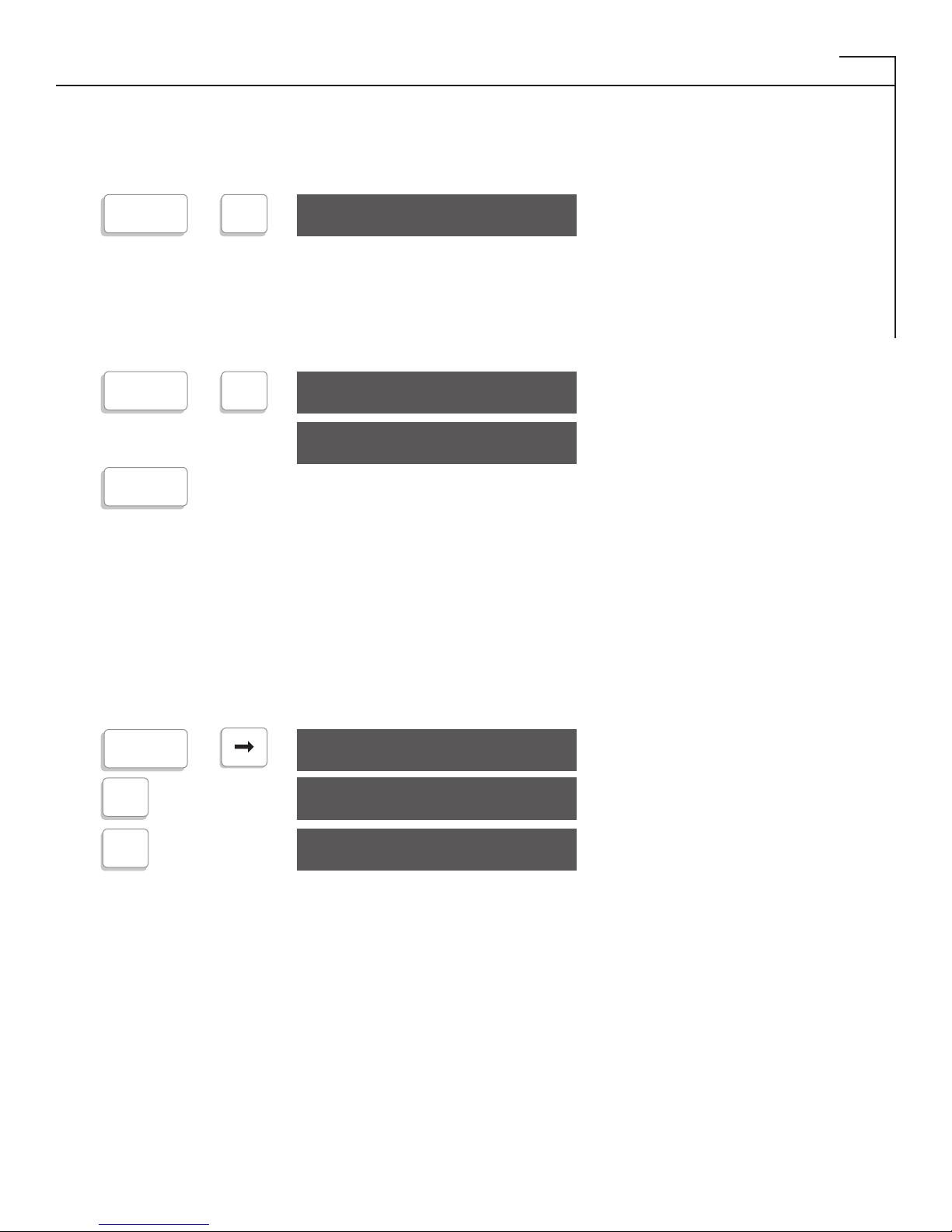
DIRECT CONNECT WITH THE PORTA PRINTER PP2000D (CONT.)
The number will be temporarily stored in the Porta Printer 2000D for redial purpose. If you want to
use the Redial feature, don’t turn the TDD off after you dial a number. Use [CTRL]+[9] to disconnect
from the telephone line and start the [DIAL] function again.
Automatically redials the last number.
There is another unique feature that the Porta Printer 2000 provides. If you intend to use the PP2000D
behind a PBX or a telephone system that will send a second dial tone to your phone after you have
dialed the access code for oubouynd calling (usually an 8 or a 9), the PP2000D will detect this secondary dial tone and dial the rest of the number automatically. This feature is activated by using the +
sign between the digits.
5551234 will only be dialed if there is a second dial tone. The TDD will time out after 5 seconds if
there is no dial tone detected.
TONE/PULSE DIALING
Telephone companies offer both pulse and tone dialing. The Porta Printer 2000 will use tone dialing
unless you change it. Most tone dialing services will allow you to use rotary (pulse) dialing, but some
rotary services will not allow you to use tone dialing.
To set the Porta Printer 2000 for pulse dialing:
Choose pulse dialing.
Choose tone dialing.
ACOUSTIC/DIRECT CONNECT MODE SELECTION
The Porta Printer 2000 will automatically select Direct Connect mode when you activate the [DIAL]
(keyboard dialing) feature. The Porta Printer 2000 will remain in the mode (Acoustic or Direct
Connect) you select unitl you change it, or the unit is turned off.
USING THE PP2000D AUTO-ANSWER FEATURE
The Porta Printer 2000D has a built-in answering machine to answer your calls when you are away.
To use Auto Answer, the Printer must be ON.
SHIFT
+
DIAL
CHECK FOR DIAL TONE
9 + 5 5 5 1 2 3 4
9 + 5 5 5 1 2 3 4
13
SHIFT
+
DIAL
CHECK FOR DIAL TONE
RETURN
CTRL
+
OR
PULSE DIAL? Y/N
Y
PULSE DIAL ON
N
TONE DIAL ON
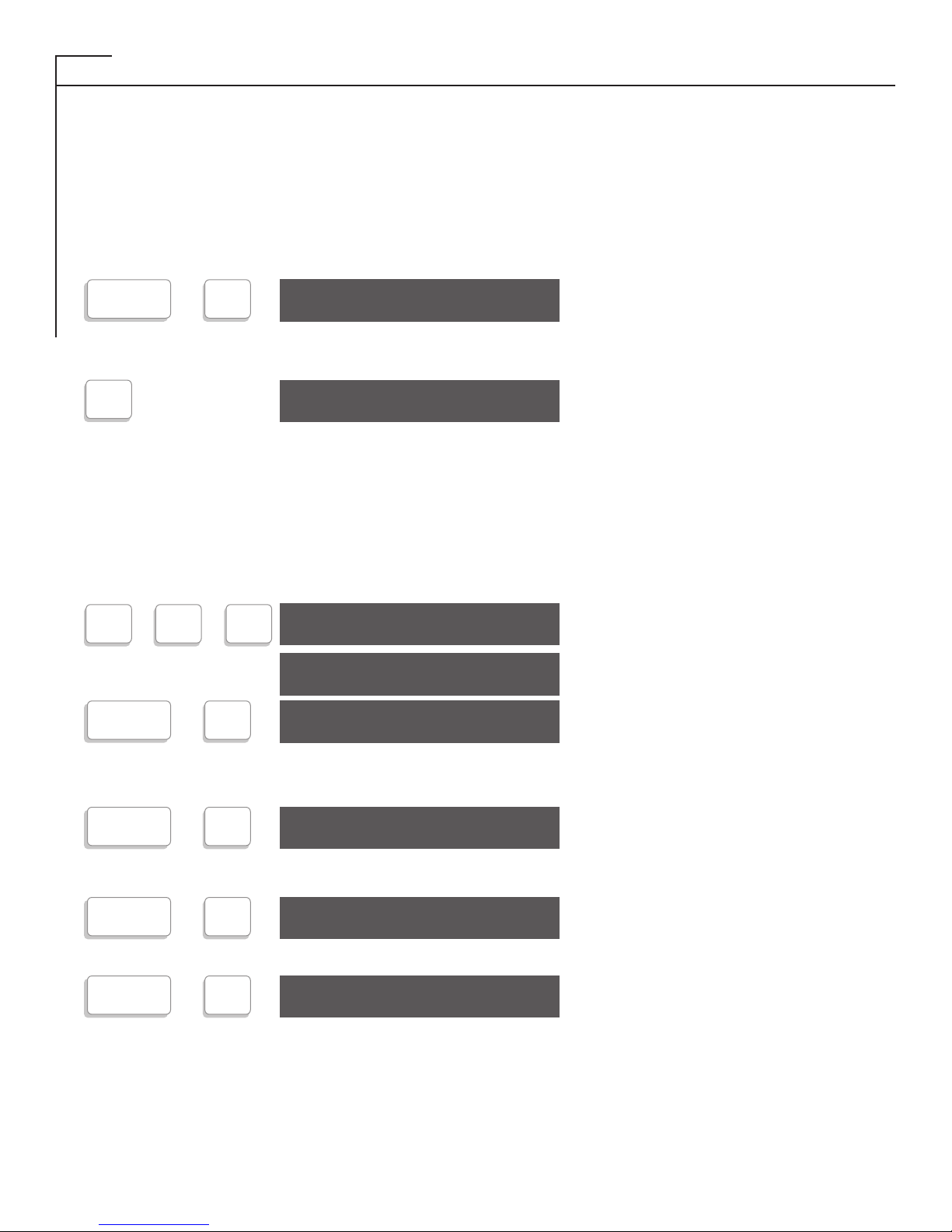
DIRECT CONNECT WITH THE PORTA PRINTER PP2000D (CONT.)
To set your Porta Printer 2000D to Auto Answer:
1. Connect your Porta Printer 2000D to the AC charger/adapter.
• Make sure you have plenty of paper.
• Make sur eyou have connected your Porta Printer 2000D to the telephone line.
2. Turn the Power Switch ON.
• “Power-on” message such as PP2000D-POWER ON is display.
PRESS
Selects Auto Answer mode.
Select the number of times you want the phone to ring before it is automatically answered by
your TDD.
(Ex.) auto Answer is activated and
will answer in 4 rings.
After a call is received, the PP2000D will automatically send out the prerecorded Auto Answer message: “Hello, this is a TDD answering machine. Please leave your name, number and message and
your call will be returned. thank you. GA”
To answer an Incoming Call when the Auto-Answer is ON:
1. Press the [SPACEBAR] once before or after Auto-Answer message is sent.
• The Auto-Answer is removed.
• The Porta Printer 2000D is now “online” with caller.
Alerts your caller that you are on
the line.
Type your greeting on the keyboard.
Your TDD is again in Auto-Answer
and ready to answer calls.
Note: Your Porta Printer 2000D will automatically disconnect and return to Auto-Answer after 20 seconds if neither person is typing. If
you need to prevent this from happening:
You will now not be disconnected.
IMPORTANT: To end your call and return to Auto-Answer:
You have now disconnected the
phone line and you are back in
Auto-Answer.
Press [CTRL]+[0] to turn Auto
Answer OFF.
14
CTRL
+
9
AUTO ANSWER ON
4
AUTO ANSWER ON
CTRL
+
0
NO. OF RINGS (1-9)?
X X
+
+
X
XXX
H E L L O
XXX HELLO
CTRL
+
0
NO TIMEOUT
CTRL
+
9
AUTO ANSWER ON
CTRL
+
0
AUTO ANSWER OFF
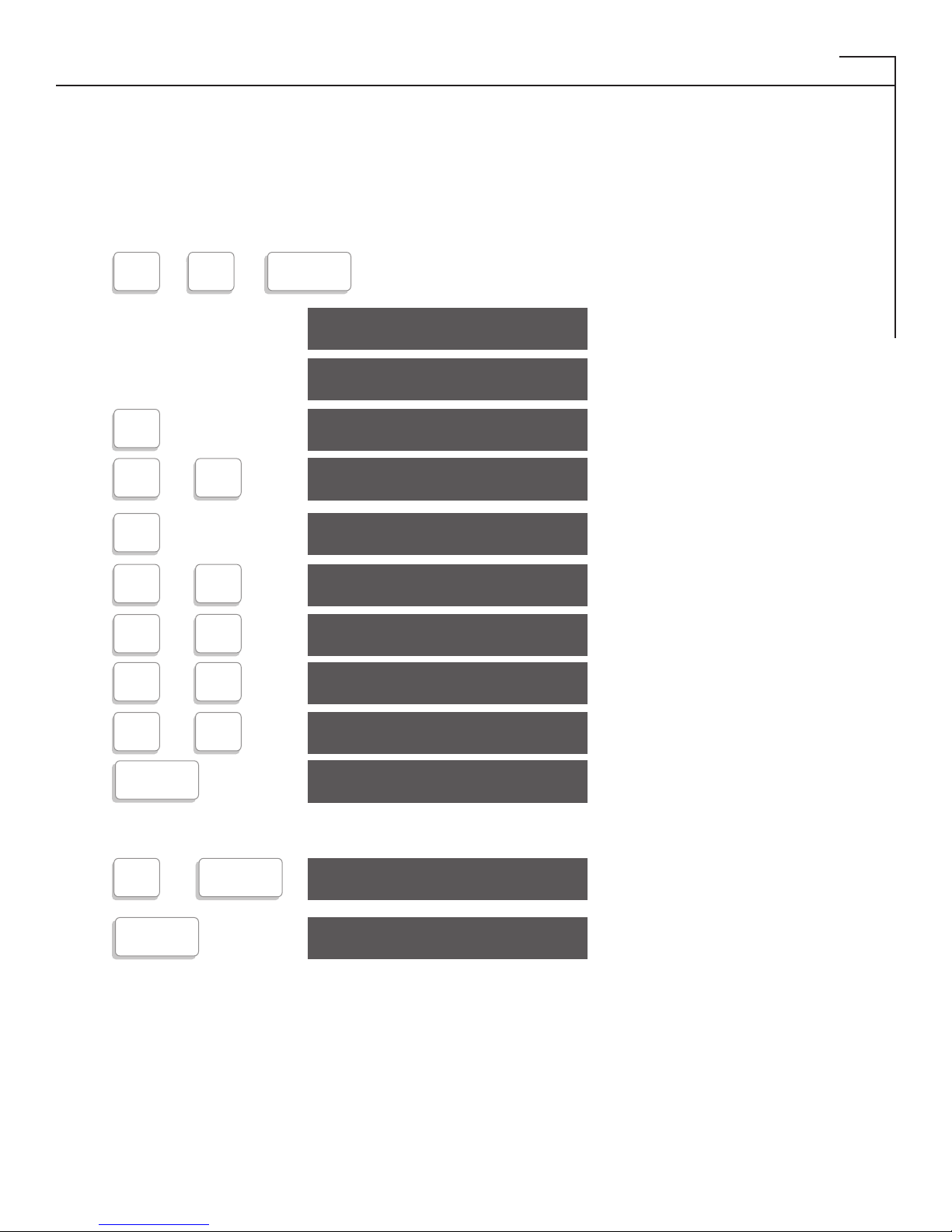
DIRECT CONNECT WITH THE PORTA PRINTER PP2000D (CONT.)
USING THE CLOCK CALENDAR
The Clock Calendar prints the time and date for each message that is received.
PRESS
To set the clock and calendar:
The current time and date are
displayed and then cleared.
Type the correct two-digit hour.
Type [Y] for yes (PM) or [N] for
no (AM).
Type the correct two-digit minute.
Type the correct two-digit day.
Type the correct two-digit month.
Type the correct two-digit year.
Time and date are displayed.
Time and date are printed if printer
is ON.
To display/print the time and date:
Time and date are displayed.
Time and date are printed if printer
is ON.
15
RETURN
9:31 PM 02/09/03
SET CLOCK? Y/N
Y
HOUR 01-12
+
4
PM? Y/N
Y
MIN 00-59
4
DAY 01-31
+
9
MONTH 01-12
+
8
YEAR 02-99
+
3
04:24 PM 08/29/03
04:24 PM 08/29/03
RETURN
+
CTRL
04:24 PM 08/29/03
RETURN
04:24 PM 08/29/03
CTRL SHIFT
+
0
2
2
0
0
+
(example)
RETURN
(ex)
+
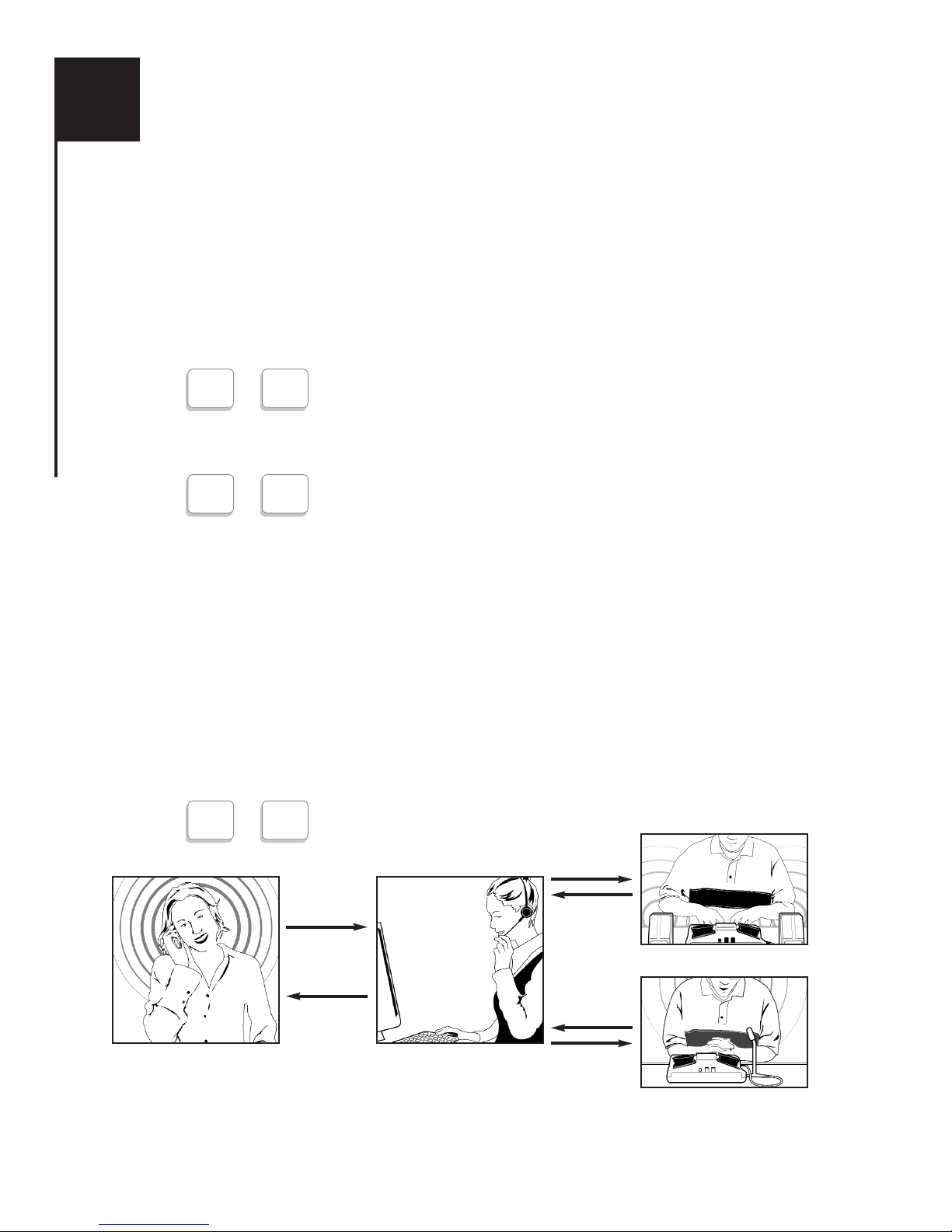
If you would like to make a call with Voice Carry Over and wish to receive the Baudot tone back
from the Relay Operator, you could use this feature of the PP2000D. In order to use this feature you
will need the help from the Relay agent. Follow this procedure to make a call:
1. Plug the external clip microphone to the MIC jack on the right side of the machine.
Clip the microphone to your shirt close with your mouth.
2. Turn on the TTY machine.
3. Press [CTRL] and [V] at the same time. Release both keys. The display will read
“VCO ON”
4. The MP2000D is now ready to transfer your voice. Press [SHIFT] and [DIAL] at the
same time or use [CTRL] and [R] to auto dial Relay number.
5. After you see the message “TYPE NUMBER OR A-Z”: type your state relay number.
6. When the Relay Operator answer the call, you now may type the request to make the
VCO call to the operator. For example, “I WANT TO MAKE A VCO (or HCO) CALL
PLEASE GA”
7. When the operator is ready to receive voice, he or she will ask you to start voice. From
now on, you can use voice to communicate with the operator and the caller when
receiving Baudot answer on your screen.
8. To end the VCO call, press and hold [CTRL] and [9] at the same time until you see the
message on the screen, “DISCONNECT (Y/N)?” Type [Y] if you wish to hang up the
call. Type [N] to continue the conversation.
NOTE: If you wish to make a HCO call, use the external speaker instead of microphone and type the
message to Relay when listen to the caller’s voice. VCO and HCO are options for your PP2000D.
Please call your Krown’s Representative to have it installed
IV
16
HOW TO USE VCO AND HCO CALL
CTRL V
+
SHIFT DIAL
+
CTRL 9
+
OR
HCO
VCO
speaking
hearing
Relay ServiceHearing Phone User
speaking
typing
speaking
typing
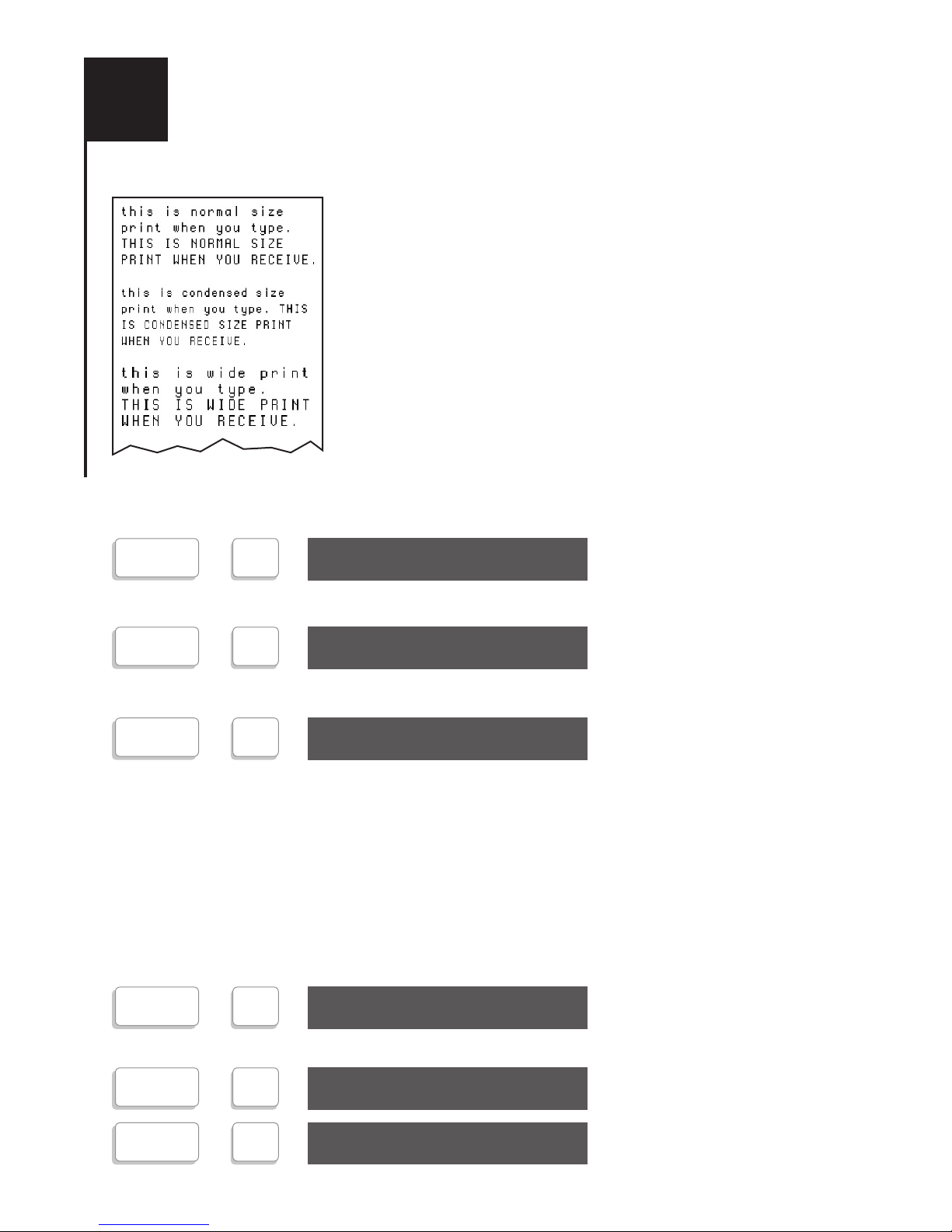
The Multi-Wide printing feature of your Porta Printer allows you to select three sizes of letters and
numbers that are printed on your TDD. These three sizes are:
Normal: 20 characters/line
Condensed: 24 characters/line. These characters are a little smaller
than the Normal-Size characters. They may be used if
you wish to save paper by printing smaller characters.
Wide: 12 characters/line. These characters are very large and
bold and are useful for people who have difficulty
reading the Normal-Size characters.
PRESS:
To select Condensed Print, press and hold the [CTRL] key and press [C].
is display.
To select Wide Print, press and hold the [CTRL] key and press [W].
is displayed.
To select Normal Print, press and hold the [CTRL] key and press [N]
is displayed.
NOTE: When the Porta Printer with the Multi-Wide printing feature prints in ASCII, the print will always be condensed
Print. The Porta Printer will remember the print width that you selected. For example, if you select Condensed Print and
then turn your Porta Printer off, your Porta Printer will be in Condensed Print mode when you turn it on again.
If you have the Porta Printer with large display (PP2000DLVD) and want to turn on/off the
printer, press [CTRL] + [P].
TEST MESSAGE
A test message is built into the Porta Printer (PP2000D) to use when testing the printer on the
machine. To test the printer:
The test message is displayed
and printed.
To end the test message.
The Multi-Wide test message
will now print.
V
17
MULTI-WIDE PRINTING FEATURE
CTRL
+
C
CONDENSED PRINT
CTRL
+
W
WIDE PRINT
CTRL
+
N
NORMAL PRINT
CTRL
+
Q
THE QUICK BROWN FOX
CTRL
+
9
JUMPS OVER THE LAZY
CTRL
+
T
TEST PATTERN
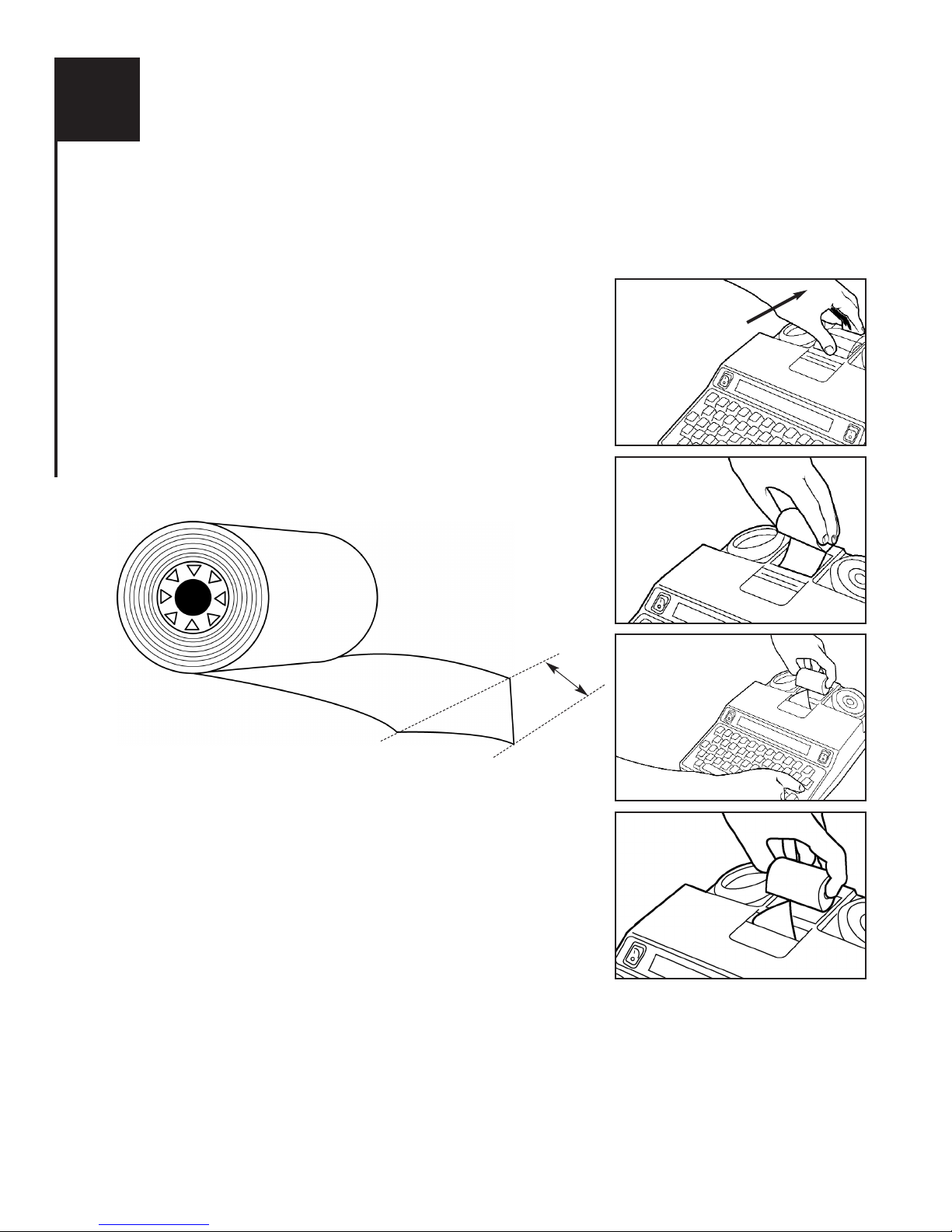
Before you put in a new roll of paper, look at the way the paper is in the machine now. Notice that the
paper comes off the BOTTOM of the roll and up behind the print head.
To load more paper:
1. Remove the paper cover by pushing it toward the rear of the
unit and lifting up. See Figure 1. Be sure to remove and save
the paper roll spindle that is inside the paper roll you are
removing; you will need it later.
2. Cut or tear the paper as show in Figure 2 to separate the paper
roll from the paper in the machine.
3. To remove the paper remaining in the printer, press the
[RETURN] key several times until the paper comes out at the
top of the printer.
4. Cut paper, at least 2
1
/2”, at the end of the new roll into a point
or “V” shape:
Place the paper roll spindle that you removed in Step 1 into the hole
in the center of the paper roll.
5. Insert the new paper roll by feeding the paper into the well.
Be sure that paper feeds from the BOTTOM of the roll.
See Figure 3.
6. Using the [RETURN] key, feed the paper until it comes up
behind the print head. Continue feeding until the paper comes
up through the paper cutting window, as shown in Figure 4.
7. Place the roll of paper in the paper well and replace the plastic
cover on the machine.
Please Note:
• The Porta Printer does not use any ink or ribbon. Instead it uses special paper that prints using heat.
This paper
is called “thermal printing paper.” You Memory Printer will not work with any other kind of paper.
•To insure that you receive the highest quality thermal printing paper, order from your local Krown distributor.
•Your Porta Printer has the Multi-Wide Printing feature. Use only 2 1/4” paper. Please specify “Type MW” paper
when ordering.
VI
18
LOADING AND CHANGING THE PAPER
Figure 1
Figure 2
Figure 3
Figure 4
2
1
/
2
”
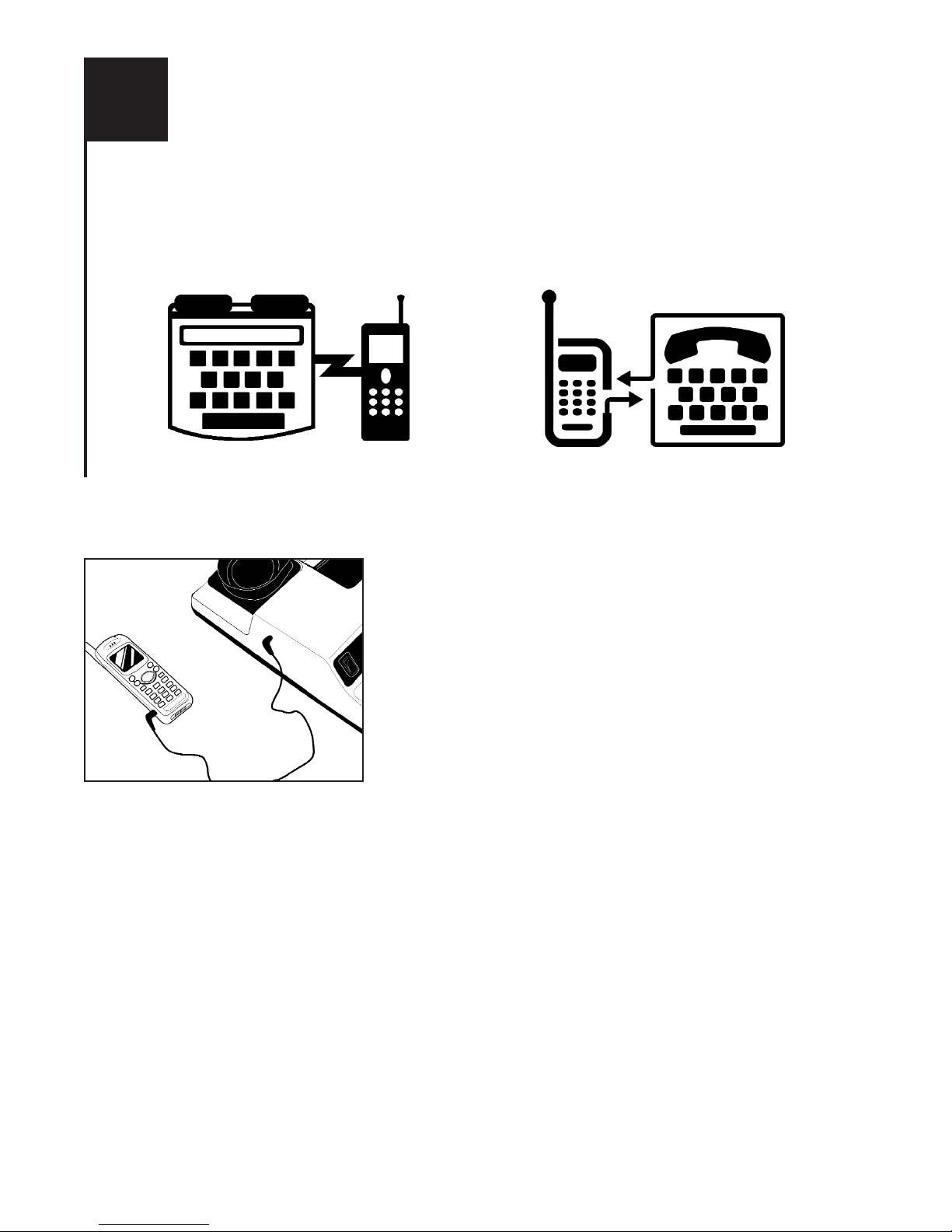
If you order your PP2000D with wireless option, use the supplied cable to connect your TDD direct to
a select digital cell phone, or a cordless phone with 2.5mm headset jack. When purchasing a cell
phone and service for your PP2000D, make sure you get a TDD compatible unit or look for the TDDcell phone symbol.
MAKING A CELLULAR CALL WITH YOUR PP2000D
Always charge the TDD and your cell phone in full before use. Make sure you get a strong signal
from your provider and your TDD is off. Setup your cell phone to work in TDD mode.
1. Connect the cable from the cell phone to the TDD
2. Turn on your TDD
3. Select TDD mode on your cell phone (refers to your cell
phone manual for more detail).
4. Dial the number you are calling on the cell phone.
5. If the other party’s TDD pick up, the PP2000D will display
text and the conversation has been started.
ANSWERING A CELLULAR CALL
Make sure to turn the Ringer of your cell phone to vibrate mode. If your battery doesn’t support this
mode, you may need to order a vibrate battery from your cell phone provider.
1. If the cell phone vibrates, you have an incoming call, connect your PP2000D using the cable
that come with your TDD to the cell phone.
2. Answer the call on your cell phone (usually your press “talk” or “send” button on your cell
phone. Refer to your instruction book for how to answer a call for your phone.)
3. Turn on your PP2000D and type your greeting message.
When you are ready to hang up, turn off the PP2000D and press the button to hang up the call of your
cell phone.
NOTE: Connecting your PP2000D to a wireless phone is an option. Please call your Krown’s representative to
have it installed. Cellular is not included.
VII
19
USING YOUR PORTA PRINTER 2000D
WITH A WIRELESS PHONE
OR
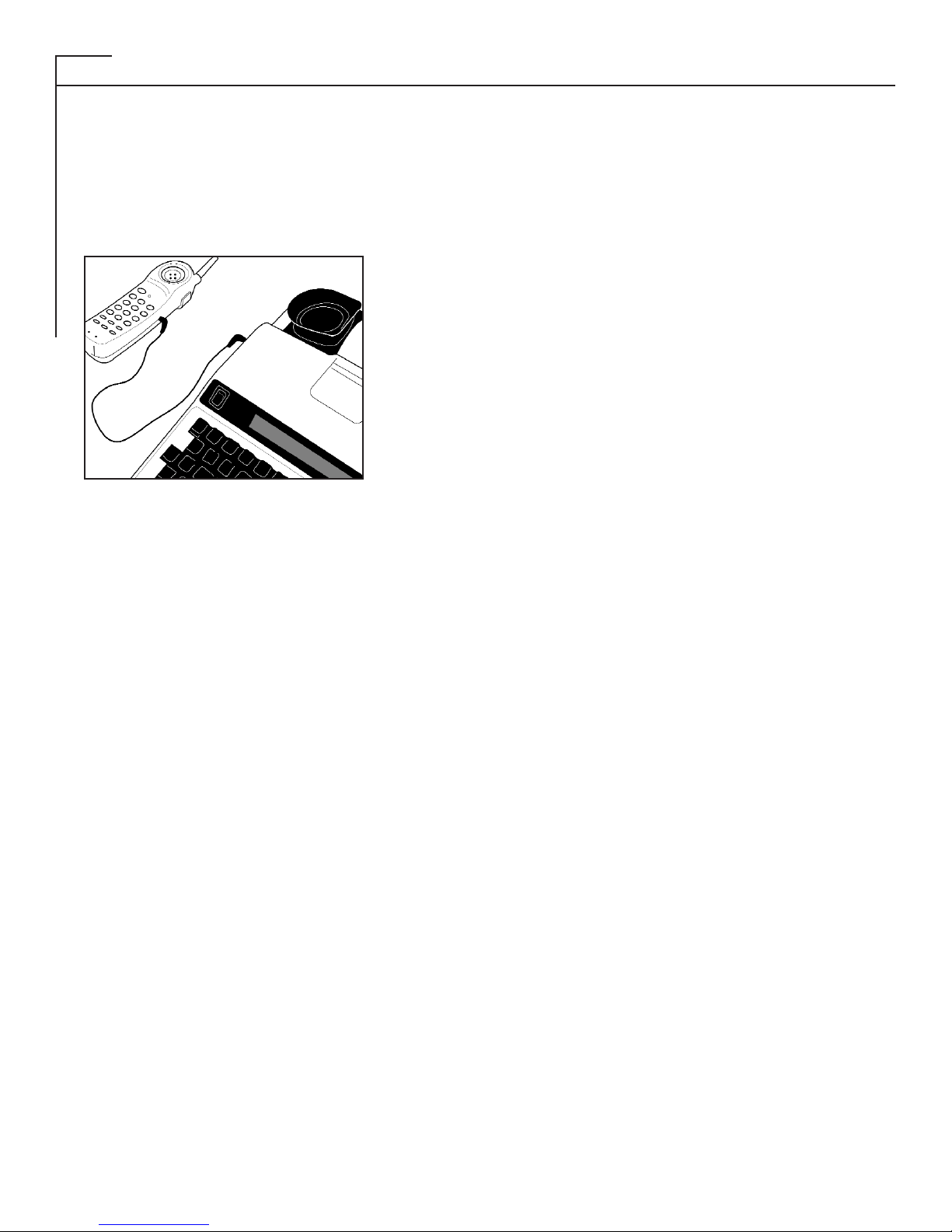
USING YOUR PP2000D WITH WIRELESS PHONE (CONT.)
USING YOUR PP2000D WITH A CORDLESS PHONE
You can connect your MP2000D to a cordless phone with a 2.5mm headset jack, and enjoy the
freedom of making a call around the house. Charge the cordless phone and PP2000D at night to get
them ready to use next day.
Making a cordless phone call with your TDD.
1. Connect the PP2000D to the cordless phone using the
2.5mm audible cable.
2. Turn on your PP2000D
3. Press ON or TALK button on your cordless phone and
watch “Phone” light on your TDD to
make sure you get a dial tone.
4. Dial number on your cordless phone.
5. If the other TDD or Relay agent picks up your call, your
PP2000D will display text message and the
communication link has begun.
TROUBLESHOOTING FOR TDD-WIRELESS CALL
There are many new technology that has been used to establish the wireless communication link
between your and the other TDD users, you will get some problems sometimes by many causes.
Garbled Text: It may be caused by lost, damaged or late signals sending through the air to the
receiver. It happen s with any wireless call, even non-TDD calls, and mainly caused
by nature. Move your TDD and wireless phone to where you can receive a strong
and contact signal. If you use a cordless phone refer to your owner’s manual to
know how to switch channel or move closer to the base to strengthen the signal.
Always check to make sure you have a good connection from the cable to the TDD
and the wireless phone.
“Drop Call”: It happen sometimes when you are moving between 2 call towers or in valleys,
hills, and tunnels. Try to redial when you have a stronger signal from your
cell phone.
Feedback: If you see your “Phone” light on your TDD on constantly, your PP2000D is getting
feedback. You may reduce the volume of your cell phone or cordless phone down
until the red light turns off and then increase it for better receiving.
20
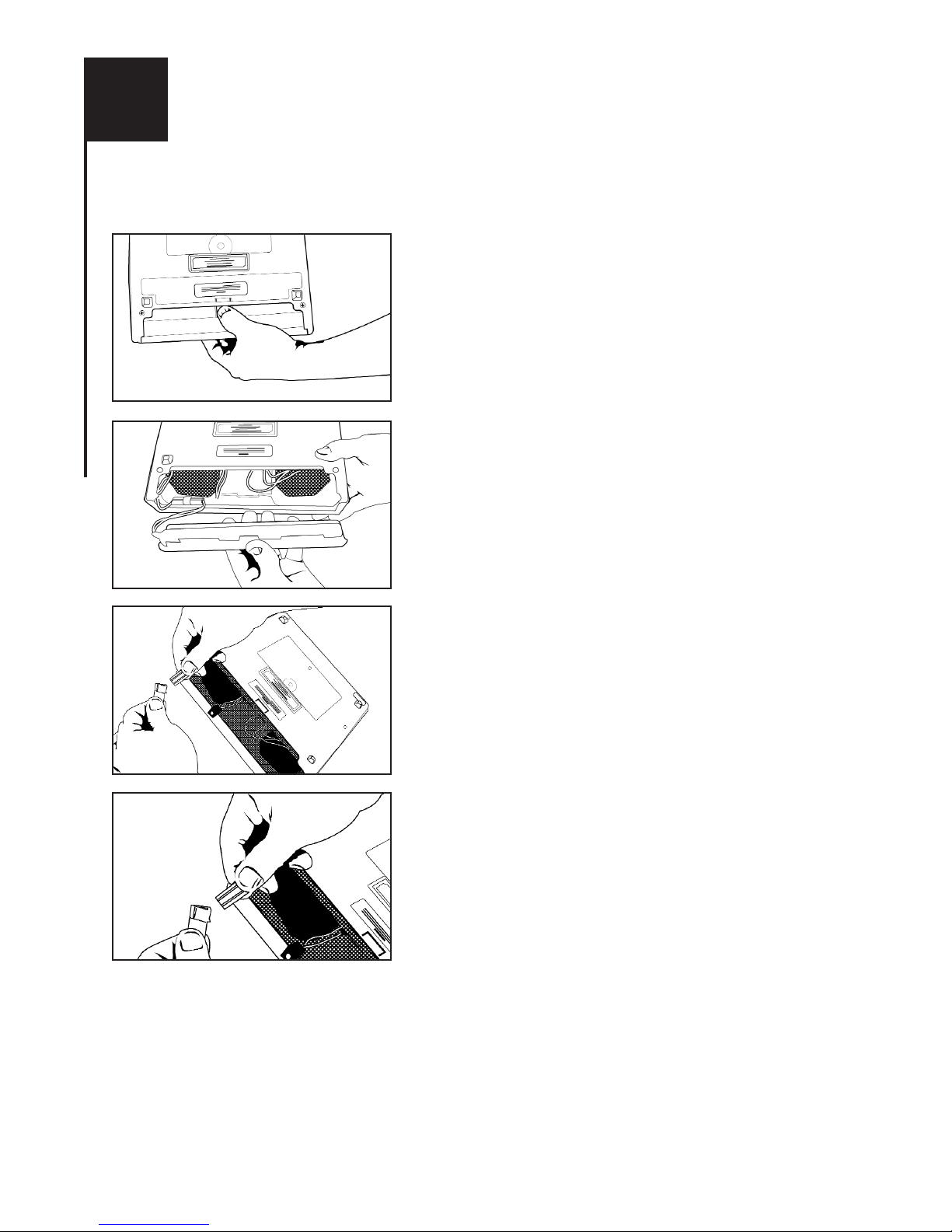
The PP2000D can operate from battery power, making your unit completely portable. To use battery
power, unplug the AC charger/adapter from the unit.
When the batteries are fully charged, the Porta Printer will
operate for about 2 hours. The batteries will automatically
recharge whenever the unit is plugged into the AC
charger/adapter and the unit is turned OFF.
If you are using your Porta Printer on battery power and the
red Power Light starts to flash on and off (BRIGHT - dim BRIGHT - dim), this shows that the battery needs
recharging. The light will flash for several minutes. Then the
Porta Printer will stop working. When this happens, you must
change over to AC power (house electricity) to continue
using your machine until you recharge the battery.
It is suggested that you exercise the battery in your Porta
Printer at least once a month. That is, operate the unit on
battery power until it needs recharging. Then recharge the
battery by plugging in the AC charger/adapter for 12 to 14
hours. (The unit must be turned OFF in order to recharge.)
Repeat this cycle at least once a month. When used regularly
in this cycle at least once a month. When used regularly in
this cycle, the battery should last for about three years.
The replaceable, sealed battery pack is a single unit that
contains the battery, connector and cover. This unit is located
on the underside of the Porta Printer at the back of the unit.
Replacement battery packs are available from Krown
Manufacturing or your local Krown distributor.
To replace the battery pack, depress the thumb notch in the
center of the cover and slide the unit to the back of the TDD.
Carefully unplug the connector. Replace with a new battery
pack unit.
VIII
21
TAKE YOUR PORTA PRINTER WITH YOU
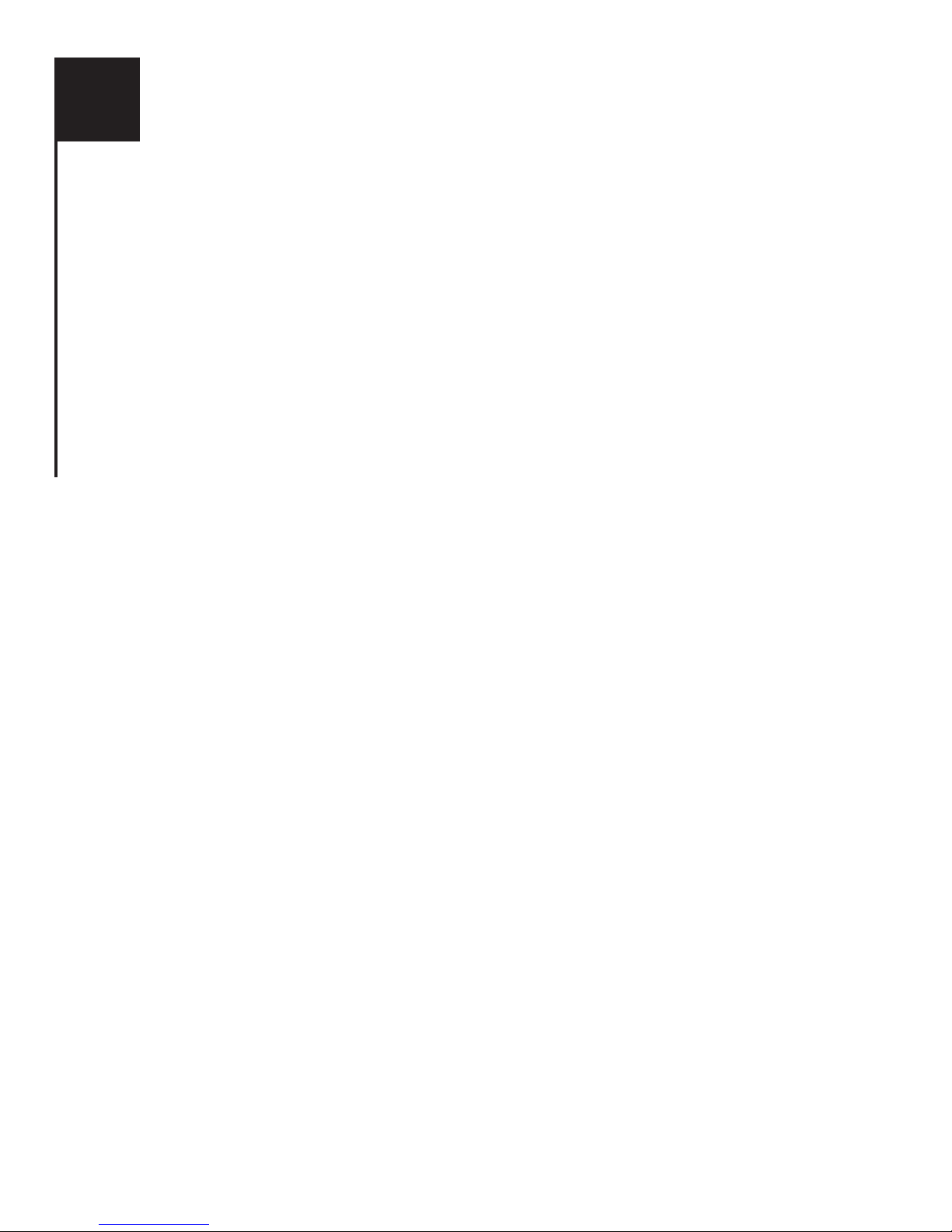
Keyboard. . . . . . . . . . . . . . . . . . . . . . . . . . . . . . . . . . . . . . . . . . . . . . . 47-key, 4-row keyboard
. . . . . . . . . . . . . . . . . . . . . . . . . . . . . . . . . . . . . . . . . . . . . . . . . . . . . . . . . . . . 14 function keys
Display . . . . . . . . . . . . . . . . . . . . . . . . . . . . . . . . . . . . . . . . . . . . . . . . . . . . . . . . . 20 character
. . . . . . . . . . . . . . . . . . . . . . . . . . . . . . . . . . . . . . . . . . . . . . . . . Blue/green vacuum fluorescent
Printer. . . . . . . . . . . . . . . . . . . . . . . . . . . . . . . . . . 20/24/12 column multi-wide thermal printer
. . . . . . . . . . . . . . . . . . . . . . . . . . . . . . . . . . . . . . . . . . . . . . . . Printer speed: 2 lines per second
. . . . . . . . . . . . . . . . . . . . . . . . . . . . . . Receive characters printed in ALL CAPITAL LETTERS
. . . . . . . . . . . . . . . . . . . . . . . . . . . . . . . . . . . . . Transmit characters printed in lowercase letters
. . . . . . . . . . . . . . . . . . . . . . . . . . . . . . . . . . . . . . . . . . . . . . . . . . . . . . . . . . . . 2
1
/4” wide paper
Communications . . . . . . . . . . . . . . . . . . . . . . . . . . . . . . . . . . . . . . . . . Baudot code, 45.5 Baud
. . . . . . . . . . . . . . . . . . . . . . . . . . . . . . . . . . . . . . . . . . . . . . 1 start bit, 5 data bits, 1.5 stops bits
. . . . . . . . . . . . . . . . . . . . . . . . . . . . . . . . . . . . . . . . . . International (50 Baud) speed selectable
. . . . . . . . . . . . . . . . . . . . . . . . . . . . . . . Acoustically coupled to round and rectangular handsets
Power. . . . . . . . . . . . . . . . . . . . . . . . . . . . . . . . . . . . . . . . . AC charger/adapter: Model 48DT-7
. . . . . . . . . . . . . . . . . . . . . . . . . . . . . . . . . . . . . . . . . . . . . . . . . . . . . . . . . . . . . . . . . . UL listed
Battery. . . . . . . . . . . . . . . . . . . . . . . . . Customer replaceable Ni-Cad rechargeable battery pack
Physical Dimensions . . . . . . . . . . . Size: W 9
1
/2” (24.2mm), L 12 1/2” (32.5mm), H 2 3/4” (7mm)
Weight . . . . . . . . . . . . . . . . . . . . . . . . . . . . . . . . . . . . . . . . . . . . . . . . . . . . . . . . . . . . . 3.92 lb.
IX
22
TECHNICAL SPECIFICATIONS
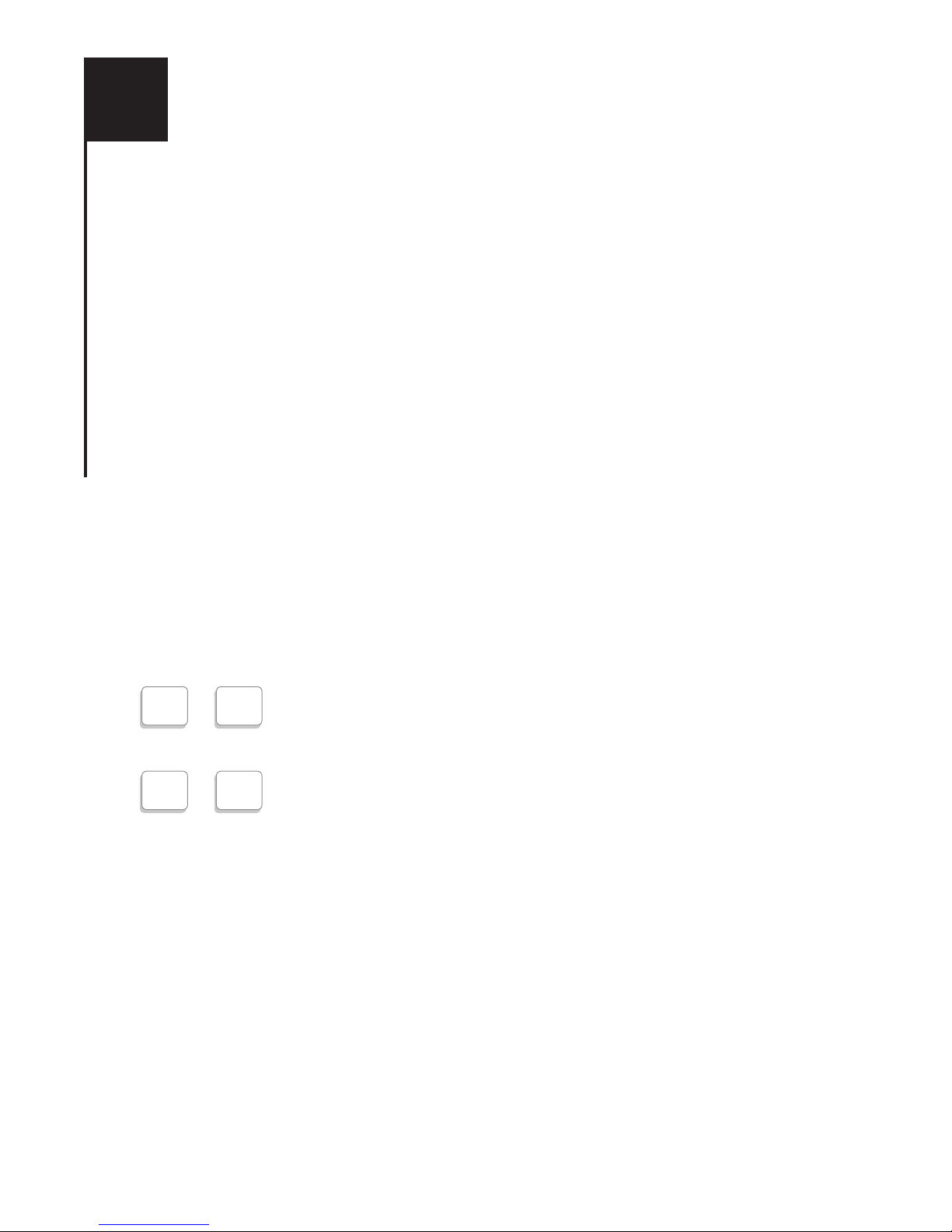
TAKING CARE OF YOUR TDD
• CAUTION: The adapters are NOT interchangeable. You MUST use the adapter that comes with
your TDD.
• Be sure to turn your machine OFF when not in use.
• Keep your machine away from extreme temperatures - HOT or COLD.
•Avoid dropping or shaking the unit. Electronic devices are very fragile.
• Keep the unit as dust-free as possible. (Dust covers are available from Krown Manufacturing.)
• NEVER run the printer without paper.
• NEVER pull the paper out without pressing the [RETURN] key.
• When traveling by air, carry your Memory Printer as hand luggage. At the security check, DO
NOT allow your TDD to go through X-ray. Ask for visual inspection. DO NOT CHECK IT
AS BAGGAGE.
TROUBLESHOOTING
Q: Sometimes nothing happens when my TDD is turned ON. Any suggest?
A: Be sure the telephone cord is to your LEFT. Check the AC adapter/charger to make sure it is
properly connected to the Porta Printer.
Q: Why won’t my printer print?
A: Your paper may be install wrong. See page 29 for information on loading paper.
To test the printer, press and hold down the [CTRL] and [Q] keys at the
same time. A test message prints: “THE QUICK BROWN FOX JUMPS
OVER THE LAZY DOG 1234567890.”
To end the test, again press and hold the [CTRL] and [9] keys at the
same time.
X
23
IMPORTANT INFORMATION
CTRL Q
+
CTRL 9
+

COMMONLY USED TDD ABBREVIATIONS
Users of TDDs often abbreviate commonly used words or expressions to save time. The following
abbreviations are a sampling of those most frequently used. It is common to omit punctuation.
ANS. . . . . . . . . . . Answer R . . . . . . . . . . . . . . . . Are
CUD. . . . . . . . . . . . Could REC . . . . . . . . . . Receive
GA . . . . . . . . . . Go Ahead SK . . . . . . . . Stop Keying
LTR. . . . . . . . . . . . Letter THRU . . . . . . . . . Through
MSG. . . . . . . . . . Message THX . . . . . . . . Thank You
MIN . . . . . . . . . . . Minute U . . . . . . . . . . . . . . . . You
NITE. . . . . . . . . . . . Night UR . . . . . . . . . . . . . . Your
PLS . . . . . . . . . . . . Please WUD . . . . . . . . . . . Would
QQ. . . . . . . . . . . Question XOX . . . . . Hugs & Kisses
SPECIAL TTY/TDD OPERATOR SERVICES (800) 833-3232
This special toll free TDD operator number can help you with
• Directory Assistance calls
• Credit card calls
• Collect calls
• Third party telephone calls
• Person to person calls
• Calls from a hotel or motel
• Calls from a coin phone (for collect, third party or credit card calls)
The TDD operator can also:
• Reach a number you have a problem getting
• Arrange credit on any misdialed numbers
• Report any problem with your telephone
• Check to see if a TDD is available at the number being dialed
• Tell you what a voice recording says if the number you dialed has an answering machine.
Ask your telephone company for the booklet that tells you how to use TDD/TTY operator services.
XI
24
MISCELLANEOUS INFORMATION

Your Porta Printer has been granted a registration number by the Federal Communications
Commission under Part 68 Rules ad Regulations for direct connection to the telephone lines. The FCC
requires that you be advised of the requirements involved with owning a telecommunications device.
1. Connect your Porta Printer to the nationwide telephone network through a telephone company-provided registered jack.
You Porta Printer cannot be plugged into a party line or directly connected to coin telephone
service: you must use the acoustic coupler in these instances.
2. Before connecting your Porta Printer, the FCC requires that you notify your local phone
company Business Office. Call or write your TDD operator. The phone number and address is in the
front of your phone book.
Your phone company will want to know:
• Your phone number
• Product name: Krown Porta Printer
• FCC registration number: B0487D-71481-DT-E
• Ringer equivalence: 0.4A 0.7B
• Jack RJII RJI3
The FCC requires that you notify your local telephone company when you move your
phone permanently.
3. Repair may be made only by Krown Manufacturing or authorized Krown service agencies. This
applies at any time during or after warranty. If any such unauthorized repair is performed,
registration, connection to the telephone lines and the remainder of warranty period all become null
and void.
4. If your Porta Printer causes harm to the telephone network, the telephone company may
temporarily discontinue your service. If possible, they will notify you in advance. But if advanced
notice is not practical, you will be notified as soon as possible. You will be given the opportunity to
correct the situation, and you will be informed of your right to file a complaint with the FCC.
5. Your telephone company may make changes in its facilities, equipment, operations or procedures
that could affect the proper functioning of your Porta Printer. If changes occur, you will be notified in
advance to give you an opportunity to maintain uninterrupted service.
Krown Manufacturing, Inc
3408 Indale Road
Fort Worth, Texas 76116
XII
25
FCC REQUIRED INFORMATION

NOTE
. . . . . . . . . . . . . . . . . . . . . . . . . . . . . . . . . . . . . . . . . . . . . . . . . . . . . . . . . . . . . . . . . . . . . . . . . . .
. . . . . . . . . . . . . . . . . . . . . . . . . . . . . . . . . . . . . . . . . . . . . . . . . . . . . . . . . . . . . . . . . . . . . . . . . . .
. . . . . . . . . . . . . . . . . . . . . . . . . . . . . . . . . . . . . . . . . . . . . . . . . . . . . . . . . . . . . . . . . . . . . . . . . . .
. . . . . . . . . . . . . . . . . . . . . . . . . . . . . . . . . . . . . . . . . . . . . . . . . . . . . . . . . . . . . . . . . . . . . . . . . . .
. . . . . . . . . . . . . . . . . . . . . . . . . . . . . . . . . . . . . . . . . . . . . . . . . . . . . . . . . . . . . . . . . . . . . . . . . . .
. . . . . . . . . . . . . . . . . . . . . . . . . . . . . . . . . . . . . . . . . . . . . . . . . . . . . . . . . . . . . . . . . . . . . . . . . . .
. . . . . . . . . . . . . . . . . . . . . . . . . . . . . . . . . . . . . . . . . . . . . . . . . . . . . . . . . . . . . . . . . . . . . . . . . . .
. . . . . . . . . . . . . . . . . . . . . . . . . . . . . . . . . . . . . . . . . . . . . . . . . . . . . . . . . . . . . . . . . . . . . . . . . . .
. . . . . . . . . . . . . . . . . . . . . . . . . . . . . . . . . . . . . . . . . . . . . . . . . . . . . . . . . . . . . . . . . . . . . . . . . . .
. . . . . . . . . . . . . . . . . . . . . . . . . . . . . . . . . . . . . . . . . . . . . . . . . . . . . . . . . . . . . . . . . . . . . . . . . . .
. . . . . . . . . . . . . . . . . . . . . . . . . . . . . . . . . . . . . . . . . . . . . . . . . . . . . . . . . . . . . . . . . . . . . . . . . . .
. . . . . . . . . . . . . . . . . . . . . . . . . . . . . . . . . . . . . . . . . . . . . . . . . . . . . . . . . . . . . . . . . . . . . . . . . . .
. . . . . . . . . . . . . . . . . . . . . . . . . . . . . . . . . . . . . . . . . . . . . . . . . . . . . . . . . . . . . . . . . . . . . . . . . . .
. . . . . . . . . . . . . . . . . . . . . . . . . . . . . . . . . . . . . . . . . . . . . . . . . . . . . . . . . . . . . . . . . . . . . . . . . . .
. . . . . . . . . . . . . . . . . . . . . . . . . . . . . . . . . . . . . . . . . . . . . . . . . . . . . . . . . . . . . . . . . . . . . . . . . . .
. . . . . . . . . . . . . . . . . . . . . . . . . . . . . . . . . . . . . . . . . . . . . . . . . . . . . . . . . . . . . . . . . . . . . . . . . . .
. . . . . . . . . . . . . . . . . . . . . . . . . . . . . . . . . . . . . . . . . . . . . . . . . . . . . . . . . . . . . . . . . . . . . . . . . . .
. . . . . . . . . . . . . . . . . . . . . . . . . . . . . . . . . . . . . . . . . . . . . . . . . . . . . . . . . . . . . . . . . . . . . . . . . . .
. . . . . . . . . . . . . . . . . . . . . . . . . . . . . . . . . . . . . . . . . . . . . . . . . . . . . . . . . . . . . . . . . . . . . . . . . . .
. . . . . . . . . . . . . . . . . . . . . . . . . . . . . . . . . . . . . . . . . . . . . . . . . . . . . . . . . . . . . . . . . . . . . . . . . . .
. . . . . . . . . . . . . . . . . . . . . . . . . . . . . . . . . . . . . . . . . . . . . . . . . . . . . . . . . . . . . . . . . . . . . . . . . . .
. . . . . . . . . . . . . . . . . . . . . . . . . . . . . . . . . . . . . . . . . . . . . . . . . . . . . . . . . . . . . . . . . . . . . . . . . . .
. . . . . . . . . . . . . . . . . . . . . . . . . . . . . . . . . . . . . . . . . . . . . . . . . . . . . . . . . . . . . . . . . . . . . . . . . . .
. . . . . . . . . . . . . . . . . . . . . . . . . . . . . . . . . . . . . . . . . . . . . . . . . . . . . . . . . . . . . . . . . . . . . . . . . . .
. . . . . . . . . . . . . . . . . . . . . . . . . . . . . . . . . . . . . . . . . . . . . . . . . . . . . . . . . . . . . . . . . . . . . . . . . . .
. . . . . . . . . . . . . . . . . . . . . . . . . . . . . . . . . . . . . . . . . . . . . . . . . . . . . . . . . . . . . . . . . . . . . . . . . . .
. . . . . . . . . . . . . . . . . . . . . . . . . . . . . . . . . . . . . . . . . . . . . . . . . . . . . . . . . . . . . . . . . . . . . . . . . . .
. . . . . . . . . . . . . . . . . . . . . . . . . . . . . . . . . . . . . . . . . . . . . . . . . . . . . . . . . . . . . . . . . . . . . . . . . . .
. . . . . . . . . . . . . . . . . . . . . . . . . . . . . . . . . . . . . . . . . . . . . . . . . . . . . . . . . . . . . . . . . . . . . . . . . . .
. . . . . . . . . . . . . . . . . . . . . . . . . . . . . . . . . . . . . . . . . . . . . . . . . . . . . . . . . . . . . . . . . . . . . . . . . . .
. . . . . . . . . . . . . . . . . . . . . . . . . . . . . . . . . . . . . . . . . . . . . . . . . . . . . . . . . . . . . . . . . . . . . . . . . . .
. . . . . . . . . . . . . . . . . . . . . . . . . . . . . . . . . . . . . . . . . . . . . . . . . . . . . . . . . . . . . . . . . . . . . . . . . . .
. . . . . . . . . . . . . . . . . . . . . . . . . . . . . . . . . . . . . . . . . . . . . . . . . . . . . . . . . . . . . . . . . . . . . . . . . . .
. . . . . . . . . . . . . . . . . . . . . . . . . . . . . . . . . . . . . . . . . . . . . . . . . . . . . . . . . . . . . . . . . . . . . . . . . . .
. . . . . . . . . . . . . . . . . . . . . . . . . . . . . . . . . . . . . . . . . . . . . . . . . . . . . . . . . . . . . . . . . . . . . . . . . . .
. . . . . . . . . . . . . . . . . . . . . . . . . . . . . . . . . . . . . . . . . . . . . . . . . . . . . . . . . . . . . . . . . . . . . . . . . . .
. . . . . . . . . . . . . . . . . . . . . . . . . . . . . . . . . . . . . . . . . . . . . . . . . . . . . . . . . . . . . . . . . . . . . . . . . . .
. . . . . . . . . . . . . . . . . . . . . . . . . . . . . . . . . . . . . . . . . . . . . . . . . . . . . . . . . . . . . . . . . . . . . . . . . . .
. . . . . . . . . . . . . . . . . . . . . . . . . . . . . . . . . . . . . . . . . . . . . . . . . . . . . . . . . . . . . . . . . . . . . . . . . . .
. . . . . . . . . . . . . . . . . . . . . . . . . . . . . . . . . . . . . . . . . . . . . . . . . . . . . . . . . . . . . . . . . . . . . . . . . . .
. . . . . . . . . . . . . . . . . . . . . . . . . . . . . . . . . . . . . . . . . . . . . . . . . . . . . . . . . . . . . . . . . . . . . . . . . . .
. . . . . . . . . . . . . . . . . . . . . . . . . . . . . . . . . . . . . . . . . . . . . . . . . . . . . . . . . . . . . . . . . . . . . . . . . . .
. . . . . . . . . . . . . . . . . . . . . . . . . . . . . . . . . . . . . . . . . . . . . . . . . . . . . . . . . . . . . . . . . . . . . . . . . . .
. . . . . . . . . . . . . . . . . . . . . . . . . . . . . . . . . . . . . . . . . . . . . . . . . . . . . . . . . . . . . . . . . . . . . . . . . . .
. . . . . . . . . . . . . . . . . . . . . . . . . . . . . . . . . . . . . . . . . . . . . . . . . . . . . . . . . . . . . . . . . . . . . . . . . . .
26

3408 Indale Road, Fort Worth, TX 76116
Voice/VP: (817) 738-2485, TTY: (817) 738-8993
Fax: (817) 738-1970, E-mail: Info@KrownMfg.com
ORDERS: 1-(800)-366-9950
www.KrownMfg.com
