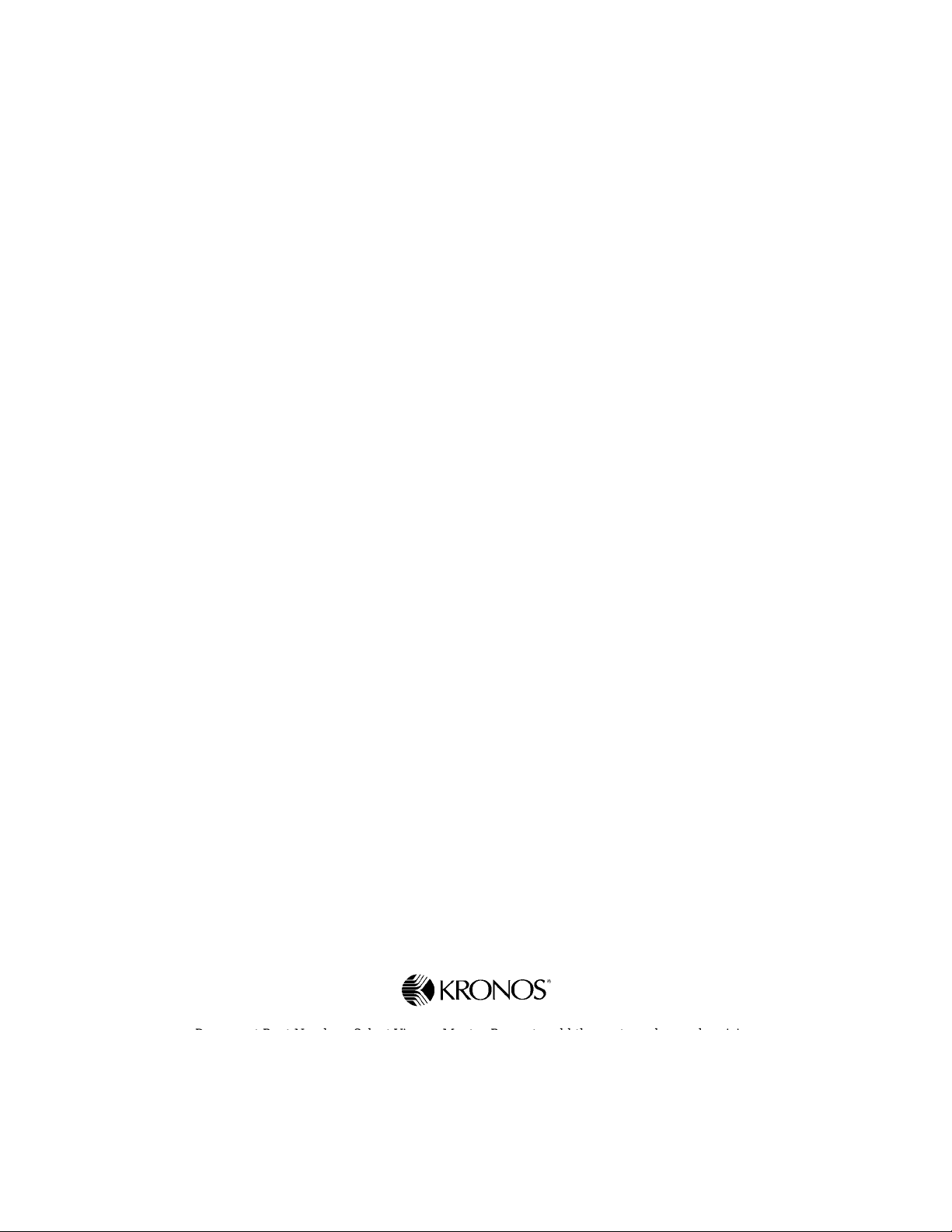
User’s Guide
Series 4000 Badge T erminal
Series 4000
Presents basic concepts of the Series 4000 badge terminal,
instructions for performing functions at the Series 4000
terminal, maintaining and servicing the terminal, and
troublesho oting error conditions.
Document Part Number: Select View > Master Pages to add the part number and revision
Document Part Number: 4702574-001
Document Revision: Draft of Rev. C
Document Revision:
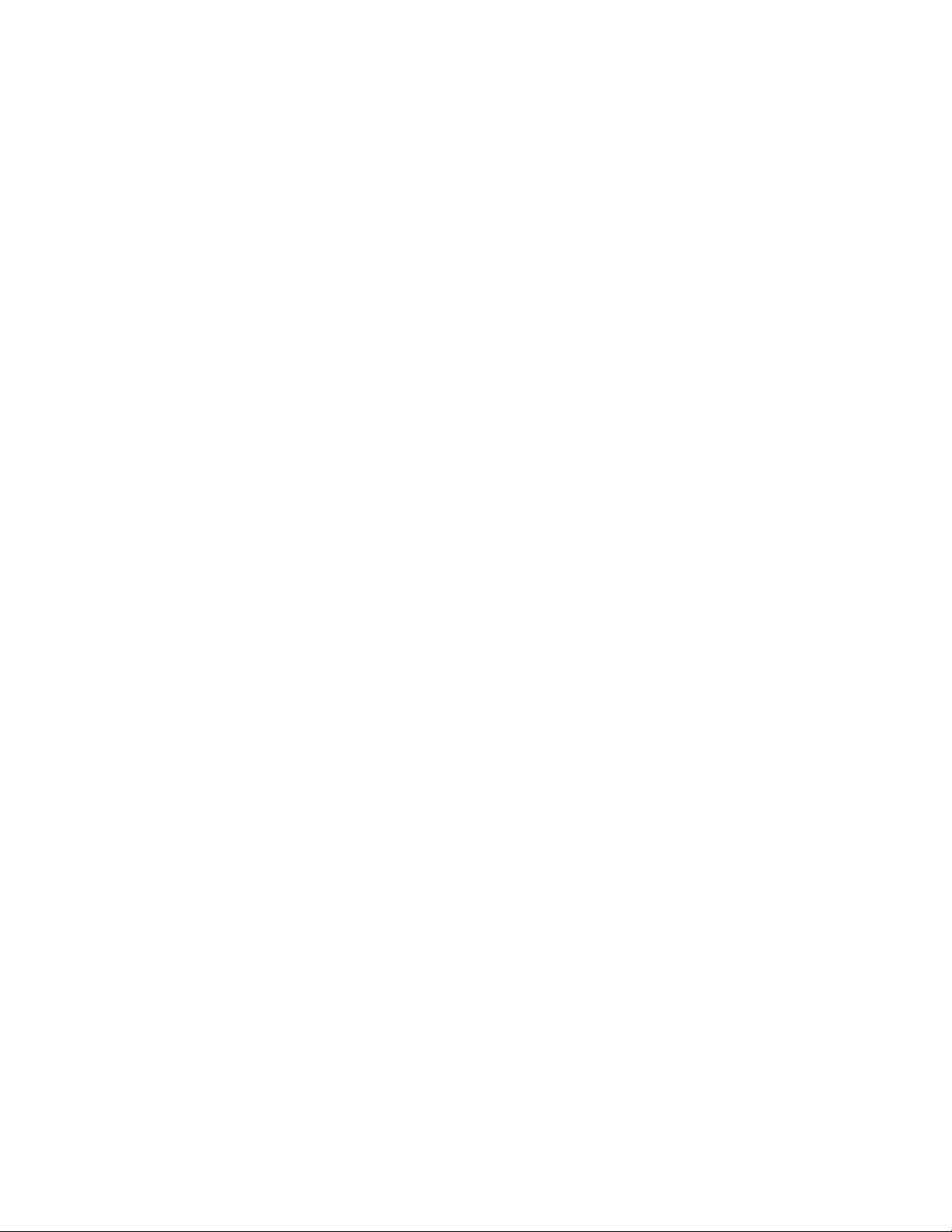
The information in thisdocument is subject to change without notice and should not be construed as a commitment
by Kronos Incorporated. Kronos Incorporated assumes no responsibility for any errors that may appear in this
manual. This document or any part thereof may not be reproduced in any form without the written permission of
Kronos I ncorporated. All rights reserved. Copyright 2001.
CardSaver, Datakeeper, Datakeeper Central, Gatekeeper, Gatekeeper Central, Imagekeeper, Jobkeeper,
Jobkeeper Central, Keep.Trac, Kronos, the Kronos logo, ShopTrac, ShopTrac Pro, the ShopTrac logo, Solution In A
Box, Start.Time, TeleTime, Timekeeper, Timekeeper Central, TimeMaker, and Visionware are registered trademarks
of Kronos Incorporated. CommLink, Comm.Mgr, DKC/Datalink, HyperFind, Improving the Performance of People
and Business, Kronos Connect, Kronos e-Central, Labor Plus, Prism, Sm art Scheduler, Starter Series, Start.Labor,
Start.Quality, Start.WIP, Tempo, the Tempo logo, Timekeeper Decisions, Timekeeper Express, Timekeeper Web,
Workforce Act ivities, Workforce Accruals, Workforce Central, Workforce Central Suite logo, Workforce Decisions,
Workforce Express, Workforce M anager, Workforce Scheduler, Workforce Smart Scheduler, Workforce TeleTime,
Workforce Timekeeper,Workforce Genie, Workforce MobileTime, Workforce Professional Time, and Workforce Web
are trademarks of Kronos Incorporated.
All other trademarks or registered trademarks used herein are the property of their respective owners and are used
for identification purposes only.
When using and applying the information generated by Kronos products, customers should ensure that they comply
with the applicable requirements of federal and state law, such as the Fair Labor Standards Act.
RADIO AND TELEVISION INTERFERENCE
CAUTION: Changes or modifications not expressly approved by the manufacturer could void the user's aut hority to
operate the equipment.
This equipme nt has been tested and found to comply with the limits, pursuant to Part 15 of the FCC rules. These
limits are designed to provide reasonable protection against harmful interference in a re sidential installation. This
equipment generates, uses and can radiate radio frequency energy and, if not installed and used in acc ordance with
the instructions , may cause harmful interference to radio communications. However, t here is no guarantee that
interference will not occur in a particular installation. If this equipment does cause harmful interference to rad io or
television reception, which can be determined by turning the equipment off and on, the user is encouraged to try to
correct the interference by one or more of the following measures:
- Reorient or relocate the receiving antenna.
- Increase the separation between the equipment andthe receiver.
- Connect the equipment into an outlet on a circuit different from that to which th e receiver is connected.
- Consult the dealer or an experienced radio/TV technician for help.
You may also find helpful th e following booklet, prepared by the FCC: "How to Identify and Resolve Radio-TV
Interference Problems." This booklet is available f rom the U.S. Government Printing Office, Washington D.C.
20402.
Changes and Modifications not expressly approved by the manufacturer or registrant of this equipment can void
your authority to operate this equipment under Federal Communications Commissions rules.
Canadian DOC Compliance
This digital apparatus does n ot exceed the Class A limits for radio noise emissions from digital apparatus set out in
the Radio Interference Regulations of the Canadian Department of Communications.
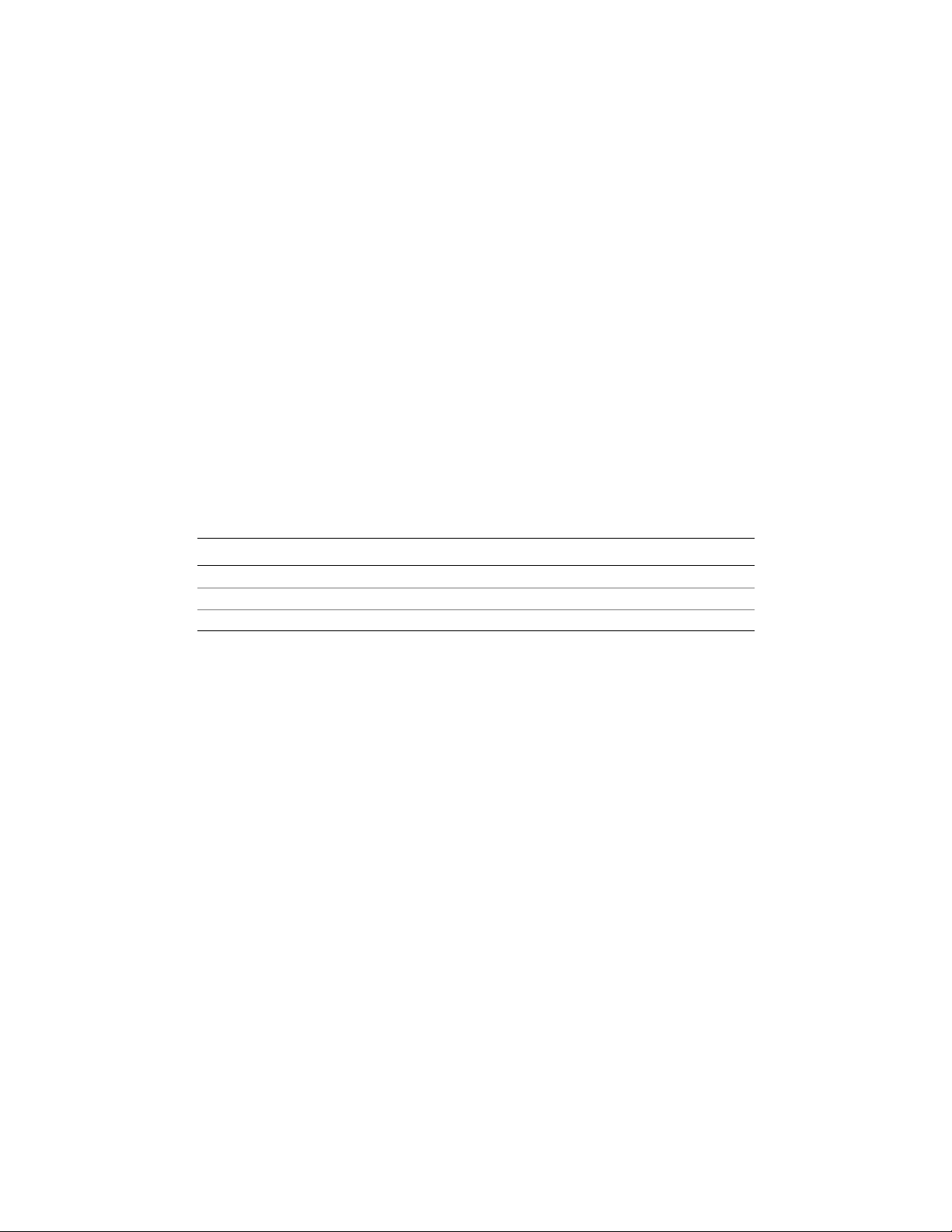
Cet appareil numérique respecte les limites de rayonnement de bruits radioélect riques applicables aux appareils
numériques de classe A, prévues au Règlement sur le matériel brouilleur du ministère des Communications du
Canada.
EN 55022 (CISPR 22)
This product is a Class A product. In a domestic environment, it may cause radio interference in which case the user
may be required to take adequate measures.
297 Billerica Road, Chelmsford, Massachusetts 01824-4119 USA
Kronos I ncorporated G loba l Support: 1-800-394-HELP (1-800-394-4357)
For a complete list of the int ernational subsidiaries, see the following K ronos Incorporated Web page:
http://www.kronos.com/discover/about/worldwide.htm
Document Revi sion Product Version Release Date
A 1.0 August 2001
B 1.0 November 2001
Rev C Draft 1.2 TBD
Published by Kronos Incorporated
Phone: 978- 250-9800, Fax: 978-367-5900
Document Revi sion History
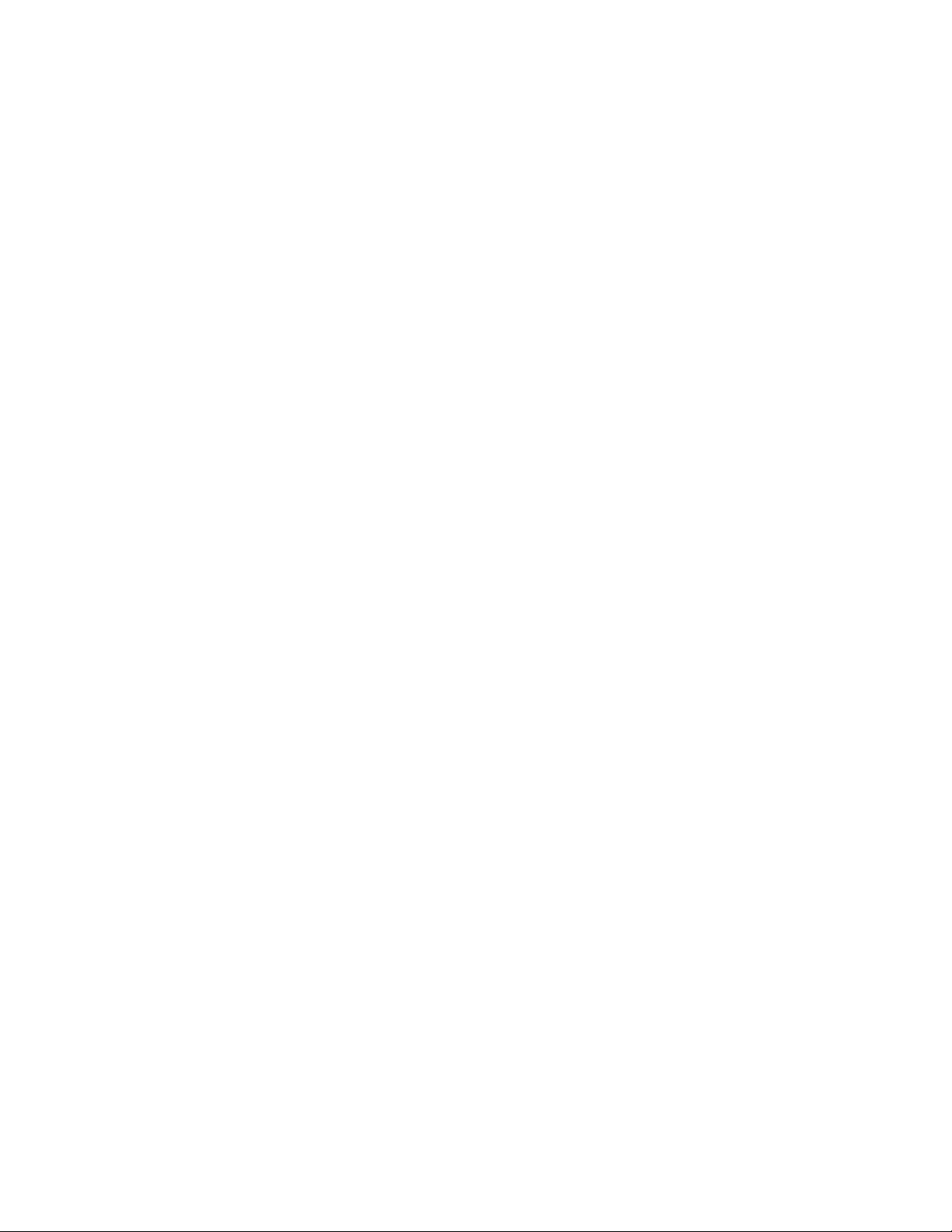
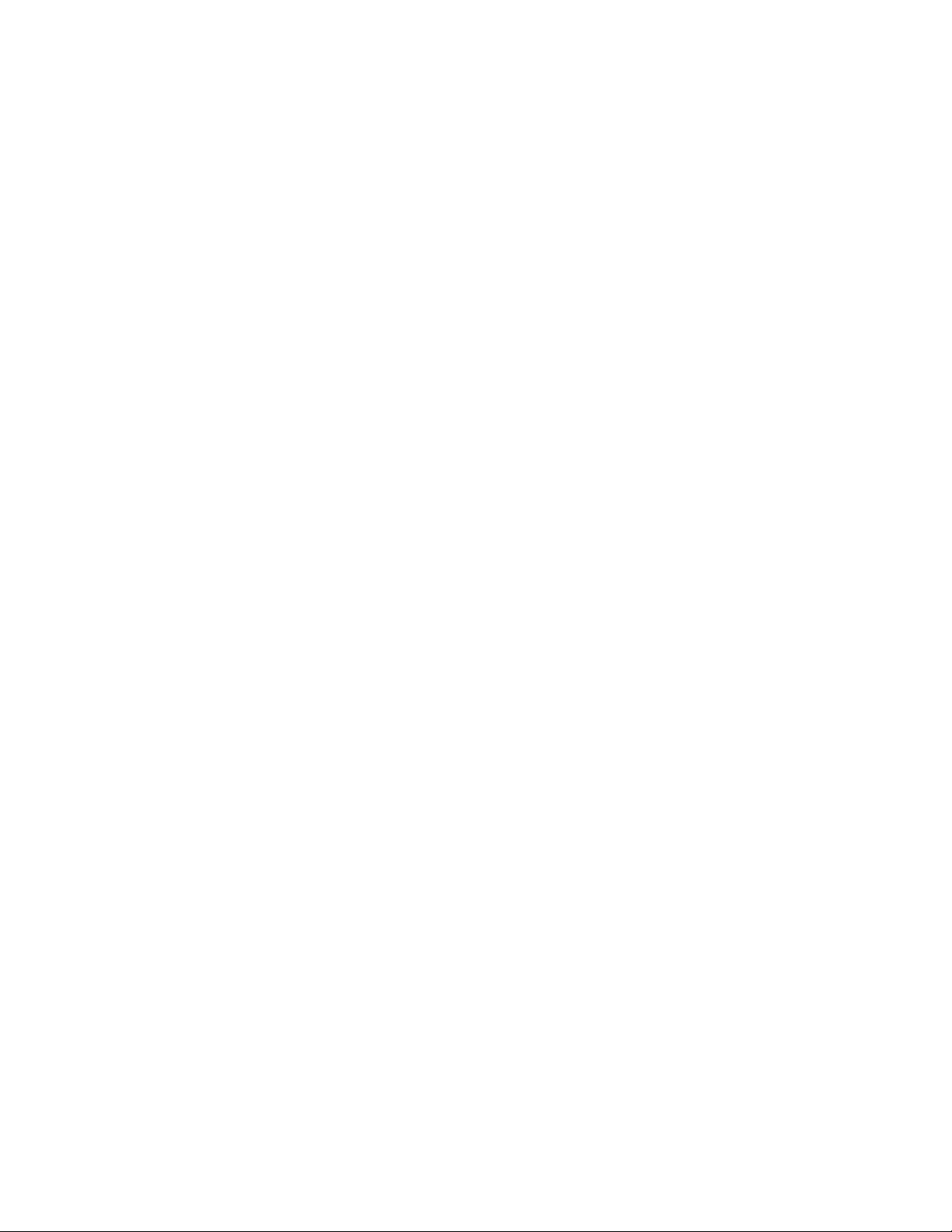
Contents
About This Guide
Organization of This Guide ...........................................................................x
Abbreviations and Terms .............................................................................xi
Related Documents ...................................................................................... xii
Chapter 1: Overview
What Are the Series 4000 Terminals? ........................................................1-2
Standard Hardware Features ................................................................1-2
Optional Devices ..................................................................................1-3
Physical Description of the Terminal ..................................................1-4
Terminal Display .................................................................................1-6
Understanding How the Series 4000 Terminal Operates ...........................1-7
How the Terminal Functions with the Host Application .....................1-7
Cross-punching ....................................................................................1-8
Modes of Operation .............................................................................1-8
Labor Tracking Functions ....................................................................1-9
Entering Data at the Series 4000 Terminal ...............................................1-10
Using the Badge Reader .....................................................................1-10
Using the Keypad and Soft Keys .......................................................1-11
Guidelines for Entering Information Using the Terminal ..................1-12
Chapter 2: Employee Functions
What Are Employee Functions? .................................................................2-2
Performing Employee Functions ................................................................2-4
Cancel Meal Deduction ........................................................................2-4
End Activity .........................................................................................2-4
Enter Tips .............................................................................................2-5
Labor Transfer .....................................................................................2-5
Pay Code Hours Edit ............................................................................2-6
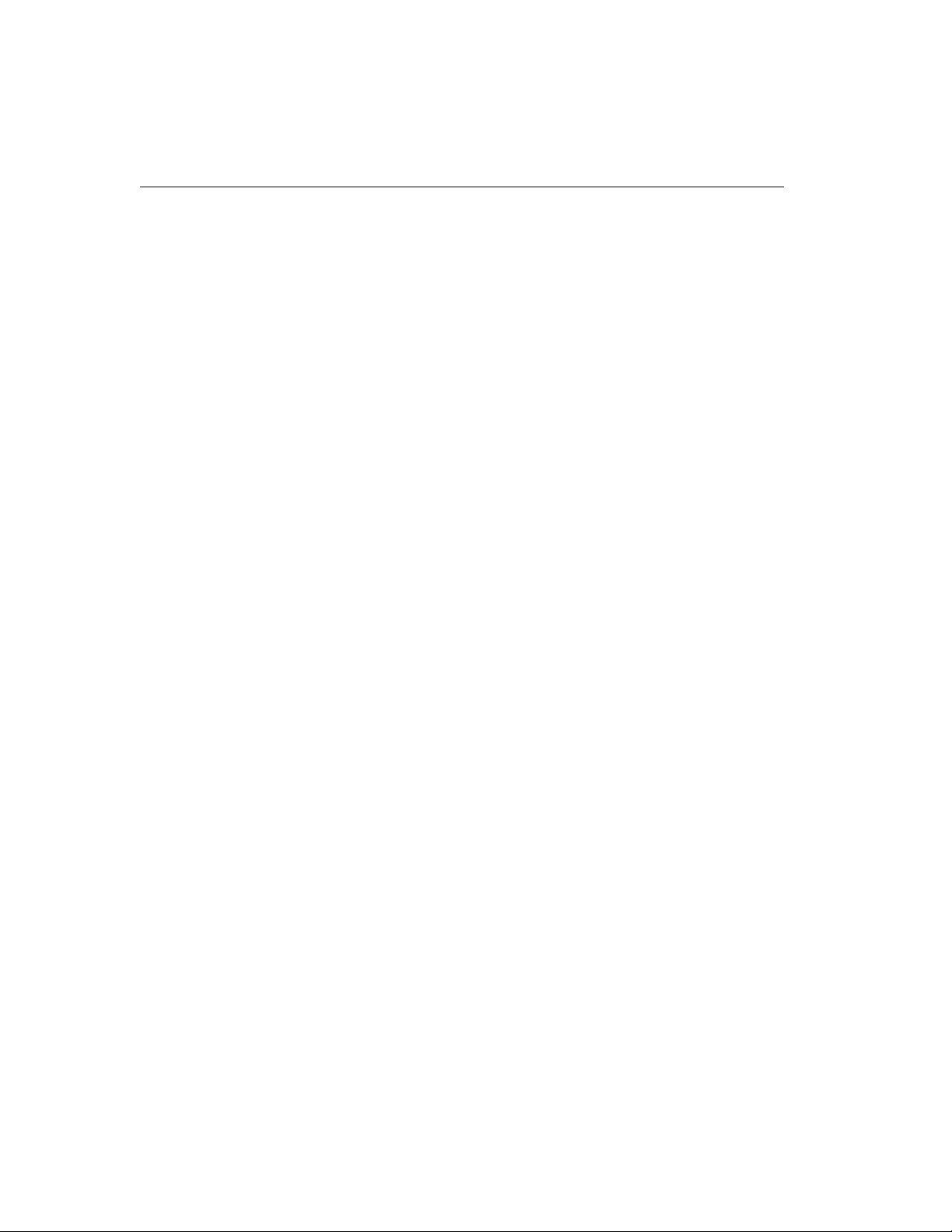
Contents
Pay Code M oney Edit ..........................................................................2-7
Review Punches ...................................................................................2-8
Simple Punch ....................................................................................... 2-8
Start Activity .......................................................................................2-9
View All Messages ..............................................................................2-9
View Current Schedule ......................................................................2-10
View Future Schedule .......................................................................2-10
View Punch Status .............................................................................2-11
View Totals .......................................................................................2-11
Chapter 3: Supervisor Functions
What Are Supervisor Functions? ...............................................................3-2
Performing Supervisor Functions .............................................................. 3-5
Add Punch ...........................................................................................3-5
Change Password .................................................................................3-6
Delete Punch ........................................................................................3-7
Display On/Off Premise Employees ...................................................3-8
Global Home Employee Restriction Override .................................... 3-8
Global Non-Home Employee Restriction Override ............................ 3-9
Pay Code Hours Adjustment ...........................................................3-10
Single Home Employee Restriction Override ...................................3-11
Single Non-Home Employee Restriction Override ........................... 3-12
View Employee Information .............................................................3-12
Chapter 4: Maintaining the Terminal
Maintenance Basics ....................................................................................4-2
Types of Maintenance .........................................................................4-2
Required Tools ....................................................................................4-2
Safety Considerations ..........................................................................4-3
Handling Static-Sensitive Components ...............................................4-3
Obtaining Replacement Parts ..............................................................4-4
Preventive Maintenance .............................................................................4-5
Cleaning the Terminal .........................................................................4-5
About the Lithium and Lead Acid Batteries ........................................4-6
Running Diagnostic Tests and Reports ...............................................4-7
vi Kronos
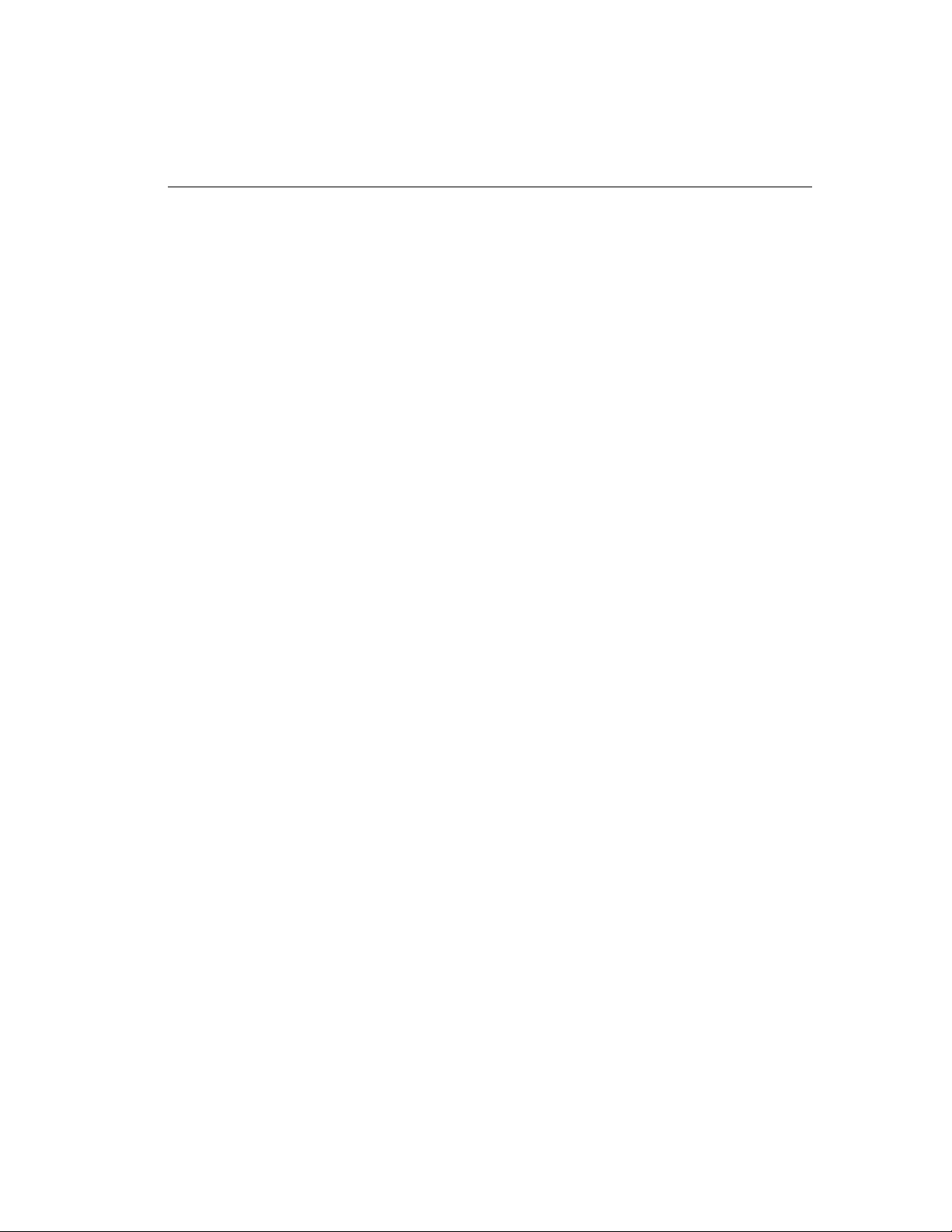
Contents
Servicing the Terminal ...............................................................................4-8
Interior of Fully-Assembled Terminal .................................................4-9
Returning the Cover Assembly to Kronos .........................................4-10
Attaching the Cover Assemby to the Terminal ..................................4-15
Performing Basic Configuration at the Series 4000 Terminal ...........4-20
Replacing the Backup Battery Charger Board ...................................4-24
Adjusting the Width of the Badge Reader Slot ..................................4-32
Replacing the Badge Reader Cover ................................................... 4 -38
Replacing the AC Power Supply (transformer) .................................4-40
What Are the Maintenance Functions? ....................................................4-43
Performing Maintenance Functions .........................................................4-46
Audio Setting (basic c onfiguration) ................................................... 4-46
Communication Setting (basic configuration) ...................................4-47
Date/Time Setting (basic configuration) ............................................4-48
Display Setting (basic configuration) ................................................4-49
Symbology Setting (basic configuration) ..........................................4-50
Database Report .................................................................................4-51
Device Status Report ..........................................................................4-51
Ethernet Report ..................................................................................4-52
File System Report .............................................................................4-52
Memory Report ..................................................................................4-53
Readers Report ...................................................................................4-53
Badge Test .........................................................................................4-54
Beeper Test ........................................................................................4-54
Display Test .......................................................................................4-55
Keypad Test .......................................................................................4-55
LED Test ............................................................................................4-56
Sequential Tests .................................................................................4-56
Change Password ...............................................................................4-57
FACTORY DEFAULT ......................................................................4-57
Delete All Punches .............................................................................4-58
Restart ...............................................................................................4-58
Series 4000 Badge Terminal User’s Guide vii
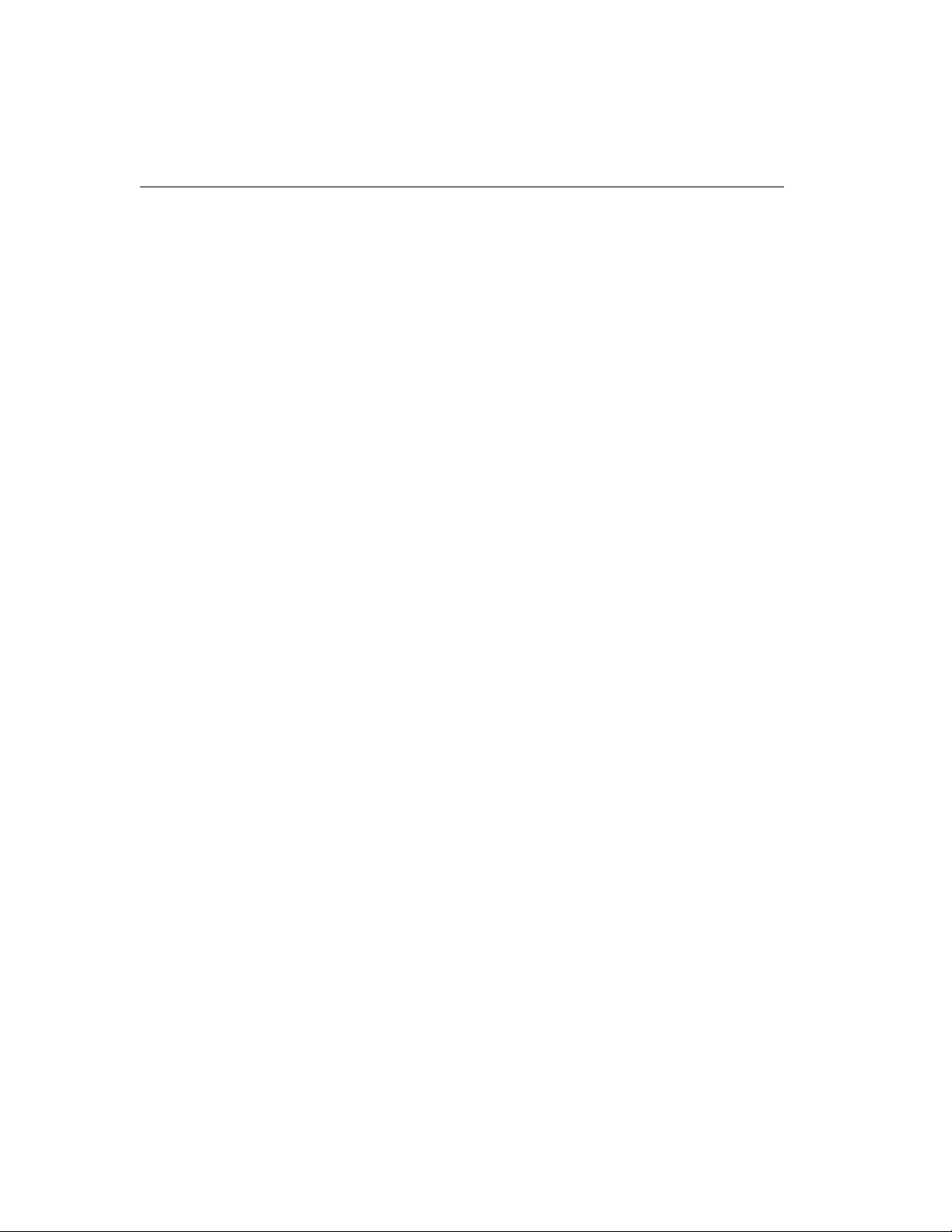
Contents
Chapter 5: Upgrading Terminal Firmware
Overview of a Softload ..............................................................................5-2
Performing a Softload ................................................................................5-3
Chapter 6: Error Messages and Troubleshooting Procedures
Error Messages ...........................................................................................6-2
Transaction Error Messages ................................................................ 6-2
Other Error Messages ..........................................................................6-6
Status Messages ................................................................................... 6-8
Troubleshooting .........................................................................................6-9
Terminal Hardware Failures ................................................................6-9
Troubleshooting Table .......................................................................6-10
Verifying the Integrity of the Network ..............................................6-15
Appendix A: Terminal Specifica tions
Appendix B: Differences Between the Series 4000 and the Series 400
Terminals
Physical Differences ................................................................................. A-2
Functional Differences ..............................................................................A-3
Glossary
Index
viii Kronos
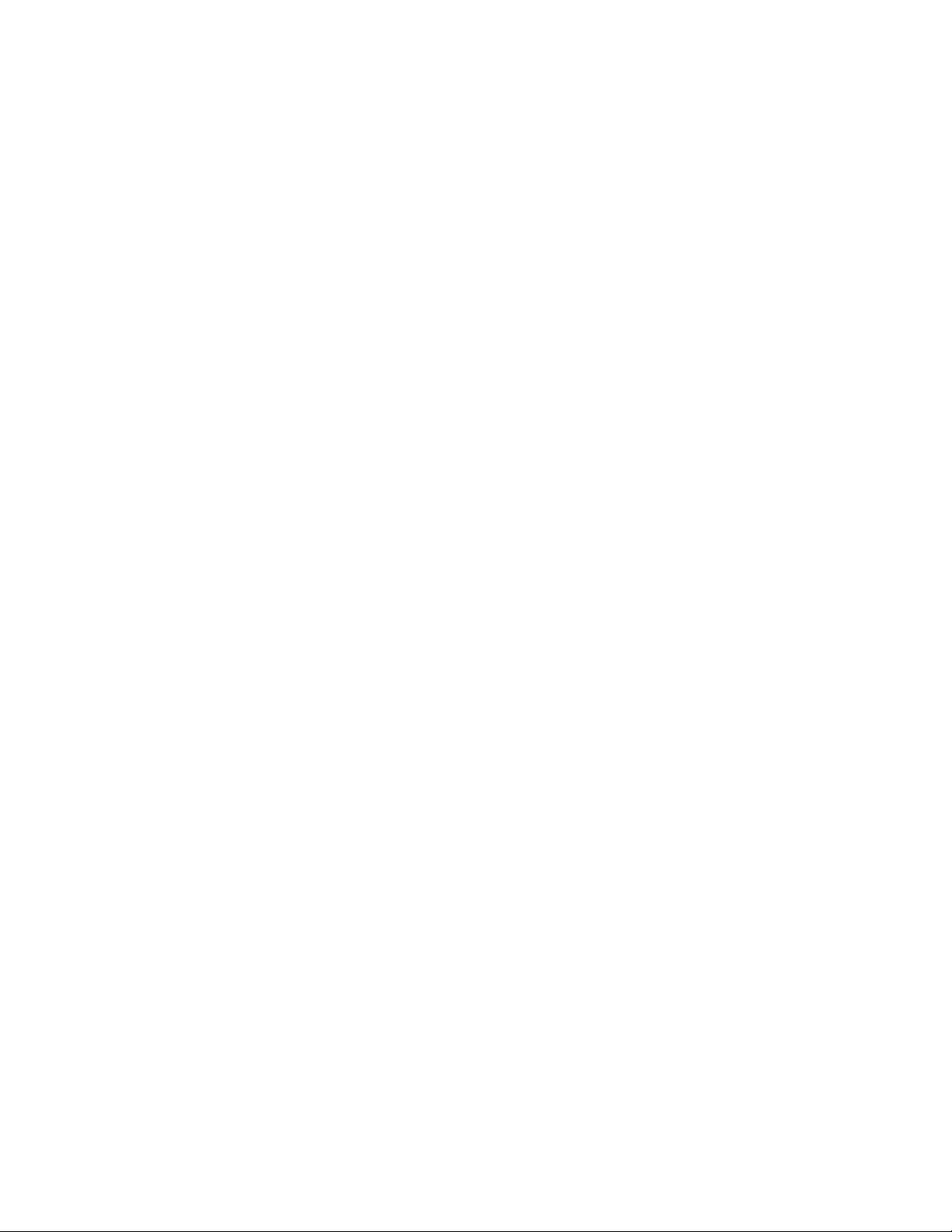
About This Guide
This guide is intended for all users of the Series 4000 timeclock. It describes basic
concepts of the Series 4000 timeclock and contains instructions for performing
operations and executing functions, maintaining and servicing the timeclock, and
troubleshooting error conditions.
This preface contains the following sections:
! Organization of This Guide
! Abbreviations and Terms
! Related Documents
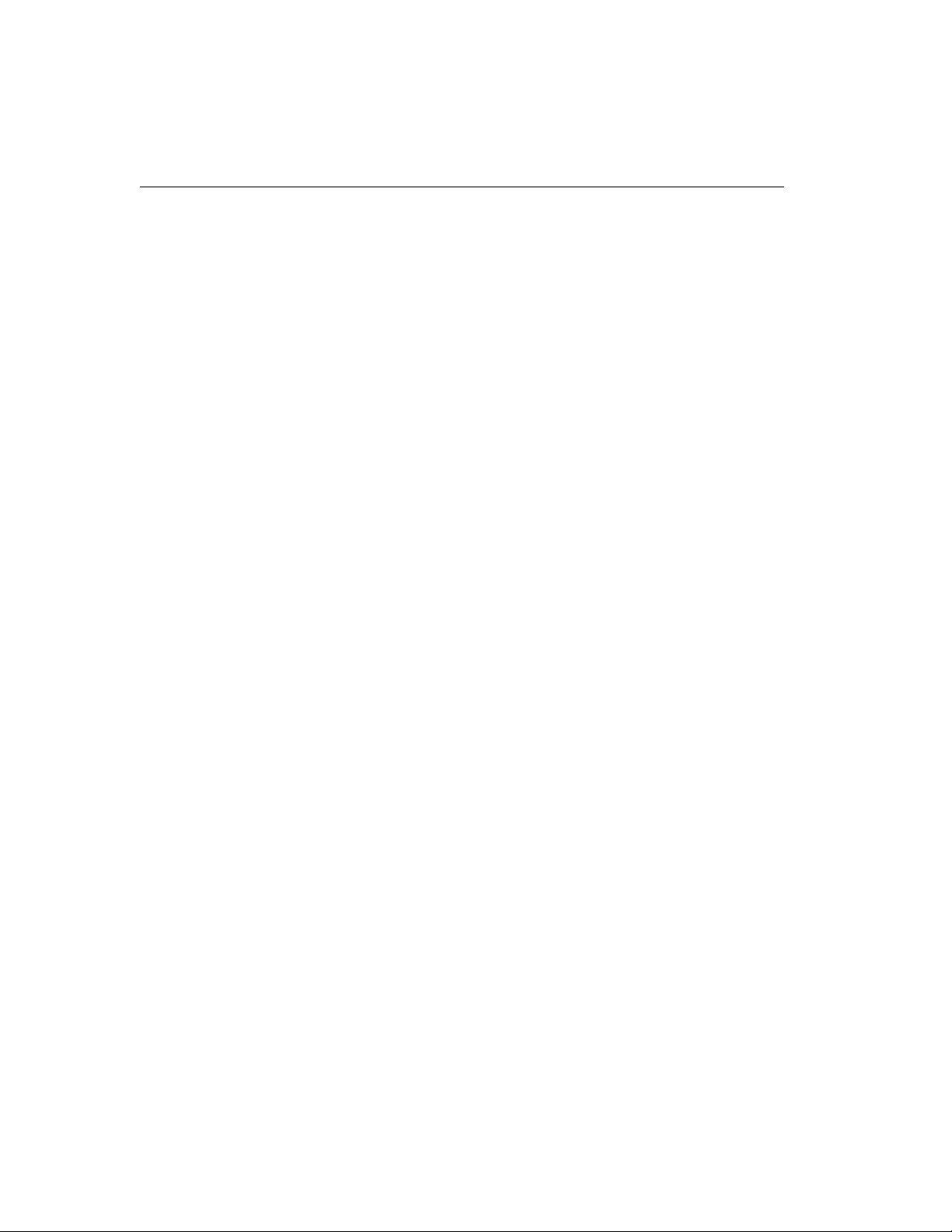
About This Guide
Organizati on of This Guide
This guide contains the following information:
! Chapter 1, “Overview,”describesthe Series 4000 timeclock, explainshow the
timeclock operates, and describes how to enter data at the timeclock.
! Chapter 2, “Employee Functions,” describes employee functions and how to
perform them. Examples of employee functions are simple punches and labor
transfers.
! Chapter 3, “Supervisor Functions,” describes supervisor functions and how to
perform them. Examples of supervisor functions are adding and deleting
punches.
! Chapter 4, “Maintaining the Timeclock,” describes how to service the
timeclock and how to perform maintenance functions. Examples of
maintenance functions are configuring the timeclock and running diagnostics.
! Chapter 5, “Upgrading Timeclock Firmware,” contains information about
using the correct versions of the timeclock firmware and downloading
information to the timeclock.
! Chapter 6, “Error Messages and Troubleshooting Procedures,” includes
descriptionsand resolutions for error messages and procedures for diagnosing
and resolving error conditions.
! Appendix A, “Timeclock Specifications,” lists the physical characteristics of
the Series 4000 timeclock.
! Appendix B, “Differences Between the Series 4000 and the Series 400
Timeclocks,” explains the physical and functional differences between the
Series 4000 timeclock and the Series 400 timeclock. This is useful for users
who are familiar with using the Series 400 timeclocks.
! “Glossary,” contains a list of terms related to the use and configuration of the
Series 4000 timeclock.
x ADP, Inc.
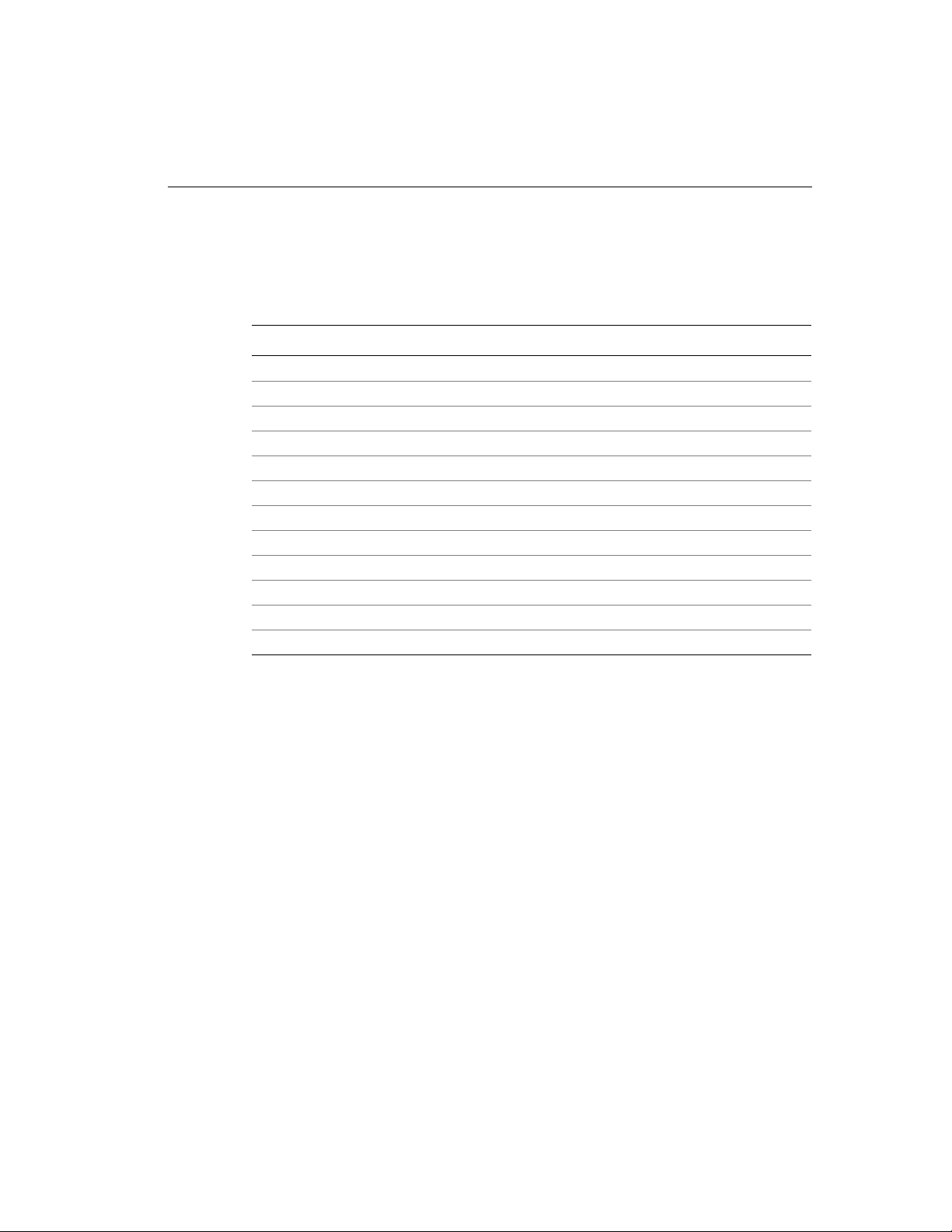
Abbreviations and T erms
The guide uses the following abbreviations and terms:
Abbreviation Meaning
CSA Canadian Standards Association
DCM Data Collection Manager
FIFO first-in-first-out data queue
FRU field replaceable unit
I/O input/output
LCD liquid crystal display
LED light-emitting diode
PIN personal identification number
RAM random access memory
TCP/IP Transmission Control Protocol/Internet Protocol
UL Underwriter’s Laboratory
UPC universal product code
Abbreviations and Terms
Series 4000 Badge Timeclock User’s Guide xi
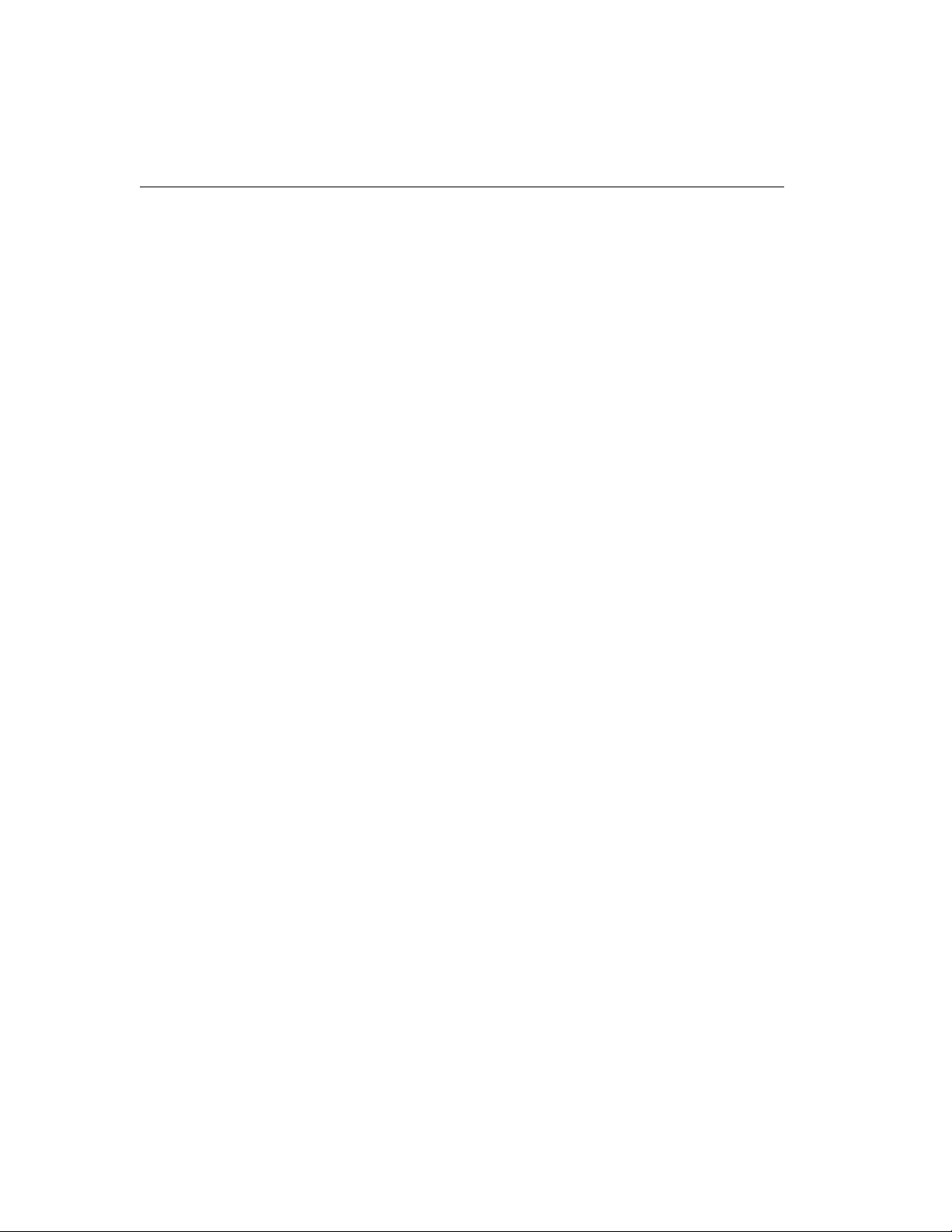
About This Guide
Related Documents
The following list includes the other documentation in the Series 4000 timeclock’s
documentation set. Unless otherwise noted, these documents are not included in
the box with the Series 4000 timeclock; you must order them separately.
! Series 4000 Badge Timeclock Installation Guide provides step-by-step
instructions for installing the Series 4000 timeclock and performing basic
configuration. This document is shipped with the Series 4000 timeclock.
! The following installation guides ship with the corresponding optional device:
– Backup Battery Option Kit Installation Guide
– Internal AC Outlet Option Kit Installation Guide
xii ADP, Inc.
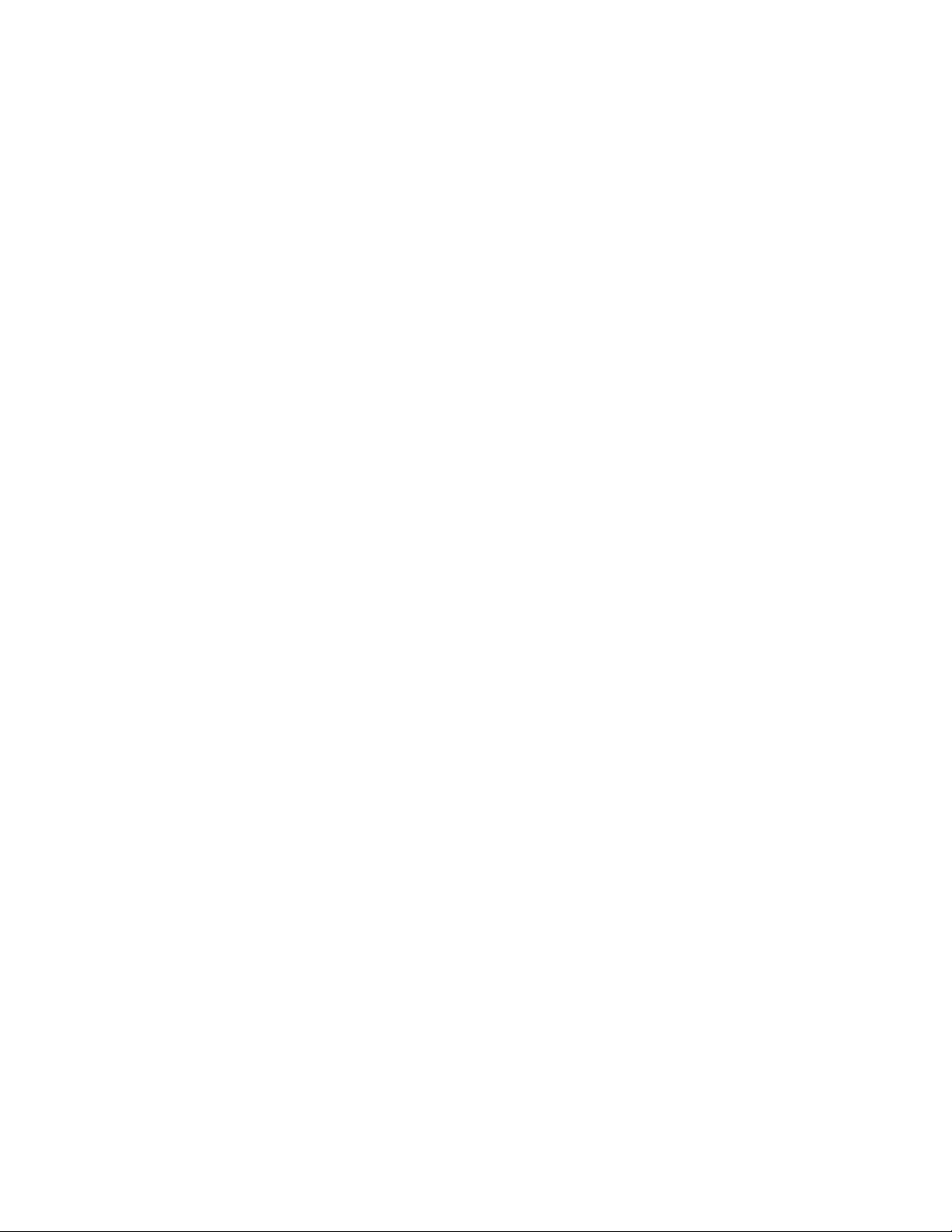
This chapter contains the following sections:
! What Are the Series 4000 Timeclocks?
! Understanding How the Series 4000 Timeclock Operates
! Entering Data at the Series 4000 Timeclock
Chapter 1
Overview

Chapter 1 Overview
What Are the Series 4000 Timeclocks?
The Series 4000 timeclocks are data collection devices designed to communicate
with the ADP Enterprise Labor Management Suite of host applications.
The Series 4000 timeclock collects information entered by employees using the
barcode reader and the keypad. You use your host application software to collect
data from the timeclocks to track and process labor-related data, generate
management reports, and transfer information to your payroll service.
The Series 4000 timeclock features include the following:
! Schedule enforcement, which controls when specific employees can swipe in
and out
! Display of employee names, vacation, sick time, and other totals (host
application dependent)
! Messaging, which allows the timeclock to display messages to individual
employees (host application dependent)
! Function keys to perform various functions and transactions, such as labor
account transfers and pay code transactions
Standard Hardware Features
The hardware features of the Series 4000 timeclock include the following:
! 29-key keypad including 8 user-definable function soft keys
! 4.7 inches (11.9380 cm) 1/4 VGA 4X40 FSTN liquid crystal display (LCD)
! AC transformer
! Internal beeper
! Wall-mountable enclosure
1-2 ADP, Inc.
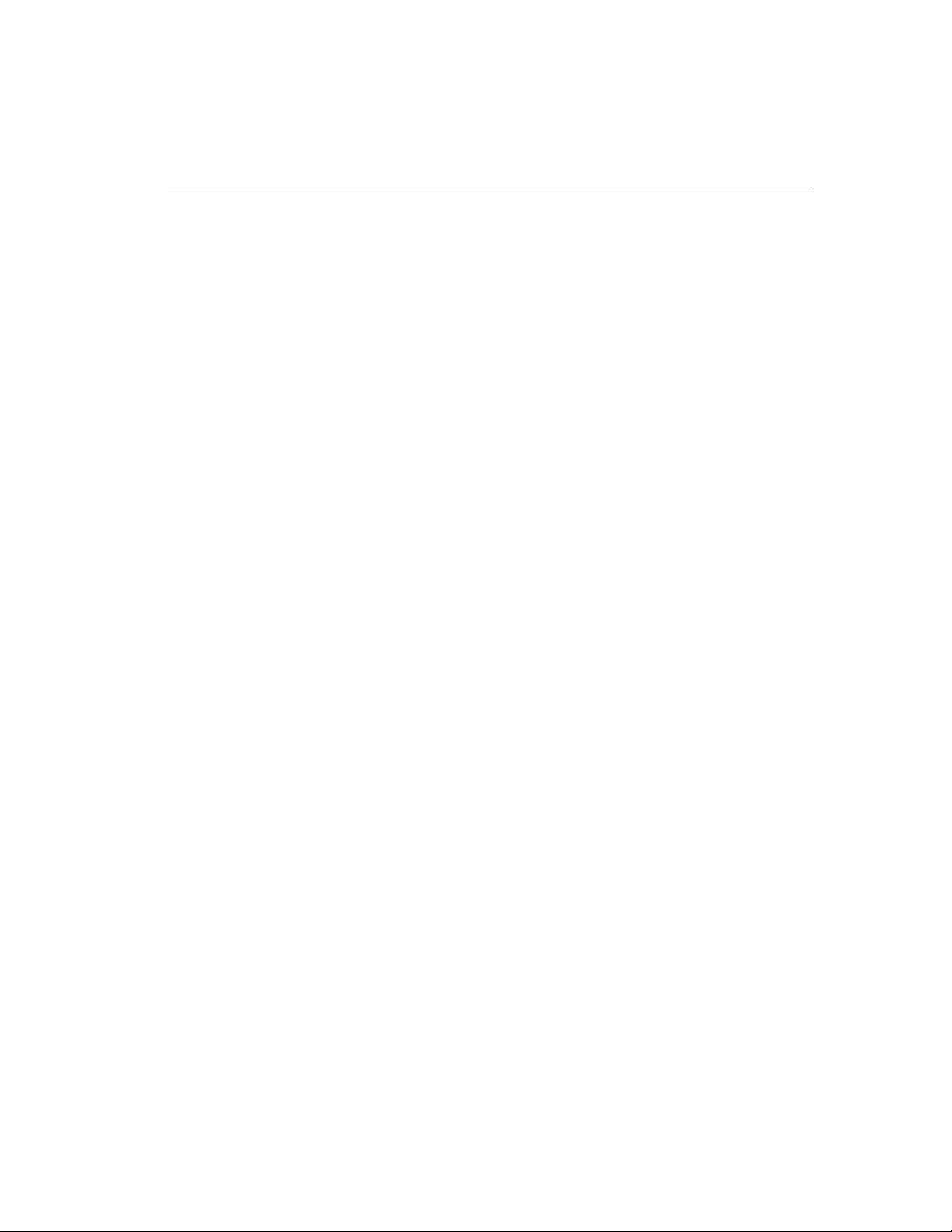
! Integrated bar code badge reader supporting use of the following codes:
– Interleaved 2-of-5
–Code3-of-9
– Codabar
– Universal Product Code (UPC-A and UPC-E with optional 2- and
5-character supplements)
– European Article Numbering (EAN-8 and EAN-13 with optional 2- and
5-character supplements)
– Code 128 (compressed and uncompressed)
! Light-emitting diodes (LEDs) that indicate whether an employee’s badge is
read successfully, and whether the timeclock is connected to an external
power source or operating on battery backup
Optional Devices
You can order the following optional devices separately and connect them to the
Series 4000 timeclock. Installation instructions are provided with each device.
What Are the Series 4000 Timeclocks?
! Backup Battery Option (part number 8601763-002)
Rechargeable 12 VDC lead-acid battery that you install to allow the Series
4000 timeclock to remain fully operational for up to 2 hours in the absence of
AC power.
! Internal AC Outlet Option Kit (part number 8601824-002)
AC outlet that you can install inside the timeclock and connect to an AC
power line. This device allows you to secure the AC power connection inside
the timeclock.
Series 4000 Badge Timeclock User’s Guide 1-3
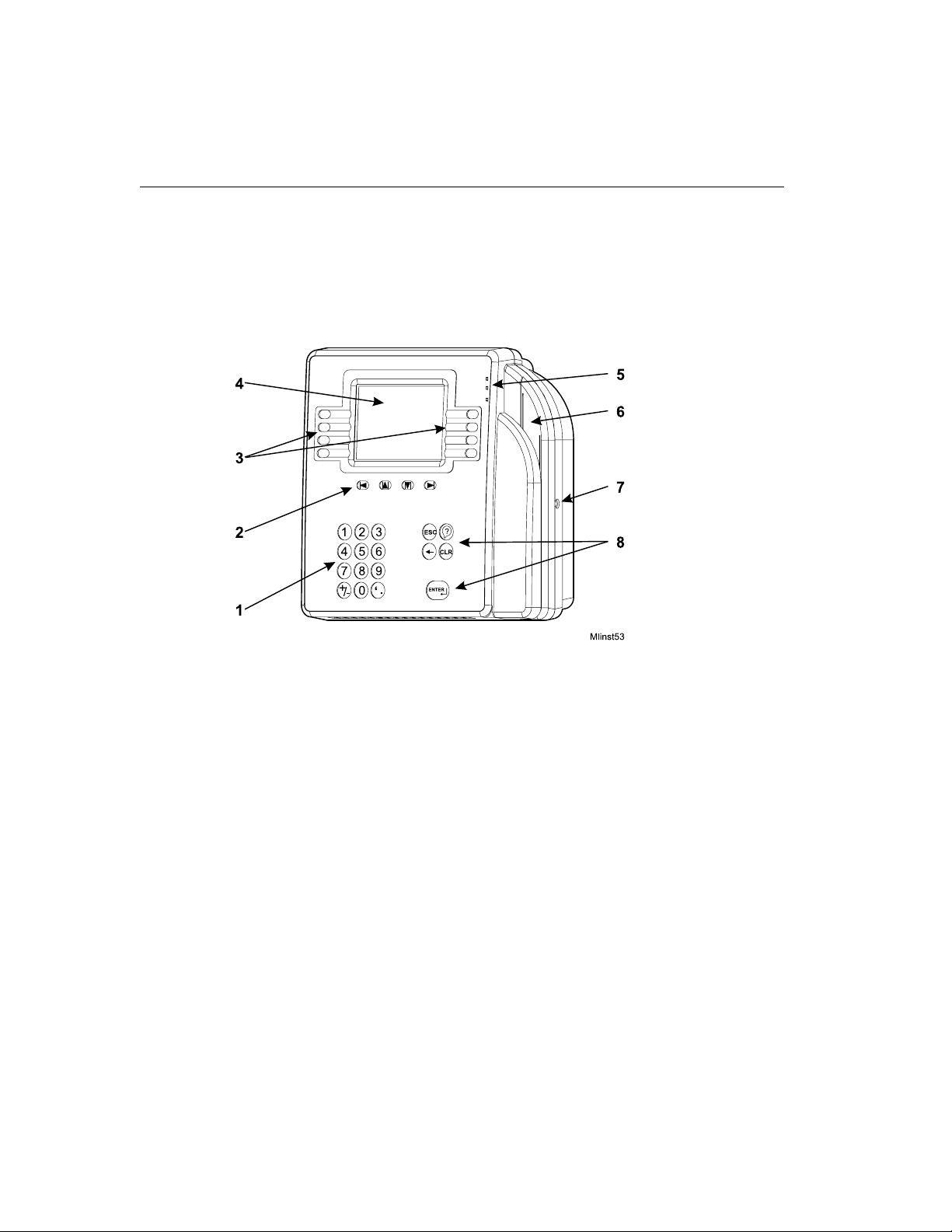
Chapter 1 Overview
Physical Description of the Timeclock
This section includes an illustration of the timeclock and brief descriptions of its
parts. For a map of the timeclock’s internal parts, see “Interior of FullyAssembled Timeclock” on page 4-9.
1-4 ADP, Inc.
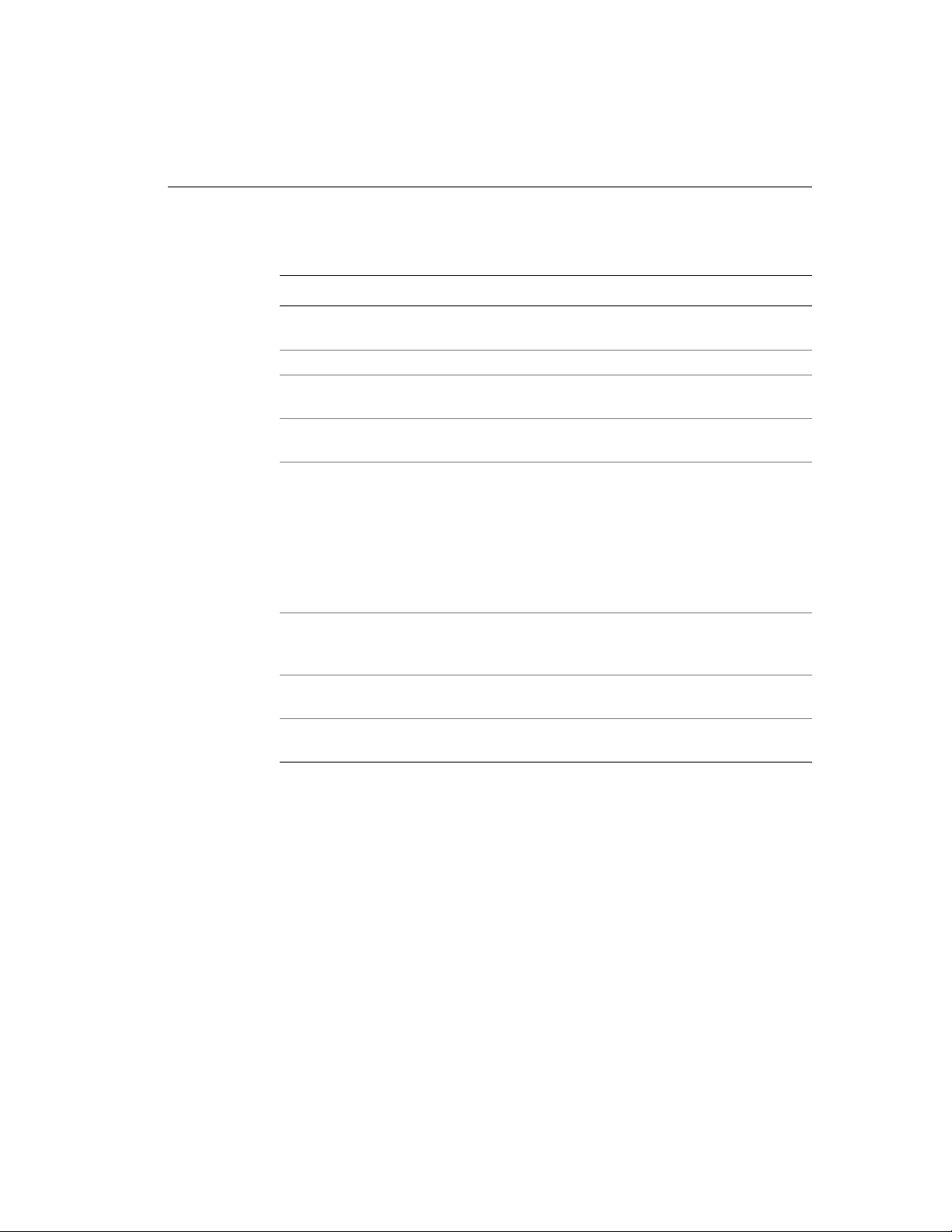
What Are the Series 4000 Timeclocks?
Number Timeclock Part
1 Numeric keypad for data entry—Use to enter information when
performing transactions and functions at the timeclock.
2 Navigational keys—Use to move within fields and scroll through lists.
3 Soft keys—Use to initiate transactions and f unctions at the timeclock.
You program each soft key using the Data Collection Manager (DCM).
4 Display—1/4 VGA screen that displays soft key labels, possible
functions, transaction steps, and transaction output.
5 LEDs—Visual indicators:
The top LED is green and flashes when the timeclock successfully reads a
badge that is swiped by a user.
The middle LED is amber and flashes when the timeclock does not
successfully reads a badge that is swiped by a user.
The bottom LED is amber and indicates whether the timeclock is
receiving power.
6 Badge reader (barcode)—Used to read employee, supervisor, and
maintenance badges when swiping in and out and performing
transactions and functions.
7 Security screw—Used to secure the timeclock’s cover. Use the supplied
security screw wrench to lock and unlock the cover.
8 Additional keys—ESC, Help, backspace and delete, CLEAR, and
ENTER.
Series 4000 Badge Timeclock User’s Guide 1-5
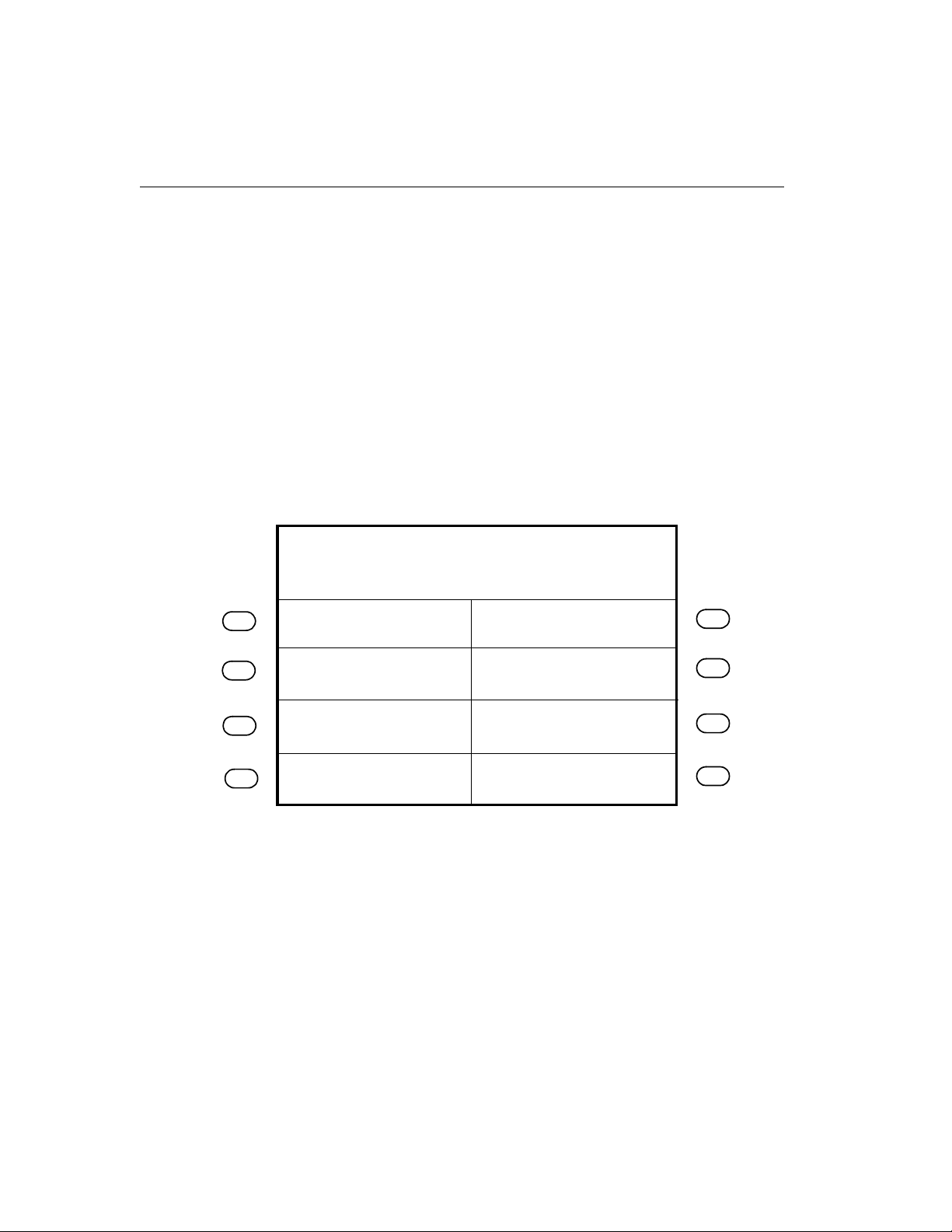
Chapter 1 Overview
Timeclock Display
The Series 4000 timeclock is equipped with a backlit liquid crystal display to
provide users with information such as:
! Current time
! Mode in which the timeclock is operating
! Transaction prompts
! Messages
The LCD display i s a 1/4 VGA display that presents you with possible functions,
transaction steps, and transaction output.
The following figure shows a sample idle display:
PM
2:03
Global message area
Review Punches
Punch Status
Fri24-Aug-2001
Employee Report
Current Schedule
Future Schedule
When you have more than 8 soft keys configured on the timeclock, the More soft
key appears on the first screen and the 8th soft key appears on the second screen.
You use the More soft key to access the second screen.
1-6 ADP, Inc.
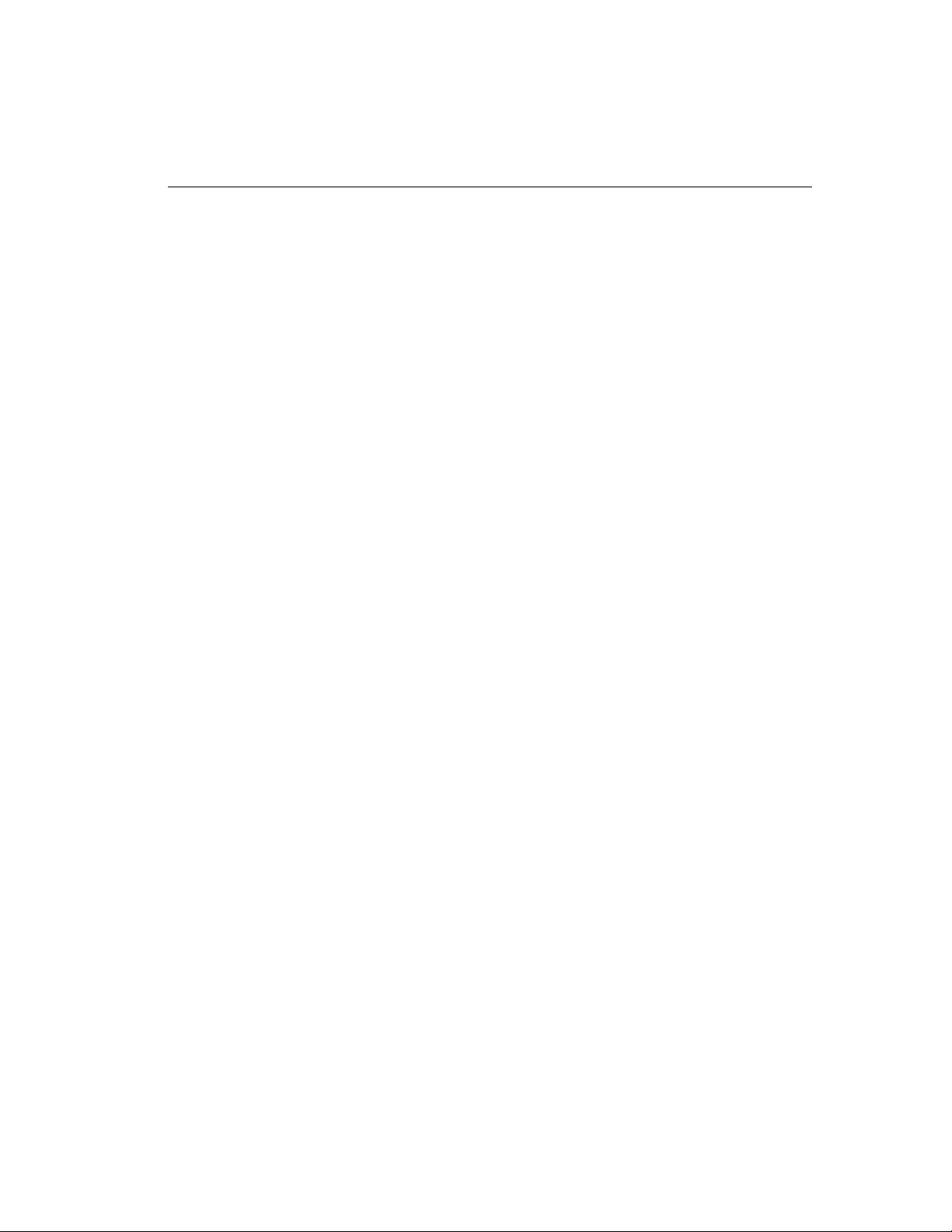
Understanding How the Series 4000 Timeclock Operates
Understanding How the Series 4000 Timeclock Operates
Before using the Series 4000 timeclock to perform time and attendance, and labor
tracking functions, it is helpful to understand:
! How the timeclock functions with the host application
! Cross-punching
! Modes of operation
! Labor tracking functions
How the Timeclock Functions with the Host Application
You use the host application to configure employees and employee information
such as schedules, schedule margins, shift length, punch restrictions, and labor
accounts. You then use the host application software to send this information to
the Series 4000 timeclock. The timeclock accepts or restricts employee punches
based on this downloaded information. Non-home employees can use a timeclock
if cross punching is enabled from the host application.
When you swipe in at the Series 4000 timeclock, the punch information is
collected and stored in the first-in-first-out (FIFO) data queue of the timeclock’s
memory. You use the host application t o collect the stored data. The host
application totals the hours, computes any overtime, calculates the wages, tracks
the labor, and generates reports based on the data it collects from the timeclocks.
If your host application is eTIME, you use its data collection timeclock
communication feature (Commlink application) to define which functions and
transactions users can perform at the timeclocks. You also use the host
application’s communication functions to transfer data between the application
and the timeclock. For more information, see the eTIME System Manager’sGuide
and the eTIME online Help.
Series 4000 Badge Timeclock User’s Guide 1-7
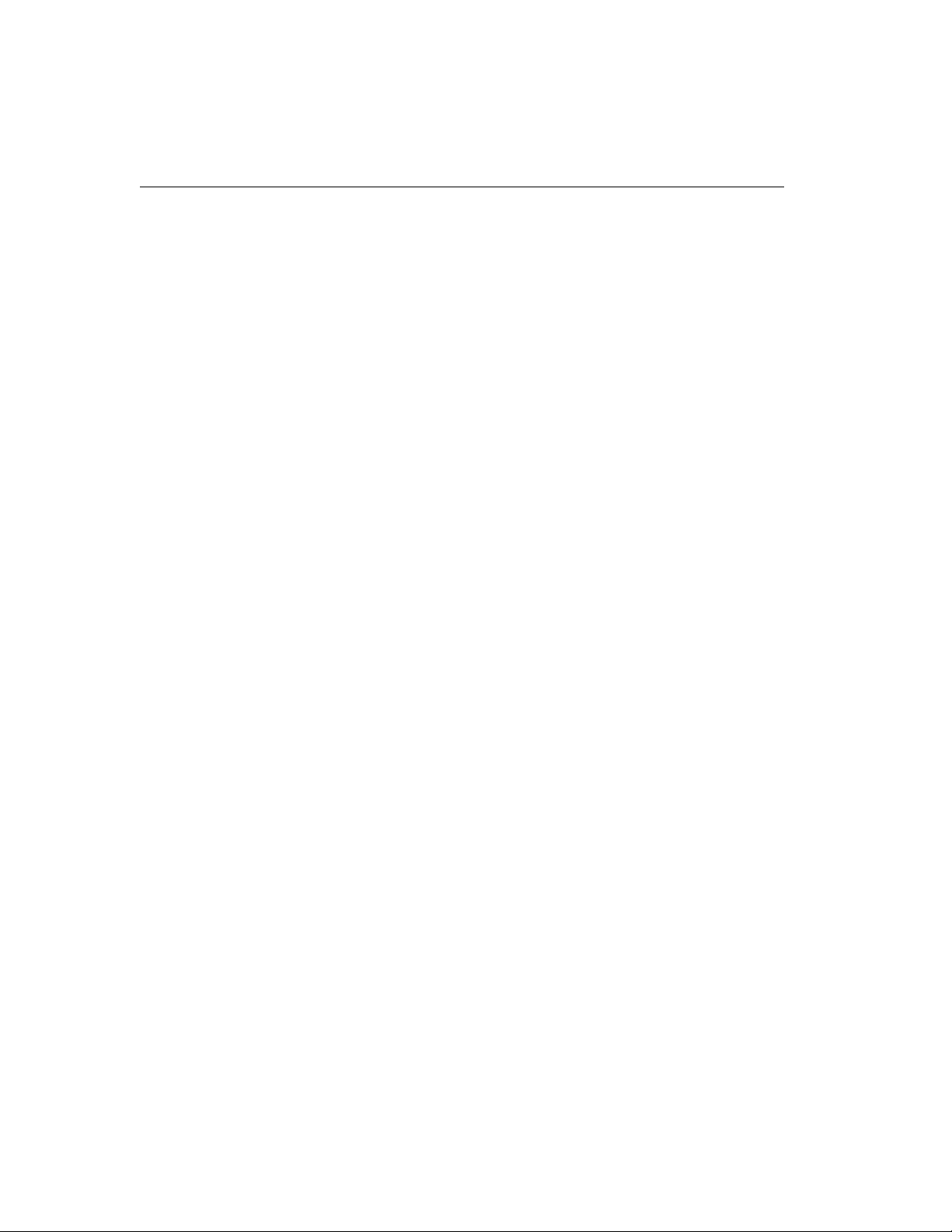
Chapter 1 Overview
If your host application is Enterprise eTIME, you use Data Collection Manager
(DCM) to define which functions and transactions users can perform at the
timeclocks. You also use DCM to collect, transfer, and monitor the flow of data
between the host application and the Series 4000 timeclock. For more
information, see the Data Collection Manager System Administrator’s Guide and
the DCM online Help.
Cross-punching
The cross-punching feature enables employees to use timeclocks that they are not
assigned to. Each employee is assigned to a specific timeclock. They are
considered a home employee to that particular timeclock. At times, an employee
may need to use a timeclock that they are not assigned to for simple punching
purposes. In this case, they are considered a non-home employee. This is where
the cross-punching feature comes in.
You enable the cross-punching feature in the timeclock’s data collection
communication feature.
Modes of Operation
The Series 4000 timeclock operates in three modes. Each mode has its own set of
functions and requires a specially coded badge for access.
! Employee
The Series 4000 timeclock most often operates in Employee Mode. In
Employee Mode, the timeclock accepts punch data entered using the badge
reader and keypad. In this mode, only “home” employees (employees who
have been assigned to the timeclock from the host application) whose badge
number or employee ID have been downloaded from the host application can
use the timeclock. If cross-punching is enabled in the timeclock program, then
non-home employees can use the timeclock as well as home employees.
1-8 ADP, Inc.
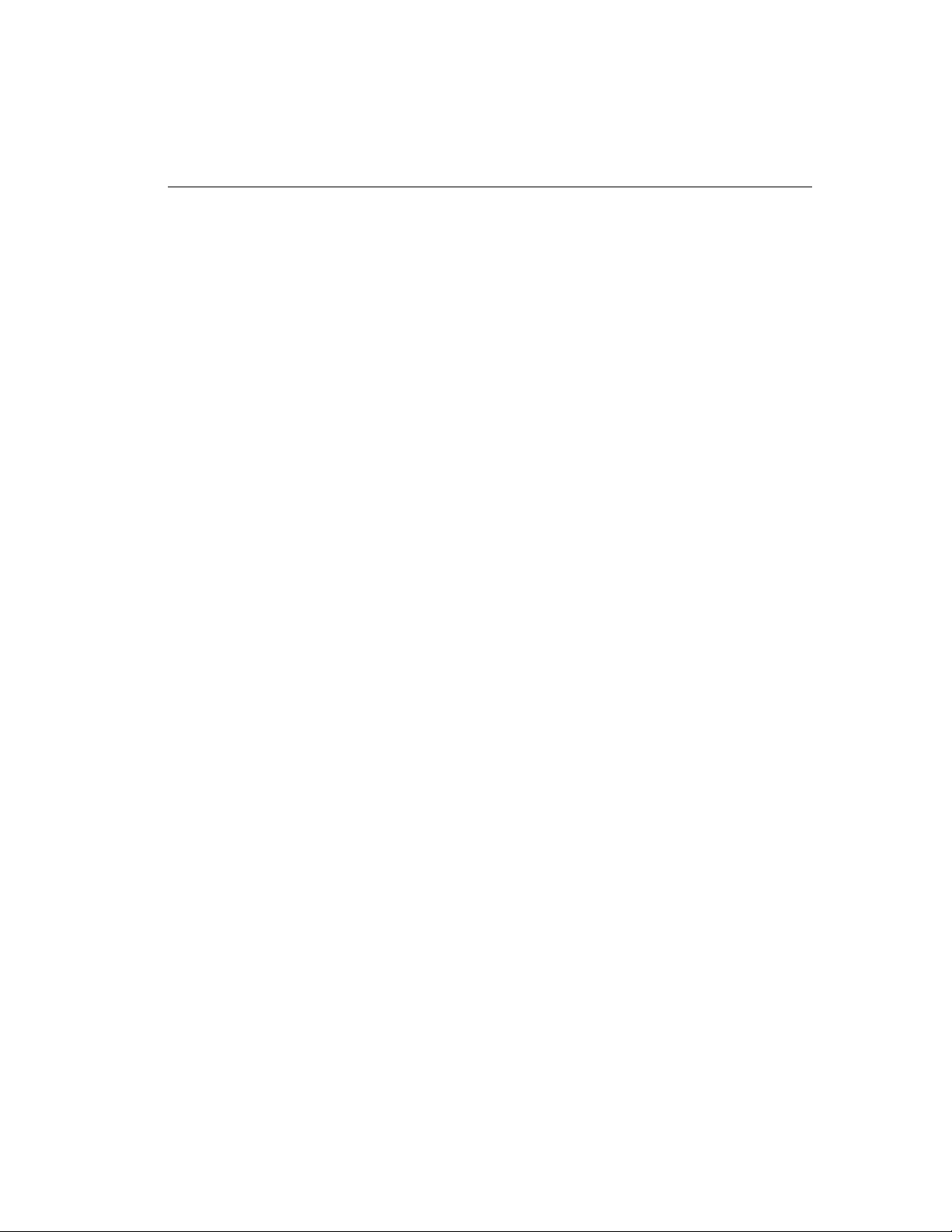
! Supervisor
Supervisor Mode allows you t o perform tasks such as editing employee
punches, adding missed employee punches, and overriding restrictions to
allow employees to punch. Supervisor Mode is accessible only to those who
have a supervisor badge and unique password.
! Maintenance
Maintenance Mode allows you to display technical information about the
timeclock, execute the timeclock’s self-diagnostic tests, and perform
timeclock configuration functions. Maintenance M ode is available only to
those who have a maintenance badge and unique password.
Labor Tracking Functions
In addition to performing time and attendance functions, your Series 4000
timeclock may be configured to perform labor tracking functions using either
departments or labor accounts.
Understanding How the Series 4000 Timeclock Operates
If your Series 4000 timeclock is configured to use departments, an employee’s
time is associated with a single cost center, for example, shipping, medical, or
engineering.
If your Series 4000 timeclock is configured to use labor accounts, an employee’s
time can be associated with multiple labor levels. Typically, when labor accounts
are used, an employee’s time is associated with cost centers that have a
hierarchical relationship to each other, for example, programmer-softwareengineering or drill press operator-tooling-manufacturing.
When your Series 4000 timeclock is initialized with the host application, a list of
valid department numbers and labor levels can be downloaded to the timeclock.
If your timeclock is configured to perform labor account validation, employees
enter labor levels by pressing the numeric keys on the timeclock or by accepting a
default number by pressing ENTER. The Series 4000 timeclock validates each
labor level against the list of labor levels stored in its database. If you attempt to
enter an invalid labor level, the entry is rejected and an error message appears on
the display.
Series 4000 Badge Timeclock User’s Guide 1-9
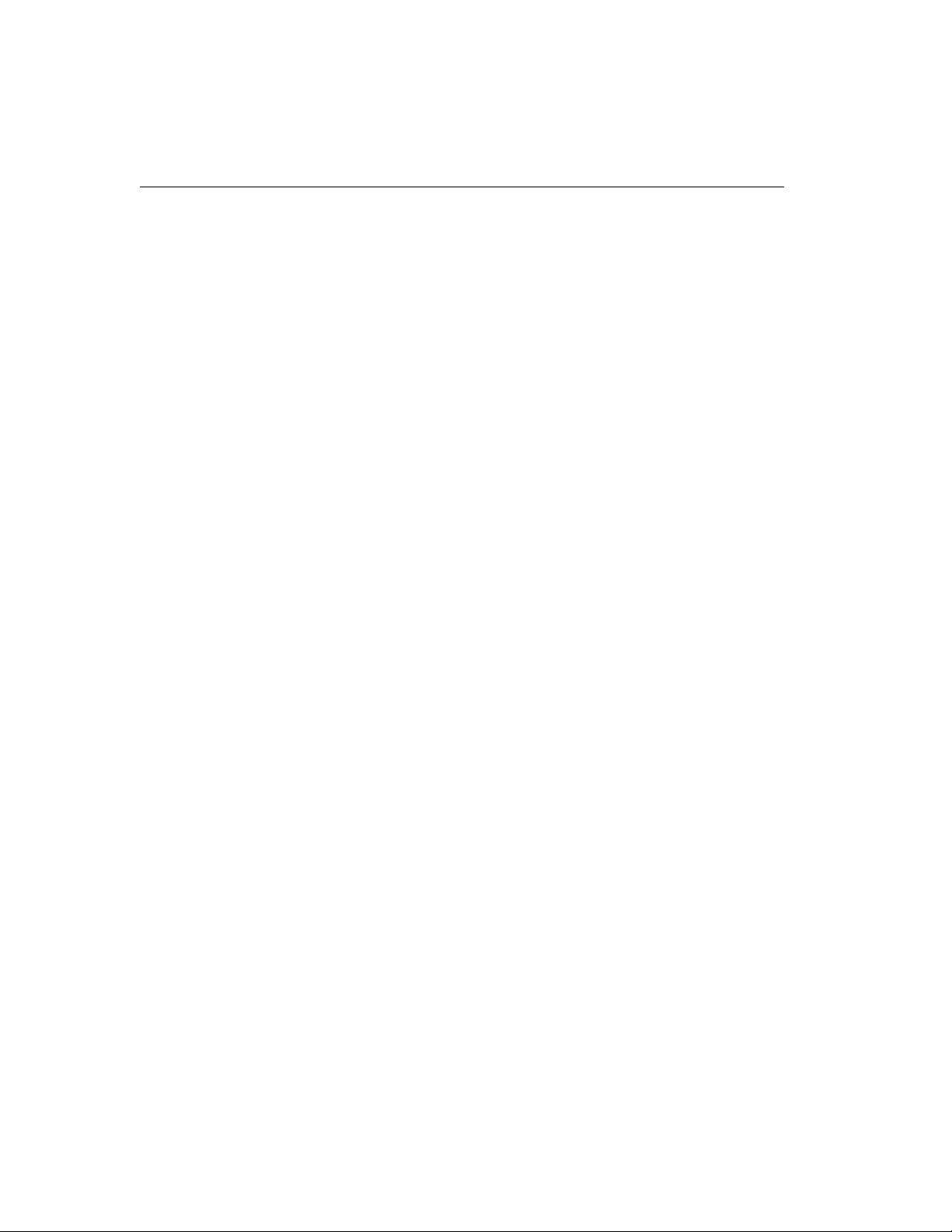
Chapter 1 Overview
Entering Data at the Series 4000 Timeclock
When entering data at the Series 4000 timeclock, you use the timeclock’s badge
reader, keypad, and soft keys.
Using the Badge Reader
You most often enter data at the Series 4000 timeclock by swiping a badge
through the timeclock’s badge reader. To allow the timeclock to read the badge
successfully, users should:
! Hold the badge so that the bar code is positioned on the back left edge.
! Swipe the badge through the reader’s slot from top-to-bottom or bottom-to-
top.
If the Series 4000 timeclock reads the badge successfully, the green LED
illuminatesand its internalbeeper emits a single tone. If the timeclock fails to read
the badge, the amber LED illuminates, its internal beeper emits three t ones in
quick succession, and an error message appears on the display.
1-10 ADP, Inc.
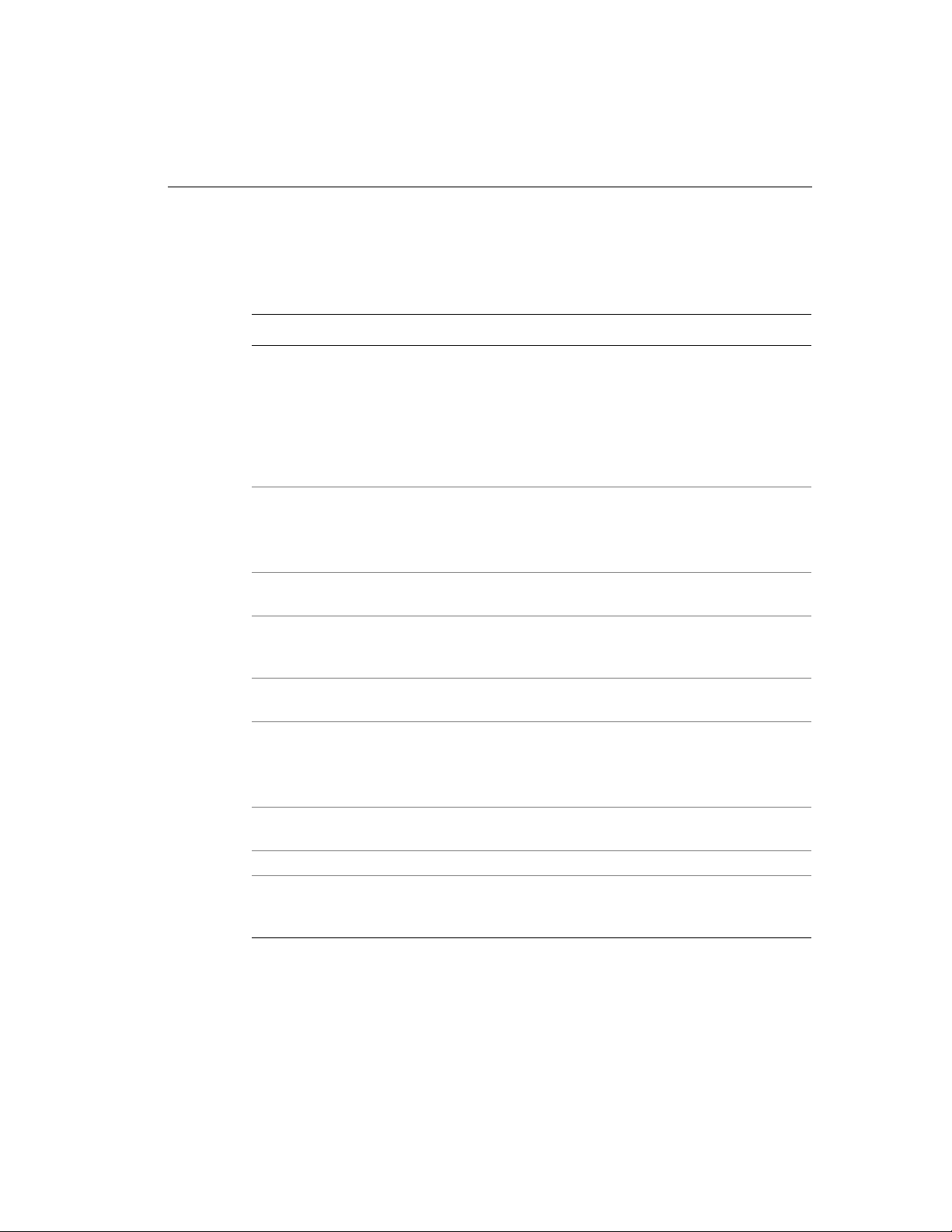
Using the Keypad and Soft Keys
The following table summarizes the timeclock’s keys:
Keys Use
Soft keys These keys are the timeclock’s function keys. You can configure
each of these keys with functions for Employee Mode and
Supervisor Mode. You configure these keys using your host
application software.
The bottom soft keys on each side of the display are used as toggle
keys in transactions. Press these soft keys to toggle between
options.
Navigational keys Use the left and right arrow keys to move the cursor within a text
field.
Use the up and down arrow keys to move the cursor to a different
text field and to scroll through output.
Numeric keys (0 - 9) Use to enter numeric data such as personal identification numbers
(PINs), department numbers, badge numbers, and so on.
+ or - keys At timeclocks so configured, press the + and - keys to enter
positive or negative values to adjust settings such as contrast and
volume.
’ or . keys At timeclocks so configured, press the ’ and . keys to enter tip
(decimal) data.
ESC Use for the following:
! Togo back one screen
! To cancel the transaction you are performing
! To restore the previous settings on a configuration screen
Backspace Press to clear data entered by the user one-character-at-a-time
from the right.
CLR Press to clear all data in a field.
ENTER Press to accept data in a field and move to the next field. I f you are
in the last field of a transaction, pressing ENTER initiates the
transaction validation.
Entering Data at the Series 4000 Timeclock
Series 4000 Badge Timeclock User’s Guide 1-11
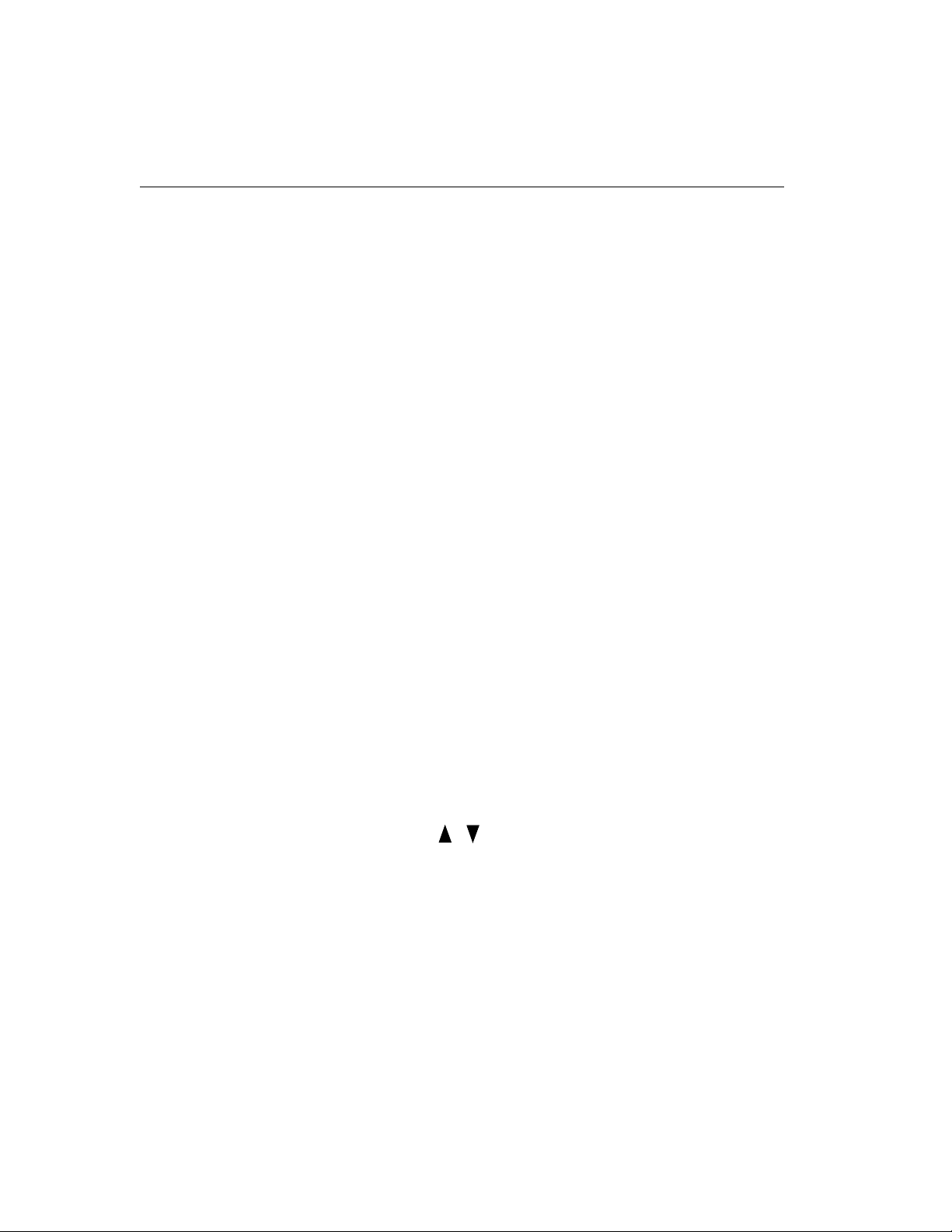
Chapter 1 Overview
Guidelines for Entering Information Using the Timeclock
Use the following guidelines when entering information using the keypad:
! To display settings for a menu item, press the soft key next to the menu item.
! To save settings on a screen, press ENTER at the last prompt.
To cancel the transaction you are performing, press ESC at any time.
! To move the cursor in a text field, use the left and right arrow keys directly
under the display.
! To move the cursor to different text fields, use the up and down arrow keys
directly under the display.
! The active text field (field in which the cursor is currently located) is
indicated by an outline of the text box and a flashing cursor.
! If you enter characters in a field that already contains data, the existing data is
not overwritten; it is pushed to the right. To remove individual characters,
position the cursor immediately to the right of the characters, and press the
Backspace key (").
! To clear all characters in a field, press the CLR key.
! If you complete a field incorrectly and move to the next field, an error
message appears at the top of the display.
! To save data that you entered, press the ENTER key at the last field on the
screen.
! To restore the previous settings on a configuration screen, press the ESC key.
! Black up and down arrows appear at the bottom middle of the screen if there
is additional information to display before or after the current screen. The
arrows look like this:
Use the up and down arrow keys directly under the screen to move to the
various screens.
1-12 ADP, Inc.
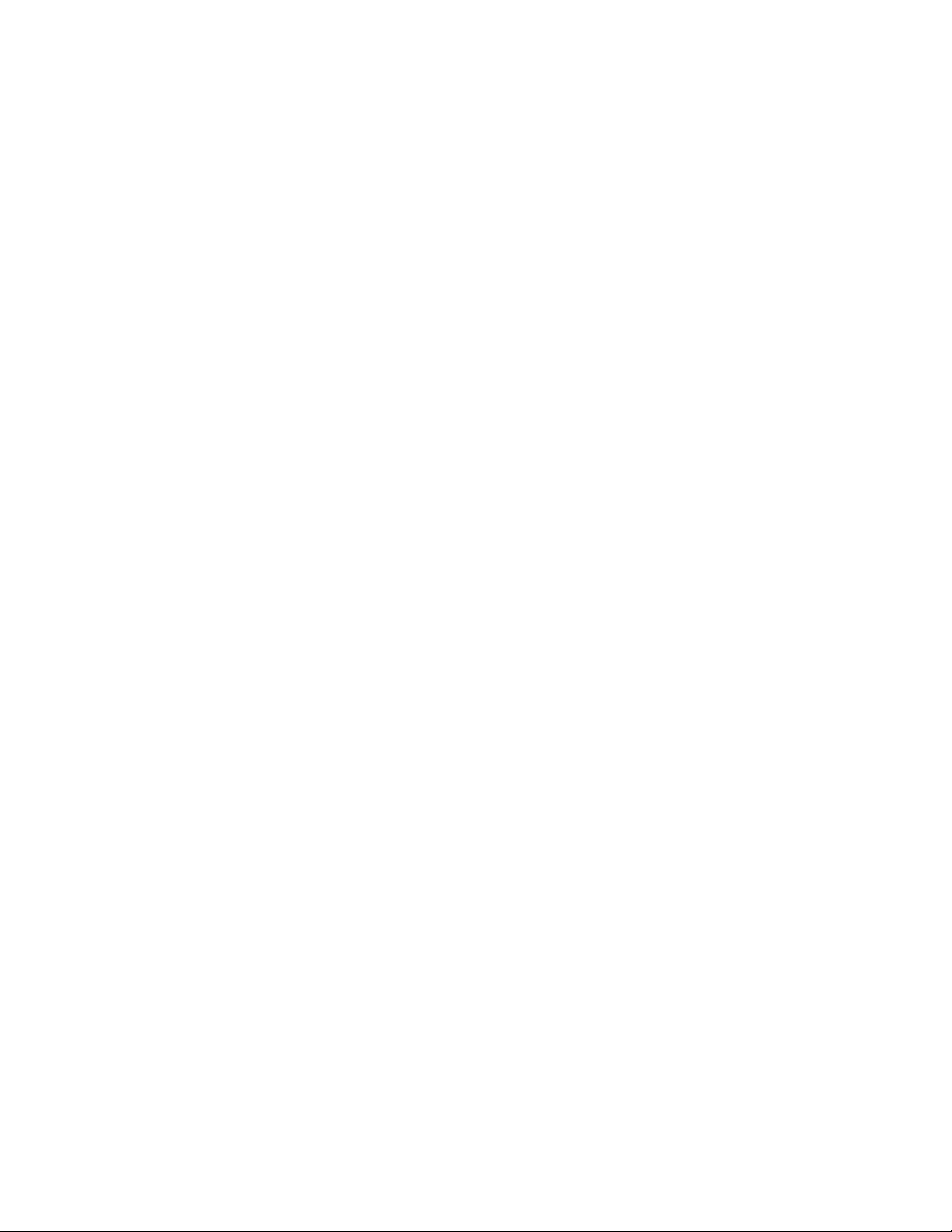
This chapter contains the following sections:
! What Are Employee Functions?
! Performing Employee Functions
Chapter 2
Employee Functions
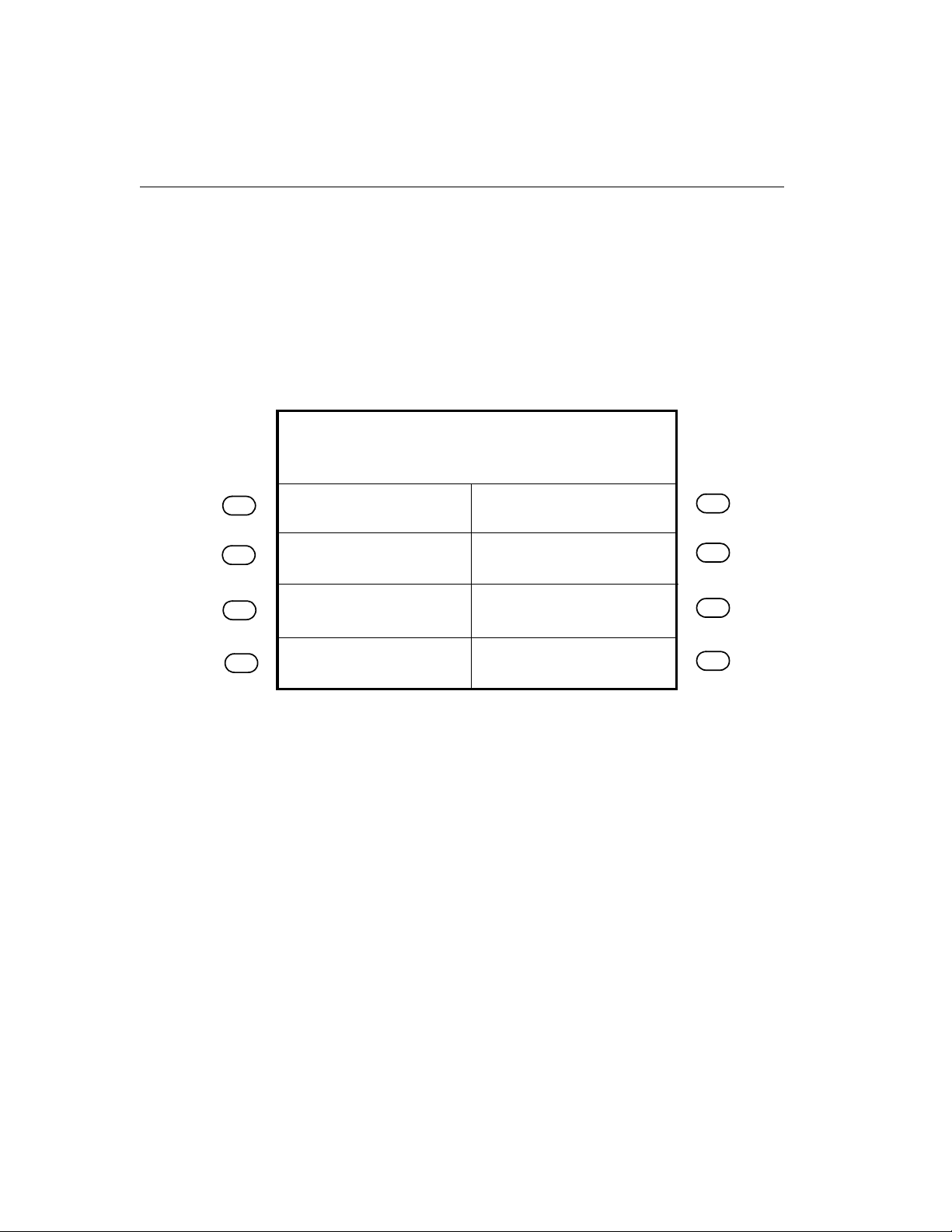
Chapter 2 Employee Functions
What Are Employee Functions?
Use Employee functions to perform activities such as a simple punch, labor
transfer, start activity, and end activity . With the timeclock in Employee Mode
(default mode), you initiate an employee function by pressing the corresponding
soft key.
The following figure shows a sample Employee Mode screen:
PM
2:03
Global message area
Review Punches
View Punch Status
Fri Aug - 24 - 2001
Employee Report
View Current Schedule
View Future Schedule
2-2 ADP, Inc.
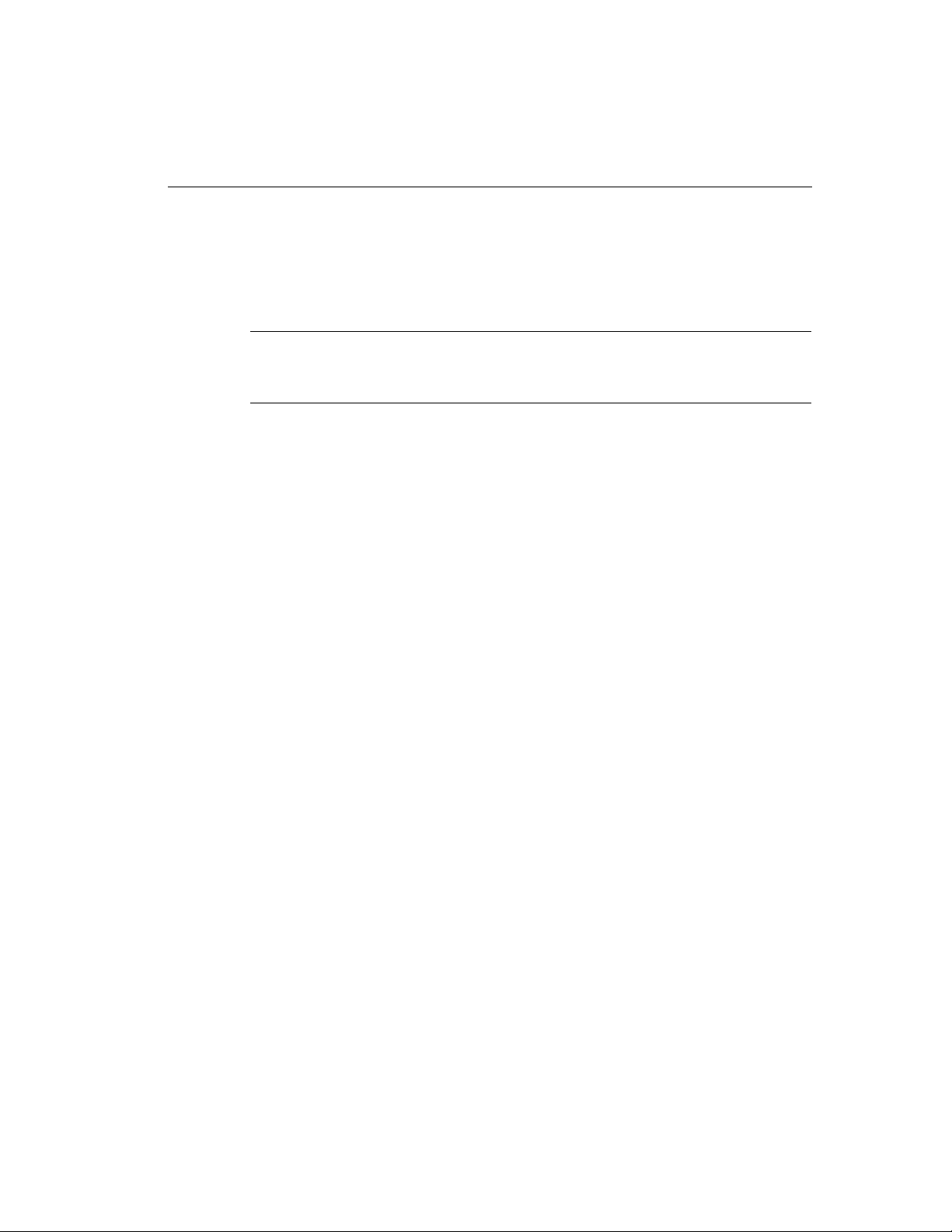
What Are Employee Functions?
The following list shows the Employee functions that you can perform using the
Series 4000 timeclock. The transaction names are the default names. When setting
up these transactions using the host application software, you can customize the
names.
Note
Your timeclock can only perform the following functions after the soft keys have
been configured using the host application software.
! Cancel Meal Deduction
! End Activity
! Enter Tips
! Labor Transfer
! Pay Code Hours Edit
! Pay Code Money Edit
! Review Punches
! Simple Punch
! Start Activity
! View All Messages
! View Current Schedule
! View Future Schedule
! View Punch Status
! View Totals
The remainder of this chapter contains more information about each of these
Employee functions.
Series 4000 Badge Timeclock User’s Guide 2-3
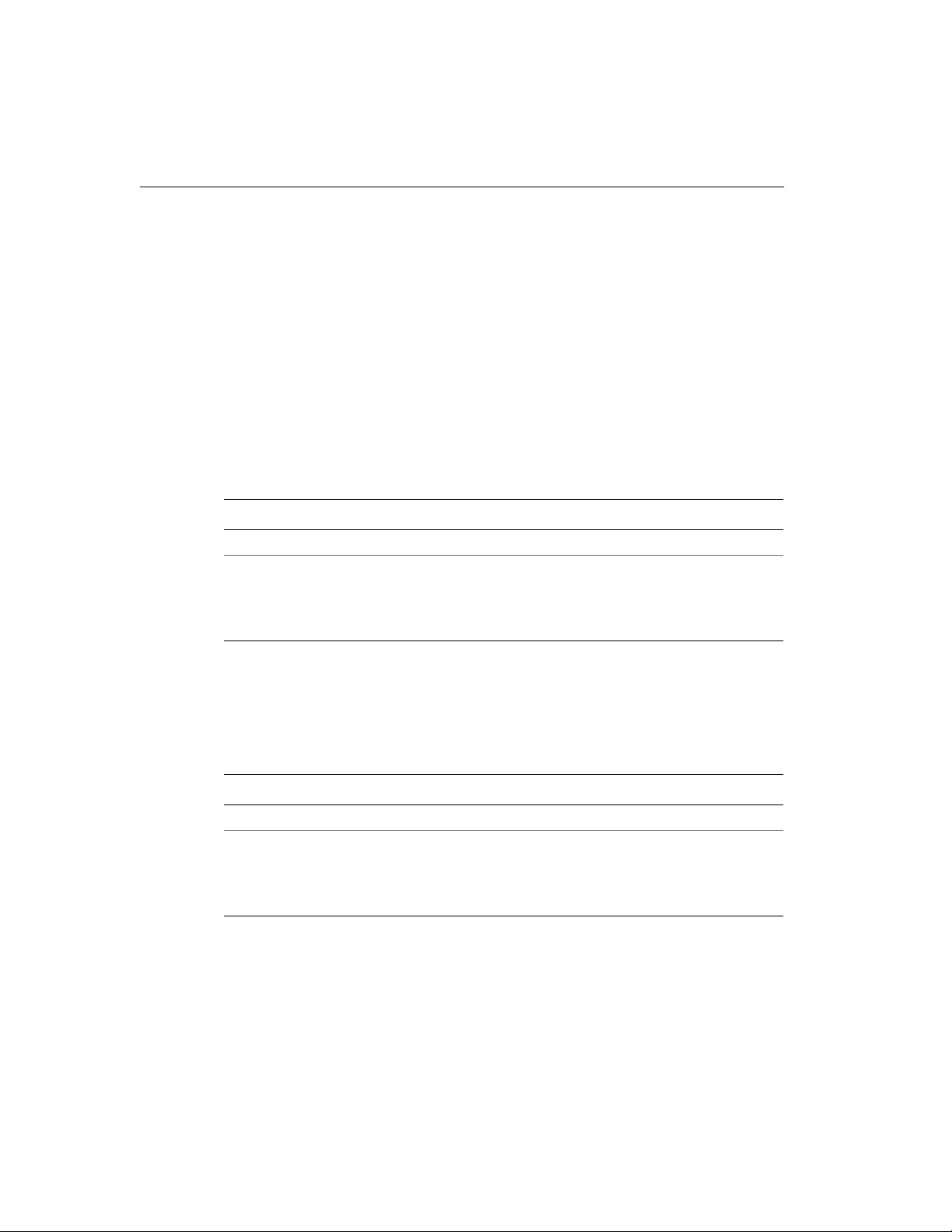
Chapter 2 Employee Functions
Performing Employee Functions
This section describes the steps you must follow to perform employee functions at
the Series 4000 timeclock.
Cancel Meal Deduction
Your Series 4000 timeclock can be configured to automatically deduct time for
meals so that employees do not have to punch out or in for meals or breaks. Use
the Cancel Meal Deduction transaction to override the automatic deduction for
special situations such as when employees work through meals or breaks.
Step Display Action
1 Idle screen Press the Cancel Meal Deduction soft key.
2 Enter Badge Do one of the following:
! Swipe your badge from top to bottom.
! Type your badge number using the keypad, and
press ENTER.
End Activity
Use the End Activity transaction to associate an end time with a specific activity
that you just completed.
Step Display Action
1 Idle screen Press the End Activity soft key.
2 Enter Badge Do one of the following:
! Swipe your badge from top to bottom.
! Type your badge number using the keypad, and
press ENTER.
2-4 ADP, Inc.
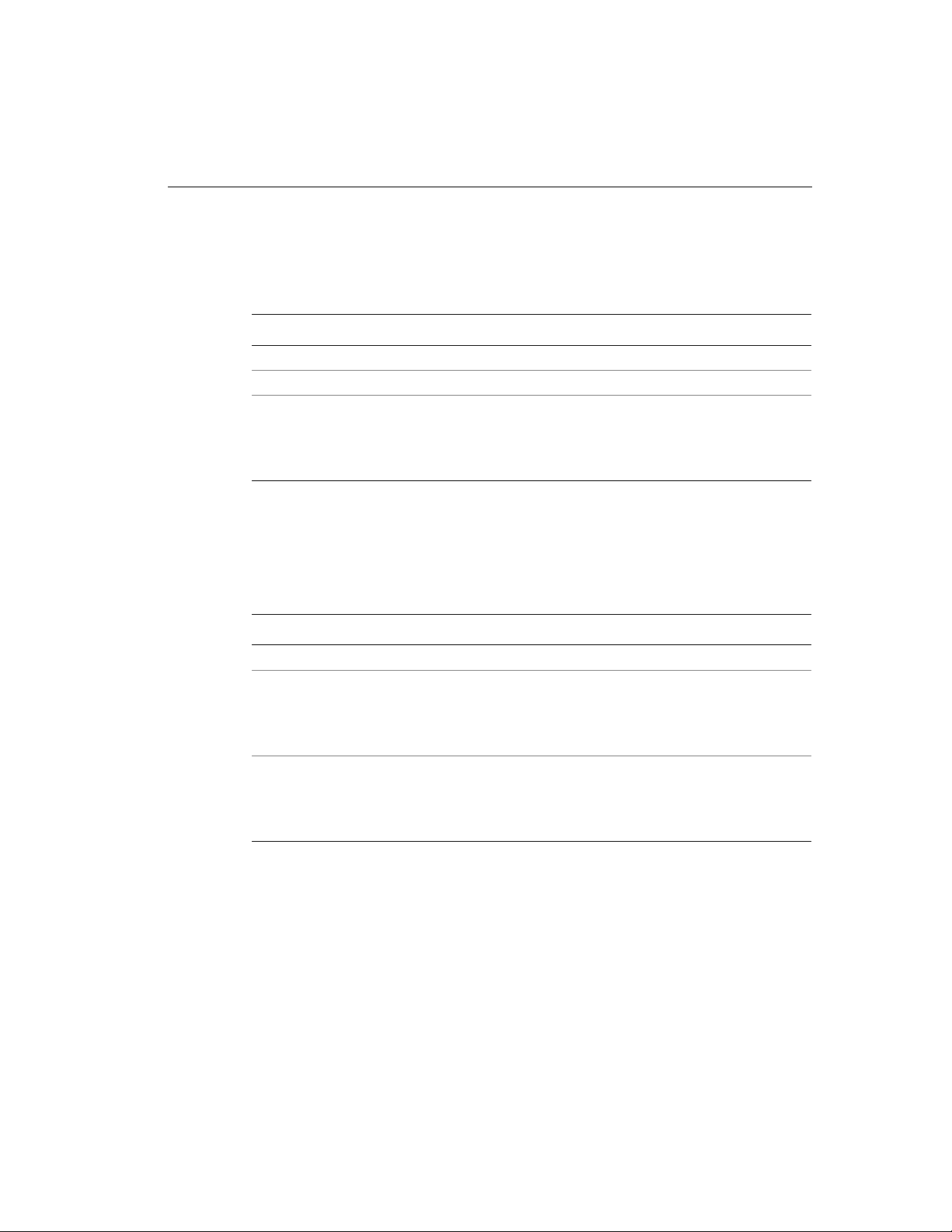
Enter Tips
Use the Enter Tips transaction to record tips that you have received.
Step Display Action
1 Idle screen Press the Enter Tips soft key.
2 Enter Tips Type the tip amount and press ENTER.
3 Enter Badge Do one of the following:
Labor Transfer
Use the Labor Transfer transaction to specify to which labor account your time
worked should be applied t o. Your timeclock can have up to 7 labor levels.
Performing Employee Functions
! Swipe your badge from top to bottom.
! Type your badge number using the keypad, and
press ENTER.
Step Display Action
1 Idle screen Press the Labor Transfer soft key.
2 Labor Level x Do one of the following to each labor level:
! Press ENTER to accept the default labor level.
! Press CLR, type a new labor level, and press
ENTER.
3 Enter Badge Do one of the following:
! Swipe your badge from top to bottom.
! Type your badge number using the keypad, and
press ENTER.
Series 4000 Badge Timeclock User’s Guide 2-5
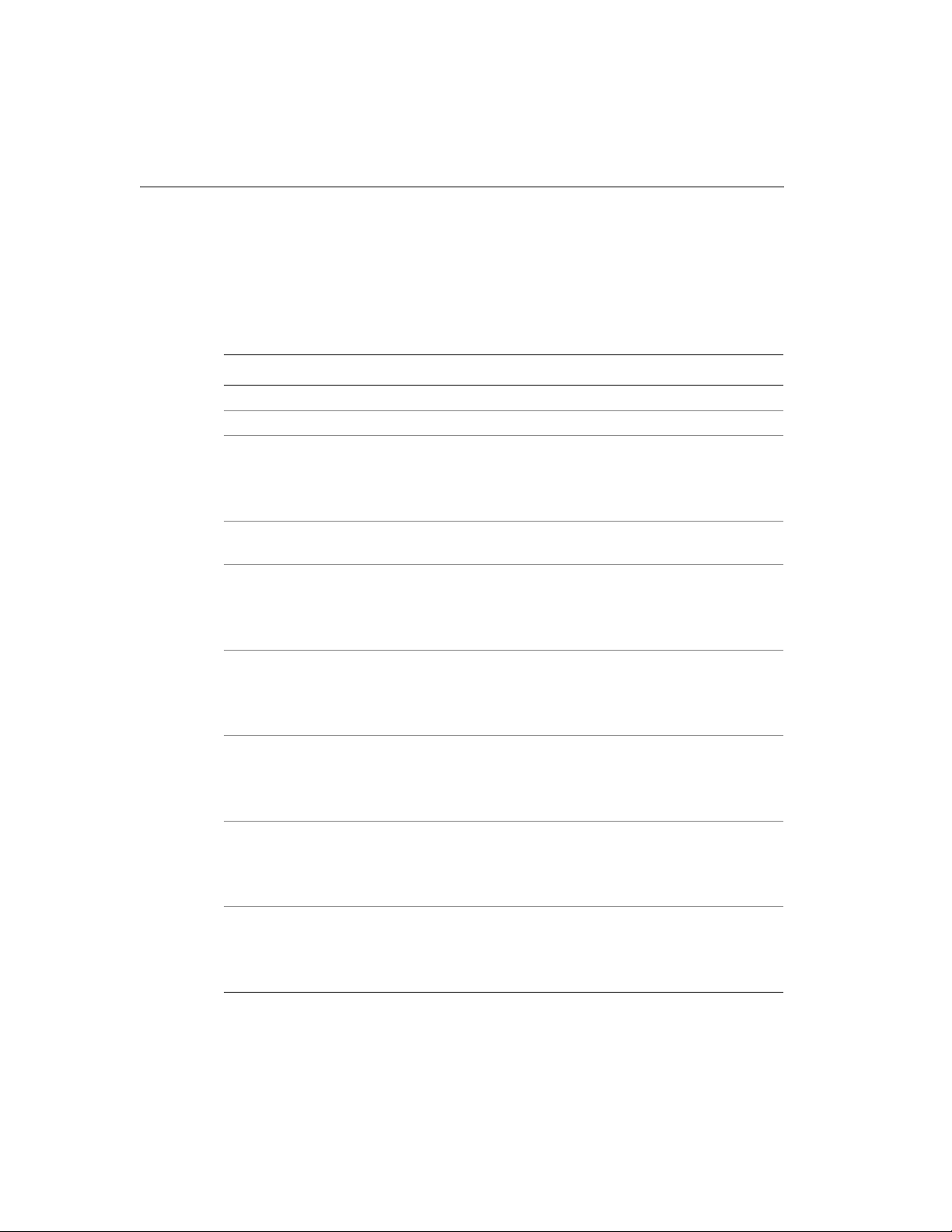
Chapter 2 Employee Functions
Pay Code Hours Edit
Use the Pay Code Hours Edit transaction to associate a period of time you specify
to a pay code. This is especially useful for entering non-productive time such as
sick, vacation, or personal time where employees are not able to punch in and out.
Step Display Action
1 Idle screen Press the Pay Code Hours Edit soft key.
2 Hours worked Type the hours and press ENTER.
3 Date worked Do one of the following:
4 Time work started Type the 4-digit time using 24-hour format, then
5 Pay Code Do one of the following:
6 Affect OT Do one of the following:
7 Activity Code (optional) Do one of the following:
8 Labor Account (optional) Do one of the following:
9 Enter Badge Do one of the following:
! Press ENTER to accept the default date.
! Press CLR, type a new date using mm/dd/yyyy
format, and press ENTER.
press ENTER.
! Press ENTER to accept the default pay code.
! Press CLR, type a new pay code, and press
ENTER.
! Press ENTER to accept the default.
! Use the toggle soft keys to select Yes or No, and
press ENTER.
! Press ENTER to accept the default activity code.
! Press CLR, type a new activity code, and press
ENTER.
! Press E NTER to accept the default labor account.
! Press CLR, type a new labor account, and press
ENTER.
! Swipe your badge from top to bottom.
! Type your badge number using the keypad, and
press ENTER.
2-6 ADP, Inc.

Pay Code Money Edit
Use the Pay Code Money Edit transaction to enter a money amount for an
employee, as opposed to having the host application calculate the information
based on start and end times. The timeclock displays a currency format
placeholder when prompting for the money amount.
Step Display Action
1 Idle screen Press the Pay Code Money Edit soft key.
2 Money amount Type the money amount and press ENTER.
3 Date worked Do one of the following:
4 Time work started Type the 4-digit time using 24-hour format, then
5 Pay Code Do one of the following:
6 Activity Code (optional) Do one of the following:
7 Labor Account (optional) Do one of the following:
8 Enter Badge Do one of the following:
Performing Employee Functions
! Press ENTER to accept the default date.
! Press CLR, type a new date using mm/dd/yyyy
format, and press ENTER.
press ENTER.
! Press ENTER to accept the default pay code.
! Press CLR, type a new pay code, and press
ENTER.
! Press ENTER to accept the default activity code.
! Press CLR, type a new activity code, and press
ENTER.
! Press E NTER to accept the default labor account.
! Press CLR, type a new labor account, and press
ENTER.
! Swipe your badge from top to bottom.
! Type your badge number using the keypad, and
press ENTER.
Series 4000 Badge Timeclock User’s Guide 2-7

Chapter 2 Employee Functions
Review Punches
Use the Review Punches transaction to view your punches. The timeclock will
default to a maximum of the past 72 hours unless your host application is
configured differently.
Step Display Action
1 Idle screen Press the Review Punches soft key.
2 Enter Badge Do one of the following:
Simple Punch
Use the Simple Punch transaction to make an in or out punch by swiping your
badge through the Series 4000 timeclock’s integral badge reader or by keying in
your badge number using the keypad.
! Swipe your badge from top to bottom.
! Type your badge number using the keypad, and
press ENTER.
Note
You do not need to press any keys prior to keying in your badge number as you
had to do with the Series 400 timeclocks.
Step Display Action
1 Idle screen Do one of the following:
! Swipe your badge from top to bottom.
! Type your badge number using the keypad, and
press ENTER.
2-8 ADP, Inc.

Start Activity
Use the Start Activity transaction to associate the time you are about to work with
a specific activity.
Step Display Action
1 Idle screen Press the Start Activity soft key.
2 Activity Code Do one of the following:
3 Enter Badge Do one of the following:
View All Messages
Performing Employee Functions
! Accept the default activity code by pressing
ENTER.
! Press CLR, type a new activity code, and press
ENTER.
! Swipe your badge from top to bottom.
! Type your badge number using the keypad, and
press ENTER.
Use the View All Messages transaction to view any messages you have. You can
have multiple messages assigned to you.
Step Display Action
1 Idle screen Press the View All Messages soft key.
2 Enter Badge Do one of the following:
! Swipe your badge from top to bottom.
! Type your badge number using the keypad, and
press ENTER.
Series 4000 Badge Timeclock User’s Guide 2-9

Chapter 2 Employee Functions
View Current Schedule
Use the View Current Schedule transaction to display the start and end times for
the shift that you are currently working.
Step Display Action
1 Idle screen Press the View Current Schedule soft key.
2 Enter Badge Do one of the following:
View Future Schedule
Use the View Future Schedule transaction to display your upcoming schedule.
Depending on what your schedule is set to in your host application, the Series
4000 timeclock can display up to 14 different shifts. For example, if your host
application has a 14-day schedule f or you, and 10 days of that schedule have
passed, the timeclock displays the schedule for the remaining 4 days.
! Swipe your badge from top to bottom.
! Type your badge number using the keypad, and
press ENTER.
Step Display Action
1 Idle screen Press the View Future Schedule soft key.
2 Enter Badge Do one of the following:
! Swipe your badge from top to bottom.
! Type your badge number using the keypad, and
press ENTER.
2-10 ADP, Inc.

View Punch Status
Use the View Punch Status transactionto see whether your last punch was an in or
out punch, date and time of your last punch, and how long ago that punch was
made.
Step Display Action
1 Idle screen Press the View Punch Status soft key.
2 Enter Badge Do one of the following:
View Totals
Use the View Totals transaction to display total hours amounts, such as accrued
hours or accruals, for a specific employee. This transaction allows you to view
accrued information such as vacation time, sick time, hours worked so far this pay
period, and so on. You use your host application to configure what data you want
to be displayed here.
Performing Employee Functions
! Swipe your badge from top to bottom.
! Type your badge number using the keypad, and
press ENTER.
Step Display Action
1 Idle screen Press the View Totals soft key.
2 Enter Badge Do one of the following:
! Swipe your badge from top to bottom.
! Type your badge number using the keypad, and
press ENTER.
Series 4000 Badge Timeclock User’s Guide 2-11

Chapter 2 Employee Functions
2-12 ADP, Inc.

This chapter contains the following sections:
! What Are Supervisor Functions?
! Performing Supervisor Functions
Chapter 3
Supervisor Functions

Chapter 3 Supervisor Functions
What Are Supervisor Functions?
You use Supervisor functions to perform activities such as adding and deleting
punches, adjusting pay code hours, and overridingrestrictions.With the timeclock
in Supervisor Mode, you initiate Supervisor functions by pressing the soft keys to
the left or right side of the display.
The following figure is a sample of Supervisor Mode:
PM
2:03
Supervisor Mode
On/Off Premises
Add Punch
Delete Punch
Fri Aug - 24 - 2001
Global NH Override
Single NH Override
Single Home O verride
Note
The difference between Supervisor functions and Employee functions is that the
Supervisor functions allow you to edit any employee data, while the Employee
functions allow employees to perform basic administrative tasks on their own.
Your Series 4000 timeclock can be configured to allow users to perform
Employee functions while in Supervisor Mode. For more information about
Employee functions that can also be performed as Supervisor functions, see
Chapter 2, “Employee Functions.”
3-2 ADP, Inc.

What Are Supervisor Functions?
The following list shows the Supervisor functions you can perform using the
Series 4000 timeclock. The transaction names are the default names. When setting
up these transactions using the host application software, you can customize the
names.
Note
Your timeclock can only perform the following functions after the soft keys have
been configured using the host application software.
! Add Punch
! Change Password
! Delete Punch
! Display On/Off Premise Employees
! Global Home Employee Restriction Override
! Global Non-Home Employee Restriction Override
! Pay Code Hours Adjustment
! Single Home Employee Restriction Override
! Single Non-Home Employee Restriction Override
! View Employee Information
Note
You need to be careful about performing Supervisor functions that might affect
data that has already been sent to your Payroll.
The remainder of this chapter contains more information about each of these
Supervisor functions.
Series 4000 Badge Timeclock User’s Guide 3-3

Chapter 3 Supervisor Functions
To perform Supervisor functions, you must first access Supervisor Mode. Then,
you can select the desired Supervisor function.
To access Supervisor Mode:
Step Display Action
1 Idle screen Do one of the following:
2 Supervisor Login Type the password (up to 6 digits), and press
3 Supervisor Mode screen Press the desired Supervisor Command soft key.
To exit from Supervisor Mode, press ESC.
Note
If the timeclock is idle for 45 seconds without any input from the keypad, it
automatically exits from Supervisor Mode and returns to Employee Mode.
! Swipe your supervisor badge from top to bottom
and press ENTER.
! Type in your supervisor badge number using the
keypad, and press ENTER.
ENTER.
3-4 ADP, Inc.

Performing Supervisor Functions
This section describes the steps you must follow to perform Supervisor functions
at the Series 4000 timeclock.
Add Punch
Use the Add Punch transaction to add a missing punch for an employee. You can
perform this transaction for 30 days forward or backward from the current date.
The current date is considered day 0.
Note
Midnight (12:00 A.M.) is the first minute of a day. This means that 11:59 P.M. is
thelastminuteofaday.
You can perform this transaction on more employees for the same punch date and
time by entering additional badges after each transaction has been verified and
accepted.
Performing Supervisor Functions
Step Display Action
1 Supervisor Mode screen Press the Add Punch soft key.
2 Edit Date Do one of the following:
! Press ENTER to accept the default date.
! Press CLR, type a new date using mm/dd/yyyy
format, then p ress ENTER.
3 Edit Time Do one of the following:
! Press ENTER to accept the default date.
! Press CLR, type a 4-digit time using 24-hour
format, then p ress ENTER.
Series 4000 Badge Timeclock User’s Guide 3-5

Chapter 3 Supervisor Functions
Step Display Action
4 Enter Badge Do one of the following:
Change Password
Use the Change Password transaction to change the password for a specific
supervisor badge.
Step Display Action
1 Supervisor Mode screen Press the Change Password soft key.
2 Old Password Type the old password for the badge.
3 New Password Type the new password.
4 Verify Password Type the new password a second time.
! Swipe the employee badge from top to bottom.
! Type the employee badge number using the
keypad, and press ENTER.
! Press ESC to end the transaction.
3-6 ADP, Inc.

Delete Punch
Use the Delete Punch transaction to delete an improperly entered employee
punch. Youcan perform this transactionfor 30 days forward or backward from the
current date, which is considered Day 0.
You can perform this transaction on more employees for the same punch date and
time by swiping additional badges after each transaction has been verified and
accepted.
Step Display Action
1 Supervisor Mode screen Press the Delete Punch soft key.
2 Edit Date Do one of the following:
3 Edit Time Do one of the following:
4 Enter Badge Do one of the following:
Performing Supervisor Functions
! Press ENTER to accept the default date.
! Type the date over the default date using
mm/dd/yyyy format, then press ENTER.
! Press ENTER to accept the default time.
! Type the 4-digit time over the default time using
24-hour format, then press ENTER.
! Swipe the employee badge from top to bottom.
! Type the employee badge number using the
keypad, and press ENTER.
! Press ESC to end the transaction.
Series 4000 Badge Timeclock User’s Guide 3-7

Chapter 3 Supervisor Functions
Display On/Off Premise Employees
Use the Display On/Off Premise Employees transaction to see a list of employees
who are currently on or off of the premises.
Step Display Action
1 Supervisor Mode screen Press the Display On/Off Premise soft key.
2 On/Off Premises Press the toggle soft keys to select On or Off and
press ENTER.
Global Home Employee Restriction Override
Use the Global Home Employee Restriction Override transaction to override
schedule and punch restrictions for home employees when unusual circumstances
arise (such as allowing all employees to punch out early when the company closes
due to a snow storm or power outage). This enables employees to punch when
they normally would not be able to do so.
Step Display Action
1 Supervisor Mode screen Press the Global Home Employee Restriction
Override soft key.
2 Enable/Disable Use the t oggle soft keys to select Enable or Disable,
and press ENTER.
3 Duration Type the length of time that the override is in effect
using the hh:mm format, and press ENTER.
When a Restriction Override is enabled, a star icon appears on the timeclock
display.
3-8 ADP, Inc.

Performing Supervisor Functions
Global Non-Home Employee Restriction Override
Use the Global Non-Home Employee Restriction Override transaction to
temporarily or indefinitely allow all non-home employees to punch at restricted
times. This enables employees to punch when they normally would not be able to
do so. This is useful when unusual circumstances arise such as allowing
employees to punch out early when the company closes due to a snow storm or
power outage.
Step Display Action
1 Supervisor Mode screen Press the Global Non-Home Employee Restriction
Override soft key.
2 Enable/Disable Use the toggle soft keys to select Enable or Disable,
and press ENTER.
3 Duration Type the length of time that the override is in effect
using the hh:mm format, and press ENTER.
When a Restriction Override is enabled, a star icon appears on the timeclock
display.
Series 4000 Badge Timeclock User’s Guide 3-9

Chapter 3 Supervisor Functions
Pay Code Hours Adjustment
Use the Pay Code Hours Adjustment transaction to move hours from one pay code
to another (such as regular time to overtime) for an employee.
Step Display Action
1 Supervisor Mode screen Press the Pay Code Hours Adjustment soft key.
2 Hours Worked Type the hours and p ress ENTER.
3 Edit Date Do one of the following:
4 Edit Time Type the 4-digit time using 24-hour format, then
5 Pay Code (Taken) Do one of the following:
6 Pay Code (Moved to) Do one of the following:
7 Activity Code (optional) Do one of the following:
8 Labor Account (optional) Do one of the following:
9 Enter Badge Do one of the following:
! Press ENTER to accept the default date.
! Press CLR, type a new date using mm/dd/yyyy
format, then p ress ENTER.
press ENTER.
! Press ENTER to accept the default pay code.
! Press CLR, type a new pay code, then press
ENTER.
! Press ENTER to accept the default pay code.
! Press CLR, type a new pay code, then press
ENTER.
! Press ENTER to accept the default activity code.
! Press CLR, type a new activity code, then press
ENTER.
! Press E NTER to accept the default labor account.
! Press CLR, type a new labor account, then press
ENTER.
! Swipe the employee badge from top to bottom.
! Type the employee badge number using the
keypad, and press ENTER.
3-10 ADP, Inc.

Single Home Employee Restriction Override
Use the Single Home Employee Restriction Override transaction to override
schedule and punch restrictions for home employees when unusual circumstances
arise (such as allowing a selected employee to start early or leave early). This
enables an employee to punch when they normally would not be able to do so.
In the Number of Credits step, you enter a specific number of times that you want
to allow the employee to be able to punch. This prevents you from having to enter
information for an employee every day when you know ahead of the time that
they are going to need this option for any length of time.
You can perform this transaction on more employees by swiping additional
badges after each transaction has been verified and accepted.
Step Display Action
1 Supervisor Mode screen Press the Single Home Employee Restriction
Override soft key.
2 Enter Badge Do one of the following:
! Swipe the employee badge from top to bottom.
! Type the employee badge number using the
keypad, and press ENTER.
! Type the next employee badge number using the
keypad, and press ENTER.
! Press ESC to end the transaction.
3 Number of Credits Type the number of credits (up to 99), and press
ENTER.
Note
If you type a number greater than 99, the Maximum
Field Length Reached message appears. Press CLR,
then type the correct number.
Performing Supervisor Functions
When a Restriction Override is enabled, a star icon appears on the timeclock
display.
Series 4000 Badge Timeclock User’s Guide 3-11

Chapter 3 Supervisor Functions
Single Non-Home Employee Restriction Override
Use the Single Non-Home Employee Restriction Override transaction to enter a
punch for a non-home employee when there is a Global Restriction in effect. This
enables an employee to punch when they normally would not be able to.
You can perform this transaction on more employees by swiping additional
badges after each transaction has been verified and accepted.
Step Display Action
1 Supervisor Mode screen Press the Single Non-Home Employee Restriction
Override soft key.
2 Enter Badge Do one of the following:
! Swipe the employee badge from top to bottom.
! Type the employee badge number using the
keypad, and press ENTER.
When a Restriction Override is enabled, a star icon appears on the timeclock
display.
View Employee Information
Use the View Employee Information transaction to display all information for a
specific employee, such as in/out status, state (working or at break or meal), last
punch, last schedule, and so on. You use your host application to configure what
data you want to be displayed here.
Step Display Action
1 Idle screen Press the View Employee Information soft key.
2 Enter Badge Do one of the following:
! Swipe the employee badge from top to bottom.
! Type the employee badge number using the
keypad, and press ENTER.
3-12 ADP, Inc.

Maintainin g the Timeclock
This chapter contains the following sections:
! Maintenance Basics
! Preventive Maintenance
! Servicing the Timeclock
! What Are the Maintenance Functions?
! Performing Maintenance Functions
Chapter 4

Chapter 4 Maintaining the Timeclock
Maintenance Basics
This section presents basic guidelines for maintaining and servicing the Series
4000 timeclock, including the tools you need, and safety considerations.
Types of Maintenance
There are two types of maintenance you perform on the Series 4000 timeclock:
! Preventive maintenance—Includes basic cleaning of the timeclock, and
running diagnostic tests and reports using Maintenance Mode functions.
! Servicing procedures—Includes ordering and replacing parts, testing the
timeclock, and performing basic configuration at the timeclock.
Required Tools
You need the following tools to service and maintain the Series 4000 timeclock:
! Screwdrivers: Phillips #0, #1, #2; and straight blade 1/8 inch and 1/4 inch
! 5-32 security-head Allen wrench
! A nonmetallic pointed tool
! Soft, clean, lint-free cleaning cloths
! Spray bottle of general-purpose glass cleaner
! Isopropyl alcohol
! ADP Field Service Anti-Static Kit
! Wire cutters/strippers
4-2 ADP, Inc.

Safety Considerations
The Series 4000 timeclock is approved by Underwriter’s Laboratories (UL), the
Canadian Standards Association (CSA), and the Federal Communications
Commission (FCC), and ships from the factory in a safe condition.
Warning
This chapter contains information that you must follow to ensure safe operation
and maintenance of the timeclock. Failure to follow a warning statement can
result in personal injury.
Handling Static-Sensitive Components
Many assemblies in the Series 4000 timeclock have static-sensitive components.
Static electricity can cause hardware components to fail. Use the ADP Field
Service Anti-Static Kit (part number 3600166-001) when handling static-sensitive
assemblies.
Maintenance Basics
You can damage components if you do not take the following precautions:
! When handling a static sensitive assembly for any reason, first put on the
Anti-Static Kit’s wrist strap. Wrap the conductive wrist strap around your
wrist so that it is comfortable, and secure the fastener. Be sure the other end of
the strap is grounded.
! When you finish handling the assembly, replace it in the Series 4000
timeclock, or place it on a grounded conductive surface.
Series 4000 Badge Timeclock User’s Guide 4-3

Chapter 4 Maintaining the Timeclock
Obtaining Replacement Parts
The following listing shows the parts that you can order for the Series 4000
timeclock. To order a part, contact your TLM Representative.
Part Number Description
8900052-001 Anchors, 3
8601763-001 Backup battery
9600015-001 Badge reader cover
6800134-001 Badges, maintenance
6800133-001 Badges, supervisor
9600020-001 Hinge
9000104-001 Hinge screws, 2
8601824-001 Internal AC outlet
9600016-001 I/O panel
9000151-001 Mounting screws, 3
7200200-001 Power cord, 6-foot
7200201-001 Power cord, 12-inch
8400408-001 Power cord strain relief clip
9100200-001 Power cord strain relief nuts, 2
9000203-001 Power cord strain relief screws, 2
8900018-001 Security wrench
8400428-001 Square cable plate
9100104-001 Square cable nuts, 2
7800102-001 Transformer
8400433-001 Transformer holder
4-4 ADP, Inc.

Preventive Maintenance
The Series 4000 timeclock requires periodic preventive maintenance to ensure
trouble-free operation. ADP recommends that you perform preventive
maintenance at least once a year, depending on the environment in which the
timeclock is used.
Cleaning the Timeclock
Keep the Series 4000 timeclock case and badge reader clean to prevent dirt and
grease from obscuring the LCD display or getting inside the badge reader.
To clean the timeclock’s case and keyboard:
1. Using a soft, lint-free cloth, and a spray bottle of glass cleaner, clean the
outside of the Series 4000 timeclock’s cover and case. Do not spray the
cleanerinside the timeclock’scase. W hen cleaning the timeclock’scase, spray
the cleaner on the cloth—do not spray the cleaner directly on the timeclock.
2. Clean the polycarbonate lens that covers the timeclock’s display.
Preventive Maintenance
Do not use steel wool or any other abrasives, or solvents such as alcohol, benzene,
or acetone, as they can damage the timeclock.
To clean the badge reader:
1. Fold a paper towel over an inactive badge.
2. Spray the towel gently with a glass cleaner.
3. Swipe the badge several times i n the badge reader.
Series 4000 Badge Timeclock User’s Guide 4-5

Chapter 4 Maintaining the Timeclock
About the Lithium and Lead Acid Batteries
This section describes the two types of batteries used by the Series 4000
timeclock.
Each Series 4000 timeclock is equipped with a lithium battery. As an option, you
can also install a lead acid battery for backup power in the event of a power
outage.
Note
Be sure to check all local and national regulations pertaining to the proper storage
and disposal of batteries.
Lithium Battery
The lithium battery is a 3 VDC battery that powers the timeclock’s internal realtime clock if external power is lost. You cannot perform a ny timeclock operations
while the timeclock is operating on lithium battery backup.
You should replace the lithium battery when it is 3 years old or if the date and time
do not reset correctly after a power failure.
To replace the lithium battery, do the following:
1. Open the timeclock’s cover by using the security wrench to loosen the
security screw on the right side of the timeclock.
2. Use a nonmetallic pointed tool to remove the lithium battery.
3. Install the new lithium battery.
4. Close and lock the timeclock cover using the security wrench.
4-6 ADP, Inc.

Lead Acid Battery
The lead acid battery is an optional 12-VDC backup battery that you can order
separately. The lead acid battery provides up to two hours of full functionality in
the event of a power failure, including support of:
! Full LCD display (backlight automatically dimmed)
! Badge reader
! Keypad entries
! Ethernet communications
You should replace the backup battery when it is 4 years old. When you order a
new backup battery, you also receive an installation guide.
Note
It takes 24 hours for the Series 4000 timeclockto rechargethe backup batteryafter
the backup battery has been completely depleted.
Preventive Maintenance
Running Diagnostic Tests and Reports
You can run diagnostic tests and reports to test parts of the timeclock or to get
specific information about the timeclock. For more information about diagnostic
tests and reports, see the “What Are the Maintenance Functions?” section
beginning on page 4-43.
Series 4000 Badge Timeclock User’s Guide 4-7

Chapter 4 Maintaining the Timeclock
Servicing the Timeclock
Servicing the Series 4000 timeclock consists mainly of checking status,
configuring the timeclock, testing components, and removing and replacing
malfunctioning components of the timeclock.
Depending on the nature of the problem you are having with the timeclock, you
will do one of the following:
! Send the front cover assembly back to ADP, Inc. Do this if there is
something wrong with the main board of the timeclock, or you and your TLM
Representative cannot readily identify the problem with the timeclock. See
the “Returning the Cover Assembly to ADP” section on page 4-10 in this
chapter for detailed instructions.
! Obtain a replacement part. Examples of replacement parts are the
transformer, backup battery, and badge reader cover. See the “Replacing the
Backup Battery Charger Board” section on page 4-24 in this chapter for a
complete list of parts and the procedure for ordering parts.
Caution
Before servicing the Series 4000 timeclock, save its data by using your host
application software to collect the data. For more information about collecting
data, see the “Using the Host Application Software to Collect Data” section on
page 4-10.
4-8 ADP, Inc.

Interior of Fully-Assembled Timeclock
The following figure shows the interior of the Series 4000 timeclock:
Servicing the Timeclock
Number Description
1 Battery charger board connection to the main board (if the backup
battery is installed)
2 Transformer connection to main board
3 Ethernet connection to main board
4 Backup battery (optional)
5 Transformer
6 Ethernet cable (shown run through the wall and into the timeclock)
7 AC power cable
8 Battery charger board (if the backup battery is installed)
9 Cables for the transformer and battery charger board (optional) routed
to their connection points on the main board (see numbers 1 and 2)
Series 4000 Badge Timeclock User’s Guide 4-9

Chapter 4 Maintaining the Timeclock
Returning the Cover Assembly to ADP
If the mainboard of the Series 4000 timeclock is not operating properly or you and
your TLM Representativecannot identify a problem with the timeclock, you need
to return the front cover assembly to ADP for repair or replacement.
The front cover assembly includes the following major components:
! Main board
! Badge reader and cover
! DC power supply
! Keypad
! Keypad membrane
! Liquid crystal display (LCD)
Using the Host Application Software to Collect Data
Before you remove the front cover, use your host application software to collect
all data.
If your host application is eTIME, you use its data collection timeclock
communication feature (Commlink application) to collect data. For more
information about this process, see the eTIME System Manager Guide and the
eTIME online Help.
If your host application is Enterprise eTIME, you use Data Collection Manager
(DCM) to collect data. For more information about this process, see the DC M
System Administrator’s Guide and the DCM online Help.
4-10 ADP, Inc.

Removing the Cover Assembly from the Timeclock
To remove the front cover, you must disconnect the timeclock from its power
source. For example, you may have to remove and replace the timeclock’s lithium
battery, or replace the timeclock itself.
1. Open the timeclock’s cover by using the security wrench to loosen the
security screw on the right side of the timeclock.
Servicing the Timeclock
Number Description
1 Security screw
2 Security wrench
2. Disconnect the transformer in the timeclock from the AC power source.
Depending on how you installed the timeclock, do one of the following:
! Unplug the power cord from an AC outlet external to the timeclock.
! If the timeclock is mounted over an AC outlet, unplug the power cord
from that outlet.
! If you used the internal AC outlet, unplug the power cord from the
internal outlet.
Series 4000 Badge Timeclock User’s Guide 4-11

Chapter 4 Maintaining the Timeclock
3. Disconnect the following cables from the main board in the order shown.
Refer to the following illustration:
! Transformer cable
! Backup battery cable (if the backup battery is installed)
! Ethernet cable
Number Description
1 Disconnecting the transformer from the main board
2 Disconnecting the battery charger board from the main board (if you
installed the backup battery)
3 Disconnecting the Ethernet cable from the main board
4-12 ADP, Inc.

Servicing the Timeclock
4. Locate and remove the two screws on the left side of the base. See the
following illustration. Keep the screws in a safe place.
5. While supporting the cover with one hand, squeeze the two clips shown in the
following illustration to release the hinge clip holding the cover in place.
Series 4000 Badge Timeclock User’s Guide 4-13

Chapter 4 Maintaining the Timeclock
6. Separate the cover from the base.
Number Description
1 Recessed areas in the base where the hinges were seated
Returning the Cover Assembly
When you return the cover assembly to ADP for any reason, you must use the
original ADP carton in which it was shipped.
4-14 ADP, Inc.

Attaching the Cover Assemby to the Timeclock
1. Release the plastic hinge clip by squeezing the retainers at each hinge
position. You can squeeze each retainer one at a time or simultaneously until
you feel the clip release.
Servicing the Timeclock
2. Rotate the hinge clip to the left.
Series 4000 Badge Timeclock User’s Guide 4-15

Chapter 4 Maintaining the Timeclock
3. Fit t he two hinges on the cover into the corresponding areas molded in the
base.
Number Description
1 Recessed areas in the timeclock base for seating the hinges
4-16 ADP, Inc.

Servicing the Timeclock
4. Carefully close the cover of the timeclock, making sure that the two hinges
remain properly seated in place.
Caution
After the cover is closed, continue to hold it securely in place as you perform the
next step.
Series 4000 Badge Timeclock User’s Guide 4-17

Chapter 4 Maintaining the Timeclock
5. Rotate the hinge clip forward until it snaps into place.
6. Open the cover and install the two small, flat (not pointed) screws to secure
the hinge clip, as shown in the following illustration.
4-18 ADP, Inc.

Servicing the Timeclock
7. Reconnect the cables inside the timeclock and plug in the power cable. If
necessary, refer to the Series 4000 Badge Timeclock Installation Guide that
you received with your timeclock.
When the Series 4000 timeclock is initialized and the Communication Setting
screen appears, go to “Performing Basic Configuration at the Series 4000
Timeclock” on page 4-20 to perform basic configuration at the timeclock.
Series 4000 Badge Timeclock User’s Guide 4-19

Chapter 4 Maintaining the Timeclock
Performing Basic Configuration at the Series 4000 Timeclock
Whenever you restore the Series 4000 timeclock to the factory defaults, you must
complete the basic configuration settings on the timeclock before you can restore
the timeclock’s overall configuration from the host application.
When the Series 4000 timeclock is first powered on and initializes (“boots up”),
the Communications Setting screen appears:
Changing comm settings causes a reboot!
Device ID
IP Address
Gateway
Subnet Mask
1. On the Communication Setting screen, complete the following fields, with
the help of your network administrator:
Settings Description
Device ID Enter an ID number (at least six digits) for the timeclock. The host
application uses this number to identify the timeclock.
IP Address Enter the IP address, including t he periods, assigned to the timeclock
by your system administrator.
Gateway Enter the IP address, including the periods, of the default device that
forwards data to the host application. This field holds up to 15 digits.
Subnet M ask Specify a number that identifies a subnetwork so that an IP address
can be found on a LAN. This field holds up to 15 digits.
4-20 ADP, Inc.

Servicing the Timeclock
2. Press ENTER at the last prompt. The t imeclock reboots itself so that the new
communications settings take effect, and then the idle screen appears:
PM
2:03
Fri 17–Aug–2001
3. Swipe the Maintenance badge that came with the Series 4000 timeclock (the
badge has an “M” on the front). To do this, hold the badge so that the bar code
is positioned on the back left edge and swipe the badge up or down through
the reader’s slot. The Maintenance Mode menu screen appears:
2:03
2:03
PM
Maintenance Mode
Fri 17–Aug–2001
Comm Setting
Display Setting
Audio Setting
Audio Setting
Date/Time Setting
Date/Time Setting
Date/Time Setting
Series 4000 Badge Timeclock User’s Guide 4-21
Symbology Setting
Restart
FACTORY DEFAULT
More...

Chapter 4 Maintaining the Timeclock
4. To change the current appearance of text on the screen, press the Display
Setting soft key and complete the following fields. To quickly set a field to its
minimum value, press CLR.
Settings Description
Contrast Use the + and - keys indicated at the b ottom of the screen to
increase or decrease the degree of differencebetween light and dark
extremes of color on the timeclock’s display.The minimum value is
16; the maximum value is 22.
Brightness Use the + and - keys indicated at the bottom of the screen to
increase and decrease the brightness of the timeclock display.
5. Press ENTER to save the settings and return to the Maintenance Mode screen.
6. To change, enable, or disable the key click, or adjust the beeper volume, press
the Audio Setting soft key and complete the following fields:
Settings Description
Beeper volume Use the + and - keys indicated at the bottom of the screen to increase
and decrease the degree of beeper volume. The minimum value is 1;
the maximum value is 7.
Key click Use the Off and On keys indicated at the bottom of the screen to
enable or disable the key click sound. The Off/On choices appear
when you position the cursor in this field.
7. Press ENTER to save the settings and return to the Maintenance Mode screen.
8. Press the Date/Time Setting soft key and enter the current date and time
using the indicated format.
Settings Description
Date (mm/dd/yyyy) Enter the current month, day, and year. For the year, enter all
four digits. Do n ot enter the slashes.
Time (24 hour) Enter the current t ime of day in 24-hour format. Do not enter
the colon. For example, enter 1730.
4-22 ADP, Inc.

Servicing the Timeclock
9. Press ENTER to save the settings and return to the Maintenance Mode screen.
10. Press the Symbology Setting soft key and use the On and Off soft keys to
indicate the type of bar codes used on your employees’ badges. This allows
the timeclock to read the badges properly.
Symbology Setting
Code 3-of-9:
12-of-5:
UPC-A:
UPC-E:
Code 128:
EAN-8:
EAN-13:
Codabar:
On Off
Off
On
Off
Off
Off
Off
Off
Off
11. Press ENTER to save the settings and return to the Maintenance Mode screen.
12. To create a password that allows access to the Maintenance M ode screen in
the future, press the More soft key and then the Change Password soft key.
Complete the following fields:
Settings Description
Old Password Enter the old password, if there was one.
New Password Enter the new password.
Verify Password Enter the new password again to verify that you entered it
correctly.
13. Press ENTER to save the password and return to the Maintenance Mode
screen.
14. Press ESC to exit Maintenance Mode and return to the idle screen.
Series 4000 Badge Timeclock User’s Guide 4-23

Chapter 4 Maintaining the Timeclock
Replacing the Backup Battery Charger Board
1. Before you begin, collect data from the timeclock using your host application
software. For more information, see the “Using the Host Application
Software to Collect Data” section on page 4-10.
2. Open the timeclock’s cover by using the security wrench to loosen the
security screw on the right side of the timeclock.
3. To disconnect and remove the battery charger board, you must first remove
the transformer. Do the following:
a. Unplug the transformer from the AC power source. If you plugged the
timeclock into an external outlet, disassemble the strain relief clip at the
power cord’s point of entry into the timeclock. See the f ollowing
illustration.
4-24 ADP, Inc.

Servicing the Timeclock
b. Unplug the power cord from the transformer.
c. Disconnect the transformer cable from the timeclock’s main board.
Number Description
1 Transformer cable
2 Hooks holding the cable in place
3 Transformer connection t o the main board (DC power)
d. Trace the wire back to the transformer, freeing it from the hooks molded
into the base of the timeclock.
Series 4000 Badge Timeclock User’s Guide 4-25

Chapter 4 Maintaining the Timeclock
e. Lift the transformer from behind the wire clip, and out of the timeclock.
4-26 ADP, Inc.

Servicing the Timeclock
4. Disconnect the battery charger board from the timeclock’s main board.
Number Description
1 Battery charger board cable
2 Charger board connection to the main board
5. Trace the wires back to the charger board.
Series 4000 Badge Timeclock User’s Guide 4-27

Chapter 4 Maintaining the Timeclock
6. Disconnect the battery chargerboard from the positive and negative terminals
of the backup battery.
Number Description
1 Hooks molded into the base
2 Negative terminal connection
3 Positive terminal connection
4-28 ADP, Inc.

Servicing the Timeclock
7. Loosen the screw in the center of the battery charger board and remove the
board from the timeclock.
Mlinst38
8. Unplug the cables from the connectors on the charger board.
9. Plug the cables into the connectors on the new charger board. Match the ends
of each cable with the appropriate pin connector on the charger board.
10. Re-install the battery charger board into the timeclock.
11. Reconnect the wires from the charger board to the battery terminals.
Series 4000 Badge Timeclock User’s Guide 4-29

Chapter 4 Maintaining the Timeclock
12. Position the transformer back into place behind the wire clip, route the cable
back to its connection on the main board, and plug in the cable.
Number Description
1 Transformer cable
2 Hooks for routing the cable
3 Transformer connection to the main board (DC power)
4-30 ADP, Inc.

Servicing the Timeclock
13. Route the charger board cable back to its connection on the main board and
plug in the cable.
Number Description
1 Battery charger board cable
2 Charger board connection to the main board
14. Plug the transformer back into the AC power source.
15. Testthe battery backup by watching the amber LED on the front of the Series
4000 timeclock. When you remove AC power while the battery backup option
is installed, the amber LED flashes on and off, indicating that the timeclock is
being powered by battery. When you restore AC power, the LED lights
continuously.
Series 4000 Badge Timeclock User’s Guide 4-31

Chapter 4 Maintaining the Timeclock
Adjusting the Width of the Badge Reader Slot
Removing the Reader Spacers
If you did not remove the spacers before you installed the Series 4000 timeclock,
you need t o perform the following procedure to remove them from the back of the
timeclock:
1. Before you begin, collect data from the timeclock using your host application
software. For more information, see the “Using the Host Application
Software to Collect Data” section in this chapter.
2. Open the timeclock’s cover by using the security wrench to loosen the
security screw on the right side of the timeclock.
3. Unplug the transformer from the AC power source. If you plugged the
timeclock into an external outlet, disassemble the strain relief clip at the
power cord’s point of entry into the timeclock.
4. Unplug the power cord from the transformer.
4-32 ADP, Inc.

Servicing the Timeclock
5. Disconnect the transformer cable from the timeclock’s main board.
Number Description
1 Transformer cable
2 Hooks for routing the cable
3 Transformer connection to the main board (DC power)
6. Trace the wire back to the transformer, freeing it from the hooks molded into
the base of the timeclock.
Series 4000 Badge Timeclock User’s Guide 4-33

Chapter 4 Maintaining the Timeclock
7. Lift the transformer from behind the wire clip and out of the timeclock.
8. Unplug the AC power cord from the top of the transformer and lay the
transformer in a safe place.
4-34 ADP, Inc.

Servicing the Timeclock
9. Use a utility knife to remove the two round spacers from the back of the
timeclock where the transformer had been positioned.
Number Description
1 Badge reader spacers molded into the base.
10. Install the transformer back in the timeclock as follows:
a. Position the transformer behind the wire clip in the timeclock.
b. Route the transformer cable to its connection point on the main board and
plug the connector in.
c. Plug the transformer back into the AC outlet. If you are plugging the
timeclock into an external AC outlet, route the power cord out of the
timeclock and re-assemble the strain relief clip to secure the cord.
11. Close and lock the timeclock cover using the security wrench.
Series 4000 Badge Timeclock User’s Guide 4-35

Chapter 4 Maintaining the Timeclock
Installing the Reader Spacers
You need to widen the badge reader slot if the badges your employees use are
more than .125 in (3.175 mm) thick. To widen the slot, you install two reader
spacers that come molded into the base of the timeclock.
Note
If you did not remove the spacers before you installed the Series 4000 timeclock,
you will need to remove them as explained in “Removing the Reader Spacers” on
page 4-32.
1. Open the timeclock’s cover by using the security wrench to loosen the
security screw on the right side of the timeclock.
2. Use a Phillips screwdriver to loosen the two captive screws inside the
timeclock cover that hold the badge reader cover in place.
Number Description
1 Screws that hold the badge reader cover in place
4-36 ADP, Inc.

Servicing the Timeclock
3. On the outside of the timeclock cover, press the two spacers onto the tops of
the channels that hold the screws for the reader cover.
4. Position the reader cover back into place and tighten the two screws.
Number Description
1 Badge reader spacers
2 Badge reader cover
Series 4000 Badge Timeclock User’s Guide 4-37

Chapter 4 Maintaining the Timeclock
Replacing the Badge Reader Cover
1. Open the timeclock’s cover by using the security wrench to loosen the
security screw on the right side of the timeclock.
2. Use a Phillips screwdriver to loosen the two captive screws inside the
timeclock cover, that hold the badge reader cover in place.
Number Description
1 Screws that hold the badge reader cover in place
4-38 ADP, Inc.

Servicing the Timeclock
3. Position the new reader cover into place and tighten the two screws.
Series 4000 Badge Timeclock User’s Guide 4-39

Chapter 4 Maintaining the Timeclock
Replacing the AC Power Supply (transformer)
1. Before you begin, collect data from the timeclock using your host application
software. For more information, see the “Using the Host Application
Software to Collect Data” section in this chapter.
2. Open the timeclock’s cover by using the security wrench to loosen the
security screw on the right side of the timeclock.
3. Unplug the transformer from the AC power source. If you plugged the
timeclock into an external outlet, disassemble the strain relief clip at the
power cord’s point of entry into the timeclock.
4. Unplug the power cord from the transformer.
4-40 ADP, Inc.

Servicing the Timeclock
5. Disconnect the transformer cable from the timeclock’s main board.
Number Description
1 Transformer cable
2 Hooks for routing the cable
3 Transformer connection t o the main board (DC power)
6. Trace the wire back to the transformer, freeing it from the hooks molded into
the base of the timeclock.
Series 4000 Badge Timeclock User’s Guide 4-41

Chapter 4 Maintaining the Timeclock
7. Lift the transformer from behind the wire clip and out of the timeclock.
8. Unplug the AC power cable from the top of the transformer.
9. Install the new transformer as follows:
a. Plug the AC power cord into the top of the transformer.
b. Position the transformer behind the wire clip in the timeclock.
c. Route the transformer cable to its connection point on the main board and
plug in the connector.
d. Plug the transformer back into the AC outlet. If you are plugging the
timeclock into an external AC outlet, route the power cord out of the
timeclock and re-assemble the strain relief clip to secure the cord.
10. Close and lock the timeclock cover using the security wrench.
4-42 ADP, Inc.

What Are the Maintenance Functions?
What Are the Maintenance Functions?
Maintenance Mode allows you to display technical information about the
timeclock, perform configuration functions, and execute the diagnostic tests. The
diagnostic tests are extremely useful when troubleshooting hardware
malfunctions.
The following figure is a sample of M aintenance Mode:
PM
2:03
Maintenance Mode
Comm Setting
Display Setting
Audio Setting
Date/TimeSetting
Fri Aug - 24 - 2001
Symbology Setting
Restart
FACTORY DEFAULT
More...
Note
You can access Maintenance Mode only if you are authorized to use a
Maintenance badge at the Series 4000 timeclock.
Series 4000 Badge Timeclock User’s Guide 4-43

Chapter 4 Maintaining the Timeclock
The following list shows the Maintenance functions that you can perform using
the Series 4000 timeclock. The remainder of this chapter contains more
information about each of these functions.
Settings
! Audio Setting (basic configuration)
! Communication Setting (basic configuration)
! Date/Time Setting (basic configuration)
! Display Setting (basic configuration)
! Symbology Setting (basic configuration)
Reports
! Database Report
! Device Status Report
! Ethernet Report
! File System Report
! Memory Report
! Readers Report
Diagnostic Tests
! Badge Test
! Beeper Test
! Display Test
! Keypad Test
! LED Test
! Sequential Tests
Miscellaneous
! Change Password
! FACTORY DEFAULT
! Delete All Punches
! Restart
4-44 ADP, Inc.

What Are the Maintenance Functions?
To perform Maintenance functions, you must first access Maintenance Mode.
Then, you can select the desired Maintenance command.
Note
The first time that you power up the Series 4000 timeclock, the Communication
Settings screen will appear. For more information about what to enter in
communication settings, see the “Communication Setting (basic configuration),”
section in this chapter.
To access Maintenance Mode:
Step Display Action
1 Idle screen Swipe the Maintenance badge from top to bottom.
2 Maintenance Login Type the password (up to 6 digits), and press
ENTER.
If you enter the wrong password, an error message
appears. Press CLR t o clear the screen, then type the
password again.
3 Maintenance Mode idle
screen
Press the desired Maintenance Command soft key.
To exit from Maintenance Mode, press ESC.
Note
If the timeclock is idle for 45 seconds without any input from the keypad, it
automatically exits Maintenance Mode and returns to Employee Mode.
Series 4000 Badge Timeclock User’s Guide 4-45

Chapter 4 Maintaining the Timeclock
Performing Maintenance Functions
This section presents brief descriptionsof Maintenance functions, and instructions
about how to perform them.
Audio Setting (basic configuration)
Use Audio Setting to adjust the volume of the beeper and to enable or disable the
keys click when pressed. The beeper volume is saved when you exit the Beeper
Volume field. The Beeper Volume soft key is used to test the volume.
Note
These settings are part of the basic configuration of the timeclock. You must
complete these settings when you power up the timeclock for the first time and if
you replace the cover assembly.
Step Display Action
1 Maintenance Mode idle
display
2 Beeper Volume (1-14) Press the (+) and (-) soft keys to adjust the volume,
3 Key Click Press the (Off) and (On) soft keys to enable or
4-46 ADP, Inc.
Press the Audio Setting soft key.
then press ENTER.
disable the key click, then press ENTER.

Communication Setting (basic configuration)
Use Communication Setting to establish communications with the host
application. This screen will appear if any information is missing from the text
boxes when the Series 4000 timeclock is powered on.
The following settings are in Communication Setting:
! Device ID—A six-digit ID number that identifies the timeclock. The host
application uses this number to identify the timeclock.
! IP Address—TheIP address, including the periods, assigned to the timeclock
by your system administrator.
! Gateway—The IP address, including the periods, of the default device that
forwards data to the host application. This field holds up to 15 digits.
! Subnet Mask—A number that identifies a subnetwork so that an IP address
can be found on a local area network (LAN). This field holds up to 15 digits.
Note
These settings are part of the basic configuration of the timeclock. You must
complete these settings when you power up the timeclock for the first time and if
you replace the cover assembly.
Performing Maintenance Functions
You need to enter the periods as you type the settings in Communication Setting.
When you complete the screen, the timeclock reboots so that the settings can take
effect.
Step Display Action
1 Maintenance Mode idle
display
2 Device ID Type the Device ID setting and press ENTER.
3 IP Address Type the IP Address setting and press ENTER.
4 Gateway Type the Gateway setting and press ENTER.
5 Subnet Mask Type the Subnet Mask setting and press ENTER.
Series 4000 Badge Timeclock User’s Guide 4-47
Press the Communication Setting soft key.

Chapter 4 Maintaining the Timeclock
Date/Time Setting (basic configuration)
Use Date/Time Setting to set the date and time on the timeclock display.Note that
you must enter the time in 24-hour format.
Note
These settings are part of the basic configuration of the timeclock. You must
complete these settings when you power up the timeclock for the first time and if
you replace the cover assembly.
Step Display Action
1 Maintenance Mode idle
display
2 Date (mm/dd/yyyy) Do one of the following:
3 Time (24-hour) Do one of the following:
Press the Date/Time Setting soft key.
! Press ENTER to accept the default date.
! Typethedateusingmm/dd/yyyy format, and
press ENTER.
! Press ENTER to accept the default time.
! Typethetimeusinghh:mm format, and press
ENTER.
4-48 ADP, Inc.

Display Setting (basic configuration)
Use Display Setting to set the contrast and brightness of the display screen. The
screen shows the effect after you have completed the transaction.
Note
These settings are part of the basic configuration of the timeclock. You must
complete these settings when you power up the timeclock for the first time and if
you replace the cover assembly.
Step Display Action
Performing Maintenance Functions
1 Maintenance Mode idle
display
2 Contrast (16-22) Press the (+) and (-) soft keys to adjust the contrast
3 Brightness (4-16) Press the (+) and (-) soft keys to adjust the
Press the Display Setting soft key.
of the display, then press ENTER.
brightness of the display, then press ENTER.
Series 4000 Badge Timeclock User’s Guide 4-49

Chapter 4 Maintaining the Timeclock
Symbology Setting (basic configuration)
Use Symbology Setting to indicate the type of bar code used on your employees’
badges, so that the timeclock can read the badges properly.
Caution
If you shut the Interleaved 12-of-5 setting off, you will not be able to read a
maintenance badge, preventing you from accessing Maintenance Mode.
Note
These settings are part of the basic configuration of the timeclock. You must
complete these settings when you power up the timeclock for the first time and if
you replace the cover assembly.
Step Display Action
1 Maintenance Mode idle
display
2 Code 3-of-9
12-of-5
UPC-A
UPC-E
Code 128
EAN-8
EAN-13
Codabar
Press the Symbology Setting soft key.
For each of the symbology settings, do one of the
following:
! Press ENTER to accept the default setting.
! Press the toggle soft keys to select OFF or ON
and press ENTER.
Note
Press ENTER on the last field to complete the
transaction.
4-50 ADP, Inc.

Database Report
Use Database Report to display information about the database.
Step Display Action
Performing Maintenance Functions
1 Maintenance Mode idle
display
2 Maintenance Mode
display
Device Status Report
Use Device Status Report to display information about the timeclock such as:
! Application version
! Boot version
! Comm version
! OS version
Step Display Action
1 Maintenance Mode idle
display
2 Maintenance Mode
display
Press the More... soft key twice.
Press the Database Report soft key.
Press the More... soft key twice.
Press the Device Status Report soft key.
Series 4000 Badge Timeclock User’s Guide 4-51

Chapter 4 Maintaining the Timeclock
Ethernet Report
Use Ethernet Report to display the following information about the Ethernet
connection to the timeclock:
! Speed
! Receive error count
! False carrier count
! Remote Faults
Step Display Action
1 Maintenance Mode idle
display
2 Maintenance Mode
display
File System Report
Use File System Report to display the amount of space available in the timeclock.
Step Display Action
1 Maintenance Mode idle
display
2 Maintenance Mode
display
Press the More... soft key twice.
Press the Ethernet Report soft key.
Press the More... soft key twice.
Press the File System Report soft key.
4-52 ADP, Inc.
