
USER GUIDE
KRK MODEL V-88
VIDEO SHIELDED
BI-AMPLIFIED
STUDIO MONITOR
KRK SYSTEMS, LLC.
5452 BUSINESS DRIVE
H UNTINGTON BEACH, CA. 92649
TEL: (714) 373-4600 FAX: (714) 373-0421
WEB SITE: WWW.KRKSYS.COM
EMAIL: SALES@KRKSYS.COM

Contents
Page
Introduction/ Features Overview • • • • • • • • • • • • • • • • • • • • 1
System Controls • • • • • • • • • • • • • • • • • • • • • • • • • • • • • • • 2
Connecting Your System • • • • • • • • • • • • • • • • • • • • • • • • • • 3
Installing and Positioning Your Monitors • • • • • • • • • • • • • • • 4~6
Design Goals and System Highlights • • • • • • • • • • • • • • • • • • 7
Troubleshooting • • • • • • • • • • • • • • • • • • • • • • • • • • • • • • 8~9
Specifications • • • • • • • • • • • • • • • • • • • • • • • • • • • • • • • • 10
Introduction
Congratulations on your KRK purchase! And welcome to the growing family of KRK owners.
Growing demands on music recording industry professionals have created the need for better monitor performance
at more affordable prices. The V-Series class of Powered Studio Monitors was created to address these needs.
Please take a few moments to review the information in this guide.
FEATURES OVERVIEW
1. Neutrik® Combo Connector accepts XLR, ¼” phone and TRS connectors
2. System Gain control adjusts overall input sensitivity of the monitor
3. High Frequency Adjustment allows 3-step adjustment of high frequencies
4. Low Frequency Adjustment allows 3-step adjustment of low frequencies
5. IEC Power Entry Module contains the following 3 parts:
~ On/Off Switch
~ Fuse Block/Voltage Selector
1

Systems Controls
SYSTEM GAIN
Input sensitivity is adjusted (counterclockwise reduces sensitivity) through a rear panel mounted trim control.
Adjustment range is from -30dB to +6dB. Factory preset gain is +6dB, which should suffice for most conditions.
Normally adjustments would only be made if you’re using your V-88 in a surround system and you need to balance
levels or if your monitor send is too hot and not adjustable. If an adjustment is necessary, you’ll need a small
flathead screwdriver and some measuring equipment. (E.g. tone or filtered noise generator and SPL meter)
HF ADJUSTMENT
High Frequency Adjustment is through a rear panel mounted 3-position toggle switch. Range of control is +1dB, Flat,
or -1dB shelving above 1 kHz. Factory setting for your V-88 is flat (toggle switch is in middle position). Room
acoustics may dictate which type of adjustment you need to make to retain a flat frequency response from the
monitor. (See additional information in Installing Your Monitors section on page 4.)
LF ADJUSTMENT
Low Frequency turnover is set to 39Hz, 47Hz, or 55Hz by a rear panel mounted 3-position toggle switch. Rear panel
response curve graphics assist you in selecting the appropriate setting. Factory setting for your V-88 is -3dB @ 39 Hz
(toggle switch is in up position). Room acoustics may dictate which type of adjustment you need to make to retain a
flat frequency response from the monitor. (See additional information in Installing Your Monitors section on page 4.)
2

Connecting Your System
POWERING ON
All connections should be made, all faders and controls should be set at their minimum levels, and all other
equipment should be powered on prior to powering on your V-88 monitors.
The power On/Off switch is located on the rear panel and is internationally marked to indicate the operational
status. ( — ) = ON and ( O ) = OFF. A yellow LED illuminates the trademarked KRK Triangle on the front baffle when
power is applied.
NOTE: MAKE SURE THAT THE VOLTAGE INDICATOR FOUND IN THE MIDDLE PORTION OF THE IEC MAINS CONTROL
IS SET TO THE CORRECT VOLTAGE SETTING FOR YOUR VOLTAGE.
CHANGING VOLTAGE
To change the voltage, remove the power cord, pry off the fuse block with a small flathead screwdriver (look for
indent on the left inside of the power cord insert). Slide the circuit board out of the fuse block, rotate 180º and
reinstall the fuse block. Please note when making fuse changes, the fuses will have to be replaced. (see
Changing Fuses section below) Make sure and align the white arrow with the raised arrow located on the power
entry module before reinstalling. Check to see if the correct voltage can be read from left to right in the voltage
window before powering up.
CHANGING FUSES
Under normal operation the fuses should not blow. A blown fuse usually indicates an overload or fault condition. To
change the fuse, remove the power cord, pry off the fuse block with a small flathead screwdriver (look for indent on
the left inside of the power cord insert) and change the blown fuses.
• 100~120VAC use 4 amp 250V 5mm x 20mm fuses
• 220~240VAC use 2 amp 250V 5mm x 20mm fuses
If the fuses blow immediately upon power up, this indicates a fault condition and the monitor should be
returned to KRK for repair.
NEUTRIK® COMBO CONNECTOR
The Neutrik® Combo connector accommodates ¼” phone plugs, XLR, TRS. Please note that PIN 2 is hot! If you are
using an unbalanced connection make sure and wire PIN 1 and PIN 3 together at the source end.
3
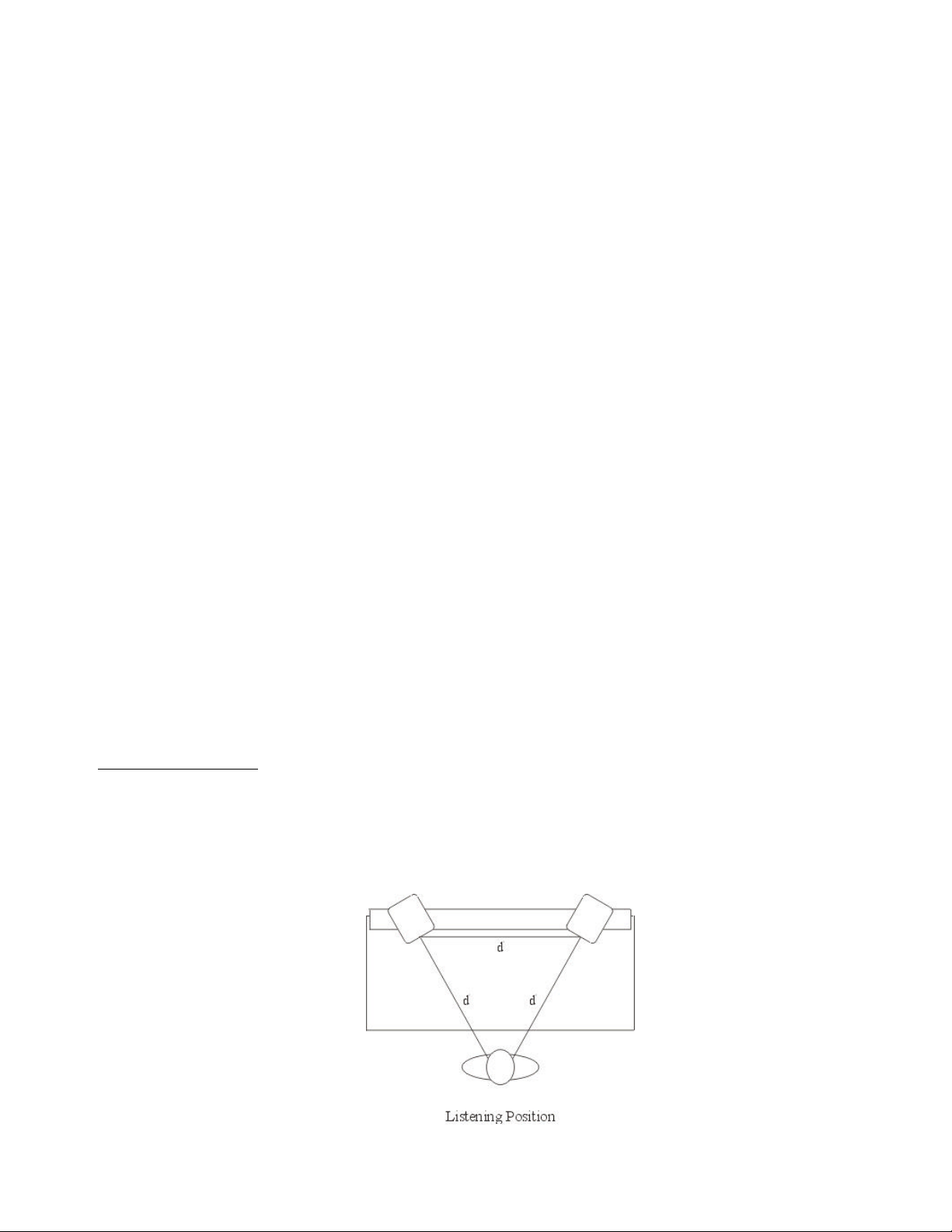
Installing Your Mon itors
The close-field monitor, by definition, reduces room interaction. This can be compared to the conventional stereo
configuration or the large monitor arrangement in a recording studio where sounds emanating from the monitor or
reflecting off ceilings, walls, and floors greatly affect the sound quality. By shortening the path to the ear, the closefield monitor offers a tremendous amount of flexibility, allowing the sound to become less susceptible to differing
room conditions. The ability to adjust the high and low frequency characteristics is equally important to help
compensate for room irregularities and achieve the highest sound accuracy. (See HF Adjustments and LF
Adjustments sections on page 2.)
A room that is heavily dampened would typically require a high frequency boost. Likewise, reducing the high
frequencies can alter a reverberant room. The low frequency can be adjusted to compensate for the first reflection
(bounce) off the woofer, whether it comes from the floor, as in the typical stereo setup, or from the surface of the
mixing board (when the monitor is placed atop the meter bridge).
Placing the monitor close to a rear wall, sidewall, or a corner will reinforce the low frequencies. Generally speaking,
if you move them two to three feet away from walls and corners, you'll hear less low frequency interaction (excluding
any interaction with the mixing console). But when ideal positioning isn't practical, low frequency control is the
solution. Lets say you have two different studios in your facility; in one room the V-88’s are close to the wall, in the
other they're further away from the wall. Simply adjust the low frequency on each monitor and you'll have the same
sound in each room. This comes in handy if you're tracking in room A and mixing down in room B.
Positioning Your Monitors
Positioning your monitors correctly in the studio is critical to their performance. Typically, they should be placed so
that that the listening position is fully "covered" with all monitors resting on the same horizontal plane. A great way
to test a monitor for its imaging capability is to play back a CD or DVD recorded acoustically in stereo (or one
recorded in surround sound if you have a surround sound set-up). We recommend acoustic music because it
represents the spectrum of sound.) You can adjust the angle of each monitor by listening for dead spots. Keep in
mind, changing the angle or position of a monitor will change the sound.
2-CHANNEL SET-UP
Close-Field Configuration - In a control room situation, the monitors are often times placed on the meter bridge or
in a close-field listening position. Initial placement starts by measuring out a simple equilateral triangle (all three
sides equal in length) with the apex at the center of the listening position (as shown in Figure 1) as an "overlay" for
the stereo installation. In this configuration, the Left and Right monitors are each placed at a 60º angle equidistant
from the listening position.
Figure 1
4

Mid-Field Configuration – This configuration is basically the same as the Close-Field set-up. (see Figure 2) It is
normally used with larger monitors or when the monitors are too large or heavy for the meter bridge. This set-up has
the potential for a larger sweet spot and better spatial imaging. Make sure that the height of the woofer is above
height of the console.
Figure 2
SUBWOOFER SET-UP
Begin by determining the best location for your subwoofer. If possible, the optimum set-up would look like the setup in Figure 3. This set-up may not be practical or possible in your room. Once you have set up your monitors.
Listen to some program material that you know has low frequency information recorded on it. Different locations
may create a phase misalignment. Most Subwoofers have a phase switch on them. Flip the phase switch. The bass
response volume will either increase or decrease in volume. Whichever setting gives you the loudest response from
your seating position is in phase. After you have the proper phase setting you will need to adjust the output level of
the Subwoofer to a level that provides a smooth blend of the bass volume with that of your monitors.
Figure 3
5

5.1 CHANNEL SURROUND SET-UP
Begin set-up by placing the Left and Right front channels 30º degrees from the Center channel and equidistant to the
listening position (Figure 4). The Left Surround (Rear) and Right Surround (Rear) channels should be placed 110º
degrees from the Center channel. Their location should also be equidistant from the listening position. The
subwoofer (Low Frequency Effects) channel is most effective when situated directly below the Center channel (as
shown in Figure 4). If this is not possible place the subwoofer just to the right or left side and below the Center
channel. Make sure that the woofers are above the height of the console.
Figure 4
Once the monitors have been placed, you need to adjust the SYSTEM GAIN pots (see page 2) for each monitor so that
all channels have exactly the same SPL output at the listening position. Although this can be done simply by listening
to each channel one at a time and adjusting for relative levels, we recommend using an SPL meter and filtered noise
(pink noise) to test each channel independently. Simply take a reading from each monitor, and then adjust all the
monitors to match your lowest SPL reading. Your system levels should now be balanced for multi-channel surround.
The most significant thing to remember is that each room presents its own set of acoustic variables. You'll want to
experiment a bit to arrive at the best possible sound for your room.
IMPORTANT NOTE: Your V -88 was originally packaged in a
specially designed carton and included special packing
materials. Please save these items. They should be used
when transporting or shipping your V -88.
6

Design Goals
KRK’s design goal for your V-88 was to create a monitor capable of accurately reproducing sound with clarity and
accuracy. Other monitors in the marketplace tend to modify, extend, or “tilt” their response above 1 kHz to sound
more “spatial, exciting and impressive”. What is not mentioned is this practice tends to make you incorrectly
balance your mixes to compensate for this effect, leading to poor “translation”.
Your V-88 was designed to reproduce the signal with a minimal of frequency enhancement. Rather than attempting
to defy physics, your V-88 delivers unaltered high frequencies and excellent low frequency response with exceptional
accuracy from dual 8” woofers in a reasonably small cabinet.
System Highlights
Ability to Translate - An often-repeated phrase that we hear at KRK about our monitors’ performance is their
ability to translate. A mix made on your V-88’s will translate to other environments and other monitors with no
surprises. They will perform flawlessly for years in the professional and non-professional environment alike.
Flexibility - Your V-88 monitor contains an active input circuit specifically designed for balanced or unbalanced
input signals. The audio input connector accepts XLR and ¼” phone or TRS connectors.
Active Filter Crossovers - Each monitor cabinet contains three active filters. (Subsonic, low-pass and high-pass
filter) These three filters work together to deliver superior linear frequency response. Active filter crossovers
generate less heat resulting in no signal drift or component variations to provide a more stable image.
Balanced Power – KRK’s amplifier construction is proven, durable and straightforward. Output wattage is
balanced to match LF and HF driver sensitivities and power handling. Your V-88 monitor uses a toroidal power
transformer for lowest possible hum and minimum noise artifacts.
No Compression - Your V-88 contains no signal compression, which artificially limits the dynamic range of the
program source found in some competing products. Although signal compression is often used to make monitors
sound louder, fuller, and to control unwanted characteristics of the raw drivers, the result is a compromised mix.
Your V-88 design is uncomplicated without extras between you and your mix.
Furniture-Grade Construction - The cabinetry of your V-88 is constructed from ¾” medium density fiberboard
with a robust 1” thick front baffle. It is internally braced to minimize cabinet resonance. All cabinet edges and port
openings are heavily radiused to reduce edge diffractions and port flutter. Cabinet finish is a neutral fingerprint
proof gray Zolatone®.
Custom Made Drivers - KRK is renowned for using the highest performance drivers available in our products.
Your V-88 carries on this tradition. A woven Kevlar® LF driver was custom-designed specifically for this cabinet
volume with one goal in mind, “minimal compromises, no surprises”. Kevlar® is one of the strongest, lightest, most
rigid materials that can be used in modern speaker cone construction.
7

Troubleshooting
Problem: If there is no power, check to see if...
• The power cord is plugged into both the IEC socket on the rear panel of the unit and into the AC mains
• The AC mains voltage is matched to the operating voltage requirements (See Changing Voltage in the
Connecting the System section on page 3). If the AC mains voltage is higher than the V-8’s selected voltage
it is possible that the fuse needs to be replaced. (See Changing Fuses in the Connecting the System section
on page 3).
• The power light is illuminated on the front panel of the V-88. If not, turn the power switch OFF and check the
A/C mains fuse(s). NEVER USE A LARGER AMPERAGE FUSE THAN IS SPECIFIED! Turn the power switch back
on. The power light should illuminate.
• If a fuse change was needed and upon powering the monitor back up the fuse(s) blow again, the monitor
needs to be returned to the dealer you purchased it from or to KRK for servicing.
Problem: If you can't hear any sound...
• Repeat steps in the previous troubleshooting section above before continuing to the next steps.
• Check to see if all other audio devices using the same AC outlet are still operating.
• Make sure that:
• The audio source cable is plugged into both the source output and the monitor input.
• The System Gain pot is turned up fully clockwise (+ 6 dB).
• The signal source (E.g. mixing console, work station, CD player, etc.) is turned up to a level that can
properly send a signal to the monitors.
• If one of the monitors is working. Exchange the audio input cable from the non-working monitor to the
working unit. This will determine whether it's really the monitor, a faulty cable, or some other glitch in
the audio chain.
• If the monitor is still not responding, it should be returned to the dealer that you purchased it from or to KRK
for servicing.
Problem: If the monitor suddenly stops working...
• Turn the monitor send down or off.
• Repeat steps in the troubleshooting sections above before continuing to the next steps.
• Carefully check to see if the amplifier's back plate is hot! If the monitor has been running at highest power
output for an extended period of time, it could be that the unit has become overheated and the protection
circuitry has shut the system down momentarily. The V-88 provides maximum circuitry protection against
AC power surges, amplifier overdrive, and overheating of the amplifiers. Turn the monitor off then wait 30
minutes to allow the back plate to cool down. Turn the power switch back on.
• Increase the volume to check for normal operation.
• If the monitor is still not responding, it should be returned to the dealer that you purchased it from or to KRK
for servicing.
Problem: The sound quality changes...
• Repeat steps in the previous troubleshooting section above before continuing to the next steps.
• Disconnect the signal cable at the input of the monitor. With power on, place your ear close to each driver
(tweeter/woofer) and listen for noise (i.e., a slight hiss or hum). If there's absolutely no sound whatsoever,
it could be that one or more of the drivers (woofer or tweeter or both) is at fault. It's also possible that the
problem lies somewhere in the electronics.
8

• Play some non-distorted source material at a low volume. Carefully cover the tweeter (to block the sound)
without touching the diaphragm. Is the woofer producing a clean sound? If there is not a clear tonal quality
or any sound at all then the woofer probably needs to be replaced.
• Cover the woofer so you can hear mostly the tweeter. Is the tweeter producing a clear sound? If there is not
a clear tonal quality or any sound at all then the tweeter probably needs to be replaced.
• Once you have a better idea of what may be at fault then call us and speak with someone in the service
department. They will help you determine the best solution to correct your monitors. The service
department can be reached at (714) 373-4600 ext. # 21.
Problem: The monitor hisses, hums or makes other loud noises...
Here are some suggestions that will help you eliminate these undesirables from your system:
• Make sure that the power cord is plugged snugly into the IEC socket on the rear of the monitor.
• Check the connections between the signal source and the monitor. The V-88's Neutrik® Combo connector is a
completely balanced system. If you're connecting an unbalanced output to the monitor, be sure that you're
using PIN 2 for signal and have PIN 1 and PIN 3 tied together at the source end.
• Refer to the Connecting the System section on page 4 of this manual to ensure that the AC mains is matched
to the operating voltage requirements.
• All audio equipment should use the same ground point. Check all other devices using the same AC output in
the building like dimmers, neon signs, TV screens, and computer monitors. These devices should not be
using the same circuit.
For updated Troubleshooting information please visit our Web Site www.krksys.com .
Please read the warranty card that was included in the shipping carton of your monitor prior to shipping it back
to KRK Systems, LLC. All products in need of repair can be returned to the dealer where it was purchased or to
KRK Systems, LLC. at the following address:
KRK SYSTEMS, LLC.
5452 BUSINESS DRIVE
HUNTINGTON BEACH, CA 92649
(714) 373-4600
ATTENTION: SERVICE DEPARTMENT
• For the safest possible return to KRK, please use the shipping carton and packaging that your V-88 was
originally shipped in.
• KRK cannot be responsible for any damages incurred during the shipping process due to poor packing. Make
sure to insure your shipment.
• If your monitor is out of warranty and you would like a quotation prior to servicing your product, please
include a note with your contact information on it and we will contact you with a service quote. Service will
be performed once your method of payment has been established and approved.
• Replacement carton and packaging can be purchased from KRK Systems, LLC. for $26.50 each.
• For replacement part quotes call (714) 373-4600 ext. #21.
9

10

Specifications
THE V-88 POWERED STUDIO MONITOR
Frequency Response 39Hz -23kHz ±2dB
High Frequency Driver Shielded 1-1/4” (33mm) Polymer Dome with Elliptical Wave Guide
Low Frequency Driver Two (2) shielded 8” (203.2mm) Woven Kevlar®, High Sensitivity Voice Coil
Cabinet 55 liter bass reflex 1” (25mm) and ¾” (19mm) MDF construction,
50/50 Black / Gray Zolatone® Finish
Dimensions 20” W x 13-5/8” H x 16-3/4” D (279mm W x 406mm H x 425mm D)
Net Weight 50 lbs. ea. (17.27 kg)
THE V-88 AMPLIFIER
Power Rating 60 Watt HF Amplifier 160 Watt LF Amplifier
Signal to Noise >90dB
T.H.D <.05% at full output 1khz
Input Impedance 10k Ohms Balanced Input
Input Sensitivity +6dB to –30dB
Gain 26dB (Fixed)
Power Consumption 160 VA
THE V-88 CROSSOVER
Crossover Frequency 2.3kHz
Crossover Slope HF -12dB/Octave Butterworth
LF -12dB/Octave Butterworth
Subsonic Filter 12dB/Octave -3dB @ 21Hz
FEATURES
Neutrik® Combo Connector accepts XLR and ¼” phone and TRS connectors
IEC Mains Connector
System Gain Control
3-Stage Selectable HF Gain Trim +1.0dB, Flat, -1.0dB
3-Stage Selectable LF Turnover Frequency -3dB @ 39Hz, 47Hz or 55Hz.
LED Power Indicator
Power On/Off Muting and Delay
11

KRK and V-88 are registered trademarks of KRK Systems, LLC.
12

Safety Instructions: English
This symbol is intended to alert the user of important operating and maintenance (servicing) instructions in
the literature provided with the equipment.
This symbol is intended to alert the user of the presence of un- insulated “dangerous voltage” within the
products enclosure that may present a risk of electric shock.
Caution: To prevent the risk of shock, do not remove the cover (or open the speaker enclosure). There are
no user serviceable parts inside. Refer servicing to qualified service personnel.
CAUTION
Retain Instructions: The Safety instructions should be kept for future reference.
WARNING
Power Sources: This equipment should be operated only from power source indicated on the product. This
equipment is intended to be used with a main power system with a grounded (neutral) conductor. The third
(grounding pin) is a safety feature, do not attempt to bypass or disable.
Servicing: Refer all Servicing to qualified personnel. Do not attempt to remove covers or disassemble
monitor enclosure because opening or removing covers may expose you to dangerous voltage or hazards.
This monitor is capable of producing very loud sound pressure levels. Caution should be taken to protect
your ears with OSHA approved noise suppression devices to avoid permanent hearing loss.
13

Explanation of graphical symbols
The lightning flash with arrowhead symbol, within an equilateral triangle, is intended to alert the user to the
presence of uninsulated “dangerous voltage” within the product’s enclosure that may be of sufficient
magnitude to consti tute a risk of electric shock to humans.
The exclamation point within an equilateral triangle is intended to alert the user to the presence of
important operating and maintenance (servicing) instructions in the literature accompanying the product.
CAUTION: To reduce the risk of electric shock, do not remove the cover. No user- serviceable parts inside.
Refer servicing to qualified service person.
WARNING: To prevent fire or electric shock, do not expose this equipment to rain or moisture.
14

Consignes de Securite: Francais
Ce symbole sert à avertir l’utilisateur que la documentation fournie avec le matérial contient des
instructions importantes concernant l’exploitation et la maintenance (rèparation)
Ce symbole sert à avertir l’utilisateur de la présence dans le boìtier de l’appareil de “tensions dangereuses”
non isolées posant des resques d’électrocution.
Attention: Afin d’éviter tout danger d’électrocution, ne pas enlever le couvercle(ni ouvrir le boitier). Aucun
des éléments internes ne peut être réparé par l’utilisateur. S’adresser à un technicien de maintenance
qualifié
Attention
Lire les instructions- Prendre connaissance de toutes les consignes de sècurité et d’exploitation avant
d’utiliser le matériel.
Avertissement
Alimentations Ne faire fonctionner ce matériel qu’avec la source d’alimentation indiquée sur I’ appareil. Ce
matériel doit être utilisé avec une alimentation principale comportant un fil de terre (neutre). Le troisième
contact (de mise à la terre) constitue un dispositif de sécurité: n’essayez pas de la contourner ni de la
désactiver.
Réparation- maintenance Faire exéculer toutes les interventions de réparation-maintenance par un
technicien qualifiè. L’utilisateur ne doit pas essayer de procéder lui -même à ces opèrations car l’ouverture
ou le retrait des couvercles risquent de l’exposer à de hautes tensions et autres dangers.
15

Explication des symboles graphiques
Le symbole “éclair” avec fléche à l’intérieur d’un triangle équilatéral est utilisé pour alerter l’utilisateur de la
presence à l’intérieur du coffret de “voltage dangereux” non isolé d’ampleur suffisante pour constituer un
risque d’elétrocution.
Le symbole d’exclamation à l’intérieur d’un triangle équilatéral est employé pour alerter les utilisateurs de la
présence d’instuctions importantes pour le fonctionnement et l’entretien (service) dans le livret
d’instructions accompagnant l’appareil.
ATTENTION: Pour eviter les risques de choc électrique, ne pas enlever le courvercle. Aucun entretien de
piéces intérieures par l’usager. Confier l’entretien au personnel qualifié.
AVIS: Pour eviter les risques d’incendie ou d’electrocution, n’exposez pas cet article à la pluie ou a
l’humidité.
16
