Page 1

OWNER’S REFERENCE
PHANTOM
PHANTOM
STEREO PREAMPLIFIER
THE LEADER IN AUDIO ENGINEERING
Page 2

Phantom Stereo Preamplifier
Owner’s Reference, v1.0
Krell Industries, LLC.
45 Connair Road
Orange, CT 06477-3650 USA
This product complies with the EMC directive (89/336/EEC) and the low-voltage directive
(73/23/EEC).
IMPORTANT SAFETY INSTRUCTIONS
1. Read Instructions.
2. Keep these Instructions.
3. Heed all Warnings.
4. Follow all Instructions.
5. Do not use this apparatus near water.
6. Clean only with dry cloth.
7. Do not install near any heat sources such as radiators, heat registers, stoves, or other appa-
ratus (including amplifiers) that produce heat.
8. Unplug this apparatus during lightning storms or when unused for long periods of time.
9. Refer all servicing to qualified service personnel. Servicing is required when the apparatus
has been damaged in any way, such as a power-supply cord or plug is damaged, liquid has
been spilled or objects have fallen into the apparatus, the apparatus has been exposed to
rain or moisture, does not operate normally, or has been dropped.
10. The Phantom preamplifier must be placed on a firm, level surface where it is not exposed to
dripping or splashing.
11. The ventilation grids on the top of the Phantom preamplifier and the space underneath the
Phantom preamplifier must be unobstructed at all times during operation. Do not place flammable material above or beneath the preamplifier.
12. Before making connections to the Phantom preamplifier, ensure that the power is off and other
components are in mute or stand-by mode. Make sure all cable terminations are of the highest
quality, free from frayed ends, short circuits, or cold solder joints.
13. Do not connect an RS-232 cable to the phono power port. Output from the phono power port
can seriously damage your computer.
14. Do not connect the cable from a Krell KPE phono stage to the RS-232 port.
15. THERE ARE NO USER SERVICEABLE PARTS INSIDE AN PHANTOM PREAMPLIFIER.
Please contact Krell if you have questions not addressed in this guide.
This product is manufactured in the United States of America. Krell®is a registered trademark of Krell Industries, LLC., and is restricted for use
by Krell Industries, LLC., its subsidiaries, and authorized agents. Evolution Bias
™ is a trademark of Krell Industries, LLC. and is a Krell technolo-
gy based on U.S. Patent No. 5,331,291. CAN Link
™, CAST™, Evolution CAST™, and Krell Current Mode™ are trademarks of Krell Industries,
LLC. All other trademarks are registered to their respective companies.
© 2011 by Krell Industries, LLC. All rights reserved
TEL 203-298-4000
FAX 203-891-2028
E-MAIL sales@krellonline.com
WEBSITE http://www.krellonline.com
Page 3

3
Contents
List of Illustrations, page 4
A Letter from Krell Industries LLC, page 5
SECTION ONE: Phantom Features and Technology, page 6
Features, Revolutionary Krell CAST Technology,
Definition of Terms
SECTION TWO: Unpacking and Placement, page 11
Opening the Phantom Shipping Carton
SECTION THREE: Quick Start, page 13
Connecting the Phantom to Your System,
Operating the Phantom
SECTION FOUR: Anatomy of the Phantom, page 15
Front Panel Description, Remote Control Description,
Battery Installation, and Back Panel Description
SECTION FIVE: Connecting the Phantom to Your System, page 26
Input and Output Connections, Connection Steps
SECTION SIX: Phantom Operation, page 28
On/Off and Stand-by Operation
SECTION SEVEN: Customizing the Phantom, page 29
Navigation Conventions, Menu Functions
SECTION EIGHT: Troubleshooting System Noise, page 43
WARRANTY, page 44
RETURN AUTHORIZATION PROCEDURE, page 46
SPECIFICATIONS, page 47
Page 4
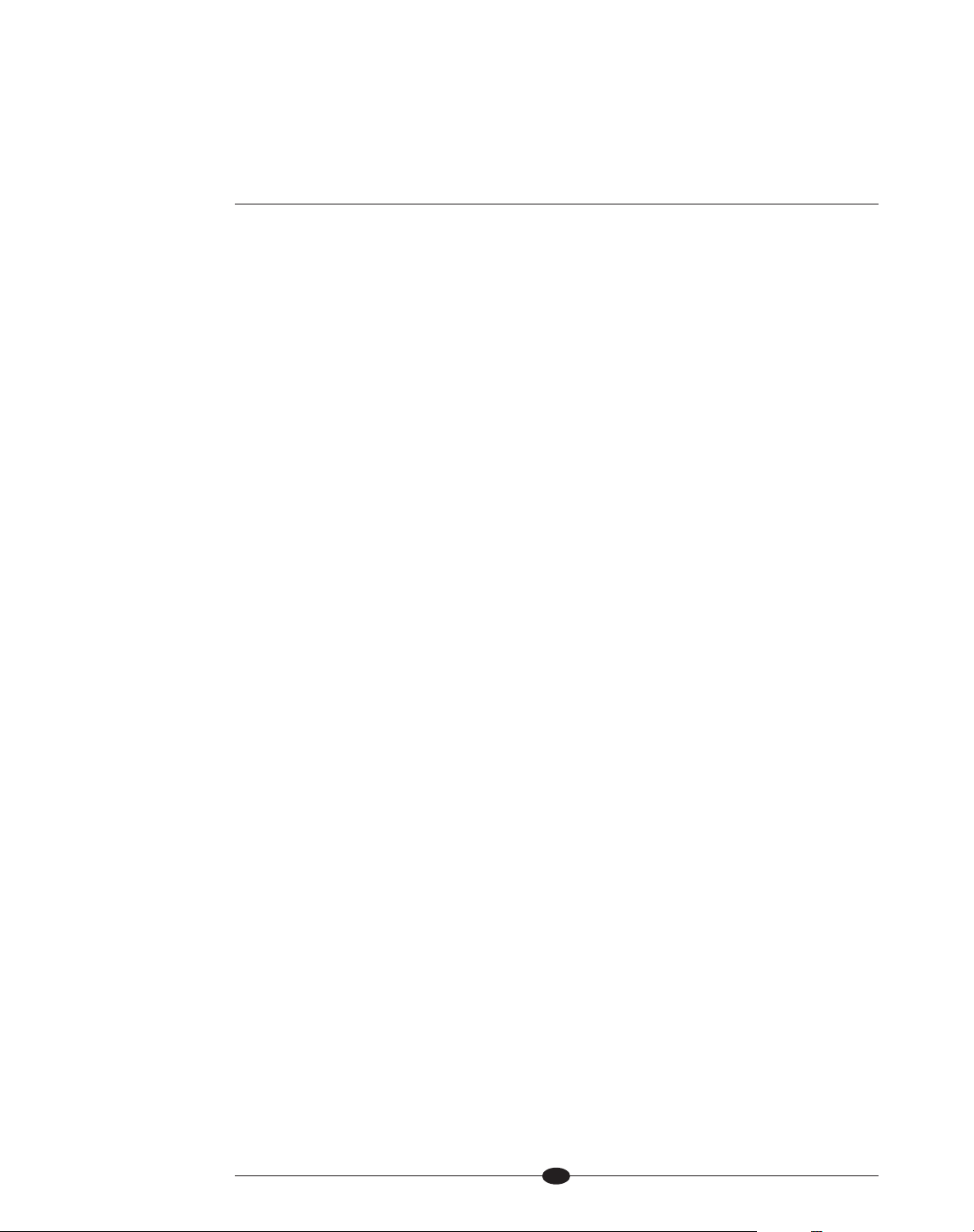
4
List of Illustrations
Figure 1, page 15
Phantom Preamplifier and Power Supply Front Panels
Inset Preamplifier and Power Supply Stacked View
Figure 2, page 19
Phantom Remote Control
Figure 3, page 22
Phantom Preamplifier and Power Supply Back Panels
Page 5
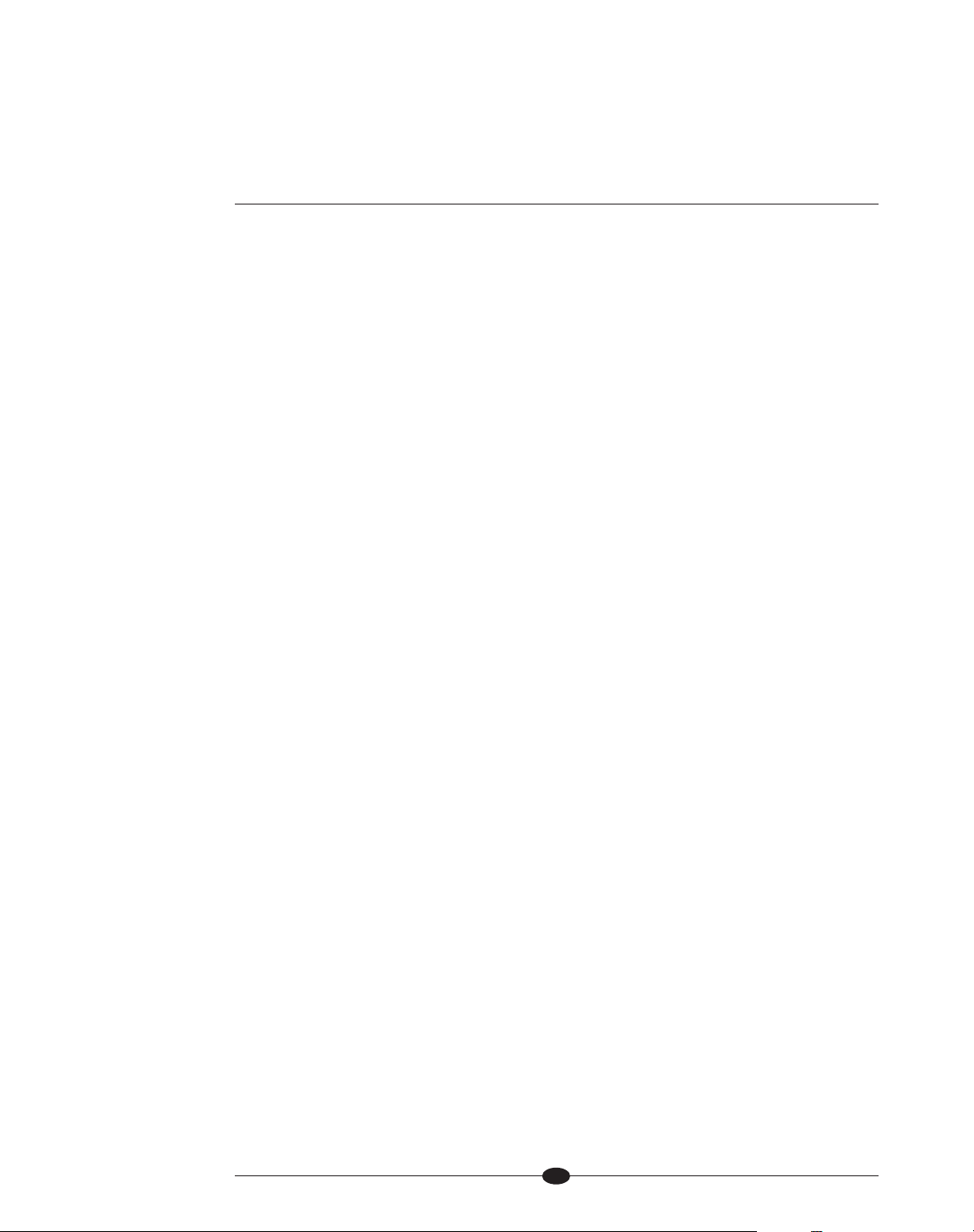
5
A Letter from Krell Industries LLC
Dear Audio Enthusiast,
Thank you for your purchase of the Krell Phantom preamplifier.
The preamplifier plays a vital role in audio playback by mediating the line-level output of a wide variety of source components in preparation for the amplifier’s input.
At no other point in the reproduction process is music so vulnerable to change, as
the signal level is small, and susceptible to noise and distortion.
Having always valued the role of the preamplifier in fine audio systems, we take
preamplifier design very seriously. We realize that, no matter how impressive an
amplifier’s performance; it can be no better than that of the preamplifier driving it.
Our new Phantom preamplifier employs a powerful, separate power supply, Krell
Current Mode gain stages from input to output, and Current Audio Signal
Transmission (CAST) receivers and transmitters. Utilizing these powerful technologies, the Phantom conveys the complete range of timbre and dynamics that comprise the foundation musical performance. Typical of our latest preamplifier
designs, the Phantom preamplifier includes a thoughtful suite of menu options and
can be customized for the greatest ease of operation.
We hope that you enjoy your new Phantom preamplifier.
Sincerely,
Krell Industries LLC
Page 6

6
SECTION ONE
Phantom Features and Technology
This section describes the innovative features and technology of the Phantom preamplifier, and defines CAST and other key terms used in this reference.
The Phantom Stereo Preamplifier, evolving from the flagship Evolution Two, works
to carefully transmit audio signals without damaging the ephemeral staging and
dimensional components of the music. The Phantom is a two chassis design with
a separate power supply that isolates the critical audio stages for the lowest possible noise floor. A combination of advanced technologies and inspired design elevate the Phantom preamplifier’s performance to the reference level.
Features
Preamplifier
The Phantom preamplifier is the first Krell amplifier to include an optional
crossover. The crossover fuctionality offers the ability to use a subwoofer/satellite
speaker arrangement and still maintain the highest quality sonic performance.
Previous to the Phantom preamplifier, this system configuration would require signals to pass through a subwoofer’s lower quality crossover circuitry. The Phantom
preamplifier is the centerpiece of a world class audio system where space is at a
premium.
Crossover Highlights
Owing to Krell’s work in the Modulari Duo Reference loudspeakers, the unique
crossover feature is a highly sophisticated option. When the optional board is
present, additional crossover menu items become available. Definable parameters
include independently assignable crossover frequencies and filter types for te high
and low pass sections. Choices include 40Hz, 55Hz, 75Hz, and 100Hz crossover
points with 12dB, 18dB, and 24dB Butterworth or 24dB Linkwitz-Riley style filters.
The high pass section of the crossover uses the full Phantom preamplifier circuitry
for its ouput stage.
Circuitry Highlights
The Phantom preamplifier is a dual monaural circuit design with the left and right
channels afforded their own power supply regulation and individual full chassis
sized boards. All signal gain is realized in surface mount topology using proprietary multiple-output current mirrors with nearly 500 times the open loop linearity
of other designs. Approaching 1 MHz of open loop bandwidth in a zero feedback,
balanced, Krell Current Mode, the Phantom output stage terminates in Krell CAST.
continued
Page 7
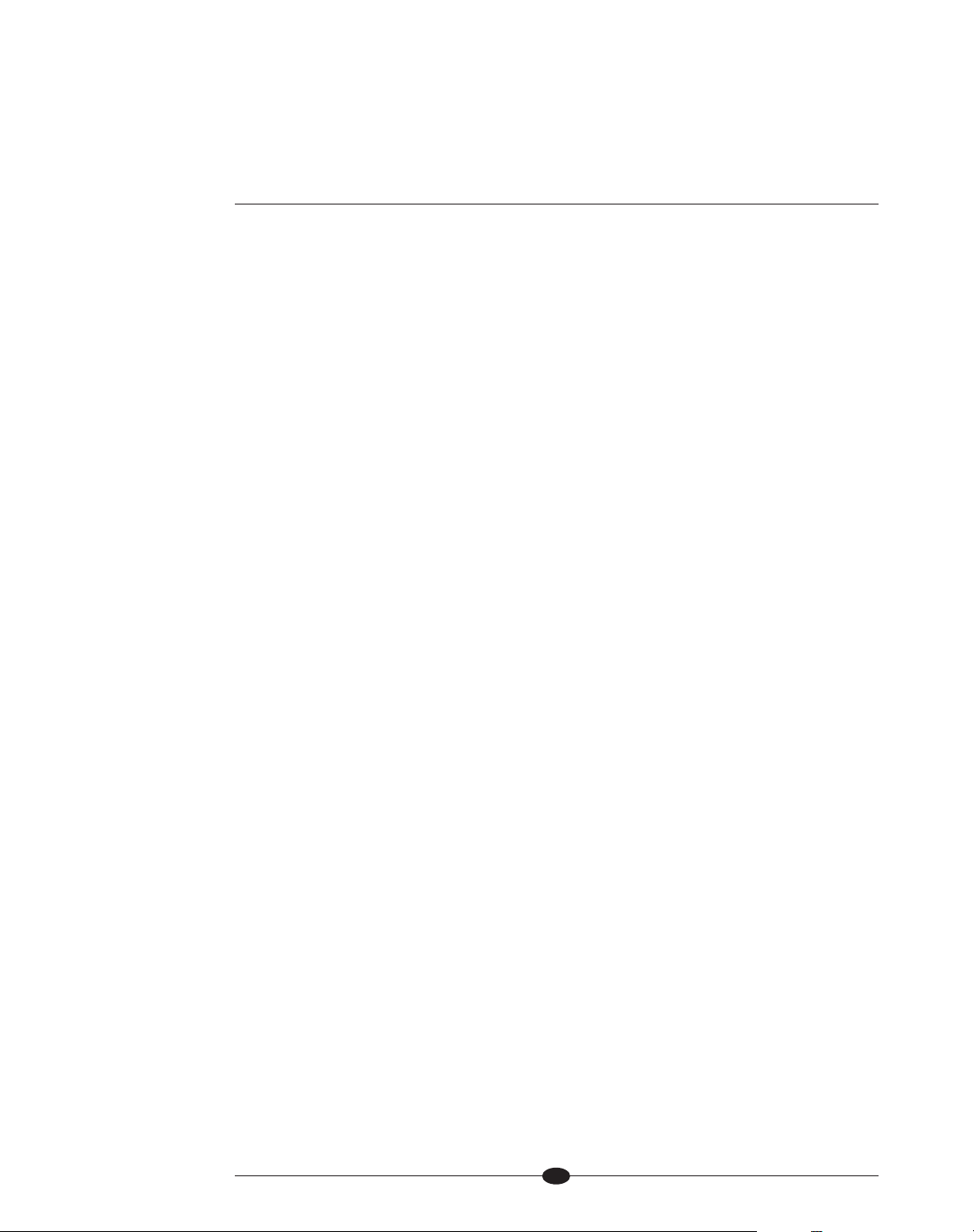
7
A complete Krell system (source, preamp, and amplifier) system, connected using
Krell MMF CAST interconnects reduces the number of voltage gain stages to the
minimum, one. The resulting noise floor approaches the theoretical limit of technology. Negative feedback is not used anywhere in the preamp, nor is it necessary. Open-loop distortion is typically less than 0.003%. The volume control is
realized with a balanced resistor ladder — bandwidth and transient response of
the preamp circuitry are virtually unaffected by the volume setting.
Power Suply Highlights
The Phantom audio circuits receive power from a Krell Current Mode analog
power supply housed in its own dedicated chassis. The power supply avoids the
common integrated circuit topology used in many preamplifiers and instead mimics the design topology of Krell Evolution e Series amplifiers. The circuitry is completely discrete giving it the ability to respond quickly to current demands and also
be unaffected by all but the most severe AC voltage power fluctuations.
Oversized for a preamplifier, the power supply features a 290 VA transformer and
41,600µF of capacitance. Locating the power supply in its own chassis presents
the ideal configuration for isolating stray electrical and magnetic interference from
the critical preamplifier signal path. Capable of delivering current and voltage
swing for any musical event, the Phantom power supply is gentle on AC requirements when not in use. A new eco-friendly design reduces standby power draw to
2W. .
Revolutionary Krell CAST Technology
Current Audio Signal Transmission, termed CAST, is a revolutionary method of
connecting analog audio components for unparalleled sonic performance.
Innovative engineering combines the new Krell CAST circuitry with existing Krell
Current Mode technology to create entire CAST systems that reproduce music
with incredible range, tonality, and precision.
The Voltage Signal Transmission
and the Traditional Audio System
Traditionally, signal is transmitted in the voltage domain between two components.
In an audio system, each component is a discrete entity with unique characteristics that act upon the musical signal independently. Each component is unaware
of the other components in the system. The cables that connect the components
also have their own electrical characteristics, which affect the sonic presentation
of the entire system. CAST transmission unifies individual components and interconnects into an electrically-linked whole. The original signal remains unaltered
from source to speaker.
continued
Page 8

8
CAST Basics
Here is how a CAST audio system works. Internally, each CAST source transfers,
or amplifies, current using Krell Current Mode circuitry. This current signal is then
output using CAST circuitry. When the signal is received by a CAST input, Krell
Current Mode circuitry again takes over until the signal reaches the loudspeaker.
By maintaining the musical signal in the current domain from beginning to end, an
entire CAST system behaves as if it is one component. With CAST, circuit board
properties and signal transmission aberrations between components are eliminated. Cable impedances and their effects on the transmitted signal are non-existent.
How CAST and Krell Current Mode Interact
While CAST is a new method of transferring the musical signal between components, its origin stems from Krell Current Mode, the technology developed to
transfer the musical signal within a component. CAST combined with Krell Current
Mode takes circuitry signal transmission to the next evolutionary level. In essence,
Krell Current Mode maintains the integrity of the signal within the component and
CAST preserves the transmitted signal between components. Together, CAST and
Krell Current Mode technologies unify separate Krell components into a single
global circuit. Krell Current Mode technology enjoys bandwidth increases up to an
order of magnitude greater than their voltage based counterparts. This dramatic
increase in circuit bandwidth delivers near perfection in the audible band that typically suffers from phase distortions in voltage circuits.
CAST Cable Construction
A CAST system uses cables manufactured by Krell and other manufacturers specially licensed by Krell. Thin and flexible CAST cables are constructed with the
same build quality as other Krell components and are aesthetically matched to the
components that Krell manufactures. An all-metal body and locking connectors
with gold contacts are part of the standard no-compromise specification developed for every CAST cable made.
(SECTION ONE: Phantom Features and Technology continued)
Page 9
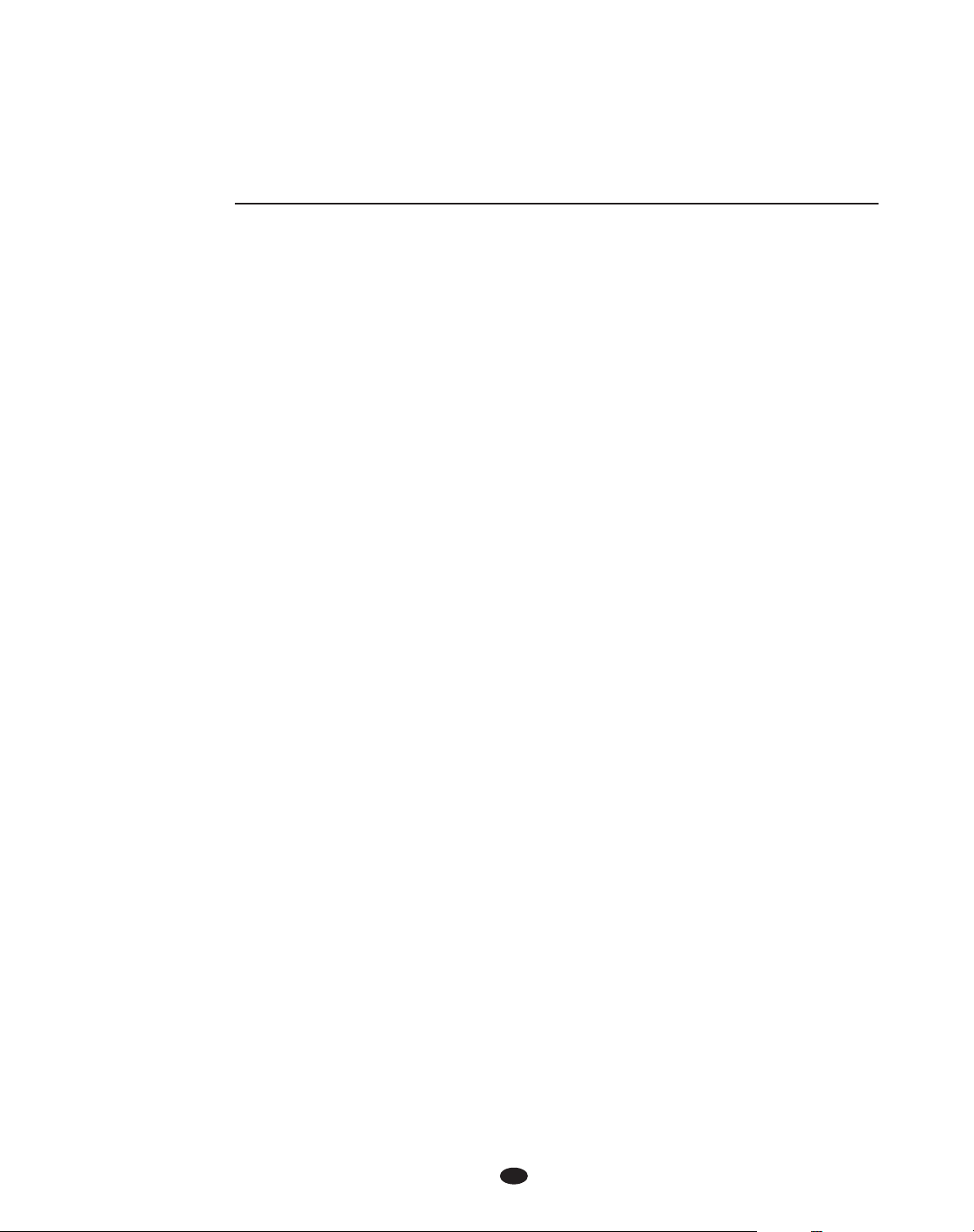
Evolution CAST
By employing radical current mirror circuitry, the Phantom components elevate the
CAST technology to another level. This advanced use of the technology increases
the linearity, transient speed, and bandwidth of the Evolution components while
reducing the distortion by an order of magnitude.
The Best Musical Performance
When you operate a CAST system, you will hear significant improvements in every
performance area: speed, precision, dynamic range, depth and width of the sound
stage, transient impact, tonal balance, harmonic distortion, and more. The goal for
CAST is the same company goal used for all Krell products. Krell strives for the
delivery of the best performance of a musical event for you, using the full expression of technology to date.
9
(SECTION ONE: Phantom Features and Technology continued)
Page 10

10
Definition of Terms
The following are definitions of key terms used in this owner’s reference:
Inputs and Outputs
Balanced
A symmetrical input or output circuit that has equal impedance from both input
terminals to a common ground reference point. The industry standard for professional and sound recording installations, balanced connections have 6 dB more
gain than single-ended connections and allow the use of long interconnect cables.
Balanced connections are completely immune to induced noise from the system
or the environment.
CAST and Evolution CAST
Krell Current Audio Signal Transmission, or CAST, is a proprietary Krell circuit technology for connecting analog components, transmitting the audio waveform
between components in the current domain rather than in the voltage domain. The
speed and bandwidth provided by Krell CAST and its circuitry update, Evolution
CAST, yield accurate, realistic music reproduction, enabling connected components to perform as if they are all part of a single circuit.
Single-ended
A two-wire input or output circuit. Single-ended connections are not recommended for connections requiring long cable runs. Use care when using single-ended
connections, because the ground connection is made last and broken first. Turn
the system off/on prior to making or breaking single-ended connections.
Operation
Off
When the stand-by/power LEDs are not illuminated, the preamplifier is off.
Stand-by
A new eco-friendly design reduces stand by power to draw to 2W. The standby/power LED of the preamplifier chassis illuminates in red, when the preamplifier
is in stand-by mode. The power supply illuminates in green when the preamplifier
chassis is in stand-by mode. Krell recommends leaving the preamplifier in standby mode when it is not playing music
Operation
When the standby/power LEDs are illuminated in blue, the preamplifier is in operational mode and ready to play music.
continued
Page 11
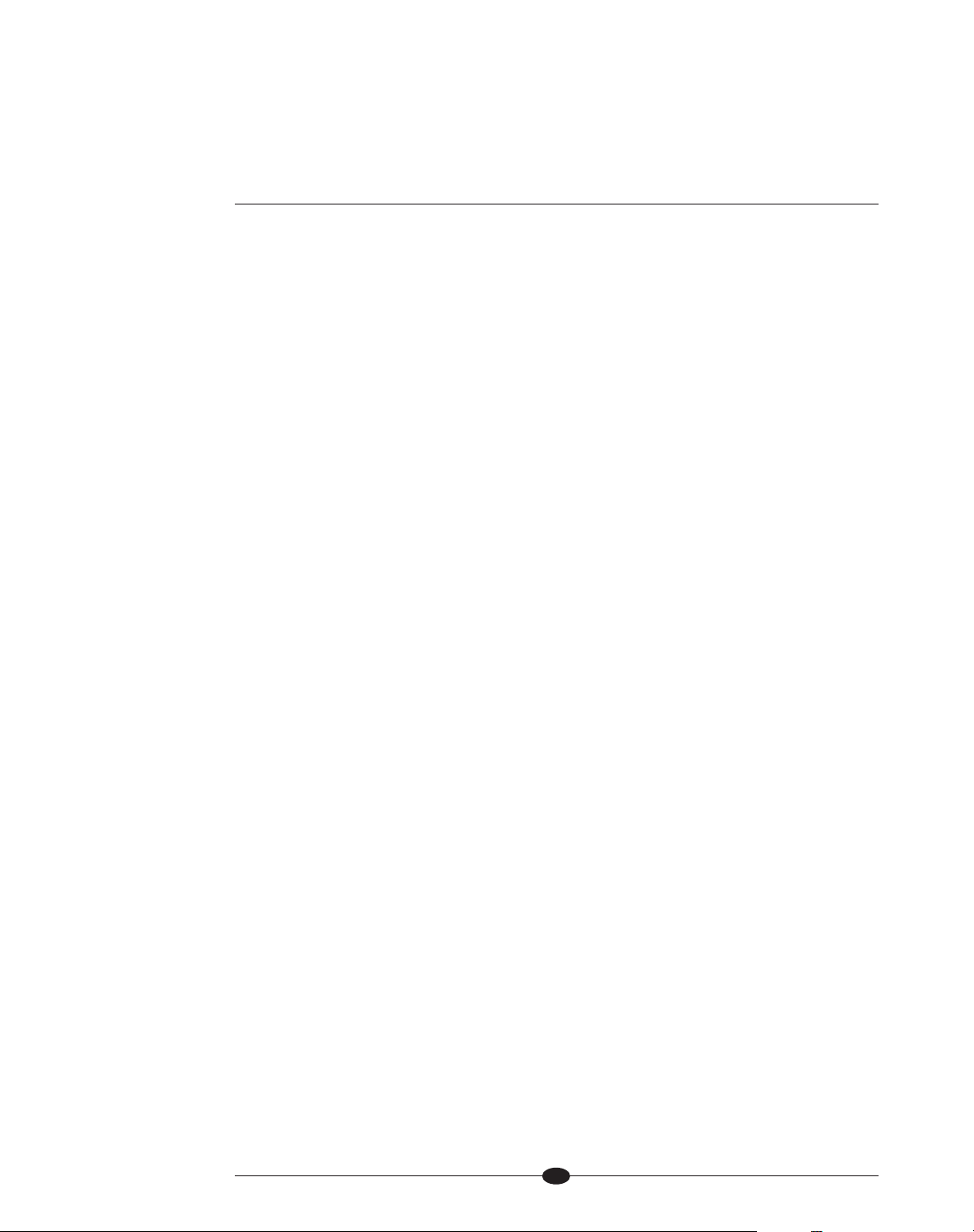
11
Technology
Krell Current Mode
A proprietary Krell circuit topology in which the audio gain stages of a component
operate in the current rather than voltage domain. This unique technology provides
the component with exceptional speed, and a wide bandwidth.
(SECTION ONE: Definition of Terms continued)
Page 12

12
Unpacking and Placement
This section describes the procedures for safely unpacking and placing your
Phantom Preamplifier. The Phantom preamplifier is shipped in 1 carton consisting
of 2 chassis: 1 power supply chassis and 1 preamplifier chassis.
Opening the Phantom Shipping Carton
The Phantom shipping carton measures 22.3 in. (56.6 cm) wide by 23.5 in. (59.7
cm) high by 16.2 in. (41.1 cm) deep.
Preamplifier Chassis. This measures 17.3 in. (43.8 cm) wide by 3.8 in. (9.7 cm)
high by 18.3 in. (46.4 cm) deep, and weighs 18 lbs. (8.1 kg).
Power Supply Chassis. This measures 17.3 in. (43.8 cm) wide, by 3.8 in. (9.7 cm)
high, by 17.7 in. (44.8 cm) deep, and weighs 28 lbs. (12.7 kg).
To Remove the Preamplifier from the Shipping Carton
1.
Open the shipping carton and remove the top layer of foam. The carton contains these items:
1 Preamplifier chassis
1 Power supply chassis
1 IEC Connector (AC Power) cord
1 12-pin DC cable
1 Remote control
2 AAA-size 1.5 Volt batteries for the remote
1 T-10 Torx wrench for the remote control
1 Owner’s Reference
2. Carefully remove the preamplifier, power supply, and accessories from the box.
3. Place the preamplifier and power supply in a safe location, and remove the
protective plastic wrapping.
4. Place the power supply chassis where you intend to use the preamplifier.
Krell recommends that you place the preamplifier chassis on top of the power
supply chassis.
SECTION
TWO
continued
Page 13
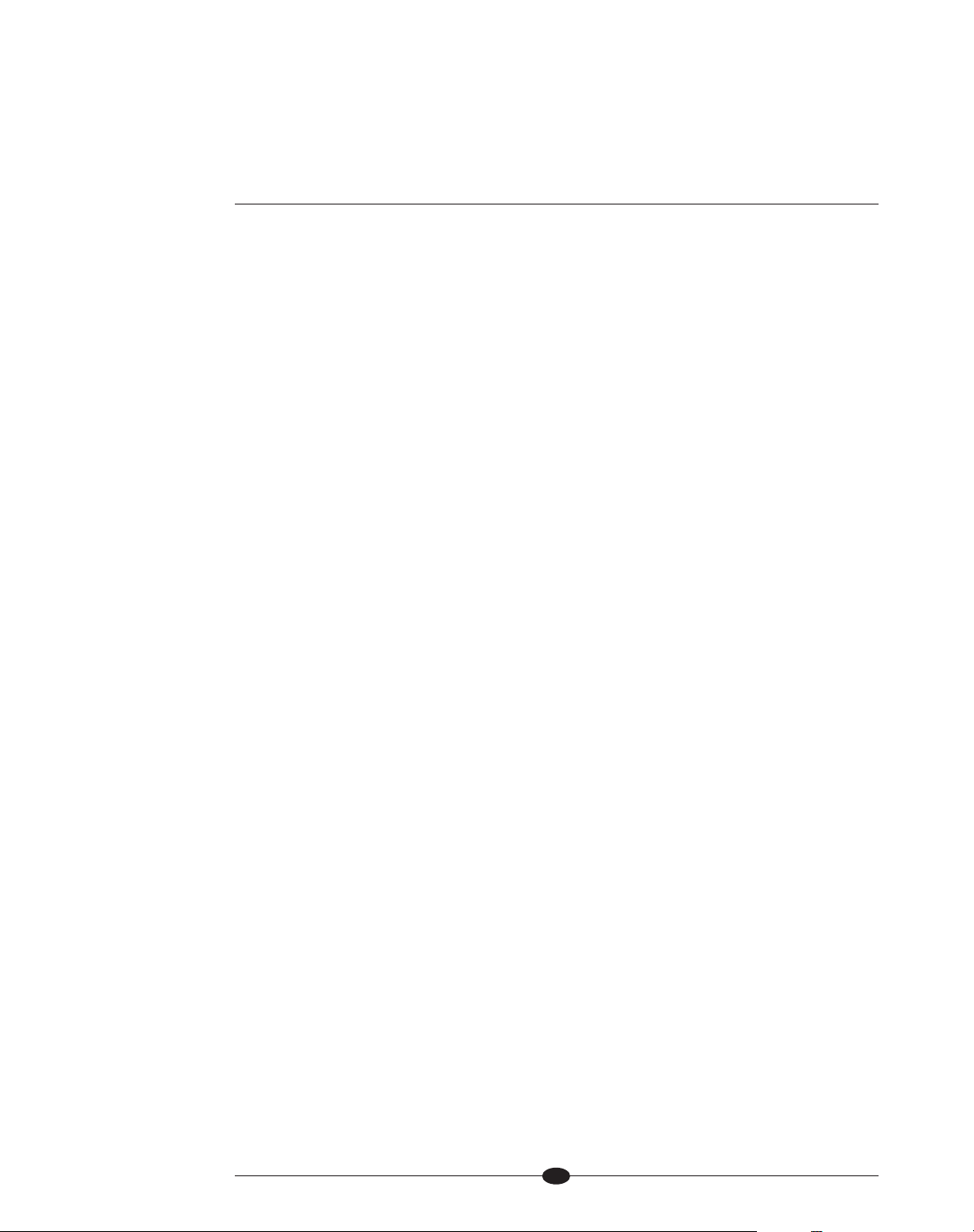
13
Placement
Before you install an Phantom preamplifier into your system, please follow the
guidelines in this section to select a location for your component. This will facilitate a clean, trouble-free installation.
The Phantom preamplifier does not require a special rack or cabinet for installation. The preamplifier chassis measures 17.3 in. (43.8 cm) wide, 3.8 in. (9.7 cm)
high, and 18.3 in. (46.4 cm) deep.
The Phantom preamplifier requires at least two inches of clearance on each side,
and at least two inches of clearance above the component to provide adequate
ventilation. Installation inside cabinetry may require additional ventilation.
AC Power Guidelines
The Phantom preamplifier has superb regulation and does not require a dedicated
AC circuit. Avoid connections through extension cords or multiple AC adapters.
High quality 15 amp AC strips are acceptable. The use of AC line conditioning
devices is not recommended. The features provided by these devices are already
incorporated into the Phantom power supply.
(SECTION TWO: Unpacking and Placement continued )
Page 14

14
continued
SECTION THREE
Quick Start
To access the full array of available functions for the Phantom, please read this
entire owner’s reference manual. The abbreviated routine in this Quick Start section will allow you to connect and operate the Phantom quickly and enjoy its basic
functions.
The front and rear panels are shown in the diagrams on pages 16 and 23. Each
button or feature is labeled with a callout number, and these numbers are shown
in brackets in the sections below. (In the following instructions, the word “button”
refers to a front panel operation, and “key” refers to a remote control operation.)
Connecting the Phantom to Your System
Position the preamplifier and power supply where you intend to use them in
your system. Do not move the chassis after they are connected.
1. Connect the power supply chassis and the preamplifier chassis with the 12-pin
DC cable provided, using the back panel DC power connectors (24).
2. Neatly arrange and organize wiring to and from the preamplifier and all compo-
nents. Separate the AC wires from any audio cables to prevent hum or other
unwanted noise from being introduced into the system.
3. Connect the outputs of your source equipment to the appropriate CAST (18),
balanced (15), single-ended (16), or tape inputs (17) on the Phantom.
4. Connect the main outputs (20) on the Phantom to your amplifier’s inputs.
5. Connect the supplied AC power cord to the IEC power cord receptacle (27) of
the power supply unit.
6. Plug the other end of the AC power cord into AC power. The display (3) scrolls
through
Phantom SOFTWARE VERSION, and the preamplifier chassis stand-by/power
LEDs (7) illuminate red and the power supply chassis stand-by/power LED (7)
illuminates green, indicating that the Phantom is in stand-by mode. When the
scrolling stops, the Phantom is ready to be powered on.
Note
Use only the power cord provided or Krell Vector HC power cable with the preamplifier
to make the connection to AC power. Operation with a power cord other than the one
supplied by Krell could induce noise, limit current, or otherwise impair the ability of the
preamplifier to perform optimally.
Page 15
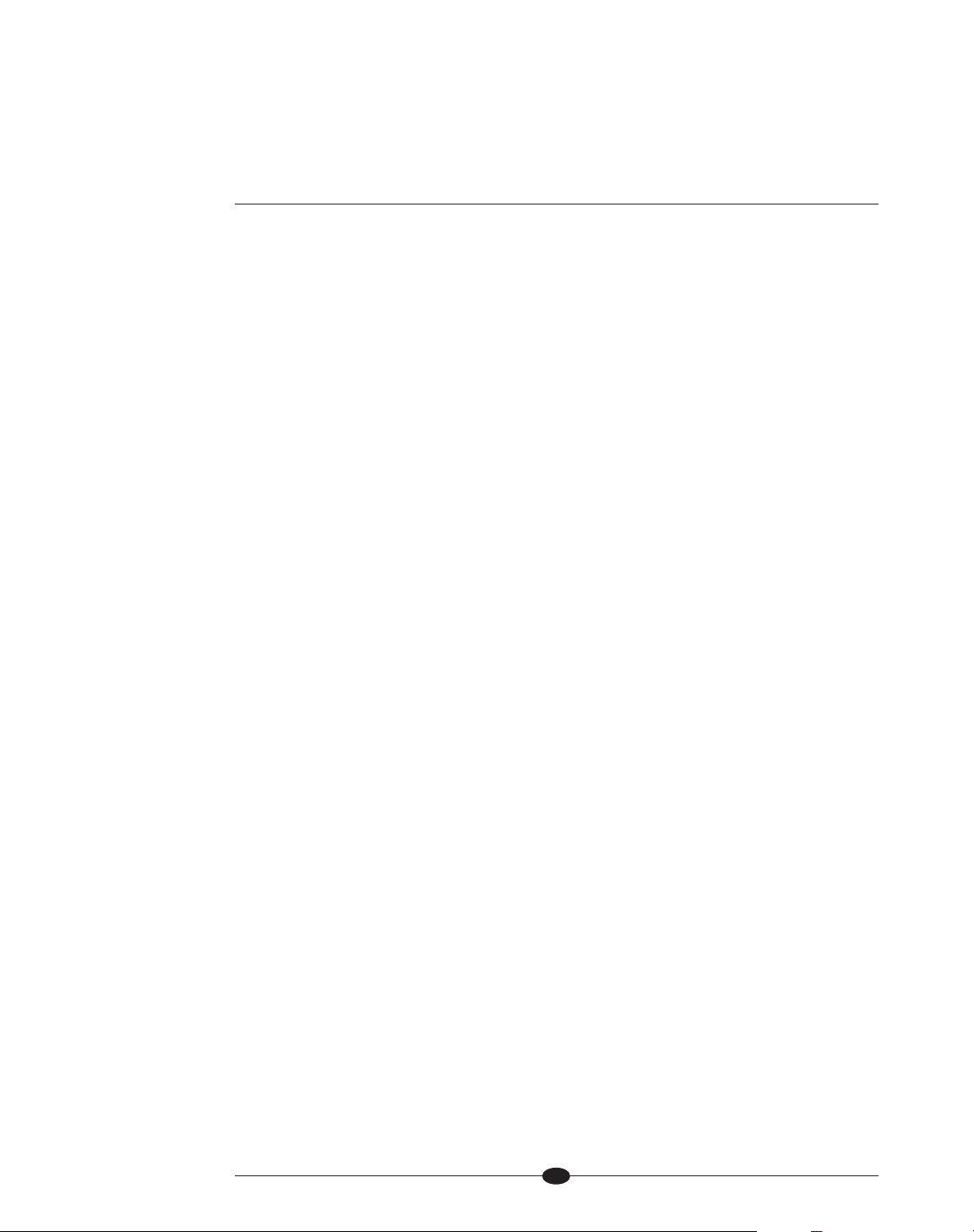
15
Operating the Phantom
After the Phantom is connected to your system and to AC power, and the front
panel display has stopped scrolling, begin operation:
1. Press the power button (1) on the front panel, or the remote control power key.
The standby/power LED turns blue. The display shows the factory default
input:
S-1, and level: -INF. The Phantom is now in the operational mode.
2. With the preamplifier output muted, or the volume fully attenuated, select a
source manually using the front panel input select buttons (8, 9, or 10) or the
remote input select keys. Start playing the source. Use the level control knob
(14) or the remote level keys to set the volume to a comfortable level.
3. To return the preamplifier to the stand-by mode, press the power button (1) or
remote power key.
Krell recommends leaving the Phantom in the stand-by mode when it is not
playing music.
(SECTION THREE: Quick Start)
Page 16

16
SECTION FOUR
Anatomy of the Phantom
This section describes the Phantom Preamplifier functions.
Figure 1 Phantom Preamplifier and Power Supply Front Panels
1 Power Button
7 Stand-by/Power LED
2 Infrared Emitter
4 Infrared Sensor
3 Front Panel Display
5 Menu Button
6 Enter Button
8 Single-ended Input
Selection Buttons
9 Balanced Input
Selection Buttons
10 CAST Input Selection Buttons
11 Tape Button and LED
12 Mute Button and LED
13 Phase Button and LED
14 Level Control Knob
Inset Preamplifier and Power Supply:
Stacked View
Power
continued
Input
Selectors
Display
Level
Navigate/
Customize
Mute
Phase
Remote
Functions
PHANTOM
PHANTOM
Page 17

17
Front Panel Description
See Figure 1 on the previous page
The Phantom Preamplifier is comprised of two chassis: the preamplifier chassis and the power supply chassis. Front panel functions are described below:
Chassis
Preamplifier Chassis
The preamplifier front panel provides power on, input and zone selection, level
control, menu functions, and status display.
Power Supply Chassis
Powerful transformers, high quality regulators, and extensive electrical and
magnetic shielding are housed in a separate power supply.
Power
1 Power Button or Key
Use this button or key to switch the Phantom between the stand-by and operational modes.
7 Stand-by/Power LED
The preamplifier LED illuminates red and the power supply LED illuminates
green (stand-by) when the Phantom is plugged into a standard AC wall receptacle. They illuminate blue (operational mode) when the power button (1) is
pressed while the Phantom is in stand-by mode.
Remote Functions on the Front Panel
2 Infrared Emitter
The stand-by/Power LED (7) flashes when the Phantom sends signals via this
infrared emitter to a programmable remote control. See IR Out Control, on
page 38.
4 Infrared Sensor
The infrared sensor receives commands from the Phantom remote control. For
proper remote control operation, make sure the infrared sensor is not covered
or obstructed.
(SECTION FOUR: Anatomy of an Phantom continued)
Page 18

18
Preamplifier Functions
8, 9, 10 Input Select Buttons or Keys
Use these buttons to select the corresponding rear panel input that is connected to a CAST (C-1, C-2), balanced (B-1, B-2), or single-ended (S-1,
S-2, S-3) analog source. The front panel display shows the selected input and
volume level.
11 Tape Button and LED, or Key
Use this button or key to select the tape input that is connected to an analog
tape source. The red tape LED illuminates when the tape input is selected. The
front panel display (3) shows:
TAPE and the main volume level.
12 Mute Button and LED, or Key
Use this button or key to mute the preamplifier output. To unmute, press the
mute button again. The red mute LED illuminates when mute is selected. To
customize mute operation see Mute, on page 39
The
MMuuttee
button is also used to engage the pink noise generator to aid in cali-
braing main and subwoofer outputs. See
CCaalliibbrraattiinngg MMaaiinn OOuuttppuuttss aanndd ssuubb--
wwooooffeerr oouuttppuuttss
below.
Calibrating Main outputs and Subwoofer outputs
The Phantom preamplifier features an internal pink noise generator to help bal-
ance the main outputs and subwoofer outputs.
1. Press and hold Mute button (12) on front panel until
PINK NOISE GENERATOR
appears in the front panel display (3). The mute button will blink continuously
while in this mode.
aa..
Repeated presses of the Mute button (12) will cycle through the various
channel/channel combinations in the sequence listed below
ALL CHAN (000 OR 0dB)
MAIN (000 OR 0dB)
SUBWF (000 OR 0dB)
L MAIN (000 OR 0dB)
L SUBWF (000 OR 0dB)
R MAIN (000 OR 0dB)
R SUBWF (000 OR 0dB)
OFF (000 OR 0dB)
bb..
Pink noise will output from each channel/channel combination.
2. Select a channel/channel combination to act as a reference. Usng a Sound
Pressure Level (SPL) Meter, record the SPL, in dB, of the reference
channel/channel combination.
continued
Page 19

19
3 Using the reference channel/channel combination SPL figure, raise or lower
remaining channels/channel combinations to match the reference
channel/channel combinaion SPL. The range of adjustments is +/- 12dB for
each channel/channel combination.
4. To exit pink noise generator mode, press and hold Mute button (12) on front
panel until
PINK NOISE GENERATOR disappears from front panel display (3) and the
mute button LED stops blinking.
Note: The pink noise generator is only active if optional crossover board
is installed.
13 Phase Button and LED, or Key
Use this button or key to invert the absolute polarity of the main output by 180
degrees. The red phase LED illuminates, when phase is selected.
Display
3 Front Panel Display
The front panel display provides preamplifier channel status messages, including input status, tape output status, volume level, balance offset, and menu
selections.
Level Control
14 Level Control Knob or Level Keys
Use this knob or keys to increase or decrease system volume level or, with the
balance key (C), to adjust balance. The level control knob or keys also select
menu options that customize the Phantom. See Customizing the Phantom,
on page 31.
Navigate/Customize
5 Menu Button or Key
Use this button or key to access the menu functions of the Phantom. For more
information, see Customizing the Phantom, on page 31.
6 Enter Button or Key
Use this button or key to configure the menu functions of the Phantom. For
more information, see Customizing the Phantom, on page 31.
(SECTION FOUR: Anatomy of an Phantom continued)
Page 20

20
Figure 2 Phantom Remote Control
1 Power Key
5 Menu Key
6 Enter Key
8 Single-ended Input
Selection Keys
9 Balanced Input
Selection Keys
10 CAST Input Selection
Keys
11 Tape Selection Key
12 Mute Key
13 Phase Key
14 Level Keys
A Amp Pwr Key
B Amp Sel Key
C Bal(ance) Keys
D Transport Keys
E Menu Key
F Direction Keys
G Select Key
H CD Key
I DVD Key
J Title Key
Power
Input
Selectors
Level
Navigate/
Customize
Mute
Phase
Balance
CD and DVD
Functions
Amplifier
Functions
continued
Page 21

21
Remote Control Description
See Figure 2 on the previous page
The Phantom remote provides the same power, preamplifier, level control, and
navigate/customize functions as the preamplifier’s front panel. In addition, the
remote has CD and DVD functions, and menu configuration functions.
Keys Labled 1 to 14
These remote keys have the same function (and callout number) as the
corresponding front panel controls described in the preceding pages.
Keys Labled A to J
These remote keys have functions that are unique to the remote control,
and are described below.
Battery Installation and Removal
The remote control uses 2 AAA-size 1.5 Volt batteries. Batteries are included
with the shipment. To install the batteries:
1. Remove the remote control backplate, using the supplied T-10 Torx
wrench.
2. Install the batteries, following the battery position diagram on the plastic
battery receptacle.
3. Replace and secure the backplate.
Notes
Replace batteries when remote control function becomes intermittent.
Remove batteries if the remote control is not used for a long period of time. Battery
leakage can damage the remote control.
Amplifier Functions
A Amp Pwr Key
Use this key to activate Krell amplifiers connected to your system.
B Sel (Meter Select) Key
Use this key to select the meter range of the power meter scale on the
front of a Krell Evolution One power amplifier. Please refer to the Evolution
One Owner’s Reference, for more information.
(SECTION FOUR: Anatomy of an Phantom continued)
Page 22

22
Balance Functions
C Bal(ance) Keys
Use these with the level keys (14) to adjust the left and right channel balance.
Compact Disc and DVD Functions
The compact disc and DVD dual-purpose keys of the remote control are functional with all Krell compact disc and DVD players.
H CD Key
Use this to activate CD functions.
I DVD Key
Use this to activate DVD functions.
D Transport Keys:
Pause Key
Use this key to temporarily suspend playing the current compact disc track.
Press pause again or press the play key, to resume playing the track at the
point when pause was engaged.
Play Key
Use this key to begin compact disc playback.
Stop Key
Use this key to end compact disc playback.
Track Forward and Back Keys
Use these keys to select and begin playing the track that follows or precedes
the current track.
Search Forward and Back Keys
Press and hold these keys to scroll forward or backward through the current
track.
F Direction Keys
Use these keys to navigate CD and DVD menus.
G Select Key
Use this keys to make selections from CD and DVD menus.
J Title Key
Use this with CD or DVD player menus.
Note
For information on track programming functions, refer to the owner's reference of your
Krell compact disc player
.
continued
Page 23

23
Figure 3 Phantom Preamplifier and Power Supply Back Panels
15 Balanced Inputs: B-1, B-2
16 Single-ended Inputs: S-1, S-2, S-3
17 Tape Input
18 CAST Inputs: C-1, C-2
19 Tape Output
20 Main Outputs:
Single-ended Main Output
Balanced Main Output
CAST Outputs
21 Subwoofer Output -
Note: Subwoofer outputs are only operational when the optional
crossover board is installed
22 CAN Link In/Out
23 RS-232 Port
24 RC-5 In
25 DC Power Connector
26 12 VDC In/Out
27 Analog and Digital Supply Fuses
28 IEC Power Cord Receptacle
29 Phono Power Port for Krell KPE phono
stage
(SECTION FOUR: Anatomy of an Phantom continued)
Inputs
Outputs
Remote
Configurations
Phono
Power
Page 24

24
Back Panel Description
See Figure 3 on the previous page
The preamplifier back panel provides all input and output connections, remote
control inputs and outputs, and the power connection. Back panel features and
their descriptions follow.
Inputs
15 Balanced Inputs: B-1, B-2
These are balanced analog source inputs with XLR connectors.
16 Single-ended Inputs: S-1, S-2, S-3
These are single-ended analog source inputs with RCA connectors.
17 Tape Input
This is a single-ended tape input, for use with a tape source.
18 C-1 and C-2 CAST Inputs
These are CAST inputs with 4-pin bayonet connectors, for use with Krell
CAST-equipped input devices.
Outputs
19 Tape Output
This single-ended analog output is used for recording the selected input
source.
20 Main Outputs
The Phantom is equipped with one single-ended output with RCA connectors,
one balanced output with XLR connectors, and two CAST preamplifier outputs
with 4-pin bayonet connectors, for use with Krell CAST-equipped amplifiers.
2211 SSuubbwwooooffeerr
The Phantom is equipped with one balanced XLR and one single-ended RCA
subwoofer output pair. Note: These outputs are only active when the Phantom
is equipped with the optional crossover board.
Configurations
22 CAN Link
These RJ-45 link connectors are connected in parallel. They are used to connect the Phantom preamplifier to other CAN Link-enabled Krell products.
continued
Page 25

25
Remote Connections on the Back Panel
23 RS-232
The RS-232 port receives messages from a computer-based control system,
providing integrated control of all preamplifier functions. The RS-232 input
uses a 9-pin D-subminiature connector. See the Phantom developer's refer-
ence for more information.
24 RC-5 In
The RC-5 remote connector is used with a third party remote control system
that provides RC-5 (IR) data with the carrier intact, via a wired connection. A
stereo tip, ring, sleeve 1/8-inch mini connector is used in the following configuration: Tip = RC-5 data, Ring = +5 V, Sleeve = GND.
26 12 VDC In/Out (12 V Trigger)
The preamplifier has 2 outputs that send, and one input that receives 12 VDC
power on/off (12 V trigger) signals to and from other Krell components and
other devices that incorporate a 12 V trigger. This allows you to turn other
components on or off, or to and from stand-by, through the remote control.
When the Phantom is switched to operational mode and is connected to other
components through the 12 V trigger, it sends a signal that will switch other
components, allowing whole systems or parts of systems to be easily coordinated. For more information on customizing the 12 V trigger, see Input Trigger,
on page 35. Mono 1/8-inch mini connectors are used in the following configuration: Tip = +12 V, Sleeve = GND.
Notes
When the Phantom is in the operational mode, the 12 V trigger provides 12 Volts
of DC output. When the component is in the stand-by mode or off, the DC output is
0 Volts.
A minimum of 30 mA is required to operate the 12 V trigger.
Consult the owner's reference of the components used in a custom installation to take
full advantage of the remote capabilities of the Phantom.
(SECTION FOUR: Anatomy of an Phantom continued)
Page 26

26
Phono Stage Connector
29 Phono Power Port
This port is used for connecting the preamplifier to a Krell KPE phono stage.
Power
25 DC Power Connector
This is used to connect the preamplifier chassis and the power supply chassis,
using the provided 12-pin DC power cable.
27 Analog and Digital Power Supply Fuses
Always unplug the power cord before inspecting these fuses. Always replace
the fuses with the exact style and rating.
28 IEC Power Cord Receptacle
The IEC power connector, located on the power supply chassis, is for use with
the provided IEC standard 15 amp AC power cord. The switch should remain
unobstructed for ease of operation and in case of an emergency.
Page 27

27
SECTION FIVE
Connecting the Phantom
to Your System
This section describes Phantom Preamplifier connections.
Input and Output Connections
Krell recommends using its proprietary Krell CAST system for unparalleled sonic
performance for connections between the Phantom preamplifier and other CASTequipped components. Krell CAST uses flexible interconnecting cables that can
be drawn through tight spaces and concealed.
The Phantom also offers balanced operation. The circuitry and connections associated with balanced operation not only can minimize sonic loss but also are
immune to induced noise, especially for installations using long cables.
XLR Pin Configuration
Pin 1 Ground
Pin 2 Non-inverting (0
O
)
Pin 3 Inverting (180
O
)
Inputs and outputs are located on the Phantom back panels. Maintain the correct
left/right orientation, when hooking up your system.
Page 28

28
Connection Steps
Position the power supply and preamplifier where you intend to use them in your
system. Do not move the connected chassis after they are assembled.
The following steps describe how to connect an Phantom preamplifier to your
system:
1. Connect the power supply chassis and preamplifier chassis with the 12-pin DC
cable provided, using the DC power connectors (24) on the back panels.
2. Neatly arrange and organize wiring to and from the Phantom preamplifier and
all components. Separate AC wires from audio cables to prevent hum or other
unwanted noise from being introduced into the system.
3. Connect the outputs of your source equipment to the appropriate CAST (18),
balanced (15), single-ended (16), or tape inputs (17) on the Phantom.
4. Connect the appropriate main outputs (20) on the Phantom to your amplifier.
5. Connect the supplied AC power cord to the IEC power cord receptacle (27).
6. Plug the AC power cord into AC power. The front panel display (3) scrolls
through
PHANTOM SOFTWARE VERSION, and the red stand-by LEDs illuminate (7),
indicating that the Phantom preamplifier is in stand-by mode. The scrolling
stops when the Phantom is ready to be powered on.
Note
Use only the power cord provided or Krell Vector HC power cable with the Phantom
preamplifier to make the connection to AC power. Operation with a power cord other
than the one supplied by Krell could induce noise, limit current, or otherwise impair the
ability of the preamplifier channel to perform optimally.
Page 29

28
(SECTION FOUR: Anatomy of an Phantom continued)
Figure 4 Connection Diagram
Page 30

30
Phantom Operation
The Phantom Preamplifier is easy to operate. Instructions follow for on/off and
stand-by operation.
IMPORTANT
Always mute or fully attenuate the preamplifier level when switching sources.
Do not change input connections to the amplifier when the amplifier is on.
Use care when setting high playback levels. Always lower the volume level at the first
sign of loudspeaker distress.
On/Off and Stand-by Operation
When powering on any system, turn on amplifiers last. When powering down, turn
off amplifiers first.
After the Phantom is connected to your system and to AC power, and the front
panel display (3) has stopped scrolling, begin operation:
1. Press the power button on the preamplifier front panel or the pwr key (1) on
the remote control. The stand-by/power LEDs (7) turn blue, and the front panel
displays read
INITIALIZING. The front panel displays shows the factory default
input:
S-1, and level: -INF. The Phantom is now in the operational mode.
2. With the preamplifier output muted or the volume fully attenuated, select a
source manually using the input select buttons or the remote keys (8, 9, 10,
11). Start playing the source. Use the level control knob or level keys (14) to set
the volume to a comfortable listening level.
3. To return to the stand-by mode, press the power button or pwr key.
Krell recommends leaving the Phantom in the stand-by mode when it is not playing music. Turn the Phantom off when the system is not being used for an extended period of time.
To Turn Off The System
1. Place the amplifiers in the stand-by mode.
2. Press the front panel power button or the remote control pwr key (3) to switch
the Phantom to the stand-by mode.
3. Turn off the amplifiers using the back panel power switch or by disconnecting
them from AC power.
4. Turn off the Phantom by unplugging the AC power cord from AC power.
SECTION
SIX
Page 31

31
Customizing the Phantom
The Phantom Preamplifier easy-to-use menu allows you to configure the following
functions. You can also use the menu to review version information about the soft-
ware, hardware, and firmware installed in the Phantom:
AC Mains,
page 32 Input Trigger, page 37 Save, page 42
Balance (channel) page 33 IR Out Control, page 38 Theater Mode, page 43
Balance (input trim), page 33 Link Control, page 39 Volume Display, page 44
Display, page 34 Mute, page 39 High Pass and Low Pass,
Info,
page 35 Output Trigger, page 40 Page 44
Input Level Trim, page 36 RC-5 Control, page 41 Subwoofer Output, Page 45
Input Name, page 36 Recall, page 41 Subwoofer Level Trim, Page 45
Input Phase, page 37 RS-232 Control, page 42 Tape, page 48
Navigation Conventions
Navigating the Phantom menu is straightforward and consistent throughout, using
four functions and the menu option
BACK.
5 Menu Button or Key
To enter the menu, press the menu button on the preamplifier front panel or the
menu key on the remote control. Once you are in the menu, you can press the
menu button or key to exit the menu.
14 Volume Knob or Level Keys
Use the volume knob on the preamplifier front panel or the up and down keys on
the remote control to scroll forward and backward through the menu hierarchy.
Each menu list is a continuous loop.
6 Enter Button or Key
Press the enter button on the preamplifier front panel or the enter key on the
remote control to select a function or a configuration option, and to confirm a
selection.
3 Front Panel Display
The display shows the active function and configurable options.
BACK
Select back to scroll backwards up the menu hierarchy, or to exit a menu option
without confirming it.
The first list you see in the menu is the list of configurable functions. Select a configurable function to view a submenu: the list of options that configure the function. You can configure some options as well, using a second submenu.
SECTION
SEVEN
continued
Page 32

32
Menu Functions
AC Mains
This function enables you to operate the Phantom from a switched AC outlet. If
AC Mains is set to
ON, the preamplifier turns on immediately, by-passing stand-by.
Thereafter, you may switch the preamplifier to and from stand-by, using the power
button or pwr key (1). The options are:
OFF, ON.
Enter the menu, then:
1. Use the level control knob on the preamplifier front panel or up and down keys
(14) on the remote control to select:
AC MAINS.
2. Press the enter button on the preamplifier front panel or the enter key (6) on the
remote control
. The front panel display (3) shows the default mode: OFF.
3. Use the level control knob or the up and down keys to select the desired
option:
OFF or ON.
4. Press the enter button or key to confirm the selection. The front panel display
reads:
AC MAINS.
OFF
The Phantom switches to stand-by mode, when it detects AC power.
ON
The Phantom turns on immediately, bypassing the stand-by mode, when it
detects AC power.
(SECTION SEVEN: Customizing the Phantom continued )
Page 33

33
Balance (channel)
This function enables you to adjust the balance between the left and right output
channels. The options are:
CENTER, L .5-5 dB <, R .5-5 dB >.
Enter the menu, then:
1. Use the level control knob on the preamplifier front panel or up and down keys
(14) on the remote control to select:
BALANCE.
2. Press the enter button on the preamplifier front panel or the enter key (6) on
the remote control
. The front panel display (3) shows the default mode: CENTER.
3. Use the level control knob or the up and down keys to select the desired bal-
ance option from 0 to +5 dB, in .5 dB increments, left or right.
4. Press the enter button or key to confirm the selection. The front panel display
reads:
BALANCE.
Balance (input trim)
This function enables you to adjust the balance between the left and right channels for each input. The options are:
CENTER, L .5-5 dB <, R .5-5 dB >.
Enter the menu, then:
1. Use the level control knob on the preamplifier front panel or up and down keys
(14) on the remote control to select:
INPUT BALANCE TRIM.
2. Press the enter button on the preamplifier front panel or the enter key (6) on
the remote control
. The front panel display (3) shows the default mode: B-1.
3. Use the level control knob or the up and down keys to select the desired input:
B-1, B-2, S-1, S-2, S-3, C-1, C-2, or TAPE.
4. Press the enter button or key. The display (3) shows the default mode: CENTER.
5. Use the level control knob or the up and down keys to select the desired bal-
ance option from 0 to +5 dB, in .5 dB increments, left or right.
6. Press the enter button or key to confirm the selection. The front panel display
reads:
INPUT BALANCE TRIM.
continued
5 Menu Button or Key
Enter or exit the menu.
14 Volume Knob
or Level Keys
Navigate the menu hierarchy;
review functions and configuration options.
6 Enter Button or Key
Select a configuration option;
confirm a selection.
BACK
Scroll backwards through the
menu hierarchy; exit a menu
option without confirming it.
Page 34

34
Display
This function enables you to turn on the front panel display (3) all the time, or turn
it off after a time out. The options are:
ON, TIMED.
Enter the menu, then:
1. Use the level control knob on the preamplifier front panel or the up and down
keys on the remote control (14) to select:
DISPLAY.
2. Press the enter button on the preamplifier front panel or the enter key (6) on
the remote control
. The front panel display (3) reads: MODE.
3. Press the enter button or key (6) again. The front panel display shows the
default mode:
ON.
4. Use the level control knob or the up and down keys to select the desired
option:
ON or TIMED.
5. Press the enter button or key to confirm the selection. The front panel display
reads:
MODE.
6. Use the level control knob or the up and down keys to select: BRIGHTNESS.
7. Press the enter button or key. The front panel display shows the default mode:
HIGH.
8. Use the level control knob or the up and down keys to select the desired
brightness:
OFF, LOW (25%), MED (50%), or HIGH (100%).
9. Press the enter button or key to confirm the selection. The front panel display
reads:
BRIGHTNESS.
ON
The front panel display is always on.
TIMED
The front panel display times out after 5 seconds.
BRIGHTNESS
Controls the brightness of the display. When the brightness setting is OFF, the
display is at 50% of brightness when in menu mode, and turns completely off
when you leave the menu mode.
(SECTION SEVEN: Customizing the Phantom continued )
5 Menu Button or Key
Enter or exit the menu.
14 Volume Knob
or Level Keys
Navigate the menu hierarchy;
review functions and configuration options.
6 Enter Button or Key
Select a configuration option;
confirm a selection.
BACK
Scroll backwards through the
menu hierarchy; exit a menu
option without confirming it.
Page 35

35
continued
Info
This function enables you to access information about the preamplifier software,
EEPROM, and PC Boards. The PC Boards are listed in the left margin, on this
page.
Enter the menu, then:
1. Use the level control knob on the preamplifier front panel or up and down keys
(14) on the remote control to select:
INFO.
2. Press the enter button on the preamplifier front panel or the enter key (6) on
the remote control
. The front panel display (3) shows the software version num-
ber.
3. Rotate the level control knob clockwise or press the up key. The front panel
display shows the EEPROM version number.
4. Rotate the level control knob clockwise or press the up key again. The front
panel display shows the PC board version number.
5. Press the enter button or key. Use the level control knob or the up and down
keys to scroll through the version numbers of PC boards, from the PC Boards
listed at left.
EEPROM
Electrically erasable programmable read-only memory. An erasable memory chip
used in the Phantom to store menu selection information.
PC Boards
CONTROL
DISPLAY
ENCODER
MAIN L
MAIN R
POWER CONN
POWER SUPP
DIG CONN
Page 36

36
Input Level Trim
This function enables you to select an input offset for a particular input. The
options are:
+/-6 dB, in 1 dB increments.
Enter the menu, then:
1. Use the level control knob on the preamplifier front panel or the up and down
keys (14) on the remote control to select:
INPUT LEVEL TRIM.
2. Press the enter button on the preamplifier front panel or the enter key (6) on
the remote control
. The front panel display (3) shows the default mode: B-1.
3. Use the level control knob or the up and down keys to select the desired input:
B-1, B-2, S-1, S-2, S-3, C-1, C-2, or TAPE.
4. Press the enter button or key. The front panel display shows the default mode:
0 dB.
5. Use the level control knob or the up and down keys to select the desired trim
option:
+/-6 dB, in 1 dB increments.
6. Press the enter button or key to confirm the selection. The front panel display
shows the selected input.
Input Name
This function enables you to select an input name for each input. The input name
options are listed in the left margin, on this page.
Enter the menu, then:
1. Use the level control knob on the preamplifier front panel or up and down keys
(14) on the remote control to select:
INPUT NAME.
2. Press the enter button on the preamplifier front panel or the enter key (6) on
the remote control
. The front panel display (3) shows the default mode: B-1.
3. Use the level control knob or the up and down keys to select the desired input:
B-1, B-2, S-1, S-2, S-3, C-1, C-2, or TAPE.
4. Press the enter button or key. The front panel display shows no characters.
5. Use the level control knob or the up and down keys to select the desired input
name, from the input name options listed at left.
6. Press the enter button or key to confirm the selection and return to the input
list, in Step 3. The front panel display shows the input name.
To select input names for other inputs, repeat Steps 3 and 4.
(SECTION SEVEN: Customizing the Phantom continued )
Input Name Options
AUX, AUX1, AUX2, AUX3
B-1, B-2, B-3, BYPC-1
C-2, C-3, CABLE, CD, CD1,
CD2, CD-R, COMP
DAC, DAT, DCC, DISC, DISC 1,
DISC 2, DISC 3, DSS, DVD,
DVD1, DVD2, DVD3, DVD-A
EQ, GAME, HI-8
LD, LD1, LD2, LINE 1, LINE 2,
LINE 3, LINE
MDISC, MIXER, MON
PHONO, PHON1, PHON2,
PROC
S-1, S-2, S-3, S-4, SACD, SAT,
SRC1, SRC2, SRC3, SURR,
S-VID
TAPE1, TAPE2, TAPE3, TAPE,
TEST, THR, TUNER, TUNR1,
TUNR2, TV,
VCR, VCR1, VCR2, VCR3,
VDISC, VIDEO, VID1, VID2,
VID3
8MM, 8TRK
Page 37

37
Input Phase
This function enables you to invert the absolute polarity of the selected input 180
degrees. The selections are:
NORMAL, INVERT.
Enter the menu, then:
1. Use the level control knob on the preamplifier front panel or the up and down
keys (14) on the remote control to select:
INPUT PHASE.
2. Press the enter button on the preamplifier front panel or the enter key (6) on
the remote control
. The front panel display (3) shows the default mode: B-1.
3. Use the level control knob or the up and down keys to select the desired input
from the list:
B-1, B-2, S-1, S-2, S-3, C-1, C-2, or TAPE.
4. Press the enter button or key. The front panel display shows the default mode:
NORMAL.
5. Use the level control knob or the up and down keys to select: NORMAL or INVERT.
6. Press the enter button or key to confirm the selection. The front panel display
shows the selected input.
NORMAL
The phase of the selected input is unaffected.
INVERT
The phase of the selected input is inverted 180 degrees.
Input Trigger
This function enables you to configure the input trigger. The options are: OFF,
NORMAL, THEATER.
Enter the menu, then:
1. Use the level control knob on the preamplifier front panel or the up and down
keys on the remote control to select:
INPUT TRIGGER.
2. Press the enter button on the preamplifier front panel or the or enter key (6) on
the remote control
. The front panel display (3) shows the default mode: NORMAL.
3. Use the level control knob or the up and down keys to select the desired
option:
OFF, NORMAL, or THEATER.
4. Press the enter button or key to confirm the selection. The front panel display
reads:
INPUT TRIGGER.
5 Menu Button or Key
Enter or exit the menu.
14 Volume Knob
or Level Keys
Navigate the menu hierarchy;
review functions and configuration options.
6 Enter Button or Key
Select a configuration option;
confirm a selection.
BACK
Scroll backwards through the
menu hierarchy; exit a menu
option without confirming it.
continued
Page 38

38
(Input Trigger continued)
OFF
The Phantom does not respond to 12 V input trigger commands.
NORMAL
The Phantom responds to 12 V input trigger commands.
THEATER
The Phantom responds to 12 V input trigger commands, and the theater mode
enabled input is selected automatically. See Theater Mode, on page 41.
IR Out Control
This function enables you to access Phantom IR commands and program a learning remote control.
Enter the menu, then:
1. Use the level control knob on the preamplifier front panel or up and down keys
(14) on the remote control to select:
IR OUT.
2. Press the enter button on the preamplifier front panel or the enter key (6) on
the remote control
. The front panel display (3) shows the default mode: B-1
MAIN.
3. Use the level control knob or the up and down keys to select the desired IR
command from the list.
4. Press the enter button or key to send the command out via the preamplifier
front panel IR transmitter (2). The stand-by LED (7) on the preamplifier chassis
flashes, indicating that the command has been sent.
5. Repeat Steps 2-4 for each of the commands you wish to transmit.
6. Press the enter button or key to confirm the selection. The front panel display
reads:
IR OUT.
For a listing of IR codes, see the Phantom developer’s reference entitled
RS-232 Port: Sending Commands and Interpreting Data.
(SECTION SEVEN: Customizing the Phantom continued )
5 Menu Button or Key
Enter or exit the menu.
14 Volume Knob
or Level Keys
Navigate the menu hierarchy;
review functions and configuration options.
6 Enter Button or Key
Select a configuration option;
confirm a selection.
BACK
Scroll backwards through the
menu hierarchy; exit a menu
option without confirming it.
Page 39

39
Link Control (CAN Link)
This function enables you to link and unlink CAN Link-enabled Krell products. The
options are:
LINKED, UNLINKED.
Enter the menu, then:
1. Use the level control knob on the preamplifier front panel or the up and down
keys (14) on the remote control to select:
LINK CONTROL.
2. Press the enter button on the preamplifier front panel or the enter key (6) on
the remote control
. The front panel display (3) shows the default mode: LINKED.
3. Use the level control knob or the up and down keys to select the desired
option:
LINKED, or UNLINKED.
4. Press the enter button or key to confirm the selection. The front panel reads:
LINKED.
LINKED
When preamplifier channels are linked, power, volume, balance, phase, tape,
mute, and input selections are automatically communicated between linked preamplifier channels. All other settings remain local.
UNLINKED
When a preamplifier channel is unlinked, it does not respond to commands from
any other linked preamplifier channels. After the preamplifier channel is unlinked,
settings can be changed, independent of other preamplifier channels.
Mute
This function enables you to control the mute mode. Options are: FULL, -20 dB, BACK.
Enter the menu, then:
1. Use the level control knob, or the up and down keys (14) to select: MUTE.
2. Press the enter button on the preamplifier front panel or the or enter key (6) on
the remote control
. The front panel display (3) shows the default mode: FULL.
3. Use the level control knob, or the up and down keys to select the desired
option:
FULL or -20 dB.
4. Press the enter button or key to confirm the selection. The front panel display
reads:
MUTE.
FULL
The output of the Phantom is completely silenced.
-20dB
The output of the Phantom is reduced by 20 dB and may still be audible.
continued
Page 40

40
Output Trigger
This function enables you to turn the two 12 Volt output triggers (25) on or off, or
configure them with independent delays of up to 20 seconds. The options are:
ON,
OFF, DELAY.
Enter the menu, then:
1. Use the level control knob on the preamplifier front panel or up and down keys
(14) on the remote control to select:
OUTPUT TRIGGER.
2. Press the enter button on the preamplifier front panel or the enter key (6) on
the remote control
. The display (3) shows the default mode: TRIGGER 1.
3. Press the enter button or key again. The display shows the default mode: OFF.
4. Use the level control knob or up and down keys to select: OFF, ON, or DELAY.
5. Select DELAY. You are prompted to enter a delay time of 0-20 seconds.
6. Enter the delay time.
7. Press enter to confirm the selection. The display reads: DELAY.
8. Use the level control knob or up and down keys to scroll to: BACK.
9. Press the enter button or key to return to: TRIGGER 1.
10. Use the level control knob or the up and down keys to scroll to: TRIGGER 2.
11. Repeat Steps 3-7 to set Trigger 2.
ON
The 12 Volt trigger output is enabled at power on for the selected trigger (Trigger 1
or 2).
OFF
The 12 Volt trigger output is disabled at power on for the selected trigger (Trigger
1 or 2).
DELAY
The 12 volt trigger output is enabled at power on for the selected trigger (Trigger 1
or 2), and the delayed for a period of time (0-20 seconds).
(SECTION SEVEN: Customizing the Phantom continued )
5 Menu Button or Key
Enter or exit the menu.
14 Volume Knob
or Level Keys
Navigate the menu hierarchy;
review functions and configuration options.
6 Enter Button or Key
Select a configuration option;
confirm a selection.
BACK
Scroll backwards through the
menu hierarchy; exit a menu
option without confirming it.
Page 41

41
RC-5 Control
This function enables you to change the link transmit status of the Phantom. The
options are:
LINK TRANSMIT, LINK RECEIVE.
Enter the menu, then:
1. Use the level control knob on the preamplifier front panel or up and down keys
(14) on the remote control to select:
RC-5 CONTROL.
2. Press the enter button on the preamplifier front panel or the enter key (6) on
the remote control
. The front panel display (3) shows the default mode: LINK
TRANSMIT.
3. Use the level control knob or the up and down keys to select the desired
option:
LINK TRANSMIT or LINK RECEIVE.
4. Press the enter button or key to confirm the selection. The front panel display
reads:
RC-5 CONTROL.
Recall
This function enables you to access factory default settings or your own saved
settings, or to undo a clone. The options are:
FACTORY, SAVED.
Enter the menu, then:
1. Use the level control knob on the preamplifier channel front panel or up and
down keys (14) on the remote control to select:
RECALL.
2. Press the enter button on the preamplifier channel front panel or the or enter
key (6) on the remote control. The front panel display (3) shows the default
mode:
FACTORY.
3. Use the level control knob or the up and down keys to select the desired
option:
FACTORY, or SAVED.
4. Press the enter button or key to confirm the selection. The front panel display
reads:
RECALL.
FACTORY
Recalls the factory settings.
SAVED
Recalls settings previously stored in memory using the SAVE function. See also
Save, on the next page.
continued
Page 42
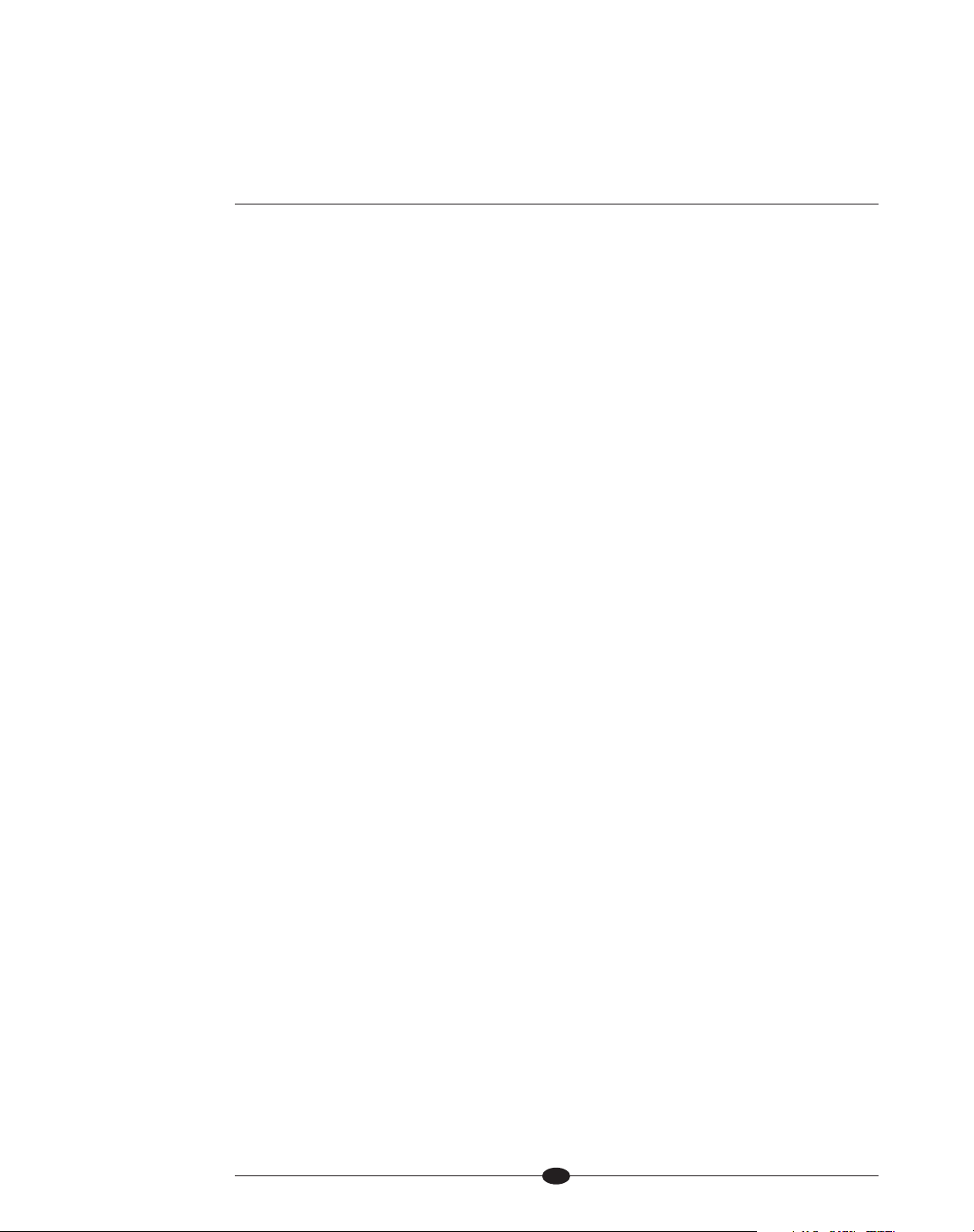
42
RS-232 Control
This function enables you to change the link transmit status of the Phantom. The
options are
LINK TRANSMIT, LINK RECEIVE.
Enter the menu, then:
1. Use the level control knob on the preamplifier channel front panel or up and
down keys (14) on the remote control to select:
RS-232 CONTROL.
2. Press the enter button on the preamplifier channel front panel or the enter key
(6) on the remote control
. The front panel display (3) shows the default mode:
LINK TRANSMIT.
3. Use the level control knob or the up and down keys to select the desired
option:
LINK TRANSMIT, or LINK RECEIVE.
4. Press the enter button or key to confirm the selection. The front panel display
reads:
RS-232 CONTROL.
Save
This function enables you to save a copy of the current settings. The options are:
GO, BACK.
Enter the menu, then:
1. Use the level control knob on the preamplifier channel front panel or up and
down keys (14) on the remote control to select:
SAVE.
2. Press the enter button on the preamplifier channel front panel or the or enter
key (6) on the remote control. The front panel display (3) shows the default
mode:
GO.
3. Press the enter button or key to save the settings The front panel display
reads:
SAVE.
GO
Saves a copy of current settings to memory, overwriting previously saved settings.
(SECTION SEVEN: Customizing the Phantom continued )
5 Menu Button or Key
Enter or exit the menu.
14 Volume Knob
or Level Keys
Navigate the menu hierarchy;
review functions and configuration options.
6 Enter Button or Key
Select a configuration option;
confirm a selection.
BACK
Scroll backwards through the
menu hierarchy; exit a menu
option without confirming it.
Page 43

43
Theater Mode
This function enables you to select theater mode volume for a particular input.
Use this function when connecting the output of a preamp/processor to the
Phantom for home theater applications. Configuring an input for theater mode
sets that input for unity gain and suspends the level control of the Phantom.
Volume adjustments are then made through the preamp/processor connected to
the input configured for theater mode on the Phantom. The options are:
ON, OFF.
Enter the menu, then:
1. Use the level control knob on the preamplifier front panel or the up and down
keys (14) on the remote control to select
THEATER.
2. Press the enter button on the preamplifier front panel or the enter key (6) on
the remote control
. The front panel display (3) shows the default input: B-1.
3. Use the level control knob or the up and down keys to select the desired input:
B-1, B-2, S-1, S-2, S-3, C-1, C-2, or TAPE.
4. Press the enter button or key. The front panel display shows the default mode:
OFF.
5. Use the level control knob or the up or down keys to select ON or OFF.
6. Press the enter button or key to confirm the selection and return to the select-
ed input.
ON
The selected input is set to THEATER and the volume control for the theater input is
disengaged on the Phantom.
OFF
The selected input is configured normally and the volume control for the normal
input is engaged on the Phantom.
Note
Only one input on the Phantom can be in theater mode at a time. When theater mode is set
for an input, theater mode is cleared automatically from other inputs.
The Phantom selects the theater input automatically upon power on, if the input trigger is
configured for
THEATER. See Input Trigger, on pages 35-36.
continued
Page 44

44
Volume Display
This function enables you to select the numeric mode for the volume display, displaying values from softest to loudest: 0 to 151. Alternatively, you can select the
dB mode for the volume display, displaying values from softest to loudest: -inf to
+12 dB. The options are:
NUMERIC, dB.
Enter the menu, then:
1. Use the level control knob on the preamplifier front panel or up and down keys
(14) on the remote control to select:
VOLUME DISPLAY.
2. Press the enter button on the preamplifier front panel or the enter key (6) on
the remote control
. The front panel display (3) shows the default mode: dB.
3. Use the level control knob or the up and down keys to select the desired
option:
NUMERIC or dB.
4. Press the enter button or key to confirm the selection. The front panel display
reads:
VOLUME DISPLAY.
High Pass and Low Pass
When the optional crossover board is installed, crossover parameters may be set
for both high pass ansd low pass filters. High pass signals are fed to the main
Phantom outputs (20). Low pass signals are fed to the subwoofer outputs (21).
The options are:
HIGH PASS, LOW PASS, FREQUENCY, 40Hz, 55Hz, 75Hz, 100Hz, BYPASS, FILTER,
BUTTERWORTH, 12dB, 18dB, 24dB, or 24dB Linwitz-Riley.
Enter the menu, then:
1. Use the level control knob on the preamplifier front panel or up and down keys
(14) on the remote control to select:
HIGH PASS FILTER.
2. Press the enter button on the preamplifier front panel or the enter key (6) on
the remote control
. The display (3) shows FREQUENCY.
3. Press the enter button on the preamplifier front panel or the enter key (6) on
the remote control. The front panel display (3) shows the default frequency:
BYPASS.
4. Use the level control knob or up and down keys to select the desired frequen-
cy:
BYPASS, 40HZ, 55Hz, 75Hz, 100HZ.
5. Press the enter button of key. The display (3) shows: SLOPE
6. Press the enter button or key. The display (3) shows the default slope and filter
type:
12dB BUTTERWORTH.
7. Use the control knob or the up and down keys to select the desired option:
12dB BUTTERWORTH, 18dB BUTTERWORTH, 24db BUTTERWORTH, 24dB LINKWITZ-RILEY.
(SECTION SEVEN: Customizing the Phantom continued )
5 Menu Button or Key
Enter or exit the menu.
14 Volume Knob
or Level Keys
Navigate the menu hierarchy;
review functions and configuration options.
6 Enter Button or Key
Select a configuration option;
confirm a selection.
BACK
Scroll backwards through the
menu hierarchy; exit a menu
option without confirming it.
continued
Page 45

45
(SECTION SEVEN: Customizing the Phantom continued )
8. Press the enter button or key to confirm the selection. The front panels display
(3) shows:
BACK.
9. Press the enter button or key to go back to the main menu.
10. Use the level control knob on the preamplifier front panel or the up and down
keys (14) on the remote control to select
LOW PASS FILTER and repeat steps 2-9
for Low Pass.
Subwoofer Level Trim
This function sets the subwoofer output level relative to the main output level. The
options are: +/- 12dB.
Enter the menu, then:
1. Use the level control knob on the preamplifier front panel or up and down keys
(14) on the remote control to select:
SUBWOOFER LEVEL TRIM.
2. Press the enter button on the preamplifier front panel or the enter key (6) on the
remote control
. The display (3) reads: 0dB.
3. Use the level control knob or the up and down keys to select the desired
adjustment.
4. Press the enter button or key to conirm the selection.
Subwoofer Output
This function enables various operating modes for the subwoofer. The options are:
stereo/mono, phase, infrasonic filter, xover disable.
Enter the menu, then:
1. Use the level control knob on the preamplifier front panel or up and down keys
(14) on the remote control to select:
SUBWOOFER OUTPUT.
2. Press the enter button on the preamplifier front panel or the enter key (6) on the
remote control
. The display (3) reads: STEREO/MONO.
continued
Page 46

46
(SECTION SEVEN: Customizing the Phantom continued )
Stereo/Mono
1. Use the level control knob on the preamplifier front panel or up and down keys
(14) on the remote control to select:
STEREO/MONO.
2. Press the enter button or key (6) on the remote control. The front panel display
(3) shows the default mode:
STEREO.
3. Use the level control knob or the up and down keys to select the desired
option:
STEREO or MONO L+R.
4. Press the enter button or key to conirm the selection. The front panel dislay
reads:
STEREO/MONO.
STEREO
The left and right subwoofer connections output independent left and right signals. For use with subwoofers that have stereo inputs or individual left and right
subwoofers.
MONO L+R
The left and right subwoofer connections output combined left + right signals.
For use with subwoofers tha have a monaural input.
Phase
1. Use the level control knob on the preamplifier front panel or up and down keys
(14) on the remote control to select:
SUBWOOFER PHASE.
2. Press the enter button or key (6) on the remote control. The front panel display
(3) shows the default mode:
NORMAL.
3. Use the level control knob or the up and down keys to select the desired
phase:
NORMAL or INVERTED.
4. Press the enter button or key to conirm the selection. The front panel dislay
reads:
SUBWOOFER PHASE.
NORMAL
The subwoofer outputs are in phase relative to the main outputs.
INVERTED
The subwoofer outputs are 180° out of phase relative to the main outputs.
continued
Page 47

47
(SECTION SEVEN: Customizing the Phantom continued )
Infrasonic Filter
1. Use the level control knob on the preamplifier front panel or up and down keys
(14) on the remote control to select:
INFRASONIC FILTER.
2. Press the enter button or key (6) on the remote control. The front panel display
(3) shows the default mode:
OFF.
3. Use the level control knob or the up and down keys to select the desired
mode:
ON or OFF.
4. Press the enter button or key to conirm the selection. The front panel dislay
reads:
MODE.
OFF
The infrasonic filter is not engaged.
ON
The infrasonic filter is engaged, eliminating frequencies 10Hz and below from
the subwoofer outputs.
XOVER Disable
1. Use the level control knob on the preamplifier front panel or up and down keys
(14) on the remote control to select:
XOVR DISABLE.
2. Press the enter button or key (6) on the remote control. The front panel display
(3) shows the default mode:
XOVR ENABLED.
3. Use the level control knob or the up and down keys to select the desired
phase:
XOVR ENABLED or XOVR DISABLED.
4. Press the enter button or key to conirm the selection. The front panel dislay
reads:
SUBWOOFER PHASE.
XOVR ENABLED
The crossover funtionality is fully operational.
XOVR DISABLED
The crossover functionality is disabled and circuitry is removed from signal
path.
continued
Page 48

48
(SECTION SEVEN: Customizing the Phantom continued )
Tape
This function enables you to configure the tape input as a standard input labeled
S-4. The options are:
TAPE, S-4.
Enter the menu, then:
1. Use the level control knob on the preamplifier front panel or up and down keys
(14) on the remote control to select:
TAPE.
2. Press the enter button on the preamplifier front panel or the enter key (6) on the
remote control
. The front panel display (3) shows the default mode: TAPE.
3. Use the level control knob or the up and down keys to select the desired
option:
Tape or S-4.
4. Press the enter button or key to conirm the selection. The front panel display
reads:
TAPE.
TAPE
The Tape setting maintains standard tape loop functionality with the tape outut.
S-4
Input behaves as an additional single-ended input. Incoming signal sent to tape
output.
Page 49
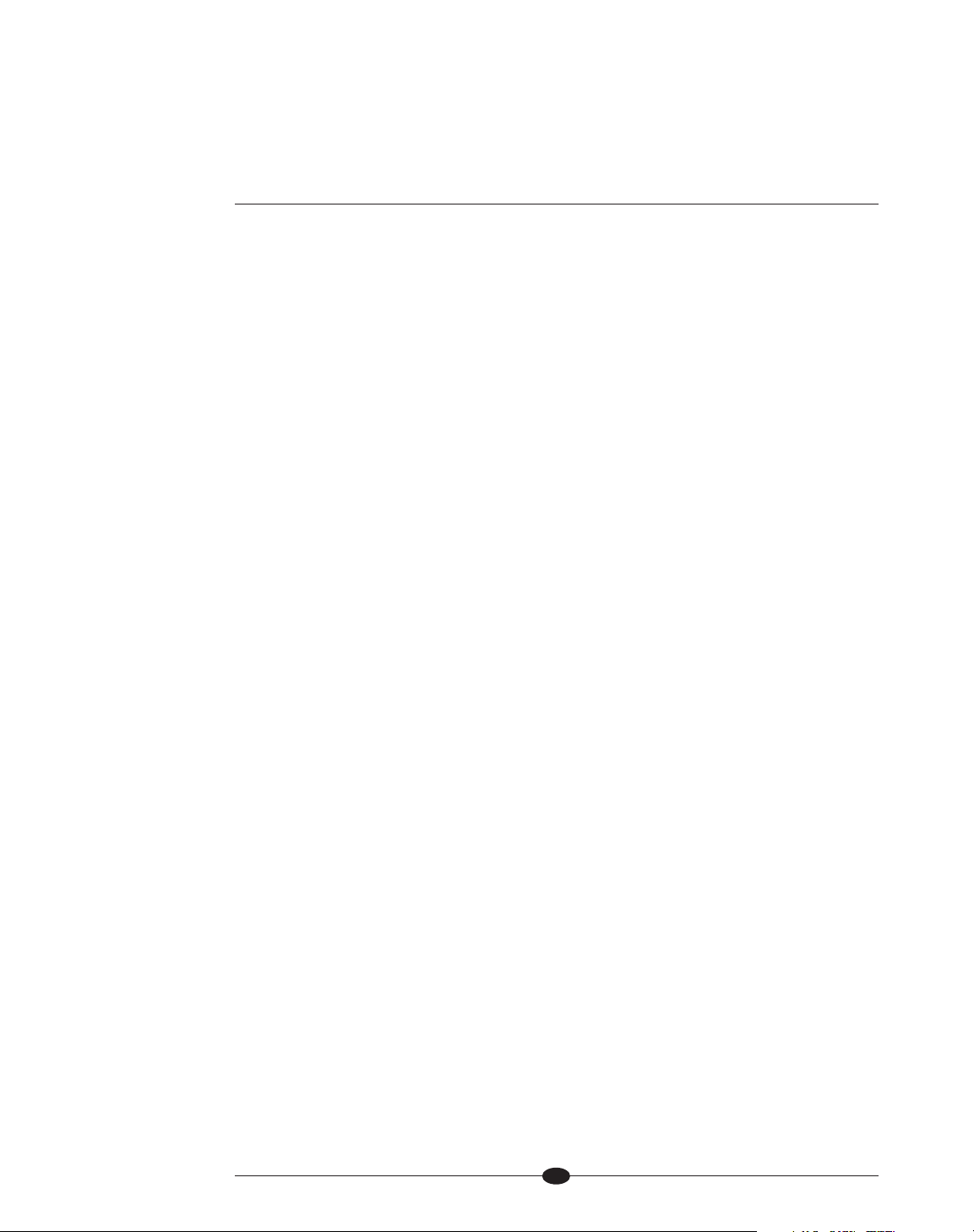
49
Troubleshooting System Noise
When you mix and match high-performance audio components, each with its own
ground potential, a low frequency hum may occur in one or both loudspeakers.
If this happens when you place the Phantom preamplifier into your system, follow
these simple troubleshooting steps.
1. Check that all input and output connections are of sound construction.
2. With the preamplifier channel off, remove the interconnect cables, then turn the
preamplifier channel on. If the hum disappears, turn the preamplifier channel
off and reinsert one of the interconnect cables. Turn the preamplifier channel
back on. Repeat this process for each cable.
3. If the hum reappears with one or both interconnect cables reinserted, the cable
needs to be replaced.
4. If the interconnect cables are sound, you may be experiencing a ground loop.
Please contact your authorized Krell dealer, distributor, or Krell for suggestions
on how to eliminate the ground loop.
SECTION
EIGHT
Page 50

50
Warranty
Krell products have a limited warranty. Amplifiers, preamplifiers, preamps/processors,
and receivers carry a limited warranty of five years from date of purchase or six years
from date of manufacture for parts and labor circuitry. Loudspeakers carry a limited
warranty of five years from date of purchase or six years from date of manufacture
for parts ans labor. CD and DVD players carry a limited warranty of five years from
date of purchase or six years from date of manufacture for parts and labor on circuitry, and three years for parts and labor on mechanical parts.
Should the product fail to perform at any time during the warranty, Krell will repair it
at no cost to the owner, except as set forth in this warranty.
This warranty does not apply to damage caused by acts of God or nature.
This warranty shall be in lieu of any other warranty, expressed or implied, including,
but not limited to, any implied warranty of merchantability or fitness for a particular
purpose. There are no warranties which exceed beyond those described in this
document, if the product does not perform as warranted herein, the owner’s sole
remedy shall be repair. In no event will Krell be liable for incidental or consequential
damages arising from purchase, use, or inability to use the product, even if Krell
has been advised of the possibility of such damages.
Proof of purchase in the form of a bill of sale or receipted invoice substantiating
that the product is within the warranty period must be presented to obtain warranty
service. The warranty begins on the date of the original retail purchase, as noted on
the bill of sale or receipted invoice from an authorized Krell dealer or distributor.
Previously owned equipment, when re-purchased from an authorized Krell dealer or
distributor, has the balance of the original warranty, based on the original date of
manufacture. Krell dealers and distributors are not authorized to sell current products on the Internet. Current products purchased via the Internet do not have any
transferrable warranty.
The warranty for a Krell product is valid only in the country to which it was originally
shipped, through the authorized Krell distributor for that country, and at the factory.
There may be restrictions on or changes to Krell’s warranty because of regulations
within a specific country. Please check with your distributor for a complete understanding of the warranty in your country.
If the product is serviced by a distributor who did not import the unit, there may be
a charge for service, even if the product is within the warranty period.
continued
Page 51

51
Freight to the factory is your responsibility. Return freight within the United States
(U.S.A.) is included in the warranty. If you have purchased your Krell product outside the U.S.A. and wish to have it serviced at the factory, all freight and associated
charges to the factory are your responsibility. Krell will pay return freight to the
U.S.A.-based freight forwarder of your choice. Freight and other charges to ship the
product from the freight forwarder to you are also your responsibility.
Krell is not responsible for any damage incurred in transit. Krell will file claims for
damages as necessary for a product damaged in transit to the factory. You are
responsible for filing claims for shipping damages during the return shipment.
Krell does not supply replacement parts and/or products to the owner of the product. Replacement parts and/or products will be furnished only to the distributor
performing service on this product on an exchange basis only; any parts and/or
products returned to Krell for exchange become the property of Krell.
No expressed or implied warranty is made for any Krell product damaged by accident, abuse, misuse, natural or personal disaster, or unauthorized modification.
Any unauthorized voltage conversion, disassembly, component replacement,
perforation of chassis, updates, or modifications performed to the product
will void the warranty.
The operating voltage of the product is determined by the factory and can only be
changed by an authorized Krell distributor or at the factory.
In the event that Krell receives a product for warranty service that has been modified in any way without Krell authorization, all warranties on that product will be
void. The product will be returned to original factory layout specifications at the
owner’s expense before it is repaired. All repairs required after the product has
been returned to original factory specifications will be charged to the customer, at
current parts and labor rates.
All operational features, functions, and specifications and policies are subject to
change without notification.
To register your product for warranty benefits, please complete and return the
Warranty Registration Card enclosed in the shipping box within 15 days of pur-
chase. Thank you.
Page 52

52
Return Authorization Procedure
If you believe there is a problem with your component, please contact your dealer,
distributor, or the Krell factory to discuss the problem before you return the component for repair. To expedite service, you may wish to complete and e-mail the
Service Request Form in the Service Section of our website at:
http://www.krellonline.com
To return a product to Krell, please follow this procedure so that we may
serve you better.
1. Obtain a Return Authorization Number (R/A number) and shipping address
from the Krell Service Department.
2. Insure and accept all liability for loss or damage to the product during ship
ment to the Krell factory and ensure all freight (shipping) charges are prepaid.
The product may also be hand delivered if arrangements with the Service
Department have been made in advance. Proof of purchase will be required for
warranty validation at the time of hand delivery.
IMPORTANT
Use the original packaging to ensure the safe transit of the product to the factory,
dealer, or distributor. Krell may, at its discretion, return a product in new packaging
and bill the owner for such packaging if the product received by Krell was boxed in
nonstandard packaging or if the original packaging was so damaged that it was
unusable. If Krell determines that new packaging is required, the owner will be noti-
fied before the product is returned.
To purchase additional packaging, please contact your authorized Krell dealer, distributor, or the Krell Service Department for assistance.
To contact the Krell Service Department
TEL 203-298-4020, Monday-Friday
9:00 AM to 5:00 PM EST
FAX 203-795-2287
E-MAIL service@krellonline.com
WEBSITE http://www.krellonline.com
Phantom
PRODUCT MODEL NUMBER SERIAL NUMBER
Page 53

53
Inputs
2 pr. CAST via 4-pin bayonet connectors
2 pr. balanced via XLR connectors
3 pr. single-ended via RCA connectors
Tape input
1 pr. single-ended via RCA connector
Main outputs
2 pr. CAST via 4-pin bayonet connectors
1 pr. balanced via XLR connector
1 pr. single-ended via RCA connector
Subwoofer outputs
1 pr. balanced via XLR connector
1 pr. single-ended via RCA connector
Tape outputs
1 pr. single-ended via RCA connector,
buffered
Control inputs
1 RS-232 input via a 9-pin D-subminiature
connector
1 remote IR detector input via
a 3-conductor 3.5 mm connector
1 12 VDC trigger input via 3.5 mm
connector
1 preamplifier link via an RJ-45 connector
Control outputs
2 individually programmable 12 VDC
trigger outputs via 3.5 mm connectors
1 preamplifier link via an RJ-45 connector
Power output
1 phono power output (±20 VDC) for KPE
via a 9-pin D-subminiature connector
Input impedance
CAST: 25 Ohms
Balanced: 40 k Ohms
Single-ended: 20 k Ohms
Output impedance
CAST: >1 M Ohms
Balanced: 250 Ohms
Single-ended: 125 Ohms
Gain
12 dB (CAST or balanced output)
6 dB (single-ended output)
Volume control
Balanced, current-mode,
16-bit, discrete R-2R ladder
Input overload
CAST: 12 mA RMS
Balanced: 10 V RMS
Single-ended: 6.5 V RMS
Output overload
CAST: 16 mA RMS
Balanced: 16 V RMS
Single-ended: 8 V RMS
Frequency response
20 Hz to 20 kHz ± 0.02 dB
0.35 Hz to 720 KHz +0, -3 dB
Total harmonic distortion plus noise
Balanced Output:
<0.003%, 20 Hz to 20 kHz, 4 V RMS or
4 mA RMS
Signal-to-noise ratio
4 V RMS balanced or 4 mA RMS CAST output
Wideband, unweighted: >100 dB
“A” weighted: >109 dB
Power consumption
Standby: 60 W
Power on: 65 W
Power on, with KPE: 75 W
Dimensions
Preamplifier only:
17.3 in.W x 3.8 in. H x 18.3 in. D
43.8 cm W x 9.7 cm H x 46.4 cm D
Power supply only:
17.3 in. W x 3.8 in. H x 17.7 in. D
43.8 cm W x 9.7 cm H x 44.8 cm D
Preamplifier and power supply:
17.3 in. W x 7.6 in. H x 18.3 in. D
43.8 cm W x 19.2 cm H x 46.4 cm D
Weight
Shipped: 61 lbs., 27.6 kg
Preamplifier only: 18 lbs., 8.1 kg
Power supply only: 28 lbs., 12.7 kg
Specifications
Page 54

OWNER’S REFERENCE
V1.0
KRELL INDUSTRIES, INC.
45 CONNAIR ROAD
ORANGE, CT 06477-3650 USA
TEL: 203-298-4000 • FAX: 203-891-2028
E-MAIL: sales@krellonline.com
http://www.krellonline.com
Phantom
STEREO PREAMPLIFIER
