Page 1

"rilE I--EAr’~ER IN AUCIIO ENCtINEERINO
Home Theater
Standard
Surround
Preamp/Processor
Instructions for Use
Owner’s Reference
Page 2

Home Theater Standard
Surround Preamp/Processor
Instructions for Use
v 01.2
Krell Industries, Inc.
45 Connair Road
Orange, CT 06477-3650 USA
TEL 203-799-9954
FAX 203-891-2028
E-MAIL krell@krellonline.com
WEBSITE http://www.krellonline.com
This product complies with the EMC directive (89/336/EEC) and the low-voltage directive (73/23/EEC).
WARNINGS
The Home Theater Standard must be placed on a firm level surface where it is not exposed to dripping or
splashing.
The ventilation grids on the top and bottom of the Home Theater Standard must be unobstructed at all
times during operation. Do not place flammable material above or beneath the component.
Do not remove or bypass the ground pin on the end of the AC power cord. This could cause radio frequen-
cy interference (RFI) to be introduced into your playback system.
Before making connections to The Home Theater Standard, make sure the back panel power switch is off.
Make sure all cable terminations are of the highest quality and free from frayed ends, short circuits, or cold
solder joints.
THERE ARE NO USER SERVICEABLE PARTS INSIDE ANY KRELL PRODUCT.
Please contact your authorized Krell dealer, distributor, or Krell if you have any questions not addressed in
this Owner’s Reference.
This product is manufactured in the United States of America. Krell® is a registered trademark of Krell Industries, Inc., and is restricted for use by Krell
Industries, Inc., its subsidiaries, and authorized agents. Krell Current Mode
TM
is a trademark of Krell Industries, Inc. "DTS" and "DTS Digital Surround" are
registered trademarks of Digital Theater Systems, Inc. TosLink is a trademark of Toshiba Corporation. PHAST Link is a trademark of Phast Corporation.
Manufactured under license from Dolby Laboratories. "Dolby," "Pro Logic," and the double-D symbol are trademarks of Dolby Laboratories. Confidential
Unpublished Works. Copyright 1992-1997 Dolby Laboratories, Inc. All rights reserved. All other trademarks and tradenames are registered to their respective companies.
© 2001 by Krell Industries, Inc. All rights reserved P/N 305218
Page 3

Contents
INTRODUCTION
DEFINITION OF TERMS
UNPACKING
PLACEMENT
AC Power Guidelines
GETTING STARTED
Read This First
An Introduction to System Setup
FRONT PANEL DESCRIPTION
BACK PANEL DESCRIPTION
REMOTE CONTROL DESCRIPTION
Battery Installation and Removal
CONNECTING THE HOME THEATER STANDARD
TO YOUR SYSTEM
First: Connect Analog and Digital Sources
Next: Connect Video Sources
Last: Connect Amplifier(s)
SYSTEM SETUP AND CONFIGURATION OVERVIEW
SYSTEM SETUP AND CONFIGURATION
Navigating the Menu
Accessing the Main Menu
Configure Speakers
Listening Room Setup
Calibrate Volume .
Configure Devices
Configure Level Adjustment
Operation
SAVING SETUP, RECALLING SETUP, AND RESTORING FACTORY
DEFAULT SYSTEM CONFIGURATION SETTINGS
OPERATING THE HOME THEATER STANDARD
On/Off/Stand-by
Tape Input and Output
Main Zone and Zone 2 Operation
Other Operation Features
WARRANTY
RETURN AUTHORIZATION PROCEDURE
SPECIFICATIONS
Page
1
1
3
4
4
5
5
6
8
14
18
18
23
23
24
24
25
26
26
26
27
29
30
32
39
44
52
53
53
53
54
55
57
58
59-60
Krell Home Theater Standard
iii
Page 4

Illustrations
FIGURE 1 The Home Theater Standard Front Panel
FIGURE 2 The Home Theater Standard Back Panel
FIGURE 3 The Home Theater Standard Remote Control
Page
7
13
17
iV Krell Home Theater Standard
Page 5
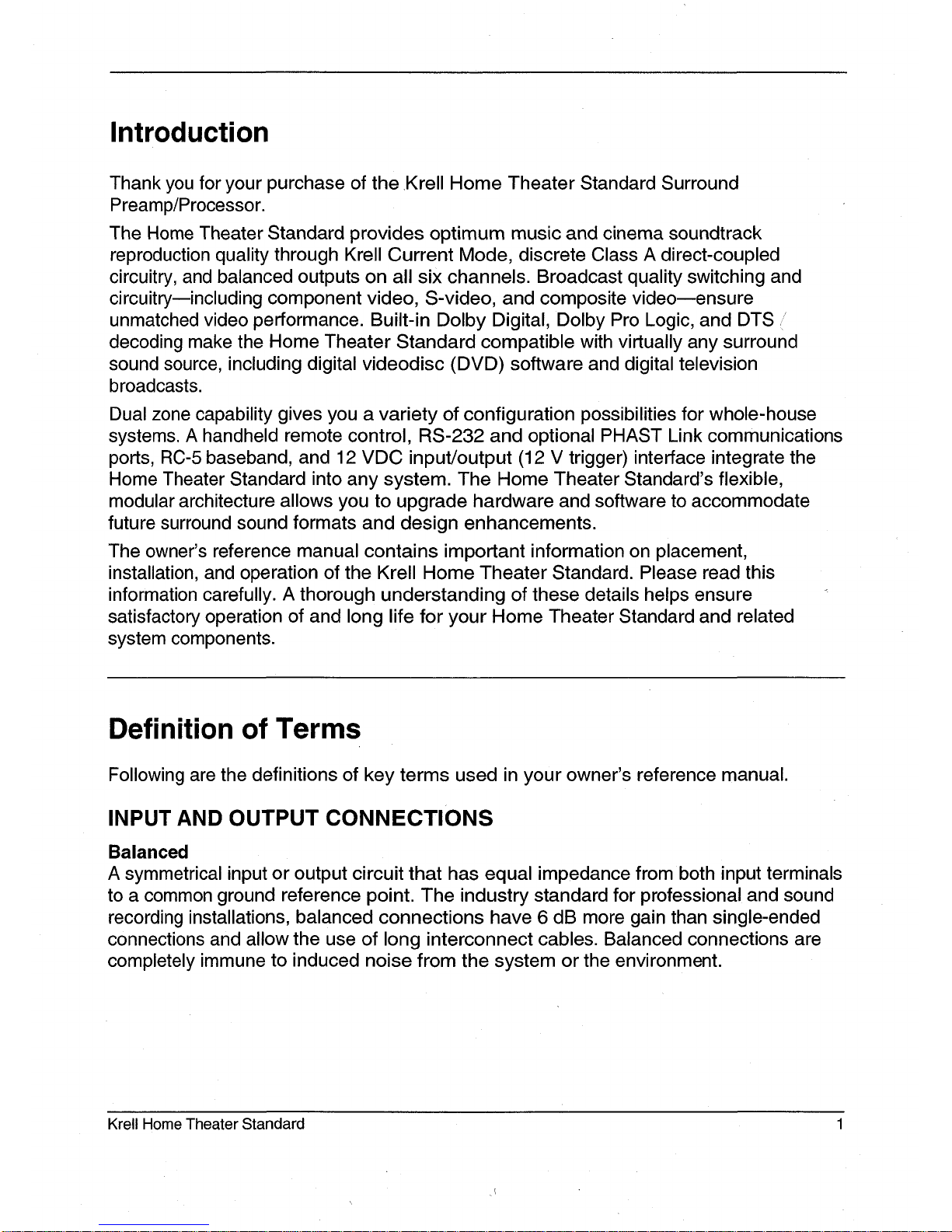
Introduction
Thank you for your purchase of the .Krell Home Theater Standard Surround
Preamp/Processor.
The Home Theater Standard provides optimum music and cinema soundtrack
reproduction quality through Krell Current Mode, discrete Class A direct-coupled
circuitry, and balanced outputs on all six channels. Broadcast quality switching and
circuitry--including component video, S-video, and composite video--ensure
unmatched video performance. Built-in Dolby Digital, Dolby Pro Logic, and DTS
decoding make the Home Theater Standard compatible with virtually any surround
sound source, including digital videodisc (DVD) software and digital television
broadcasts.
Dual zone capability gives you a variety of configuration possibilities for whole-house
systems. A handheld remote control, RS-232 and optional PHAST Link communications
ports, RC-5 baseband, and 12 VDC input/output (12 V trigger) interface integrate the
Home Theater Standard into any system. The Home Theater Standard’s flexible,
modular architecture allows you to upgrade hardware and software to accommodate
future surround sound formats and design enhancements.
The owner’s reference manual contains important information on placement,
installation, and operation of the Krell Home Theater Standard. Please read this
information carefully. A thorough understanding of these details helps ensure
satisfactory operation of and long life for your Home Theater Standard and related
system components.
Definition of Terms
Following are the definitions of key terms used in your owner’s reference manual.
INPUT AND OUTPUT CONNECTIONS
Balanced
A symmetrical input or output circuit that has equal impedance from both input terminals
to a common ground reference point. The industry standard for professional and sound
recording installations, balanced connections have 6 dB more gain than single-ended
connections and allow the use of long interconnect cables. Balanced connections are
completely immune to induced noise from the system or the environment.
Krell Home Theater Standard
Page 6

Definition of Terms, continued
Multi-channel (DB-25)
A balanced input or output circuit that allows for the simultaneous connection of all
audio outputs plus one 5 VDC (5 Volt trigger) via a single cable. DB-25 inputs and
outputs are becoming popular for connecting an audio/video surround sound processor
and power amplifiers, simplifying the integration of the two components into your
system.
Single-ended
A two-wire input or output circuit. Use care when using single-ended connections as the
ground connection is made last and broken first. Turn the system off prior to making or
breaking single-ended connections. Single-ended connections are not recommended
for connections requiring long cable runs.
OPERATION
Off
When the power switch on the back panel is placed in the down position and LEDs turn
off, the component is off.
Stand-by Mode
When the HTS is connected to AC power and the back panel power switch is in the up
(on) position, the red stand-by LED illuminates. This indicates that the component is
stand-by mode, a low power consumption status that keeps the audio and regulator
circuits at idle. Krell recommends leaving the component in the stand-by mode when it
is not playing music.
Operational Mode
When the component is in the stand-by mode, and you press the power button on the
front panel or the power key on the remote control, the blue power LED illuminates. The
component is in the operational mode and is ready to play music.
TECHNOLOGY
Krell Current Mode
A proprietary Krell circuit topology in which the audio gain stages of a component
operate in the current rather than the voltage domain. This unique technology provides
the component with exceptional speed and a wide bandwidth.
Krell HEAT
The Krell term HEAT, or High End Audio Theater, is a design application incorporated
into Krell components to enhance multi-channel home entertainment systems. A Krell
HEAT system is an integrated home theater system consisting of a state-of-the-art Krell
preamp/processor and matching amplifiers that reproduce two channel and multichannel sources with audiophile sound quality, placing the audience in the middle of a
lifelike environment.
2 Krell Home Theater Standard
Page 7

Unpacking
Open the box and remove the top.layer of foam. You see these items:
1 Home Theater Standard
1 IEC connector (AC power) cord
1 Home Theater Standard handheld remote control
1 CR2025 lithium battery
1
T-15 Torx wrench (small "L" type)
1 T-10 Torx wrench (small "L" type)
1 12 VDC output (12 V trigger) cables
1 packet containing the owner’s reference manual, the RS-232 Port developer’s
reference, the "read this first" insert, and the warranty registration card.
Carefully remove the unit and accessories from the box. Remove the foam end caps
and protective plastic wrap from the unit.
Note
If any of these items are not included in the shipping box, p/ease contact your
authorized Krell dealer, distributor, or Krell for assistance. Save all packing materials. If
you must ship your Home Theater Standard in the future, repack the unit in its originaJ
packaging to prevent transit damage. See Return Authorization Procedure, on
page 58.
Krell Home Theater Standard
Page 8
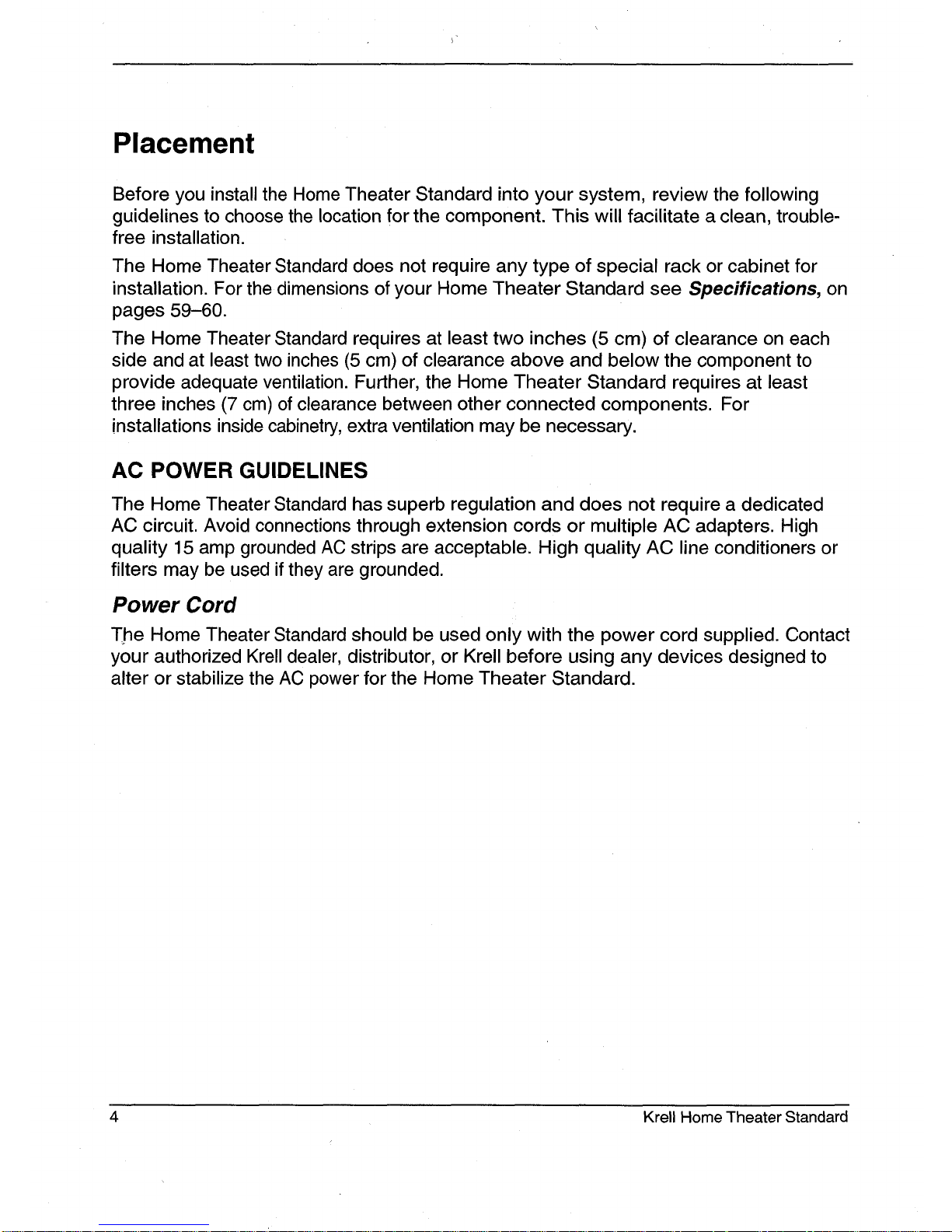
Placement
Before you install the Home Theater Standard into your system, review the following
guidelines to choose the location for the component. This will facilitate a clean, troublefree installation.
The Home Theater Standard does not require any type of special rack or cabinet for
installation. For the dimensions of your Home Theater Standard see Specifications, on
pages 59-60.
The Home Theater Standard requires at least two inches (5 cm) of clearance on each
side and at least two inches (5 cm) of clearance above and below the component
provide adequate ventilation. Further, the Home Theater Standard requires at least
three inches (7 cm) of clearance between other connected components. For
installations inside cabinetry, extra ventilation may be necessary.
AC POWER GUIDELINES
The Home Theater Standard has superb regulation and does not require a dedicated
AC circuit. Avoid connections through extension cords or multiple AC adapters. High
quality 15 amp grounded AC strips are acceptable. High quality AC line conditioners or
filters may be used if they are grounded.
Power Cord
The Home Theater Standard should be used only with the power cord supplied. Contact
your authorized Krell dealer, distributor, or Krell before using any devices designed to
alter or stabilize the AC power for the Home Theater Standard.
4
Krell Home Theater Standard
Page 9

Getting Started
READ THIS FIRST
Perform the following steps to make the On-Screen Display (OSD) viewable on your
video monitor. The video format and video signals of the Home Theater Standard and
the video monitor need to match before the OSD is viewable. The video format of the
video signal can be set to either NTSC or PAL.
The following table details the different video signals and video formats supported by
the Home Theater Standard:
Video Type of Connector Most Commonly Format
Signal Labeled As Standard
Composite Single-Ended RCA Video, Composite NTSC or PAL
S-Video DIN
S, SV, S-Video
NTSC or PAL
Component 3 Single-Ended RCA
Y, Cr, Cb NTSC or PAL
To select the initial video signal and video format:
1.
Connect your video monitor to the video output connectors on the Home Theater
Standard that corresponds to the input connectors on your video monitor (refer to
the above table).
2. Power on the Home Theater Standard by switching the back panel power switch to
on. Wait for the HTS to initialize. Then press the power button on the front panel.
The following diagram shows the front panel device buttons on the Home Theater
Standard and the default video signals and video formats associated with each button:
FRONT o o o o o o
PANEL DVD LD SAT VCR1 TV CD
DEVICE
o o o o o o
BUTTON
~ ~ ~ ~ ~ ~
SIGNAL Composite S-Video Component Composite S-Video Component
FORMAT NTSC NTSC NTSC PAL PAL PAL
Press the front panel device button that matches both the video format and video
signal compatible with your connected video monitor (refer to the above diagram).
This becomes the currently selected video signal output.
Krell Home Theater Standard 5
Page 10

4. Verify that the video monitor’s video signal input corresponds to the Home Theater
Standard video signal output. Press the menu key on the remote control to verify
that the OSD is now viewable on the video monitor. The system configuration main
menu appears when the video format and video signals between the Home Theater
Standard and your video monitor are compatible.
If you have any questions regarding the selection of the video format, please call your
authorized Krell dealer, distributor, or Krell.
AN INTRODUCTION TO SYSTEM SETUP
The Home Theater Standard provides a variety of connection and operation options for
outstanding music and cinema soundtrack reproduction. To take full advantage of the
features the Home Theater Standard offers, you’ll need to set up your system in this
order:
1, Connect your Home Theater Standard to the desired analog and digital audio
sources, video sources, and amplifiers. See Connecting the Home Theater
Standard to Your System, on page 23.
2. Configure your Home Theater Standard’s speaker volume, input devices, and trims
using the built-in, easy-to-follow System Setup and Configuration menus. Step-bystep instructions begin on page 26, System Setup and Configuration.
3. Review the Front Panel, Back Panel, and Remote Control descriptions for information
on input, zone, and mode selections, speaker adjustment, input and output
connections for analog, digital, and video sources, and remote control operation. See
pages 7-22 for illustrations and descriptions.
After you’ve connected and configured your Home Theater Standard and know its basic
features, you’re ready to go. See Operating the Home Theater Standard, on page 53.
6
Krell Home Theater Standard
Page 11

Figure 1 The Home Theater Standard Front Panel
10 5 11 6
I
I
--00
-C) "©
12 7 13 8 14 9
SAT VOR
-00 --00
AUX1 AUX2
----00
----00
15 16
STAND-BY
POWER
-----0
3 2
HTS
Basic Operation
1 Power Button
2 Power LED
3 Stand-by LED
4 Infrared Sensor
Input Device Selection
Buttons and LEDs
5 DVD Button and LEDs
6 LD Button and LEDs
7 SAT Button and LEDs
8 VCR1 Button and LEDs
9 TV Button and LEDs
ZONE
00----
22
18 19
Home Theater Standard
USER
23 29
24
STEREO MUSlO1
--0 ----O
25 26 30
10 CD Button and LEDs
11 Tuner Button and LEDs
12 Auxl Button and LEDs
13 Aux2 Button and LEDs
14 TapeNCR2 Button and LEDs
15 Main Zone and Zone 2 Button
16 Main Zone and Zone 2 LEDs
17 Infrared Emitter
Processing Mode Buttons and LEDs
18 Stereo Button and LED
19 Music1 Button and LED
20 Music2 Button and LED
21 Pro Logic Button and LED
22 Preamp Button and LED
23 Front Panel Display
24
User Button
25 Balance Button
Individual Channel Buttons
26 Center Button
27 Rear Button
28 Sub Button
29 Save Button
30 Level Down and Up Buttons
31 Recall Button
20
21
MUSICB PRO LOGIC
---O
O--
27 28
Page 12

Front Panel Description
See Figure 1 on page 7
The Home Theater Standard front panel provides power on and off; input, zone, and
processing mode selection; monitoring and display of processor status; and balance
and volume control. The front panel components are described below.
Basic Operation
1 Power Button
The power button switches the Home Video Standard from the stand-by to the
operational mode.
Note
When you power off while zone 2 is se/ected, on/y zone 2 turns off. Press the power
button or HTS key a second time to power off the main zone.
2 Power LED
The blue power LED illuminates when the Home Theater Standard is in the operational
mode.
3 Stand-by LED
The red stand-by LED illuminates when the back panel power switch (54) is on,
indicating that the Home Theater Standard is in stand-by mode. Krell recommends that
the back panel power switch remain in the up position at all times.
4 Infrared Sensor
The infrared sensor receives commands from the Home Theater Standard remote
control. For proper remote control operation, make sure the infrared sensor is not
covered or obstructed.
Input Device Selection Buttons and LEDs
When properly configured, the Home Theater Standard keeps track of each device and
its associated connections. For example, DVD uses Coax1 for digital audio, Composite1
for video, and S-1 for analog audio. The Home Theater Standard automatically engages
the correct inputs when you press a front panel device selection button.
The Home Theater Standard is equipped with the following input selections, which allow
you to select the device connected to your Home Theater Standard. Above each device
are two LEDs: one red and one green. The red LED illuminates when the input is
engaged and playing in the main zone. The green LEE) illuminates when the input is
engaged and playing in zone 2.
5 DVD Button and LEDs
Use this button to select the digital videodisc device.
8 Krell Home Theater Standard
Page 13
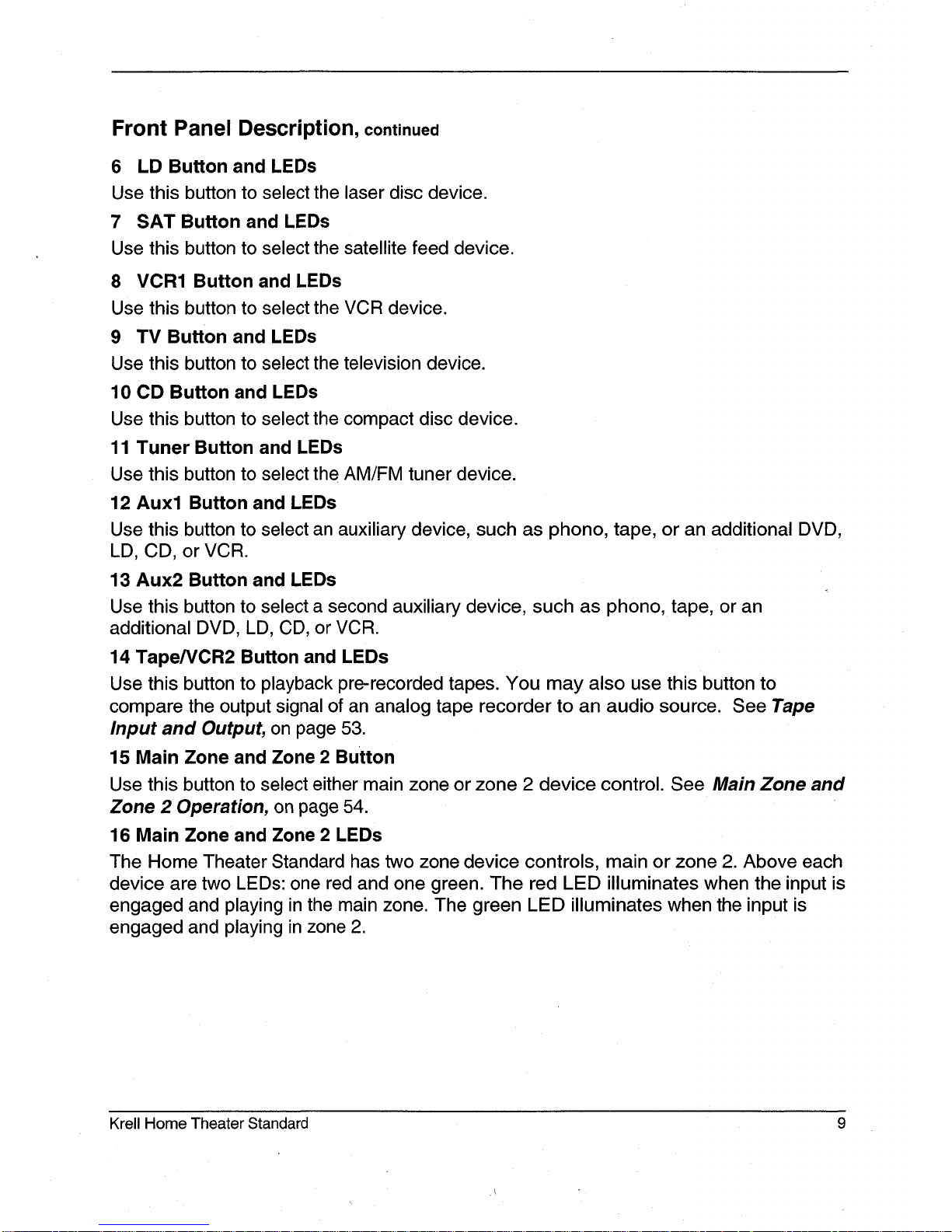
Front Panel Description, continued
6 LD Button and LEDs
Use this button to select the laser disc device.
7 SAT Button and LEDs
Use this button to select the satellite feed device.
8 VCR1 Button and LEDs
Use this button to select the VCR device.
9 TV Button and LEDs
Use this button to select the television device.
10 CD Button and LEDs
Use this button to select the compact disc device.
11 Tuner Button and LEDs
Use this button to select the AM/FM tuner device.
12 Auxl Button and LEDs
Use this button to select an auxiliary device, such as phono, tape, or an additional DVD,
LD, CD, or VCR.
13 Aux2 Button and LEDs
Use this button to select a second auxiliary device, such as phono, tape, or an
additional DVD, LD, CD, or VCR.
14 Tape/VCR2 Button and LEDs
Use this button to playback pre-recorded tapes. You may also use this button to
compare the output signal of an analog tape recorder to an audio source. See Tape
Input and Output, on page 53.
15 Main Zone and Zone 2 Button
Use this button to select either main zone or zone 2 device control. See Main Zone and
Zone 2 Operation, on page 54.
16 Main Zone and Zone 2 LEDs
The Home Theater Standard has two zone device controls, main or zone 2. Above each
device are two LEDs: one red and one green. The red LED illuminates when the input is
engaged and playing in the main zone. The green LED illuminates when the input is
engaged and playing in zone 2.
Krell Home Theater Standard
9
Page 14
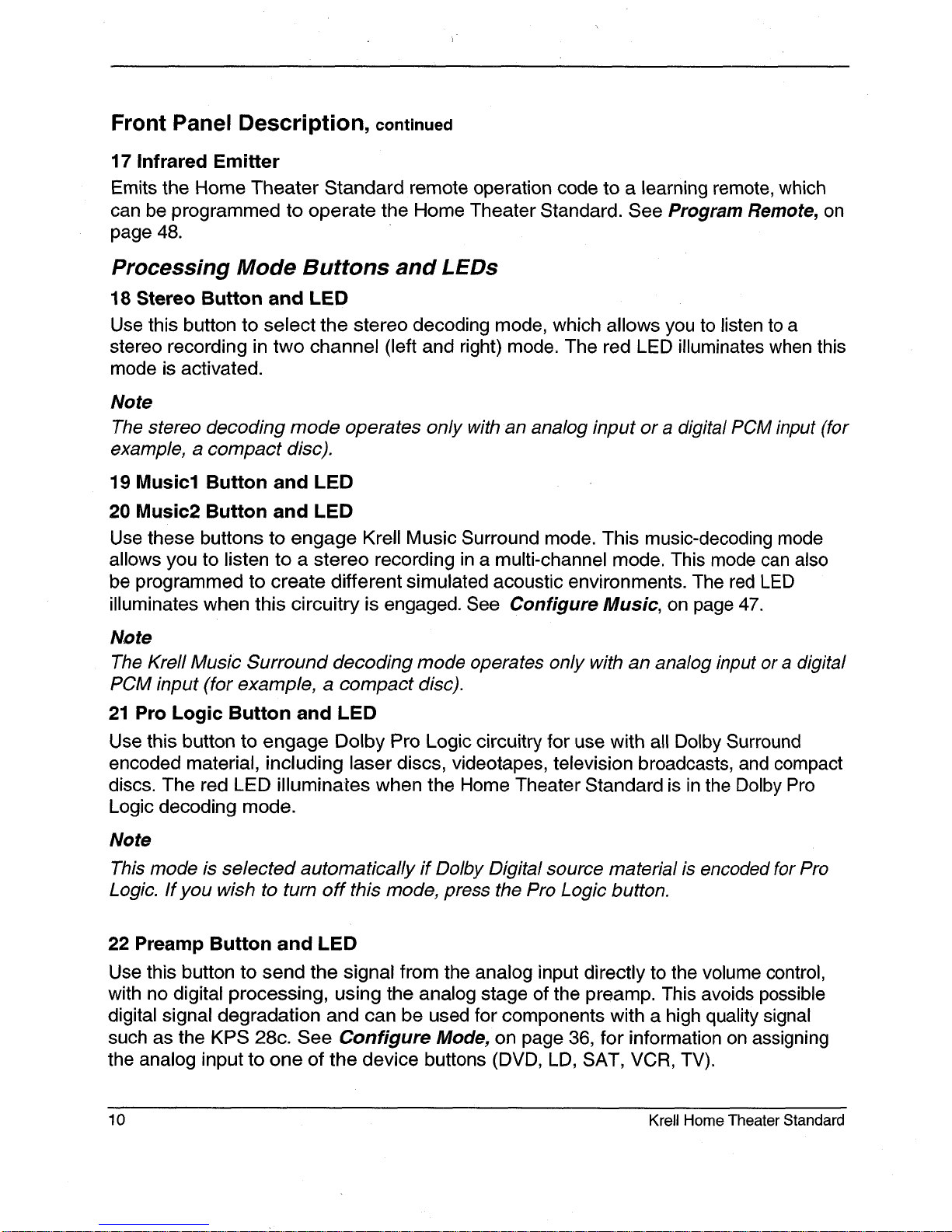
Front Panel Description, continued
17 Infrared Emitter
Emits the Home Theater Standard remote operation code to a learning remote, which
can be programmed to operate the Home Theater Standard. See Program Remote, on
page 48.
Processing Mode Buttons and LED$
18 Stereo Button and LED
Use this button to select the stereo decoding mode, which allows you to listen to a
stereo recording in two channel (left and right) mode. The red LED illuminates when this
mode is activated.
Note
The stereo decoding mode operates only with an analog input or a digital PCM input (for
example, a compact disc).
19 Music1 Button and LED
20 Music2 Button and LED
Use these buttons to engage Krell Music Surround mode. This music-decoding mode
allows you to listen to a stereo recording in a multi-channel mode. This mode can also
be programmed to create different simulated acoustic environments. The red LED
illuminates when this circuitry is engaged. See Configure Music, on page 47.
Note
The Krell Music Surround decoding mode operates only with an analog input or a digital
PCM input (for example, a compact disc).
21 Pro Logic Button and LED
Use this button to engage Dolby Pro Logic circuitry for use with all Dolby Surround
encoded material, including laser discs, videotapes, television broadcasts, and compact
discs. The red LED illuminates when the Home Theater Standard is in the Dolby Pro
Logic decoding mode.
Note
This mode is selected automatically if Do/by Digital source material is encoded for Pro
Logic. If you wish to turn off this mode, press the Pro Logic button.
22 Preamp Button and LED
Use this button to send the signal from the analog input directly to the volume control,
with no digital processing, using the analog stage of the preamp. This avoids possible
digital signal degradation and can be used for components with a high quality signal
such as the KPS 28c. See Configure Mode, on page 36, for information on assigning
the analog input to one of the device buttons (DVD, LD, SAT, VCR, TV).
10
Krell Home Theater Standard
Page 15
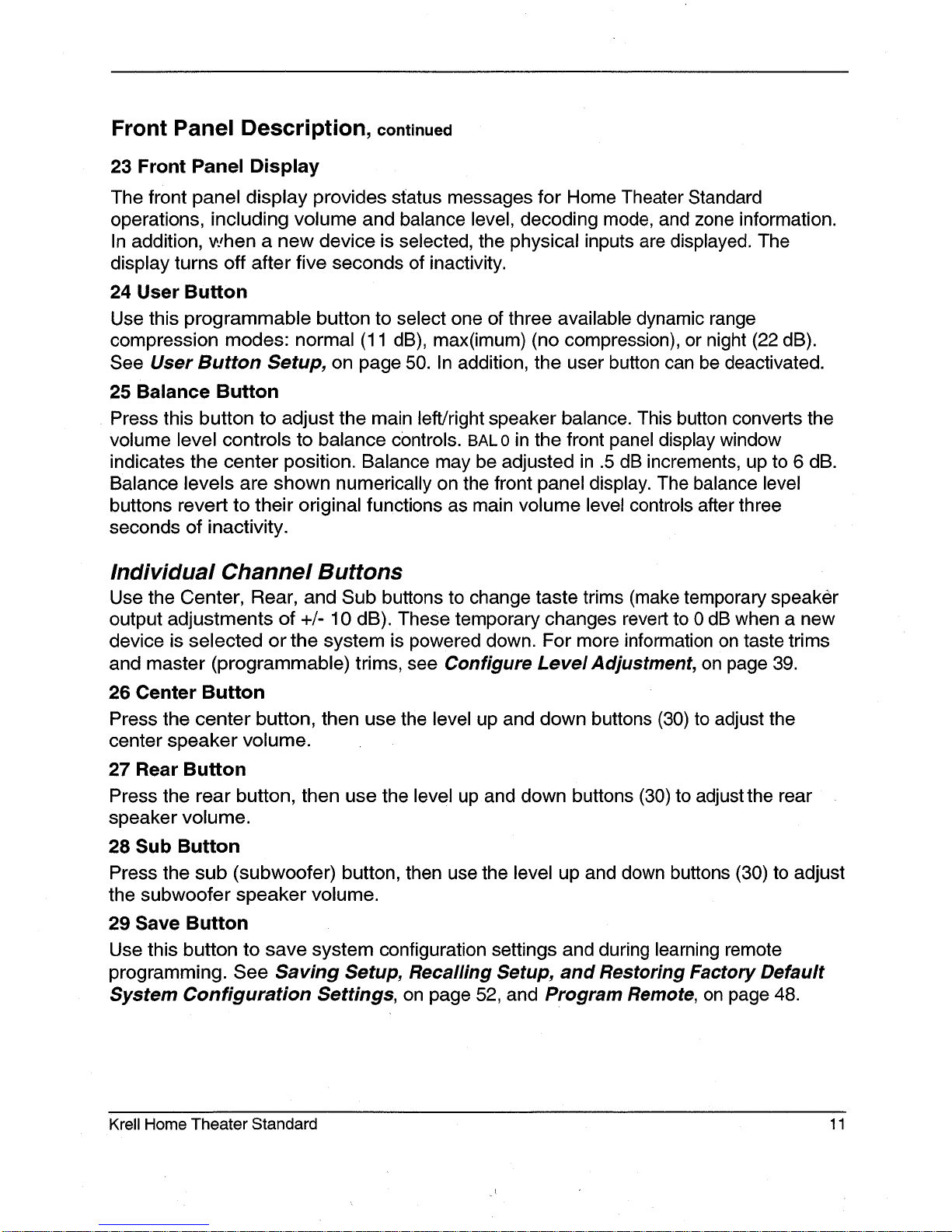
Front Panel Description, continued
23 Front Panel Display
The front panel display provides status messages for Home Theater Standard
operations, including volume and balance level, decoding mode, and zone information.
In addition, when a new device is selected, the physical inputs are displayed. The
display turns off after five seconds of inactivity.
24 User Button
Use this programmable button to select one of three available dynamic range
compression modes: normal (11 dB), max(imum) (no compression), or night (22
See User Button Setup, on page 50. In addition, the user button can be deactivated.
25 Balance Button
Press this button to adjust the main left/right speaker balance. This button converts the
volume level controls to balance controls. BAL 0 in the front panel display window
indicates the center position. Balance may be adjusted in .5 dB increments, up to 6 dB.
Balance levels are shown numerically on the front panel display. The balance level
buttons revert to their original functions as main volume level controls after three
seconds of inactivity.
Individual Channel Buttons
Use the Center, Rear, and Sub buttons to change taste trims (make temporary speaker
output adjustments of +/- 10 dB). These temporary changes revert to 0 dB when a new
device is selected or the system is powered down. For more information on taste trims
and master (programmable) trims, see Configure Level Adjustment, on page 39.
26 Center Button
Press the center button, then use the level up and down buttons (30) to adjust the
center speaker volume.
27 Rear Button
Press the rear button, then use the level up and down buttons (30) to adjust the rear
speaker volume.
28 Sub Button
Press the sub (subwoofer) button, then use the level up and down buttons (30) to adjust
the subwoofer speaker volume.
29 Save Button
Use this button to save system configuration settings and during learning remote
programming. See Saving Setup, Recalling Setup, and Restoring Factory Default
System Configuration Settings, on page 52, and Program Remote, on page 48.
Krell Home Theater Standard 11
Page 16
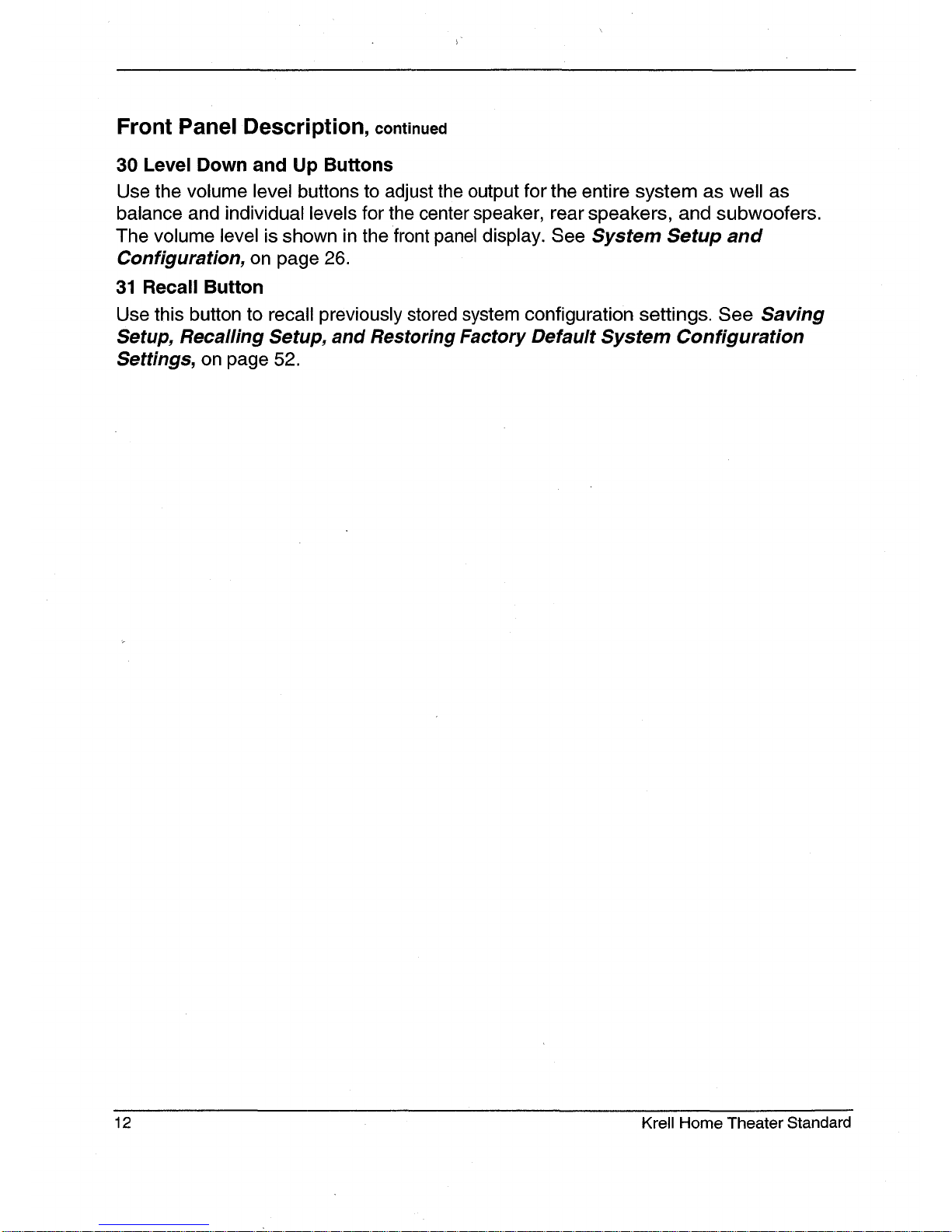
Front Panel Description, continued
30 Level Down and Up Buttons
Use the volume level buttons to adjust the output for the entire system as well as
balance and individual levels for the center speaker, rear speakers, and subwoofers.
The volume level is shown in the front panel display. See System Setup and
Configuration, on page 26.
31 Recall Button
Use this button to recall previously stored system configuration settings. See Saving
Setup, Recalling Setup, and Restoring Factory Default System Configuration
Settings, on page 52.
12 Krell Home Theater Standard
Page 17
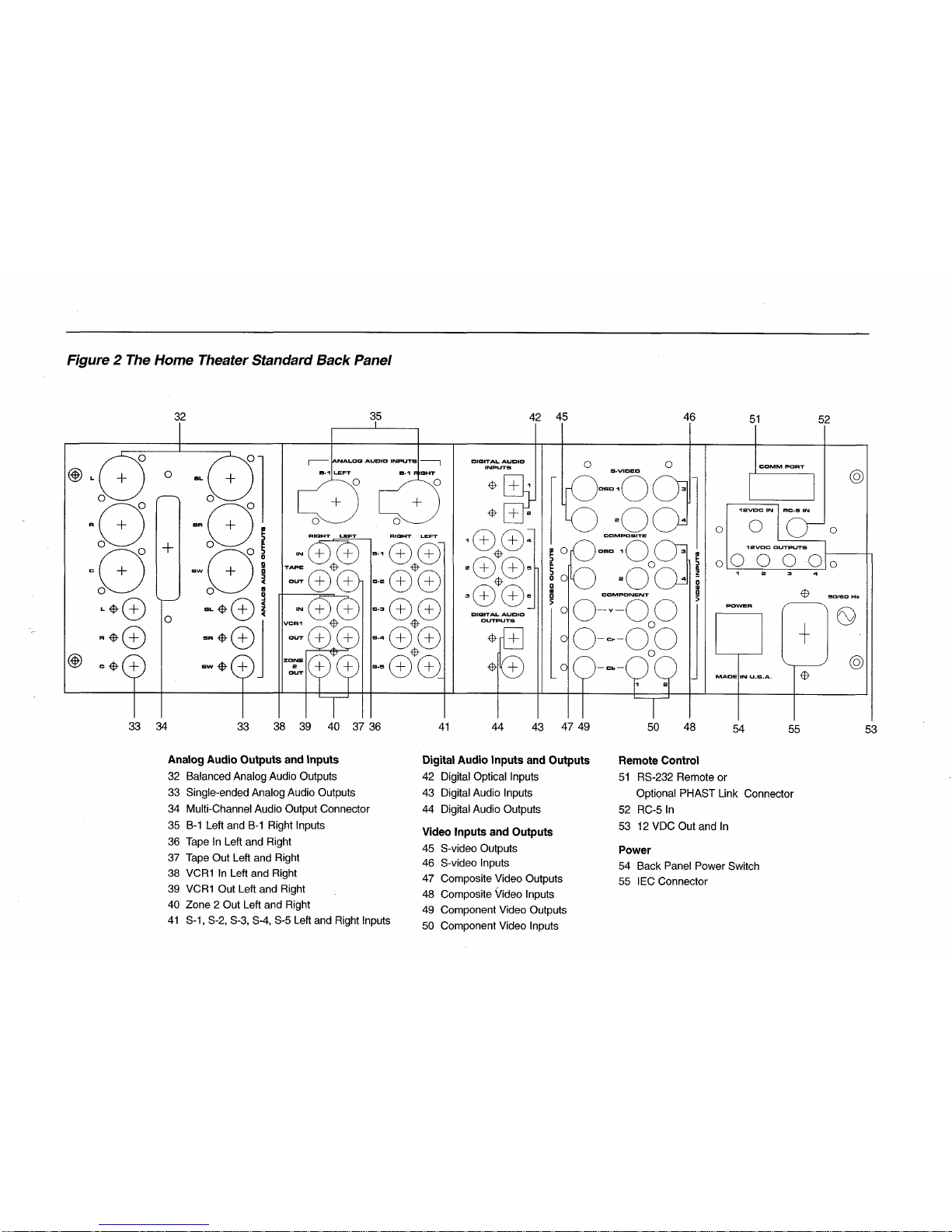
Figure 2 The Home Theater Standard Back Panel
32
33 34
35
RIQH’I" LEFT
39 40 37 36
DIQITAL AUDIO
INPUTS
42 45
Analog Audio Outputs and Inputs
32
Balanced Analog Audio Outputs
33 Single-ended Analog Audio Outputs
34
Multi-Channel Audio Output Connector
35 B-1 Left and B-1 Right Inputs
36
Tape In Left and Right
37 Tape Out Left and Right
38
VCR1 In Left and Right
39
VCR1 Out Left and Right
40 Zone 2 Out Left and Right
41 S-1, S-2, S-3, S-4, S-5 Left and Right Inputs
41 44 43 47 49
Digital Audio Inputs and Outputs
42 Digital Optical Inputs
43 Digital Audio Inputs
44 Digital Audio Outputs
Video Inputs and Outputs
45 S-video Outputs
46 S-video Inputs
47 Composite Video Outputs
48 Composite ~/ideo Inputs
49 Component Video Outputs
50 Component Video Inputs
46
51
52
o
0 o
oOO
50 48
54 55
Remote Control
51 RS-232 Remote or
Optional PHAST Link Connector
52 RC-5 In
53 12 VDC Out and In
Power
54 Back Panel Power Switch
55 IEC Connector
53
Page 18

Back Panel Description
See Figure 2 on page 13
The back panel of the Home Theater Standard provides all input and output
connections, remote control inputs and outputs, power on and off, and power
connection. The back panel functions are described below.
Analog Audio Outputs and Inputs
32 Balanced Analog Audio Outputs
The Home Theater Standard is equipped with six balanced analog audio channel
outputs, with XLR connectors, for the left, center, right, left rear, right rear, and
subwoofer.
33 Single-ended Analog Audio Outputs
The Home Theater Standard is equipped with six single-ended analog audio channel
outputs, with RCA connectors, for the left, center, right, left rear, right rear, and
subwoofer.
34 Multi-Channel Audio Output Connector
The Home Theater Standard is equipped with a multi-channel audio output, with a DB25 connector, which contains the output connections for all the output channels (left,
center, right, left rear, right rear, and subwoofer).
35 B-1 Left and Right Inputs
The Home Theater Standard is equipped with one set of balanced inputs with
connectors.
The XLR pin configurations are as follows:
Pin 1: Shield (ground)
Pin 2: Non-inverting (0
°)
Pin 3: Inverting (180
°
)
36 Tape In Left and Right
The Home Theater Standard is equipped with one set of single-ended tape inputs with
RCA connectors.
37 Tape Out Left and Right
The Home Theater Standard is equipped with one set of single-ended tape outputs with
RCA connectors.
38 VCR1 In Left and Right
The Home Theater Standard is equipped with one set of single-ended inputs with RCA
connectors, for a VCR audio source.
14 Krell Home Theater Standard
Page 19

Back Panel Description, continued
39 VCR1 Out Left and Right
The Home Theater Standard is equipped with one set of single-ended outputs with RCA
connectors, for a VCR audio source.
40 Zone 2 Out Left and Right
The Home Theater Standard is equipped with one set of single-ended zone 2 audio
outputs with RCA connectors.
41 S-l, S-2, S-3, S-4, S-5 Left and Right Inputs
The Home Theater Standard is equipped with five sets of single-ended audio inputs with
RCA connectors.
Digital Audio Inputs and Outputs
42 Digital Optical Inputs
The Home Theater Standard is equipped with two digital EIAJ optical inputs with
TosLink connectors.
43 Digital Audio Inputs
The Home Theater Standard is equipped with six coaxial digital audio inputs with RCA
connectors.
44 Digital Audio Outputs
The Home Theater Standard is equipped with two digital audio outputs: one coaxial with
an RCA connector, and one EIAJ optical with a TosLink connector.
Video Inputs and Outputs
45 S-video Outputs
The Home Theater Standard is equipped with two S-video outputs with DIN connectors.
The main S-video output (labeled OSD on back panel) includes on-screen display. For
dubbing purposes, the second S-video output does not include on-screen display.
Note
The OSD and non-OSD outputs are not interchangeable.
46 S-video Inputs
The Home Theater Standard is equipped with four S-video inputs with DIN connectors.
47 Composite Video Outputs
The Home Theater Standard is equipped with two composite video outputs with RCA
connectors. The main composite video output (labeled OSD on back panel) includes onscreen display. For dubbing purposes, the second composite video output does not
include on-screen display.
Krell Home Theater Standard 15
Page 20

48 Composite Video Inputs
The Home Theater Standard is equipped with four RCA composite video inputs with
RCA connectors.
49 Component Video Outputs
The Home Theater Standard is equipped with one set of component video outputs with
RCA connectors. Component video uses three wires (labeled Y, Cr, and Cb on back
panel) to convey the video signal, including the OSD.
50 Component Video Inputs
The Home Theater Standard is equipped with two sets of component video inputs.
Remote Control
51 RS-232 Remote or Optional PHAST Link Connector
The Home Theater Standard is equipped with an RS-232 port, which receives
messages from a computer based control system, providing more intelligent control of
the Home Theater Standard. For more information, see RS-232 Port: Sending
Commands and Interpreting Data, developer’s reference shipped with the Home
Theater Standard.
The Home Theater Standard may be outfitted with an optional PHAST Link connector
instead of an RS-232 connector, for integrating the HTS within a PHAST system.
Contact your authorized Krell dealer, distributor, or Krell for information about this
connection option.
52 RC-5 In
The RC-5 input makes custom installation easy and secure by accepting baseband
RC-5 input commands from hardwired remote controllers.
53 12 VDC Out and In
The 12 VDC output sends a 12 Volt power on/off signal to other Krell components via a
12 V trigger cable, as well as to other devices that incorporate 12 Volt power on/off
trigger input. The Home Theater Standard has four programmable 12 Volt outputs:
Out1, Out2, Out3, and Out4; one input is available.
Note
When the HTS is in the operational mode, the 12 VDC Out provides 12 V of DC output.
When the HTS is in the stand-by mode or off, the DC output is 0 V.
Power
54 Back Panel Power Switch
Use this switch to change the Home Theater Standard from off to stand-by.
55 lEO Connector
The Home Theater Standard is equipped with a standard female IEC power connector,
for use with the AC power cord.
16 Krell Home Theater Standard
Page 21

Figure 3 The Home Theater Standard Remote Control
Power Functions
56 Amp Key
57 HTS Key
Zone Selection
5E
58 Main Key
57
59 Z2 Key
Device Selection
Keys
60 DVD Key
80
61 LD Key
62 SAT Key
83
63 TV Key
64 CD Key
65 Tuner Key
66 Auxl Key
67 Aux2 Key
75
68 VCR Key
76
69 Tape Key
Processing Mode
60
Keys
61
70 Stereo Key
64
71 M1 Key
65
72 M2 Key
73 Pro Logic Key
74 Preamp Key
74
Control Function 71
Keys
75 Bal Key
70
76 Cntr Key
72
77 Rear Key
78 Sub Key
79 Prey Key
80 Level Keys
81 Menu Key
82 Mute Key
83 Enter Key
84 THX Key
Power Zone
--59
58
--81
--79
82
78
77
63
62
--67
66
--69
68
84
73
Krell Home Theater Standard 17
Page 22

Remote Control Description
See Figure 3 on page 17
The Home Theater Standard remote control provides on and off, input selection,
processing mode selection, speaker volume and balance adjust, and mute functions, as
well as access to the System Setup and Configuration menu.
To send operational instructions directly into the Home Theater Standard using an RS232 based external control device, see RS-232 Port: Sending Commands and
Interpreting Data, the developer’s reference shipped with the Home Theater Standard.
BATTERY INSTALLATION AND REMOVAL
The HTS remote control uses one CR2025 lithium battery, which is included with the
shipment.
To open the battery compartment on the back of the remote control:
1. Place the remote face down on the table.
2. Use your thumbnail or a small jeweler’s or eyeglass screwdriver to move the small
tab toward the center of the remote, while using your index fingernail or screwdriver
to pull down gently on the slot to the right of the tab. The battery compartment will
slide out.
3. Place the battery, plus side up, in the battery tray.
4. Slide battery compartment back into the remote until you hear a click.
The remote control is ready for operation.
Notes
Do not use a knife or other sharp objects to open the battery compartment; they will
scratch the remote control finish.
Replace battery when remote control function becomes intermittent.
Remove battery if the remote control is not used for a long period of time. Battery
leakage can damage the remote control
18
Krell Home Theater Standard
Page 23

Remote Control Description, continued
Home Theater Standard remote control keys and their functions are described below.
Power Functions
56 Amp Key
Use this key to power on/off a Krell remote control amplifier.
57 HTS Key
Use this key to switch the Home Theater Standard unit between the stand-by mode and
the operational mode.
Note
When you power off while zone 2 is selected, only zone 2 turns off. Press the power
button or the/-/TS key a second time to power off the main zone.
Zone Selection
58 Main Key
Use this key to select the main zone for a device.
59 Z2 Key
Use this key to select zone 2 for a device. See Main Zone and Zone 2 Operation, on
page 54.
Note
The Home Theater Standard defaults to the main zone. To activate a device in zone 2,
you must press the remote control Z2 key (59) before selecting a.device.
Device Selection Keys
60 DVD Key
Use this key to select the digital videodisc device.
61 LD Key
Use this key to select the laser disc device.
62 SAT Key
Use this key to select the satellite feed device.
63 TV Key
Use this key to select the television device.
64 CD Key
Use this key to select the compact disc device.
65 Tuner Key
Use this key to select the AM/FM tuner device.
Krell Home Theater Standard
19
Page 24

Remote Control Description, continued
66 Auxl Key
Use this key to select the auxiliary device, such as phono, tape, or an additional DVD,
LD, CD, or VCR.
67 Aux2 Key
Use this key to select a second auxiliary device, such as phono, tape, or an additional
DVD, LD, CD, or VCR.
68 VCR Key
Use this key to select the VCR device.
69 Tape Key
Use this key to select the output from an analog tape recorder connected to the tape
inputs.
Note
Once a device is se/ected, press the device se/ection key again to change the tape
output source bus to the zone current/y se/ected. See Tape Input and Output, on page
53.
Processing Mode Keys
The Home Theater Standard automatically engages the appropriate decoding format,
Dolby Digital or DTS, if one of these signals is present.
70 Stereo Key
Use this key to select the stereo decoding mode, which allows you to listen to a stereo
recording (for example, a compact disc) in two-channel (left and right) mode.
Note
The stereo decoding mode operates only with an analog input or a digital PCM input (for
example, a compact disc).
71 M1 Key
72 IV12 Key
Use these keys to engage a Krell Music Surround mode, which allows you to listen to a
stereo recording (for example, a compact disc) in a multi’channel mode. This mode can
be programmed to create different simulated acoustic environments. The red LED
illuminates when this circuitry is engaged. See Configure Music, on page 47.
Note
The Krell Music Surround decoding mode operates only with an analog input or a digital
PCM input (for example, a compact disc).
20 Krell Home Theater Standard
Page 25

Remote Control Description, continued
73 Pro Logic Key
Use this key to engage Dolby Pro Logic circuitry for use with all Dolby Surround
encoded material, including laser discs, videotapes, television broadcasts, and compact
discs.
Note
This mode is selected automatically when Dolby Digital source material is encoded for
Pro Logic. If you wish to turn off this mode, press the Pro Logic button.
74 Preamp Key
Use this key to send the signal from the analog input directly to the volume control, with
no digital processing, using the analog stage of the preamp. This avoids possible digital
signal degradation and can be used for components with a high quality signal such as
the KPS 28c. See Configure Mode, on page 36, for information on assigning the
analog input to one of the device buttons (DVD, LD, SAT, VCR, TV).
Control Function Keys
75 Bal Key
Press this key to convert the volume level controls to balance controls. See Balance
Button (25), on page 11.
Use the Center, Rear, and Sub keys to change taste trims (make temporary speaker
output adjustments of +/- 10 dB). These temporary changes revert to 0 dB when a new
device is selected, or the system is powered down. For more information on taste trims
and master (programmable) trims, see Configure Level Adjustment, on page 39.
76 Cntr Key
Use this key to select the center speaker, then use the 1" $ keys (80) to adjust volume.
77 Rear Key
Use this key to select the rear speaker, then use the 1" $ keys (80) to adjust volume.
78 Sub Key
Use this key to select the subwoofer, then use the 1" $ keys (80) to adjust volume.
79 Prey Key
Use this key to escape from a System Setup and Configuration on-screen menu to the
previously displayed screen. You can also use this key to keep triggers on while
switching devices. See Other Operation Features, on page 55.
80 Level Keys
Use these keys to adjust volume level, balance level, and to scroll through System
Setup and Configuration menus.
Krell Home Theater Standard 21
Page 26
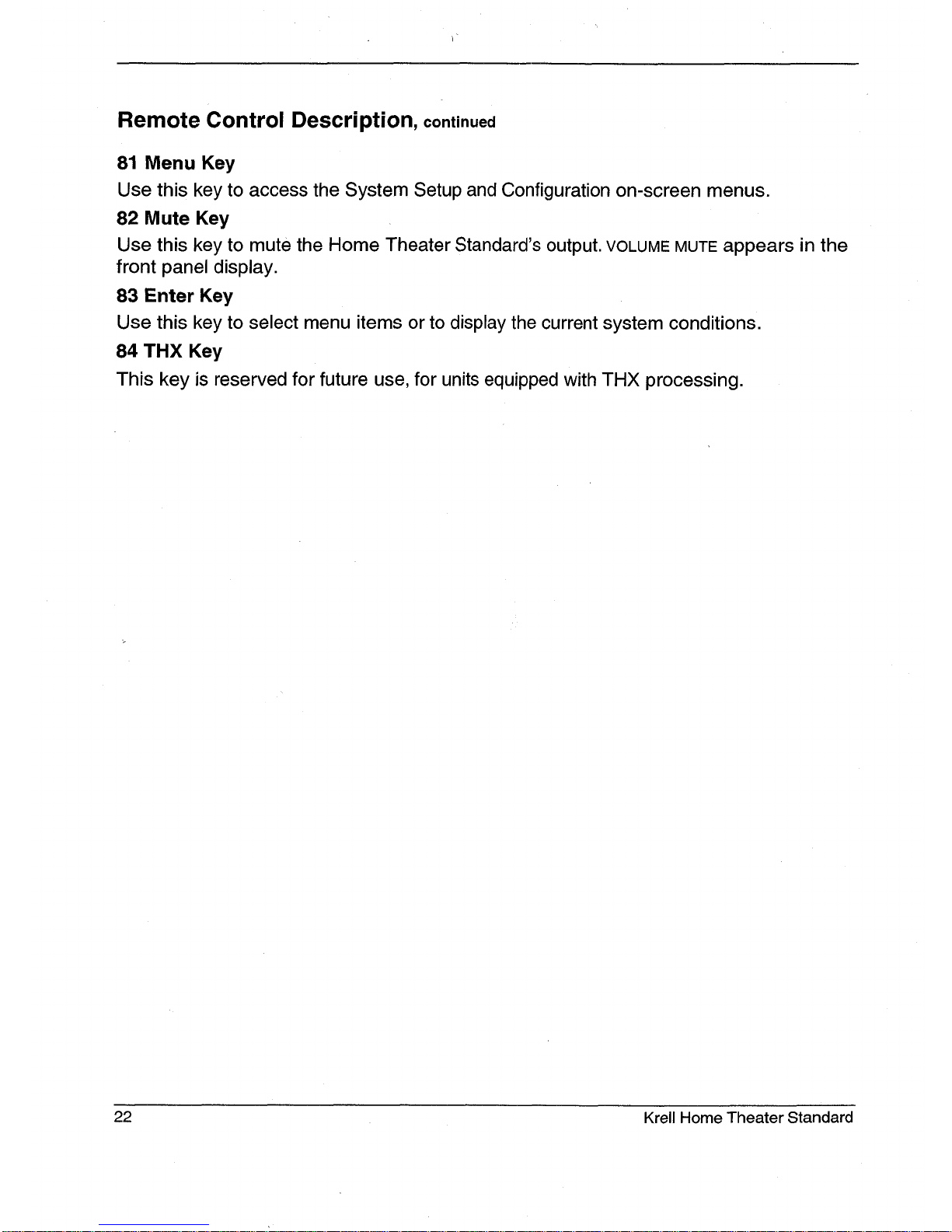
Remote Control Description, continued
81 Menu Key
Use this key to access the System Setup and Configuration on-screen menus.
82 Mute Key
Use this key to mute the Home Theater Standard’s output. VOLUME MUTE appears in the
front panel display.
83 Enter Key
Use this key to select menu items or to display the current system conditions.
84 THX Key
This key is reserved for future use, for units equipped with THX processing.
22 Krell Home Theater Standard
Page 27

Connecting the Home Theater Standard
to Your System
This section provides information about connecting your Home Theater Standard to
analog and digital sources, video sources, and amplifiers. The HTS is equipped with
balanced and single-ended inputs, and a multi-channel (DB-25) connector.
Krell recommends using balanced interconnect cables. Balanced interconnect cables
not only can minimize sonic loss but also are immune to induced noise, especially for
installations using long cables. Balanced connections have 6 dB more gain than
single-ended connections. When level matching is critical, keep this specification in
mind. Krell recommends that you use balanced inputs for components that will use the
preamp mode.
Follow these steps to connect the Home Theater Standard to your system.
FIRST: CONNECT ANALOG AND DIGITAL SOURCES
1. Make sure all power sources and components are off before connecting inputs and
outputs.
Neatly arrange and organize wiring to and from the Home Theater Standard and all
components. Separate AC wires from audio cables to prevent hum or other
unwanted noise from being introduced into the system.
3.
For analog input sources, connect the right and left outputs of your source
components to the inputs on the Home Theater Standard. The Home Theater
Standard is equipped with six sets of single-ended analog audio inputs (S-1 through
S-5 and tape) via RCA connectors and one set of balanced analog audio inputs
(B-l) via XLR connectors.
For digital audio sources, connect the digital audio output of your source
components to the digital inputs on the Home Theater Standard. The Home Theater
Standard is equipped with six coaxial digital inputs via RCA connectors and two
digital EIAJ optical inputs via TosLink connectors.
Note
For source units that are equipped with both digita/ and ana/og outputs, the digita/
outputs shou/d be connected for/istening in the main zone; the ana/og outputs shou/d
be connected for/istening in zone 2 and for recording from the main or zone 2.
Krell Home Theater Standard 23
Page 28

Connecting the Home Theater Standard to Your System, continued
NEXT: CONNECT VIDEO SOURCES
Note
See Read This First, on page 5, for information on making the on-screen display visible
on your video monitor.
1. Connect the output of your video components to the appropriate video input of the
Home Theater Standard.
2.
Connect the video outputs of the Home Theater Standard to the inputs of video
recorders or additional video monitors, if desired.
The component video signal uses three wires that convey luminance (Y), red minus
luminance [R - Y] (Cr), and blue minus luminance [B - Y] (Cb) signals.
Use the component connection when the source device (DVD) and output device (TV)
both feature component connections. See the user manuals included with these devices
for more information.
The Home Theater Standard is also equipped with four S-video inputs and four
composite video inputs. S-video cables transmit the color and luminance components of
the video signal separately. The comb filter within the source unit performs this
separation. If the source’s comb filter is superior to the one within the video monitor, use
the S-video connections. Otherwise, use composite video input.
The Home Theater Standard is equipped with two S-video outputs, two composite video
outputs, and one set of component video outputs. One S-video output, one composite
video output, and the component video output include on-screen display. For dubbing
purposes, only the output labeled OSD displays on-screen information.
Note
S-video inputs can be seen only on S-video outputs. The same is true for composite
and component video signals.
LAST: CONNECT AMPLIFIER(S)
Connect the outputs of the Home Theater Standard to the input(s) of your power
amplifier(s).
The Home Theater Standard has balanced outputs with XLR connectors and single-
ended outputs with RCA connectors. Both outputs are active at all times, allowing
simultaneous connection to separate amplifiers. Only one of these output formats
should be connected to a single amplifier. Use the DB-25 connector to connect to a
DB-25-equipped amplifier.
24
Krell Home Theater Standard
Page 29

System Setup and Configuration Overview
This page outlines the System Setup and Configuration Menus. These easy-to-follow,
step-by-step menus let you set up your Home Theater Standard for optimum
performance. Detailed instructions begin on page 26.
Krell recommends that you configure your component in the following order:
1. CONFIGURE SPEAKERS
Configure Speakers Setup lets you select speakers that are in your system and
configure their bass range.
2. LISTENING ROOM SETUP
Listening Room Setup Jets you to enter the exact location of each speaker in your
system, so that the Home Theater Standard can calculate the proper arrival and delay
settings.
3. CALIBRATE VOLUME
Calibrate Volume Setup lets you match the level of different speakers and amplifiers in
your system.
4. CONFIGURE DEVICES
Configure Devices Setup lets you assign each device’s inputs, modes, and triggers.
5. CONFIGURE LEVEL ADJUSTMENT
Configure Level Adjustment Setup lets you select mode, device, and analog input trims.
These fixed positive or negative volume offsets let you maintain level matching while
switching between inputs with significantly different volume levels.
6. OPERATION
The Operation Setup lets you choose the menu display’s background color, the position
and display time for on-screen display, and video display brightness. This menu also
lets you choose your serial control, set up virtual acoustic environments, program
another remote to accept Home Theater Standard commands, and set up dynamic
range compression modes.
Krell Home Theater Standard 25
Page 30
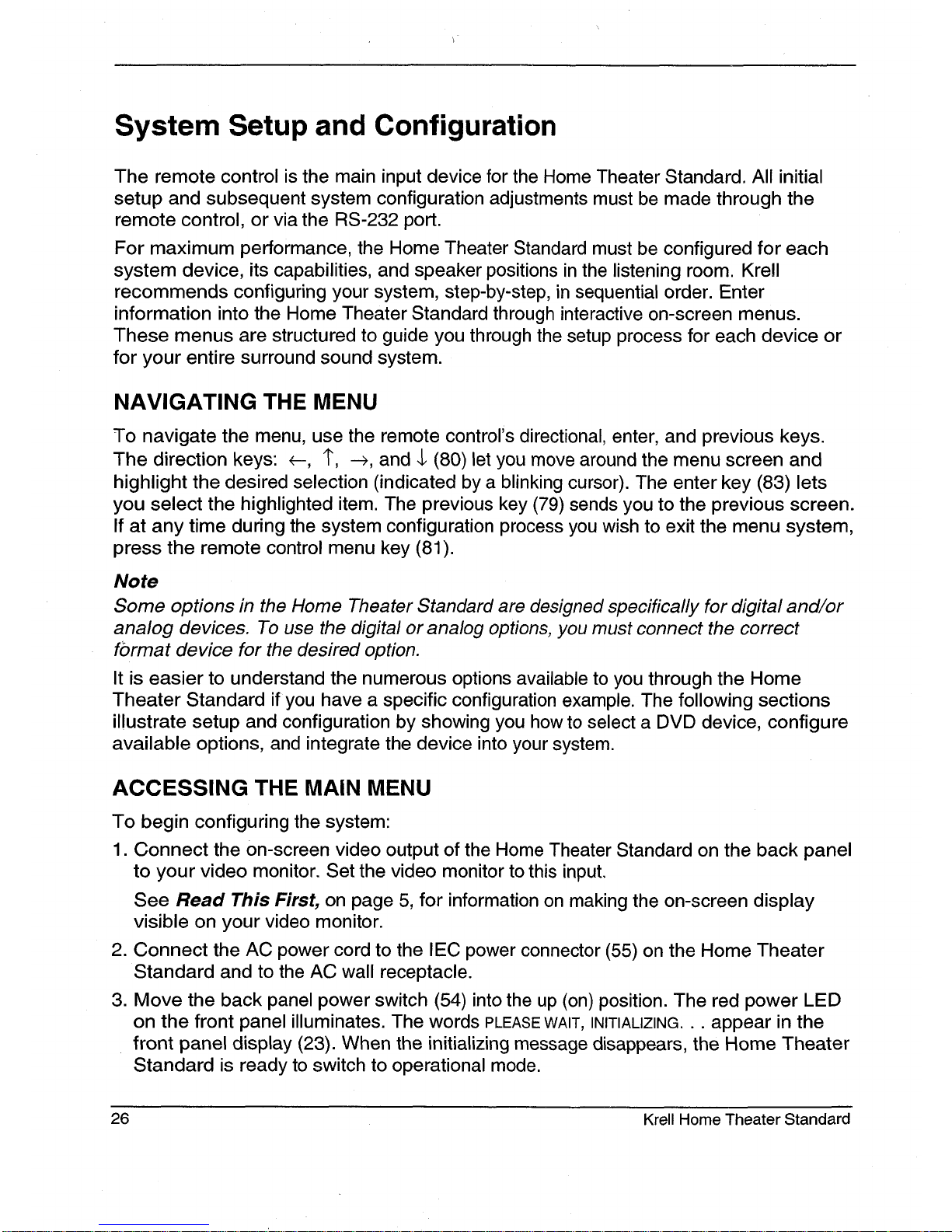
System Setup and Configuration
The remote control is the main input device for the Home Theater Standard. All initial
setup and subsequent system configuration adjustments must be made through the
remote control, or via the RS-232 port.
For maximum performance, the Home Theater Standard must be configured for each
system device, its capabilities, and speaker positions in the listening room. Krell
recommends configuring your system, step-by-step, in sequential order. Enter
information into the Home Theater Standard through interactive on-screen menus.
These menus are structured to guide you through the setup process for each device or
for your entire surround sound system.
NAVIGATING THE MENU
To navigate the menu, use the remote control’s directional, enter, and previous keys.
The direction keys: ~, 1", ~, and 4, (80) let you move around the menu screen and
highlight the desired selection (indicated by a blinking cursor). The enter key (83)
you select the highlighted item. The previous key (79) sends you to the previous screen.
If at any time during the system configuration process you wish to exit the menu system,
press the remote control menu key (81).
Note
Some options in the Home Theater Standard are designed specifically for digital and~or
analog devices. To use the digital or analog options, you must connect the correct
format device for the desired option.
It is easier to understand the numerous options available to you through the Home
Theater Standard if you have a specific configuration example. The following sections
illustrate setup and configuration by showing you how to select a DVD device, configure
available options, and integrate the device into your system.
ACCESSING THE MAIN MENU
To begin configuring the system:
1.
Connect the on-screen video output of the Home Theater Standard on the back panel
to your video monitor. Set the video monitor to this input.
See Read This First, on page 5, for information on making the on-screen display
visible on your video monitor.
2.
Connect the AC power cord to the IEC power connector (55) on the Home Theater
Standard and to the AC wall receptacle.
3.
Move the back panel power switch (54) into the up (on) position. The red power
on the front panel illuminates. The words PLEASE WAIT, INITIALIZING... appear in the
front panel display (23). When the initializing message disappears, the Home Theater
Standard is ready to switch to operational mode.
26 Krell Home Theater Standard
Page 31

4. Use either the front panel power button (1) or the remote control HTS key (57)
power on the Home Theater Standard. The blue power LED (2) on the front panel
illuminates. The Home Theater Standard is now in operational mode and ready to be
configured.
IMPORTANT
Make sure that any source devices are off when you configure the HTS. Signals from
source devices can interfere with remote control operation.
5. Press the remote control menu key (81). The MAIN MENU screen appears:
KRELL HTS
-MAIN MENU-
CONFIGURE SPEAKERS
LISTENING ROOM SETUP
CALIBRATE VOLUME
CONFIGURE DEVICES
CONFIGURE LEVEL ADJUSTMENT
OPERATION
1. CONFIGURE SPEAKERS ~
The first menu option, configure speakers, allows you to engage or disable speakers in
your system and select bass range based on your speakers’ low frequency capabilities.
Speaker Setup
Use the $ key to highlight CONFIGURE SPEAKERS, then press the enter (83) key. The
SPEAKER SETUP screen appears:
KRELL HTS
-SPEAKER SETUP-
FRONT FULL-RANGE
YES
CENTER FULL-RANGE
YES
REARS FULL-RANGE
YES SUB
OK
The FRONT, CENTER, REARS, and sub indicate possible.speaker locations. YES indicates
speakers currently present in the system. FRONT speakers are always present.
Krell Home Theater Standard 27
Page 32

Bass Range
The speaker setup screen also shows the bass ranges for the front, center, and rear
speakers. Options available are not bass limited (FULL-RANGE) or bass limited (LIMITED).
The option you select depends on the low frequency capabilities of each speaker in
your system. See Modify Speaker Settings, below.
Note
The speaker setup screen shows the default settings for each speaker. If your system
corresponds to the default settings, select OK at the bottom of the menu screen, then
press enter (83). You retum to the main menu and can proceed to the next system
configuration, listening room setup.
Modify Speaker Settings
If the default settings do not correspond to your speakers, you can modify the speaker
settings, using the following steps:
Enable/Disable a Speaker
Use the direction keys (80) to select the speaker you wish to enable. Press enter (83)
select YES.
Use the direction keys to select the speaker you wish to disable. Press enter (83)
select NO.
Select Bass Range
To change the settings for the front, center, or rear speakers, use the direction keys to
highlight the speaker whose settings you wish to change and press enter (83). The
SPEAKER RANGE screen appears:
KRELL HTS
-SPEAKER RANGE-
IFTHESESPEAKERS ARE NOT
DESIGNED TO REPRODUCE
DEEP BASS, PRESS ENTER
TO CHANGE STATUS
NOT BASS LIMITED
OK
Select NOT if the selected speaker can reproduce low frequencies (deep bass). Select
YES if the selected speaker cannot reproduce deep bass.
28 Krell Home Theater Standard
Page 33

After selecting the appropriate option for your speakers, press enter (83), highlight OK,
and press enter (83) again. You return to the speaker system setup menu. The onscreen phrase for the selected speaker now reads LIMITED or
FULL-RANGE.
2. LISTENING ROOM SETUP
The second main menu screen, listening room setup, allows you to tell the Home
Theater Standard the exact location of each speaker in your system, so that the Home
Theater Standard can calculate the proper arrival and delay settings.
KRELL HTS
-MAIN MENU-
CONFIGURE SPEAKERS
I~I~ LISTENING ROOM SETUP ~
CALIBRATE VOLUME
CONFIGURE DEVICES
CONFIGURE LEVEL ADJUSTMENT
OPERATION
Use the 1" $ keys (80) to highlight LISTENING ROOM SETUP and press enter (83).
LISTENING ROOM SETUP screen appears:
KRELL HTS
-LISTENING ROOM SETUP-
LEFT CENTER RIGHT
0 FT ~ 0 FT 0 FT
L REAR SUB R REAR
0 FT 0 FT
0 FT
Use the ~ key (80)
procedure to input the
set the selection.
When you access the LISTENING ROOM SETUP screen, the cursor is blinking at the LEFT
speaker. Press enter (83), then use the ~ key (80) to increase the number to the correct
distance (in feet, up to 30 feet) from the main listening position to the left speaker. Press
enter (83) again to set the selection.
highlight the 0 FT under CENTER. Press enter (83). Use the same
correct distance for the center speaker. Press enter (83) again
Do the same for the remaining speakers in the system. After all the distances are set,
press the previous key (79) to return to the main menu.
Krell Home Theater Standard 29
Page 34

Note
Any speaker not configured in the speaker system setup menu displays N/A (not
available) for the distance specification.
3. CALIBRATE VOLUME
The third menu option, calibrate volume, allows you to calibrate each channel using the
Home Theater Standard’s internal noise generator.
Note
A sound pressure level (SPL) meter is required for this procedure.
KRELL HTS
-MAIN MENU-
CONFIGURE SPEAKERS
LISTENING ROOM SETUP
I~) CALIBRATE VOLUME
CONFIGURE DEVICES
CONFIGURE LEVEL ADJUSTMENT
OPERATION
Use the $ $ keys (80) to highlight CALIBRATE VOLUME on the main menu and press enter
(83). The CALIBRATE VOLUME screen appears:
KRELL HTS
-CALIBRATE VOLUME-
SELECT THE CHANNEL
LEVEL CALIBRATION
METHOD
AUTO NOISE SEQUENCE
MANUAL NOISE SEQUENCE
PROGRAM MATERIAL
The auto noise sequence scrolls through the different speaker channels automatically,
allowing you to quickly calibrate channels. The manual noise sequence requires that
you select each channel before calibrating.
Highlight your preferred choice and press enter (83). The message INITIALIZING... blinks
while the Home Theater Standard loads its noise generator, or receives a signal from
external program material.
30
Krell Home Theater Standard
Page 35

The following screen appears:
KRELL HTS
-CALIBRATE VOLUME-
LEFT CENTER RIGHT
0 dB ~ 0 dB
0 dB
L REAR SUB R REAR
0 dB 0 dB
0 dB
Auto Noise Sequence
Set the SPL meter to C weighting and slow response. After initializing, the LEFT channel
dB setting blinks, and you hear band-limited white noise through the left speaker. This
noise continues for two seconds and then moves clockwise to the next speaker in the
system.
Note
The adjustment must be made while the channel is blinking.
While the individual channel is blinking, use the $ $ keys (80), to adjust each speaker’s
setting until the SPL meter reads 75 dR.
Repeat this process for the remaining speakers. When all the speakers are set, press
the previous key (79) twice to return to the main menu.
Manual Noise Sequence
Set the SPL meter to C weighting and slow response. After initializing, the LEFT channel
dB setting is highlighted. Press enter (83). You hear white noise from the left speaker
the dB setting starts blinking. Use the T $ keys (80) to adjust the setting until the SPL
meter reads 75 dR.
Press enter (83) and use the --~ key (80)to highlight the CENTER channel dB setting.
the 1" $ keys (80) to adjust the setting, as above. Repeat this procedure for all remaining
speakers.
When all the speakers are set, press the previous key (79) twice to return to the main
menu.
Note
Any speaker not configured in the speaker setup menu displays N/A (not available) for
the dB specification.
Krell Home Theater Standard 31
Page 36

Program Material
The program material option uses the same screen as manual noise sequence, but with
external material such as a test disc. The source plays, simultaneously, from all
configured speakers. This allows you to individually adjust speaker balances based on
your listening preferences rather than SPL readings.
The program material option uses surround mode. If all channels are not present in the
source material, they will not be heard during this process.
4. CONFIGURE DEVICES
The fourth main menu option, configure devices, allows you to configure inputs, modes,
and triggers for each device in the system. First, select a device that you want to
configure. Next, assign a video input, video format, audio input(s), and default decoding
mode for each connected device. You may also define 12 V trigger operation for each
device.
KRELL HTS
-MAIN MENU-
CONFIGURE SPEAKERS
LISTENING ROOM SETUP
CALIBRATE VOLUME
H’ CONFIGURE DEVICES ~
CONFIGURE LEVEL ADJUSTMENT
OPERATION
Use the 1" $ keys (80) to highlight CONFIGURE DEVICES on the main menu and press enter
(83). The SELECT DEVICE screen appears:
KRELL HTS
-SELECT DEVICE-
DVD~ LD SAT
VCR TV CD
TUNER AUX1 AUX2
TAPE
OK
32
Krell Home Theater Standard
Page 37

After selecting the device (the example used is DVD) that you want to configure, press
enter (83). The CONFIGURE DVD screen appears:
KRELL HTS
-CONFIGUREDVD
CONFIGURE VIDEO
CONFIGURE AUDIO
CONFIGURE MODE
CONFIGURE TRIG
OK
Configure Video Input
Press enter 83) to select this option. The ASSIGN VIDEO INPUT screen appears:
KRELL HTS
-ASSIGN VIDEO INPUTDVD
I~I~ COMPOSITE1 ~
OK
PRESS ENTER AND
USE 1" $ TO SWITCH
BETWEEN VIDEO INPUTS
When you access this screen, you see the blinking cursor at COMPOSITE1. To select a
video input option (COMPOSITE1, COMPOSITE2, COMPOSITE3, or COMPOSITE4; UNASSIGNED;
S-VIDEO1, S-VIDEO2, S-VIDEO3, or S-VIDEO4; COMPONENT1 or COMPONENT2), follow
directions at the bottom of the screen. Select the UNASSIGNED video input option if the
selected device does not use a video input, for example, a CD player. Press enter (83)
to confirm this setting. The ASSIGN VIDEO FORMAT screen appears.
Note
Unassigned does not turn off the video; the last video input used stays selected.
Krell Home Theater Standard 33
Page 38

Assign Video Format
KRELL HTS
-ASSIGNVIDEO FORMAT-
DVD
NTSC
OK
PRESS ENTER AND
USE 1" $ TO SWITCH
BETWEEN NTSC AND PAL
After selecting the appropriate video format, select OK and press enter (83) to return
the ASSIGN VIDEO INPUT screen. Select OK and press enter (83) to return to the
CONFIGURE DEVICES screen.
Note
See your video device’s operating manual. You must select the correct format for the
video device to function properly with the Home Theater Standard.
Configure Audio
The next option on the CONFIGURE DEVICES menu is CONFIGURE AUDIO. Use the 1" 4, keys
(80) to select CONFIGURE AUDIO and press enter (83). The CONFIGURE AUDIO INPUT screen
appears:
KRELL HTS
-CONFIGURE AUDIO INPUT-
DVD
ANALOG
DIGITAL
OK
34 Krell Home Theater Standard
Page 39

Note
If the selected device has both digital and analog outputs, use the digital outputs for the
main zone, and the analog outputs for zone 2.
To use an analog input only, set the digital input to UNASSIGNED.
If both analog and digital are unassigned, the last settings will stay selected when you
switch to this device.
Assign Analog Input
If you select ANALOG, the ASSIGN ANALOG INPUT screen appears:
KRELL HTS
-ASSIGN ANALOG INPUT-
DVD
OK
PRESS ENTER AND
USE 1",[, TO SWITCH
BETWEEN ANALOG INPUTS
When this screen appears, you see the blinking cursor at s-1. To select another analog
device option (S-l, s-2, s-3, s-4, s-5, TAPE, VCR1, UNASSIGNED, B-l), follow directions at
the bottom of the screen. Select the UNASSIGNED analog input option if the selected
device does not use an analog output, for example, a CD player. Press enter (83)
confirm this setting.
After you have selected the desired analog input, select OK and press enter (83). You
return to the CONFIGURE AUDIO INPUT screen.
Krell Home Theater Standard 35
Page 40

Assign Digital Input
If you select DIGITAL, the ASSIGN DIGITAL INPUT screen appears:
KRELL HTS
-ASSIGN DIGITAL INPUT-
DVD
I,I, COAX1 ~
OK
PRESS ENTER AND
USE 1" $ TO SWITCH
BETWEEN DIGITAL INPUTS
When you enter this screen, you see the blinking cursor at COAX1. To select another
digital input option (COAX1, COAX2, COAX3, COAX4, COAX5, COAX6, OPT1, OPT2,
UNASSIGNED), follow directions at the bottom of the screen. Select the UNASSIGNED digital
input option if the selected device does not use a digital output, for example, an analog
VCR. Press enter (83) to confirm this setting.
Select OK and press enter (83) to return to the CONFIGURE AUDIO INPUT screen.
Select OK and press enter (83) again, to return to the CONFIGURE DEVICES screen.
Configure Mode
The next option for the CONFIGURE DEVICES screen is configure mode. Select CONFIGURE
MODE and press enter (83). The ASSIGN MODE screen appears.
KRELL HTS
-ASSIGN MODE-
DVD
MOVIE
PREAMP
OK
Note
Digital input must be unassigned to use preamp mode.
36 Krell Home Theater Standard
Page 41

When you enter this screen, you see the blinking cursor at MOVIE. Selecting MOVIE
directs the Home Theater Standard to select Dolby Digital or DTS processing if one of
these signals is present; otherwise Dolby Pro Logic is engaged. To assign another
mode option (STEREO, MUSIC1, MUSIC2, UNASSIGNED, PREAMP), press enter (83), then use
the 1" ,1. keys (80) to select the desired mode. Press enter (83) to confirm the setting.
Select OK and press enter (83) to return to the CONFIGURE DEVICES screen.
Note
Unassigned holds the last selected mode (if it is valid) or switches to a valid mode.
Configure Trigger
The final option on the CONFIGURE DEVICES screen is configure trigger. This option allows
you to customize the operation of the four remote output 12 VDC (12 Volt trigger)
connectors (53) on the back panel.
Select CONFIGURE TRIGGER and press enter (83).
The CONFIGURE 12 V TRIGGER screen appears:
KRELL HTS
-CONFIGURE 12 V TRIGGER-
DVD
I,I, MODE <<
DELAY
TRIGGER1 0 1 SEC.
TRIGGER2 0 1 SEC.
TRIGGER3 0 1 SEC.
TRIGGER4 0 1 SEC.
OK
Krell Home Theater Standard
37
Page 42

Select Trigger Mode
Use the 1" 4. keys (80) to move the blinking cursor to the MODE for the desired trigger,
and press enter (83). The SELECT A TRIGGER MODE screen ap 3ears:
KRELL HTS
-SELECT A TRIGGER MODE-
0 ALWAYS OFF
1 MAIN AND ZONE 2
2 MAIN ONLY
3 ZONE 2 ONLY
OK
Trigger Mode 0: This trigger is not activated when the configured device is selected.
Trigger Mode 1: The trigger activates when the configured device is selected for main
or zone 2 listening.
Trigger Mode 2: The trigger activates only when the configured device is selected for
main zone listening.
Trigger Mode 3: The trigger activates only when the device is selected for zone 2
listening.
Use the 1" $ keys (80) to select the desired trigger mode and press enter (83) to select.
You return to the CONFIGURE 12 V TRIGGER screen, which now reflects the change you
just entered.
Note
If you press the prev button (79) on the remote before you switch devices, the triggers
that are on remain on, even if they are specified as off on the newly selected device.
This is for simulcast operation.
Adjust Trigger Delay
On the CONFIGURE 12 V TRIGGER screen, use the --> key to move the blinking cursor to
DELAY and press enter (83). Use the 1" $ keys (80) to increase or decrease the number
of seconds (range is from 0 to 30).
When desired trigger mode and trigger delays are set for all triggers, select OK in the
CONFIGURE 12 V TRIGGER screen, and press enter (83) to return to the CONFIGURE DEVICES
screen.
>
38 Krell Home Theater Standard
Page 43
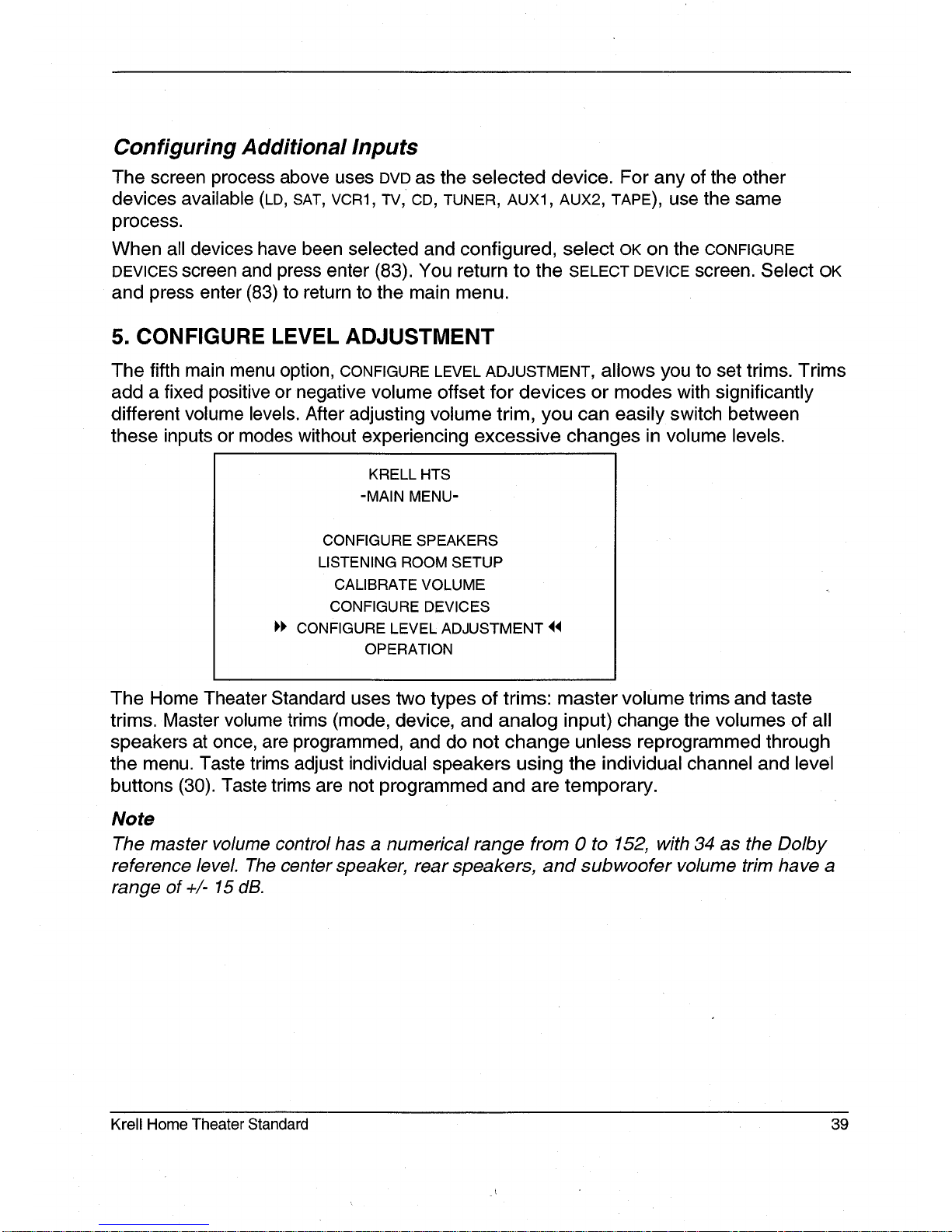
Configuring Additional Inputs
The screen process above uses DVD as the selected device. For any of the other
devices available (LD, SAT, VCR1, TV, CD, TUNER, AUX1, AUX2, TAPE), use the same
process.
When all devices have been selected and configured, select OK on the CONFIGURE
DEVICES screen and press enter (83). You return to the SELECT DEVICE screen. Select
and press enter (83) to return to the main menu.
5. CONFIGURE LEVEL ADJUSTMENT
The fifth main menu option, CONFIGURE LEVEL ADJUSTMENT, allows you to set trims. Trims
add a fixed positive or negative volume offset for devices or modes with significantly
different volume levels. After adjusting volume trim, you can easily switch between
these inputs or modes without experiencing excessive changes in volume levels.
KRELL HTS
-MAIN MENU-
CONFIGURE SPEAKERS
LISTENING ROOM SETUP
CALIBRATE VOLUME
CONFIGURE DEVICES
CONFIGURE LEVEL ADJUSTMENT
OPERATION
The Home Theater Standard uses two types of trims: master volume trims and taste
trims. Master volume trims (mode, device, and analog input) change the volumes of all
speakers at once, are programmed, and do not change unless reprogrammed through
the menu. Taste trims adjust individual speakers using the individual channel and level
buttons (30). Taste trims are not programmed and are temporary.
Note
The master volume control has a numerical range from 0 to 152, with 34 as the Do/by
reference level. The center speaker, rear speakers, and subwoofer volume trim have a
range of +/- 15 dB.
Krell Home Theater Standard 39
Page 44

When you select CONFIGURE LEVEL ADJUSTMENT on the main menu, the LEVEL
ADJUSTMENTS screen appears:
KRELL HTS
-LEVEL ADJUSTMENTS-
MODE TRIM
DEVICE TRIM
ANALOG INPUT TRIM
OK
Select Mode Trim
Mode trim increases or decreases the volume automatically when you change decoding
modes (DOLBY DIGITAL, DTS, DOLBY PRO LOGIC, STEREO, MUSIC1, MUSIC2) to match listening
levels between modes.
Select MODE TRIM and press enter (83). The SELECT MODE screen appears:
KRELL HTS
-SELECT MODE-
STEREO
OK
PRESS ENTER AND
USE 1" ,1. TO SWITCH
BETWEEN MODES
40 Krell Home Theater Standard
Page 45

When you enter this screen, you see the blinking cursor at STEREO. To select another
option (DOLBY DIGITAL, DTS, DOLBY PRO LOGIC, STEREO, MUSIC1, MUSIC2) press enter (83),
then use $ $ keys (80) to scroll through the options.
Select the desired mode, and press enter (83). The TRIM ADJUSTMENT screen appears:
KRELL HTS
-STEREO TRIM ADJUSTMENT-
H, 0 dB ~
OK
PRESS ENTER AND
USE 1" 4, TO CHANGE
MODE TRIM
The blinking cursor is on the 0 dB. Press enter (83). Use 1" $ keys (80) to select
appropriate trim adjustment (range is from -15 dB to +15 dB). Press enter (83) to
the selection.
Select OK and press enter (83) to return to the SELECT MODE screen. When all trims have
been adjusted as desired, select OK on the SELECT MODE screen and press enter (83).
You return to the LEVEL ADJUSTMENT screen.
Select Device Trim
The device trim is a master volume trim that is activated when an input device is
selected; it has a range of +/- 15
Select DEVICE TRIM and press enter (83). The SELECT DEVICE screen appears:
KRELL HTS
-SELECT DEVICE-
OK
PRESS ENTER AND
USE 1" 4, TO SWITCH
BETWEEN DEVICES
Krell Home Theater Standard
41
Page 46

When you enter this screen, you see the blinking cursor at DVD. To select another option
(LD, SAT, VCR, TV, CD, TUNER, AUX1, AUX2, TAPE), press enter (83), then use 1" $ keys (80)
to scroll through the options. Press enter (83). The DVD TRIM ADJUSTMENT screen
appears:
KRELL HTS
-DVD TRIM ADJUSTMENT-
I’ 0dB~
OK
PRESS ENTER AND
USE 1" $ TO CHANGE
DEVICE TRIM
The flashing cursor is on the 0 dR. Press enter (83), then use 1" $ keys (80) to select
appropriate trim adjustment (range is from -15 dB to +15 dR). Press enter (83) to
the selection.
Select OK and press enter (83). You return to the SELECT DEVICE screen. Select OK and
press enter (83). You return to the LEVEL ADJUSTMENTS screen.
Select Analog Input Trim
IMPORTANT
An analog device must be selected for this option to function.
The ANALOG INPUT TRIM screen is used to measure the level of an analog input source to
the Home Theater Standard. When the ANALOG INPUT TRIM screen appears an upwardly
pulsing graphic meter is displayed. This meter is an on-screen equivalent of a signal
gain monitor.
KRELL HTS
-ANALOG INPUT TRIM-
DVD $1
0dR
I
-2 dB
-4 dB
-6 dB
INPUT ANTI
GAIN 0dR
CLIP ON
42 Krell Home Theater Standard
Page 47

Input Gain
You can boost weaker signals by increasing the input gain value at the bottom left of
this screen (in 3 dg, 6 dg, and 9 dg gain increments).
To maximize your system’s signal to noise ratio for a particular input, the input gain
value applied to the signal should be increased (if needed) to maintain a signal strength
close to 0 dB gain. The optimal signal gain value is 0 dB.
Anti Clip
Setting anti clip to ON engages automatic distortion protection. Anti clip measures the
signal level and prevents the input signal from distorting (clipping) the analog-to-digital
converters. Set anti clip to OFF if you want to disengage distortion protection. This is
particularly useful if you need to maintain maximum signal-to-noise thresholds when
recording from a source.
If you select a non-analog source to configure, you see the following screen:
KRELL HTS
-ANALOG INPUT WARNING-
YOU CANNOT SET
AN INPUT LEVEL FOR A
NON-ANALOG SOURCE
OK
Select OK and press enter (83) to return to the level adjustment menu.
Select OK and press enter (83) again to return to the main menu.
Krell Home Theater Standard 43
Page 48

6. OPERATION
The final option, OPERATION, allows you to choose background color for your video
display, configure on-screen display and front panel display brightness, choose serial
control format, ~elect music modes, program a learning remote control to operate the
Home Theater Standard, and program user button setup and DTS autoswitch.
KRELL HTS
-MAIN MENU-
CONFIGURE SPEAKERS
LISTENING ROOM SETUP
CALIBRATE VOLUME
CONFIGURE DEVICES
CONFIGURE LEVEL ADJUSTMENT
OPERATION
Use the 1" 4, keys (80) to select OPERATION and press enter (83). The OPERATION
appears:
KRELL HTS
-OPERATION-
1,I~ BACKGROUND COLOR ~
OSD CONFIGURE
FPD DISPLAY CONFIGURE
SERIAL CONTROL CONFIGURE
CONFIGURE MUSIC
PROGRAM REMOTE
MORE
44 Krell Home Theater Standard
Page 49

Background Color
To change the background color for your video menu display, select BACKGROUND
COLOR and )ress enter (83). The MENU BACKGROUND COLOR screen appears:
KRELL HTS
-BACKGROUND COLOR-
I,I, MENU BACKGROUND COLOR ~
BLACK
BLUE
GREEN
RED
OK
The blinking cursor appears at MENU BACKGROUND COLOR. Use the 1" $ keys (80) to move
the cursor to the desired color (black is the factory default). Press enter (83).
background menu color changes immediately. Select OK and press enter (83) to return
to the operation menu.
Note
With component video, black is the available background color.
Configure On-Screen Oisplay
The on-screen display feature allows you to choose the position and message display
time for on-screen displays and messages. To configure the on-screen display, select
OSD CONFIGURE and press enter (83). The CONFIGURE OSD screen appears:
KRELL HTS
-CONFIGURE OSD-
ON SCREEN TIME: 3 SEC. <4
LINE NUMBER: 1
OK
The blinking cursor appears at ON SCREEN TIME. To change the length of on-screen
display, press enter (83), then use 1" $ keys (80) to adjust the number of second (range
is 0-5 seconds). Press enter (83) to set the selection.
Krell Home Theater Standard 45
Page 50

To change the line number on which the display appears, use the 1" $ keys (80) to move
to LINE NUMBER. With the blinking cursor next to LINE NUMBER, press enter (83), then use
1" $ keys (80) to select the screen line. The range is 0 (top line of screen) through
(bottom line of screen). A double arrow on the right side of the screen moves up and
down, indicating line position. Press enter (83) to set the selection. Select OK and press
enter (83) to return to the operation menu.
Configure FPD Display
The front panel display (FPD) feature allows you to adjust the FPD display brightness.
Select FPD DISPLAY CONFIGURE and press enter (83). The FPD DISPLAY CONFIGURE screen
appears:
KRELL HTS
-FPD DISPLAY CONFIGURE-
H’ BRIGHTNESS 3 ~
OK
Press enter (83), then use 1" 4, keys (80) to select BRIGHTNESS. The range is 0 (off)
(brightest, the factory default). Press enter (83) to set the selection. Select OK and press
enter (83) to return to the operation menu.
Configure serial control
This screen allows you to choose between PHASTLink and RS-232 serial control
sources. Select SERIAL CONTROL CONFIGURE and press enter (83). The REMOTE FORMAT
screen appears:
KRELL HTS
-REMOTE FORMAT-
RS232
OK
The flashing cursor appears at RS232. Press enter (83), and then use 1" 4, keys
(80) to select RS232 or PHAST. Press enter (83) to set the selection. Select OK and press
enter (83) to return to the operation menu.
For more information, see RS-232 Port: Sending Commands and Interpreting Data,
developer’s reference shipped with the Home Theater Standard.
46 Krell Home Theater Standard
Page 51
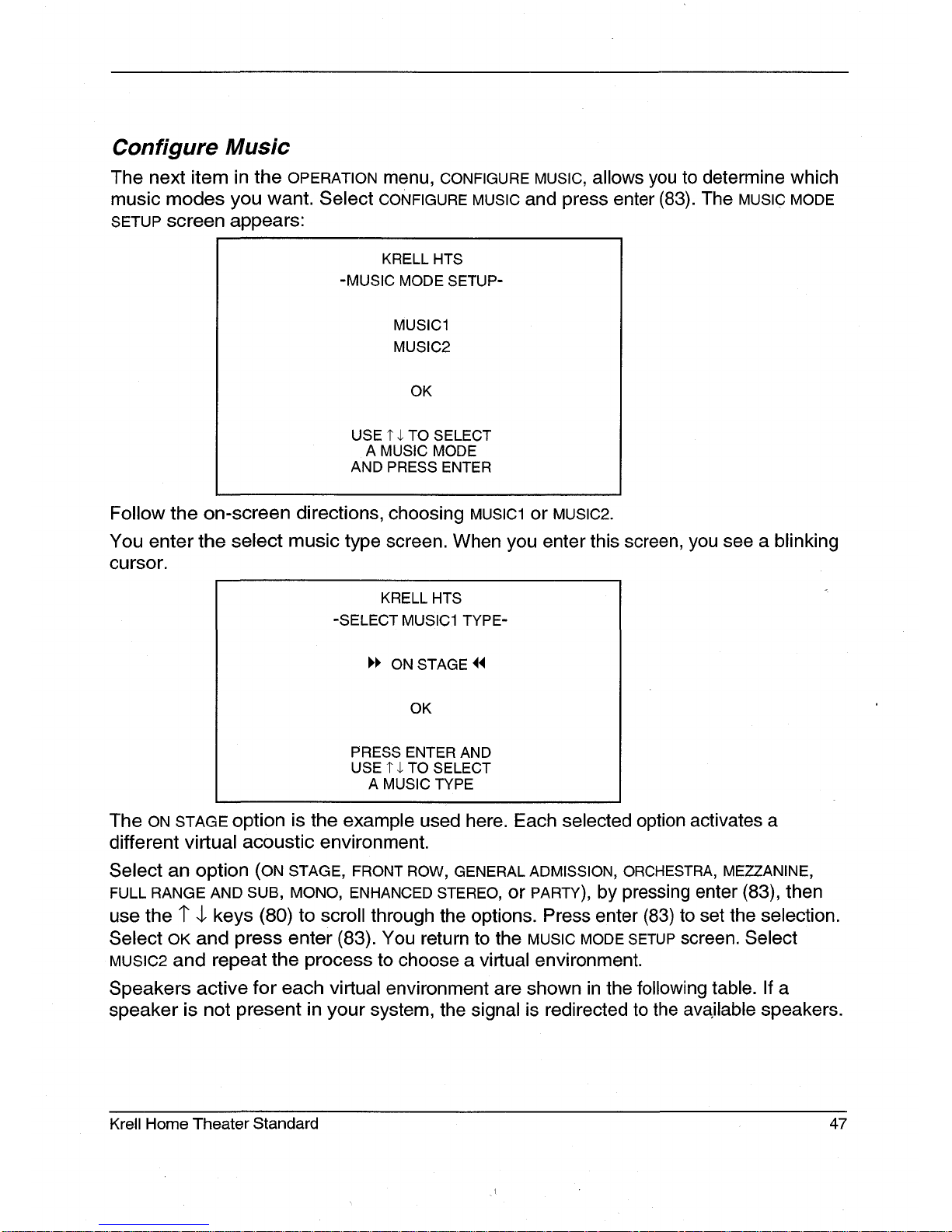
Configure Music
The next item in the OPERATION menu, CONFIGURE MUSIC, allows you to determine which
music modes you want. Select CONFIGURE MUSIC and press enter (83). The MUSIC MODE
SETUP screen appears:
KRELL HTS
-MUSIC MODE SETUP-
MUSIC1
MUSIC2
OK
USE 1" $ TO SELECT
A MUSIC MODE
AND PRESS ENTER
Follow the on-screen directions, choosing MUSIC1 or MUSIC2.
You enter the select music type screen. When you enter this screen, you see a blinking
cursor.
KRELL HTS
-SELECT MUSIC1 TYPE-
I,I, ON STAGE
OK
PRESS ENTER AND
USE 1" $ TO SELECT
A MUSIC TYPE
The ON STAGE option is the example used here. Each selected option activates a
different virtual acoustic environment.
Select an option (ON STAGE, FRONT ROW, GENERAL ADMISSION, ORCHESTRA, MEZZANINE,
FULL RANGE AND SUB, MONO, ENHANCED STEREO, or PARTY), by pressing enter (83), then
use the $ ,[. keys (80) to scroll through the options. Press enter (83) to set the selection.
Select OK and press enter (83). You return to the MUSIC MODE SETUP screen. Select
MUSIC2 and repeat the process to choose a virtual environment.
Speakers active for each virtual environment are shown in the following table. If a
speaker is not present in your system, the signal is redirected to the ava.ilable speakers.
Krell Home Theater Standard 47
Page 52

Virtual Acoustic Environments
ON STAGE L/R/C/S/RR
.FRONT ROW L/R/S/RR
GENERAL ADMISSION L/R/S/RR
ORCHESTRA L/R/C/S/RR
MEZ.ZANIN E L/R/C/S/RR
FULL RANGE AND SUB L/R/S
MONO C/S
ENHANCED STEREO L/R/C/S
PARTY L/R/C/S/RR
L=Left R=Right C=Center
Speaker Speaker Speaker
S=Sub RR=Rear
Speaker Speaker(s)
After the desired options are selected, select OK and then enter (83) in the MUSIC MODE
SETUP SCREEN to return to the operation menu.
Program Remote
Program Remote allows you to program a learning remote control to operate the Home
Theater Standard. Select PROGRAM REMOTE and press enter (83). The PROGRAM REMOTE
screen appears:
KRELL HTS
-PROGRAM REMOTE-
USE FRONT PANEL ]" $
TO SELECT A COMMAND
SAVE SENDS COMMAND
AND RECALL EXITS MODE
REMOTE INPUT IS INACTIVE
START
48 Krell Home Theater Standard
Page 53

KRELL HTS
-PROGRAM REMOTE MODE-
ONLY ~’AND ,J, SAVE AND
RECALL ARE ALLOWED
ON FRONT PANEL. REMOTE
INPUT IS INACTIVE. PRESS ENTER
TO CONTINUE
OK
Note
The infrared sensor on the front panel is rendered inactive until programming is
complete.
1. Use the 1" 4. keys (80) to select START on the PROGRAM REMOTE screen and press
enter (83).
2.
Press the front panel level buttons (30) to select a command (commands appears
the front panel display).
3. Place the programmable remote in program mode (see learning remote user
manual).
Place the infrared sensor of the programmable remote so that it faces the infrared
emitter (17) on the Home Theater Standard front panel.
5.
Press and hold the save button (29) on the Home Theater Standard front panel until
the programmable remote has learned the code. (See your remote’s user manual for
information on time needed).
6. Repeat steps 2 through 5 for as many commands as desired.
7. Press the recall button (31) on the front panel to exit the program mode.
When all remote control programming is finished, press the menu key (81) to return
the main menu.
¸4.
Krell Home Theater Standard 49
Page 54

Configure More
Use this menu to select dynamic range cbmpression modes with the user button or to
change the DTS autoswitch setting.
KRELL HTS
- CONFIGURE MORE-
USER BUTTON SETUP
DTS AUTOSWITCH
User Button Setup
This function allows you to either deactivate the user button or select from three
dynamic range compression modes using the programmable user button (24) on the
front panel.
KRELL HTS
-USER-
DYN RANGE TOGGLE
NONE
OK
1. Use the 1" $ keys (80) on the remote control to select MORE on the OPERATION menu
screen, and press enter (83).
2.
The CONFIGURE MORE screen appears. Press the 1" $ keys (80) to select USER BUTTON
SETUP. Select OK and press enter (83). The USER BUTTON SETUP screen appears.
3. Highlight DYN RANGE TOGGLE to enable the user button to adjust the dynamic range of
the HTS or to deactivate the user button (none).
4.
Press enter (83) to set the selection.
5. Press menu (81) to leave the menu mode.
50 Krell Home Theater Standard
Page 55
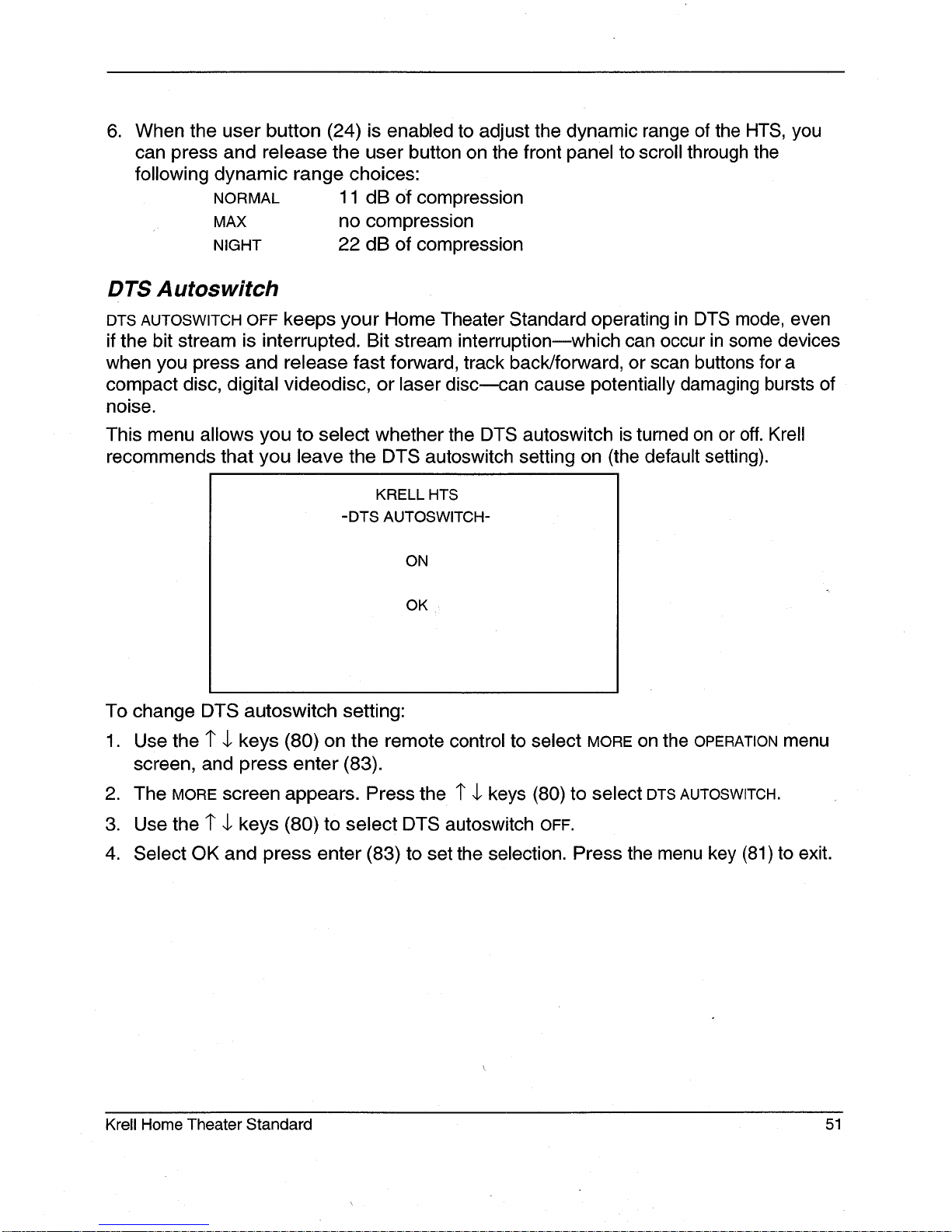
When the user button (24) is enabled to adjust the dynamic range of the HTS, you
can press and release the user button on the front panel to scroll through the
following dynamic range choices:
NORMAL
11 dB of compression
MAX
no compression
NIGHT
22 dB of compression
DTS A utoswitch
DTS AUTOSWITCH OFF keeps your Home Theater Standard operating in DTS mode, even
if the bit stream is interrupted. Bit stream interruptionnwhich can occur in some devices
when you press and release fast forward, track back/forward, or scan buttons for a
compact disc, digital videodisc, or laser discmcan cause potentially damaging bursts of
noise.
This menu allows you to select whether the DTS autoswitch is turned on or off. Krell
recommends that you leave the DTS autoswitch setting on (the default setting).
KRELL HTS
-DTS AUTOSWITCH-
ON
OK
To change DTS autoswitch setting:
1. Use the 1" 4, keys (80) on the remote control to select MORE on the OPERATION menu
screen, and press enter (83).
2.
The MORE screen appears. Press the 1" $ keys (80) to select DTS AUTOSWITCH.
3.
Use the 1" $ keys (80) to select DTS autoswitch OFF.
4. Select OK and press enter (83) to set the selection. Press the menu key (81) to exit.
Krell Home Theater Standard 51
Page 56
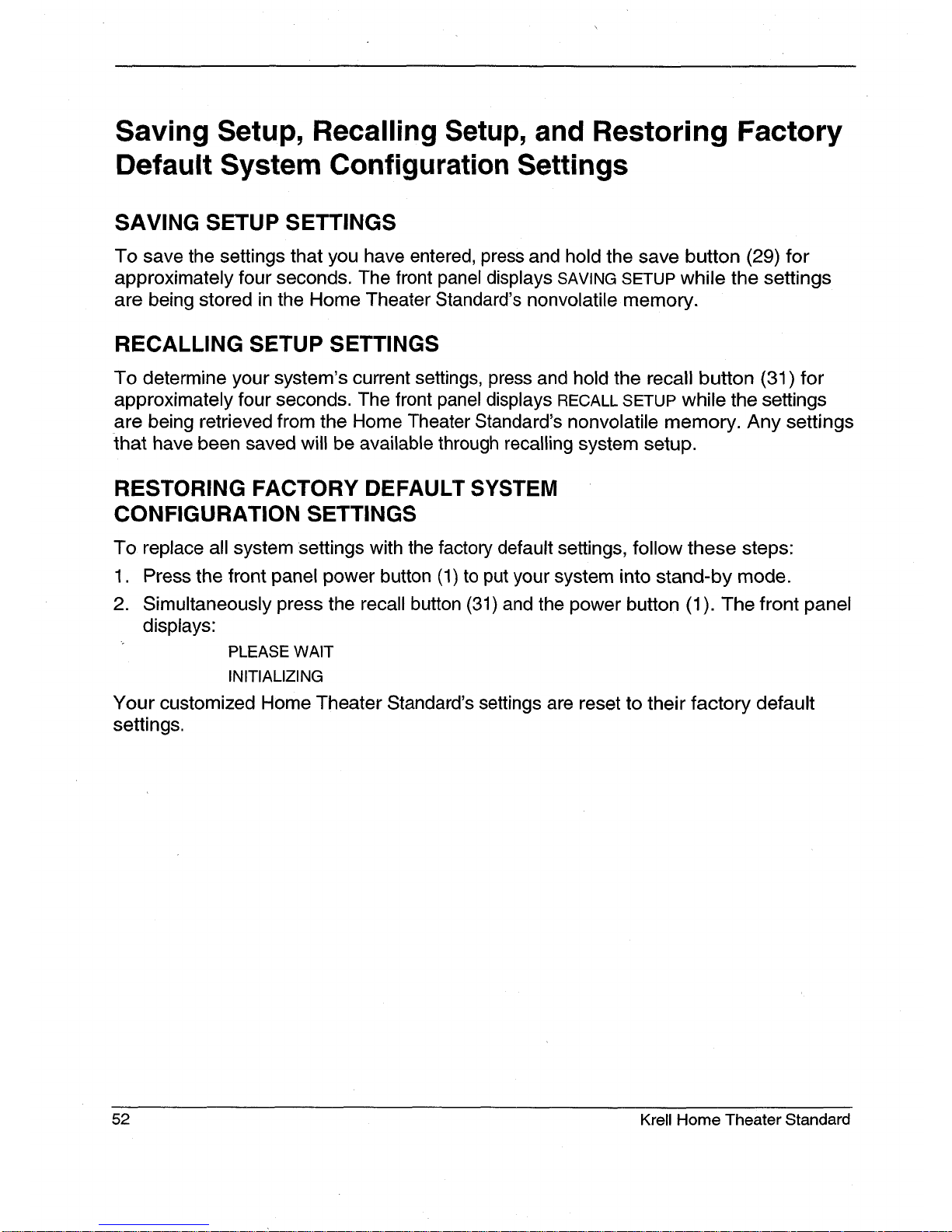
Saving Setup, Recalling Setup, and Restoring Factory
Default System Configuration Settings
SAVING SETUP SETTINGS
To save the settings that you have entered, press and hold the save button (29) for
approximately four seconds. The front panel displays SAVING SETUP while the settings
are being stored in the Home Theater Standard’s nonvolatile memory.
RECALLING SETUP SETTINGS
To determine your system’s current settings, press and hold the recall button (31) for
approximately four seconds. The front panel displays RECALL SETUP while the settings
are being retrieved from the Home Theater Standard’s nonvolatile memory. Any settings
that have been saved will be available through recalling system setup.
RESTORING FACTORY DEFAULT SYSTEM
CONFIGURATION SETTINGS
To replace all system settings with the factory default settings, follow these steps:
1. Press the front panel power button (1) to put your system into stand-by mode.
2. Simultaneously press the recall button (31) and the power button (1). The front panel
displays:
PLEASE WAIT
INITIALIZING
Your customized Home Theater Standard’s settings are reset to their factory default
settings.
52 Krell Home Theater Standard
Page 57

Operating the Home Theater Standard
After the Home Theater Standard is connected to source devices and amplifiers, and
system setup configured, the Home Theater Standard is ready for operation.
ON/OFF/STAND-BY
1. Insert the AC power cord into the IEC power connector (55) on the Home Theater
Standard. Insert the other end into the AC wall receptacle.
2. Move the back panel power switch (54) into the up (on) position.
3. The red stand-by LED on the front panel illuminates. The words PLEASE WAIT,
INITIALIZING appear in the front panel display (23). When the initializing message
disappears, the Home Theater Standard is ready to be powered on.
The front panel display shows volume, input information, and selected mode. After
five seconds of inactivity, the display becomes blank.
4.
Use either the front panel power button (1) or the remote control HTS key (57)
power on the Home Theater Standard. The blue power LED (2) on the front panel
illuminates. The Home Theater Standard is now in the operational mode.
5. To return to stand-by, press the power button (1) or HTS key (57) again.
Note
Krell recommends that the back panel power switch remain up (on) at all times.
TAPE INPUT AND OUTPUT
The Home Theater Standard has a discrete tape input and output. The tape output is
used to send an input signal from S-1, S-2, S-3, S-4, B-l, or an input signal from VCR1
to a recording device or processor. You can use the tape feature in three ways:
1. Use the tape input to playback pre-recorded tapes.
2.
Use the tape input to compare the output signal of a three-head analog tape recorder
to the output signal of an audio source. Press the tape button (14) or key (69)
switch between the tape recorder output (LED illuminated) and the input source (LED
not illuminated).
Press a device key a second time, after the device has been selected, to change the
tape output source bus to the currently selected zone. Tape out can come from the
main zone or zone 2.
3.
Use the tape output to create a processor loop, when the Home Theater Standard is
connected to a graphic equalizer or other ancillary equipment. Connect the
equipment to the Home Theater Standard tape outputs (37) as described in the
equipment manufacturer’s manual. Press the tape button (14) or key (69) to switch
between the processor output (LED illuminated) and the input source (LED
illuminated).
Krell Home Theater Standard 53
Page 58

Operating the Home Theater Standard, continued
Notes ~
The tape output functions only with analog sources.
When changing sources, lower the volume to off or mute the output. This ensures that
the next source played does not damage your system with a high output transient.
MAIN ZONE AND ZONE 2 OPERATION
The Home Theater Standard has two audio zones, main and zone 2. The main zone
consists of the main viewing or listening area, and zone 2 consists of another listening
area. You can select a digital or analog audio, or a video device for the main zone. Zone
2 can only be used with an analog audio device. To configure a device that has both
digital and analog outputs, see Configure Devices, on page 32.
The Home Theater Standard’s two-zone operation offers a number of listening options.
¯
You can play both zones simultaneously, with the main zone playing a device in one
part of the house and zone 2 playing a different (or the same) device in another part
of the house.
¯ With the Home Theater Standard in operational or stand-by mode, you can activate
the main zone only. Or, while the Home Theater Standard is still in stand-by mode,
you can set up zone 2 listening so that when you switch to operational mode, only
zone 2 plays.
¯
You can play a device using the main zone while using zone 2 to record.
The red LED illuminates when the input is engaged and playing in the main zone. The
green LED illuminates when the input is engaged and playing in zone 2.
Play Both Zones
With the Home Theater Standard in the stand-by mode:
1. Press and release the HT$ key (57) until the blue power LED illuminates,
2. Press the input device selection button or key for the device you wish to play,
3, Begin playing the device,
4. Press the Z2 key (59).
5. Press the input device selection button or key for another device to play in
zone 2. Or select the same input device button if you want the same device to play in
both zones.
6,
Begin playing the device,
7, Press the HTS key again to turn off zone 2,
8, Press the Z2 key and the HTS key again to turn off the main zone.
54
Krell Home Theater Standard
Page 59

Play Either Zone
Main Zone
1. With the Home Theater Standard in the operational or stand-by mode, press the HTS
key (57) to activate the main zone.
2. Select the device you wish to play.
3. Press HTS key again to turn off the main zone.
Zone 2
1. With the Home Theater Standard in the stand-by mode, press the Z2 key (59).
2. Select a device; it will play in zone 2 only.
3. Press the Z2 key again to turn off zone 2.
For additional remote control options, see RS-232 Port: Sending Commands and
Interpreting Data, the developer’s reference shipped with the Home Theater Standard.
Play in Main Zone and Record in Zone 2
1. Press the HTS key (57), then select the input device that you want to play through the
main zone. The main zone LEE) illuminates. Begin playing the device.
2. To record at the same time, press the zone 2 key (59), then select the device that you
want to record by pressing the input device selection key. After the zone 2 device
LED illuminates, press the input device selection key again. The front panel display
reads TAPE OUT CHANGED TO ZONE 2. Start playing the device that you wish to record.
Recording begins when you start playing the device.
3.
To monitor the output being recorded, switch back to the main zone, then press the
input device selection key for the device being recorded. The material being recorded
play through the main zone.
~
4. Press the input selected for main zone playback to return the main zone to playing its
original material. The recording will continue uninterrupted through zone 2.
OTHER OPERATION FEATURES
When you are listening to or viewing different devices that have different trigger settings
(configured through the setup menus), you can retain a trigger setting using the prev
(79) key.
For example, you have configured your Home Theater Standard to turn on your TV
monitor when trigger 4 is on and your CD player is set for trigger 4 off. You want to
watch TV and listen to a CD at the same time. If you press the TV button or key
followed by the CD button or key, the TV monitor will turn off.
Krell Home Theater Standard 55
Page 60

To keep the monitor on and turn on the CD player, follow these steps:
1. Press the TV button (9) or key (63) to ~select the device. Begin playing the device.
2. Press the prev key (79).
3. Press the CD button (10) or key (64). Begin playing the device.
56 Krell Home Theater Standard
Page 61

Warranty
This Krell product has a limited warranty of five years for
parts and labor on circuitry. Should this product.fail to per-
form at any time during the warranty, Krell will repair it at
no cost to the owner, except as set forth in this warranty.
The warranty does not apply to damage caused by acts of
God or nature.
The warranty on this page shall be in lieu of any other warranty, expressed or implied, including, but not limited to,
any implied warranty of merchantability or fitness for a particular purpose. There are no warranties which exceed
beyond those described in this document. If this product
does not perform as warranted herein, the owner’s sole
remedy shall be repair. In no event will Krell be liable for
incidental or consequential damages arising from purchase, use, or inability to use this product, even if Krell has
been advised of the possibility of such damages.
Proof of purchase in the form of a bill of sale or receipted
invoice substantiating that the unit is within the warranty
period must be presented to obtain warranty service. The
warranty begins on the date of the original retail purchase,
as noted on the bill of sate or receipted invoice from an
authorized Krell dealer or distributor. Previously owned
equipment, when re-purchased from an authorized Krell
dealer or distributor, has the balance of the original war-
ranty, based on the original date of manufacture.
The warranty for Kr.ell products is valid only in the country to
which they were originally shipped, through the authorized
Krell distributor for that country, and at the factory. There
may be restrictions on or changes to Krell’s warranty
because of regulations within a specific country. Please
check with your distributor for a complete understanding of
the warranty in your country.
If a unit is serviced by a distributor who did not import the
unit, there may be a charge for service, even if the product
is within the warranty period.
Freight to the factory is your responsibility. Return freight
within the United States (U.S.A.) is included in the warranty.
If you purchased your Krell product outside the U.S.A. and
wish to have it serviced at the factory, all freight and associated charges to the factory are your responsibility.
Krell will pay return freight to the U.S.A.-based freight forwarder of your choice. Freight and other charges to ship the
unit from the freight forwarder to you are also your responsibility.
Krell is not responsible for any damage incurred in transit.
Krell will file claims for damages as necessary for units damaged in transit to the factory. You are responsible for filing
claims for shipping damages during the return shipment.
Krell does not supply replacement parts and/or products to
the owner of the unit. Replacement parts and/or products
will be furnished only to the distributor performing service on
this unit on an exchange basis only; any parts and/or prod-
ucts returned to Krell for exchange become the property of
Krell.
No expressed or implied warranty is made for any Krell
product damaged by accident, abuse, misuse, natural or
personal disaster, or unauthorized modification.
Any unauthorized voltage conversion, disassembly,
component replacement, perforation of chassis,
updates, or modifications performed to the unit will
void the warranty.
The operating voltage of this unit is determined by the factory and can only be changed by an authorized Krell distributor or at the factory. The voltage for this product in, the
U.S.A. cannot be changed until six months from the original
purchase date.
In the event that Krell receives a product for warranty service
that has been modified in any way without Krell authorization, all warranties on that product will be void. The product
will be returned to original factory layout specifications at the
owner’s expense before it is repaired. All repairs required
after the product has been returned to original factory specifications will be charged to the customer, at current parts
and labor rates.
All operational features, functions, and specifications and
policies are subject to change without notification.
To register your product for warranty benefits,
please complete and return the Warranty
Registration Card enclosed in the shipping box
within 15 days of purchase. Thank you.
Krell Home Theater Standard 57
Page 62

Return Authorization
Procedure
If you believe there is a problem with your
component, ple&se contact your dealer, distributor, or the Krell factory to discuss the
problem before you return the component for
repair. To expedite service, you may wish to
complete and e-mail the Service Request
Form in the Service Section of our website
at:
http://www.krellonline.com
To contact the Krell Service De )artment
TEL
203-799-9954
Monday-Friday
9:00 AM to 5:00 PM EST
FAX 203-799-9796
E-MAIL service @ krellonline.com
WEBSITE www.krellonline.com
Home Theater Standard
PRODUCT SERIAL NUMBER
To return this product to Krell, please
follow this procedure so that we may
serve you better:
1. Obtain a Return Authorization Number
(R/A number) and shipping address
from the Krell Service Department.
2. Insure and accept all liability for loss of
or damage to this product during shipment to the Krell factory and prepay all
shipping charges. Please see the
Warranty page in this manual, concern-
ing liability for shipping damage and
shipping charges.
This product may also be hand delivered if
arrangements with the Service Department
have been made in advance. Proof of purchase will be required for warranty validation at the time of hand delivery.
IMPORTANT
Use the original packaging to ensure safe
transit of this product to the dealer, distribu-
tor, or factor Krell may, at its discretion,
return this product in new packaging and bill
the owner for such packaging if the product
received by Krell was boxed in non-stan-
dard packaging or if the original packaging
was so damaged that it was unusable. If
Krell determines that new packaging is
required, the owner will be notified before
this product is returned.
To purchase additional packaging, please
contact your authorized Krell dealer, distributor, or the Krell Service Department.
58 Krell Home Theater Standard
Page 63
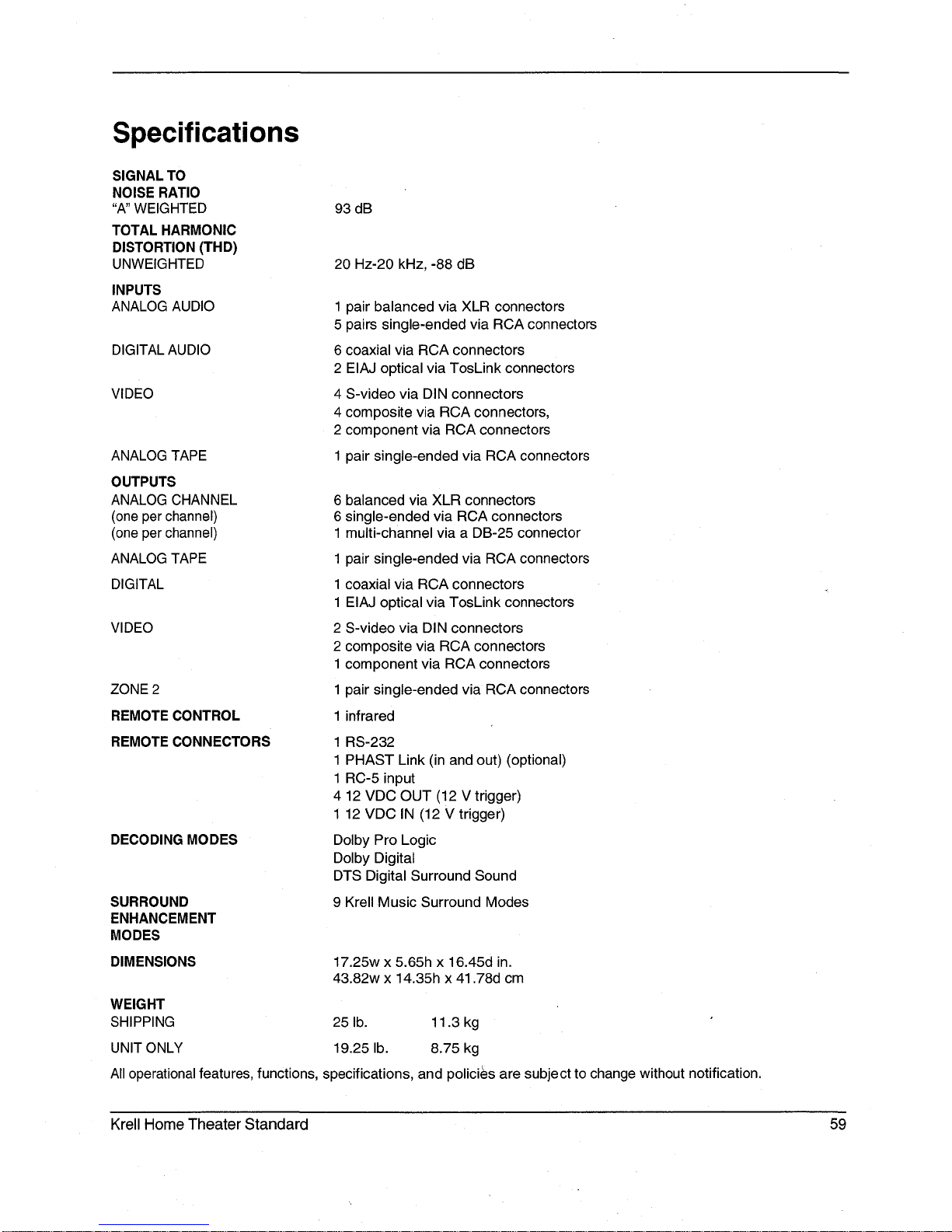
Specifications
SIGNAL TO
NOISE RATIO
"A" WEIGHTED
TOTAL HARMONIC
DISTORTION (THD)
UNWEIGHTED
INPUTS
ANALOG AUDIO
DIGITAL AUDIO
VIDEO
ANALOG TAPE
OUTPUTS
ANALOG CHANNEL
(one per channel)
(one per channel)
ANALOG TAPE
DIGITAL
VIDEO
ZONE2
REMOTE CONTROL
REMOTE CONNECTORS
DECODING MODES
SURROUND
ENHANCEMENT
MODES
DIMENSIONS
93 dB
20 Hz-20 kHz, -88 dB
1 pair balanced via XLR connectors
5 pairs single-ended via RCA connectors
6 coaxial via RCA connectors
2 EIAJ optical via TosLink connectors
4 S-video via DIN connectors
4 composite via RCA connectors,
2 component via RCA connectors
1 pair single-ended via RCA connectors
6 balanced via XLR connectors
6 single-ended via RCA connectors
1 multi-channel via a DB-25 connector
1 pair single-ended via RCA connectors
1 coaxial via RCA connectors
1 EIAJ optical via TosLink connectors
2 S-video via DIN connectors
2 composite via RCA connectors
1 component via RCA connectors
1 pair single-ended via RCA connectors
1 infrared
1 RS-232
1 PHAST Link (in and out) (optional)
1 RC-5 input
4
12 VDC OUT (12 V trigger)
1 12 VDC IN (12 V trigger)
Dolby Pro Logic
Dolby Digital
DTS Digital Surround Sound
9 Krell Music Surround Modes
17.25w x 5.65h x 16.45d in.
43.82w x 14.35h x 41.78d cm
WEIGHT
SHIPPING
25 lb. 11.3 kg
UNIT ONLY 19.25 lb. 8.75 kg
All operational features, functions, specifications, and policies are subject to change without notification.
Krell Home Theater Standard 59
Page 64

Krell Industries, Inc.
45 Connair Road
Orange, CT 06477-3650
USA
TEL 203-799-9954
FAX 203-891-2"028
E-MAIL krell@krellonline.com
WEBSITE http://www.krellonline.com
Home Theater
Standard
Surround
Preamp/Processor
v 01.2
