Page 1

Foundation Processor OWNER’S REFERENCE
Page 2
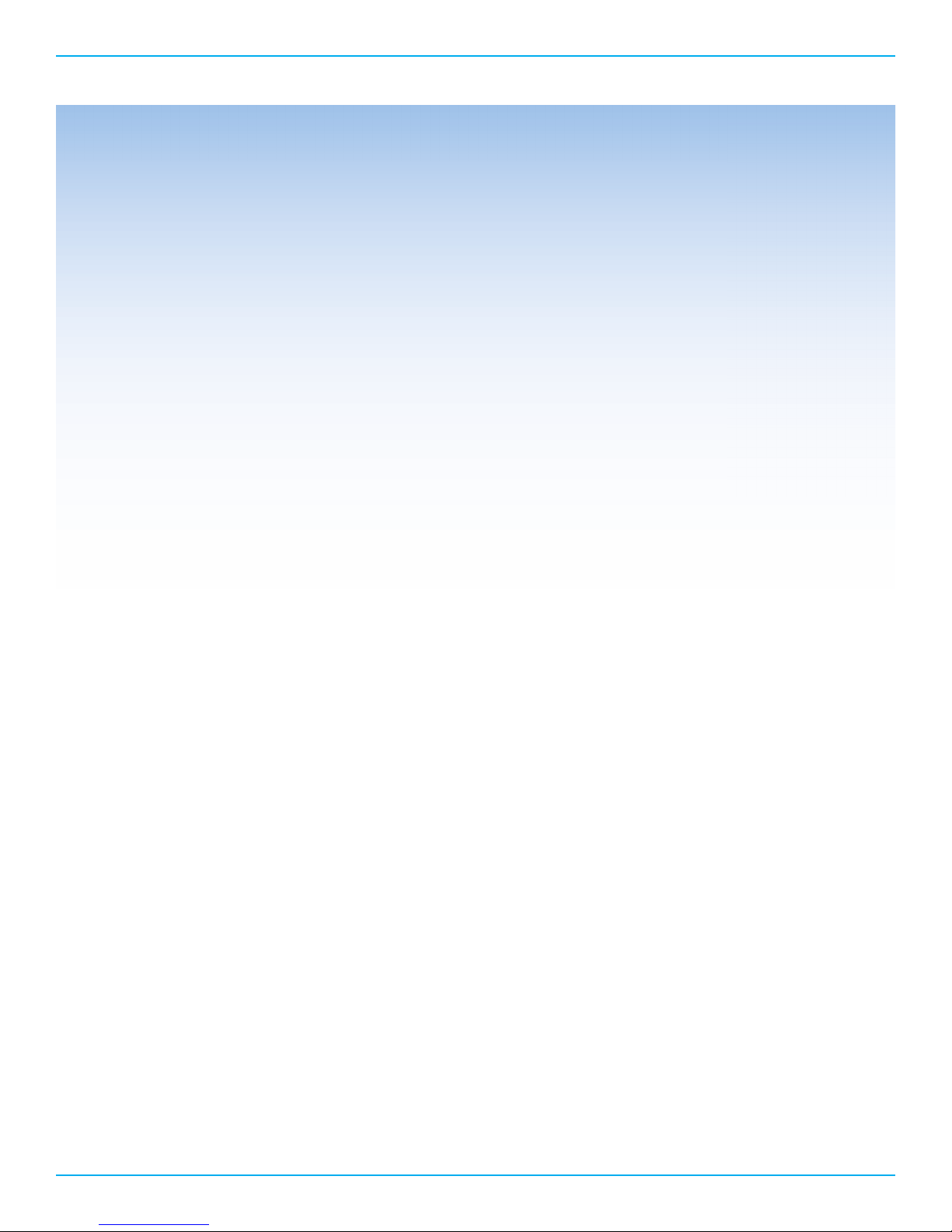
Foundation Processor Reference Surround Sound Preamp / Processor
THERE ARE NO USER-SERVICEABLE PARTS INSIDE ANY KRELL PRODUCT.
Please contact your authorized dealer, distributor, or Krell if you have any questions not addressed in
this reference manual.
WARNING: Do not place the component where it could be exposed to dirt or excessive moisture.
The ventilation grids on the top and bottom of the Foundation Processor must be unobstructed at
all times. Do not place ammable material on top of or beneath the component.
When making connections to this or any other component, make sure all components are off. Turn off
all system power before connecting the Foundation Processor to any other component. Make sure all
cable terminations are of the highest quality, free from frayed ends, short circuits or cold solder joints.
CONTACT INFORMATION: Krell Industries, LLC
45 Connair Road
Orange, CT 06477-3650 USA
TEL 203-799-9954
FAX 203-891-2028
E-MAIL sales@krellonline.com
WEBSITE http://www.krellonline.com
Krell® is a registered trademark of Krell Indu stries LLC., and is restricted for use by Krell Industries LLC., its subsidiaries, and authorized agents .
All other trademarks and tradenames are registered to their respective companies.
Manufactored under licence from Dolby Laboratories. Dolby Pro Logic and the double-D symbol are trademarks of Dolby Laboratories.
© 2013 by Krell Industries LLC. All rights reserved.
2
Page 3

Table of Contents
Introduction (4)
Getting Started (5)
Front Panel and Remote Diagram (6)
Back Panel Diagram (7)
Connecting the Foundation to your System (8)
Initial Setup (9)
Speaker Set-up (10)
Source Set-up (11)
Audio Operation (12)
Network Set-up (13)
Operating the Foundation (14)
Foundation Processor Control (17)
Foundation Processor RS-232 Feedback (19)
Warranty (23)
Service (24)
Specifications (25)
3Foundation Processor
Page 4

Introduction to the KRELL Foundation Processor
Thank you for your purchase of the Foundation Surround Sound Preamplier/Processor. From decoding the latest lossless
audio formats, extensive digital switching, 3DTV pass-through, and more, the Foundation is fully compliant with the digital
age. Yet the 7.1-channel processor also features balanced audio outputs, automatic setup and room EQ, and Krell’s legendary
robust hardware. A slim new form factor exudes the Krell aesthetic, while allowing placement in smaller equipment racks.
The heart of Krell surround sound preamp/processors is sound quality that is paired to the latest in surround processing
technology. At the hub of the Foundation digital signal processing is a pair of dual core 32 bit Cirrus Logic CS497024 DSP’s
performing 1.8 giga operations per second. Digital signals are then routed to 32 bit ESS Sabre DACS.
Based on award-winning preamplier technology, all Foundation analog output stages are built to the same exacting
standard and feature balanced and single-ended cable connections. Only Krell designed preamplier circuitry is employed
within every channel utilizing discrete current based Class A, direct coupled circuitry for the greatest signal purity and
highest bandwidth. Performance robbing op amps or integrated circuits are not used anywhere in the audio path. Preamp
mode bypasses all digital circuitry and routes analog stereo inputs directly to a balanced resistor ladder volume control for
ultimate music reproduction.
In addition to 10 HDMI 1.4a inputs, the Foundation has 2 HDMI outputs, both of which feature Audio Return Channel.
With ARC, a display device is able to send audio back down the HDMI cable to the processor. This is benecial for those
with televisions with built-in web streaming capability like Netix or Pandora, so the streaming audio can use the full home
theater system instead of just the TV’s speakers.
The Foundation passes video signals directly without any video processing, ensuring bit-for-bit accuracy of the signal, up
to 1080p/60. However, to simplify cabling, setup, and use, there is full transcoding of the 2 composite and 3 component
analog video inputs to the HDMI outputs.
The Foundation includes a new Krell development - Intelligent HDMI switching. Intelligent HDMI switching is a
combination of circuitry and innovative software that optimizes HDMI operation. Various parameters including the monitor’s
electronic ID and source video resolution are stored in non-volatile memory. All 10 source inputs are always active so
source, channel, video resolution, and audio format changes are instantaneous. The Intelligent HDMI design provides the
fastest signal recognition possible.
Krell designed the Foundation with exibility and ease-of-use in mind, with extensive routing capability of the audio inputs
to the various outputs. During setup, the specic paths will be chosen based on how the user intends to use each source,
displays, and audio output channels.
The Foundation will allow owners to take full advantage of the best audio soundtracks available, with decoding of Dolby
Digital, Digital Plus, Dolby TrueHD, DTS, DTS-ES Discrete, Matrix, and DTS-HD Master Audio. In addition, a full suite of
post-processing modes are included, including Dolby Pro Logic IIx and DTS Neo 6. Krell’s proprietary surround modes,
Party, General Admission, Front Row, and On Stage, offer a different way to listen to favorite tracks.
The Foundation also features Krell’s Automatic Room Equalization System (ARES), to ensure the best possible performance
from every theater. ARES analyzes all the speakers in the system, their location, phase, and distance from each other, to
determine the best crossover frequency, delay, and more. In addition, ARES incorporates the acoustics of the room to
determine unique EQ curves for each of the 7.1 output channels. Unlike other room EQs, ARES can be programmed to only
adjust the troublesome low frequencies, leaving high frequencies unaltered.
To allow full integration into a home automation system, the Foundation has Ethernet control, RS-232, 4 12v triggers
(2@0.5A and 2@60mA), and RC-5.
4Foundation Processor
Page 5

Getting Started
Unpacking and Placement
The Foundation Processor is a precision instrument and should be handled with the utmost care when deciding
where it is to be placed and while it is being unpacked and nally installed. Makes sure installation location is dry
and level, and able to provide adequate ventilation. The Foundation Processor runs warm to the touch and requires
the bottom and top of the unit be free from obstruction with good circulation of air. Allow a minimum of 3 inches
above the unit for proper ventilation. Additional ventilation may be required when the unit occupies the same space
with other electronics that generate heat like power ampliers. Please consult an authorized KRELL dealer or KRELL
industries to insure proper installation guidelines.
1. Accessories included
A. 1 AC Power cord
B. 1 Handheld Remote control
C. 1 Trigger cable
D. 1 CD w/ Owner’s reference
E. 1 Warranty registration card
F. 2 AAA Batteries
G. 1 T-10 torx wrench
AC Power Guidelines
The Foundation Processor is designed to work all over the world. The operating voltage is determined at the factory
and is specically set to operate in the country of nal destination. The Foundation Processor requires good clean
power and doesn’t require additional ltration.
NOTE: The Foundation Processor may not operate correctly when AC regeneration or voltage conversion devices are
utilized.
5Foundation Processor
Page 6

Front Panel and Remote Diagram
1615
5
3
1
6
8
14
12
13
11
4
2
7
10
9
1 Power Standby Button
2 Volume/Navigation Up/Down Button
1
5
3 Left/Right Navigation Button
4 Enter Button
5 Source Select Button(s)
6 Surround Mode Select Button
7 Menu Button
8 Front Panel HDMI Input
9 IR Receiver Window
10 ARES Microphone Input
11 Balance Button
6
12 Krell CD Transport Button
13 Dynamic Range Select Button
3
2
4
7
14 Channel Adjust Buttons
15 Zone Select Buttons
16 Mute Button
6Foundation Processor
Page 7
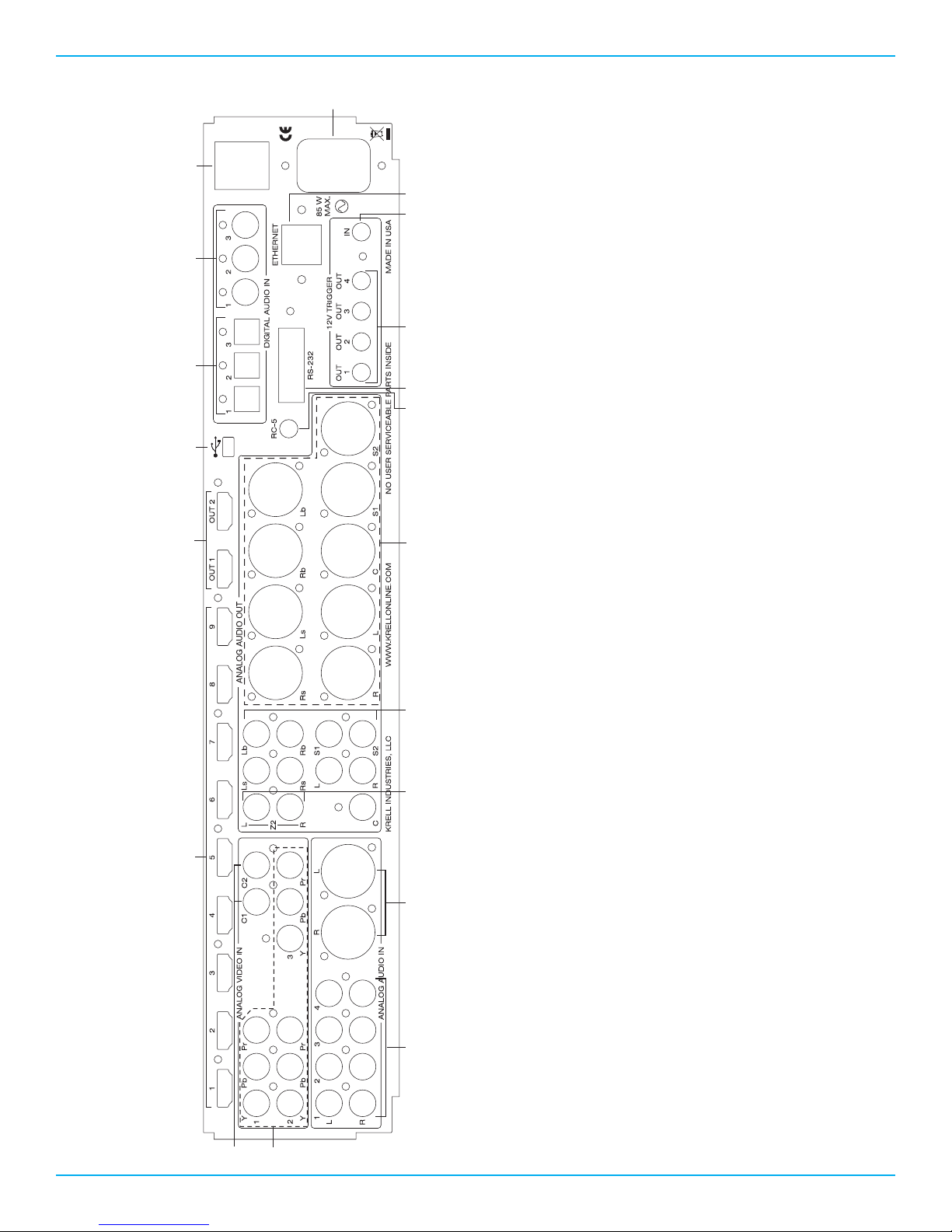
Back Panel Diagram
7
6
5
3
21 4
9 810
1112
13
11 RS-232 Control Port
12 RC-5 Control Port
13 Balanced Audio Outputs
14 Single-ended Audio Outputs
15 Zone 2 Analog Outputs
16 Balanced Analog Inputs
17 Single-ended Analog Inputs
18 Component Video Inputs
19 Composite Video Inputs
19
18
14
15
1617
1 HDMI Video Imputs
2 HDMI Video Outputs
3 Mini USB
4 Optical Digital Inputs
5 Coaxial Digital Inputs
6 Main Power Switch
7 AC Power Cord Receptacle
8 Ethernet RJ-45 Jack
9 12v Trigger Input
10 12v Trigger Outputs
7Foundation Processor
Page 8

Connecting the Foundation to Your System
The Foundation is equipped with 10 HDMI inputs, 3 component video inputs, and 2 composite inputs.
Video outputs include 2 HDMI outputs. Both HDMI outputs include Audio Return Channel. Audio Return Channel
transfers audio from a TV back to the Foundation processor allowing TV audio listening through your home theater
system. The TV must be equipped with Audio Return Channel functionality for this feature to work.
This section provides information about connecting the Foundation to your system.
Follow these steps to connect the Foundation to your system:
1. Make sure all power sources and components are off before connecting inputs and outputs.
2. Neatly arrange and organize wiring to and from the Foundation and all components. Separate AC wires from
audio cables to prevent hum or other unwanted noise from being introduced into the system.
The Foundation is equipped with balanced and single ended inputs. Krell recommends using balanced interconnect
cables. Balanced interconnect cables not only can minimize sonic loss but also are immune to induced noise,
especially for installations using long cables. Balanced connections have 6 dB more gain than single ended
connections. When level matching is critical, keep this specication in mind. Krell recommends that you use
balanced inputs for components that will use the preamp mode.
For stereo analog input sources, connect the right and left outputs of your source components to the inputs on the
Foundation. The Foundation is equipped with four sets of single-ended analog audio inputs (S-1 through S-4) via
RCA connectors and one set of balanced analog audio inputs via XLR connectors.
The Foundation is equipped with three coaxial digital audio inputs via RCA connectors and three digital EIAJ
optical inputs via TosLink connectors. Connect the digital audio output of your source components to the digital
inputs on the Foundation.
The Foundation is equipped with a second audio zone. Two different sources may be played simultaneously,
including HDMI based audio sources which, are fed to the Zone 2 analog outputs.
Foundation Processor
8
Page 9

Initial Setup
The Foundation processor features the Krell Automatic Room Equalization System (ARES) to assist in setting up the
Foundation for optimal performance. The ARES system includes two operations, the speaker setup portion and the
equalization portion. The speaker setup portion of ARES determines the array and position of each speaker in the
system. From there, ideal values for speaker crossover, delays relative to the listening position and sound pressure
levels are all set automatically.
The second half of ARES is equalization. ARES includes a sophisticated equalization system that calculates at
frequency response for the entire system. The equalization algorithm uses the previously calculated speaker setup
data and acquired room characteristics to provide the ideal frequency curves for the speakers in the system.
Individual speaker setup parameters may be edited after the ARES system completes its initial calculations. The ARES
equalization process may be run again after the edits have been made.
All conguration options are selected using the front panel display or via a web enabled device such as a PC or
tablet. The Foundation and the web enabled device must be connected to the same network to use a web enabled
device for setup.
Microphone Setup
Place the included microphone at the listening position close to ear level and away from any obstructions. Plug the
microphone into microphone input on the Foundation front panel and proceed with setup.
Front Panel Setup
Press the Menu button on the front panel or the remote control. Navigating the set-up menu is accomplished by
using a combination of the up, down, left, right, and enter buttons on the front panel or remote control.
Press the Enter button to select Speaker Setup.
9Foundation Processor
Page 10

Speaker Setup
Run ARES Spkr Setup
Press the Enter button. The ARES system will send noise signals to all the speakers in the system to determine
correct crossover, delay, and output settings. After ARES completes its process, the Foundation returns to the
Speaker Setup menu. From there, speaker parameters may be adjusted in the Edit Settings menu or the Equalization
part of the ARES system may be run.
Note: If the Foundation does not detect a particular speaker in your system, a message asking for conrmation will
appear. This will help determine if a system has been connected properly.
Run ARES EQ Setup
Press the Enter button. Select the desired frequency range for the ARES system to evaluate and equalize. ARES can
be congured to equalize the entire frequency range or only a smaller portion. For equalization to be applied only
to lower frequencies, select the desired frequency and equalization will only be applied to that frequency and
below. After selecting the desired range, press Enter. The ARES system will send noise signals to the speakers to
determine proper equalization in order to achieve a at frequency response for the desired frequency range.
Edit Settings
The Left and Right (L/R) speaker conguration is displayed. Press the Up or Down button to view other speakers in
the system. To edit one of the parameters, press the Enter button, the cursor will start blinking at the Crossover eld.
Press the Right button to move the cursor to the eld to be edited.
Press the Up or Down button to change the value. Press the Enter button to conrm any change and press the Left
button to exit the Edit Settings menu. The Foundation will ask for which setup memory, 1, 2, or 3, the edits are to be
applied. If the No option is selected, the Foundation will disregard any previously made edits.
Crossover frequency edits
To edit the crossover frequency, press the Right button while the cursor is blinking at the Limited eld. Press the Up
or Down button to change the value between Full Range, Limited, or None. To choose a crossover point, select
Limited and then press the Right button. Press the Up or Down button to view the available frequencies. Press the
Enter button to conrm any change.
Note: None is not an option for the L/R speakers. Left and Right speakers must be present.
Time Delay edits
To edit the delay time (in milliseconds) setting, press the Up or Down button to edit the time delay setting. ARES
rst determines which speaker is the greatest distance from the listening position and sets the time delay to 0ms.
ARES then calculates the time delay setting between this speaker and the remaining speakers in the system. For the
L/R, Ls/Rs, and Lb/Rb speaker pairs, ARES uses the averaged delay from each speaker to the furthest speaker in the
system. For adjustments, each millisecond is equal to one foot of distance between speakers.
Output Level edits
To edit the output level, press the Right button while the cursor is blinking at the output eld. Press the Up or Down
button to increase or decrease the output level of each speaker.
10Foundation Processor
Page 11

Source Setup
Press the Enter Button to enter the Source Setup sub menu. Use the Up or Down button to select the desired
parameter to edit.
Assign Names
Press the Enter Button to see the rst source, BD1: Bluray1. Press the Up or Down button to select a different source.
To edit the currently displayed source, press the Enter button and the cursor will begin ashing at the rst character
eld. Use the Up or Down button to change character. Use the Right or Left button to move the blinking cursor to
another character and repeat editing procedure. Press Enter to conrm change. Press the Up or Down button to
select a different source and repeat editing process.
The edited name will appear when the Source button is pressed on the remote or front panel. The new source name
will also appear on a web connected device. The factory default will continue to appear in other menus.
Press the Left button to return to the Source Setup Menu
Assign Input
Press the Up or Down button to select source to edit. Press the Enter button and the Vid (video) eld will start
ashing. Press the Up or Down button to select desired video input.
Press the Right button to move cursor to the Aud (Audio) eld. Press the Up or Down button to select desired audio
input.
Press the Enter button to conrm changes. Press the Up or Down button to select a different source to edit.
When nished, press the Enter button and then the Left button to return the Source Setup sub menu.
Assign Triggers
Press the Enter button and the Trigger eld will start ashing. Press the Up or Down button to select trigger to edit.
Press the Right button to move cursor to the source eld. Press the Up or Down button to select desired source.
Press the Right button to move cursor to the State eld. Press the Up or Down button to either Off or On.
Press the Right button to move cursor to the Delay eld. Press the Up or Down button to select the desired trigger
time delay.
Press the Right or Left button to move the cursor to the Trigger eld or Source eld to edit additional parameters.
When nished, press the Enter button and then the Left button to return to the Source Setup sub menu.
Level Trim
The level trim allows for output adjustment between sources.
Press the Enter button and the source eld will start ashing. Press the Up or Down button to select a different
source to edit.
Press the Enter and the dB eld will begin ashing. Press the Up or Down button to increase or decrease output.
Press the Up or Down button to select a different source to edit and repeat the editing process.
When nished, press the Enter button and then the Left button to return the Source Setup sub menu.
Assign Memory
Press the Enter button to enter the Assign Memory sub menu.
The rst source, BD1: Bluray1, is displayed along with its assigned memory. Press the Up or Down button to select
a different source or press the Enter Button and the Memory eld will ash. Press the Up or Down button to change
the memory setting. Press Enter to conrm setting. Press the Left button to return to the Source Setup sub menu.
11Foundation Processor
Page 12

Audio Operation
Press the Enter button to enter the Audio Operation sub menu.
Dolby PLIIx Setup
Press the Enter button to enter the Dolby PLIIx sub menu.
CENTER WIDTH
The amount of center output signal can be spread to the left and right channel outputs. The adjustment range is from
0 (lowest) to 7 (highest, effectively mutes the center channel). Press the enter button and the cursor will start blinking.
Press the Up or Down button to select the desired value.
Press the Enter button to conrm choice. Press the Up or Down Button to select another parameter to edit.
DIMENSION
The sound eld can be moved toward the front or rear loudspeakers, to achieve a more suitable balance from all
loudspeakers. The adjustment range is 0 (maximum surround) to 6 (maximum center). The default setting is 3 (neutral).
Press the enter button and the cursor will start blinking. Press the Up or Down button to select the desired value.
Press the Enter button to conrm choice. Press the Up or Down Button to select another parameter to edit.
SURROUND MODE
Press the Enter button and the cursor will start blinking. Press the Up or Down button to select between Auto and
Manual.
In Auto, the Foundation will engage Dolby Pro Logic IIx anytime an incoming signal is encoded with Dolby Pro Logic
IIx. If the signal changes to a non Dolby Pro Logic IIx , the Foundation will revert to the new signal.
In Manual, the Foundation will not add the Dolby Pro Logic IIx decoding automatically. Pressing the Mode button on
the remote control until Dolby Pro Logic IIx mode is displayed is the only way to engage Dolby Pro Logic IIx decoding.
Press the Enter button to conrm choice and then press the left button to return to the Audio operation menu.
DTS Neo:6 Setup
Press the Enter button to enter the DTS Neo:6 sub menu.
DTS NEO:6 derives a 6.0 signal from two-channel source material. The center gain adjusts the amount of center
channel information present in the left and right loudspeakers. The adjustment range is 0 (no center channel
information; wide sound eld) to 5 (maximum level of center channel information subtracted from the left and right
channels; narrow sound eld). Press the enter button and the cursor will start blinking. Press the Up or Down button to
select the desired value.
Press the Enter button to conrm choice. Press the Up or Down Button to select another parameter to edit.
Dynamic Range
Press the Enter button and the Mode eld will start ashing. Press the Up or Down button to select the desired
Dynamic Range setting.
Max/Off is the default and provides maximum dynamic range
Normal/Auto uses any dynamic range information encoded into a source’s bit stream
Night/On applies 22dB worth of compression to all incoming signals.
Press the Enter button to conrm choice and then press the left button to return to the Audio operation menu.
EQ
EQ mode turns the ARES EQ on or off. Press the Enter button to enter the EQ sub menu. Press Enter and the Mode eld
will blink. Press the Up or Down button to select on or off.
12Foundation Processor
Page 13

Network Setup
Press the Enter button to enter the Network Setup sub menu. Press the up or down button to view the various
network parameters. Press the Enter button to see the value for the displayed parameter.
IP Address: The default network discovery is DHCP. If the Foundation is connected to an active network, it
automatically acquires an IP address. To enter an IP address manually, change the Foundation to Static IP operation.
To change to Static IP operation, press the Enter button at the IP Address sub menu. Press the Up or Down button to
change the setting to Static. Press the Enter button to display the IP address. Press the Right button to move the cursor
to number to be edited. Press the Enter button again and the selected number of the IP Address will begin blinking.
Use the Up or Down button to edit the IP Address value. Press the Enter button to conrm change. Press the Left or
Right button to move the cursor to another number in the IP address and repeat editing process.
Use the same process to edit the other network settings.
Note: the MAC Address is a factory set value and is not user editable.
Diagnostic Mode
Diagnostic mode is used for troubleshooting and is disabled as a default. Leave diagnostic mode disabled unless
directed by Krell.
Software Version
Press the Enter button to view currently operating Foundation software
Software Update
Press the Enter button to display the Software Update sub menu. Press the Up or Down button to select the method
for updating the software. Press the Enter button to select and then the Enter button again to conrm.
Choose the USB option if the Foundation is not connected to the internet and software updates are to be performed
by connecting a USB drive to the USB input on the rear panel of the Foundation.
Choose the Network option if the Foundation is connected to the internet. The Foundation will check the Krell
update server to determine if a new software update is available.
Restore Settings
Restore Settings will return the Foundation to the original factory settings or to previously saved user settings. Press
the Up or Down button to change to User. Press the Enter button to conrm selection. Press the Enter button again
to return to factory or user saved settings. The Foundation will display various messages and will eventually return to
the standby mode.
Save Settings
Save Settings will save all conguration settings in non volatile memory. Press the Enter button to begin saving
process.
13Foundation Processor
Page 14

Operating the Foundation
After the Foundation is connected to sources and ampliers, and the system is congured, the Foundation is ready
for operation.
1. Insert the AC power cord into the IEC connector on the Foundation. Insert the other end into the AC wall
receptacle.
2. Move the back panel power switch into the up (on) position.
3. The red stand-by LED behind the Krell logo plate illuminates.
4. Use either the front panel power button or the remote control power button to power on the Foundation.
The blue power LED behind the Krell logo plate illuminates. The Foundation is now in the operational mode.
5. Press a desired source button and the Volume Up and Down button to nd a proper listening level.
6. To adjust individual channels, press the CNTR, SURR, BACK, or SUB button and then the Volume Up or Down
button to nd a proper listening level.
7. To mute all output, press the Mute button. Press the Volume Up or Down, or the Mute button again to unmute
the output.
8. To access the dynamic range menu directly, press the DYN button on the remote control to view the Dynamic
Range sub menu. Press the Up or Down button to view the available options.
Max/Off is the default and provides maximum dynamic range
Normal/Auto uses any dynamic range information encoded into a source’s bit stream
Night/On applies 22dB worth of compression to all incoming signals.
Press the Enter button to select the desired option and Press Enter to return to normal operation.
9. To adjust left to right balance, press the BAL button on the remote control. The Left and Right channels will be
displayed. Press the Right button to shift the balance to the right channel in .5dB increments. Alternatively, press
the left button to move cursor to the right channel. Press the Right button to shift the balance to the left in .5 dB
increments. Press the BAL button again to return to normal operation.
10. To return to stand-by, press the front panel power button or power button again. Krell recommends that the back
panel power switch remain up (on) at all times.
Signal Recognition
The Foundation automatically detects the following signals and automatically engages the appropriate operating
mode for the following Dolby and DTS signals:
DOLBY TrueHD, DOLBY DIGITAL 5.1, DOLBY DIGITAL 2.0, DOLBY DIGITAL Plus, Dolby Digital EX, Dolby
Pro Logic IIx, DTS-HD Master Audio, DTS-HD High Resolution Audio, DTS 5.1, Discrete ES Discrete 6.1, DTS ES
Matrix 6.1.
Additional processing modes can be applied to DOLBY DIGITAL 5.1, DOLBY DIGITAL 2.0, DOLBY DIGITAL Plus,
Dolby Digital EX, Dolby Pro Logic IIx, and DTS 5.1 incoming signals. Press the Mode button to cycle through the
options available for each automatically detected signal.
14Foundation Processor
Page 15

Operating the Foundation Continued
The additional processing modes are:
Dolby D 5.1
Dolby D 5.1 + SurEX, Dolby D 5.1 + PLIIx Movie, and Dolby D 5.1 + PLIIx Music
Dolby D 5.1 + SurEX creates six full-bandwidth output channels from 5.1-channel sources. This is done using a
matrix decoder that derives three surround channels from the two in the original recording. For best results, Dolby
Digital EX should be used with movie soundtracks recorded with Dolby Digital Surround EX. All modes listed under
Dolby Digital EX, including the default mode you have selected, can be accessed using the Mode button.
Dolby Digital 2.0
Dolby D + PLIIx Movie and Dolby D + PLIIx Music
DTS 5.1
DTS 5.1 Movie and DTS 5.1 Music
PCM and analog modes
A variety of audio modes can be applied to conventional digital and analog signals. The processing modes are:
PREAMP
Select Preamp mode for listening to analog stereo signals with the Foundation operating as an analog stereo
preamplier. Preamp mode bypasses the Foundation’s digital circuitry and sends signals from the balanced or single-
ended inputs directly to the analog stereo outputs.
STEREO
Select Stereo mode for conventional digital stereo signals. Use this mode to listen to conventional stereo digital
signals through the left and right speakers. The Foundation will perform digital to analog conversion and send signals
to the analog stereo outputs.
FULL RANGE + SUB
Select Full Range + Sub to play two channel content using the left and right speakers plus the subwoofer. This mode
will ignore any crossover congurations and send full range signal to the left and right speakers plus low frequencies
to the subwoofer(s).
DOLBY PLIIx MOVIE
The movie mode is the improved counterpart to the original Pro Logic decoder. It is the choice for the majority of
Dolby Surround encoded material.
DOLBY PLIIx MUSIC
The music mode is for use with unencoded stereo music recordings. The music mode features dimension and center
width controls, see PLII Control, on page XX, to enhance the music surround experience.
DTS Neo:6
DTS Neo:6 provides up to six full-band channels of information from stereo encoded material. 7.1 and 6.1 systems
will derive six channels from the signal while 5.1 systems will derive ve channels from the signal. DTS Neo:6
includes two modes: DTS NEO:6 CINEMA for two channel matrixed movie material and DTS NEO:6 MUSIC for
stereo encoded music material.
15Foundation Processor
Page 16

Operating the Foundation Continued
Additionally, the Krell Music Surround Modes simulate different soundeld experiences when listening to music. The
table below lists the modes and the speakers that operate within each mode:
Krell Music Surround Modes and operating speakers
GENERAL ADMISSION L/R/S/RR
FRONT ROW L/R/S/RR
ON STAGE L/R/C/S/RR
ENHANCED STEREO L/R/C/S
ORCHESTRA L/R/C/S/RR
MEZZANINE L/R/C/S/RR
FULL RANGE + SUB L/R/S
MONOPHONIC C/S
PARTY L/R/C/S/RR
Two Zone Operation
The Foundation has two audio zones, main and zone 2. The main zone consists of the main viewing or listening
area, and zone 2 consists of another listening area. You can select a digital or analog audio source to play in either
or a video device in the main zone and an audio source for Zone 2.
The Foundation two-zone operation offers two of listening options.
You can play both zones simultaneously, with the main zone playing a source in one part of the house and zone 2
playing a different (or the same) source in another part of the house. Alternatively, you can have a source only play
in Zone 2.
Note: Only one HDMI source can be used at a time for two zone operation. If using a multi-channel HDMI source,
the Zone 2 output will be a two channel downmix of the multi channel content. If an HDMI source is being
used for Zone 1 and a different source is selected for Zone 2, then a coaxial or optical connected PCM digital
source or an analog source must be used in Zone 2.
Play both zones:
1. Press the power button.
2. Press the input device selection button or button for the source you wish to play.
3. Begin playing the source and adjust the volume to your liking.
4. Press the Zone 2 button.
5. Press the source selection button or button for another source to play in zone 2. Or select the same input device
button if you want the same source to play in both zones.
6. Begin playing the source and adjust the volume to your liking.
Play zone 2 only:
1. Press power button.
2. Press the Zone 2 button to activate zone 2.
2. Select the source you wish to play; it will play only in zone 2.
16Foundation Processor
Page 17
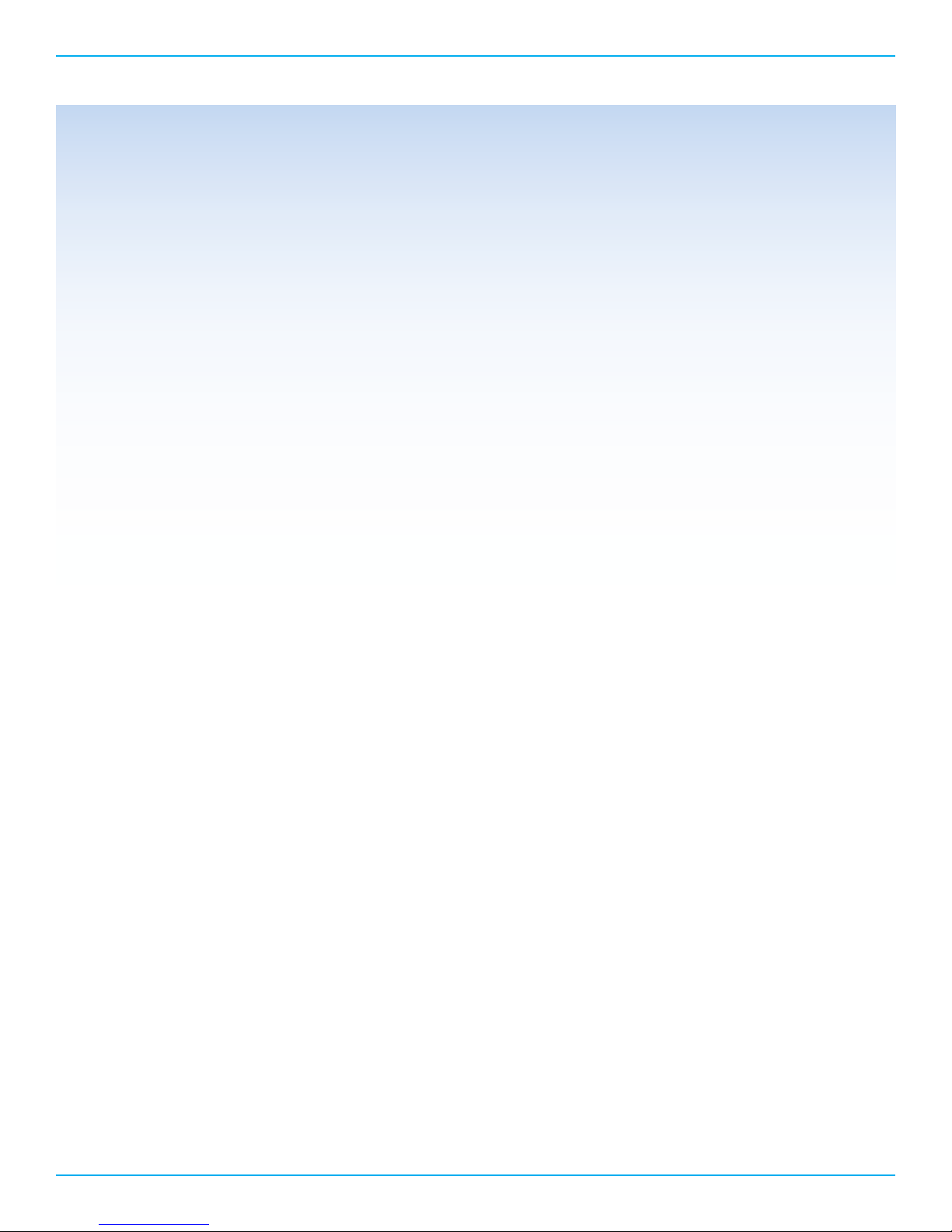
Foundation Processor Control
RS-232 Code Set
1. Preparing for RS-232 Connectivity
TheFoundation can be controlled remotely via an RS-232 connection. All of the features and functions of the unit
can be accessed via RS-232 command strings.
NOTE: The Foundation can only recognize the “1pwrz” command while in stand-by mode. This insures that the unit
is energized and ready to accept command strings. Once the unit is active, then commands can be sent. Feedback
can be received when the unit is in stand-by mode.
A. The Foundation and All Krell components require a straight non-nulling RS-232 cable.
2. Settings
The RS-232 protocol settings for status and control are as follows:
9600 Baud, 8 Data Bits, 1 Stop Bit, No Parity
3. DB-9 Pin-out
A. Data Carrier Detect
B. Received Data
Notes
C. Transmitted Data
D. Data Terminal Ready
E. Signal Ground
F. Data Set Ready
G. Request To Send
H. Clear To Send
I. Ring Indicator
A. The decode preferences are dependant on the source data, not all formats are available to
every input stream.
17Foundation Processor
Page 18

Foundation Processor Control Continued
COMMAND
Menu Commands
Up UPZ
Down DWNZ
Left LFTZ
Right RGTZ
Menu MENZ
Enter ENTZ
Auto-Status Commands
Disable Auto Status ASTDZ
Enable Auto Status ASTEZ
Get Status STAZ
Source Select Commands
Dvd Device Select DVDZ
Cable Device Select LDZ
Satellite Device Select SATZ
DVR Device Select VCRZ
Blu-Ray Device Select TVZ
CD Device Select CDZ
Tuner Device Select TUNZ
AUX Device Select AU1Z
Game Device Select AU2Z
Tape/ VCR Monitor Select TPZ
Level Commands
Volume Up UPZ
Volume Down DWNZ
Main Speaker Volume (000 - 151) XXXMVLZ
Remote Zone Speaker Volume (000 - 151) XXXRVLZ
Center Trim Select (then use UPZ and DWNZ) (must be
on main zone)
Surround Trim Select (then use UPZ and DWNZ) (Send
Twice for Back Trim Select)(must be on main zone)
Sub Trim Select (then use UPZ and DWNZ)(must be on
main zone)
Back speaker trim (000 - 020, sets -10 to +10 dB) BAKZ
Current Zone Balance Select (then use UPZ and DWNZ) BALZ
Balance (000 - 026, sets right off, left +6, through right
+6, left off 1/2 dB steps)
Mute Current Zone MUTZ
RS-232
COMMAND
CENZ
SURZ
SUBZ
XXBALZ
Power Commands
Power On 1PWRZ
Power Off 0PWRZ
EQ On 1EQZ
EQ Off 0EQZ
Mode MODZ
Memory, xxx=001-003 XXXMEMZ
Zone 1 MAINZ
Zone 2 REMZ
Numeric Mode Select Commands
Mode Set (000 - 028, sets mode) (see below) XXXMODZ
000 Dolby Digital 5.1
001 DD2.0
002 DD 2/0 Pro-Logic II Movie Mode
003 DD 2/0 Pro-Logic II Music Mode
004 Not Used
005 Not Used
006 Not Used
007 Not Used
008 DTS 5.1
009 Not Used
010 Not Used
011 Stereo Mode
012 Pro-Logic IIx Movie Mode
013 Pro-Logic IIx Music Mode
014 Not Used
015 Not Used
016 Not Used
017 DTS Neo:6 Cinema 6 Mode
018 DTS Neo:6 Music Mode
019 Party Mode
020 General Admission Mode
021 Front Row Mode
022 On Stage Mode
023 Enhanced Stereo Mode
024 Orchestra Mode
025 Mezzanine Mode
026 Full Range + Sub Mode
027 Monophonic Mode
028 Pre Amp mode
18Foundation Processor
Page 19

Foundation Processor RS-232 Feedback
OVERVIEW
The Foundation Processor is equipped with a system that can report back its operational status via the RS-232 port. The
system reports it’s operational status by transmitting a block of status data. The block is congured as 18, 8 bit words. The
rst and last word always contains hexadecimal code 55 to facilitate message framing and synchronization. When the data
block is sent through an RS-232 port, each 8 bit word transmitted will also have 1 stop bit associated with it.
The Status can be activated in 2 ways. The rst way is to ask for status to be sent by sending the RS-232 command “STAZ”.
The second way is to enable auto status by sending the RS-232 command “ASTEZ”, Once this command is sent, the S-1200/
1200U will transmit a status block whenever the status changes. Auto Status is disabled by sending the RS-232 command
“ASTDZ”. Auto Status remains enabled until AC power is removed or turned off.
RS-232 Port Settings
9600 Baud, 8 Data bits, 1 Stop bit, No Parity
Data Format
18 bytes total, rst byte and last byte are framing bytes with a value of 0x55
Byte 1: Framing
Value: 0x55
Byte 2: General Status 1
Bit 7 6 5 4 3 2 1 0
User
Mute
Main Power: 1=On
Input Trigger: 1=12V trigger input active
Current Zone: 0=Main zone, 1=Zone 2
User Mute: 1=user mute active
Byte 3: General Status 2
Bit 7 6 5 4 3 2 1 0
Menu
Mode
DSP Running: 1=both DSPs out of reset
Trigger On 1-4: 1=12V trigger out is on
Auto Status Enabled: 0=Disabled, 1=Enabled
Menu mode: 1=menu is on
Byte 4: Current Source
Bit 7 6 5 4 3 2 1 0
Z2 Src 3 Z2 Src 2 Z2 Src 1 Z2 Src 0 MN Src 3 MN Src 2 MN Src 1 MN Src 0
MN Src 3-0: Main Zone Source value
0 BD1 8 GM1
1 BD2 9 GM2
2 STB1 10 GM3
3 STB2 11 DVR
4 CBL1 12 DVD
5 CBL2 13 CD
6 SAT1 14 DMP
7 SAT2 15 TV
Z2 Src 3-0: Zone 2 Source value
(same values as Main Zone source)
Auto
Status
Enabled
Current
Zone
Tigger 4OnTigger 34OnTigger 2
Input
Trigger
On
Tigger 1
On
Main
Power
DSP
Running
19Foundation Processor
Page 20

Foundation Processor RS-232 Feedback Continued
Byte 5: Main Volume
Bit 7 6 5 4 3 2 1 0
Vol7 Vol6 Vol5 Vol4 Vol3 Vol2 Vol1 Vol0
Vol 7-0: Main Zone Volume Level
Byte 6: Zone 2 Volume
Bit 7 6 5 4 3 2 1 0
Vol7 Vol6 Vol5 Vol4 Vol3 Vol2 Vol1 Vol0
Vol 7-0: Zone 2 Volume Level
Byte 7: Video Input
Bit 7 6 5 4 3 2 1 0
Vid In 7 Vid In 6 Vid In 5 Vid In 4 Vid In 3 Vid In2 Vid In 1 Vid In 0
Vid In 7-0: video input index
0 None 9 HDMI9
1 HDMI1 10 HDMIF
2 HDMI2 11 YPbPr1
3 HDMI3 12 YPbPr2
4 HDMI4 13 YPbPr3
5 HDMI5 14 Composite1
6 HDMI6 15 Composite2
7 HDMI7 256 Not specied
8 HDMI8
Byte 8: Main Zone Audio Input
Bit 7 6 5 4 3 2 1 0
Main
Aud 7
Main
Aud 6
Main
Aud 5
Main
Aud 4
Main
Aud 3
Main
Aud 2
Main
Aud 1
Main Aud 7-0: Main zone audio input index
0 Coax1 8 Balanced
1 Coax2 9 S1
2 Coax3 10 S2
3 Optical1 11 S3
4 Optical2 12 S4
5 Optical3 13 HDMI
6 ARC1 14 DVI (no audio)
7 ARC2 256 Not specied
Byte 9: Input Stream
Bit 7 6 5 4 3 2 1 0
Input
Strm 7
Input
Strm 6
Input
Strm 5
Input
Strm 4
Input
Strm 3
Input
Strm 2
Input
Strm 1
Input Strm 7-0: Audio input stream value
0 Analog 8 AAC X/Y
1 PCM Stereo 9 Dolby Digital 5.1
2 Dolby Digital 2.0 10 Dolby Digital 5.1 Surr. EX encoded
3 Dolby Digital 2.0 Surround encoded 11 DTS 5.1
4 DTS Stereo 12 DTS-ES Discrete 6.1
5 AAC Stereo 13 DTS-ES Matrix 6.1
6 Dolby Digital X/Y 14 DTS 96/24
7 DTS X/Y 15 DTS 96/24 Stereo
16 DTS 96/24 5.1 21 Dolby Digital Plus
17 DTS 96/24 Matrix 6.1 22 Dolby TrueHD
18 AAC 5.1 23 DTS-HD High Resolution
19 PCM 5.1 24 DTS-HD Low Bit Rate
20 PCM 7.1 25 DTS-HD Master Audio
Main
Aud 0
Input
Strm 0
20Foundation Processor
Page 21

Foundation Processor RS-232 Feedback Continued
Byte 10: Speakers
Bit 7 6 5 4 3 2 1 0
Center En: 1=Center speaker present
Surr En: 1=Surround speakers present
Sub En: 1=Subwoofer present
Back En: 1=Back speaker(s) present
Byte 11: PPM mode
Bit 7 6 5 4 3 2 1 0
PPM 7-0: PPM mode value
0 Native 9 On Stage
1 Preamp 10 Party
2 Stereo 11 Mono
3 Enhanced Stereo 12 Neo:6 Cinema
4 Full Range + Sub 13 Neo:6 Music
5 Front Row 14 PLIIx Movie
6 General Admission 15 PLIIx Music
7 Mezzanine 16 Dolby Digital EX
8 Orchestra
Back En Sub En Surr En Center
En
PPM 7 PPM 6 PPM 5 PPM 4 PPM 3 PPM 2 PPM 1 PPM 0
Byte 12: Main Zone Balance/Dynamic Range Mode
Bit 7 6 5 4 3 2 1 0
Cmode
1
Cmode
0
Bal 4 Bal 3 Bal 2 Bal 1 Bal 0
Bal 4-0: Balance setting
0 Not used 9 Left -2.0 18 Right -2.5
1 Left -6 10 Left -1.5 19 Right -3.0
2 Left -5.5 11Left -1.0 20 Right -3.5
3 Left -5.0 12 Left -0.5 21 Right -4.0
4 Left -4.5 13 Centered 22 Right -4.5
5 Left -4.0 14 Right -0.5 23 Right -5.0
6 Left -3.5 15 Right -1.0 24 Right -5.5
7 Left -3.0 16 Right -1.5 25 Right -6.0
8 Left -2.5 17 Right -2.0
Cmode 1-0: Dynamic range value
Byte 13: Current Memory/EQ on-off
Bit 7 6 5 4 3 2 1 0
EQ Mem 1 Mem0
Mem 1-0: Current active memory
EQ: 1=EQ on
21Foundation Processor
Page 22

Foundation Processor RS-232 Feedback Continued
Byte 14: Center Trim
Bit 7 6 5 4 3 2 1 0
Center Trim 7-0: Center trim value
0 -10 dB 6 -4 dB 12 +2 dB 18 +8 dB
1 -9 dB 7 -3 dB 13 +3 dB 19 +9 dB
2 -8 dB 8 -2 dB 14 +4 dB 20 +10 dB
3 -7 dB 9 -1 dB 15 +5 dB
4 -6 dB 10 0 dB 16 +6 dB
5 -5 dB 11 +1 dB 17 +7 dB
Byte 15: Surround Trim
Bit 7 6 5 4 3 2 1 0
Surrr Trim 7-0: Surround trim value
(same values as Center Trim)
Byte 16: Back Trim
Bit 7 6 5 4 3 2 1 0
Center
Trim 7
Surr
Trim 7
Back
Trim 7
Center
Trim 6
Surr
Trim 6
Back
Trim 6
Center
Trim 5
Surr
Trim 5
Back
Trim 5
Center
Trim 4
Surr
Trim 4
Back
Trim 4
Center
Trim 3
Surr
Trim 3
Back
Trim 3
Center
Trim 2
Surr
Trim 2
Back
Trim 2
Center
Trim 1
Surr
Trim 1
Back
Trim 1
Center
Trim 0
Surr
Trim 0
Back
Trim 0
Back Trim 7-0: Back trim value
(same values as Center Trim)
Byte 17: Sub Trim
Bit 7 6 5 4 3 2 1 0
Sub
Trim 7
Sub
Trim 6
Sub
Trim 5
Sub
Trim 4
Sub
Trim 3
Sub
Trim 2
Sub
Trim 1
Sub Trim 7-0: Sub trim value
(same values as Center Trim)
Byte 18: Framing
Value: 0x55
Sub
Trim 0
22Foundation Processor
Page 23

Warranty
This Krell product has a limited warranty of ve years for parts and labor on circuitry from date of purchase or six years from
date of original shipment from the Krell factory. Should this product fail to perform at any time during the warranty, Krell will
repair it at no cost to the owner, except as set forth in this warranty.
The warranty does not apply to damage caused by acts of God or nature.
The warranty on this page shall be in lieu of any other warranty, expressed or implied, including, but not limited to, any
implied warranty of merchantability or tness for a particular purpose. There are no warranties which exceed beyond those
described in this
document. If this product does not perform as warranted herein, the owner’s sole remedy shall be repair. In no event will Krell
be liable for incidental or consequential damages arising from purchase, use, or inability to use this product, even if Krell has
been advised of the possibility of such damages.
Proof of purchase in the form of a bill of sale or receipted invoice substantiating that the unit is within the warranty period
must be presented to obtain warranty service. The warranty begins on the date of retail purchase, as noted on the bill of sale
or receipted invoice from an authorized Krell dealer or distributor.
The warranty for Krell products is valid only in the country to which they were originally shipped, through the authorized
Krell distributor for that country, and at the factory. There may be restrictions on or changes to Krell’s warranty because of
regulations within a
specic country. Please check with your distributor for a complete understanding of the warranty in your country.
If a unit is serviced by a distributor who did not import the unit, there may be a charge for service, even if the product is within
the warranty period.
Freight to the factory is your responsibility. Return freight within the United States (U.S.A.) is included in the warranty. If you
have purchased your Krell product outside the U.S.A. and wish to have it serviced at the factory, all freight and associated
charges to the factory are your responsibility.
Krell will pay return freight to the U.S.A.-based freight forwarder of your choice. Freight and other charges to ship the unit
from the freight forwarder to you are also your responsibility.
Krell is not responsible for any damage incurred in transit. Krell will le claims for damages as necessary for units damaged
in transit to the factory. You are responsible for ling claims for shipping damages during the return shipment.
Krell does not supply replacement parts and/or products to the owner of the unit. Replacement parts and/or products will be
furnished only to the distributor performing service on this unit on an exchange basis only; any parts and/or products returned
to Krell
for exchange become the property of Krell.
No expressed or implied warranty is made for any Krell product damaged by accident, abuse, misuse, natural or personal
disaster, or unauthorized modication.
Any unauthorized voltage conversion, disassembly, component replacement, perforation of chassis, updates, or modica-
tions performed to the unit will void the warranty.
The operating voltage of this unit is determined by the factory and can only be changed by an authorized Krell distributor or
at the factory. The voltage for this product in the U.S.A. cannot be changed until six months from the original purchase date.
In the event that Krell receives a product for warranty service that has been modied in any way without Krell authorization,
all warranties on that product will be void. The product will be returned to original factory layout specications at the owner’s
expense before it is repaired. All repairs required after the product has been returned to original factory specications
will be charged to the customer, at current parts and labor rates.
All operational features, functions, and specications and policies are subject to change
23Foundation Processor
Page 24

Service
Return Authorization Procedure
If you believe there is a problem with your component, please contact your dealer, distributor, or the Krell factory to
discuss the problem before you return the component for repair. To expedite service, you may wish to complete and
e-mail the Service Request Form in the Service section of our website at: www.krellonline.com
To return a product to Krell, please follow this procedure so that we may serve you better:
1. Obtain a Return Authorization Number (R/A number) and shipping address from the Krell Service
Department.
2. Insure and accept all liability for loss or damage to the product during shipment to the Krell factory and
ensure all freight (shipping) charges are prepaid.
3. The product may also be hand delivered if arrangements with the Service Department have been made in
advance. Proof of purchase will be required for warranty validation at the time of hand delivery.
NOTE: Use the original packaging to ensure the safe transit of the product to the factory, dealer, or
distributor. Krell may, at its discretion, return a product in new packaging and bill the owner for such
packaging if the product received by Krell was boxed in nonstandard packaging or if the original packaging
was so damaged that it was unusable. If Krell determines that new packaging is required, the owner will be
notied before the product is returned.
To purchase additional packaging, please contact your authorized Krell dealer, distributor, or the Krell
Service Department for assistance.
To Contact the Krell Service Department:
Telephone 203-799-9954 Monday-Friday, 9:00 am to 5:00 pm EST
Fax 203-799-9796
E-Mail service@krellonline.com
World Wide Web http://www.krellonline.com
24Foundation Processor
Page 25

Specifications
SIGNAL-TO-NOISE RATIO
TOTAL HARMONIC DISTORTION (THD)
INPUTS
OUTPUTS
“A” Weighted 106 dB
Unweighted 20 Hz-20 kHz, +0, - 0.003 dB
ANALOG AUDIO (1) Pair Balanced via XLR connectors
(4) Pairs Single-ended via RCA connectors
DIGITAL AUDIO (10) HDMI via HDMI connectors (9 on rear, 1 on front)
(3) EIAJ optical via Toslink connectors
(3) Coaxial via RCA connectors
DIGITAL VIDEO (10) HDMI via HDMI connectors (9 on rear, 1 on front)
ANALOG VIDEO (3) Component Video via RCA connectors
(2) Composite Video via RCA connectors
ANALOG AUDIO
(9) Balanced via XLR Connectors
R, L, C, SR, SL,SBR, SBL, S1, S2
(9) Single-ended via RCA Connectors
R, L, C, SR, SL, SBR, SBL, S1, S2
CONTROL/UPDATE
(1) Zone 2 Output
(2) Single-ended via RCA Connectors
DIGITAL AUDIO (1) EIAJ optical via TosLink connector
(1) Coaxial via RCA connector
DIGITAL VIDEO
(2) HDMI via HDMI connector
Both Include Audio Return Channel
(1) IR Receiver for Remote Control
(1) RS-232 via DB9 Female Connector Straight Wired
(1) RC-5 via 1/8” stereo “trs” Receptacle
(1) Ethernet via RJ-45 Connector
(1) Mini USB used for rmware updates
(1) 12vdc Remote Trigger Input via 1/8”
Mono Receptacle
(1) 12vdc Remote Trigger Outpuys via 1/8”
Mono Receptacles
25Foundation Processor
Page 26

Specifications Cont...
DIGITAL DECODING MODES
SURROUND ENHANCEMENT MODES
Dolby True HD
Dolby Digital Plus
Dolby Digital 5.1
Dolby Digital EX
Dolby Pro Logic IIX
DTS-HD Master Audio
DTS-HD High Resolution Audio
DTS 5.1
DTS ES Discrete 6.1
DTS ES Matrix 6.1
DTS Neo:6
PCM 5.1
PCM 7.1
General Admission
Front Row
On Stage
Enhanced Stereo
Orchestra
Mezzanine
Full Range + Sub
Monophonic
Party
RS-232 DB9 Pin Out
RC-5 pin out
XLR Pin Out
1. Data Carrier Detect
2. Received Data
3. Transmitted Data
4. Data Terminal Ready
5. Signal Ground
6. Data Set Ready
7. Request To Send
8. Clear To Send
9. Ring Indicator
Tip = RC-5 data, Ring = +5 V, Sleeve = GND
Pin 1 (ground) Pin 2 (non-inverting “Hot”) Pin 3
(Inverting)
26Foundation Processor
Page 27

Specifications Cont...
Maximum Input
Maximum Output
Audio Input Impedance
Audio Output Impedance
Power Consumption
DIMENSIONS
WEIGHT
Balanced 6.3 Vrms
Single Ended 3.15 Vrms
Balanced 16.7Vrms
Single Ended 8.35 Vrms
Balanced 58K Ω
Single Ended 58K Ω
Balanced 100 Ω
Single Ended 100 Ω
Stand-by 2w
Operation 59w
Inches (L) 16.83 x (W) 17.06 x (H) 3.47
Centimeters (L) 42.76 x (W) 43.33 x (H) 88.1
18lbs Unit only
8.16kg Unit only
24lbs Shipping Weight
10.89kg Shipping weight
All operational features, functions and specications are subject to change without notication.
27Foundation Processor
