Page 1
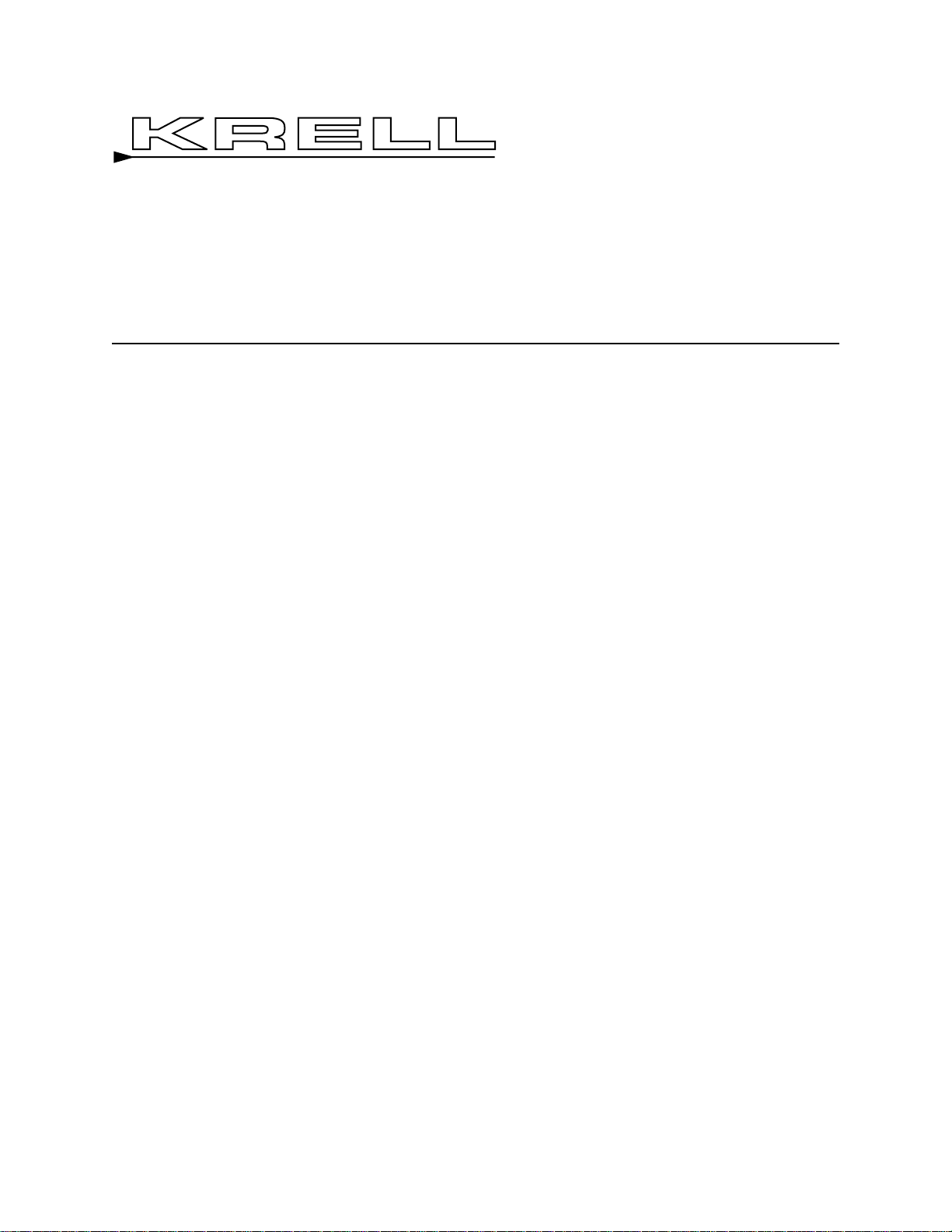
Home Theater
Standard 7.1
Surround
Preamp/Processor
Instructions for Use
Owner’s Reference
THE LEADER IN AUDIO ENGINEERING
Page 2
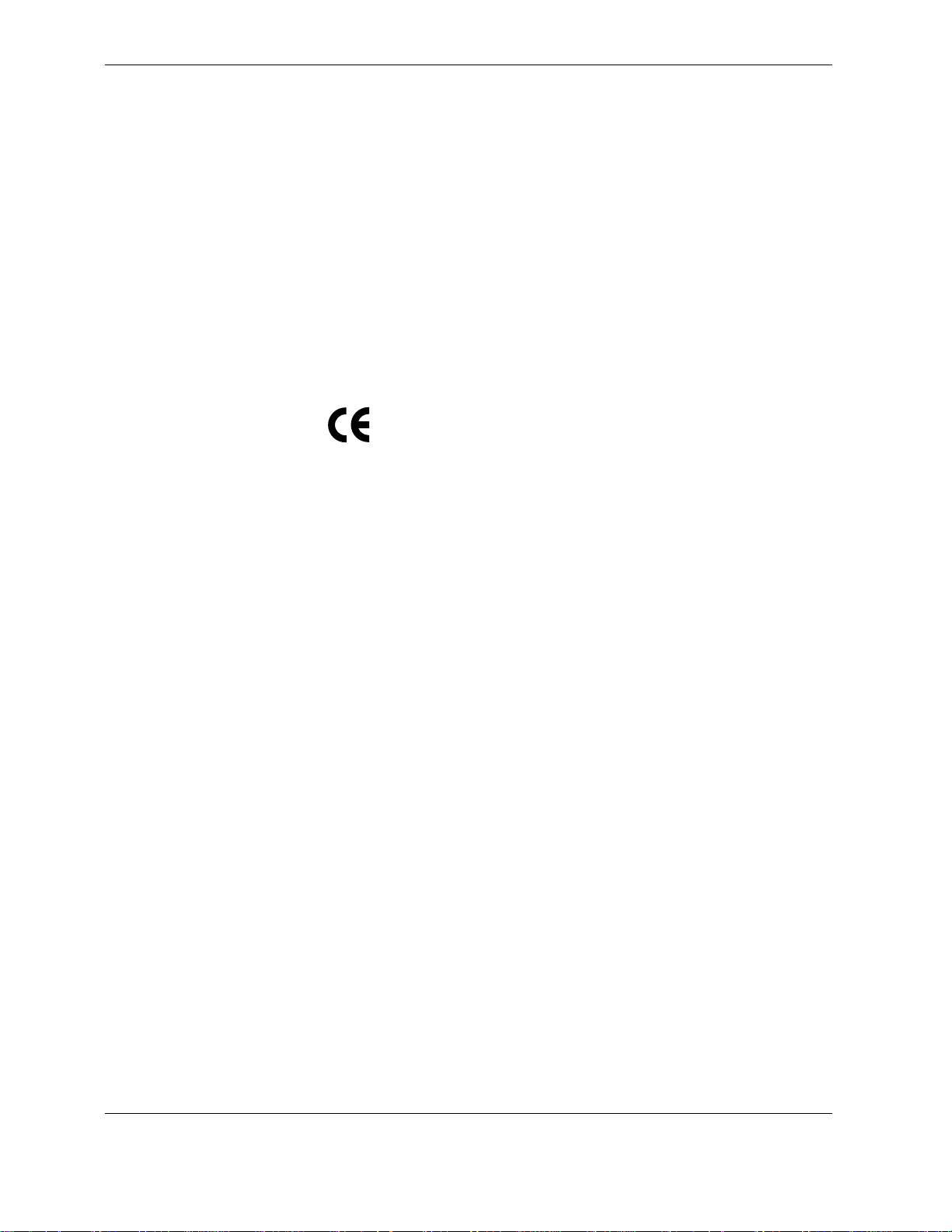
Home Theater Standard 7.1
Surround Preamp/Processor
Instructions for Use
v 02.3
Krell Industries, Inc.
45 Connair Road
Orange, CT 06477-3650 USA
TEL 203-799-9954
FAX 203-891-2028
E-MAIL krell@krellonline.com
WEBSITE http://www.krellonline.com
This product complies with the EMC directive (89/336/EEC) and the low-voltage
directive (73/23/EEC).
The Home Theater Standard 7.1 must be placed on a firm level surface where it is
not exposed to dripping or splashing.
The ventilation grids on the top and bottom of the Home Theater Standard 7.1
must be unobstructed at all times during operation. Do not place flammable material above or beneath the component.
Do not remove or bypass the ground pin on the end of the AC power cord. This
could cause radio frequency interference (RFI) to be introduced into your playback
system.
Before making connections to the Home Theater Standard 7.1, make sure the back
panel power switch is off. Make sure all cable terminations are of the highest quality and free from frayed ends, short circuits, or cold solder joints.
THERE ARE NO USER SERVICEABLE PARTS INSIDE ANYKRELLPRODUCT.
Please contact your authorized Krell dealer, distributor, or Krell if you have any
questions not addressed in this Owner’s Reference.
DTS Digital Surround ™ is a discrete 5.1 channel digital audio format available on CD, LD, and DVD software which consequently cannot be decoded and played back inside most CD, LD, or DVD players. For his
reason, when DTS-encoded software is played back through the analog outputs of the CD, LD, or DVD player, excessive noise will be exhibited. To avoid possible damage to the audio system, proper precautions
should be taken by he consumer if the analog outputs are connected directly to an amplification system. T o
enjoy DTS Digital Surround ™ playback, an external 5.1 channel DTS Digital Surround ™ decoder system
must be connected to the digital output (S/PDIF, AES/EBU, or TosLink) of the CD, LD, or DVD player.
This product is manufactured in the United States of America. Krell
®
is a registered trademark of Krell
Industries, Inc., and is restricted for use by Krell Industries, Inc., its subsidiaries, and authorized agents. Krell
Current Mode™ and Smart System Setup™ are trademarks of Krell Industries, Inc. “DTS”, “DTS Digital
Surround”, “DTS ES Extended Surround”, and “Neo:6” are registered trademarks of Digital Theater
Systems, Inc. TosLink is a trademark of Toshiba Corporation. Manufactured under license from Dolby
Laboratories. "Dolby," "Pro Logic," and the double-D symbol are trademarks of Dolby Laboratories.
Confidential Unpublished Works. Copyright 1992–1997 Dolby Laboratories, Inc. All rights reserved. THX is
a registered trademark of Lucasfilm, Ltd. Re-Equalization, Timbre Matching, and Decorrelation are trademarks of Lucasfilm, Ltd. All other trademarks and trade names are registered to their respective companies.
CONT ACT
INFORMA TION
WARNINGS
©
2002 by Krell Industries, Inc. All rights reserved P/N 305947
Page 3
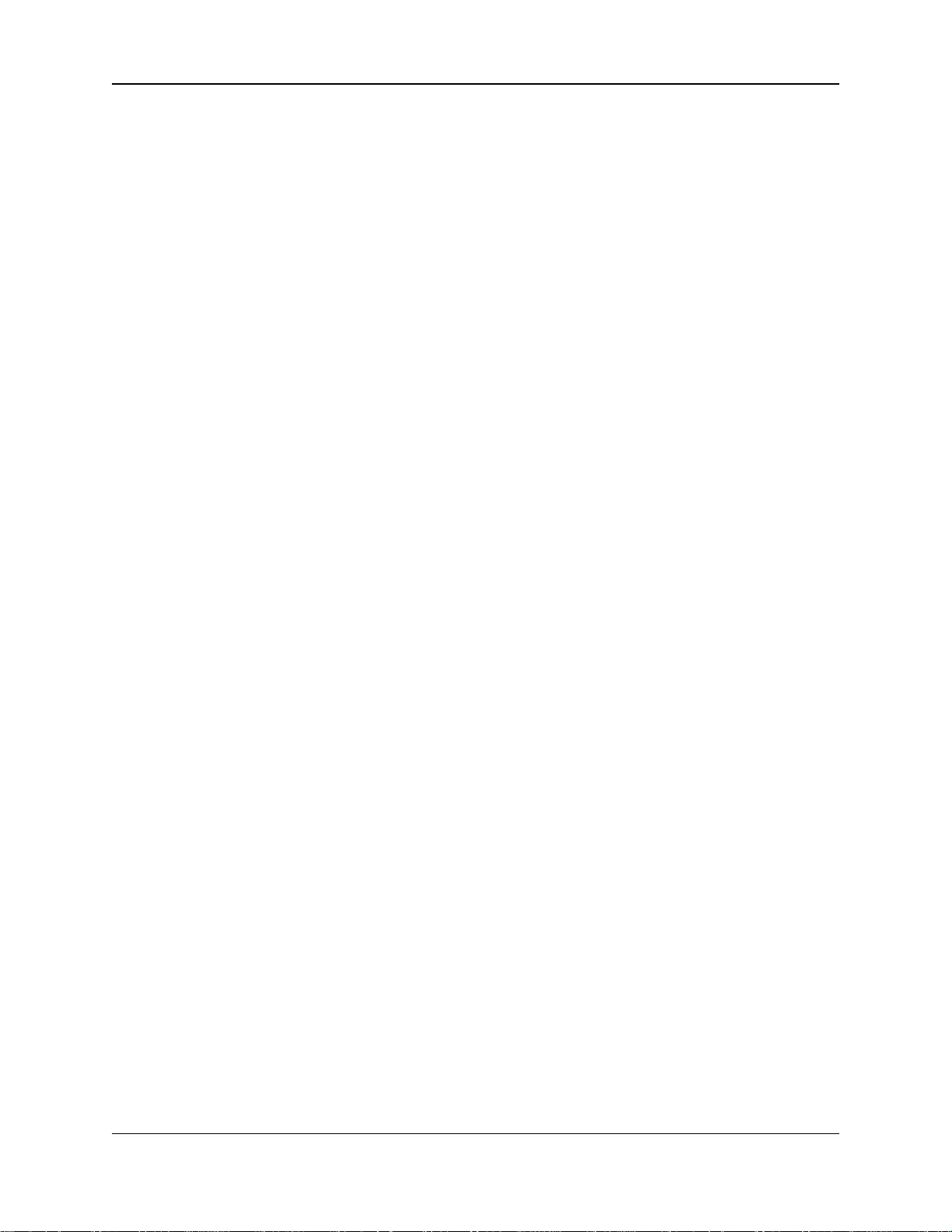
Contents
Krell Home Theater Standard 7.1 iii
INTRODUCTION 1
DEFINITION OF TERMS 2
UNP ACKING 4
PLACEMENT 5
AC Power Guidelines 5
GETTING STARTED 6
An Introduction to System Setup and Operation 6
FRONT PANELDESCRIPTION 8
BACK PANEL DESCRIPTION 14
REMOTE CONTROL DESCRIPTION 17
Battery Installation and Removal 17
CONNECTING THE HOME THEATER STANDARD
TO YOUR SYSTEM 22
Step 1: Power Off and Prepare Wiring 22
Step 2: Connect Analog Sources 22
Step 3: Connect Digital Sources 23
Step 4: Match Video Formats and Signals 24
Step 5: Connect Video Sources and the Video Monitor 25
Step 6: Activating the On Screen Display (OSD) 26
Step 7: Connect Amplifiers and Loudspeakers 27
OVERVIEW: SYSTEM CONFIGURATION AND NAVIGATION 28
Configuration Steps 32
Navigation Conventions 33
SYSTEM CONFIGURATION 34
Accessing the Main Menu 34
Step 1: Configure Loudspeakers 35
Step 2: Listening Room Setup 37
Step 3: Calibrate Volume 38
Step 4: Configure Devices 40
Step 5: Configure Level Adjustment 49
Step 6: Operation 58
SAVING AND RECALLING CUSTOMIZED SETTINGS AND
RESTORING THE FACTORY DEFAULT SYSTEM SETTINGS 70
OPERATING THE HOME THEATER STANDARD 7.1 71
On/Off/Stand-by, Tape Input and Output 71
Main Zone and Zone 2 Operation 72
Simulcast 73
APPENDIX: HOME THEATER STANDARD 7.1 OPERATING MODES 75
Automatically Detected Modes 75
User Selectable Modes 76
WARRANTY 78
RETURN AUTHORIZA TION PROCEDURE 79
SPECIFICA TIONS 80
Page
Page 4
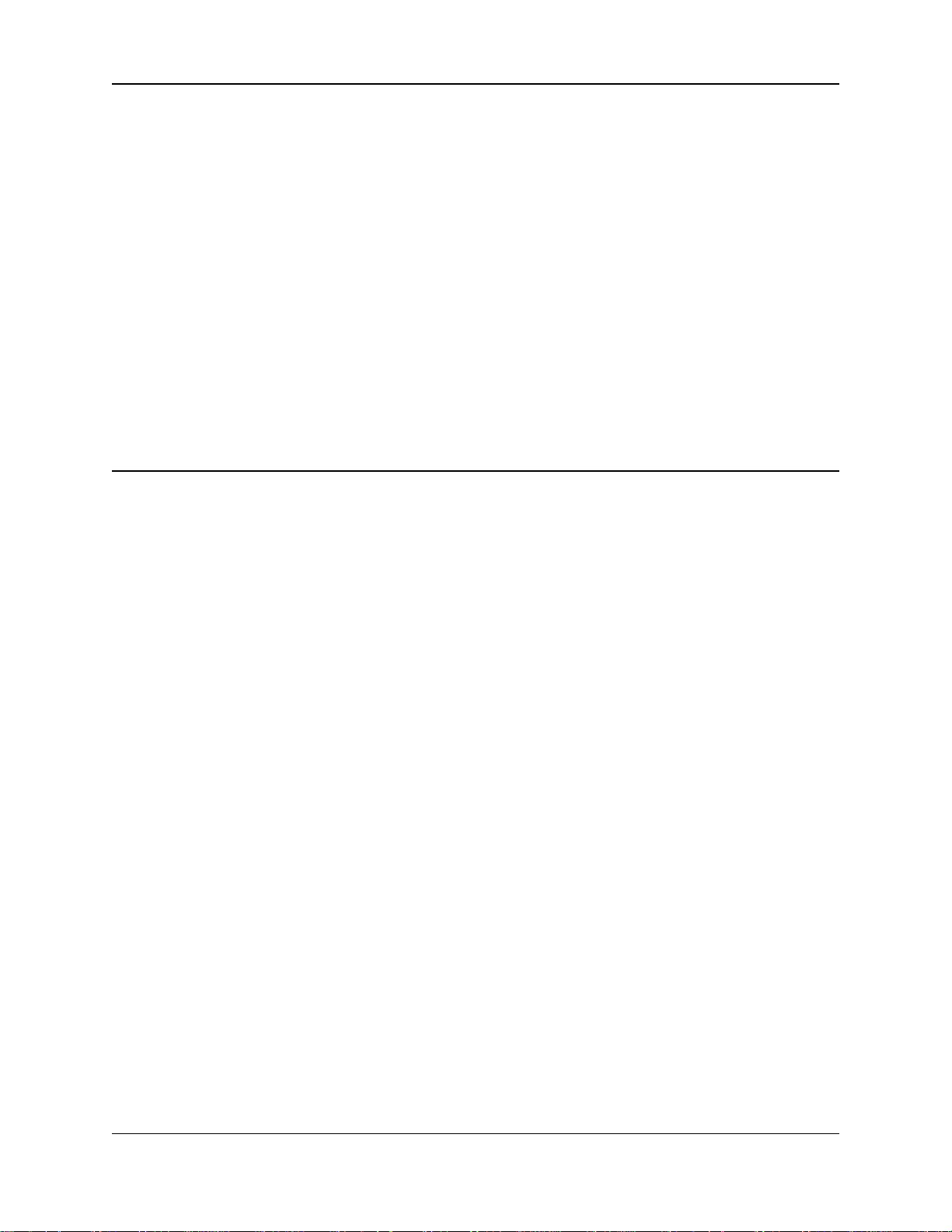
iv Krell Home Theater Standard 7.1
FIGURE 1 The Home Theater Standard 7.1 Front Panel 7
FIGURE 2 The Home Theater Standard 7.1 Back Panel 13
FIGURE 3 The Home Theater Standard 7.1 Remote Control 17
FIGURE 4 Source Selection Buttons, Factory Default Video Signals,
and Video Formats for the Home Theater Standard 7.1,
North American Operation 25
FIGURE 5 Source Selection Buttons, Factory Default Video Signals,
and Video Formats for the Home Theater Standard 7.1,
International Operation 26
TABLE 1 Factory Default Video Inputs and Standards for
the Home Theater Standard 7.1, North American
Operation 41
TABLE 2 Factory Default Video Inputs and Standards for the
Home Theater Standard 7.1, International Operation 41
TABLE 3 Factory Default Digital and Analog Inputs for the
Home Theater Standard 7.1, North American
and International Operation 43
TABLE 4 Home Theater Standard 7.1 Factory Default
Audio Operating Modes 44
TABLE 5 Krell Music Surround Modes
for the Home Theater Standard 7.1
77
Illustrations
Tables
Page
Page
Page 5
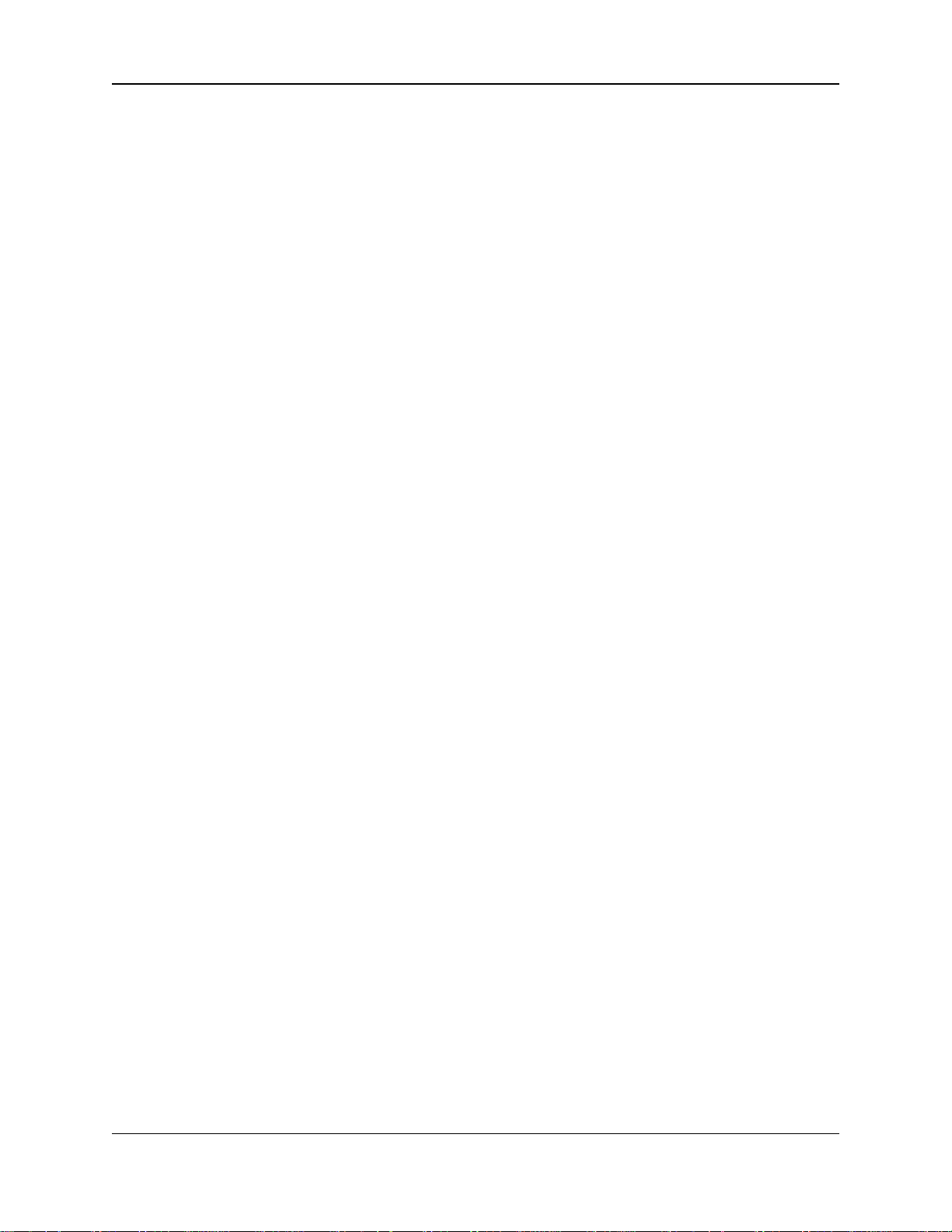
Krell Home Theater Standard 7.1 1
Thank you for your purchase of the Krell Home Theater Standard 7.1
Surround Preamp/Processor.
The Home Theater Standard 7.1 surround preamp/processor serves
as the centerpiece in a Krell HEAT™—High End Audio Theater—
system, which applies the fundamental principles of Krell engineering
to the creation of a fully integrated high-performance multichannel
sound system. The Home Theater Standard 7.1 delivers unparalleled
music and cinema soundtrack reproduction through the use of a full
complement of advanced Krell technologies including Krell Current
Mode™, Smart System Setup™, discrete Class A, direct-coupled circuitry with balanced outputs, user-configurable input assignment and
system macros, main and remote zone control capability, the Krell
Digital Room Equalizer, and broadcast-quality video circuitry.
The Home Theater Standard 7.1 is THX Ultra certified and features
THX Surround EX, Dolby Digital 5.1, Dolby Digital EX, DTS 6.1 ES,
DTS NEO:6, and Dolby Pro Logic II processing, in addition to nine
proprietary Krell Music Surround modes. The flexibility and modular
architecture of the Home Theater Standard 7.1 allows upgrades to
internal hardware and software for future surround sound formats
and design enhancements.
This owner’s reference manual contains important information on the
placement, installation, and operation of the Krell Home Theater
Standard 7.1. Please read this information carefully. A thorough
understanding of these details helps ensure satisfactory operation of
and long life for your Home Theater Standard 7.1 and related system
components.
Introduction
Page 6
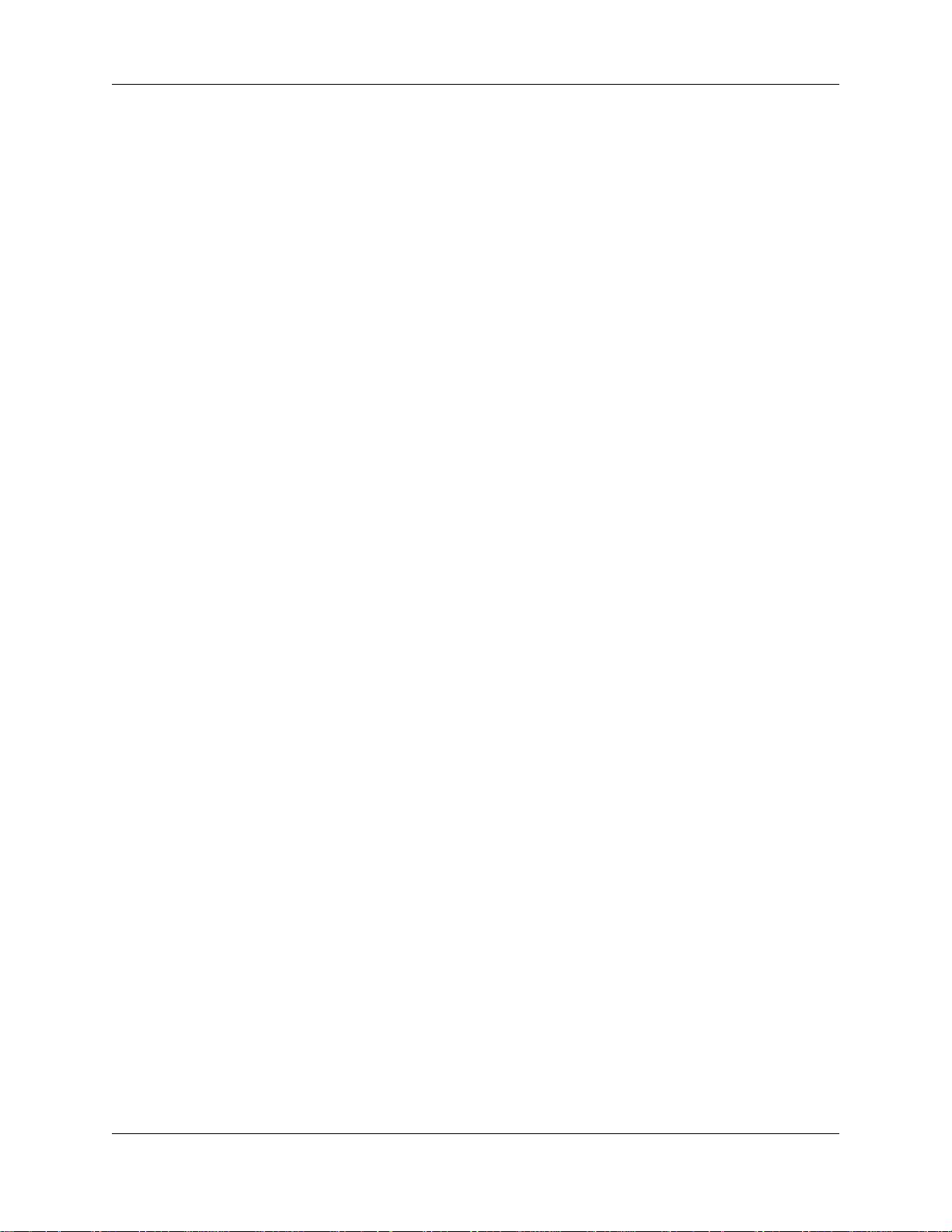
2 Krell Home Theater Standard 7.1
Following are the definitions of key terms used in your owner’s reference manual:
Balanced
A symmetrical input or output circuit that has equal impedance from
both input terminals to a common ground reference point. The industry standard for professional and sound recording installations, balanced connections have 6 dB more gain than single-ended connections and allow the use of long interconnect cables. Balanced connections are immune to induced noise from the system or the environment.
Multichannel (DB-25)
A balanced input or output circuit that allows for the simultaneous
connection of all audio outputs plus one 5 VDC (5 Volt trigger) via a
single cable. DB-25 inputs and outputs are becoming popular for
connecting an audio/video surround sound processor and power
amplifiers, simplifying the integration of the two components into your
system.
Single-ended
A two-wire input or output circuit. Use care when using single-ended
connections as the ground connection is made last and broken first.
Turn the system off prior to making or breaking single-ended connections. Single-ended connections are not recommended for connections requiring long cable runs.
Off
When the power switch on the back panel is placed in the down
position and LEDs turn off, the component is off.
Stand-by Mode
When the HTS is connected to AC power and the back panel power
switch is in the up (on) position, the red stand-by LED illuminates.
This indicates that the component is in stand-by mode, a low power
consumption status that keeps the audio and regulator circuits at idle.
Krell recommends leaving the component in the stand-by mode
when it is not playing music.
Operational Mode
When the component is in the stand-by mode, and you press the
power button on the front panel or the power key on the remote control, the blue power LED illuminates. The component is in the operational mode and is ready to play music.
Definition of Terms
INPUT AND OUTPUT
CONNECTIONS
OPERA TION
Page 7
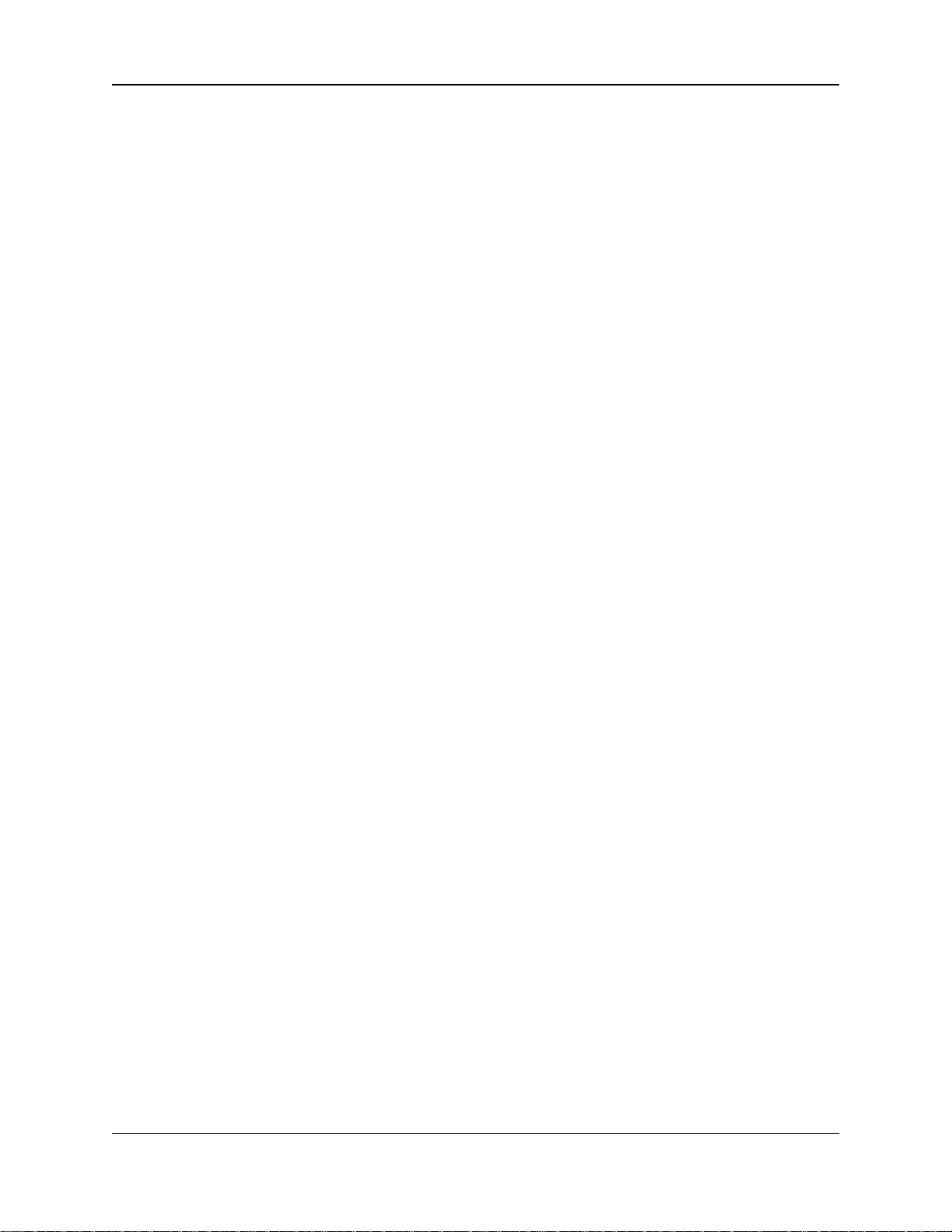
Krell Home Theater Standard 7.1 3
Krell Current Mode
A proprietary Krell circuit topology in which the audio gain stages of a
component operate in the current rather than the voltage domain.
This unique technology provides the component with exceptional
speed and a wide bandwidth.
Krell HEAT
The Krell term HEAT, or High End Audio Theater, is a design application incorporated into Krell components to enhance multi-channel
home entertainment systems. AKrell HEAT system is an integrated
home theater system consisting of a state-of-the-art Krell
preamp/processor and matching amplifiers that reproduce two channel and multi-channel sources with audiophile sound quality, placing
the audience in the middle of a lifelike environment.
Component Video Signal
A video signal that uses three wires to convey luminance (Y), blue
minus luminance (B-Y), and red minus luminance (R-Y) signals.
Component video signals may be interlaced or progressive:
Interlaced signals build screen content in two passes.
Progressive signals build screen content in one pass. This
technology eliminates motion artifacts and produces film-quality
pictures. Both your source and video monitor must be equipped
with progressive video technology to realize this advantage.
S-Video Signal
Video signal that separately transmits the luminance (Y) and color
(C) components of the video signal using one wire. The s-video signals bypass television circuitry required by composite video, and
reduces video noise as well as cross-contamination of color and
black and white signals.
Composite Video Signal
An encoded video signal that transmits luminance (Y) and color (C)
information on one wire.
YCbCr (YPbPr)
One way to designate different color signals used in component
video. Y = the luminance signal, Cb = the blue minus luminance (BY) signal, and Cr = the red minus luminance (R-Y) signal. The component video color signals are also designated as YPbPr.
Definition of Terms, continued
TECHNOLOGY
VIDEO
Page 8
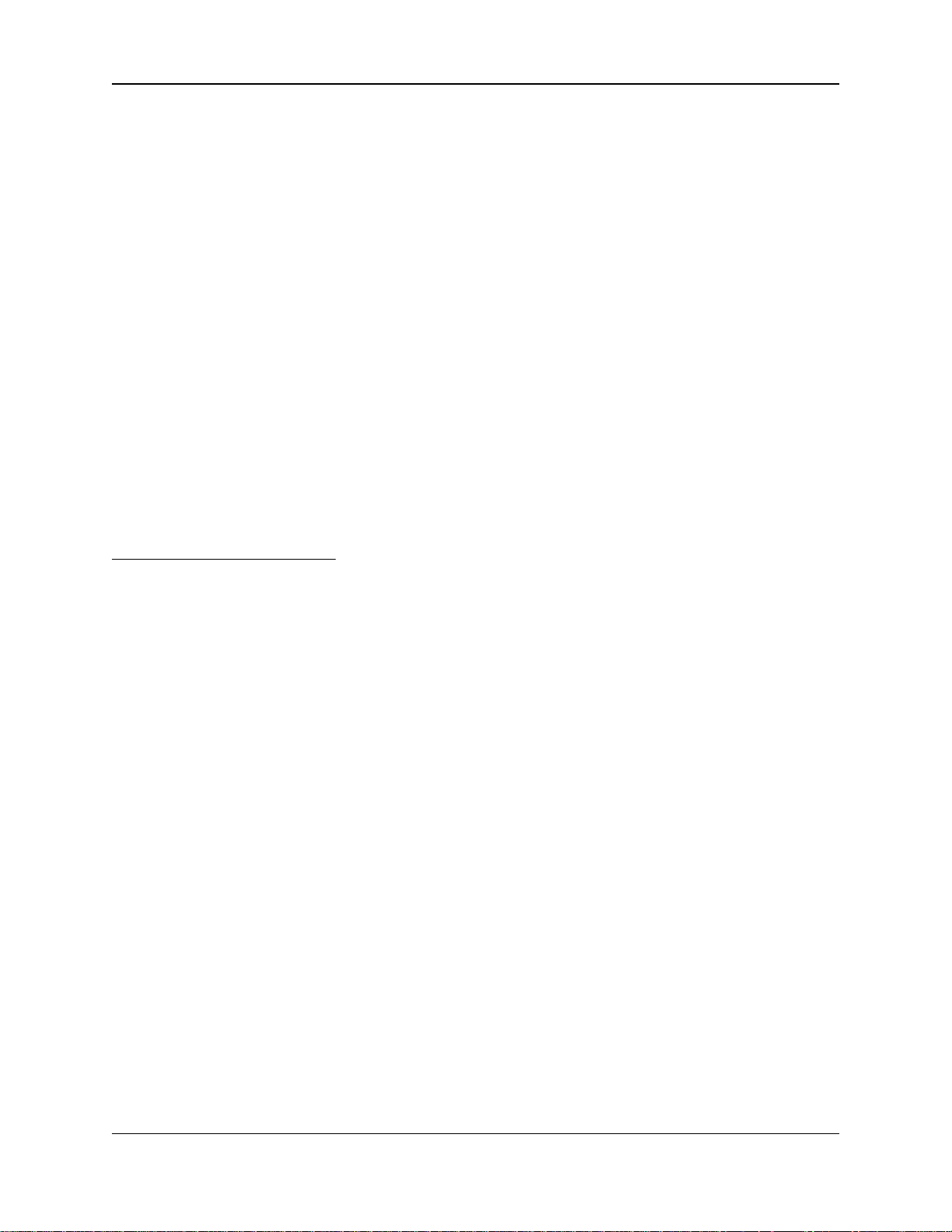
Unpacking
4 Krell Home Theater Standard 7.1
Open the box and remove the top layer of foam. You see these
items:
1 Home Theater Standard 7.1
1 IEC connector (AC power) cord
1 Home Theater Standard 7.1 handheld remote control
1 CR2025 lithium battery
1 T-15 Torx wrench (small L type)
1 T-10 Torx wrench (small L type)
1 12 VDC output (12 V trigger) cable
1 packet containing the owner’s reference manual, the “read this
first” insert, and the warranty registration card.
Carefully remove the unit and accessories from the box. Remove the
foam end caps and protective plastic wrap from the unit.
If any of these items are not included in the shipping box, please contact
your authorized Krell dealer, distributor, or Krell for assistance. Save all
packing materials. If you must ship your Home Theater Standard in the
future, repack the unit in its original packaging to prevent damage in transit.
See Return Authorization Procedure, on page 79.
Note
Page 9
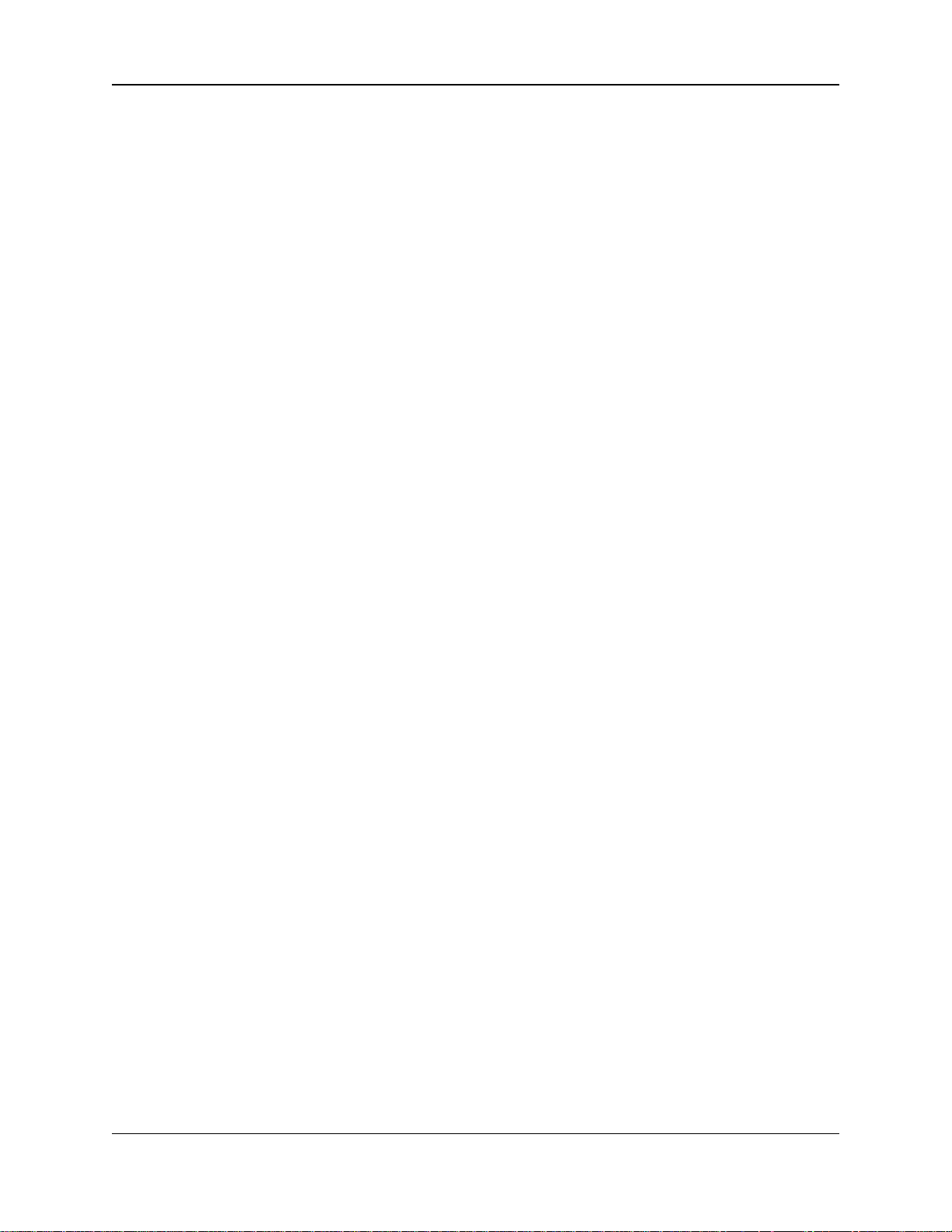
Krell Home Theater Standard 7.1 5
Before you install the Home Theater Standard 7.1 into your system,
review the following guidelines to choose the location for the component. This will facilitate a clean, trouble-free installation.
The Home Theater Standard 7.1 does not require any type of special
rack or cabinet for installation. For the dimensions of your Home
Theater Standard 7.1 see Specifications, on pages 80-81.
The Home Theater Standard 7.1 requires at least two inches (5 cm)
of clearance on each side and at least two inches (5 cm) of clearance above and below the component to provide adequate ventilation. In addition, the Home Theater Standard 7.1 requires at least
three inches (7 cm) of clearance between other connected components. For installations inside cabinetry, extra ventilation may be necessary .
The Home Theater Standard 7.1 has superb regulation and does not
require a dedicated AC circuit. Avoid connections through extension
cords or multiple AC adapters. High quality 15 amp grounded AC
strips are acceptable.
High quality AC line conditioners or filters may be used if they are
grounded and meet or exceed the unit’s power supply rating of 100
VA. Contact your authorized Krell dealer, distributor, or Krell before
using any devices designed to alter or stabilize the AC power for the
Home Theater Standard 7.1.
The Home Theater Standard 7.1 should be used only with the power
cord supplied.
Placement
AC POWER
GUIDELINES
Page 10
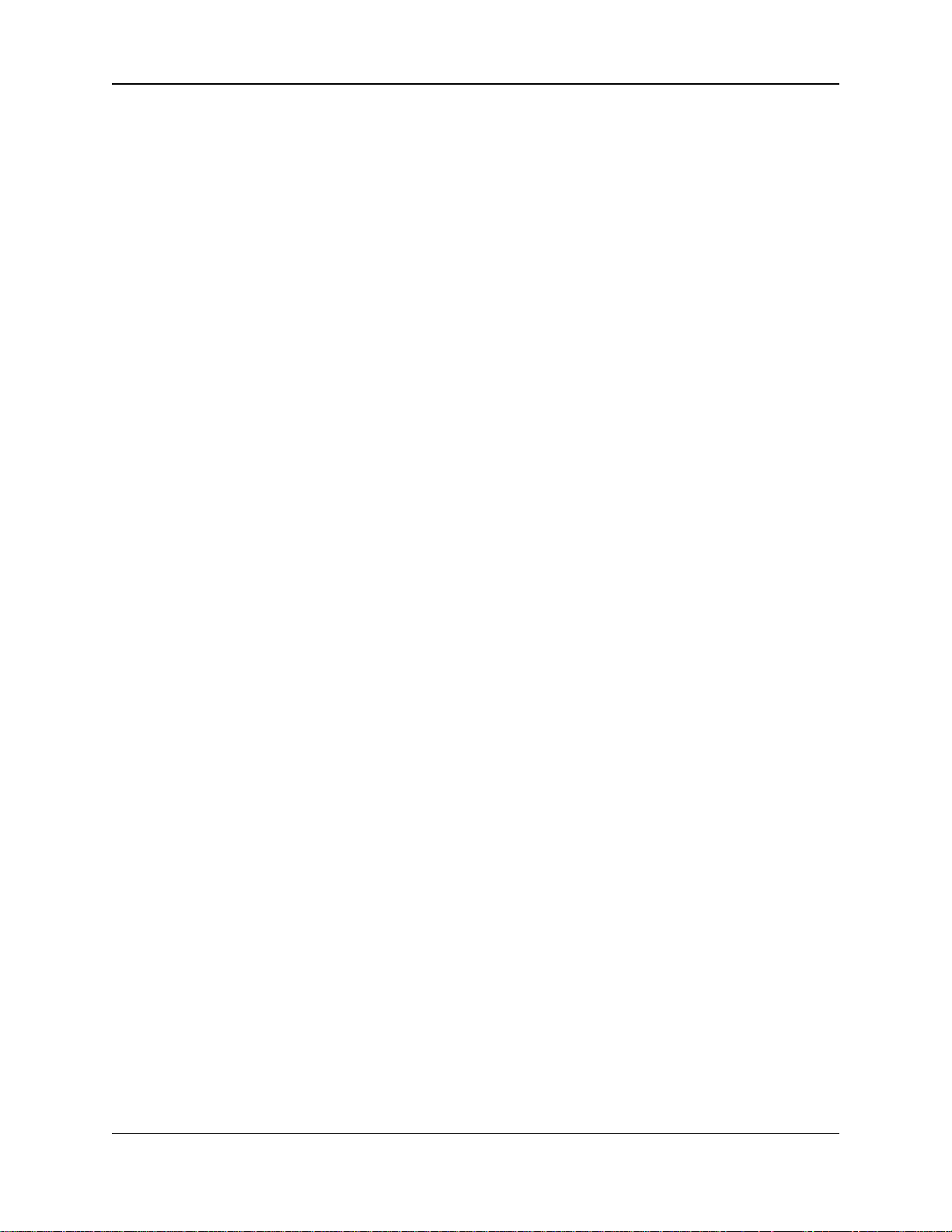
Getting Started
6 Krell Home Theater Standard 7.1
AN INTRODUCTION
TO SYSTEM SETUP
AND OPERATION
The Home Theater Standard 7.1 provides comprehensive connection
and operation options for outstanding music and cinema soundtrack
reproduction. To take full advantage of the features the Home
Theater Standard 7.1 offers, we recommend that you set up your
system for operation in the following order:
1. Review the features of the Home Theater Standard 7.1. See
Front Panel Description, on page 8, Rear Panel Description,
on page 14, and Remote Control Description, on page 18.
2. Connect the Home Theater Standard 7.1 to your analog and digi-
tal audio sources. See Connecting the Home Theater
Standard 7.1 to Your System, on page 22.
3. Select the video format (NTSC Interlaced for North America or
PAL Interlaced overseas) for your monitor and select the video
signal you want to use (component, s-video, or composite) for
each video source in your system. See Match Video Formats
and Signals, on page 24.
4. Connect the video sources and video monitor to the Home
Theater Standard 7.1. See Connecting Video Sources and the
Video Monitor, on page 25.
5. Make sure that the OSD is visible, by pressing the menu key
(82). See Activating the On Screen Display (OSD), on page
26.
6. Connect the rest of the components in the system. See Connect
Amplifiers and Loudspeakers, on page 27.
7. Using the remote control and the OSD, configure each device in
the system with Smart System Setup
™
and thebuilt-in, easy-tofollow system configuration menus. See System Configuration,
on page 34.
8. After you have connected and configured the Home Theater
Standard 7.1 and related system components, and are familiar
with the basic features of the Home Theater Standard 7.1, you
are ready to switch to the operational mode. See Operating the
Home Theater Standard 7.1, on page 71.
Page 11
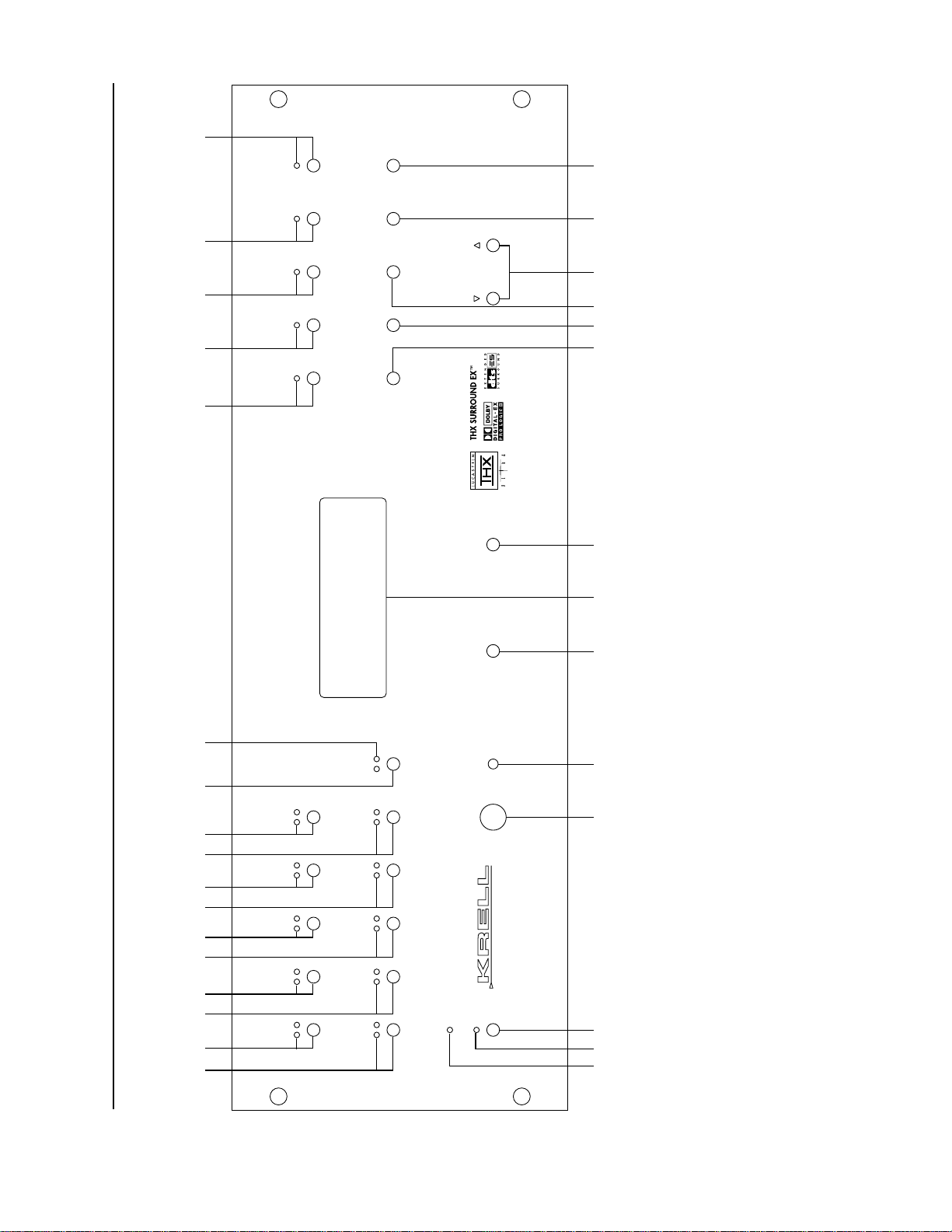
Figure 1 The Home Theater Standard 7.1 Front Panel
SUB
Basic Operation
1 Power Button
2 Power LED
3 Stand-by LED
4 Infrared Sensor
Device Selection
Buttons and LEDs
5 DVD Button and LEDs
6 LD Button and LEDs
7 SAT Button and LEDs
8 VCR1 Button and LEDs
Device Selection
Buttons and LEDs, continued
9 TV Button and LEDs
10 CD Button and LEDs
11 Tuner Button and LEDs
12 Aux1 Button and LEDs
13 Aux2 Button and LEDs
14 Tape/VCR2 Button and LEDs
15 Main Zone and Zone 2
Button
16 Main Zone and Zone 2 LEDs
17 Infrared Emitter
Processing Mode
Buttons and LEDs
18 Stereo Button and LED
19 Mode 1 Button and LED
20 Mode 2 Button and LED
21 Pro Logic II Button and LED
22 Preamp Button and LED
23 THX Button
Display
24 Front Panel Display
Individual Channel
Trim Buttons
25 Center Button
26 Surr/Back Button
27 Sub Button
28 Balance Button
Processor Function
Buttons
29 Save Button
30 Direction or Level
Buttons
31 Recall Button
MODE 2 PRO LOGIC
STEREO MODE 1
PRE AMP
SURR/BACKTHX
CENTERBALANCE
LEVEL
SAVERECALL
Home Theater Standard
TV
VCR
SAT
AUX2 TAPE/VCR2 ZONE
AUX1
TUNER
HTS
11 6 12 7 13 8 14 15 169 22 18 19 20 21
DVD LD
CD
POWER
STAND-BY
10 5
1 4 17 31 2924 23 28 26 2725 30
23
Page 12
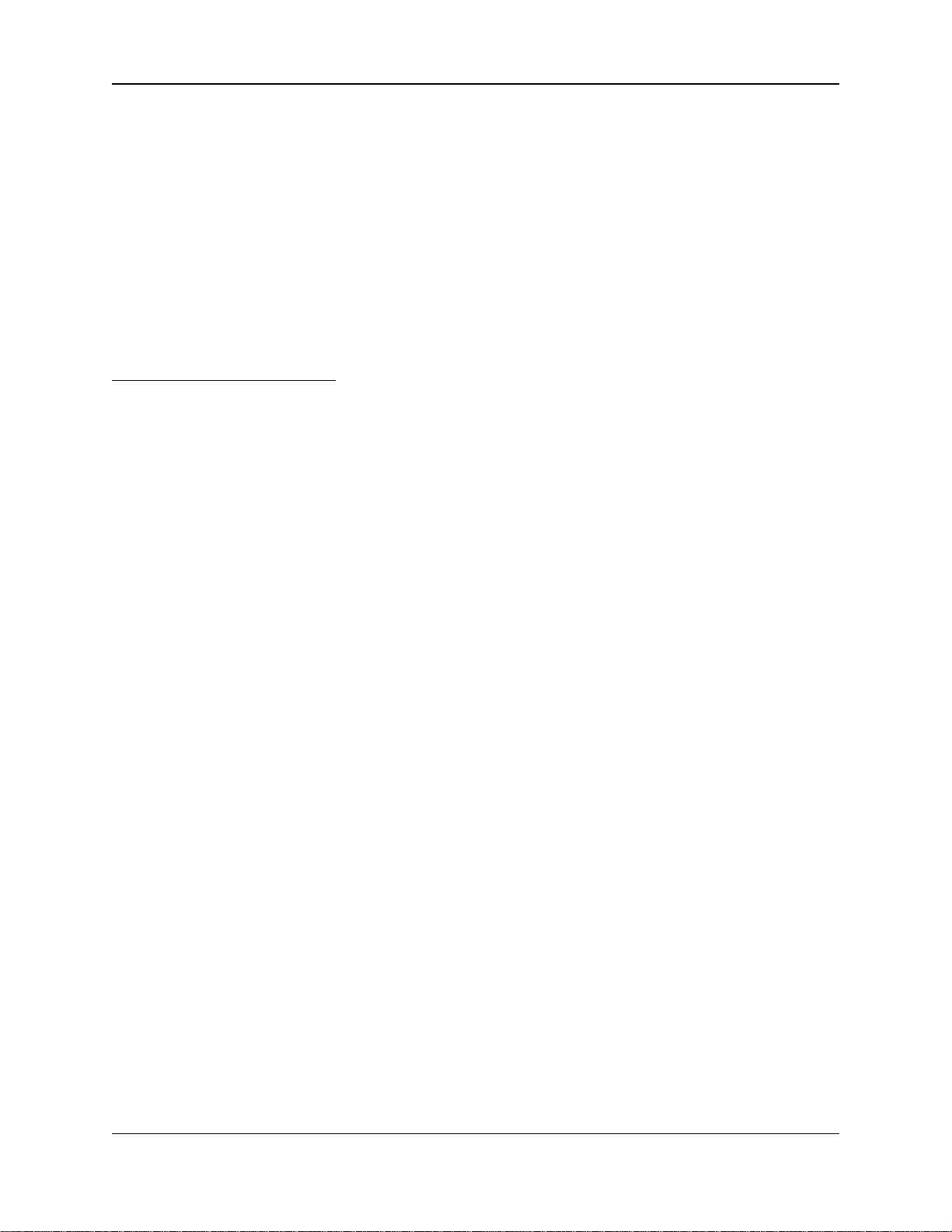
Front Panel Description
See Figure 1 on page 7
8 Krell Home Theater Standard 7.1
The Home Theater Standard 7.1 front panel provides power on and
off; input, zone, and processing mode selection; monitoring and display of processor status; and balance and volume control. The front
panel features are described below:
1 Power Button
The power button switches the Home Theater Standard 7.1 from the
stand-by to the operational mode.
When you power off while zone 2 is selected, only zone 2 turns off. Press
the power button or HTS key a second time to power off the main zone.
2 Power LED
The blue power LED illuminates when the Home Theater Standard
7.1 is in the operational mode.
3 Stand-by LED
The red stand-by LED illuminates when the back panel power switch
(55) is on, indicating that the Home Theater Standard 7.1 is in the
stand-by mode. Krell recommends that the back panel power switch
remain on at all times.
4 Infrared Sensor
The infrared sensor receives commands from the Home Theater
Standard 7.1 remote control. For proper remote control operation,
make sure the infrared sensor is not covered or obstructed.
The Home Theater Standard 7.1 is equipped with ten source selection buttons. If properly configured, the Home Theater Standard 7.1
automatically engages the correct video and audio inputs when you
press the source selection button.
Above each button are two LEDs, one red and one green. The red
LED illuminates when the input is engaged and playing in the main
zone. The green LED illuminates when the input is engaged and
playing in zone 2.
5 DVD Button and LED
Use this button to select the digital videodisc device.
6 LD Button and LED
Use this button to select the laser disc device.
7 SAT Button and LED
Use this button to select the satellite feed device.
Note
Basic Operation
Buttons
FEA TURES
Device Selection
Buttons and LEDs
Page 13
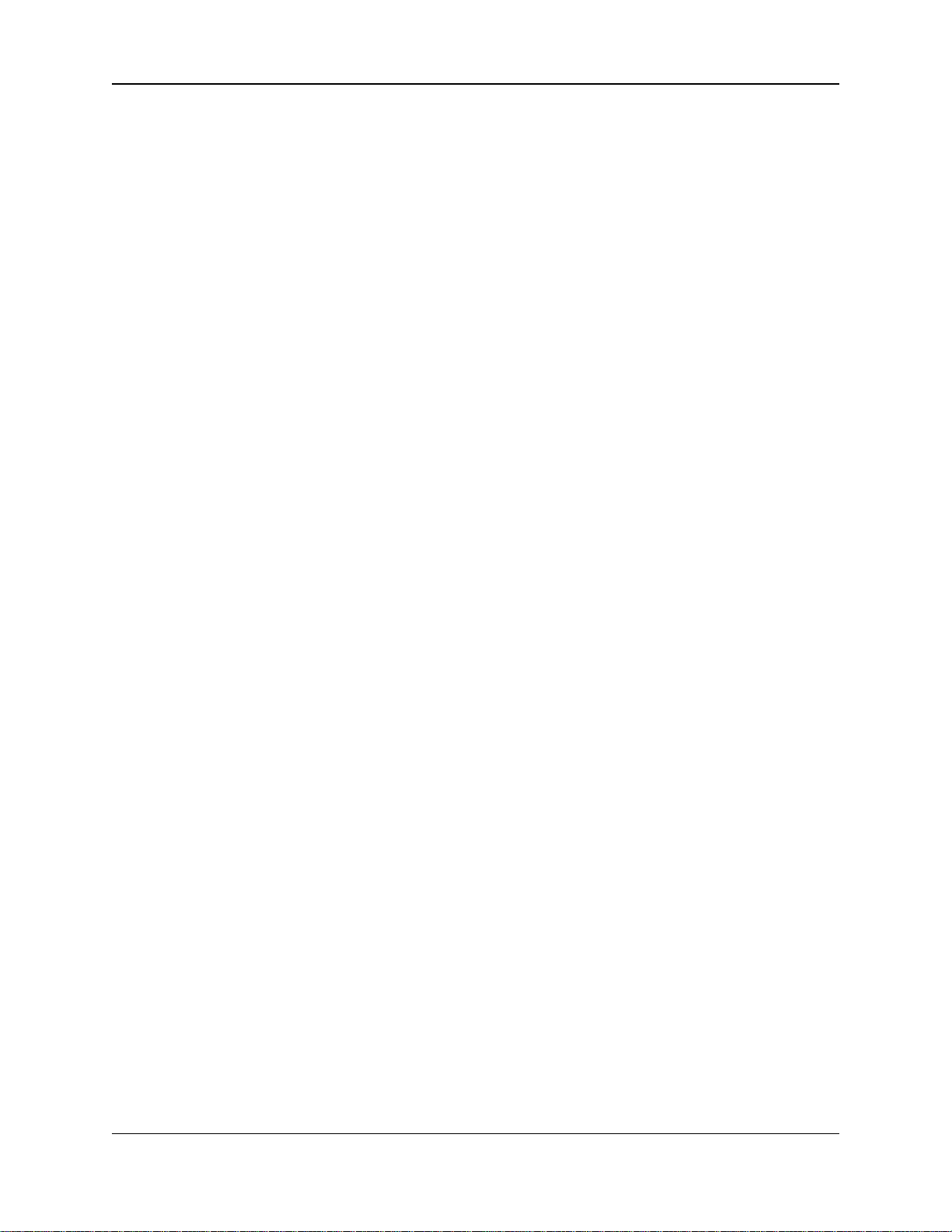
Krell Home Theater Standard 7.1 9
8 VCR Button and LED
Use this button to select the VCR device.
9 TV Button and LED
Use this button to select the television device.
10 CD Button and LED
Use this button to select the compact disc device.
11 Tuner Button and LED
Use this button to select the AM/FM tuner device.
12 Aux1 Button and LED
Use this button to select an auxiliary device, such as phono, tape, or
an additional DVD, LD, CD, or VCR.
13 Aux2 Button and LED
Use this button to select a second auxiliary device, such as phono,
tape, or an additional DVD, LD, CD, or VCR.
14 Tape/VCR2 Button and LED
Use this button to playback pre-recorded tapes. You may also use
this button to compare the output signal of an analog tape recorder to
an audio source. See Tape Input and Output, on page 71.
15 Main Zone and Zone 2 Button
Use this button to select either main zone or zone 2 device control.
This button also acts as a zone 2 power button when the main zone
power is off. See Main Zone and Zone 2 Operation, on page 72.
16 Main Zone and Zone 2 LEDs
The Home Theater Standard 7.1 has two zones for controlling
sources: main zone and zone 2. Above each source selection button
are two LEDs, one red and one green. The red LED illuminates
when the input is engaged and the source is playing in the main
zone. The green LED illuminates when the input is engaged and the
source is playing in zone 2.
17 Infrared Emitter
Emits the Home Theater Standard 7.1 remote operation code to a
learning remote. See Program Remote, on page 64.
Front Panel Description,
continued
Device Selection
Buttons and LEDs,
continued
Page 14
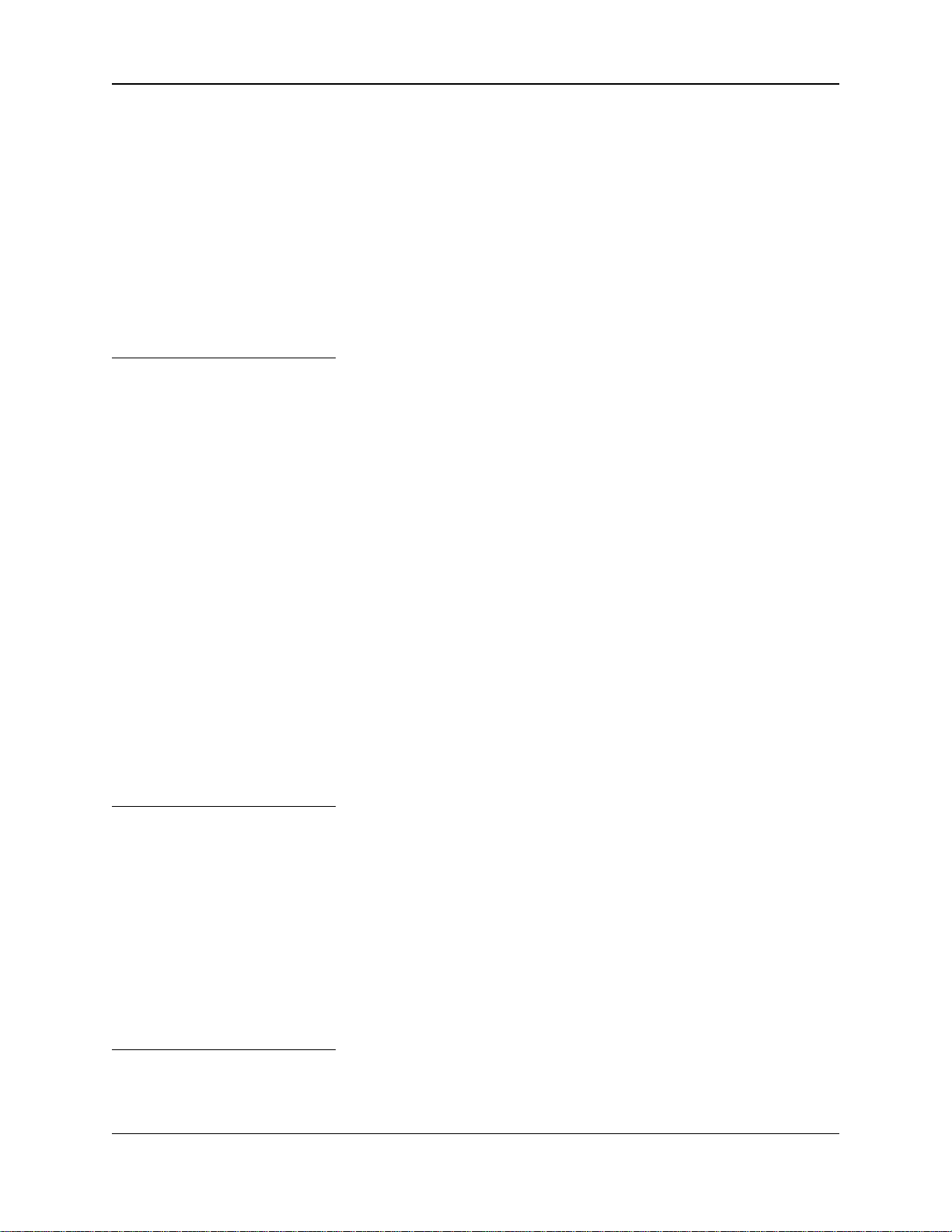
Front Panel Description,
continued
10 Krell Home Theater Standard 7.1
18 Stereo Button and LED
Use this button to select stereo decoding, in order to make an A/B
comparison or listen to a stereo recording in two channel format (left
and right). The red LED illuminates when this feature is engaged.
After you select a mode, press the stereo button once. Press the
stereo button again to make the A/B comparison. Press the stereo
button again to exit stereo format.
You can make an A/B comparison when you press the stereo button, only if
you have selected a previous mode.
19 Mode 1 Button and LED
20 Mode 2 Button and LED
Use these buttons to select available processing modes (such as
Dolby Digital, DTS, PLII Movie, THX, etc.) for incoming signals from
a video or audio source.
The default mode for a signal is always stored in Mode 1. Use the
Mode 1 button to select the default mode. All modes that can be
used for the same signal are automatically stored in Mode 2. Use the
Mode 2 button to scroll through these other modes. The last mode
displayed in Mode 2 is the one selected. Based on the source signal,
the Home Theater Standard 7.1 automatically selects the correct
modes available for the signal.
21 Pro Logic II Button and LED
Use this button to select the Dolby Pro Logic II mode for Dolby
Surround encoded material, including laser discs, videotapes, television broadcasts, and compact discs. The red LED illuminates when
Dolby Pro Logic II decoding is selected.
This mode is selected automatically if Dolby Digital source material is
encoded for Pro Logic. To turn off this mode, press the Pro Logic II button.
22 Preamp Button and LED
Use this button to send the signal from an analog input directly to the
volume control, with no digital processing, using the analog stage of
the preamp. This avoids possible digital signal degradation and can
be used for components such as the Krell KPS 28c Compact Disc
Player that have a high quality signal. See Assign Analog Audio
Inputs, on page 45, for information on assigning the analog input to
one of the device buttons (DVD, LD, SAT, VCR, TV).
This feature is only available with a signal from an analog input. If you
attempt to use it with a signal from a digital input, The Home Theater
Standard 7.1 on-screen display will read NOT ALLOWED.
Processing Mode
Buttons and LEDs
Note
Note
Note
Page 15
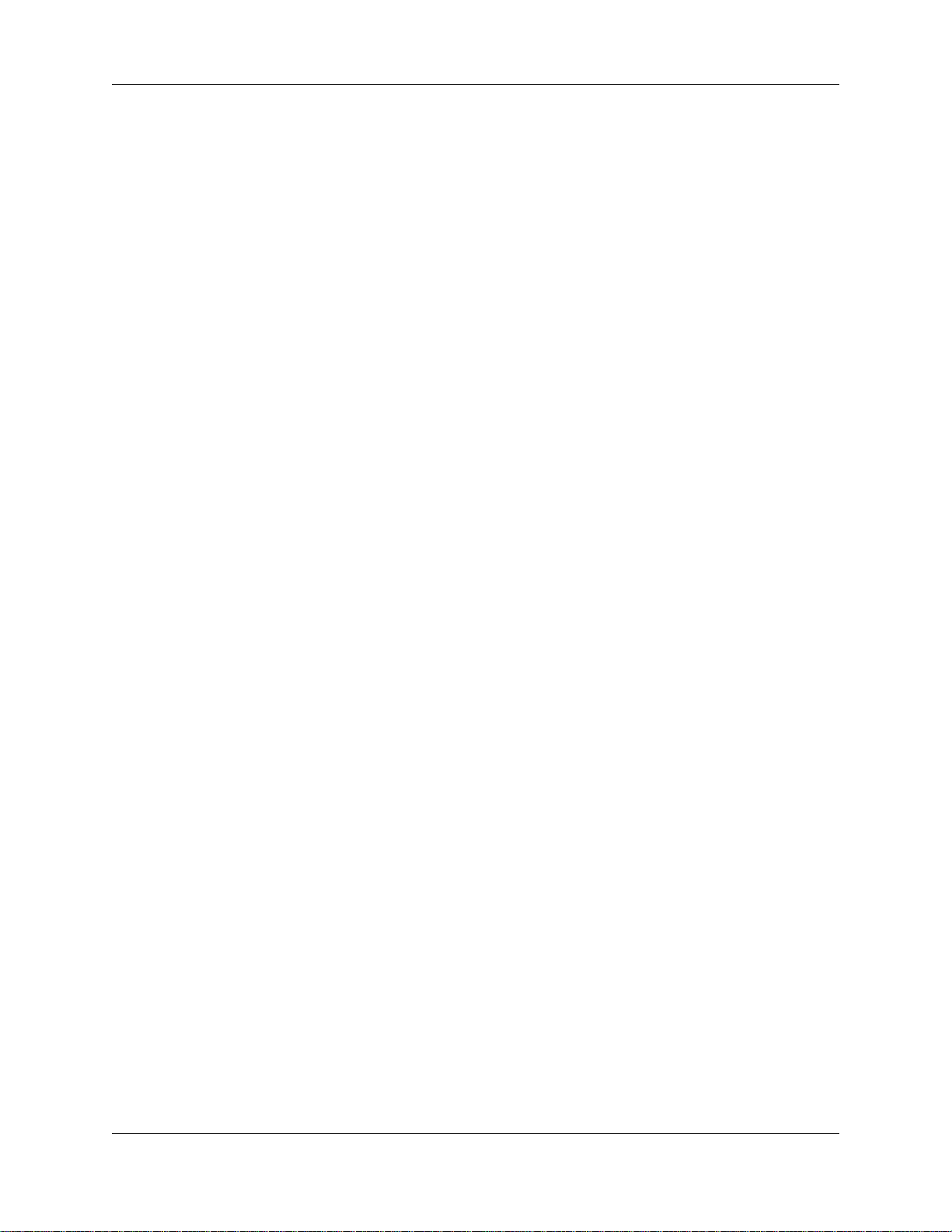
Krell Home Theater Standard 7.1 11
23 THX Button
Use this button to select one of the various THX modes available for
the current signal.
24 Front Panel Display
The front panel window provides status messages for Home Theater
Standard 7.1 operations, including volume and balance level, decoding mode and zone information. In addition, when a new device is
selected, the physical inputs are displayed. The display turns off after
60 seconds of inactivity.
Use the center, surr/back, and sub buttons to change taste trims (to
make temporary speaker output adjustments) of +/- 10 dB. These
temporary changes revert to 0 dB when a new device is selected or
when the system is powered down. For more information on taste
trims and master (programmable) trims, see Configure Level
Adjustment, on page 49.
25 Center Button
Press the center button, then use the direction or level buttons (30) to
adjust the center loudspeaker volume.
26 Surr/Back Button
Press the surr/back button, then use the direction or level buttons
(30) to adjust the volume of the surround loudspeakers. To adjust the
back loudspeakers, press the surr/back button. SURROUND TRIM
appears on the front panel display. Press the surr/back button again.
SURR/BACK appears on the front panel display. Then use the direction or level buttons to adjust the volume of the back loudspeakers.
27 Sub Button
Press the sub (subwoofer) button, then use the direction or level buttons (30) to adjust the subwoofer loudspeaker volume.
28 Balance Button
Press and hold this button to adjust the main left/right speaker balance. This button converts the volume level controls to balance controls.
Balance levels are shown numerically on the front panel display.
Balance may be adjusted in .5 dB increments, up to 6 dB. The center
position is displayed as BAL 0. The balance level buttons revert back
to their original functions as volume level controls after 3 seconds of
inactivity .
Front Panel Description,
continued
Display
Individual Channel
Trim Buttons
Processing Mode Buttons
and LEDs,
continued
Page 16
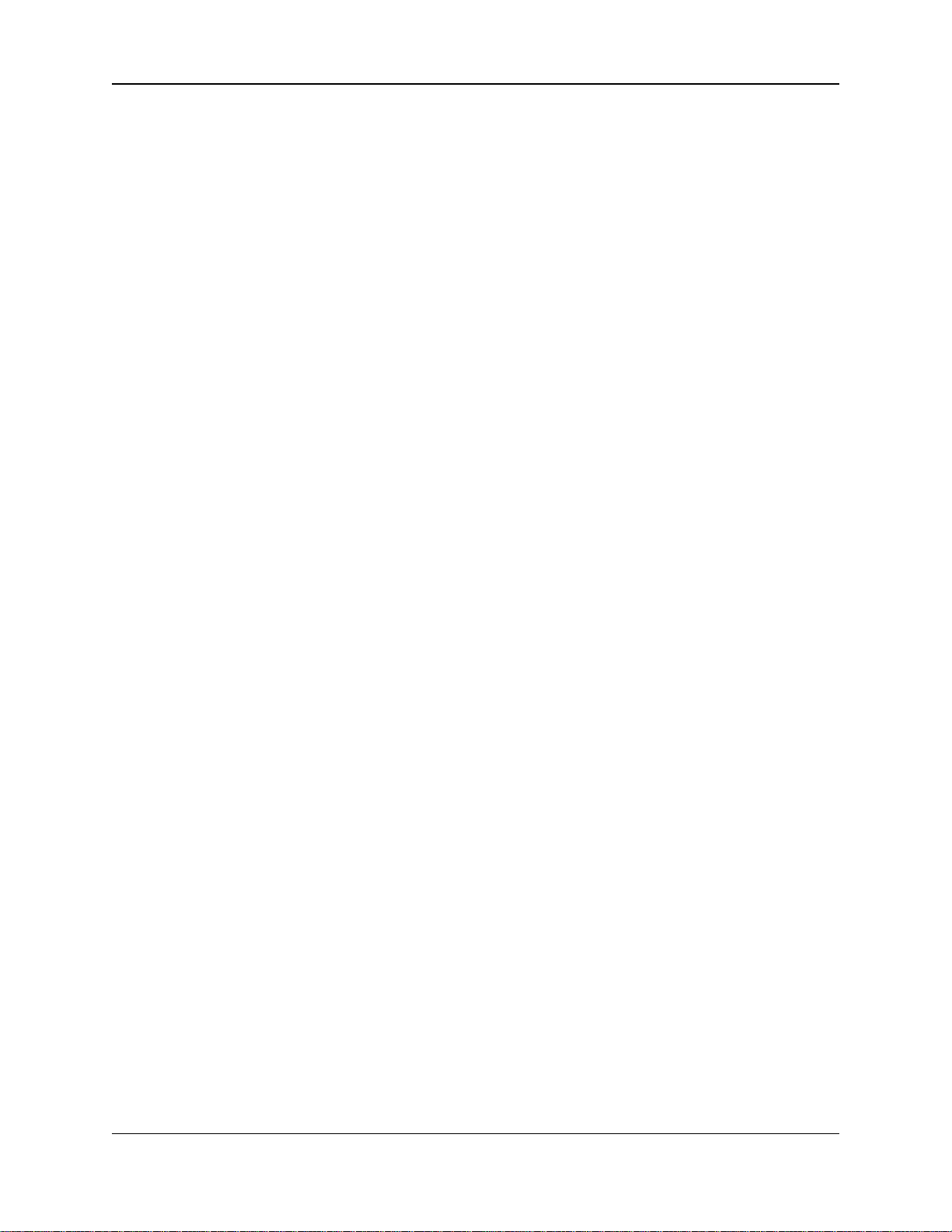
Front Panel Description,
continued
12 Krell Home Theater Standard 7.1
29 Save Button
Press and hold this button to save system configuration settings. The
save button is also used in programming a learning remote. See
Saving and Recalling Customized Settings and Restoring the
Factory Default System Settings, on page 70, and Program
Remote, on page 64.
30 Direction or Level Buttons
Use these buttons to scroll through menu selections, adjust the output for the entire system, and adjust balance and volume levels for
the center loudspeaker, surround/back loudspeakers, and subwoofer.
Volume and balance levels are shown in the front panel display (24).
31 Recall Button
Use this button to recall previously stored system configuration settings. Also use this button to return configuration settings to factory
default: With the Home Theater Standard 7.1 in the operational
mode, hold the recall button and press the power button. See
Saving and Recalling Customized Settings and Restoring the
Factory Default System Settings, on page 70.
Processor Function
Buttons
Page 17
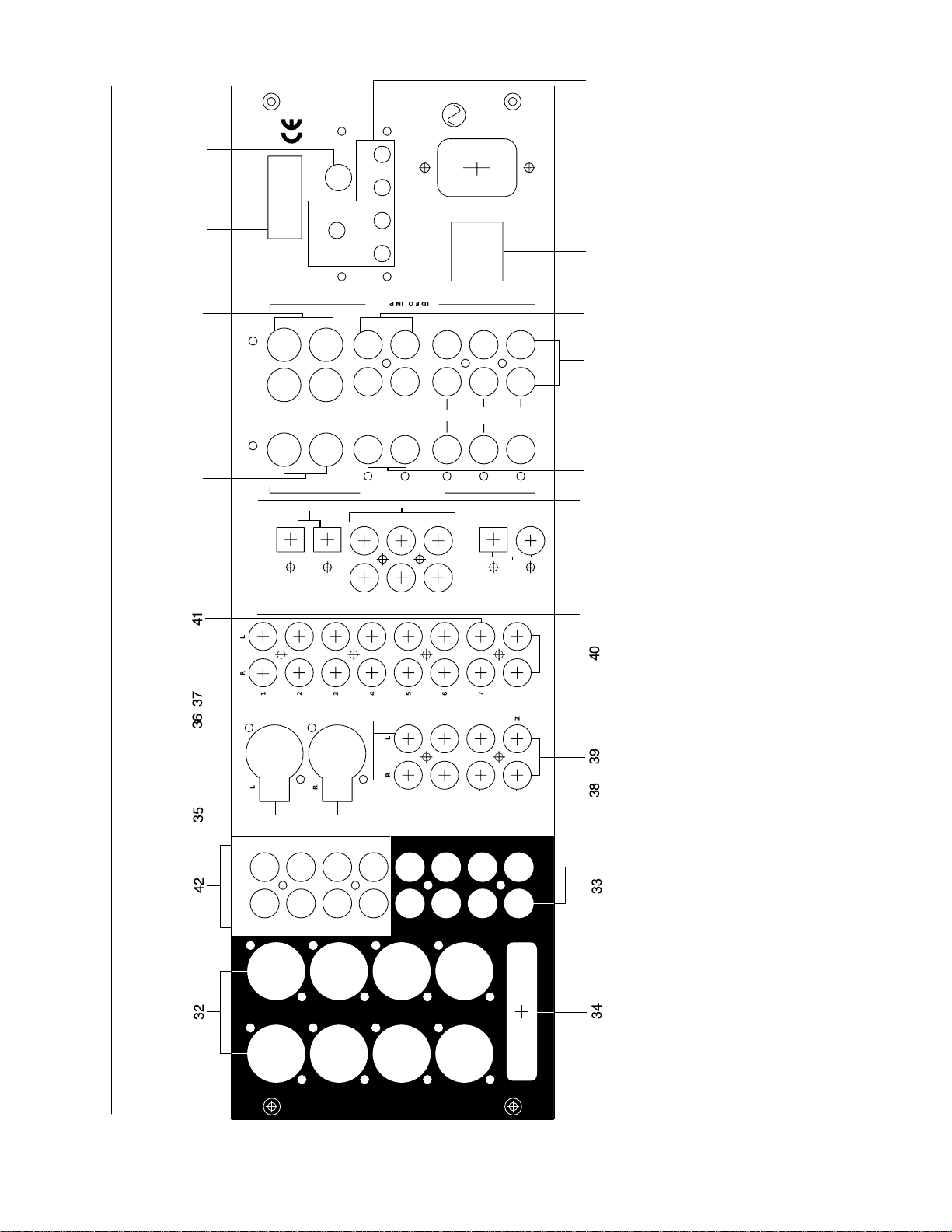
POWER
50/60 Hz
4321
12VDC OUTPUTS
RC-5 IN12VDC IN
COMM PORT
MADE IN U S A
52 53
5655 54
OUTPUTS
DIGITAL AUDIO
3
2
1
6
5
4
2
1
INPUTS
DIGITAL AUDIO
4445
43
Figure 2 The Home Theater Standard 7.1 Back Panel
3938 40
36 37 41
35
LR
2
1
L
R
3
4
5LR6
7
ZONE2
OUT
ANALOG AUDIO INPUTS
TAPEINOUT
IN
VCR
OUT
C
L
L
SW
C
R
7 1 INPUTS
SL
SB
L
L
SR
SB
R
R
SL
C
SL
SB
L
SW
SR
SBL
SB
R
R
SW
SR
SBR
ANALOG AUDIO OUTPUTS
32
33
34
42
VIDEO OUTPUTS
VIDEO INPUTS
Y
Cr
Cb
21
COMPONENT
4
3
2
1OSD
COMPOSITE
4
3
2
1OSD
S-VIDEO
4951
46
5048
47
Analog Audio Outputs
and Inputs
32 Balanced Analog
Audio Outputs
33 Single-ended Analog
Audio Outputs
34 Multichannel Audio
Output Connector
35 Balanced Analog Audio
Inputs
36 Tape In Left and Right
37 Tape Out Left and Right
38 VCR In Left and Right
39 VCR Out Left and Right
Analog Audio Outputs
and Inputs, continued
40 Zone 2 Out Left
and Right
41 Single-ended Analog
Audio Inputs
42 7.1 Audio Inputs
Digital Audio Inputs
and Outputs
43 EIJA Optical Digital Audio
Inputs
44 Coaxial Digital Audio Inputs
45 Digital Audio Outputs
Video Inputs
and Outputs
46 S-video Outputs
47 S-video Inputs
48 Composite Video Outputs
49 Composite Video Inputs
50 Component Video Output
51 Component Video Inputs
Back Panel Remote Control
Connections
52 Comm Port RS-232
Remote Connector
53 RC-5 In
54 12 VDC In and Out
Power Connections
55 Back Panel Power
Switch
56 IEC Connector
Page 18
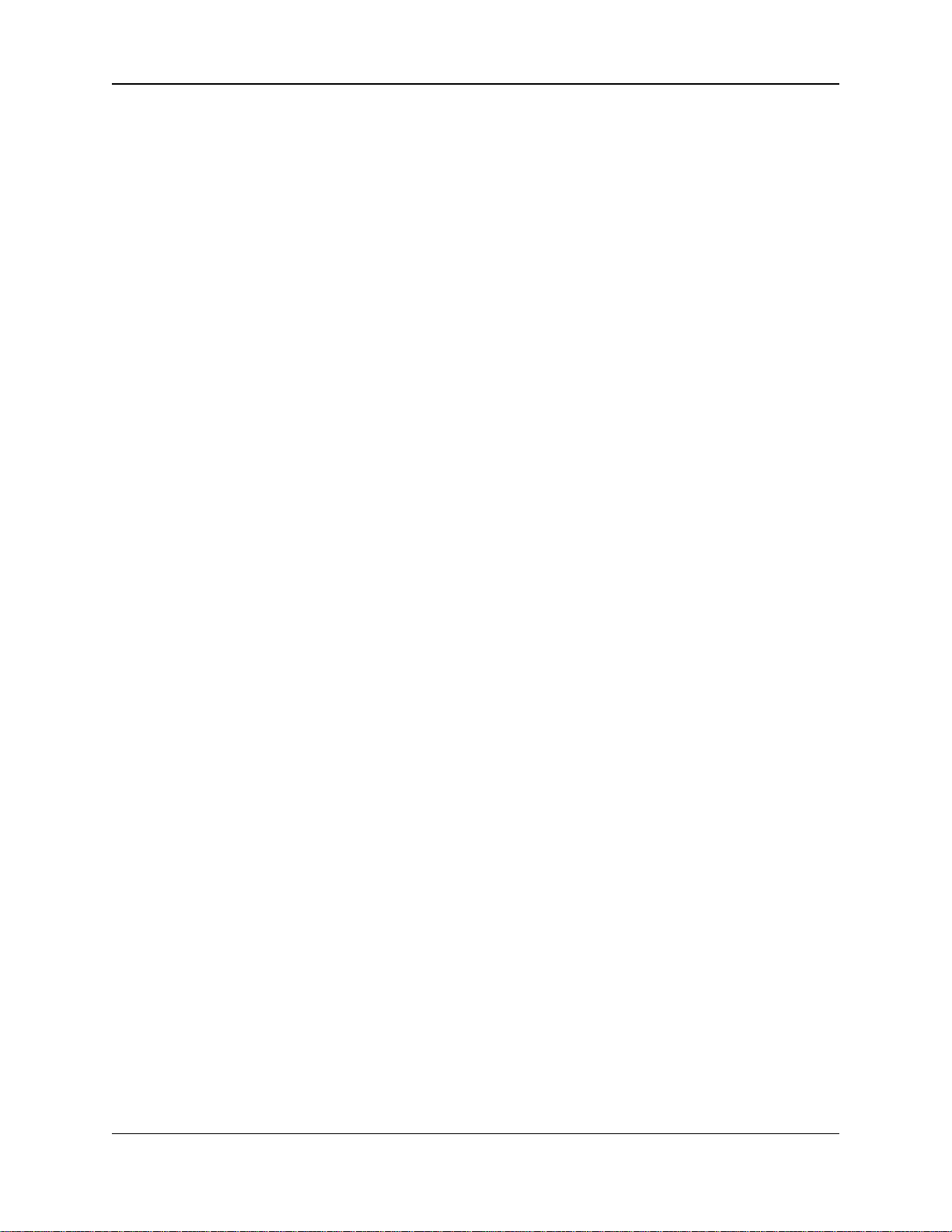
Back Panel Description
See Figure 2 on page 13
14 Home Theater Standard 7.1
The back panel of the Home Theater Standard 7.1 provides all audio
and video input and output connections, remote control inputs and
outputs, power on and off, and power connection. The back panel
functions are described below.
32 Balanced Analog Audio Outputs
The Home Theater Standard 7.1 is equipped with eight balanced
analog audio channel outputs, with XLR connectors, for the left, center, subwoofer, surround left, surround right, back left, and back right.
33 Single-ended Analog Audio Outputs
The Home Theater Standard 7.1 is equipped with eight single-ended
analog audio channel outputs, with RCA connectors, for the left, center, right, subwoofer, surround left, surround right, back left, and back
right.
34 Multichannel Audio Output Connector
The Home Theater Standard 7.1 is equipped with a multichannel
audio output with a DB-25 connector, which contains the output connections for all the output channels (left, center, right, subwoofer, surround left, surround right, back left, and back right).
35 Balanced Analog Audio Inputs
The Home Theater Standard 7.1 is equipped with one set of balanced inputs with XLR connectors.
36 Tape In Left and Right
The Home Theater Standard 7.1 is equipped with one set of singleended tape inputs with RCA connectors.
37 Tape Out Left and Right
The Home Theater Standard 7.1 is equipped with one set of singleended tape outputs with RCA connectors.
38 VCR In Left and Right
The Home Theater Standard 7.1 is equipped with one set of singleended inputs with RCA connectors, for a VCR audio source.
39 VCR Out Left and Right
The Home Theater Standard 7.1 is equipped with one set of singleended outputs with RCA connectors, for a VCR audio source.
40 Zone 2 Out Left and Right
The Home Theater Standard 7.1 is equipped with one set of singleended zone 2 outputs with RCA connectors.
41 Single-ended Analog Audio Inputs
The Home Theater Standard 7.1 is equipped with seven sets of single-ended inputs with RCA connectors.
FEA TURES
Analog Audio Outputs
and Inputs
Page 19
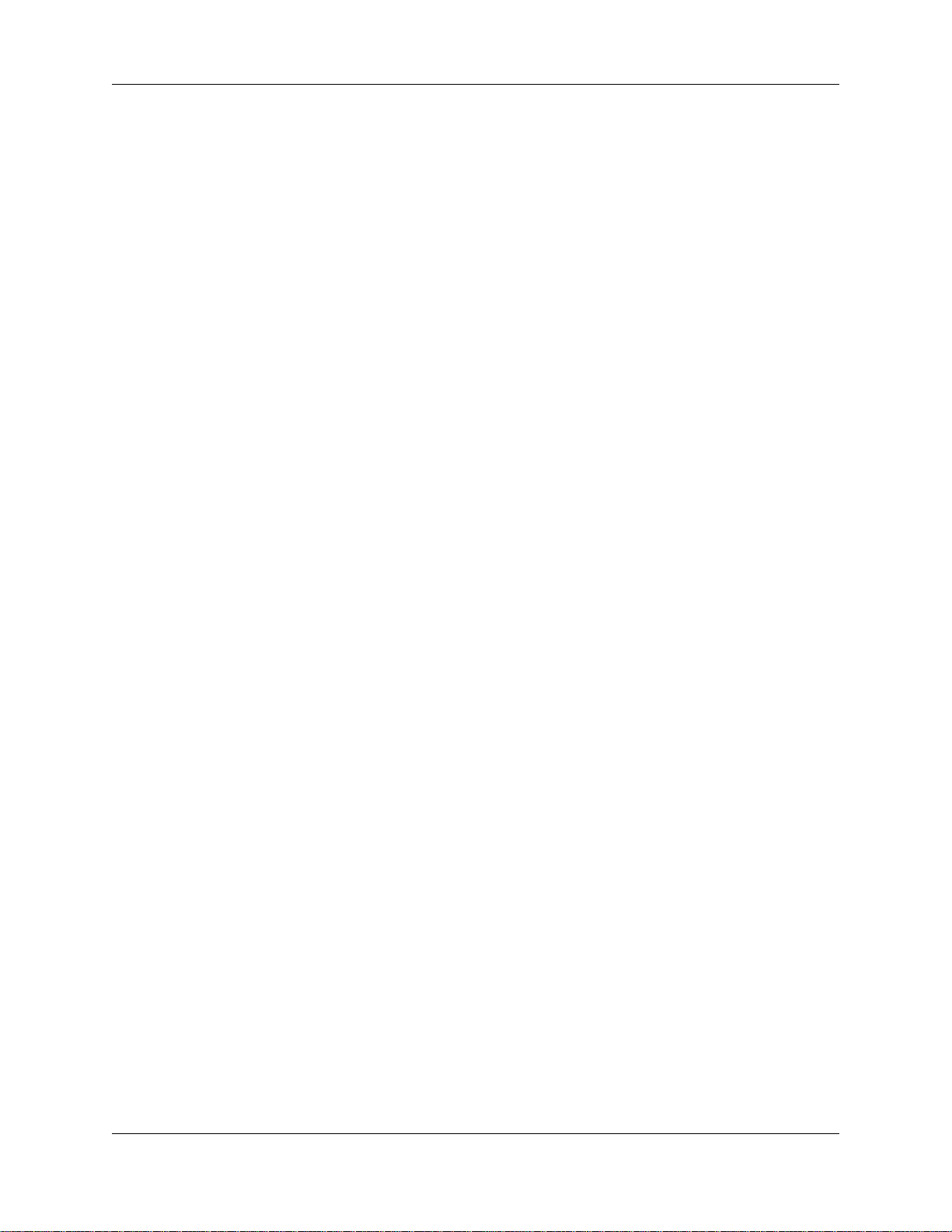
Krell Home Theater Standard 7.1 15
42 7.1 Audio Inputs
The Home Theater Standard 7.1 is equipped with eight single-ended
7.1 inputs for multichannel SACD and DVD audio devices. These
inputs currently act as analog pass-through inputs, with no mode processing capabilities.
43 Optical Digital Audio Inputs
The Home Theater Standard 7.1 is equipped with two optical digital
EIAJ inputs with TosLink connectors.
44 Coaxial Digital Audio Inputs
The Home Theater Standard 7.1 is equipped with six coaxial digital
audio inputs with RCA connectors.
45 Digital Audio Outputs
The Home Theater Standard 7.1 is equipped with two digital audio
outputs: one coaxial with an RCA connector, and one EIAJ optical
with a TosLink connector.
46 S-video Outputs
The Home Theater Standard 7.1 is equipped with two S-video outputs with DIN connectors. The main S-video output (labeled OSD on
back panel) includes on-screen display. For dubbing purposes, the
second S-video output does not include on-screen display.
47 S-video Inputs
The Home Theater Standard 7.1 is equipped with four S-video inputs
with DIN connectors.
48 Composite Video Outputs
The Home Theater Standard 7.1 is equipped with two composite
video outputs with RCA connectors. The main composite video output (labeled OSD on back panel) includes on-screen display. For
dubbing purposes, the second composite video output does not
include on-screen display.
49 Composite Video Inputs
The Home Theater Standard 7.1 is equipped with four RCAcomposite video inputs with RCA connectors.
50 Component Video Outputs
The Home Theater Standard 7.1 is equipped with one set of component video outputs with RCA connectors. Component video uses
three wires, labeled Y, Cr, and Cb on the back panel, to convey the
video signal. These inputs are compatible with all wideband video
sources. See Configure Devices, on page 40.
Back Panel Description,
continued
Video Inputs
and Outputs
Analog Audio Outputs
and Inputs,
continued
Digital Audio Inputs
and Outputs
Page 20
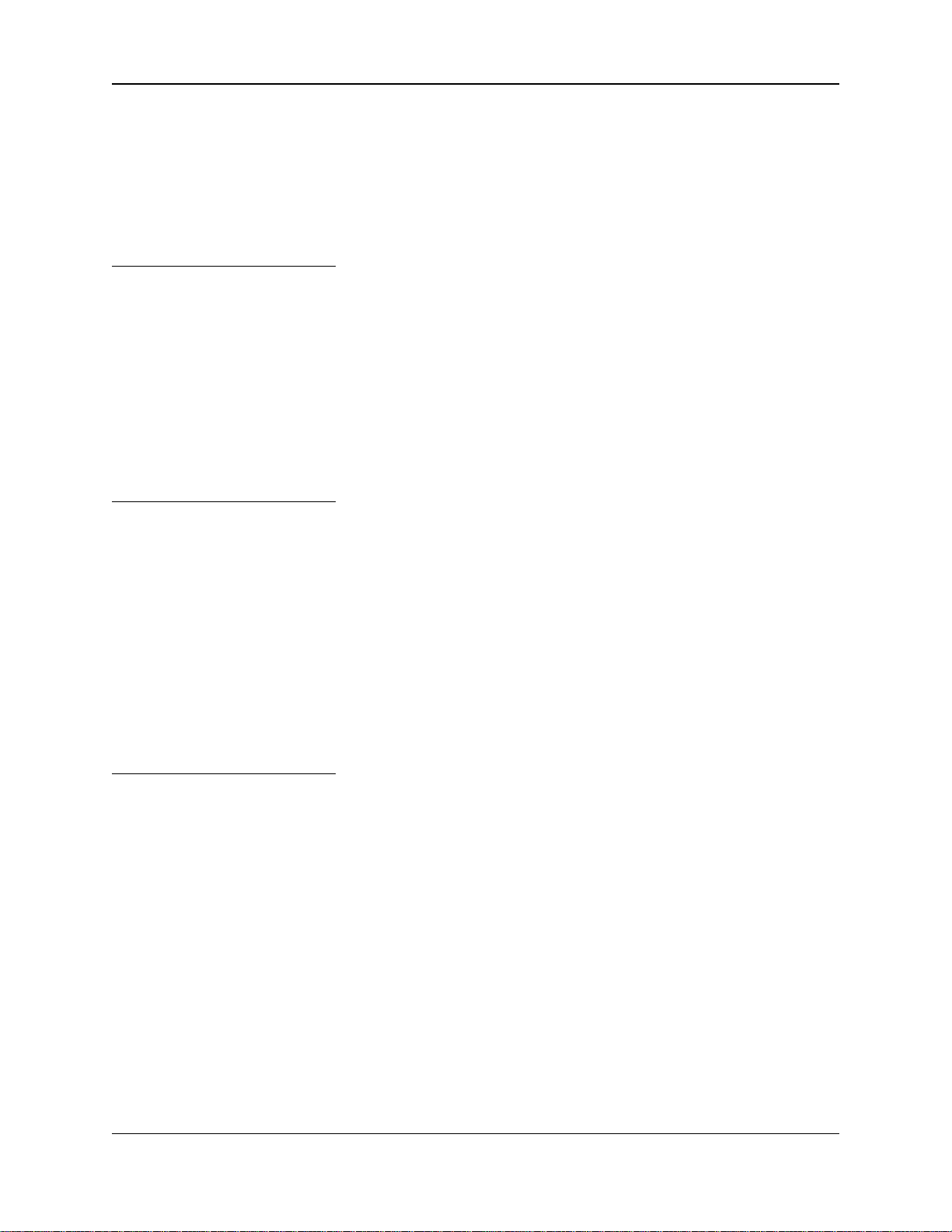
Back Panel Description,
continued
16 Krell Home Theater Standard 7.1
51 Component Video Inputs
The Home Theater Standard 7.1 is equipped with two sets of component video inputs.
On-screen display (OSD) is not available for progressive component video.
OSD is available for interlaced component video.
52 Comm Port RS-232 Connector
The Home Theater Standard 7.1 is equipped with an RS-232 communication port, which allows you to send operational instructions
directly to the Home Theater Standard 7.1 using an external computer control system. For more information, see RS-232 Port: Sending
Commands and Interpreting Data, the developer’s reference for
the Home Theater Standard 7.1.
The Home Theater Standard 7.1 has a PHAST Link option.
53 RC-5 In
The RC-5 input makes custom installation easy and secure by
accepting baseband RC-5 input commands from hardwired remote
controllers.
54 12 VDC In and Out
The 12 VDC output sends a 12 Volt power on/off signal to other Krell
components via a 12 V trigger cable, as well as to other devices that
incorporate 12 Volt power on/off trigger input. The Home Theater
Standard 7.1 has four programmable 12 Volt outputs: Out1, Out2,
Out3, and Out4; and one input.
When the Home Theater Standard 7.1 is in the operational mode and a trigger is configured, the 12 VDC Out provides 12 V of DC output. When the
Home Theater Standard 7.1 is in the stand-by mode or off, or if a trigger is
not configured, the DC output is 0 V.
55 Back Panel Power Switch
Use this switch to change the Home Theater Standard 7.1 from off to
stand-by .
56 IEC Connector
The Home Theater Standard 7.1 is equipped with a standard female
IEC power connector, for use with the AC power cord.
Power Connections
Video Inputs and Outputs,
continued
Back Panel Remote
Control Connections
Note
Note
Note
Page 21
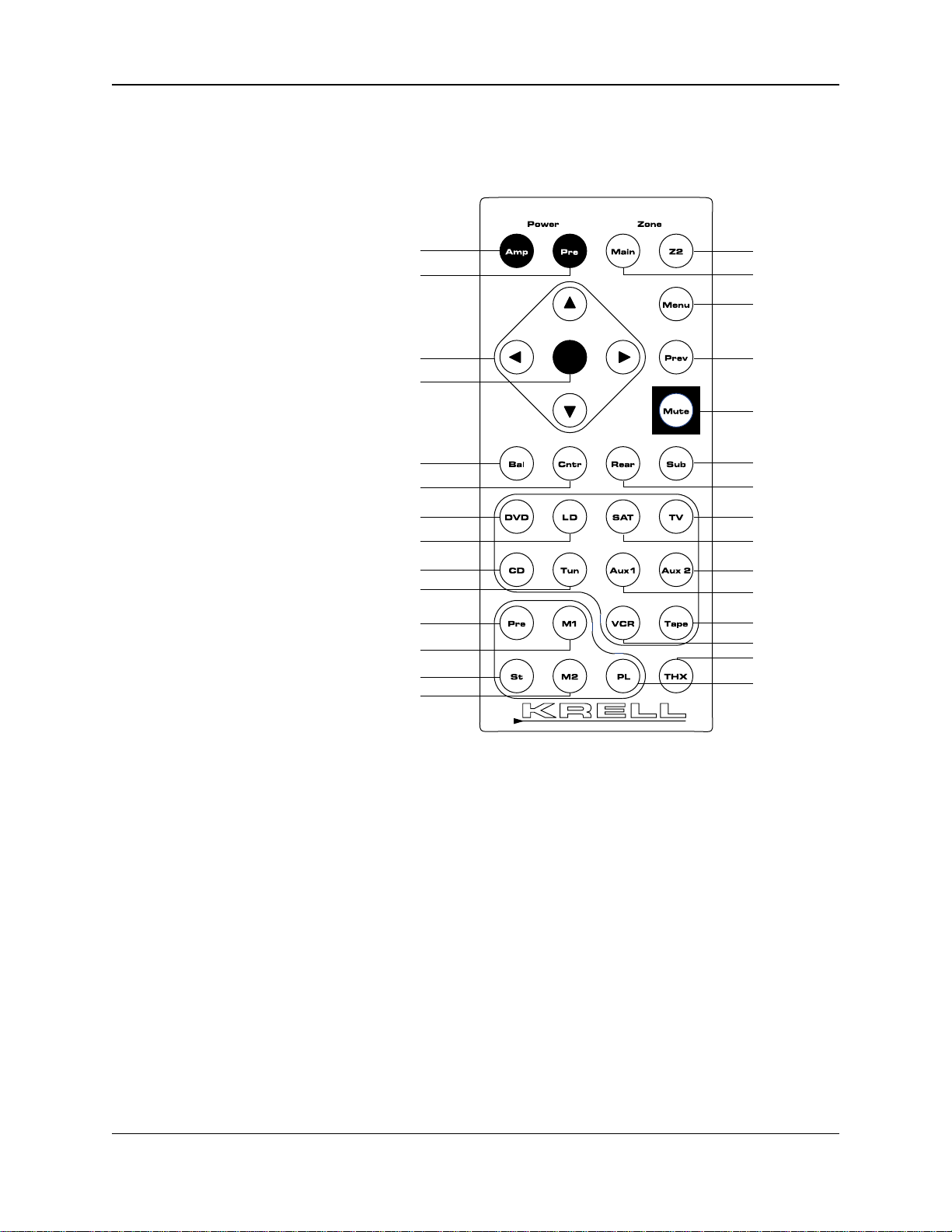
Power Keys
57 Amp Key
58 Pre Key (Power Pre Key)
Zone Selection Keys
59 Main Key
60 Z2 Key
Device Selection
Keys
61 DVD Key
62 LD Key
63 SATKey
64 TV Key
65 CD Key
66 Tuner Key
67 Aux1 Key
68 Aux2 Key
69 VCR Key
70 Tape Key
Processing Mode
Keys
71 Stereo Key
72 M1 Key (Mode 1 Key)
73 M2 Key (Mode 2 Key)
74 ProLogic II Key
75 Pre Key (Preamp Pre Key)
Control Function
Keys
76 Bal Key (Balance Key)
77 Cntr Key
78 Surr/Back Key
79 Sub Key
80 Prev Key
81 Direction or Level Keys
82 Menu Key
83 Mute Key
84 Enter Key
85 THX Key
Figure 3 The Home Theater Standard 7.1 Remote Control
Krell Home Theater Standard 7.1 17
57
58
81
84
76
77
61
62
65
66
75
72
71
73
60
59
82
80
83
79
78
64
63
68
67
70
69
85
74
Page 22
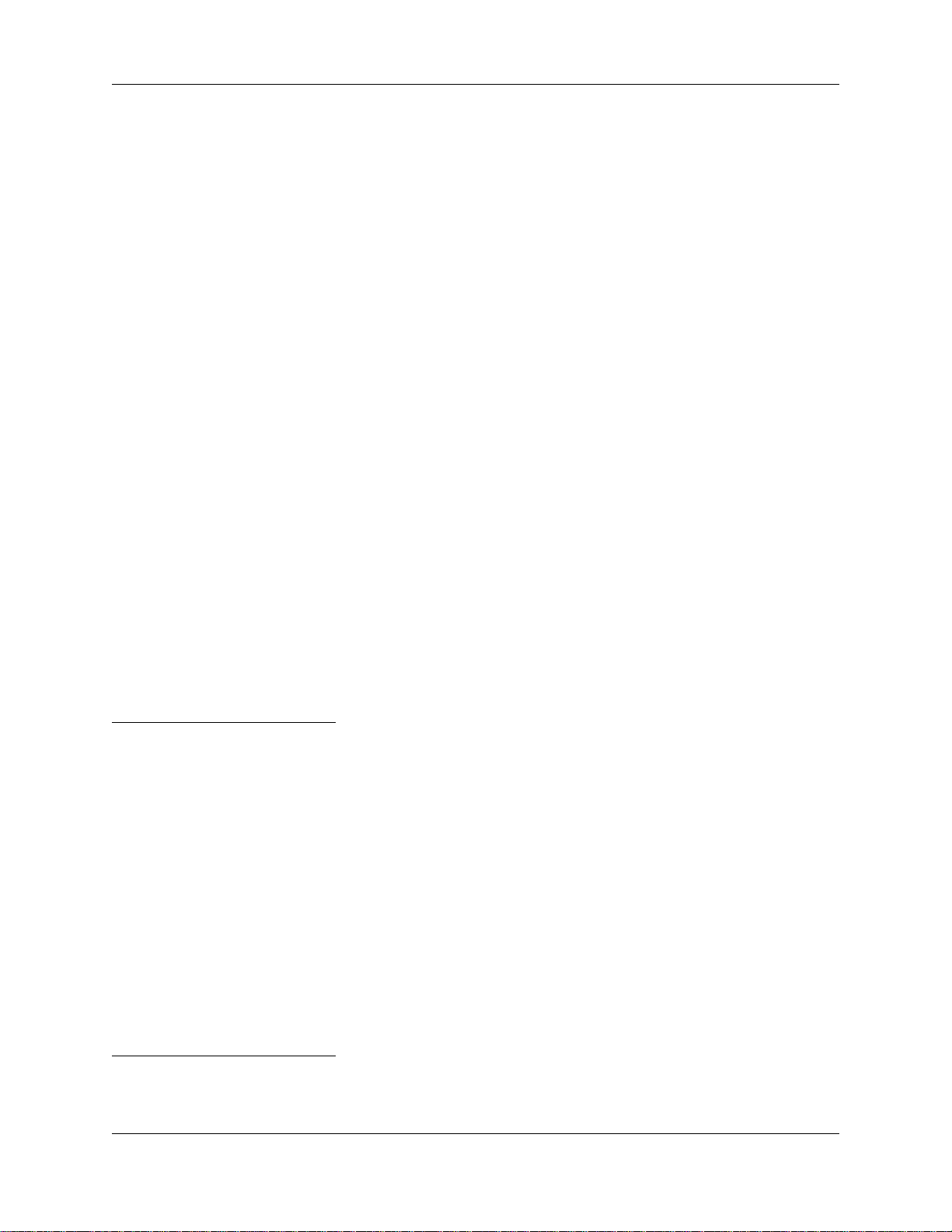
18 Krell Home Theater Standard 7.1
The Home Theater Standard 7.1 remote control provides on and off,
input selection, processing mode selection, speaker volume and balance adjust, and mute functions, as well as access to the system
configuration menu.
To send operational instructions directly to the Home Theater
Standard 7.1 using an RS-232-based external computer control system, see RS-232 Port: Sending Commands and Interpreting
Data, the developer’s reference for the Home Theater Standard 7.1.
The Home Theater Standard 7.1 remote control uses one CR2025
lithium battery, which is included with the shipment.
To open the battery compartment on the back of the remote control:
1. Place the remote face down on the table.
2. Use your thumbnail or a small jeweler’s or eyeglass screwdriver
to move the small tab toward the center of the remote, while
using your index fingernail or screwdriver to pull down gently on
the slot to the right of the tab. The battery compartment will slide
out.
3. Place the battery, plus side up, in the battery tray.
4. Slide battery compartment back into the remote until you hear a
click.
The remote control is ready for operation.
Do not use a knife or other sharp objects to open the battery compartment;
they will scratch the remote control finish.
Replace batteries when remote control function becomes intermittent.
Remove batteries if the remote control is not to be used for a long period of
time. Battery leakage can damage the remote control.
Home Theater Standard 7.1 remote control keys and their functions
are described below:
57 Amp Key
Use this key to power on/off a Krell remote control amplifier.
58 Pre Key (Power Pre Key)
Use this key to switch the Home Theater Standard 7.1 between the
stand-by mode and the operational mode.
When you power off while zone 2 is selected, only zone 2 turns off. Press
the power button or the power pre key a second time to power off the main
zone.
Remote Control Description
See Figure 3 on page 17
BA TTERY
INST ALLATION
AND REMOVAL
FEA TURES
Power Keys
Notes
Note
Page 23
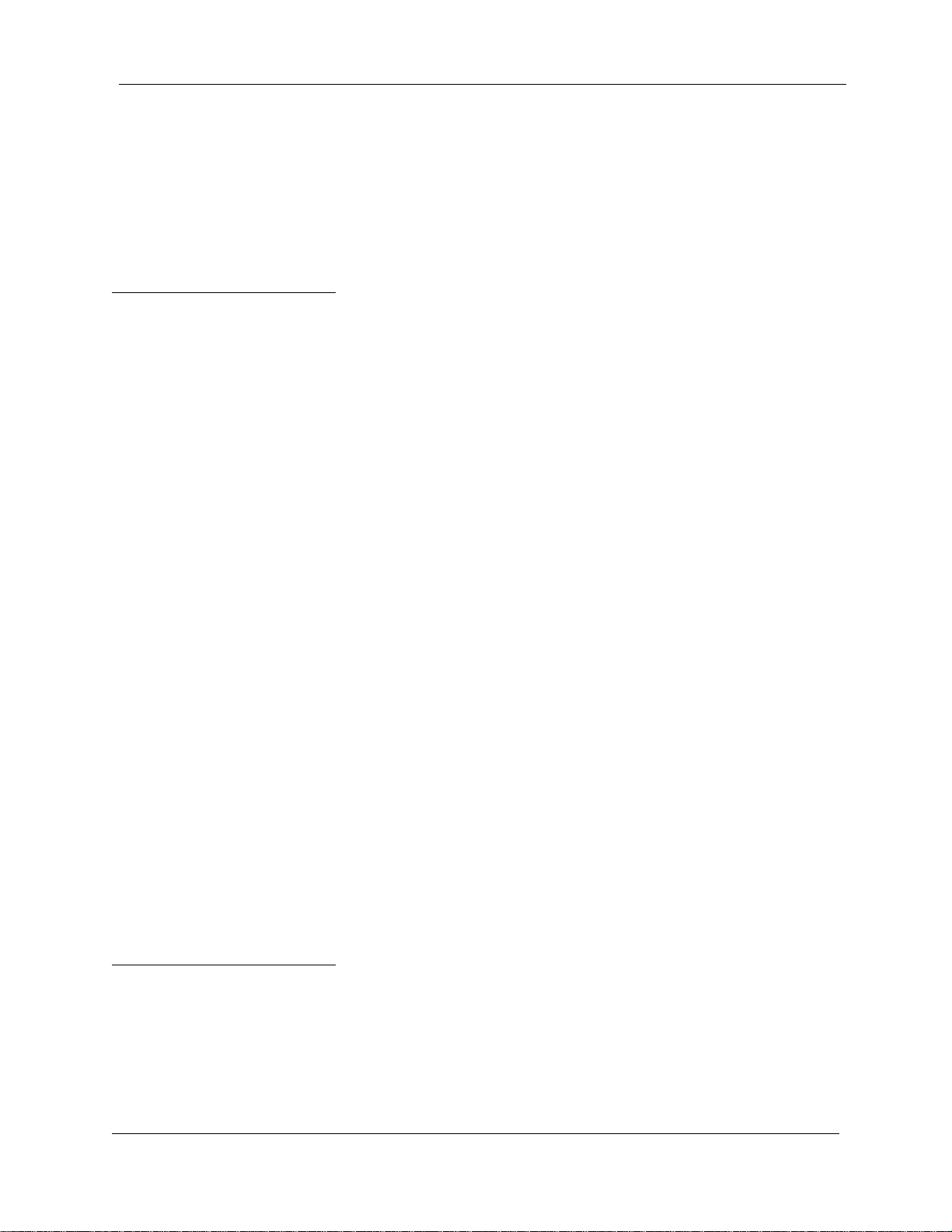
Remote Control Description,
continued
Krell Home Theater Standard 7.1 19
Note
Note
Zone Selection Keys 59 Main Key
Use this key to select the main zone for a device.
60 Z2 Key
Use this key to select zone 2 for a device.
The main zone is the factory default. To activate a device in zone 2, press
the remote control Z2 key (60) before selecting the device. For other main
zone and zone 2 operating options, see Main Zone and Zone 2 Operation,
on page 72.
Device Selection Keys
61 DVD Key
Use this key to select the digital videodisc device.
62 LD Key
Use this key to select the laser disc device.
63 SAT Key
Use this key to select the satellite source device.
64 TV Key
Use this key to select the television device.
65 CD Key
Use this key to select the compact disc device.
66 Tuner Key
Use this key to select the AM/FM tuner device.
67 Aux1 Key
Use this key to select the auxiliary device, such as phono, tape, or an
additional DVD, LD, CD, or VCR.
68 Aux2 Key
Use this key to select a second auxiliary input, such as phono, tape,
or an additional DVD, LD, CD, or VCR.
69 VCR Key
Use this key to select the VCR device.
70 Tape Key
Use this key to select the output from an analog tape recorder connected to the tape inputs.
Once a device is selected, press and hold the device selection key for three
seconds to change the tape output source bus to the zone currently selected. See Tape Input and Output, on page 71.
Page 24
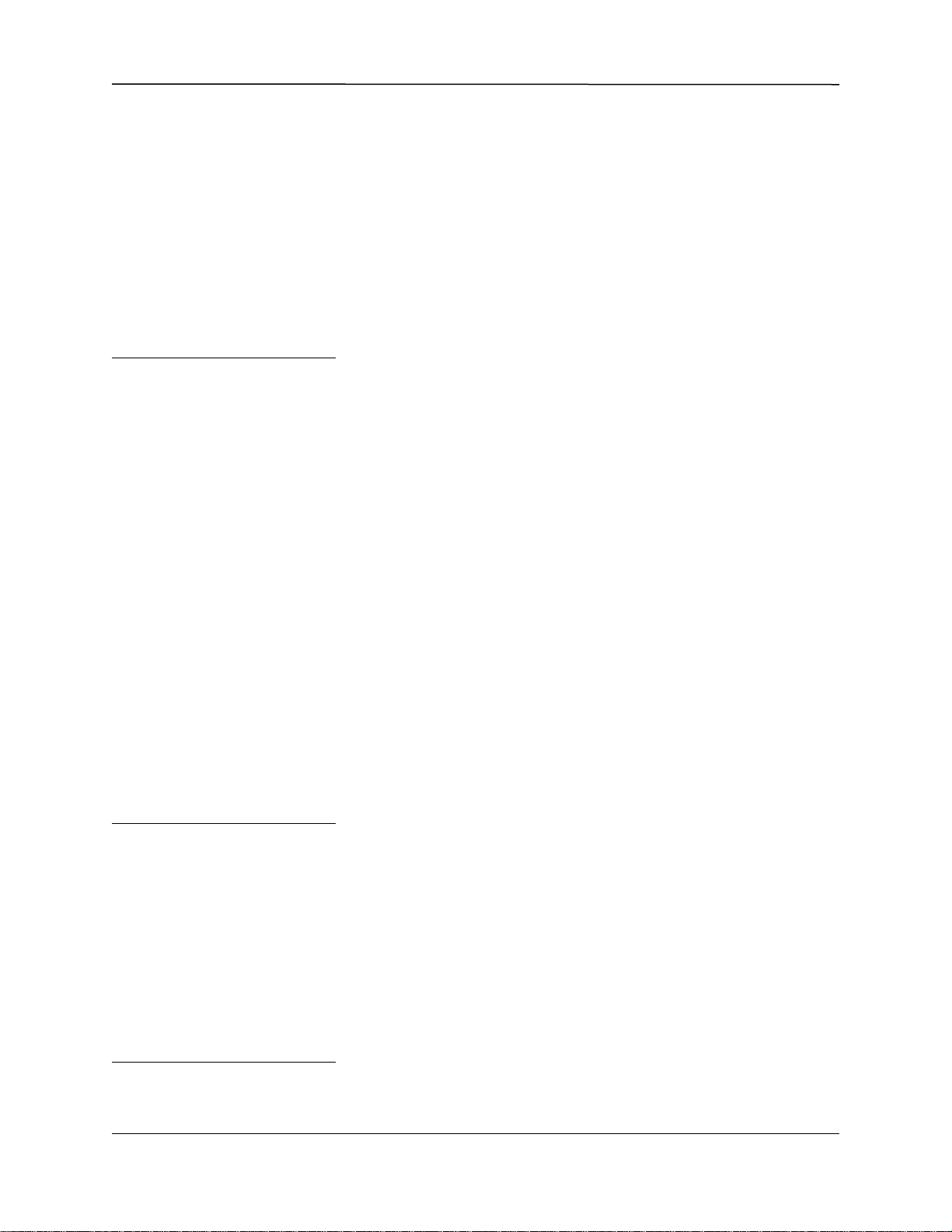
Remote Control Description,
continued
20 Krell Home Theater Standard 7.1
Note
Note
Processing Mode Keys 71 Stereo Key
Use this key to select stereo decoding, which allows you to make an
A/B comparison or listen to a stereo recording in two channel format
(left and right). The red LED illuminates when this feature is engaged.
After you select a mode, press the stereo button once. Press the
stereo button again to make the A/B comparison. Press the stereo
button again to exit stereo format.
You can make an A/B comparison when you press the stereo button, only if
you have selected a previous mode.
72 M1 Key (Mode 1 Key)
73 M2 Key (Mode 2 Key)
Use these keys to select available processing modes (such as Dolby
Digital, DTS, PLII Movie, THX, etc.) for incoming signals from a video
or audio source.
The default mode for a signal is always stored in Mode 1. Use the
Mode 1 key to select the default mode. All other modes that can be
used for the same signal are automatically stored in Mode 2. Use the
Mode 2 key to scroll through these other modes. The last mode displayed in Mode 2 is the one selected. Based on the source signal,
the Home Theater Standard 7.1 automatically selects the correct
modes available for the signal.
74 Pro Logic II Key
Use this button to select the available Dolby Pro Logic II modes for
Dolby Surround encoded material, including laser discs, videotapes,
television broadcasts, and compact discs. The red LED illuminates
when the Home Theater Standard 7.1 is in the Dolby Pro Logic II
decoding mode.
This mode is selected automatically if Dolby Digital source material is
encoded for Pro Logic. To turn off this mode, press the Pro Logic II key.
75 Pre Key (Preamp Pre Key)
Use this button to send the signal from the analog input directly to
the volume control, with no digital processing, using the analog stage
of the preamp. This avoids possible digital signal degradation and
can be used for components such as the KPS 28c that have a high
quality signal. See Assign Analog Audio Inputs, on page 45, for
information on assigning the analog input to one of the device buttons (DVD, LD, SAT, VCR, TV).
This feature is only available with a signal from an analog input. If you
attempt to use it with a signal from a digital input, the Home Theater
Standard 7.1 on-screen display will read NOTALLOWED.
Note
Page 25
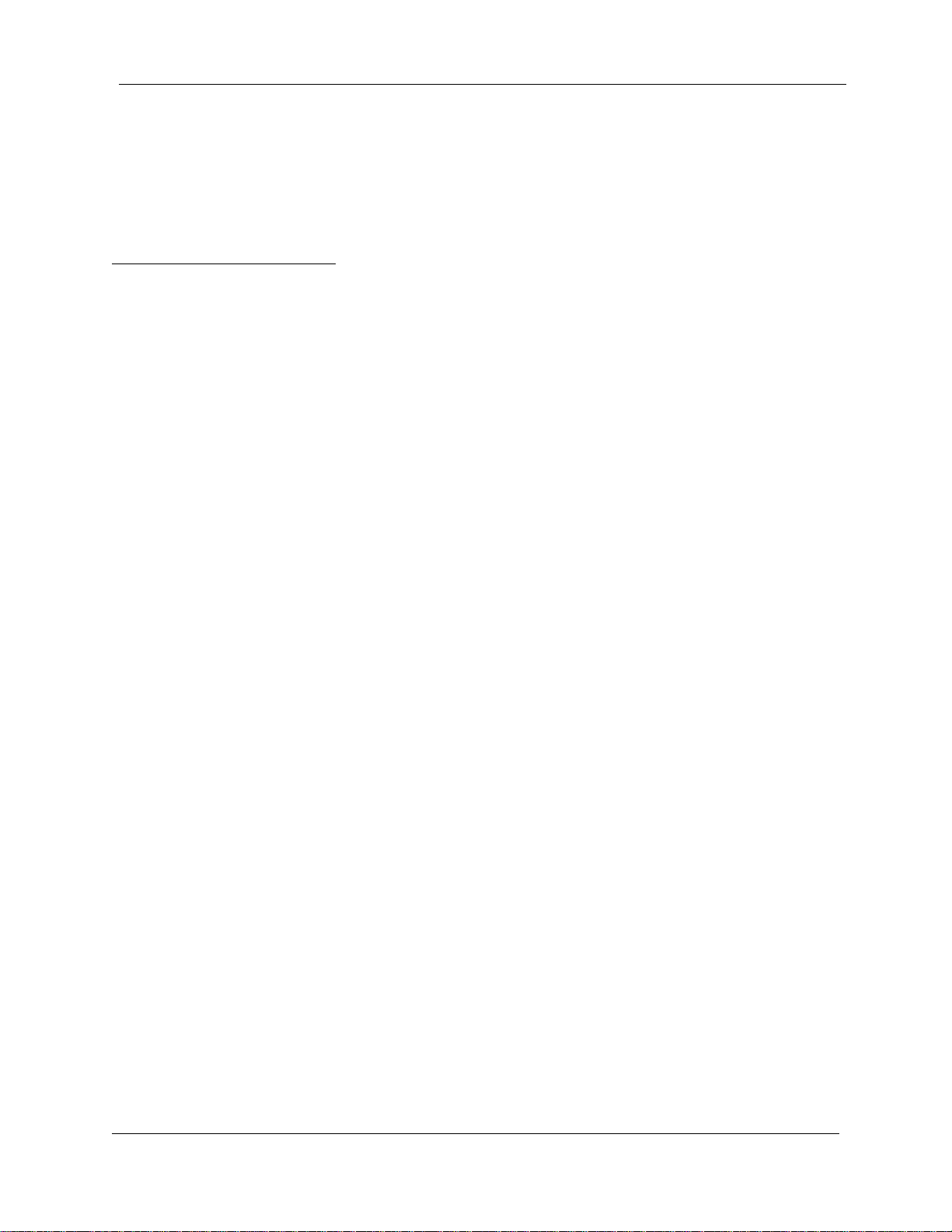
Remote Control Description,
continued
Krell Home Theater Standard 7.1 21
Control Function Keys
76 Bal Key (Balance Key)
Press and hold this key to convert the volume level controls to balance controls. See Balance Button (28), on page 11.
Use the center, surr/back, and sub keys to change taste trims to make temporary loudspeaker output adjustments of +/- 10 dB. These changes revert
to 0 dB when a new source is selected or the system is powered down.
See Configure Level Adjustment, on page 49.
77 Cntr Key
Use this key to select the center loudspeaker, then use the direction
keys (81) to adjust volume.
78 Surr/Back Key
Use this key to select the surround and/or back loudspeakers, then
use the direction keys (81) to adjust the volume of the surround loudspeakers. To adjust the back loudspeakers, press the surr/back button.
SURROUND TRIM appears on the front panel display (24). Press the
surr/back button again.
SURR/BACK
appears on the front panel display.
Then use the direction keys to adjust the volume of the back loudspeakers.
79 Sub Key
Use this key to select the subwoofer, then use the direction keys (81)
to adjust volume.
80 Prev Key
Use this key to escape from a system configuration on-screen menu
to the previously displayed screen.
81 Direction or Level Keys
Use these keys to scroll through menu selections, adjust the output
for the entire system, and adjust balance and volume levels for the
center loudspeaker, surround/back loudspeakers, and subwoofer.
Volume and balance levels are shown in the front panel display (24).
82 Menu Key
Use this key to access the system configuration on-screen menus.
83 Mute Key
Use this key to mute the output of the Home Theater Standard 7.1.
VOLUME MUTE appears in the front panel display (24).
84 Enter Key
Use this key to accept configuration menu selections, accept an
input device selection, or to display current system conditions.
85 THX Key
Use this key to select one of the THX modes available for the current signal.
Note
Page 26
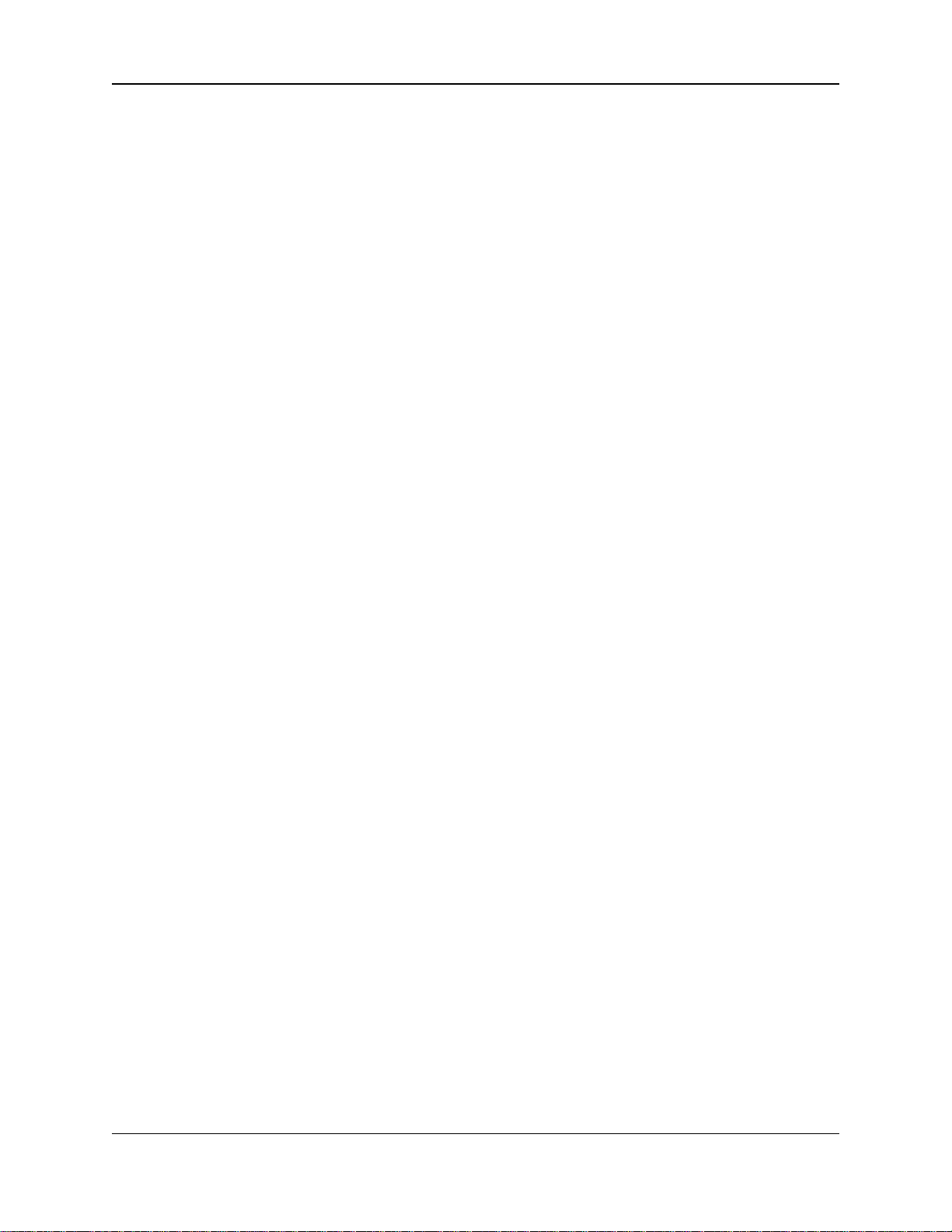
Step 2: Connect
Analog Sources
Step 1: Power Off
and Prepare Wiring
CONNECTION STEPS
Connecting the Home Theater Standard 7.1
to Your System
22 Krell Home Theater Standard 7.1
This section provides information about connecting the Home
Theater Standard 7.1 to your system. To expedite setup, please
review Getting Started, on page 6, before following the connection
steps below.
Follow these steps to connect the Home Theater Standard 7.1
to your system:
1. Make sure all power sources and components are off before
connecting inputs and outputs.
2. Neatly arrange and organize wiring to and from the Home
Theater Standard 7.1 and all components. Separate AC wires
from audio cables to prevent hum or other unwanted noise from
being introduced into the system.
The Home Theater Standard 7.1 is equipped with balanced, singleended inputs, and 7.1 inputs.
Krell recommends using balanced interconnect cables. Balanced
interconnect cables not only can minimize sonic loss but also are
immune to induced noise, especially for installations using long
cables. Balanced connections have 6 dB more gain than singleended connections. When level matching is critical, keep this specification in mind. Krell recommends that you use balanced inputs for
components that will use the preamp mode.
For stereo analog input sources, connect the right and left outputs of
your source components to the inputs on the Home Theater
Standard 7.1. The Home Theater Standard 7.1 is equipped with nine
sets of single-ended analog audio inputs (41) (S-1 through S-7, tape,
and VCR) via RCA connectors and one set of balanced analog audio
inputs (35) via XLR connectors.
For multichannel analog sources (for example, multichannel SACD
and DVD audio players), connect the outputs of your source component to the 7.1 inputs (42) on the back panel.
Page 27

Connecting the Home Theater Standard 7.1
to Y our System, continued
Krell Home Theater Standard 7.1 23
The Home Theater Standard 7.1 is equipped with six coaxial digital
audio inputs (44) via RCA connectors and two digital EIAJ optical
inputs (43) via TosLink connectors. Connect the digital audio output
of your source components to the digital inputs on the Home Theater
Standard 7.1.
For sources that are equipped with both digital and analog outputs, the digital outputs should be connected for listening in the main zone; the analog
outputs should be connected for listening in zone 2 and for recording from
the main zone or zone 2.
1. The Home Theater Standard 7.1 will only operate correctly:
• When the video source signal (component, s-video, or composite) to the Home Theater Standard 7.1 and the video signal from
the Home Theater Standard 7.1 to the video monitor match,
and
• When the video device is configured for that same signal (component, s-video, or composite) in the Home Theater Standard 7.1
configuration menu.
2. If you select the video signal that is the factory default for the
video device (for example: a component signal for the DVD), you
do not need to configure the video signal in the Home Theater
Standard 7.1 configuration menu. See Figure 4, for North
American operation, on page 25, and Figure 5, for overseas
operation, on page 26.
3. If you are not using the default video signal, you must use the
configuration menu in the Home Theater Standard 7.1 and
change the video signal for the video device.
4. You need the remote control and the on screen display (OSD) to
access the configuration menu.
5. In order for the OSD to be visible:
• Set your monitor to NTSC Interlaced for North American
operation,
or
• Set your monitor to PALInterlaced or NTSC Interlaced for
overseas operation.
When your monitor is set to NTSC Progressive or PAL
Progressive, the OSD will not be visible.
6. The video device LED must be illuminated on the front panel
of the Home Theater Standard 7.1 in order for the OSD to be
visible.
Note
Step 3: Connect
Digital Sources
Please read
before continuing
on to Step 4
Page 28

Connecting the Home Theater Standard 7.1
to Y our System, continued
24 Krell Home Theater Standard 7.1
To match the video formats and signals in your system, we recommend that you follow these steps:
1. Determine your monitor format. The factory default video format
in North America is NTSC Interlaced. The factory default video
format overseas is either NTSC Interlaced or PAL Interlaced.
2. Look at the back panel of the video source, to determine which
video signals you have available. Video signals can be component (best fidelity), composite, or s-video. For a description
of video signals, see Choosing a Standard Video Signal, on
page 27.
3. Review Figure 4, on page 25, if you are located in North
America, and Figure 5, on page 26, if you are located overseas.
These figures show the factory default video signals and formats,
by video device. If you do not want to use the factory defaults,
you need to select the signal (component, s-video, or composite)
and format (NTSC or PAL) you want to use via the Home
Theater Standard 7.1 configuration menu.
4. Select the video signal you want to use for each video device.
Step 4: Match Video
Formats and Signals
Page 29

Krell Home Theater Standard 7.1 25
Connecting the Home Theater Standard 7.1
to Y our System, continued
DVD LD
SAT
CD
TUNER
AUX1
VCR
TV
AUX2 TAPE/VCR2 ZONE
POWER
HTS
STAND-BY
Composite 3 (TAPE)
NTSC Interlaced
Component 1
NTSC Interlaced
SIGNAL
FORMAT
S-Video 2
NTSC Interlaced
Composite 1
NTSC Interlaced
S-Video 1
NTSC Interlaced
Composite 2
NTSC Interlaced
Figure 4 Device Selection Buttons, Factory Default Video
Signals, and Video Formats for the Home Theater Standard 7.1,
North American Operation
Note
For CD, TUNER, AUX 1,
and AUX 2, the factory
video defaults are disabled
and therefore a video
format is not available.
Step 4: Match Video Formats
and Signals,
continued
Page 30

26 Krell Home Theater Standard 7.1
Connecting the Home Theater Standard 7.1
to Y our System, continued
DVD LD
SAT
CD
TUNER
AUX1
VCR
TV
AUX2 TAPE/VCR2 ZONE
POWER
HTS
STAND-BY
Composite 3 (TAPE)
NTSC Interlaced
Component 1
NTSC Interlaced
SIGNAL
FORMAT
S-Video 2
PAL Interlaced
Composite 1
NTSC Interlaced
S-Video 1
NTSC Interlaced
Component 2
PAL Interlaced
Composite 2
PAL Interlaced
Figure 5 Device Selection Buttons, Factory Default Video
Signals, and Video Formats for the Home Theater Standard 7.1,
International Operation
Note
For TUNER, AUX 1, and
AUX 2, the factory video
defaults are disabled and
therefore a video format
is not available.
Step 4: Match Video Formats
and Signals,
continued
Page 31

The Home Theater Standard 7.1 is equipped with component,
s-video, and composite connections. We recommend that you use
the component connection to the Home Theater Standard 7.1, wherever the video source and video monitor both feature component
connections. See the user manuals included with these sources for
more information.
Video inputs for the Home Theater Standard 7.1 include 2 component inputs (51), 4 s-video inputs (47), and 4 composite inputs (49).
Video outputs include 1 component video output (50), 2 s-video outputs (46), and 2 composite video outputs (48). The component video
output, 1 s-video output, and 1 composite video output include onscreen display (OSD). For dubbing purposes, only the s-video and
composite outputs labeled OSD display on screen information.
CHOOSING A STANDARD VIDEO SIGNAL
There are three standard video signals:
1. Component Video. Choose the component connection for video monitors that have component (YPbPr or YCbCr) connections. Component
video is the most accurate standard video signal, using three wires to
convey luminance (Y), red minus luminance (R-Y), and blue minus
luminance (B-Y) signals. These signals bypass television circuitry
required to process s-video signals, eliminating cross-color contamination and resulting in more reliable, correct color.
Interlaced signals build screen content in two passes.
Progressive signals build screen content in one pass. This technology
eliminates motion artifacts and produces film-quality pictures. Both your
source and video monitor must be equipped with progressive video
technology to realize this advantage.
2. S-Video. Choose the s-video connection for video monitors that have
s-video connections but do not have component connections. S-video
separately transmits the luminance (Y) and color (C) components of the
video signal using one wire. The s-video signals bypass television circuitry required by composite video, and reduces video noise as well as
cross-contamination of color and black and white signals.
3. Composite Video. Choose the composite connection for video monitors that are not equipped with component video or s-video. Composite
video is an encoded video signal that transmits luminance (Y) and color
(C) information on one wire.
Connecting the Home Theater Standard 7.1
to Y our System,
continued
Krell Home Theater Standard 7.1 27
Step 5: Connect
Video Sources and
the Video Monitor
Page 32

28 Krell Home Theater Standard 7.1
Follow these steps to connect the Home Theater Standard 7.1 to the
video sources and monitor in your system:
1. Connect the video outputs on each video source in your system
to video inputs on the Home Theater Standard 7.1.
2. Connect the video outputs on the Home Theater Standard 7.1
labeled OSD to the inputs of the video monitor.
The on screen display (OSD) needs to be active in order to access
the Home Theater Standard 7.1 configuration menu.
1. Power on the Home Theater Standard 7.1 by switching the back
panel power switch to on. Wait for the Home Theater Standard
7.1 to initialize. The words
PLEASE WAIT, INITIALIZING appear in the
front panel display (24), followed by the appearance of the model
name, the software version, and the AC line frequency in the display window. After a short period of time, the front panel display
becomes blank.
2. Then press the power button (1) on the front panel or the power
pre key (58) on the remote control to power on the Home
Theater Standard 7.1. The Home Theater Standard 7.1 defaults
to the DVD device which is configured with the following factory
defaults: video signal=component; format=NTSC Interlaced.
3. Select the video device that matches the video connection
from the Home Theater Standard 7.1 to the video monitor. See
Figure 4, on page 25, for North American operation or Figure 5,
on page 26, for International operation.
4. Press the device selection button on the front of the Home
Theater Standard 7.1, or use the remote control key dedicated to
the video device. The device selection LED on the front panel of
the Home Theater Standard 7.1 illuminates.
5. Press the menu key (82) on the remote control to verify that the
OSD appears on the video monitor. The words
MENU MODE appear
on the front panel display and the configuration menu screen is
visible on the video monitor.
If the video signals do not match, and you press the menu key
on the remote control, the words
MENU MODE appear in the front
panel display and a blank screen remains on your video monitor.
Connecting the Home Theater Standard 7.1
to Y our System, continued
Step 5: Connect
Video Sources and
the Video Monitor,
continued
Step 6: Activating the
On Screen Display
(OSD)
Page 33

Krell Home Theater Standard 7.1 29
Connecting the Home Theater Standard 7.1
to Y our System, continued
Follow these troubleshooting steps, if the OSD is not visible after you
follow the above activation steps 1 through 5:
1. Check the AC connections and the video source and monitor connections to the Home Theater Standard 7.1
2. Match the video format and signal. (For example, component to
component and NTSC to NTSC.)
3. Switch the monitor from Progressive to Interlaced.
4. Make sure the selected device (device LED illuminated) has a factory default signal that matches the connection from the Home
Theater Standard 7.1 to the video monitor.
5. Press the enter key (84) on the remote control, to verify the video
signal for a device and to view the current video configuration on
the front panel display.
EXAMPLE 1: You want to use a component signal with a DVD
device and you reside in North America.
Connect the DVD device to the Home Theater Standard 7.1 and connect the Home Theater Standard 7.1 to the NTSC Interlaced video
monitor using component connections. Since Figure 4 shows that the
factory default for the DVD is component, you do not need to change
the signal in the configuration menu.
EXAMPLE 2: You want to use a component connection with a
satellite source, and you reside in North America.
Connect the satellite device to the Home Theater Standard 7.1 and
connect the Home Theater Standard 7.1 to the NTSC Interlaced
video monitor using component connections. Since Figure 4 shows
that the factory default for the satellite device is s-video, you need to
change the s-video signal to component in the configuration menu.
The DVD device factory default signal is component. To change the
satellite device signal to component, first activate the DVD device by
pressing the DVD button (5) on the front panel or the DVD key (61)
on the remote control. The DVD device LED illuminates. Access
the configuration menu of the Home Theater Standard 7.1 via the
remote control menu key (82) and navigate to the
CONFIGURE DEVICES
menu screen. Select
CONFIGURE VIDEO and go to the ASSIGN VIDEO INPUT
screen. Select the satellite device and change the satellite signal
from s-video to component.
Step 6: Activating the On
Screen Display (OSD),
continued
Troubleshooting
the OSD
Video Source
Connection Scenarios
Page 34

30 Krell Home Theater Standard 7.1
Connecting the Home Theater Standard 7.1
to Y our System, continued
EXAMPLE 3: You want to use an s-video connection with a
VCR device and you reside in Europe.
Connect the VCR device to the Home Theater Standard 7.1 and connect the Home Theater Standard 7.1 to the PAL Interlaced video
monitor using s-video (OSD) connections. Since Figure 5 shows that
the factory default for the VCR is s-video, you do not need to change
the signal in the configuration menu.
EXAMPLE 4: You want to use an s-video connection with a
satellite device using a PAL monitor. You reside in Europe.
Connect the satellite device to the Home Theater Standard 7.1
and connect the Home Theater Standard 7.1 to the PAL monitor
using s-video (OSD) connections. The satellite device factory default
signal is s-video 1/NTSC Interlaced. See Figure 5.
The VCR device factory default signal is s-video 2 and the factory
default format for the VCR is PAL. See Figure 5. To change the
satellite device signal and monitor format, first activate the VCR
device by pressing the VCR button (8) on the front panel or the VCR
key (69) on the remote control.The VCR device LED illuminates.
Access the configuration menu of the Home Theater Standard 7.1
via the remote control menu key (82) and navigate to the
CONFIGURE
DEVICES menu screen. Select
CONFIGURE VIDEO and go to the ASSIGN
VIDEO INPUT
screen. Select the satellite device, change the satellite
signal to
S-VIDEO 2, and change the satellite format to PAL.
Step 6: Activating the On
Screen Display (OSD),
continued
Video Source Connection
Scenarios,
continued
Page 35

Krell Home Theater Standard 7.1 31
The Home Theater Standard 7.1 has balanced outputs with XLR
connectors, single-ended outputs with RCA connectors, and is
equipped with a DB-25 multichannel output. These output formats
are active at all times, allowing simultaneous connection to separate
amplifiers. Use only one output format per amplifier.
Make sure that all sources are off when you configure the Home
Theater Standard 7.1.
1. Connect the outputs of the Home Theater Standard 7.1 to the
input(s) of your power amplifier(s).
Use the DB-25 connector to connect to a DB-25-equipped
amplifier:
Connect the DB-25 output on the Home Theater Standard 7.1 to
the DB-25 multichannel input on the back panel of your amplifier.
The DB-25 cable simultaneously transmits audio outputs and
Trigger 1 signals from the DB-25 output of the Home Theater
Standard 7.1 to all inputs and to a 5 VDC (5 Volt trigger) via the
DB-25 input device.
If you are connecting the Home Theater Standard 7.1 to an amplifier via a
DB-25 connector, you need to configure Trigger 1 on the Home Theater
Standard 7.1 to send a 5 Volt trigger signal before operating the amplifier.
2. Connect the power amplifiers to the loudspeakers.
3. Connect the AC power cord to the IEC connector (56) on the
Home Theater Standard 7.1 and to the AC wall outlet.
4. Move the back panel power switch (55) into the up (on) position.
The red power LED on the front panel illuminates. The words
PLEASE WAIT, INITIALIZING appear in the front panel display (24).
When the initializing message disappears, the Home Theater
Standard 7.1 is ready to switch to the operational mode.
5. Use either the front panel power button (1) or the remote control
power pre key (58) to power on the Home Theater Standard 7.1.
The blue power LED (2) on the front panel illuminates. The Home
Theater Standard 7.1 is now in the operational mode and ready
to be configured.
Connecting the Home Theater Standard 7.1
to Y our System, continued
Step 7: Connect
Amplifiers and
Loudspeakers
IMPORT ANT
Note
Page 36

Overview: System Configuration and Navigation
32 Krell Home Theater Standard 7.1
This section briefly outlines the configuration menus and introduces
the navigational features of the menus. To expedite setup, connect
your entire system before configuring the Home Theater Standard 7.1.
Match video signals and activate the on screen display (OSD) before
attempting to access the configuration menu. See Connecting the
Home Theater Standard 7.1 to Your System, on page 22.
Make sure that all sources are off when you configure the Home
Theater Standard 7.1.
The easy-to-follow, step-by-step configuration menus let you set up
your Home Theater Standard 7.1 for optimum performance. Detailed
instructions begin on page 32. Krell recommends that you configure
your component in the following order:
1. CONFIGURE SPEAKERS
The configure speaker menu lets you tell the Home Theater
Standard 7.1 how many and what type of loudspeakers are in your
system and allows you to select the bass range for each loudspeaker. It also allows you to control the subwoofer output and set the
crossover frequency.
2. LISTENING ROOM SETUP
The listening room setup menu lets you define the exact location of
each loudspeaker in the system, so that the Home Theater Standard
7.1 can synchronize the output to all speakers, no matter where they
are located in the room.
3. CALIBRATE VOLUME
The calibrate volume menu lets you match the inputs of different
loudspeakers and amplifiers in your system.
4. CONFIGURE DEVICES
The configure devices menu lets you assign each device’s inputs
and configure modes and triggers.
5. CONFIGURE LEVEL ADJUSTMENT
The configure level menu lets you set master volume trims for the
components in your system. These fixed positive or negative volume
offsets let you maintain level matching while switching between
inputs with different output levels.
6. OPERA TION
The operation menu lets you select screen background color, position and display time for on-screen display, set audio operation, program a learning remote control, and adjust frequency response using
the Krell Digital Room Equalizer.
CONFIGURA TION
STEPS
For best results, follow
these steps
IMPORT ANT
Page 37

NA VIGATION
CONVENTIONS
Overview: System Configuration and Navigation,
continued
Krell Home Theater Standard 7.1 33
When a menu screen first appears, and there is a cursor blinking at
one menu item, press the enter key (84) to select the menu item. If
the item is configurable, the entire selected menu item blinks along
with the cursor.
Then use the direction keys (81) to configure the menu item you
have selected: scroll through the options that are blinking. Press the
enter key to set the selection you want. After you have set the selection you want, it stops blinking and only the cursor at the menu item
is blinking. Use the direction keys to move the cursor that is blinking
to the next menu item.
The remote control is the main input device for configuring the Home
Theater Standard 7.1. For all system options, use the following keys
to navigate through the configuration menu screens:
82 Menu Key
Press once to enter the configuration menu. The front panel display
reads
MENU MODE. TheMAIN MENU screen appears. The HTS 7.1 reverts
to the operational mode.
Press this key again to exit the configuration menu.
81 Direction or Level Keys
Press to scroll line by line through options on a menu screen.
After pressing enter (84), press the direction or level key again to
scroll through options within a single line.
84 Enter Key
Press once to select a highlighted item. Once an item is selected,
use the direction or level keys to scroll through available options within a line. To select a highlighted option within a line, press the enter
key again.
80 Prev Key (Previous Key)
Press once to return to the previous screen within the menu program.
To Select and Enter
Menu Items
Page 38

34 Krell Home Theater Standard 7.1
The Home Theater Standard 7.1 is shipped with factory default selections in the configuration menus. For maximum performance, the
Home Theater Standard needs to be configured for each system
device, its capabilities, and loudspeaker positions in the listening room.
To save your new configuration menus, or revert to the factory
defaults, see Saving and Recalling Customized Settings, and
Restoring the Factory System Settings, on page 70.
Krell recommends configuring your system step-by-step, in the
sequential order described below. Enter information into the Home
Theater Standard 7.1 through the interactive on-screen menus.
These menus are structured to guide you through the setup process
for each device, or for your entire surround sound system.
Make sure that any source devices are off when you configure the
Home Theater Standard 7.1.
System Configuration
Press the menu key. The front panel display reads MENU MODE. The
MAIN MENU
screen appears with the cursor blinking at CONFIGURE
SPEAKERS.
ACCESSING
THE MAIN MENU
Main Menu Screen
KRELL HTS
-MAIN MENU-
CONFIGURE SPEAKERS
LISTENING ROOM SETUP
CALIBRATE VOLUME
CONFIGURE DEVICES
CONFIGURE LEVEL ADJUSTMENT
OPERATION
IMPORT ANT
How To Navigate the Menu
and Make a Selection
1. Use the direction keys to scroll
from line to line.
2. Press enter to select a line.
3. Use the direction keys to scroll
through options within a line.
4. Press enter to select and set
an option.
5. Use the direction keys to scroll
to the next line.
Page 39

Krell Home Theater Standard 7.1 35
System Configuration, continued
STEP 1
CONFIGURE
LOUDSPEAKERS
The first option on the main menu screen,
CONFIGURE SPEAKERS, lets
you tell the Home Theater Standard 7.1 how many and what type of
loudspeakers are in your system and select the bass range for each
loudspeaker. It also allows you to control the subwoofer output and
set the crossover frequency.
Select
CONFIGURE SPEAKERS on the MAIN MENU
. The SPEAKER SETUP
screen appears:
If you have a 5.1 system, select
NO back speakers. If you have a
6.1 system, select
1 back speaker. If you have a 7.1 system, select
2
back speakers.
When 1 back speaker is selected, the signal is present at the left back output.
Speaker Setup Screen
Note
KRELL HTS
-SPEAKER SETUP-
YES
YES
2
YES
FRONT
CENTER
SURROUND
BACK
SUB
CRSOVR
5.1 SURR
FULL RANGE
FULL RANGE
FULL RANGE
FULL RANGE
NORMAL
80 Hz
BOTH
Page 40

36 Krell Home Theater Standard 7.1
System Configuration,
continued
Using this screen, you can enable loudspeakers that are in your system in the left column and select loudspeaker characteristics in the
far right column.
FULL RANGE
FULL RANGE
sends 20Hz to 20KHz signals to the loudspeaker. LIMITED
sends information from the crossover frequency (see below) to
20KHz to the loudspeaker. The frequencies below the crossover frequency are sent to the subwoofer if present; otherwise, these low frequencies are sent to the full range loudspeakers in the system.
SUB
SelectNORMAL or ENHANCED to choose the amount of bass information
sent to the subwoofer.
NORMAL sends the low frequencies from the
limited speakers and the .1 (or LFE) signal to the subwoofer.
ENHANCED sends additional bass information from the left and right
loudspeakers to the subwoofer in addition to the low frequencies
from the limited loudspeakers and the .1 (or LFE) signal.
CRSOVR
Crossover selections are 120, 100, 80, 60, and 40 Hz. The standard
crossover setting is 80 Hz. Choose the crossover frequency appropriate for your loudspeakers. The frequencies below the crossover
frequency are sent to the subwoofer if a subwoofer is present; otherwise, these low frequencies are sent to the full range loudspeakers in
the system.
5.1 SURR
Select SURROUND, BACK, or BOTH to choose which loudspeakers in a
6.1 or 7.1 system receive surround information when playing a Dolby
Digital 5.1 or DTS 5.1 encoded software.
SURROUND
sends surround
channel information to your surround loudspeakers only.
BACK sends
surround channel information to your back loudspeakers only.
BOTH
sends surround channel information to your surround and back loudspeakers simultaneously.
After selecting the appropriate loudspeaker setups for your system,
press the previous key twice to return to the main menu.
Speaker Setup Screen,
continued
How To Navigate the Menu
and Make a Selection
1. Use the direction keys to scroll
from line to line.
2. Press enter to select a line.
3. Use the direction keys to scroll
through options within a line.
4. Press enter to select and set
an option.
5. Use the direction keys to scroll
to the next line.
Page 41

Krell Home Theater Standard 7.1 37
System Configuration, continued
The second option on the main menu screen,
ROOM SETUP, allows you
to tell the Home Theater Standard 7.1 the exact location of each
loudspeaker in your system.
Select
LISTENING ROOM SETUP on the MAIN MENU. The ROOM SETUP screen
appears, with the cursor blinking at
LEFT.
STEP 2
LISTENING ROOM
SETUP
Room Setup Screen
When you access the
ROOM SETUP screen, the cursor is blinking at the
LEFT loudspeaker. Use the direction and enter keys to navigate the
screen, select loudspeakers, and enter the correct distance (0 to 30
feet) from the main listening position to the loudspeaker. After all the
distances are set, press the previous key twice to return to the main
menu.
Any speaker not configured in the SPEAKER SETUP menu displays N/A (not
available) on the ROOM SETUP screen.
Note
LEFT
0 FT
L SURR
0 FT
L BACK
0 FT
KRELL HTS
-ROOM SETUP-
CENTER
0 FT
SUB
0 FT
C BACK
N/A
RIGHT
0 FT
R SURR
0 FT
R BACK
0 FT
Page 42

38 Krell Home Theater Standard 7.1
The third option on the main menu screen, CALIBRATE VOLUME, allows
you to calibrate each channel using the internal noise generator of
the Home Theater Standard 7.1, either automatically, manually, or by
listening to external program material.
A sound pressure level (SPL) meter is required for this procedure.
Select CALIBRATE VOLUME on the MAIN MENU.
The CALIBRATE ROOM SETUP
screen appears, with the cursor blinking at AUTO NOISE SEQUENCE.
Press the enter key to choose AUTO NOISE SEQUENCE. The AUTO
CALIBRATION screen appears, with the cursor blinking at the left loud-
speaker sound level.
System Configuration, continued
Calibrate Room Setup Screen
Auto Noise Sequence
Auto Calibration Screen
Note
STEP 3
CALIBRATE VOLUME
How To Navigate the Menu
and Make a Selection
1. Use the direction keys to scroll
from line to line.
2. Press enter to select a line.
3. Use the direction keys to scroll
through options within a line.
4. Press enter to select and set
an option.
5. Use the direction keys to scroll
to the next line.
KRELL HTS
-CALIBRATE ROOM SETUPSELECT THE CALIBRA TION
METHOD
AUTO NOISE SEQUENCE
MANUAL NOISE SEQUENCE
PROGRAM MATERIAL
KRELL HTS
-AUTO CALIBRATION-
LEFT
0 DB
L SURR
0 DB
L BACK
0 DB
CENTER
0 DB
SUB
0 DB
C BACK
N/A
RIGHT
0 DB
R SURR
0 DB
R BACK
0 DB
Page 43

Krell Home Theater Standard 7.1 39
Set the SPL meter to C weighting and slow response. After initializing, the
LEFT channel dB setting on the screen blinks, and you hear
band limited white noise through the left loudspeaker. This noise continues for two seconds and then moves clockwise to the next loudspeaker in the system.
While the individual channel on screen is blinking, use the direction
keys to adjust each loudspeaker’s setting until the SPL meter reads
75 dB.
Repeat this process with the remaining loudspeakers. When all the
loudspeakers are adjusted, press the previous key twice to return to
the main menu screen.
The adjustments must be made while the channel on screen is blinking.
Press the enter kety to choose MANUAL NOISE SEQUENCE. The manual
noise sequence screen appears.
Set the SPL meter to C weighting and slow response. After initializing, the
LEFT channel dB setting on the screen blinks, and you hear
banded white noise through the left loudspeaker.
While the individual channel on screen is blinking, press the enter
key (84), then use the direction keys to adjust each loudspeaker’s
setting until the SPL meter reads 75 dB.
Press enter to set each selection, then use the direction keys to
move to the next loudspeaker.
Repeat this process for all loudspeakers. Press the previous key
once to return to the calibration room setup screen.
Any speaker not configured in the SPEAKER SETUP
menu
displays N/A (not
available) for the dB specification.
Press the enter key to choose
PROGRAM MATERIAL. The program mater-
ial screen appears.
The program material option requires external program material such
as a test disc. The source plays, simultaneously, from all configured
loudspeakers. Use the enter and direction keys to individually adjust
loudspeaker balances based on your listening preferences rather
than SPL readings. If all channels are not present in the source
material, they will not be heard during this process.
System Configuration, continued
Manual Noise Sequence
Program Material
Option
Note
Note
Page 44

To help you understand the numerous configuration options available
through the Home Theater Standard 7.1, Step 4 illustrates configuring a specific source device: a DVD player.
To configure other source devices, Krell recommends that you configure one device at a time, using the menu’s step-by-step format.
Some Home Theater Standard 7.1 configurations are designed for digital only, and some are designed for analog only. If you try to format an
analog source device using a digital configuration, the menu will not
let you proceed.
IMPORT ANT
40 Krell Home Theater Standard 7.1
System Configuration,
continued
Please read
before continuing
on to Step 4
STEP 4
CONFIGURE DEVICES
The fourth option on the main menu screen, CONFIGURE DEVICES,
allows you to assign video and audio inputs to source devices and
configure triggers for devices in the system.
Select
CONFIGURE DEVICES on the MAIN MENU. The CONFIGURE DEVICES
screen appears, with the cursor blinking at CONFIGURE VIDEO.
Configure Devices Screen
How To Navigate the Menu
and Make a Selection
1. Use the direction keys to scroll
from line to line.
2. Press enter to select a line.
3. Use the direction keys to scroll
through options within a line.
4. Press enter to select and set
an option.
5. Use the direction keys to scroll
to the next line.
KRELL HTS
-CONFIGURE DEVICES-
CONFIGURE VIDEO
CONFIGURE AUDIO
CONFIGURE TRIGGER
Page 45

Krell Home Theater Standard 7.1 41
System Configuration,
continued
The Home Theater Standard 7.1 is shipped with separate factory
default video inputs and standards for North American and international operation. See Table 1 and Table 2 below.
Table 1 Factory Default Video Inputs and
Standards for the Home Theater Standard 7.1,
North American Operation
Please read
before assigning
video inputs
Table 2 Factory Default Video Inputs and
Standards for the Home Theater Standard 7.1,
International Operation
Device Video StandardAssigned Input
Component 1
Composite 1
S-Video 1
S-Video 2
Composite 2
Disabled
Disabled
Disabled
Disabled
Composite 3
NTSC Interlaced
NTSC Interlaced
NTSC Interlaced
NTSC Interlaced
NTSC Interlaced
N/A
N/A
N/A
N/A
NTSC Interlaced
DVD
LD
SAT
VCR
TV
CD
Tuner
Aux 1
Aux 2
Tape
Device Video StandardAssigned Input
Component 1
Composite 1
S-Video 1
S-Video 2
Component 2
Composite 2
Disabled
Disabled
Disabled
Composite 3
NTSC Interlaced
NTSC Interlaced
NTSC Interlaced
PAL Interlaced
PAL Interlaced
PAL Interlaced
N/A
N/A
N/A
NTSC Interlaced
DVD
LD
SAT
VCR
TV
CD
Tuner
Aux 1
Aux 2
Tape
Video factory defaults for the Home Theater Standard 7.1 do not need to be
configured if your system matches the factory defaults.
Note
Page 46

42 Krell Home Theater Standard 7.1
System Configuration, continued
The
ASSIGN VIDEO INPUT screen lets you select the device to configure
and assign an input to the device. Assigned inputs correspond to the
inputs on the back panel. For devices that do not use a video input,
for example, a CD player, there are two options:
PREVIOUS or
DISABLED.
PREVIOUS
This selection allows the last active video input to continue to
be displayed, as long as a previous selection has been made.
DISABLED
This selection turns off the video outputs.
You may also choose a standard video format, either NTSC or PAL,
and select whether the component signals are INTERLACED or
PROGRESSIVE/HD,
depending upon your video monitor capabilities.
INTERLACED
These signals build screen content in two passes.
PROGRESSIVE/HD
These signals build screen content in one pass, eliminating motion
artifacts and produces film-quality pictures. Both your source and
video monitor must be equipped with progressive video technology to
realize this advantage.
Use the direction and enter keys to navigate through the menu and
set selections. When all selections are entered, press the previous
key once to return to the
CONFIGURE DEVICES menu.
Assign Video Input Screen
Assign Video Input
Select CONFIGURE VIDEO from the CONFIGURE DEVICES menu. The ASSIGN
VIDEO INPUT screen appears, with the cursor blinking at DVD.
How To Navigate the Menu
and Make a Selection
1. Use the direction keys to scroll
from line to line.
2. Press enter to select a line.
3. Use the direction keys to scroll
through options within a line.
4. Press enter to select and set
an option.
5. Use the direction keys to scroll
to the next line.
KRELL HTS
-ASSIGN VIDEO INPUTDEVICE
DVD
ASSIGN INPUT
COMPONENT 1
VIDEO STANDARD
NTSC INTERLACED
Page 47

System Configuration, continued
Please read before
configuring audio
and digital inputs
The Home Theater Standard 7.1 is shipped with factory defaults for
analog and digital inputs. These defaults are the same for domestic
and international operation, and are listed in Table 4 below:
Table 4, on the next page, shows the audio operating modes available with the Home Theater Standard 7.1. See also Appendix:
Operating Modes for the Home Theater Standard 7.1, on page 75,
for descriptions of operating modes listed in Table 4.
Table 3 Factory Default Digital and Analog Audio Inputs for the Home Theater Standard 7.1,
North American and International Operation
Krell Home Theater Standard 7.1 43
g
Coax 1
Coax 2
Opt 1
Disabled
Disabled
Disabled
Disabled
Disabled
Opt 2
Disabled
DVD
LD
SAT
VCR
TV
CD
Tuner
Aux 1
Aux 2
(Game)
Tape
Dolby Digital 5.1 DTS 5.1 PCM
Analog
Digital
Analog
Dolby Digital 2.0
Digital
S1
S2
S3
VCR
S4
B1
S5
7.1 Input
S6
Tape
Dolby D 5.1
Dolby D 5.1
Dolby D 5.1
N/A
N/A
N/A
N/A
N/A
Dolby D 5.1
N/A
Dolby D +
Dolby PLII Movie
Dolby D +
Dolby PLII Movie
Dolby D +
Dolby PLII Movie
N/A
N/A
N/A
N/A
N/A
N/A
N/A
DTS 5.1
Movie
DTS 5.1
Movie
DTS 5.1
Movie
N/A
N/A
N/A
N/A
N/A
DTS 5.1
N/A
Dolby PLII
Movie
Dolby PLII
Movie
Dolby PLII
Movie
N/A
N/A
N/A
N/A
N/A
Dolby PLII
Movie
N/A
Dolby PLII
Movie
Dolby PLII
Movie
Dolby PLII
Movie
Dolby PLII
Movie
Dolby PLII
Movie
Preamp
Preamp
N/A
Preamp
Preamp
Note
Audio factory defaults for the Home Theater Standard 7.1 do not need to be
configured if your system matches the factory defaults.
Page 48

44 Krell Home Theater Standard 7.1
System Configuration, continued
Table 4 Home Theater Standard 7.1 Factory Default Audio Operating Modes
1
The DOLBY DIGITALEX and DOLBY D 5.1 + THX SURR EX operating modes are available only when your system has
6 or 7 channels.
2
DTS 5.1 ONLY
sets an input to receive only DTS 5.1 information. When this mode is selected, you are unable
to select a default mode for PCM, Dolby Digital 2.0, and Dolby Digital 5.1 signals; the input will playback only
DTS 5.1 material.
3
When the Home Theater Standard 7.1 detects a DTS 5.1 signal and engages the default mode selected for a
DTS 5.1 signal, DTS-ES MATRIX6.1 and DTS-ES MATRIX 6.1 + THX are accessible by pressing the M2 button or key. The
DTS-ES MATRIX6.1
operating mode is available only when your system has 6 or 7 channels.
Note
The
DOLBY DIGITAL EX, DOLBY D 5.1 + THX SURR EX, DTS-ES DISCRETE 6.1, and
DTS-ES MATRIX 6.1 operating modes are available only when your system has
6 or 7 channels.
Dolby
Digital 5.1
DTS 5.1
Analog Signal
Dolby
Digital 2.0
Digital Signals (4 formats)
Possible Default
Operating
Modes
PCM
——
——
——
——
——
——
——
YES
YES
YES
YES
——
——
——
——
——
——
——
——
——
——
——
——
——
——
——
——
YES
YES
YES
YES
YES
YES
YES
——
——
——
——
——
——
——
——
——
——
——
——
——
——
——
——
——
——
——
——
——
——
——
——
——
——
——
——
——
——
——
——
——
——
——
——
——
YES
YES
YES
YES
——
——
——
——
——
——
——
——
——
——
——
——
——
——
——
——
——
YES
YES
YES
YES
YES
YES
——
——
——
——
YES
YES
YES
YES
YES
YES
Dolby D + PLII Movie
Dolby D + PLII Movie + THX
Dolby D + PLII Music
Dolby D + PLII Matrix
Dolby D + Dolby Pro Logic
Dolby D + Pro Logic + THX
Dolby D 2.0
Dolby D 5.1
Dolby Digital EX
1
Dolby D 5.1 + THX
Dolby D 5.1 + THX Surr EX
1
Dolby PLII Movie
Dolby PLII Movie + THX
Dolby PLII Music
Dolby PLII Matrix
Dolby Pro Logic
Dolby Pro Logic + THX
DTS 5.1 Movie
3
DTS 5.1 Movie + THX
3
DTS 5.1 Music
3
DTS 5.1 Only
2, 3
DTS Neo:6 Cinema
DTS Neo:6 Cinema + THX
DTS Neo:6 Music
Krell Music Surround
Preamp
Stereo
——
——
——
——
——
——
——
——
——
——
——
YES
YES
YES
YES
YES
YES
——
——
——
——
YES
YES
YES
YES
——
YES
Page 49

Krell Home Theater Standard 7.1 45
Select ANALOG. The ASSIGN ANALOG AUDIO INPUT screen appears, with the
cursor blinking at
DVD.
Use the direction and enter keys to scroll through and select the
device you want to configure, select the analog input, and choose the
analog mode.
After the selections for analog audio inputs are entered, press the
previous key to return to the
ASSIGN AUDIO INPUTS screen.
System Configuration, continued
Assign Analog Audio
Input Screen
Select CONFIGURE AUDIO from the CONFIGURE DEVICES menu. The ASSIGN
AUDIO INPUTS screen appears, with the cursor blinking at ANALOG.
Assign Analog Audio
Inputs
Assign Audio Inputs Screen
KRELL HTS
-ASSIGN AUDIO INPUTS ANALOG
DIGITAL
KRELL HTS
-ASSIGN ANALOG AUDIO INPUTDEVICE
DVD
ZONE 2
S1
ANALOG MODE
DOLBY PLII MOVIE
Page 50

46 Krell Home Theater Standard 7.1
Select DIGITALfrom the ASSIGN AUDIO INPUTS screen. The ASSIGN DIGITAL
AUDIO INPUTS screen appears, with the cursor blinking at DVD.
Use the direction and enter keys to scroll through and select the digital device you want to configure, select the analog input, and choose
the default mode for the four digital signal sound formats:
DOLBY
DIGITAL2.0, DOLBY DIGITAL5.1, DTS 5.1,
andPCM. Each of these signals has
options under
DEFAULT MODE. If a THX Surround EX or DTS ES encod-
ed disc is played, the Home Theater Standard 7.1 will automatically
select one of these modes.
The digital input must be set to DISABLED to use the analog input for the
main zone.
The digital input must be DISABLED to use preamp mode.
PREVIOUS holds the last selected digital input.
When the device is configured, press the previous key twice to return
to the
CONFIGURE DEVICES menu.
System Configuration, continued
Assign Digital Audio
Inputs
Notes
Assign Digital Audio
Input Screen
How To Navigate the Menu
and Make a Selection
1. Use the direction keys to scroll
from line to line.
2. Press enter to select a line.
3. Use the direction keys to scroll
through options within a line.
4. Press enter to select and set
an option.
5. Use the direction keys to scroll
to the next line.
KRELL HTS
-ASSIGN DIGITAL AUDIO INPUTDEVICE
DVD
COAX 1
INCOMING SIGNAL
DOLBY D 5.1
DEFAULT MODE
DOLBY D 5.1
Page 51

Krell Home Theater Standard 7.1 47
The final option on the CONFIGURE DEVICES menu is CONFIGURE TRIGGER.
This option allows you to customize the operation of the four remote
output 12 VDC (12 Volt trigger) connectors (54) on the back panel.
Select
CONFIGURE TRIGGER
from the CONFIGURE DEVICES menu. The CON-
FIGURE TRIGGER screen appears, with the cursor blinking at DVD.
Use the direction (81) and enter (84) keys to select the source
device, the trigger(s) you want to configure, and the mode and delay
for each trigger you select. The delay is only available when a trigger
is set to activate.
ALWAYS OFF
This trigger is not activated when the configured device is selected.
MAIN AND ZONE 2
The trigger activates when the configured device is selected for main
zone or zone 2 listening.
MAIN ONLY
The trigger activates only when the configured device is selected for
main zone listening.
ZONE 2 ONLY
The trigger activates only when the device is selected for zone 2 listening.
System Configuration, continued
Configure Trigger
Trigger Modes
Configure Trigger Screen
-CONFIGURE TRIGGER-
MODE
ALWAYS OFF
KRELL HTS
DVD
TRIGGER 1
DELAY
N/A
Page 52

48 Krell Home Theater Standard 7.1
For any of the other devices available (LD, SAT, VCR1, TV, CD, TUNER, AUX1,
AUX2, TAPE), use the same process outlined above. Krell recommends
that you use the step-by-step menu to configure each device completely, then configure the next device.
When you have configured all the devices you want, press the previous button twice to return to the main menu.
System Configuration, continued
Configuring Additional
Inputs
How To Navigate the Menu
and Make a Selection
1. Use the direction keys to scroll
from line to line.
2. Press enter to select a line.
3. Use the direction keys to scroll
through options within a line.
4. Press enter to select and set
an option.
5. Use the direction keys to scroll
to the next line.
Page 53

Note
Krell Home Theater Standard 7.1 49
Use the fifth option on the main menu, CONFIGURE LEVELADJUSTMENT to
set trims, adjust modes, set the main volume limit, and set up zone 2
volume control.
Trims add a fixed positive or negative volume offset for devices with
different volume levels. After adjusting the volume trim, you can easily switch between these inputs without changes in volume levels.The
Home Theater Standard 7.1 uses two types of trims: master volume
trims and taste trims.
Master volume trims (device, analog, and music mode sub trim)
change the volume of all speakers at once. These master volume
trims are programmed, and do not change unless reprogrammed
through the menu.
Taste trims adjust individual speakers during playback. Use the level
buttons or keys to make adjustments. Taste trims are not programmed and are temporary.
The master volume control has a numerical range from 0 to 152, with 31 as
the Dolby reference level. The center loudspeaker, surround loudspeakers,
and subwoofer volume trims have a range of +/- 15 dB.
Select CONFIGURE LEVEL ADJUSTMENT from the main menu. The CONFIG-
URE LEVELS screen appears, with the cursor blinking at DEVICE TRIM.
System Configuration, continued
STEP 5
CONFIGURE LEVEL
ADJUSTMENT
KRELL HTS
-CONFIGURE LEVELS-
DEVICE TRIM
ANALOG INPUT TRIM
MUSIC MODE SUB TRIM
DTS NEO:6 CONTROL
PL II CONTROL
MAXIMUM VOLUME LIMIT
ZONE 2 LEVEL
Configure Levels Screen
Page 54

50 Krell Home Theater Standard 7.1
The
DEVICE TRIM is a master volume trim that is activated when an
input device is selected; it has a range of + 15 dB to - 15 dB.
Select
DEVICE TRIM from the CONFIGURE LEVELS menu. The DEVICE TRIM
screen appears, with the cursor blinking at
DVD.
Use the direction and enter keys to select the devices for which you
want to set trims, and the trim level for each. When you have made
your selections, press the previous key once to return to the
CONFIG-
URE LEVELS screen.
System Configuration,
continued
Device Trim
Device Trim Screen
How To Navigate the Menu
and Make a Selection
1. Use the direction keys to scroll
from line to line.
2. Press enter to select a line.
3. Use the direction keys to scroll
through options within a line.
4. Press enter to select and set
an option.
5. Use the direction keys to scroll
to the next line.
KRELL HTS
-DEVICE TRIM DVD
0 DB
Page 55

Krell Home Theater Standard 7.1 51
System Configuration, continued
An analog device must be selected before the analog input trim
option functions. The following screen appears if an analog device is
not selected:
Please read before
configuring
analog input trim
KRELL HTS
-ANALOG INPUT TRIM-
PLEASE SELECT A DEVICE
CONFIGURED WITH AN
ANALOG INPUT
PRESS PREV TO EXIT
Page 56

52 Krell Home Theater Standard 7.1
Use the direction keys (81) to select the anti-clip option you want (ON
or OFF
) and the input gain decibel level.
ON
The anti-clip function measures the signal level and prevents the input
signal from overloading (clipping) the analog-to-digital converters.
OFF
Disengages the anti-clip function.
Boost weaker signals by increasing the input gain value. Use the
direction and enter keys to select the number of dB.
To maximize your system’s signal-to-noise ratio without clipping,
increase the input gain value applied to the signal until you see the
clip indicator illuminate on the screen; then back the input gain value
off 1 dB. The optimal signal gain value will vary from source to source.
After selecting the anti-clip and input gain options for your analog
devices, press the previous key (80) once to return to the
CONFIGURE
LEVELS menu.
System Configuration, continued
ANTI-CLIP
INPUT GAIN
Use the
ANALOG INPUT TRIM menu to measure the level of an analog
input source to the Home Theater Standard 7.1.
Select
ANALOG INPUT TRIM from the CONFIGURE LEVELS menu. TheANALOG
INPUT TRIM screen appears:
Analog Input Trim
KRELL HTS
-ANALOG INPUT TRIM-
CLIP INDICATOR
ANTI-CLIP
INPUT GAIN
LEFT
RIGHT
ON
0 DB
Analog Input Trim Screen
How To Navigate the Menu
and Make a Selection
1. Use the direction keys to scroll
from line to line.
2. Press enter to select a line.
3. Use the direction keys to scroll
through options within a line.
4. Press enter to select and set
an option.
5. Use the direction keys to scroll
to the next line.
Page 57

Krell Home Theater Standard 7.1 53
System Configuration, continued
After setting the selection, press the previous key once to return to the
CONFIGURE LEVELS menu screen.
Music Mode Sub Trim Screen
Music Mode Sub Trim
Use the
MUSIC MODE SUB TRIM menu to adjust the trim for the subwoofer,
during music mode playback. The adjustment range is -10 to +10 dB.
Music mode sub trim is active when using the
PARTY, GENERALADMISSION,
FRONT ROW, ON STAGE, ENHANCED STEREO, ORCHESTRA, MEZZANINE, FULLRANGE
+ SUB, and
DTS NEO:6 modes.
Select MUSIC MODE SUB TRIM from the CONFIGURE LEVELS menu. The MUSIC
MODE SUB TRIM screen appears:
KRELL HTS
-MUSIC MODE SUB TRIM-
SUB TRIM 0 DB
Page 58

54 Krell Home Theater Standard 7.1
Use the
DTS NEO: 6 CONTROL menu to adjust the signal for the DTS
Neo:6 music mode, which derives a 6.0 signal from two-channel
material. The center gain adjusts the amount of center channel information present in the left and right loudspeakers. The adjustment
range is 0 (no center channel information; wide sound field) to 5
(maximum level of center channel information subtracted from the left
and right channels; narrow sound field).
Select
DTS NEO:6 CONTROL from the CONFIGURE LEVELS menu. The DTS
CONTROL
screen appears, with the cursor blinking at 2:
After setting the selection, press the previous key on c e t o r e t u r n t o
the
CONFIGURE LEVELS screen.
System Configuration,
continued
DTS Control Screen
DTS Neo:6 Control
How To Navigate the Menu
and Make a Selection
1. Use the direction keys to scroll
from line to line.
2. Press enter to select a line.
3. Use the direction keys to scroll
through options within a line.
4. Press enter to select and set
an option.
5. Use the direction keys to scroll
to the next line.
KRELL HTS
-DTS CONTROL-
CENTER GAIN 2
Page 59

Krell Home Theater Standard 7.1 55
System Configuration,
continued
PLII Control Screen
DIMENSION
You can adjust the sound field toward the front or rear loudspeakers,
to achieve a more suitable balance from all loudspeakers with certain
recordings. The adjustment range is 0 (maximum surround) to 6
(maximum center). The default setting is 3 (neutral).
CENTER WIDTH
You can adjust how much of the center output signal is spread to the
left and right channel outputs. The adjustment range is from 0 (lowest) to 7 (highest, effectively mutes the center channel).
After setting your selections, press the previous key once to return to
the
CONFIGURE LEVELS screen.
Use the
PLII CONTROL menu to adjust the signal for Dolby Prologic II
music mode, which derives a 6.0 signal from two-channel material.
Select
PLII CONTROL from the CONFIGURE LEVELS menu. The PLII CONTROL
screen appears, with the cursor blinking at the center width value.
PLII Control
KRELL HTS
-PLII CONTROL-
CENTER WIDTH 0
DIMENSION
3
Page 60

56 Krell Home Theater Standard 7.1
System Configuration,
continued
After setting your selection, press the previous key (80) once to return
to the
CONFIGURE LEVELS
screen.
KRELL HTS
-MAXIMUM VOLUME LIMIT-
VOLUME LIMIT 060
Maximum Volume Limit
Screen
Use the
MAXIMUM VOLUME LIMIT menu to adjust the maximum volume for
your system, from 0-152.
Maximum volume affects the main zone and zone 2.
Select
MAXIMUM VOLUME LIMIT from the CONFIGURE LEVELS menu. The MAXI-
MUM VOLUME LIMIT screen appears:
Maximum Volume Limit
Note
How To Navigate the Menu
and Make a Selection
1. Use the direction keys to scroll
from line to line.
2. Press enter to select a line.
3. Use the direction keys to scroll
through options within a line.
4. Press enter to select and set
an option.
5. Use the direction keys to scroll
to the next line.
Page 61

Krell Home Theater Standard 7.1 57
System Configuration, continued
Use the
ZONE 2 LEVEL menu to select a FIXED or VARIABLE output
from zone 2.
Select
ZONE 2 LEVEL from the CONFIGURE LEVELS menu. The ZONE 2 LEVEL
screen appears, with the cursor blinking at
VARIABLE.
After setting your selections, press the previous key (80) once to
return to the
CONFIGURE LEVELS screen. Press the previous key again
to return to the main menu screen to configure other source devices.
Zone 2 Level
Zone 2 Level Screen
KRELL HTS
ZONE 2 LEVEL
VARIABLE
Page 62

58 Krell Home Theater Standard 7.1
The final option on the main menu screen, OPERATION, lets you select
screen background color, position and display time for on-screen
display (OSD), set audio operation, program a learning remote
control, and adjust frequency response using the Krell Digital Room
Equalizer.
Select
OPERATION menu from the
MAIN MENU. The OPERATION MENU
screen appears, with the cursor blinking at OSD OPERATION.
Press enter to access the OSD OPERATION
screen. The cursor is blink-
ing at the currently selected background color.
System Configuration, continued
STEP 6
OPERA TION
Operation Screen
OSD Operation Screen
KRELL HTS
-OPERATION-
OSD OPERATION
AUDIO OPERATION
BASS PEAK LIMITER SETUP
7.1 INPUT SETUP
PROGRAM REMOTE
SYSTEM INFORMATION
ROOM EQ SETUP
OSD Operation
How To Navigate the Menu
and Make a Selection
1. Use the direction keys to scroll
from line to line.
2. Press enter to select a line.
3. Use the direction keys to scroll
through options within a line.
4. Press enter to select and set
an option.
5. Use the direction keys to scroll
to the next line.
KRELL HTS
-OSD OPERATION-
BK GND COLOR
OSD ON TIME
LINE NUMBER
VIDEO OUTPUT
MENU BKGND
BLUE
3 SEC
1
ACTIVE ONLY
TRANSPARENT
Page 63

Krell Home Theater Standard 7.1 59
The on-screen display feature allows you to customize on-screen display options.
BACKGROUND COLOR
Choose the background color of the video display screen. This color
choice is only applicable to composite and S-video inputs. The background color is always black for component signals.
OSD ON TIME
Choose the number of seconds (0-10) that the on-screen display
information remains on the screen.
LINE NUMBER
Choose the location (from 1, top line, to 10, bottom line) at which the
on-screen display appears.
VIDEO OUTPUT
Choose ACTIVE ONLY, to deactivate remaining video outputs when one
is selected (for example, to turn off all component or s-video outputs
when the composite output is selected), or
ALL, to keep all video out-
puts active when one is selected.
MENU BKGND
Choose the menu background, either SOLID
or TRANSPARENT.
The SOLID
setting blanks out an active video signal and only displays menu
information. The
TRANSPARENT setting overlays the menu screens on
top of an active video signal, allowing configuration changes while
continuing to watch a video signal.
After setting your selections, press the previous key (80) once to
return to the
OPERATION menu.
System Configuration,
continued
OSD Operation, continued
Page 64

Audio Operation Screen
60 Krell Home Theater Standard 7.1
The next item in the
OPERATION menu, AUDIO OPERATION, allows you to
customize audio operation such as mute, mode holds, auto-switching, and dynamic range.
Select
AUDIO OPERATION from the OPERATION menu. The AUDIO OPERATION
screen appears:
Use the direction and enter keys to scroll through and select options
for audio operation:
MUTE MODE
The mute mode lets you select FULL mode in which the output is
completely silenced or you may select -20 dB in which the output is
reduced by 20 dB and may still be audible.
DOLBY MODE HOLD
Dolby mode hold sets the time your Home Theater Standard 7.1
remains in Dolby Digital mode when the incoming bitstream is interrupted. Bitstreams are interrupted in some devices when you press
and release fast forward, track back/forward, or change channels for
a compact disc, video disc, or satellite receiver. The adjustment
range is 0 (no hold) to 30 seconds.
DTS MODE HOLD
DTS mode hold sets the time your Home Theater Standard 7.1
remains in DTS mode when the incoming bitstream is interrupted.
Bitstreams are interrupted in some devices when you press and
release fast forward, track back/forward, or change channels for a
compact disc, video disc, or satellite receiver. The adjustment range
is 0 (no hold) to 30 seconds.
System Configuration,
continued
Audio Operation
How To Navigate the Menu
and Make a Selection
1. Use the direction keys to scroll
from line to line.
2. Press enter to select a line.
3. Use the direction keys to scroll
through options within a line.
4. Press enter to select and set
an option.
5. Use the direction keys to scroll
to the next line.
KRELL HTS
-AUDIO OPERATION-
MUTE MODE
DOLBY MODE HOLD
DTS MODE HOLD
EX AUTO SWITCHING
DYNAMIC RANGE
FULL
0 SEC
0 SEC
ENABLE
MAX
Page 65

Krell Home Theater Standard 7.1 61
System Configuration,
continued
Audio Operation, continued
EX AUTO SWITCHING
When
ENABLED, the Home Theater Standard 7.1 will automatically
engage THX Surround EX decoding if it receives a bitstream that is
encoded in this format. When this feature is
DISABLED,
you must man-
ually select THX Surround EX decoding.
DYNAMIC RANGE
Use the dynamic range screen to adjust the dynamic range of the
Home Theater Standard 7.1. Options are:
NORMAL
11 dB of compression
MAX
no compression
NIGHT
22 dB of compression
After setting your selections, press the previous key (80) once to
return to the
OPERATION
menu.
Page 66

62 Krell Home Theater Standard 7.1
System Configuration,
continued
Bass Peak Limiter Setup
Screen
When you select ON, the BASS PEAK LEVEL reverts to 0. Use the up
direction key to increase the output of the noise generator. Select the
volume level limit (0-90) by increasing the noise generator until the
bass sounds distorted. Then select that level, or slightly below.
After setting your selections, press the previous key once to return to
the
OPERATION screen.
The
BASS PEAK LIMITER SETUP menu lets you turn the bass peak limiter
option
ON or OFF. When this option is ON, you can then set the maxi-
mum amount of .1 (or LFE) and redirected bass that is sent to your
subwoofer. If you do not have a subwoofer, this option limits the maximum amount of 1 (or LFE) and redirected bass that is sent to your
full range front and/or surround loudspeakers.
Select
BASS PEAK LIMITER SETUP from the OPERATION menu. The BASS
PEAK LIMITER SETUP screen appears, with the cursor blinking at OFF.
Bass Peak Limiter Setup
How To Navigate the Menu
and Make a Selection
1. Use the direction keys to scroll
from line to line.
2. Press enter to select a line.
3. Use the direction keys to scroll
through options within a line.
4. Press enter to select and set
an option.
5. Use the direction keys to scroll
to the next line.
KRELL HTS
-BASS PEAK LIMITER SETUP-
BASS PEAK LIMITER
BASS PEAK LEVEL
OFF
N/A
Page 67

Krell Home Theater Standard 7.1 63
System Configuration,
continued
7.1 Input Setup Screen
ACTIVE INPUTS
Use the direction keys to find the input combination that matches
your connections. Press enter to set the selection.
ACTIVE SW
Select YES if subwoofer is present and NO if it is not.
After setting your selections, press the previous key (80) once to
return to the
OPERATION menu.
The
7.1 INPUT SETUP menu allows you to select the 7.1 inputs that are
connected.
Select
7.1 INPUT SETUP from the OPERATION menu. The 7.1 INPUT SETUP
screen appears, with the cursor blinking on an active 7.1 input
selection.
7.1 Input Setup
How To Navigate the Menu
and Make a Selection
1. Use the direction keys to scroll
from line to line.
2. Press enter to select a line.
3. Use the direction keys to scroll
through options within a line.
4. Press enter to select and set
an option.
5. Use the direction keys to scroll
to the next line.
KRELL HTS
-7.1 INPUT SETUPACTIVE INPUTS
L C R Sl Sr Sbl Sbr
ACTIVE SW YES
SELECT THE 7.1 INPUTS THAT
ARE CONNECTED
Page 68

64 Krell Home Theater Standard
System Configuration,
continued
Program Remote Screen A
Program Remote
The final item on the OPERATION menu, PROGRAM REMOTE, allows you to
program a learning remote control to operate the Home Theater
Standard 7.1.
The infrared sensor on the front panel is inactive until programming
is complete.
Select
PROGRAM REMOTE
from the OPERATION menu. The PROGRAM
REMOTE
screens appears with the cursor blinking at
STAR T.
After you press STAR T, the following screen appears:
KRELL HTS
-PROGRAM REMOTE-
ONLY U AND D SAVE AND
RECALL ARE ALLOWED
ON FRONT PANEL. REMOTE
INPUT IS INACTIVE
Note
Program Remote Screen B
Note
Press the recall button (31)
on the front panel to return to
Program Remote Screen A.
Then press the previous key
on the Home Theater
Standard 7.1 remote control
to return to the operation
screen.
KRELL HTS
-PROGRAM REMOTE-
USE FRONT PANEL UP
TO SELECT A COMMAND
SAVE SENDS COMMAND
AND RECALL EXITS MODE
REMOTE INPUT IS INACTIVE
START
Page 69

Krell Home Theater Standard 7.1 65
System Configuration,
continued
Program Remote,
continued
Follow these steps to program your learning remote:
1. Press the front panel level buttons (30) to select a command.
The command appears on the front panel display window (24).
2. Place the programmable remote in program mode (see the
learning remote user manual).
3. Place the infrared sensor of the programmable remote so that it
faces the infrared emitter (17) on the Home Theater Standard
7.1 front panel.
4. Press and hold the save button (29) on the Home Theater
Standard 7.1 front panel until the programmable remote has
learned the code (see the learning remote user manual for information on the time needed to learn the code).
5. Select and save as many commands as desired.
6. Press the recall button (31) on the front panel to return to
Program Remote Screen A. Then press the previous key on the
Home Theater Standard 7.1 remote control to return to the operation screen.
The
SYSTEM INFORMATION menu displays AC line frequency, the version
of software that your component is currently using, and information
about the
EEPROM.
Select SYSTEM INFORMATION from the OPERATION menu. The SYSTEM
INFORMATION
screen appears.
System Information Screen
System Information
How To Navigate the Menu
and Make a Selection
1. Use the direction keys to scroll
from line to line.
2. Press enter to select a line.
3. Use the direction keys to scroll
through options within a line.
4. Press enter to select and set
an option.
5. Use the direction keys to scroll
to the next line.
KRELL HTS
-SYSTEM INFORMATION-
AC/LINE FREQUENCY:
SOFTWARE VERSION:
EEPROM VERSION:
EEPROM TYPE:
60 HZ
2.3
5
2
Page 70

Please read
before configuring
Room EQ Setup
System Configuration,
continued
ADJUSTABLE PARAMETERS
The Room EQ Setup accesses the Digital Room Equalizer, a feature
designed by Krell to provide every adjustment from simple bass and
treble to comprehensive room correction. The Digital Room Equalizer
enables you to adjust frequency response through three discrete
bands (I, II, and III). The four adjustable parameters available are filter type, frequency, shape, and level.
There are four Room EQ setup memories, each of which saves
every parameter set for every filter, for every channel. Each setup
memory can save a configuration, for example, one for stereo music,
one for multichannel music, one for movie surround, and one for
video game software.
You can adjust the filters for the Home Theater Standard 7.1 channels globally or individually. Up to three filters can be configured to
act equally on all seven channels of audio. Alternatively, each filter
can be configured separately for each individual channel.
TYPE
Six filter types are available for each filter: Notch Filter, Peaking Filter,
High Shelf Filter, Low Shelf Filter, High Pass Filter (HPF) and Low
Pass Filter (LPF). Each of the filter types available has a unique
effect on frequency response.
The following three parameters for filters may be configured, depending on the filter type selected:
FREQ
The center/cutoff frequency can be specified for all six filter types,
from 20 Hz to 16 kHz in 1/3 octave increments.
SHAPE
Shape controls the bandwidth of the filter and is adjustable on the
Notch and Peaking filter types, from 0.4 to 9 octaves. Shape is fixed
at a 6 dB / octave slope for the High and Low Pass Filters. This parameter is not available for the High and Low Shelf Filters.
LEVEL
Level is adjustable on the Peaking, High Shelf and Low Shelf filters,
from -12 dB to +6 dB. Level is fixed for the Notch Filter at - 90 dB.
This parameter is not available for the High and Low Pass Filters.
66 Krell Home Theater Standard 7.1
How To Navigate the Menu
and Make a Selection
1. Use the direction keys to scroll
from line to line.
2. Press enter to select a line.
3. Use the direction keys to scroll
through options within a line.
4. Press enter to select and set
an option.
5. Use the direction keys to scroll
to the next line.
Page 71

CHANNEL SELECTION
System Configuration,
continued
SAVING ROOM EQ SETUP
MEMORY
ACCESSING ROOM EQ
SETUP MEMORY
When the channel field is set to
ALL, the ROOM EQ SETUP menu displays
the filter settings which apply to all channels and all of the channels
are filtered in the same manner. When the channel parameter selection is set to only one of the channels (L, C, R, LS, RS, LB, RB, S),
the filter settings apply to each of the channels individually.
The selection ALL overrides individually configured channels.
Your configurations take effect only when you press enter in the
APPLY
field. APPLY allows you to hear the effect of the selections you have
made without leaving the menu, if you have a source device playing.
There are four selectable memories associated with the
ROOM EQ
SETUP menu. Values are saved automatically when you enter a selec-
tion.
Room EQ settings are stored in the Home Theater Standard 7.1
memory in the same manner as all of the other software settings, for
example the selections for loudspeaker setup and device configuration. See Saving and Recalling Customized Settings and
Restoring the Factory Default System Settings, on page 67, for
more information.
When the Home Theater Standard 7.1 is in the operational mode,
access the saved EQ configurations by pressing the right (arrow) key
on the remote. Use the up and down (arrow) remote keys to scan
through the four memories and
OFF.
Exit the main configuration menu by pressing the menu key (82) on the
remote. The Home Theater Standard 7.1 is now in operational mode. Press
the right arrow directional key followed by the up and down directional keys
(75) to scroll through the four EQ memories and OFF.
Krell Home Theater Standard 7.1 67
IMPORT ANT
APPLYING YOUR
CONFIGURATIONS
Note
Page 72

68 Krell Home Theater Standard 7.1
System Configuration,
continued
Room EQ Setup Screen
Room EQ Setup
The final item on the
OPERATION menu, ROOM EQ SETUP, allows you to
adjust your loudspeaker to your listening area using the Krell Digital
Room Equalizer. Select
ROOM EQ SETUP from the OPERATION menu. The
ROOM EQ SETUP screen appears, with the cursor blinking at
OFF:
Use the direction and enter keys on the Home Theater Standard 7.1
remote control to scroll through and select the following step-by-step
options for audio operation:
MEMORY
Navigate to one of the four memory locations and enter your selection. When the Memory field is set to
OFF (the factory default), all of
the filters are disabled.
CHANNEL
Navigate to CHANNEL
and select ALL to apply your configurations to all
channels at once or select any individual channel to apply your configurations to that channel. Enter your selection.
The selection ALL overrides individually configured channels.
IMPORT ANT
KRELL HTS
-ROOM EQ SETUP-
MEMORY
CHANNEL
FILT
TYPE
FREQ
SHAPE
LEVEL
OFF
I
N/A
N/A
N/A
N/A
N/A
II
N/A
N/A
N/A
N/A
III
N/A
N/A
N/A
N/A
APPLY
Page 73

Krell Home Theater Standard 7.1 69
System Configuration,
continued
Room EQ Setup
continued
Note
TYPE
Navigate to
TYPE, and configure one, two, or all of the three bands
(I, II, III) for
FREQ, SHAPE,
and LEVEL.
It is not necessary to configure all three filters, you may configure only one
or two filters.
Some parameters may be adjusted, depending on the filter type selected.
APPLY
Select APPLY and set the selection, if you want to hear your configuration. The Room EQ Setup configurations you have just selected are
audible if you have a source playing.
After selecting the appropriate loudspeaker configurationfor your system, press the previous key twice to return to the main configuration
menu.
Exit the main configuration menu by pressing the menu key on the
remote. The Home Theater Standard 7.1 is now in the operational
mode.
How To Navigate the Menu
and Make a Selection
1. Use the direction keys to scroll
from line to line.
2. Press enter to select a line.
3. Use the direction keys to scroll
through options within a line.
4. Press enter to select and set
an option.
5. Use the direction keys to scroll
to the next line.
Page 74

Saving and Recalling Customized Settings and
Restoring the Factory Default System Settings
70 Krell Home Theater Standard 7.1
To save the customized settings that you have entered, press and
hold the save button (29) for approximately four seconds. The front
panel displays
SAVING SETUP
while the settings are being stored in the
nonvolatile memory of the Home Theater Standard 7.1.
To retrieve your system’s saved settings, press and hold the recall
button (31) for approximately four seconds. The front panel displays
RECALL SETUP
while the settings are being retrieved from the Home
Theater Standard’s nonvolatile memory. Any settings that have been
saved will be available through recalling system setup.
To replace all system settings with the factory default settings, follow
these steps:
1. Press the front panel power button (1) to put your system into the
operational mode.
2. Simultaneously press the recall button (31) and the power button (1).
The front panel displays:
PLEASE WAIT
INITIALIZING
Your customized settings for the Home Theater Standard 7.1 revert
to the factory default settings.
If you save your settings, they are still in memory after you restore the factory
default system settings. Follow Recalling Customized Settings above to
retrieve your customized settings.
SAVING CUSTOMIZED
SETTINGS
RESTORING
THE FACTORY DEFAULT
SYSTEM SETTINGS
RECALLING
CUSTOMIZED
SETTINGS
Note
Page 75

Operating the Home Theater Standard 7.1
Krell Home Theater Standard 7.1 71
After the Home Theater Standard 7.1 is connected to sources and
amplifiers, and the system is configured, the Home Theater Standard
7.1 is ready for operation.
1. Insert the AC power cord into the IEC connector (56) on the
Home Theater Standard 7.1. Insert the other end into the AC wall
receptacle.
2. Move the back panel power switch (55) into the up (on) position.
3. The red stand-by LED on the front panel illuminates. The words
PLEASE WAIT, INITIALIZING
appear in the front panel display (25), followed by the model name, software version, and the AC line frequency. After 5 seconds the initializing message disappears, and
the front panel display becomes blank. The Home Theater
Standard 7.1 is ready to be powered on.
After five seconds of inactivity, the display becomes blank.
4. Use either the front panel power button (1) or the remote control
power pre key (58) to power on the Home Theater Standard 7.1.
The blue power LED (2) on the front panel illuminates. The Home
Theater Standard 7.1 is now in the operational mode.
5. To return to stand-by, press the front panel power button or
power pre key again.
Krell recommends that the back panel power switch remain up (on) at all
times.
The Home Theater Standard 7.1 has a discrete tape input and output. The tape output is used to send an input signal from any analog
input (S-1 through S-7, B-1, or VCR1) to a recording source or
processor. You can use the tape feature in three ways:
1. Use the tape input to playback pre-recorded tapes.
2. Use the tape input to compare the output signal of a three-head
analog tape recorder to the output signal of an audio source.
Press the tape button (14) or key (70) to switch between the tape
recorder output (LED illuminated) and the input source (LED not
illuminated).
Press and hold a device key for three seconds, after the device
has been selected, to change the tape output source bus to the
currently selected zone. Tape out can come from the main zone
or zone 2.
ON/OFF/ST AND-BY
TAPE INPUT
AND OUTPUT
Note
Page 76

72 Krell Home Theater Standard 7.1
The Home Theater Standard 7.1 has two audio zones, main and
zone 2. The main zone consists of the main viewing or listening area,
and zone 2 consists of another listening area. You can select a digital
or analog audio, or a video device for the main zone. Zone 2 can
only be used with an analog audio device. To configure a device that
has both digital and analog outputs, see Configure Devices, on
page 38.
The Home Theater Standard 7.1 two-zone operation offers a number
of listening options.
• You can play both zones simultaneously, with the main zone
playing a source in one part of the house and zone 2 playing a
different (or the same) source in another part of the house.
• With the Home Theater Standard 7.1 in operational or stand-by
mode, you can activate the main zone only. Or, while the Home
Theater Standard 7.1 is still in stand-by mode, you can set up
zone 2 listening so that when you switch to operational mode,
only zone 2 plays.
• You can play a source using the main zone while using zone 2 to
record.
The red LED illuminates when the input is engaged and playing in
the main zone. The green LED illuminates when the input is engaged
and playing in zone 2. You can set the zone 2 output to be fixed or
variable, see Configure Level Adjustment, on page 47.
Operating the Home Theater Standard 7.1, continued
MAIN ZONE AND
ZONE 2 OPERATION
Tape Input and Output,
continued
Notes
3. Use the tape output to create a processor loop, when the Home
Theater Standard 7.1 is connected to a graphic equalizer or other
ancillary equipment. Connect the equipment to the Home Theater
Standard 7.1 tape outputs (37) as described in the equipment
manufacturer’s manual. Press the tape button (14) or key (70) to
switch between the processor output (LED illuminated) and the
input source (LED not illuminated).
The tape output functions only with analog sources.
There is no tape output from the 7.1 multichannel input.
When changing sources, lower the volume to off or mute the output. This
ensures that the next source played does not damage your system with a
high output transient.
Page 77

Krell Home Theater Standard 7.1 73
Operating the Home Theater Standard 7.1, continued
Play Both Zones With the Home Theater Standard 7.1 in the stand-by mode:
1. Press and release the power pre key (58) until the blue power
LED illuminates.
2. Press the input device selection button or key for the source you
wish to play.
3. Begin playing the source and adjust the volume to your liking.
4. Press the Z2 key (60).
5. Press the input device selection button or key for another source
to play in zone 2. Or select the same input device button if you
want the same source to play in both zones.
6. Begin playing the source and adjust the volume to your liking.
7. Press the power pre key again to turn off zone 2.
8. Press the Z2 key and the power pre key again to turn off the
main zone.
With the Home Theater Standard 7.1 in the stand-by mode:
1. Press the power pre key (58) to activate the main zone.
2. Select the source you wish to play.
3. Press power pre key again to turn off the main zone.
With the Home Theater Standard 7.1 in the stand-by mode:
1. Press the Z2 key (60) to activate zone 2.
2. Select the source you wish to play; it will play only in zone 2.
3. Press the Z2 key again to turn off zone 2.
For additional remote control options, see RS-232 Port: Sending
Commands and Interpreting Data, the developer’s reference for
the Home Theater Standard 7.1.
Play Either Zone
MAIN ZONE
ZONE 2
Page 78

74 Krell Home Theater Standard 7.1
Operating the Home Theater Standard 7.1, continued
Play in the Main Zone
and Record
in Zone 2
SIMULCAST
1. Press the power pre key (58), then select the input device that
you want to play through the main zone. The main zone LED illuminates. Begin playing the device.
2. To record at the same time, press the Z2 key (60), then select the
source that you want to record by pressing the input device
selection key. After the zone 2 device LED illuminates, press the
input device selection key again. The front panel display reads:
TAPE OUTCHANGED TO ZONE 2
Start playing the source that you wish to record. Recording
begins when you start playing the source.
3. To monitor the output being recorded, switch back to the main
zone, then press the input device selection key for the device
being recorded. The material being recorded plays through the
main zone.
4. Press the input selected for main zone playback to return the
main zone to playing its original material. The recording will continue uninterrupted through zone 2.
When you are listening to or viewing a number of sources with
devices that have different trigger settings (configured through the
setup menus), you can retain a trigger setting using the previous (80)
key .
For example, you have configured your Home Theater Standard 7.1
to turn on your TV monitor when trigger 4 is on and your CD player is
set for
TRIGGER 4 OFF. You want to watch TV and listen to a CD at the
same time. If you press the TV button or key followed by the CD button or key, the TV monitor will turn off.
To keep the monitor on and turn on the CD player, follow these
steps:
1. Press the TV button (9) or key (64) to select the device. Begin
playing the source.
2. Press the prev key (80).
3. Press the CD button (10) or key (65). Begin playing the source.
Page 79

Appendix: Operating Modes for the
Home Theater Standard 7.1
Krell Home Theater Standard 7.1 75
The Home Theater Standard 7.1 automatically detects the following
signals and automatically engages the appropriate operating mode
for the following signals. Available default modes are listed in
Table 4, see page 44:
DOLBY DIGITAL 2.0 OR DOLBY DIGITAL 2.0 + DOLBY PRO LOGIC
Select a Dolby Digital 2.0 or Dolby Digital 2.0 + Dolby Pro Logic
default mode using the configuration menu. All modes listed under
Dolby Digital 2.0, including the default mode you have selected, can
be accessed using the M2 button or key.
DOLBY DIGITAL 5.1
Select a Dolby Digital 5.1 default mode using the configuration menu.
All modes listed under Dolby Digital 5.1, including the default mode
you have selected, can be accessed using the M2 button or key.
DOLBY DIGITAL EX
Dolby Digital EX creates six full-bandwidth output channels from
5.1-channel sources. This is done using a matrix decoder that
derives three surround channels from the two in the original recording. For best results, Dolby Digital EX should be used with movie
soundtracks recorded with Dolby Digital Surround EX. All modes listed under Dolby Digital EX, including the default mode you have
selected, can be accessed using the M2 button or key.
DTS 5.1
Select a DTS 5.1 default mode using the configuration menu. All
modes listed under DTS 5.1, including the default mode you have
selected, can be accessed using the M2 button or key.
DTS-ES DISCRETE 6.1
The Home Theater Standard 7.1 engages DTS-ES Discrete 6.1
decoding. All of the following modes, plus
DTS-ES DISCRETE 6.1 can be
accessed using the M2 button or key:
DTS-ES DISCRETE 6.1 + THX, DTS-ES
MATRIX 6.1, DTS-ES MATRIX 6.1 + THX, DTS 5.1 MOVIE, DTS 5.1 MOVIE + THX,
and
DTS 5.1 MUSIC.
DTS-ES MATRIX 6.1
The Home Theater Standard 7.1 engages DTS ES Matrix 6.1 decoding. All of the following modes plus
DTS-ES MATRIX 6.1 can be accessed
using the M2 button or key:
DTS-ES MATRIX 6.1 + THX, DTS 5.1 MOVIE, DTS 5.1
MOVIE + THX,
and DTS 5.1 MUSIC.
THX SURROUND EX
The Home Theater Standard 7.1 engages THX Surround EX decoding. The following modes, plus
THX SURROUND EX in M1, can be
accesssed using the M2 button or key or the THX button or key:
DOLBY D 5.1
and DOLBY D 5.1 + THX.
AUTOMATICALL Y
DETECTED MODES
Note
The
DOLBY DIGITAL EX,
DOLBY D 5.1 + THX SURR EX,
DTS-ES DISCRETE 6.1,
and
DTS-EX MATRIX 6.1
operating
modes are available only
when your system has
6 or 7 channels.
Page 80

Appendix: Additional Operating Modes
for the Home Theater Standard 7.1,
continued
76 Krell Home Theater Standard 7.1
User selectable modes available on the Home Theater Standard 7.1
are listed below:
DOLBY PRO LOGIC II
Dolby Pro Logic II is the next generation in Dolby Surround decoding.
The Pro Logic II decoder takes 2 channels in and 5 channels out. It
is designed specifically to decode all existing Dolby Surround programs with improved spatiality and directionality. Pro Logic II is also
designed for use with unencoded stereo music recordings. This feature draws the listener into a three-dimensional space rather than
hearing a flat, two-dimensional presentation.
There are 4 modes in which the Pro Logic II decoder can operate:
movie mode (
DOLBY PLII MOVIE), music mode (DOLBY PLII MUSIC), matrix
mode (
DOLBY PLII MATRIX
), and Pro Logic mode (DOLBY PRO LOGIC):
DOLBY PLII MOVIE
The movie mode is the improved counterpart to the original Pro Logic
decoder. It is the choice for the majority of Dolby Surround encoded
material.
DOLBY PLII MUSIC
The music mode is for use with unencoded stereo music recordings.
The music mode features dimension and center width controls, see
PLII Control, on page 55, to enhance the music surround experience.
DOLBY PLII MATRI
x
The matrix mode is useful for monaural recordings.
DOLBY PRO LOGIC
The Dolby Pro Logic mode provides the same surround processing
as the original Pro Logic and is best used with source content that is
not of optimum quality.
THX
THX post processing can be added to Dolby Surround, Dolby Digital,
and DTS encoded material, and includes the following algorithms:
— Re-Equalization takes the edginess or brightness out of your
home cinema sound.
— Timbre Matching matches the tone of your front loudspeakers to
your surround loudspeakers.
— Adaptive Decorrelation gives a stereo feel when your surround
source is mono. Adaptive Decorrelation automatically switches off
when the surround source is stereo.
— Bass Management Electronic Crossover allows you to use more
compact, easier-to-place loudspeakers, while sending bass to a
USER SELECTABLE
MODES
Dolby Pro Logic II
Modes
THX and
THX Surround EX
Modes
Page 81

Appendix: Additional Operating Modes
for the Home Theater Standard 7.1, continued
Krell Home Theater Standard 7.1 77
subwoofer system, improving frequency response, lowering distortion and increasing dynamic range.
— Bass Peak Level Manager protects the subwoofer from overload-
ing due to the great amount of bass a 5.1 soundtrack delivers.
— Loudspeaker Position Time Synchronization lets you easily set
up your system for an optimum listening position.
THX SURR EX
THX Surround EX is a process that decodes a back surround signal
from the left and right surround channels on specially encoded Dolby
Digital DVD movie releases. THX Surround EX uses all the processing included in the THX operating mode (see above). Your system
must include one or two back/surround loudspeakers for THX
Surround EX to operate.
If the DVD has the proper encoding, the Home Theater Standard 7.1 will
recognize THX Surround EX and automatically engage the signal. Many
DVD discs include THX Surround EX information but do not encode it in a
way that a surround processor can recognize.
DTS Neo:6 provides up to six full-band channels of information from
stereo encoded material. 7.1 and 6.1 systems will derive six channels
from the signal while 5.1 systems will derive five channels from the
signal. DTS Neo:6 includes two modes:
DTS NEO:6 CINEMA for two
channel matrixed movie material and
DTS NEO:6 MUSIC for stereo
encoded music material.
The Krell Music Surround Modes simulate different soundfield experiences when listening to music. The table below lists the modes and
the speakers that operate within each mode:
THX and THX Surround EX
Modes,
continued
DTS Neo:6 Modes
Krell Music Surround
Modes
Note
Operating
Modes
Active
Loudspeakers
GENERAL ADMISSION
FRONT ROW
ON STAGE
ENHANCED STEREO
ORCHESTRA
MEZZANINE
FULL RANGE + SUB
MONOPHONIC
PARTY
L/R/S/RR
L/R/S/RR
L/R/C/S/RR
L/R/C/S
L/R/C/S/RR
L/R/C/S/RR
L/R/C/S/RR
C/S
L/R/C/S/RR
Table 5 Krell Music Surround Modes for the
Home Theater Standard 7.1
Page 82

Warranty
78 Krell Home Theater Standard 7.1
This Krell product has a limited warranty of five years for parts and labor on circuitry. Should
this product fail to perform at any time during the warranty, Krell will repair it at no cost to the
owner, except as set forth in this warranty.
The warranty does not apply to damage caused by acts of God or nature.
The warranty on this page shall be in lieu of any other warranty, expressed or implied, includ-
ing, but not limited to, any implied warranty of merchantability or fitness for a particular purpose. There are no warranties which exceed beyond those described in this document. If this
product does not perform as warranted herein, the owner’s sole remedy shall be repair. In no
event will Krell be liable for incidental or consequential damages arising from purchase, use,
or inability to use this product, even if Krell has been advised of the possibility of such damages.
Proof of purchase in the form of a bill of sale or receipted invoice substantiating that the unit is
within the warranty period must be presented to obtain warranty service. The warranty begins
on the date of the original retail purchase, as noted on the bill of sale or receipted invoice from
an authorized Krell dealer or distributor. Previously owned equipment, when re-purchased from
an authorized Krell dealer or distributor, has the balance of the original warranty, based on the
original date of manufacture.
The warranty for Krell products is valid only in the country to which they were originally shipped,
through the authorized Krell distributor for that country, and at the factory. There may be restrictions on or changes to Krell’s warranty because of regulations within a specific country. Please
check with your distributor for a complete understanding of the warranty in your country.
If a unit is serviced by a distributor who did not import the unit, there may be a charge for service, even if the product is within the warranty period.
Freight to the factory is your responsibility. Return freight within the United States (U.S.A.) is
included in the warranty. If you purchased your Krell product outside the U.S.A. and wish to
have it serviced at the factory, all freight and associated charges to the factory are your responsibility. Krell will pay return freight to the U.S.A.-based freight forwarder of your choice. Freight
and other charges to ship the unit from the freight forwarder to you are also your responsibility.
Krell is not responsible for any damage incurred in transit. Krell will file claims for damages as
necessary for units damaged in transit to the factory. You are responsible for filing claims for
shipping damages during the return shipment.
Krell does not supply replacement parts and/or products to the owner of the unit. Replacement
parts and/or products will be furnished only to the distributor performing service on this unit on
an exchange basis only; any parts and/or products returned to Krell for exchange become the
property of Krell.
No expressed or implied warranty is made for any Krell product damaged by accident, abuse,
misuse, natural or personal disaster, or unauthorized modification.
Any unauthorized voltage conversion, disassembly, component replacement, perforation of chassis, updates, or modifications performed to the unit will void the warranty.
The operating voltage of this unit is determined by the factory and can only be changed by an
authorized Krell distributor or at the factory. The voltage for this product in the U.S.A. cannot be
changed until six months from the original purchase date.
In the event that Krell receives a product for warranty service that has been modified in any
way without Krell authorization, all warranties on that product will be void. The product will be
returned to original factory layout specifications at the owner’s expense before it is repaired. All
repairs required after the product has been returned to original factory specifications will be
charged to the customer, at current parts and labor rates.
All operational features, functions, and specifications and policies are subject to change without
notification.
To register your product for
warranty benefits, please
complete and return the
Warranty Registration Card
enclosed in the shipping box
within 15 days of purchase.
Thank you.
Page 83

Return Authorization Procedure
Krell Home Theater Standard 7.1 79
If you believe there is a problem with your component, please contact your dealer, distributor, or the Krell factory to discuss the problem
before you return the component for repair. To expedite service, you
may wish to complete and e-mail the Service Request Form in the
Service section of our website at:
http://www.krellonline.com
To return a product to Krell, please follow this procedure so that we
may serve you better:
1. Obtain a Return Authorization Number (R/Anumber) and shipping address from the Krell Service Department.
2. Insure and accept all liability for loss or damage to the product
during shipment to the Krell factory and ensure all freight (shipping) charges are prepaid.
The product may also be hand delivered if arrangements with the
Service Department have been made in advance. Proof of purchase
will be required for warranty validation at the time of hand delivery.
Use the original packaging to ensure the safe transit of the product to
the factory, dealer, or distributor. Krell may, at its discretion, return a
product in new packaging and bill the owner for such packaging if the
product received by Krell was boxed in nonstandard packaging or if
the original packaging was so damaged that it was unusable. If Krell
determines that new packaging is required, the owner will be notified
before the product is returned.
HOW TO RETURN
A PRODUCT
IMPORT ANT
To purchase additional packaging, please contact your authorized
Krell dealer, distributor, or the Krell Service Department for assistance.
HOW TO PURCHASE
ADDITIONAL PACKING
To contact the Krell Service Department:
TEL 203-799-9954
Monday-Friday, 9:00
AM to 5:00 PM EST
FAX 203-799-9796
E-MAIL service@krellonline.com
WEB SITE http://www.krellonline.com
Your Home Theater Standard 7.1 product serial number is:
SERIAL NUMBER
HOW TO EXPEDITE
SERVICE
Page 84

Specifications
80 Krell Home Theater Standard 7.1
OUTPUTS
ZONE 2 AND REMOTE
DECODING MODES
INPUTS
SIGNAL-TO-NOISE RATIO
TOTAL HARMONIC
DISTORTION (THD)
"A" WEIGHTED 94 dB
UNWEIGHTED 20 Hz-20 kHz, -88 dB
ANALOG AUDIO 1 pair balanced via XLR connectors
7 pairs single-ended via RCA connectors
one 7.1 via RCA connectors
DIGITALAUDIO 6 coaxial via RCA connectors
2 EIAJ optical via TosLink connectors
VIDEO 4 S-video via DIN connectors
4 composite via RCA connectors
2 component via RCA connector
ANALOG TAPE 2 pair single-ended via RCA connectors
ANALOG CHANNEL 8 balanced via XLR connectors
(one per channel) 8 single-ended via RCA connectors
(one per channel) 1 multi-channel via a DB-25 connector
ANALOG TAPE 1 pair single-ended via RCA connectors
DIGITAL 1 coaxial via RCA connector
1 EIAJ optical via TosLink connectors
VIDEO 2 S-video via DIN connector, 1 with OSD
2 composite via RCA connectors,
1 with OSD
1 component via RCA connectors with OSD
ZONE 2 1 pair single-ended via RCA connectors
REMOTE CONTROL 1 infrared
REMOTE CONNECTORS 1 RS-232
1 RC-5 input
4 12 VDC OUT (12 V trigger)
1 12 VDC IN (12 V trigger)
Dolby Pro Logic II
Dolby Digital 5.1
Dolby Digital EX
DTS 5.1
DTS ES Discrete 6.1
DTS ES Matrix 6.1
THX Surround EX
DTS Neo:6
Page 85

Specifications, continued
Krell Home Theater Standard 7.1 81
WEIGHT
SURROUND ENHANCEMENT
MODES
DIMENSIONS
KRELL MUSIC SURROUND General Admission
Front Row
On Stage
Enhanced Stereo
Orchestra
Mezzanine
Full Range + Sub
Monophonic
Party
INCHES 17.3w x 5.7h x 16.3d
CENTIMETERS 43.9w x 14.5h x 41.4d
SHIPPING 26 lb. 11.8 kg
UNIT ONLY 20 lb. 9 kg
All operational features, functions, specifications, and policies are subject to
change without notification.
Page 86

Krell Industries, Inc.
45 Connair Road
Orange, CT 06477-3650 USA
TEL 203-799-9954
FAX 203-891-2028
E-MAIL krell@krellonline.com
WEBSITE http://www.krellonline.com
Home Theater
Standard 7.1
Surround
Preamp/Processor
v 02.3
