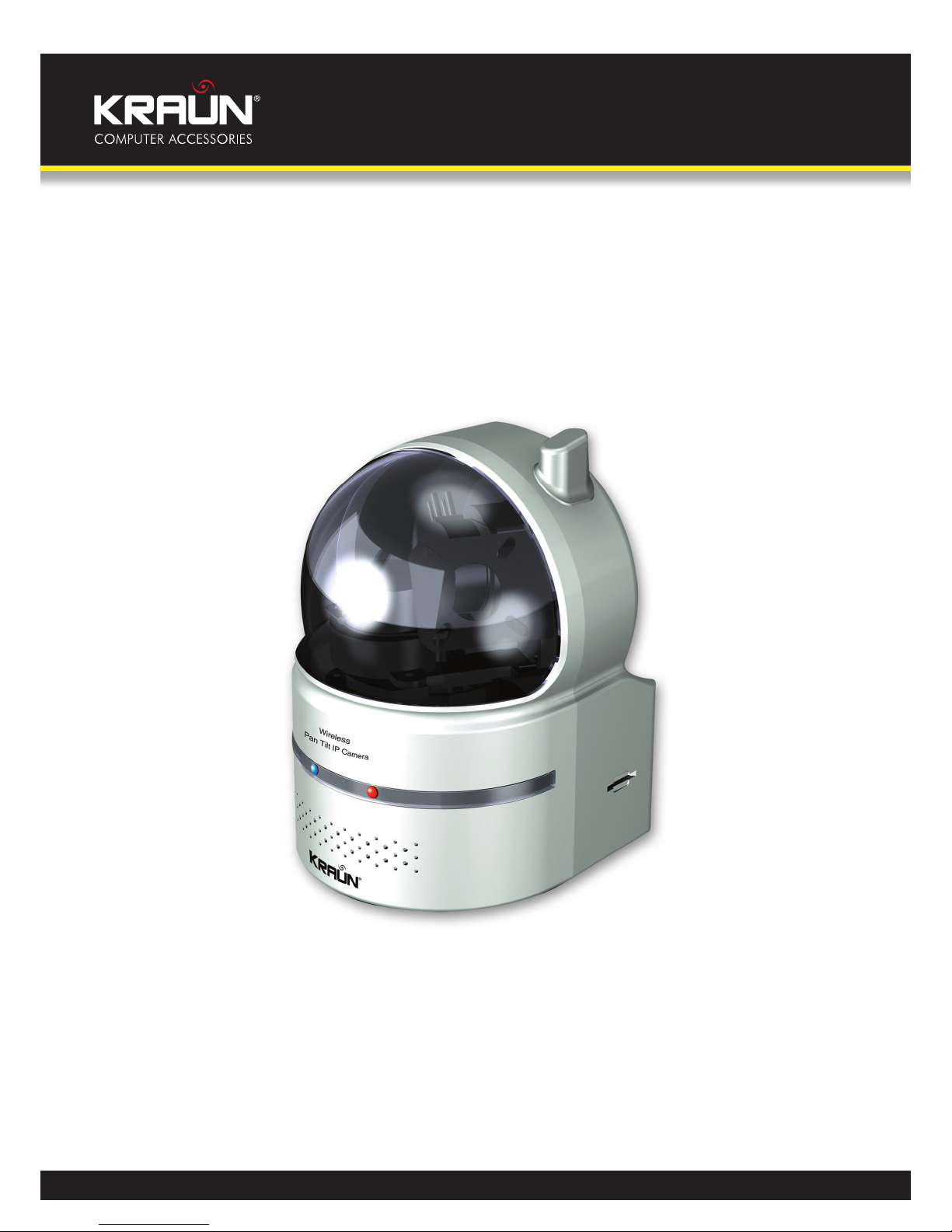
Manual
www.kraun.com
Warning
The manufacturer is under no circumstances liable for any unauthorised modifications made to
the product by the user or any other parties which may compromise its conformity and safety.
Cod. KW.05
User’s Manual
IP Camera VGA
Pan/Tilt Wireless

2
Manual
www.kraun.com
Table of Contents
1. Introduction ................................................................................................................3
2. Hardware description and quick installation/usage ...............................................4
2.1. Major hardware components. .................................................................................................4
2.2. Quick installation and usage ...................................................................................................5
2.3. Wireless connection ....................................................................................................................9
3. Web congurations ..................................................................................................10
3.1. Information ..................................................................................................................................11
3.2. Video Display ...............................................................................................................................12
3.3. Network .........................................................................................................................................13
3.4. WiFi security .................................................................................................................................14
3.5. Advanced Network ...................................................................................................................16
3.6. Video Settings .............................................................................................................................17
3.7. 3GPP/RTSP settings ...................................................................................................................19
3.8. Email/ftp alarm ...........................................................................................................................20
3.9. DI/DO settings ............................................................................................................................22
3.10. NAS settings ................................................................................................................................23
3.11. SD-Card settings ........................................................................................................................25
3.12. Scheduling ...................................................................................................................................27
3.13. Led Display Control ...................................................................................................................28
3.14. Date/Time .....................................................................................................................................29
3.15. Admin.............................................................................................................................................30
3.16. Upgrade ........................................................................................................................................31
3.17. Reboot ...........................................................................................................................................32
3.18. Safe Mode .....................................................................................................................................33
3.19. Set to factory default ................................................................................................................34
4. Features and specications .....................................................................................35
4.1. Features .........................................................................................................................................35
4.2. Specications ..............................................................................................................................36
5. FAQ. ...........................................................................................................................38

3
Manual
www.kraun.com
1. INTRODUCTION
The Pan/Tilt IP Camera is designed with the “user-friendly” idea deep in mind. The user can install the IP
camera easily on his/her home network and then access the IP Camera anywhere in the world through the
accompanied video management software - KraunView program without setting some complicated DNS
name or changing the router’s settings. It’s just a plug & play action.
With pan/tilt support, users can monitor the video in a much larger viewing angle range.
For indoor surveillance and remote monitoring, the IP camera provides the best image quality in its class,
and excellent performance. The Pan/Tilt IP Camera also provides the best bandwidth eciency, it oers
640x480 resolution, 30 fps frame rate, real MPEG4 image compression ability. The built-in microphone
enables remote users to not only view, but also listen for additional monitoring options.
With 3GPP/ISMA support, users can see the video of the IP camera on any 3G mobile phone anywhere,
anytime. The big dierence is that there is software for downloading to the mobile phone so that the
xed IP address is not needed for the IP camera. The video settings including frame rate, resolution and
bandwidth could be dierent for PC monitoring and mobile viewing. With pan/tilt support, users can
monitor the video in a much larger viewing angle range.
The NAS storage function can easily turn any NAS device to a NVR device. The schedule function provides
full scheduling of email/ftp sending, motion detection and NAS recording event. With the built-in Web
server, the IP Cameras can also be managed from a standard web browser on a Windows computer. With
the ActiveX support, users can also see the video display on the Windows IE browser.
The Pan/Tilt IP Camera provides both wireless IEEE 802.11 b/g and wired Ethernet network interfaces for
exible installation. It supports the WEP and WPA (Wi-Fi Protected Access) security modes to provide the
best security for wireless networks.
The Pan/Tilt IP Camera provides motion detection function. Users can easily setup this function and receive
the notication with the snapshot images through email and/or ftp when some motion events are detected.
The Pan/Tilt IP camera is ideal for securing small businesses, home oces and residences over a local area
network and/or the Internet.
The dierences
It’s very easy to see the video of the Pan/Tilt IP Camera, you only need to key in the ID/Password of the IP
CAM any where in the world, you do not need to remember the IP address or domain name or DDNS name
or port number. And you do not need to modify the settings(like port mapping, xed IP, DDNS, virtual
server) of the NAT/router devices, it’s just a plug & play usage.
So, the dierences are the followings:
• Public IP address needed ? No
• Dynamic DNS needed ? No
• Port mapping in router? No
• Virtual server in router ? No
• UPnP support in router ? No
• What’s needed ? ID and Password

4
Manual
www.kraun.com
2. HARDWARE DESCRIPTION AND QUICK
INSTALLATION/USAGE
The IP CAM is designed to be very easy to install and use. First, let’s see the major components of the IP
CAM products.
2.1. Major hardware components.
The major components on the front panel of the IP CAM products are the built-in microphone, lens and
LEDs :
1. Microphone – for receiving the audio/voice. Eective distance is about 5 meters.
2. Lens – the lens is inside the mask and the focus of the lens is xed, you do not need to spend time to
adjust the focus, the eective focus range is from 30cm to innity.
3. Status indication LED (red) – this LED is to indicate the Internet connection status. When the Internet
connection is connected, the LED will be constant red light. If there is any Internet connection
problem, the LED will be blinking red light.
4. Ethernet indication LED (blue) – this LED is to indicate if the Ethernet link is ok and packet trac is
sending/receiving. When the Ethernet cable is connected, the LED is constant blue light. When there
is packet sending/receiving, the LED is blinking blue light.
Figure 2-1: Major components in the front panel
The major components on the back panel of the IP CAM products are the bracket screw jack, power jack,
Ethernet jack and reset button:
1. Bracket screw jack – this is the position to screw in the bracket of the IP CAM. With the bracket, you
can put the IP CAM on the desk, on the wall or on the ceiling. (Bracket not provided)
2. Power jack – this is the place to plug in the power adaptor. The power needed for this IP CAM is
5V/1.0A, please make sure you are using the correct power adaptor.

5
Manual
www.kraun.com
3. Ethernet jack – this is the place to plug in the RJ45 Ethernet cable. When the Ethernet link is ok, the
Ethernet indication LED on the front side will be blue light.
4. Reset button – this is the button to reset the IP CAM to default factory settings. You need to use a
small stick like pencil or tooth stick to press the reset button for more than 3 seconds to enable the
reset function. Usually when you forgot the administrator account, you will probably need to do this
reset action to reset to the default factory settings. Please refer to section 3.19 for more details.
5. Wall mount – this is the place to hang the IP CAM on the ceiling or on the wall.
6. Antenna – this is the 802/11 b/g wireless antenna.
7. Digital I/O : one digital input and one digital output is provided to give users control to alarm speaker
or to signal alarm detection.
8. Micro-SD card slot – for inserting the micro SD-Card. (support up to 16G bytes)
Figure 2-2: Major components in the back panel
2.2. Quick installation and usage
There are only three things that you need to do to see the video from the IP CAM.
1. Connect the IP CAM to the home/oce network.
2. Install the KraunView software on the notebook/PC.
3. Key in the ID/password of the IP CAM(from the ID/Password card) on the KraunView, and then you can
see the video.

6
Manual
www.kraun.com
First, Connect the IP CAM to the home/oce network
Please connect the IP CAM accessaries to the IP CAM body correctly, including the power adapter and
Ethernet cable, as shown in Figure 2-3. And connect the other end of the Ethernet cable to the home
network or oce network. Usually, this Ethernet cable is plugged into a home NAT/router device or an
Ethernet switch if in the oce, as shown in Figure 2-4. Since the default settings of the IP CAM use DHCP
function and very often there is a DHCP server on most of the Home/oce network, the IP CAM should be
connected to the Internet immediately. The Internet status LED is constant red light to indicate this good
connection status. If the LED is blinking, please refer to section 3.3~3.5 to try other network settings.
Figure 2-3: IP CAM connection diagram.
Figure 2-4: Connect Ethernet cable to a switch/router.

7
Manual
www.kraun.com
Second, Install the KraunView software on the notebook/PC
Please insert the installation CD into the CD-ROM drive in your notebook or personal computer (must be
running Microsoft Windows OS). Execute the program KraunViewInstaller-xxx.exe on the disk. The program
will pop-up some windows about the installation options, please press the “next” button to proceed with
the installation. After the installation is complete, there will be a KraunView icon on the desktop of your
computer screen, please execute this icon. The KraunView program will run immediately.
Figure 2-5: The installation CD disk
Third, Use KraunView program to see the video
Figure 2-5 is the running window of the KraunView program. If the computer and IP CAM is connected to
the same network, the IP CAM ID will be displayed in the “Auto Search” list. You can double click the “Auto
Search” to search all the connected IP CAMs any time. The only thing left right now for seeing the video is
to double click the IP CAM ID item in the “Auto Search” list. For example, if the IP CAM ID is 001-001-029, you
can then double click the 001001029 item in the “Auto Search” list to view the video. A window asking for
password input will pop up. Please key-in the password in your ID/Password card into this eld and click
“ok”. The video will then be displayed on the window.
Figure 2-6: The ID/Password card
Notice :
1. You can modify this play-video password by entering into the web conguration pages. Please refer
to section 3.6 for more information.
2. You can also add the IP CAM into the CameraList in the KraunView software to have more convenient
video display, please refer to the user manual of the KraunView software for more functions.

8
Manual
www.kraun.com
Seeing the video in a remote location
After the IP CAM is installed and you can see the video from the KraunView software in the local network, it’s
very easy to see the video in a remote location. All you need to do is add a camera item in the “CameraList”
folder of the KraunView software, key in the IP CAM ID and Password(from the ID/Password card). And
then double click this camera item. You will then see the Camera video immediately. No further NAT/router
setting modications are needed.
Figure 2-7: Running window of KraunView program
Figure 2-8: Pop-up play-video password window

9
Manual
www.kraun.com
2.3. Wireless connection
The IP CAM can also be connected to the home/oce network through the 802.11 b/g wireless connection.
There are only three things that you need to do to have the wireless connection:
1. Set the WiFi security settings on the web conguration page.
2. Test if the WiFi settings are correct.
3. Unplug the Ethernet cable.
First, set the WiFi security settings on the web conguration page.
Make sure there is a WiFi router or AP on your home or oce network. Write down the WiFi security
parameters used in this WiFi AP/router, including the SSID , security mode, encryption protocols and the
“key” values. The supported WiFi security mode of the IP CAM is WEP(64 bits and 128 bits) and WPA-PSK(TKIP
and AES). In most of the home/oce WiFi environment, this is quite enough.
The easiest way to set the WiFi settings on the IP CAM is through KraunView software. Right-click the
searched IP CAM in the “Auto Search” list and click the “Web Congure” to open the login window of the IP
CAM. Fill in all the WiFi security parameters you have written down. The WiFi conguration is complete now.
Please refer to section 3.4 for more detailed description if needed.
Second, test if the WiFi settings are correct
You can now test if the above WiFi settings are correct. Click the “WiFi test” on the “WiFi Security” settings
web page. The testing result will be displayed in less than 60 seconds. If the test is failed, please check the
WiFi security parameters and test again.
Third, unplug the Ethernet cable
If the WiFi test is successful, you can then enable the WiFi connection by unplugging the Ethernet cable from
the IP CAM. The IP CAM will detect the Ethernet cable unplugged condition and start the WiFi connection.
After the WiFi is connected, the IP CAM will connect to the Internet immediately.
Notice :
1. Please remember that the WiFi connection will use a dierent IP address, you will need to do the “Auto
Search” function in the KraunView again to nd the IP CAM again after the WiFi is connected.
2. If you want to switch back to the wired Ethernet connection, just plug in the Ethernet cable into the IP
CAM again. Do not need to disable the WiFi function on the web pages.
Figure 2-9: Unplug the Ethernet cable to enable the WiFi function

10
Manual
www.kraun.com
3. WEB CONFIGURATIONS
You can login into the web conguration page by directly key-in the IP address of the IP CAM or right-click
the searched IP CAM in the “Auto Search” list of the KraunView software and click the “Web Congure” to
open the login window of the IP CAM.
Figure 3-1: Open the web conguration page from KraunView software
The default login account is “admin”, leave the Password eld empty.
Figure 3-2: IP CAM Web conguration login page
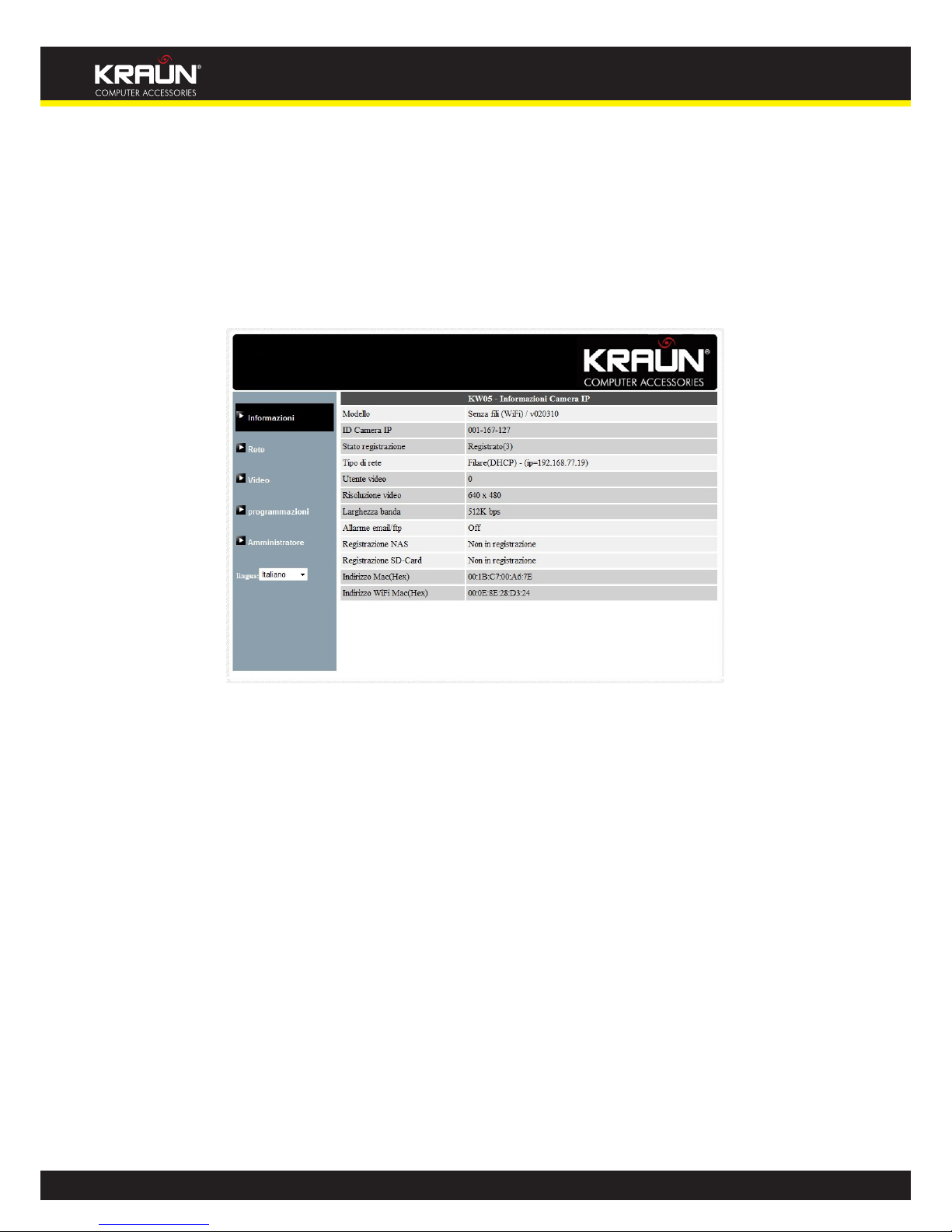
11
Manual
www.kraun.com
3.1. Information
The rst page of the web conguration of the IP CAM is the information page. You can see the model name/
rmware version, IP CAM ID, registration status, network type and current video settings( bandwidth,
resolution) in this page.
The IP CAM can be viewed remotely by the KraunView software only when the IP CAM is registered. If this IP
CAM is not registered, please check the Ethernet wiring of your network environment. The “Network type”
eld displays the network connection(wired or wireless) and method(DHCP, PPPoE or static ip) the IP CAM
is running. The “Video users” eld displays the number of connected video viewing users.
Figure 3-3: IP CAM Information page

12
Manual
www.kraun.com
3.2. Video Display
This display page allows you to view the video display and control the pan/tilt movement of the IP camera.
For the rst time use of this display on a computer, an activeX component will be automatically downloaded
into the browser. This could take some time, depends on the internet speed. The component is downloaded
from a public domain, so that the computer must be connected to the Internet.
If you want to modify the video display screen size, please refer to section 3.6 for more details.
Figure 3-4: Video display page
Pan/tilt control:
1. Control by KraunView – this is to enable/disable the pan/tilt control function by KraunView software.
2. Speed – this is to control the pan/tilt moving step distance for each pan or tilt movement, fast means
larger step movement.
3. Pan – click this button will let the IP CAM do one horizontal pan scan movement.
4. Tilt – click this button will let the IP CAM do one vertical tilt scan movement.
5. Patrol control – you can set up to 5 patrol points that will let the IP CAM to patrol through these patrol
points. To set the patrol point, rst move the IP CAM to the desired view position by clicking the
dierent arrow buttons, and then press the “position” button of the specic patrol point. The (x,y) axis
values will be updated accordingly. You can click the (x,y) axis of the patrol point to direct the view
to this specic patrol point directly. After the patrol points are set, you can click the “Patrol” button to
start the patrol through these points one time.
6. Stay xx secs – this is the time for each patrol point to stay before going to next patrol point.
7. Patrol – click this button to start the patrol movement of the IP CAM.
8. Stop – this will stop the patrol movement.

13
Manual
www.kraun.com
3.3. Network
The Network page allows you to modify the network settings of the wired Ethernet. The default settings use
DHCP to obtain an IP address automatically. In most of the home and oce network environment, there is
a DHCP server running. In this situation, by using this default settings, the IP CAM can work immediately in
most of the time.
If the Ethernet cable is unplugged, the IP CAM will lose connection. But as soon as the Ethernet cable is
plugged in again, the IP CAM will obtain a new IP address immediately.
Figure 3-5: Network settings page for DHCP function
If the network environment does not support DHCP function, you will need to set the network settings of
the IP CAM manually. Please ll all the elds including “IP address”, “Subnet mask”, “Default gateway” and
“DNS server” to let the network work. All these settings must be correct for your network environment,
otherwise the IP CAM can not work.
The default setting is “Obtain an IP address automatically”.
Figure 3-6: Network settings page for xed IP address
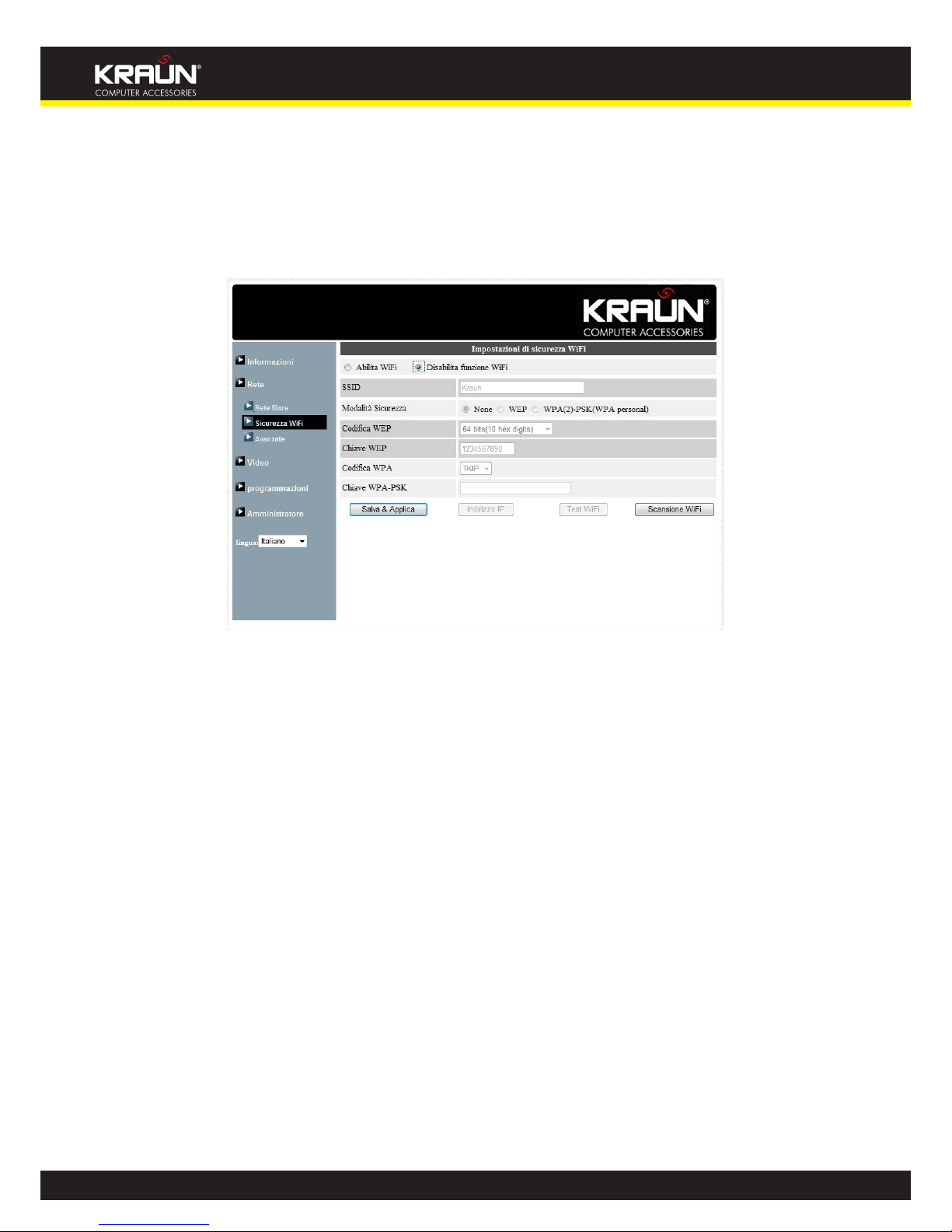
14
Manual
www.kraun.com
3.4. WiFi security
You can use the wireless to connect the IP CAM to the network. If your network environment has a 802.11
b/g router or AP running, you can check the “Enable WiFi function” button to use the wireless.
Figure 3-7: WiFi security disabled page
In order to use the wireless network, you need to ll the following elds:
1. SSID – this is the ID of the wireless router or AP of your wireless network environment, must be set
correctly.
2. Security mode – this is the security mode used in the wireless router or AP. Need to choose one of the
three modes – None, WEP and WPA-PSK.
3. WEP : Wireless Encryption Protocol.
4. WPA : WiFi Protected Access.
5. PSK : Pre-Shared Key.
6. TKIP : Temporal Key Integrity Protocol.
7. AES : Advanced Encryption Standard.
8. WEP mode – when the WEP mode is chosen, you need also choose between 64-bit(5 char), 64-bit(10
hex), 128-bit(13 char) and 128-bit(26 hex) encryption mode, and then ll the WEP key correctly.
9. WPA-PSK mode - when the WPA-PSK mode is chosen, you need also choose between TKIP and AES
encryption mode, and then ll the WPA-PSK key correctly. WPA2-PSK is also supported. But WPA
Enterprise or WPA2 Enterprise is not supported.

15
Manual
www.kraun.com
All the elds in this page must be lled correctly with the same settings the wireless router or AP using.
Figure 3-8: WiFi security enabled page
You can click the “WiFi test” button to check if the IP CAM can connect to the wireless network for these
settings. You will need to unplug the Ethernet cable to enable the wireless connection after the “WiFi test”
is successful.
You can click the “WiFi scan” button to scan for all the available access points nearby.
If you want to dene xed IP address when using WiFi connection, please press the “IP address” button and
key in your preferred IP address.
After the setting and “Save&Apply”, do not need to restart the IP CAM to let the WiFi work, only need to
unplug the Ethernet cable.
The default setting is “Disable WiFi Function”.
Figure 3-9: WiFi testing page
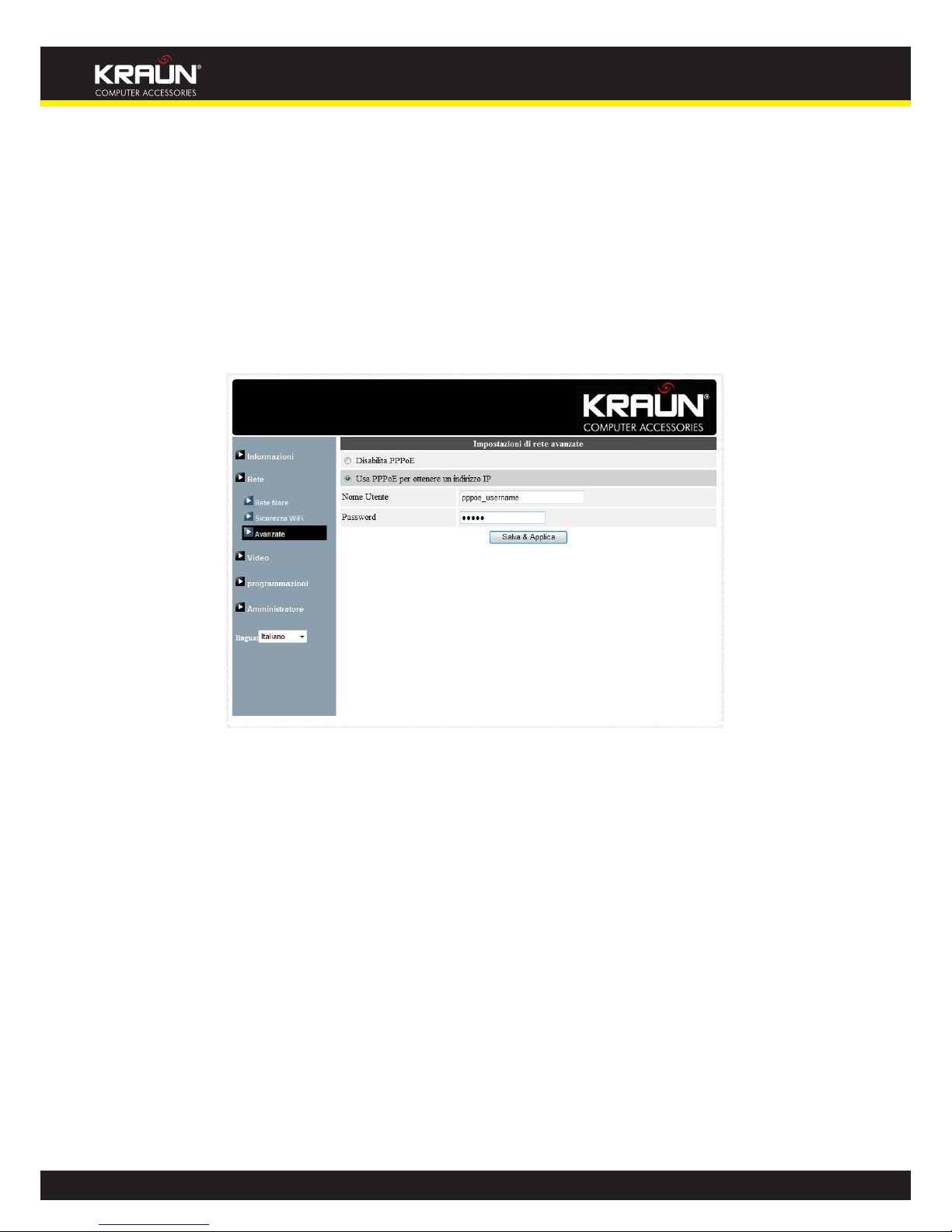
16
Manual
www.kraun.com
3.5. Advanced Network
In some special situation, your network environment only provides PPPoE connection(ADSL service), there
is no NAT/router available. You will then need to set the PPPoE settings in the “Advanced Network” page. Only
the PPPoE username and password are needed to let PPPoE work. After the “Save&Apply” button is pressed,
the PPPoE function will work immediately. You can check the “Registration status” in the “Information” page
to see if the IP CAM is registered using the PPPoE connection.
Please be noticed that the DHCP or static IP settings in the “Network” page can work together with the
PPPoE connection. Only that the PPPoE has higher priority, so, if the PPPoE is working, the IP CAM will use
PPPoE to connect to the Internet.
The default setting is “Disable PPPoE”.
Figure 3-10: Advanced network settings page

17
Manual
www.kraun.com
3.6. Video Settings
The IP CAM is designed to provide high quality video for viewing from KraunView software. In this page,
you cam modify some settings related to the video viewing:
1. Password(play video) – this is the password needed for viewing the video from the KraunView
software. Together with the IP CAM ID, you can view the video of this IP CAM anywhere in the world
through the Internet.
2. Internet speed – this is the Internet bandwidth of your network environment. Higher value will
generate higher video quality. But if your internet connection can not provide more bandwidth than
the specied value, the video quality could degrade. So, please key in a value that is lower than your
internet bandwidth.
3. Select resolution & frame rate automatically – you can let the system select the suitable video
resolution and frame rate automatically for you. The selection is based on the “Internet speed” value.
This is the recommended default setting.
4. Resolution – there are three choices : 160x120, 320x240 and 640x480. If you decide to choose the
value manually, you can choose one of the three values. But, please be noticed that if the Internet
speed is slow(low value), high resolution(640x480) or frame rate could cause very bad video quality.
5. Frame rate – the video frame display rate. Higher value means faster movement and continuity in the
video display.
6. Favor/Preference – choose between “Video motion” and “Image quality”. When the real bandwidth
is not enough for the selected “Internet speed”, the system will need to degrade the video motion
or image quality. This selection will decide if the user want to maintain the “video motion” or “image
quality” when the internet speed is not good enough.
7. Brightness – the brightness of the video, lower value means darker display.
8. Sharpness – the sharpness of the video, higher value means sharper video.
9. Low light sensitivity – The low light sensitivity could be normal, high or very high. When the low
light sensitivity is high, the system could see better video clearance under low light situation, but the
moving object will not be very clear under this low light environment. Under very dark environment,
set to “very high” will get better video clearance. The default value of this setting is “high”.
10. Video color – choose between “colored” and “black&white”.
11. Video ip – can do “normal” or “ip” video display, this is needed if the ip camera is hung on the ceiling
or wall.
12. Outdoor/Indoor video – for better video display quality, modify this setting when taking indoor or
outdoor video. The default setting is “Outdoor video”, in most cases, this is also ok for indoor usage.
Under some special cases, there could be some strip lines on the video display when the IP camera
is taking indoor video. In this situation, change the setting to “Indoor video” will solve the problem.
Please also be noticed that in “Indoor video” setting, the video display of outdoor view is very vague.
For indoor usage, if there is strong sun light into the room, please select the “Indoor+sun light” choice.
13. Enable/disable audio microphone – you can enable or disable the audio microphone on the IP CAM. If
disable, there will be no voice on the KraunView video viewing.
14. Enable/disable time display on video – if enabled, the date/time of the system will be displayed on
the left-upper corner of the video.

18
Manual
www.kraun.com
When this modication is “Save&Apply”ed, it works immediately, but all the connected video viewing users
will be disconnected.
Figure 3-11: Video settings page

19
Manual
www.kraun.com
3.7. 3GPP/RTSP settings
The IP CAM is able to be viewed from a 3G mobile phone, for detailed settings on the 3G mobile phone,
please refer to Appendix E.
Users can disable the 3G mobile access ability in this page. After the 3GPP/RTSP feature is disabled, no 3G
mobile phone is allowed to access the video of the IP camera. When this is disabled, the rtsp stream with
MPEG2 audio is still working, please refer to Appendix F for more details about rtsp stream with MPEG2
audio.
When the 3GPP is enabled, the video frame rate, resolution and bandwidth for 3G mobile access could be
set independently from the video settings for KraunView(PC) access. The maximum allowed resolution
is 352x255 and maximum allowed bandwidth is 256 kbps. When the audio is enabled for both 3GPP and
KraunView(PC) and the video/audio is displayed in KraunView, the audio will be disabled in 3G mobile
display.
The “Access URL” line is the url address for 3G mobile phone to input for seeing the video of the IP camera.
Dierent 3G mobile may need to input this url in dierent way, detailed information could be found in the
user manual of dierent 3G mobiles. Please be noticed that usually public IP address is needed for the IP
camera, so that the 3G mobile could access the IP camera’s video.
The default setting is “Enable 3GPP/RTSP”.
Figure 3-12: 3GPP/RTSP enabled page

20
Manual
www.kraun.com
3.8. Email/ftp alarm
The IP Camera provides the Email/ftp function, you can enable or schedule the Email/ftp ability in this
page, the IP Camera will then send out an email with a jpeg picture attached in the email and/or send out
the jpeg picture le to a ftp server. The related settings are explained below:
1. Email/FTP trigger – choose between “motion”, “D/I”, “schedule” and “disable”
A. If “motion” is selected, it means that when there is a motion detected, the system will send out
the email and/or ftp with the captured video snapshot.
B. If “D/I” is selected, it means that when there is a Digital input alarm detected, the system will
send out the email and/or ftp with the captured video snapshot. If the D/I alarm is constantly
on, the IP camera will keep sending out email/ftp message every second for up to 30 seconds.
C. If “schedule” is selected, it means that the email/ftp alarm detection and triggering will be
scheduled by the “scheduling” in section 3.12.
D. “disable” will disable the email/ftp alarm.
2. Motion sensitivity – there are three possible choices in this eld.
3. “High” means high sensitivity, i.e., the motion detection is triggered by a very small movement in
the video image. If “High” is selected and the size of the moving object is larger than about 1% of the
whole video area, it is detected. Please be noticed that the real size of the object could be large or
small, anyway, the detection is only based on the relative size of the object. Probably a small pencil
moving near the IP Camera could be detected, but a moving car far away from the IP Camera could
not be detected.
4. “Low” means low sensitivity, i.e., the motion detection is triggered by a very large movement. If the
size of the moving object is larger than about 10% of the whole video area, it is detected. “Median”
means 3% to trigger the detection.
5. Send email message – if this item is enabled, the IP Camera will send out an email message with the
jpeg picture attached to the specied email account.
6. Email recipient – this is the email address to receive the detection notice message. An email message
with the jpeg picture le named by the date/time of the triggered moment will reach this address.
7. SMTP server – this is the SMTP server that will help to transfer the email message. This server is
irrelevant to the “Email recipient” address.
8. SMTP username/password – this is the account to use the SMTP server to transfer the email message.
The SMTP server and username/password account are only for transfer the email message to the
“Email recipient”, the “Email recipient” could be on another email server or any reachable email
address. The username and password elds could be left empty if no authentication is needed for the
SMTP server.
9. SMTP server test – after the settings are lled, you could press “SMTP server test” to check if all the
settings are correct.
10. Send FTP message – if this item is enabled, the IP Camera will send out a jpeg picture le to the
specied ftp account.
11. FTP server – this is the FTP server address to receive the jpeg le.
12. FTP username/password – this is the username/password to login into the FTP server, so, this
triggered jpeg le will be allowed to reach this FTP server.
13. Remote folder – the jpeg le will be put under this folder of the FTP server.

21
Manual
www.kraun.com
When this modication is “Save&Apply”ed, it works immediately, but all the connected video viewing users
will be disconnected.
The default setting is “Disable”.
Figure 3-13: Email/FTP Alarm page

22
Manual
www.kraun.com
3.9. DI/DO settings
The video server product provides DI/DO alarm function, a video motion detection or the digital input
signal could trigger the digital output alarm. The duration of the alarm could also be set. The related
settings are explained below:
1. Digital input – can select the normal status of the digital input as either open circuit or closed circuit.
The current status is also displayed.
2. Digital output – can select the normal status of the digital output as either open circuit or closed
circuit. The current status is also displayed.
3. D/O alarm – select the trigger mode of the digital out alarm
A. Motion trigger – if this is selected, the digital output alarm signal will be active when video
motion is detected. The detection sensitivity is set In the “motion detection” page.
B. D/I trigger – if this is selected, the digital output alarm signal will be active when the digital
input signal is detected..
C. Schedule – if this is selected, the digital output alarm is scheduled according to the settings of
scheduling in section 3.11.
D. Active – force the digital output to be active.
E. Normal–force the digital output to be normal.
4. D/O Alarm duration – this is the digital output alarm duration for each trigger.
Figure 3-14: DI/DO Settings page

23
Manual
www.kraun.com
3.10. NAS settings
The IP Camera provides the recording of the video les into a standard NAS ( Network Access Storage )
device. The IP camera connects to the NAS device using the standard LMX_NS/CIFS/SSN protocols that
are the same as the Microsoft Windows network neighborhood protocols. This makes the IP camera easily
record the video les to all the standard NAS devices in the market. Since there are a lot of dierent choices,
including prices and scales, users can decide by themselves which is best for their needs. By using this
function, the standard NAS device is becoming a NVR ( Network Video Recorder ) device.
Notice : when the IP camera is doing NAS recording, this is counted as one video user. Please refer to
appendix B about allowed maximum video users.
1. If the “Always Recording” is selected, the system will start to record to the NAS storage device
immediately and keep recording always. If the “Schedule Recording” is selected, the system will do the
NAS recording according to the “scheduling” in section 3.12. “Disable Recording” will disable this NAS
recording.
2. When doing the NAS recording, the system will check the free disk space of the NAS device. If the
free disk space is less than the specied number, the system will do “Circular recording”( overwrite
the oldest recorded les of this IP camera in the NAS device ) or “Stop recording” as selected. If the
“keep recorded video for xx days” is selected, the system will do circular recording and over write the
recorded video les older than xx days ago.
3. The IP camera can connect to the NAS device by using the “NAS name” or “NAS IP address”. If the NAS
device and the IP camera are in the same local area network, the IP camera can automatically locate
and connect to the NAS device by the “NAS name”. If the NAS device uses a xed IP address( either
in the local area network or in the public internet), the IP camera can connect to it by the “NAS IP
address”.
4. The “Shared folder name” is the folder in the NAS device that will record the video les of the IP
camera.
5. The “NAS access account” and “NAS access password” are the username and password to login into
the specied “Shared folder name” of the NAS device.
6. NAS Scan – use this to scan for some specic NAS devices in the same network. Not all the NAS
devices are supported for this scan function.
7. NAS Info – display the NAS storage capacity and available disk space.
8. Congure NAS(web) – click this to connect to the web conguration page of the NAS device. Need to
key in the login username/password of the NAS device.
9. Access NAS les – on the Microsoft Windows platform, click this to access the les on the NAS devices.

24
Manual
www.kraun.com
In the Microsoft Windows environment, you can access to the NAS device by keying the URL address \\”NAS
name”\”shared folder name” or \\”NAS IP address”\”shared folder name” in the windows Internet Explorer,
and then key in the “NAS access account” and “NAS access password” to the prompted login window. The
video les are recorded under the subfolder IPCamRecordFiles/Recording/ID-ID, where ID is the ID of this
IP camera. All the recorded les are with the name of hhmmss.crf format, where hh is the hour, mm is the
minute, ss is the second of the starting time of the recording video. The les are segmented every ve
minutes. Users can use the free bundled CamPlay software to play back the video les.
Figure 3-15: NAS Storage Settings page

25
Manual
www.kraun.com
3.11. SD-Card settings
The IP camera provides the recording of the video les into a standard Micro SD-Card. Since this recording
is directly to the SD-Card, there is no network packets loss problem when recording to remote device
through internet.
Notice : when the IP camera is doing SD-Card recording, this is counted as one video user. Please refer to
appendix B about allowed maximum video users.
1. If the “Always Recording” is selected, the system will start to record to the SD-Card immediately
and keep recording always. If the “Schedule Recording” is selected, the system will do the SD-Card
recording according to the “scheduling” in section 3.12. “Disable Recording” will disable this SD-Card
recording.
2. When doing the SD-Card recording, the system will check the free disk space of the SD-Card. If the
disk space is full (no free disk space), the system will do “Circular recording”( overwrite the oldest
recorded les in the SD-Card ) or “Stop recording” as selected.
3. SD-Card status – the SD-Card inserted or removed status is displayed here.
4. SD-Card les – as shown in g.3-14, all the recorded video les with information including le name
and recorded time are listed in this page under the directory of each date. The recorded le could be
separately downloaded or deleted on this page.
Figure 3-16: SD-Card Settings page

26
Manual
www.kraun.com
Figure 3-17: SD-Card information page

27
Manual
www.kraun.com
3.12. Scheduling
The IP camera provides the scheduling function for the motion detection triggered email/ftp sending and/or
the NAS recording with the individual parameters set in the . “Email/ftp alarm” settings and the “NAS settings”
page. Totally 12 schedule list items are allowed. There is no conict check for the scheduling, it means that
the scheduling time could be overlapped, and the IP camera will do all the scheduled events during the
overlapped time period. For the scheduling of the Email/ftp sending and/or NAS recording, the “Schedule”
option must enabled in the “Email/ftp alarm” settings and/or the “NAS settings”.
1. Schedule list – all the scheduling are listed in this area. Each listed item can be modied or deleted by
pressing the “Edit” or “Delete” button.
2. Email/ftp Alarm – for each scheduling, if this is selected and the “Motion triggered” and/or “D/I
triggered” is enabled, the IP camera will trigger the email/ftp sending in the scheduled time period
when the video motion is detected and/or digital input alarm is detected.
3. D/O Alarm – for each scheduling, if this is selected and the “Motion triggered” and/or “D/I triggered” is
enabled, the IP camera will trigger the D/O alarm in the scheduled time period when the video motion
is detected and/or digital input alarm is detected.
4. NAS Record – for each scheduling, if this is selected, either “Continuous” or “Motion triggered” or “D/I
triggered” could be enabled. For “Continuous”, it means that the IP camera will do the video recording
to the NAS device during the whole scheduled period. For “Motion triggered” and/or “D/I triggered”,
it means that the IP camera will do the video recording to the NAS device for 30 seconds during the
scheduled period each time when the video motion is detected and/or digital input alarm is detected.
5. SD-Card Record – for each scheduling, if this is selected, either “Continuous” or “Motion triggered” or “D/I
triggered” could be enabled. For “Continuous”, it means that the IP camera will do the video recording to
the SD-Card during the whole scheduled period. For “Motion triggered” and/or “D/I triggered”, it means
that the IP camera will do the video recording to the SD-Card for 30 seconds during the scheduled
period each time when the video motion is detected and/or digital input alarm is detected.
6. For the scheduling period, can choose between “Every week”, “Every day” or “Fixed time” :
A. For “Every week”, can choose week days of the week and set the time duration of each day.
B. For “Every day”, can set the time duration of every day for the scheduling.
C. For “Fixed time”, can set the starting date/time and the end date/time of the scheduling period.
Figure 3-18: Schedule management page
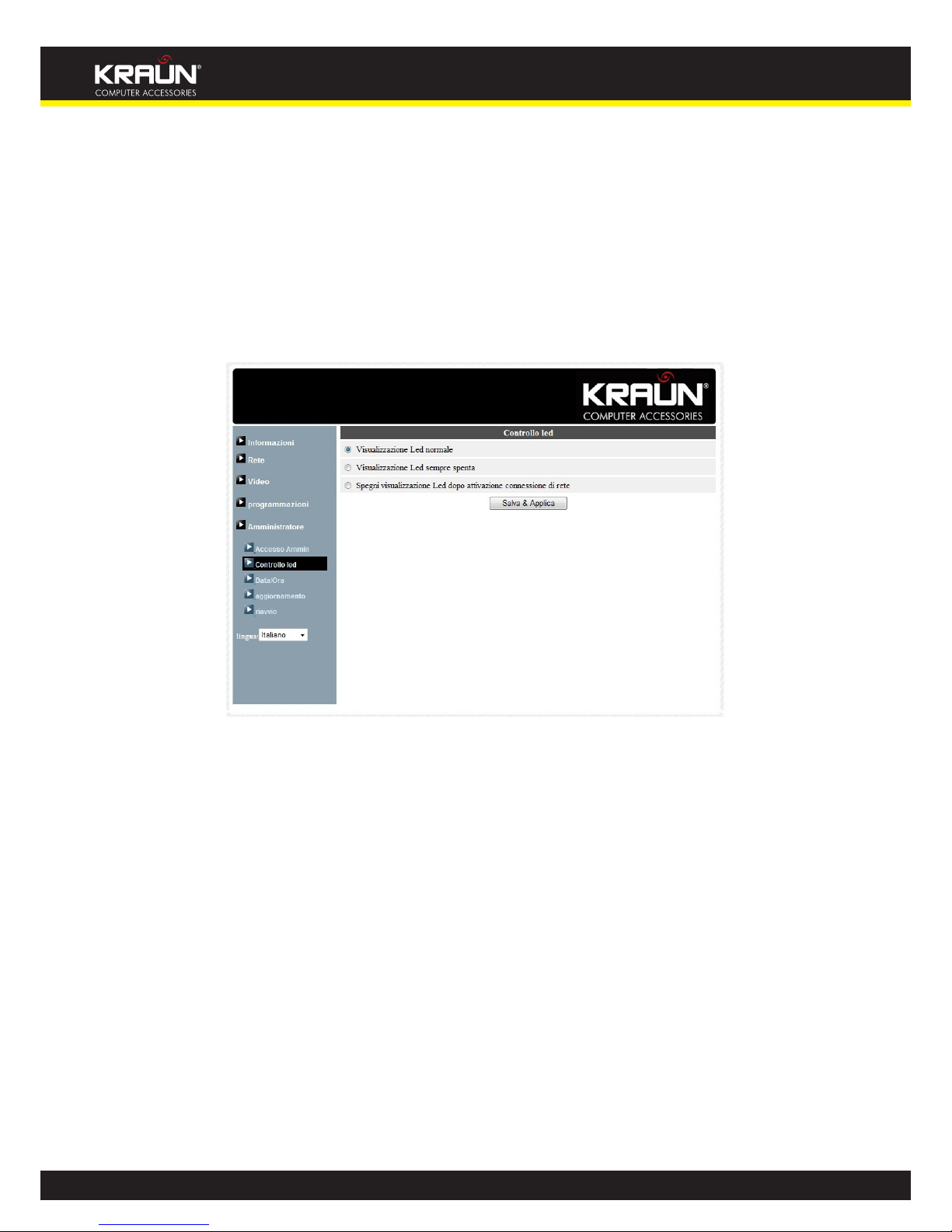
28
Manual
www.kraun.com
3.13. Led Display Control
The IP CAM provides the Led Display Control function, you can enable or disable the led display/indication
on the front panel of the IP cam device. The related settings are explained below:
1. Normal led display – select this to enable the status led and ethernet led display.
2. Turn o led display always – select this to disable the status led and ethernet led display.
3. Turn o led display after network connected – select this then the led will display when the Internet
connection has some problem, the led display will be o when the Internet connection is successful.
Figure 3-19: Led Control settings page
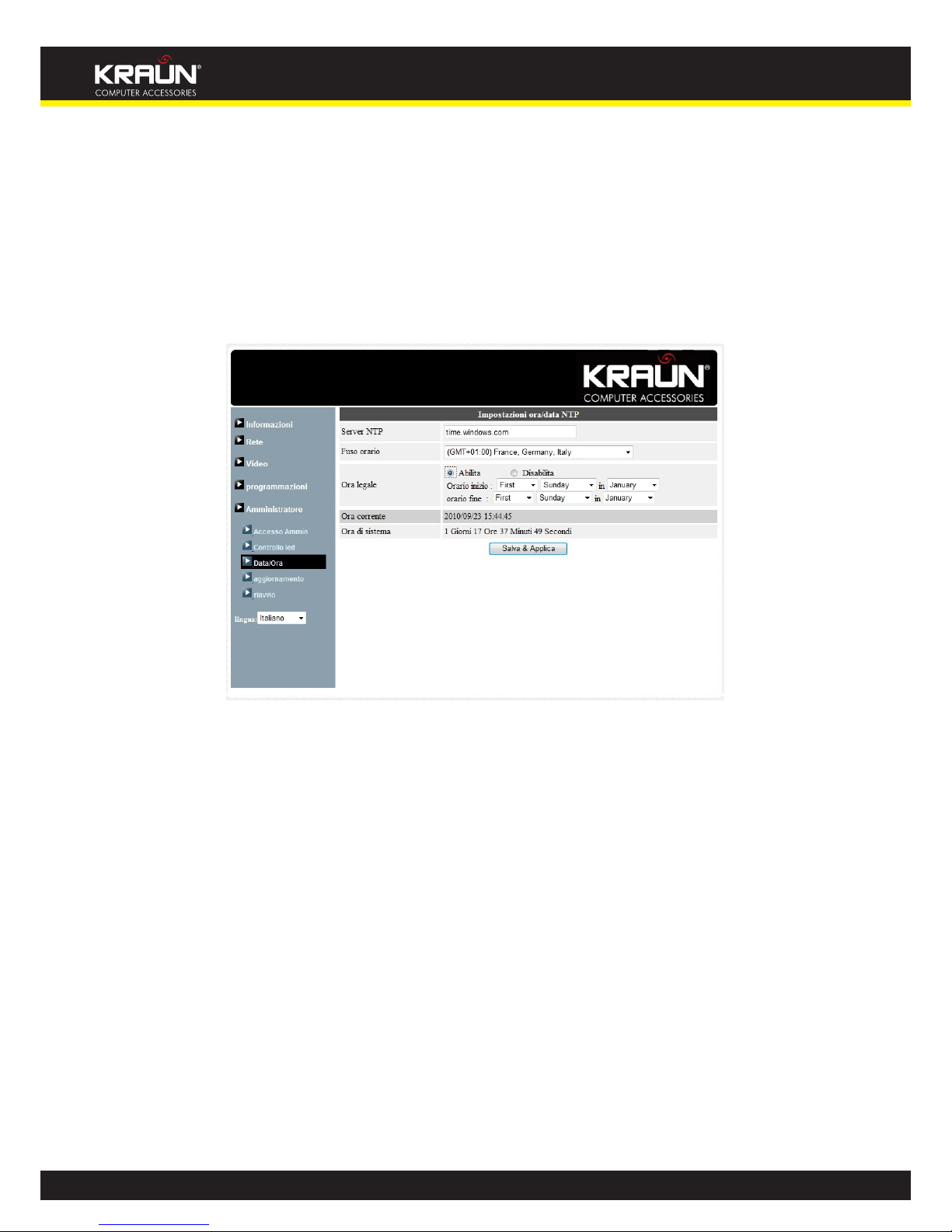
29
Manual
www.kraun.com
3.14. Date/Time
The IP CAM can synchronize the date/time with the universally available time server( for example stdtime.
gov.tw) through NTP protocol. The date/time will then be corrected with the time server anytime when the
Internet is connected.
Users can choose the dierent TimeZone of their areas to display the correct time. For some TimeZone
areas, the “Daylight Saving Time” could be enabled or disabled. When the “Daylight Saving Time” is enabled,
the start and stop time of the Daylight Saving Time could be edited.
Figure 3-20: System date/time settings page

30
Manual
www.kraun.com
3.15. Admin
In this page, you can modify the web login account. With this account, you can login to the IP CAM and do
any modications. The default account is “admin” without password. If the login account is forgotten, you
can reset the IP CAM to the factory default settings by following the steps in section 3.19 and login with
the “admin” account.
Please be noticed that this account is dierent from the video play password in the “Video settings” page.
Figure 3-21: Admin settings page

31
Manual
www.kraun.com
3.16. Upgrade
If there is some new rmware available from the supplier of this IP CAM, you can upgrade the rmware
on this page. Please ask for the correct information about FTP server, username/password account and
rmware lename from your supplier, and then do this upgrade. A status message about the percentage
done in the upgrade procedure is displayed. Please be noticed that during the upgrade procedure, do not
power o the IP CAM, otherwise, the IP CAM could probably enter into the safe mode(section 3.18). After
the upgrade procedure is nished, the system will restart automatically.
You can upgrade from the ftp server or from the local le in your computer.
During this upgrade procedure, do not try to modify other settings or view the video.
Figure 3-22: Firmware upgrade settings page
Figure 3-23: Firmware upgrade status page

32
Manual
www.kraun.com
3.17. Reboot
You can restart the IP CAM manually on this page. All the connected video viewing users will be disconnected.
Figure 3-24: System reboot settings page
Figure 3-25: System reboot under-going page

33
Manual
www.kraun.com
3.18. Safe Mode
If by some abnormal operation, for example, powered o during the critical point of the upgrade procedure,
the IP CAM will enter into the safe mode. In this mode, you will see the following “Safe mode” page when
login into this IP CAM. Please do the upgrade operation immediately to recover the system. On this safe
mode, the IP CAM can not display the video on the KraunView software, but you can still nd this IP CAM
on the “Auto search” list.
The steps to recover from “safe mode” are the followings :
1. Use KraunView to locate the IP CAM by clicking the “Auto Search” item on the KraunView software.
2. Login into the web conguration page of the IP CAM.
3. Upgrade the rmware from the “Upgrade” page.
Figure 3-26: Safe mode information page

34
Manual
www.kraun.com
3.19. Set to factory default
For some reason, for example you forgot the web login password, you may want to set the IP CAM to the
factory default settings. The only thing you need to do is using a stick to press the “reset” button on the
back of the IP CAM body for more than 4 seconds and release it, do this when the IP CAM is powered on.
The IP CAM will reset to the factory default settings and restart automatically.
The web login account will be “admin” (no password), the play-video password will be “ipcam” after reset
to factory default.
Figure 3-27: Stick on the reset button to set to the factory default

35
Manual
www.kraun.com
4. FEATURES AND SPECIFICATIONS
4.1. Features
• Easily access the camera from anywhere in the world via the ID/password
• No complicated NAT/router settings needed.
• Free video management software - KraunView program accompanied for easy access and multicamera management.
• 3GPP/ISMA support.
• Dual video streaming with separate frame rate/resolution/bandwidth settings for PC and mobile.
• Wide range Pan/tilt motion control.
• Built-in Web server for managing via standard web browser.
• Supports enhanced MPEG-4 compression
• Supports resolution of up to 640x480 pixels, 30 frames per second.
• View video from your Wireless or wired Ethernet network
• 802.11 b/g WiFi security supports WEP and WPA-PSK(TKIP and AES).
• Supports PPPoE protocol for direct ADSL connection.
• Motion Detection and E-mail/FTP notication, attach jpeg image le.
• Synchronize the time through NTP protocol.
• Connect up to 20 users simultaneously (please see appendix B).
• Built-in microphone for synchronized audio.
• Built-in micro-SD card interface for video storage on SD card.
• Event scheduling.
• NAS storage access.
• Online Firmware upgrade, will enter safe mode when power is o during critical rmware upgrade
point.
• Watchdog function to prevent system failure.

36
Manual
www.kraun.com
4.2. Specications
Models Pan/Tilt
Power DC 5V, 2A
Processors RISC CPU, hardware video processing and compression.
Network interface Ethernet 10BaseT/100BaseTX, Auto-MDIX, RJ-45
Wireless interface
IEEE 802.11g 6 - 54 Mbps
IEEE 802.11b 1 - 11 Mbps
Transmit power: 14.5dBm typically @ 802.11g
17.5dBm typically @ 802.11b
Receiver sensitivity: 54Mbps: Typical -73dBm @ 10% PER
11Mbps: Typical -86dBm @ 10% PER
Modes: Infrastructure and ad-hoc
Antenna gain: 1.8 dBi
Image sensor
RGB VGA 1/4 inch CMOS
Automatic exposure control, automatic white balance, automatic gain
control, automatic brightness control.
Light sensitivity 0.2 Lux
Lens 3.2 mm, F2.0, viewing angle: 61°, fixed iris, focus range: 40 cm to infinity
D/I D/O interface
1 D/I for alarm detection
1 D/O for alarm triggering
Micro-SD card
interface
Micro-SD card interface for local video storage
The supported Micro SD-Card capacity is up to 16G bytes.
Buttons One reset button, to factory default settings
Indicators
One LED for internet connection status indication
One LED for Ethernet connection indication
Video compression
MPEG-4 Part 2 (ISO/IEC 14496-2) with motion detection, profiles: Simple
Profile, level 0-3
Resolutions 160x120, 320x240, 640x480
Frame rate Up to 30 fps in all resolutions
Video streaming
MPEG-4
Separate frame rate/resolution/bandwidth settings for PC and mobile.
Image settings
Resolution: VGA(640x480), QVGA(320x240), QQVGA(160x120)
Bandwidth : 64k, 128k, 256k, 512k, 768k, 1M, 1.2M, 1.5M bps
Frame rate : 1~5, 10, 15, 20, 25, 30 fps
Audio
Built-in microphone for audio monitoring
Audio compression:
MPEG2 audio, AMR-NB for 3GPP/ISMA

37
Manual
www.kraun.com
Security
Web management username/password protection
Video display ID/password protection
WiFi WEP and WPA security mode
Installation,
management and
maintenance
Installation tool on CD and Web-based configuration
Automatic configuration backup and restore
Video management software-KraunView for video access and multi-camera
management
Firmware upgrades via FTP
Minimum Web
browsing and
management software
requirements
Built-in web server for standard web browser access
Pentium 4 CPU 1.0 GHz or higher, or equivalent AMD
1 GB RAM
Supported protocols
IPv4, HTTP, TCP, ICMP, RTSP, RTP, UDP, IGMP, RTCP, SMTP, SNTP, FTP, DHCP, UPnP,
ARP, DNS, PPPoE, etc.
Accessories (included)
Power adaptor, RJ45 ethernet cable, quick installation guide, CD with
installation tool/software and User’s Manual, ID/Password card.
Video management
software
Surveillance application for viewing and archiving up to 16 cameras
Users
Up to 20 simultaneous unicast users
(please see appendix B)
Unlimited users using multicast
Alarm and event
management
Events triggered by video motion detection
Notification/upload of JPEG images over FTP and/or email
Dimensions (HxWxD)
and weight
120 x 91 x 84 mm,
350 g, camera body only.
Approvals
CE, FCC Part 15 Subpart B Class B
Wireless RF - CE, FCC Part 15 Subpart C
Power supply: FCC, UL EN 60950
Operating conditions
0-50 °C
Humidity 20 - 80% RH (non-condensing)

38
Manual
www.kraun.com
5. FAQ.
1. What’s going on when the red led light on the IP camera is ashing?
A: When the IP Cam is connected to the Internet and working correctly, the red led light will be on
constantly. If the red led light is ashing, it’s probably because there is some network connecting
problem. Please check the network connection again and follow the instructions on the user manual
to set it up again.
2. When the IP Cam is connected to the network through wireless connection, the video quality is
not good, how could I x this problem?
A: When the IP Cam is connected using wireless network and the video quality is not good, it’s probably
because the distance of the IP Cam is too far away from the wireless AP(Access Point) or WiFi router,
or there are too many devices connected to the AP, or maybe because the WiFi antenna is not in the
best position. Please try to gure out which one is the cause of the problem and you can then x this
problem.
3. Could I adjust the eective focus of the IP Cam?
A: The eective focus of the IP Cam is from 30cm to innity, so, in almost all circumstances you can see
the video clearly. There is no need to adjust the eective focus.
4. What’s the viewing angle of the IP Cam?
A: The viewing angle of the IP Cam is about 60 degrees.
5. What’s the longest distance using the IP Cam to see the video?
A: When using the IP Cam to see a long-distance object, whether it’s clear or not depends on the size
of the object. Usually when your eyes can see something clearly in that distance, the IP Cam can also
see that object clearly in about the same distance.
6. What should I do if the password is forgotten, and the ID/password card is missing?
A: The easiest way to solve this problem is to reset the IP Cam to the factory default. Please stick on
the reset button on the rear panel of the IP Cam for more than 3 seconds and release it. The IP Cam
will then restart to the factory default. The default administrator account is “admin”, administrator
password is empty. The default video-play password is “ipcam”. You can adjust these account and
passwords by using the browser to login into the IP Cam and do the needed modications.
7. What should I do if I can not hear the audio sound from the IP Cam?
A: There is a microphone inside the IP Cam. If you can see the video from the accompanied KraunView
software, but can not hear the audio sound, please check the followings:
(1). Check if the speaker of the computer is turned on, you can try to play an audio le on the
computer to verify this.
(2). Check if the microphone on the IP Cam is enabled. Please login into the web conguration page
of the IP Cam or open the “video settings” from KraunView, select the “video” settings, click the
“Enable audio microphone” choice.
8. I can see the video in a remote place, but the video quality is not good and sometimes the
video will disconnect and then the video will reconnect again by itself.
A: It’s probably because the internet bandwidth (internet speed) is not big enough. Please try to apply
for a better internet connection from your Internet Service Provider or decrease the bandwidth
settings of the IP Cam. You can adjust the bandwidth requirement of the IP Cam either from the
KraunView software or login into the web conguration page of the IP Cam to do the modication.

39
Manual
www.kraun.com
9. Does the IP Cam provide the recording function?
A: You can do the recording of the video/audio of the IP Cam from the KraunView software with the
KraunView software version later than the version number v1.1. Another software CamPlay is needed
to play the recorded vide/audio les.
10. The video seems a little dark when the IP Cam is used inside the house, how could I improve
this?
A: You can increase the “Low light sensitivity” in the “video settings” page either through web
conguration or through KraunView settings to “High” or “Very high”. This will tremendously improve
the video quality in dark environment. Another model of our IP Cam products IC212w with IR led
inside could help on some of the very tough environment even in wholly darkness. But please be
noticed that when the IR led is turned on in the dark room, the video will be black and white only.
11. Can I connect the IP camera directly to my PC/notebook with an Ethernet cable?
A: If the IP camera is directly connected to your PC/notebook computer using an Ethernet cable, the IP
camera will automatically use an IP address called “auto IP” with IP address 169.254.xxx.xxx. If your
PC/notebook computer is congured to DHCP, it will also use an “auto IP” address. But this will take
about one minute after the IP camera is connected to the computer and you need to make sure that
the WiFi interface on your PC/notebook computer is disabled. After about one minute, you can run
the KraunView software to access the IP camera, the CAM ID should be displayed on the “auto-search”
list. You can then see the video by double clicking the CAM ID icon. But you need to know that in this
situation, other local or remote computer can not see the video.
