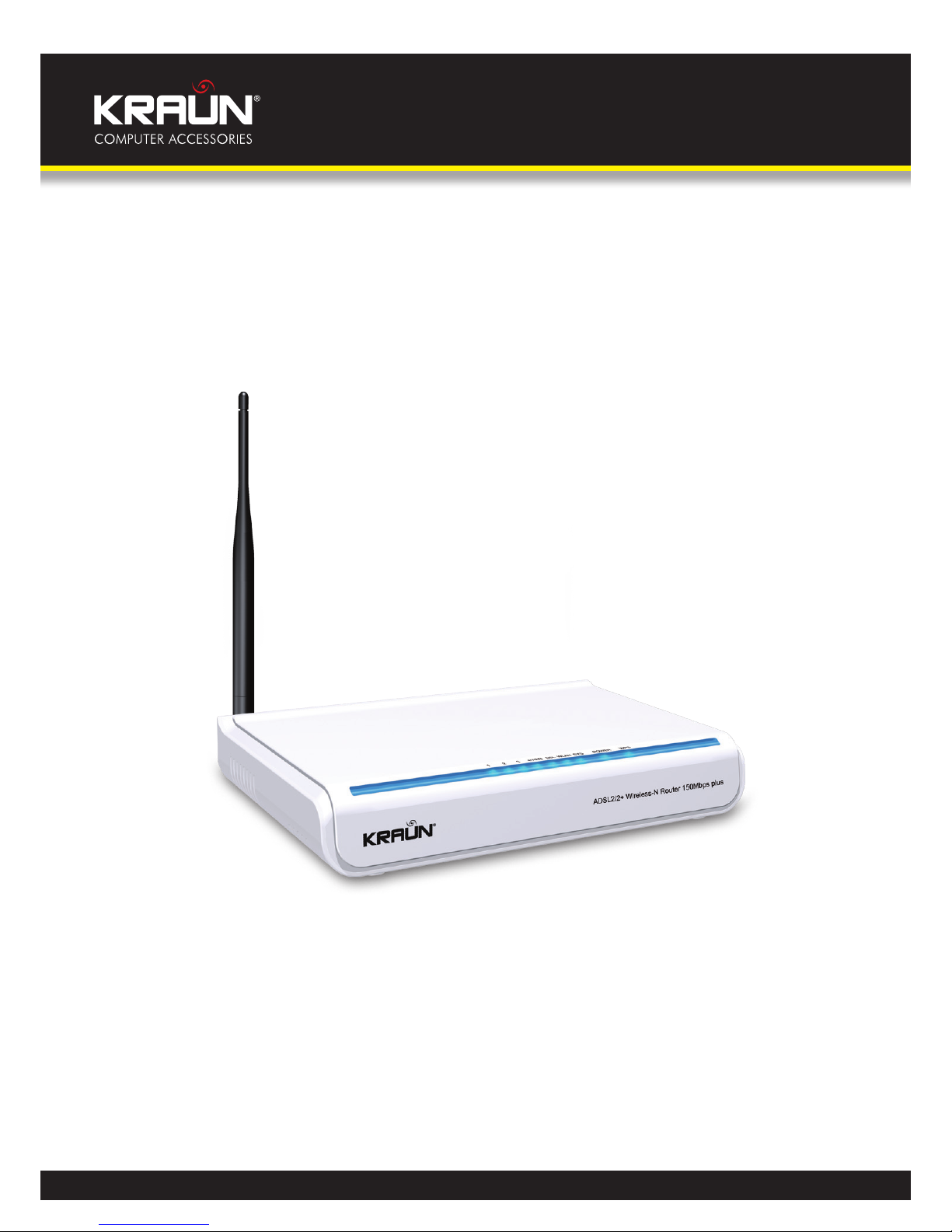
Manual
www.kraun.it
Warning
The manufacturer is under no circumstances liable for any unauthorised modifications made to
the product by the user or any other parties which may compromise its conformity and safety.
Cod. KN.2R
User’s Manual
ADSL2/2+ Wireless-N
Router 150Mbps plus

2
Manual
www.kraun.it
TABLE OF CONTENTS
Chapter 1. Product Overview 4
1.1 Product Features 4
1.2 Package Contents 5
1.3 Factory Defaults 5
Chapter 2. Hardware Description 6
2.1 Panel Layout 6
2.1.1 Front Panel 6
2.1.2 Back Panel 7
2.2 Hardware Connection 7
Chapter 3. Fast configuration 8
3.1 Logging on to your router through Web browser 8
3.2 Fast Internet Access 10
Chapter 4. Advanced Settings 13
4.1 Device Information 14
4.2 Advanced Setup 17
4.2.1 Connection mode 17
4.2.2 WAN Service 19
1. WAN Configuration in DSL Mode 19
PPP over Ethernet (PPPoE) 19
IP over Ethernet 23
Bridging 27
PPPOA 28
IPOA 32
2. WAN Configuration in Ethernet Mode 35
PPP over Ethernet (PPPoE) 35
IP over Ethernet 38
4.2.3 LAN 41
4.2.4 DHCP setting 41
DHCP Server 41
DHCP client 42
4.2.5 NAT 43
Virtual Server 43
4.2.6 Port Triggering 45
4.2.7 DMZ Host 47
4.2.8 Security 48
IP Filter 48
URL Filter 50
4.2.9 Time Restriction 51
4.2.10 Quality of Service 52
Queue Configuration 52
4.2.11 Routing 53
Default Gateway 53
Static Route 54
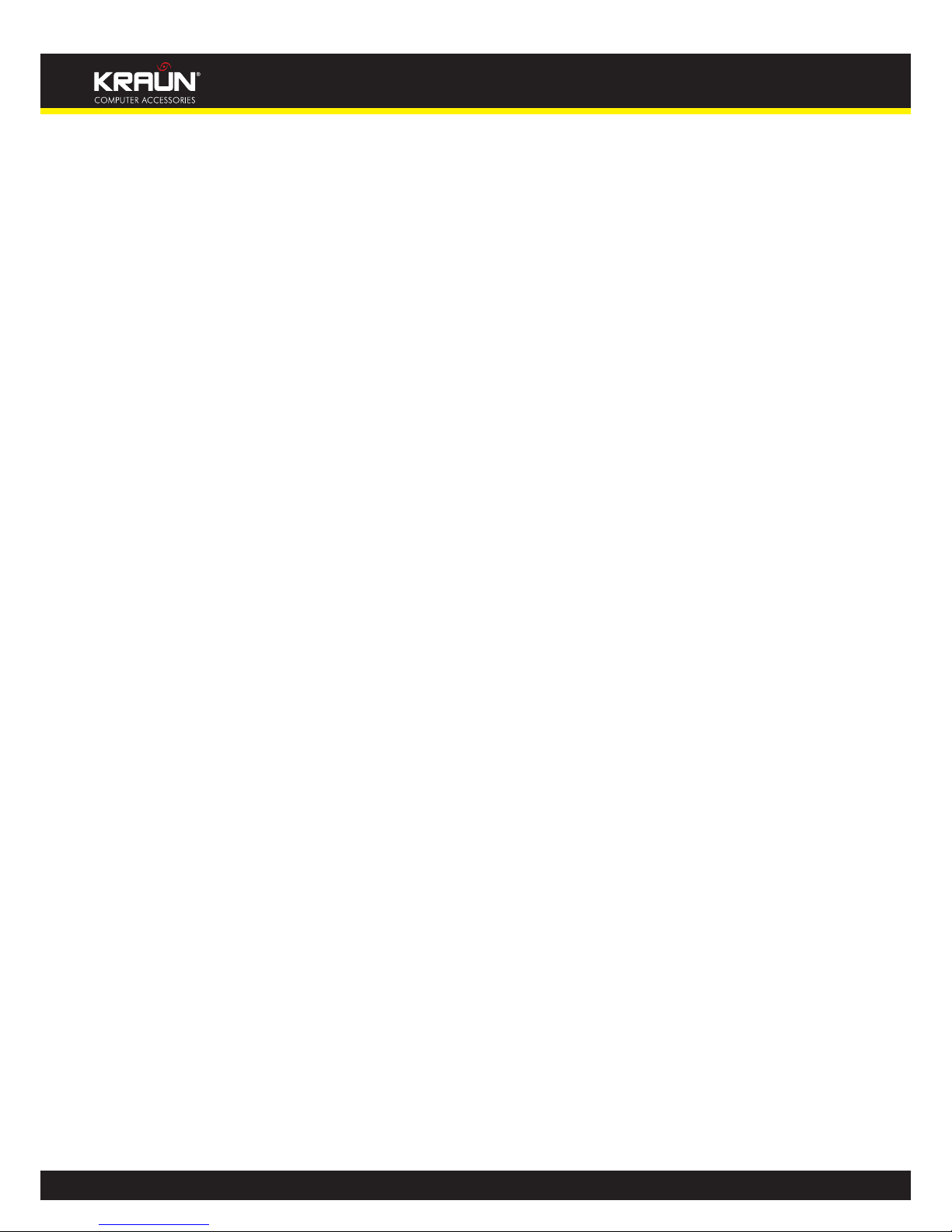
3
Manual
www.kraun.it
4.2.12 DNS 55
DNS server 55
DDNS 55
4.2.13 DSL 56
4.2.14 UPnP 57
4.2.15 Interface Grouping 57
4.2.16 Multicast 58
IGMP Configuration 58
4.3 Wireless Setting 58
4.3.1 Basic Setting 58
Wireless Mode: 59
4.3.2 Security Setting 63
4.3.3 MAC Filter 64
4.3.4 Wireless Bridge 66
4.3.5 Station Info 67
4.4 Diagnostics 68
4.5 Management 68
4.5.1 System log 69
4.5.2 Internet Time 70
4.5.3 Access Control 70
4.5.4 Backup 72
4.5.5 Update 72
4.5.6 Restore default 73
4.5.7 Update Software 74
4.5.8 Reboot 75
4.6 Exit 76
4.7 Back to Wizard 76
Appendix 1 77
3. Setting the IP of your PC manually 77
4. PC dial-up 77
Appendix 2 81
5. Troubleshooting 81
6. Verifying the Connection 81
7. FAQ 83
8. VPI/VCI List 85
Appendix 3: Regulatory Information 88
Appendix 4 Contact Information 88
Need to contact Kraun? 88
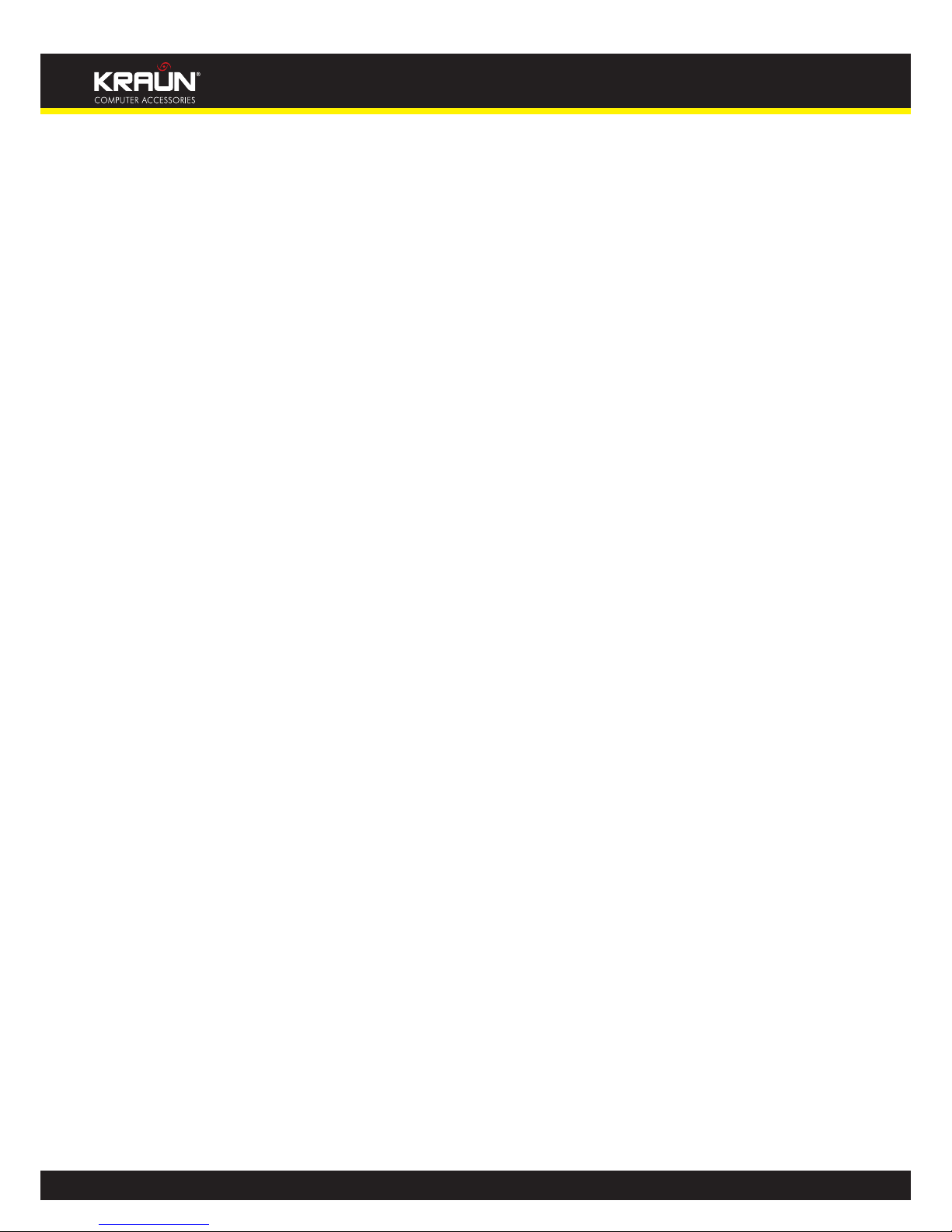
4
Manual
www.kraun.it
Chapter 1. Product Overview
Functions and operations are subject to vary according to different software versions; please refer
to the actual product you purchase.
Thanks for purchasing this Kraun “ADSL2/2+ Wireless-N Router 150Mbps plus”! It is an easy-to install
gateway device, which provides easy-to-operate configuration interface to free you from complicated configurations. Thus, it can help you to access Internet through some simple configurations.
Kraun “ADSL2/2+ Wireless-N Router 150Mbps plus”, an IEEE802.11n-compliant, easy to use, power saving, ADSL2+ router with an up to 150Mbps Wireless transmission rate, is integrated with
ADSL2+ Modem, wireless router, switch and wired router all in one. The wireless transmission rate
and coverage it provides is 6 times of that of a common 54Mbps product, thus freeing you from
surplus and complicated cable distribution.
It mainly uses ADSL (telephone line) access way to share the Internet with multiple computers
through wired or wireless connection without being connected to other devices. With super compatibility, it can also share Internet access with multiple computers when its WAN port is connected
via a network cable.
WPA, WPA2 and WPS encryption methods, etc are supported on the device to guarantee the security of your wireless network; An English Web management interface and TR-069 remote management methods are supported for easier management; Furthermore, the exclusive setup wizard
installation software provided by Kraun offers you easy installation and fast, shared internet access.
In a word, with fast wireless speed and large coverage, Kraun “ADSL2/2+ Wireless-N Router 150Mbps
plus” is the best choice for families, student dorms and small-sized enterprises, etc to access Internet
wirelessly.
1.1 Product Features
• Complies with IEEE802.11b/g/n, IEEE802.3, IEEE802.3u, ADSL, ADSL2, ADSL2+ standards etc
• Up to 150Mbps Wireless transmission rate which is 6 times of that of a common 54Mbps
product
• 6000V lightning-proof design, adaptable to lightning-intensive area
• Compatible with mainstream DSLAM equipments, strong adaptability
• Strong driving capability with up to 6.5Km transmission distance
• Integrates ADSL2+ Modem, wireless router, switch and wired router all in one
• Up to ADSL 24Mbps downstream rate and 1Mbps upstream rate
• Provides one RJ11 port
• Provides 4 LAN ports and the fourth LAN port can be used as a WAN port
• Supports ADSL (telephone line) and LAN (network cable) access ways
• Supports Firewall to prevent hacker attacks
• Supports WPA and the latest WPA2 encryption methods and security authentication
agreement
• Supports Bridge, PPPoE, PPPoA, dynamic IP and static IP, etc broadband access methods etc
• Supports automatic selection of wireless channel
• Supports FDM to enable telephoning, faxing and surfing activities to proceed simultaneously
without mutual interference
• Supports backup and save of multiple configuration files to meet different network needs
• Setup Wizard software provided for easy and fast installation and configuration
• Supports easy Web based installation to enable fast and easy configuration of parameters

5
Manual
www.kraun.it
1.2 Package Contents
Unpack the package and check the following items.
• One ADSL2/2+ router
• One Power Adapter
• One Voice Splitter
• One RJ45 network Cable
• Two RJ11 Telephone Lines
• One Quick Installation Guide
• One CD-ROM
If any of the above listed items is missing or damaged, please contact your Kraun reseller for immediate replacement.
1.3 Factory Defaults
Item Default Value
Common Default Settings
Username admin
Password admin
IP Address 192.168.1.1
Subnet Mask 255.255.255.0
Wireless
SSID
KRAUN_XXXXXX
KRAUN_the last 6 characters of MAC address (example KRAUN_123456)
Wireless Security Enable
Security Type WPA-PSK/WPA2-PSK
Encryption TKIP+AES
WPA KEY KRAUN_KN.2R
DHCP Server Enable

6
Manual
www.kraun.it
Chapter 2. Hardware Description
2.1 Panel Layout
2.1.1 Front Panel
Kraun “ADSL2/2+ Wireless-N Router 150Mbps plus” front panel
There are 9 LED indicators on the front panel of Kraun “ADSL2/2+ Wireless-N Router 150Mbps
plus”. You can judge whether the device is in correct working condition by checking the status of
the indicators. The meanings of the indicators are described as follows:
LED Color Status Description
Power Green
Always On The device has power
OFF The device has no power or power adapter is damaged
SYS Green Flashing System functions correctly
WLAN Green
Flashing Packets are being transferred
Off Wireless is disabled
ADSL Green
Slow Flashing ADSL Link has not been established
Fast Flashing ADSL Link is being established
Always On ADSL Link has already been established
LAN 1/2/3/4
Green
Off Unconnected
Flashing Packets are being transferred
Always On The router has been connected to the computer
WPS Green
ON
Terminal WPS is successfully connected and the LED lights off in
2 minutes
Flashing WLAN terminal is connecting WPS
Off
No WLAN terminal WPS connection is present or terminal WPS
connection exceeds 2 minutes
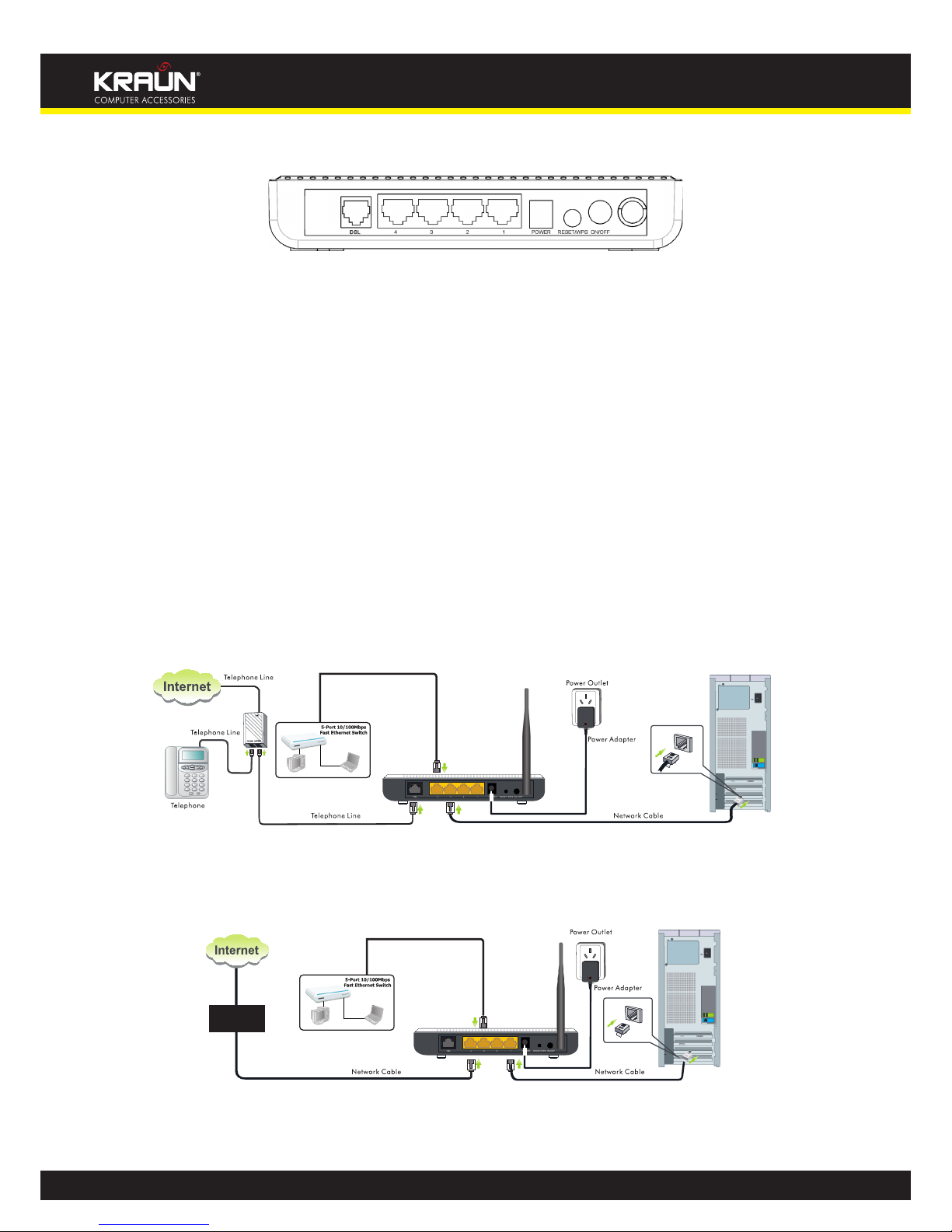
7
Manual
www.kraun.it
2.1.2 Back Panel
Kraun “ADSL2/2+ Wireless-N Router 150Mbps plus” Back Panel
ON/OFF: Power Switch. Press it in to turn on the power and press it out to turn off the power.
WPS/RESET: Hold and press it for 1 second to connect WPS, and 7 seconds to bring all settings back
to factory defaults.
Note: Please use the supplied power adapter, for use of an unmatched power adapter
may damage the device.
LAN1/2/3/4: LAN network cable interface. It is used to connect Hub, Switch, or computer in a LAN.
(When the access way is changed into community broadband, LAN4 can be used as the
wireless Router’s WAN port.)
DSL: RJ11 interface for telephone line connection (It does not function when the device is
configured to use Ethernet uplink mode as access mode).
2.2 Hardware Connection
• Follow the diagram below to connect your network devices when using DSL uplink access
mode (through telephone line).
• Follow the diagram below to connect your network devices when using Ethernet uplink
access mode (through network cable).
MODEM

8
Manual
www.kraun.it
Chapter 3. Fast configuration
Since we are using computer to access Internet, we need to first configure the computer and then
log on to router’s management interface (WEB UI) to configure the router through the configured
computer.
Log in to the router’s Web-based UI through “Setup Wizard” provided through a browser installed
in your PC.
3.1 Logging on to your router through Web browser
Before entering the web browser, you need to verify the connectivity between the router and your
computer.
First, click the start menu on the lower left corner of your computer desktop.
Then, input “cmd” in the search programs and file texts box and press “enter’.
Finally, Open the dos window and enter “ping 192.168.1.1”, and press Enter. If the screen displays the following
results, it indicates your computer has already been connected to the router.
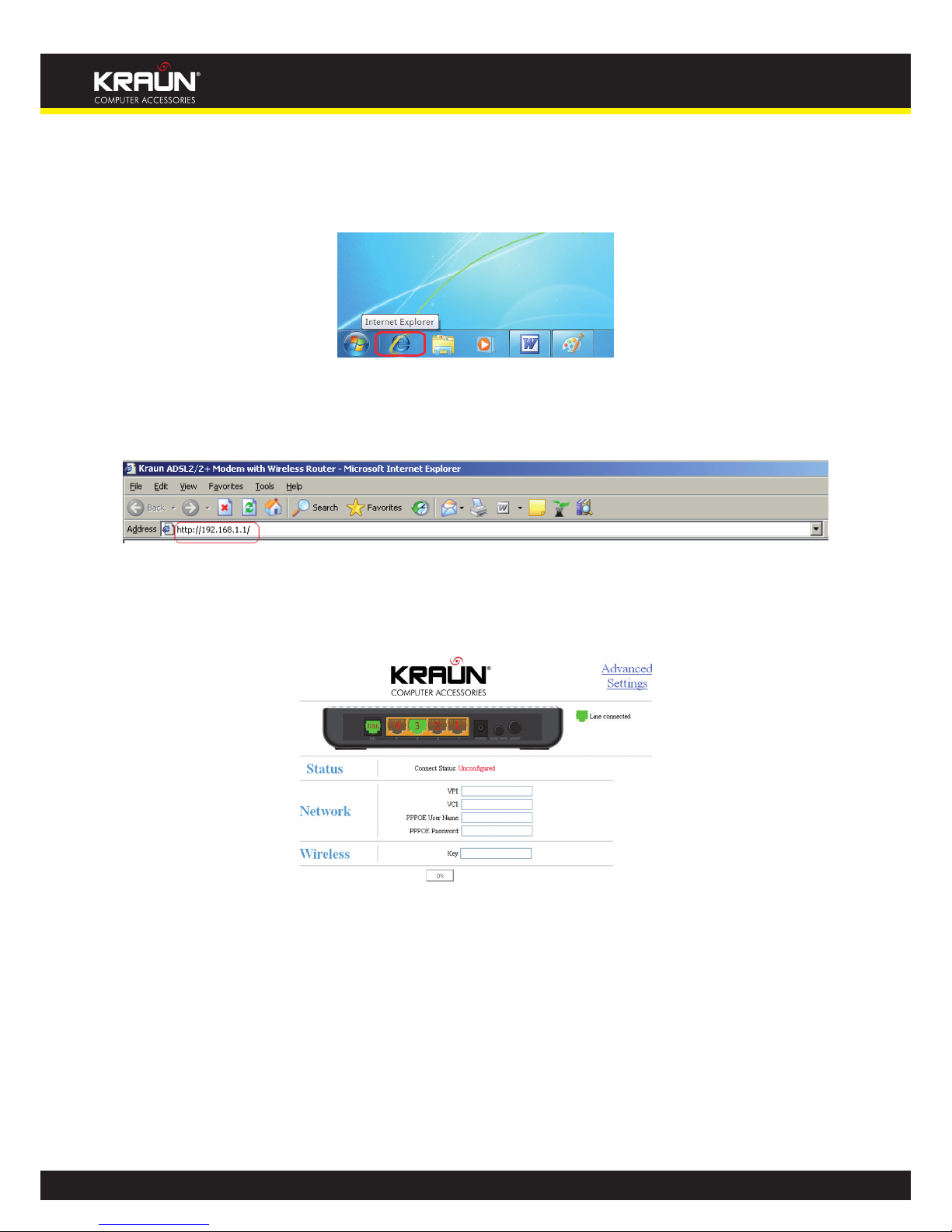
9
Manual
www.kraun.it
Now the direct link between your computer and the router has been successfully established, which
means you can log on to the router’s web-based utility.
1. Open the IE Browser as shown below.
2. Input http://192.168.1.1 in the address field and press “Enter” to enter router’s management
interface.
3. The router’s management interface is displayed as below:

10
Manual
www.kraun.it
3.2 Fast Internet Access
In previous section, we have explained how to log on to the router and in the following; we are
going to illustrate how to configure the router quickly to let your PC access Internet.
Now check whether you have the screen below, if not, please re-log on to the router’s management
interface.
The device provides two Internet access ways: DSL Uplink and Ethernet Uplink. If you are using
Ethernet Uplink (through network cable) for Internet access, please click the “Advanced Settings”
on top right corner of the interface to enter the configuration interface and refer to section 2 of
Chapter 4.2.2 WAN Service for configurations.
You need to configure the parameters below on this interface:
1. VPI/VCI
2. PPPOE User name
3. PPPOE Password
VPI/VCI: Different areas and ISPs have different VPI/VCI. For the convenience of its users, the device
has integrated many important VPI/VCI. Therefore, you only need to select your ISP and area and
the device will provide you with an auto-matched VPI/VCI in accordance with your area. However,
if your ISP provides you with a special VPI/VCI, then select “Manual” for ISP option and enter the
value manually.
PPPOE User name: the user name provided by your ISP; used together with password to authenticate the user.
PPPOE Password: the password provided by your ISP; used together with user name to authenticate
the user.
For example: User A obtains a user name and a pass word, which are respectively aliceadsl and
aliceadsl, from Telecom for ADSL broadband, so he/she needs to input the parameters as below:
Note: For the sake of security, password input on Web UI is displayed in encryption code.

11
Manual
www.kraun.it
This product has support the wireless function: it is enabled by default the security encryption WPA.
The default Key is: KRAUN_KN.2R. We suggest you change it for security reasons after the first access.
This can be from 8–63 characters of your choice, including spaces and punctuation.
Note:
1. The wireless network name (SSID) of this device is “KRAUN_the last 6 characters of MAC address”,
for example, “KRAUN_051609”. You can check it by clicking “Advanced Setup”------“Wireless”-
-------“Basic Setting” tabs.
After all settings are finished and status shows “Connected”. Congratulations! You can access Internet now!
Launch a web browser; enter http://www.kraun.it in the address field and Internet access will be
successful as below:

12
Manual
www.kraun.it
Now, try to use a wireless network adapter to search “KRAUN_051609”:
First, click
(network adapter connection icon) to search wireless signals as shown in the figure
below:
Then click “KRAUN_051609”select “Connect” to go to the dialogue box below:
Enter the key: KRAUN_KN.2R and click “OK”; system will automatically connects with your wireless
network in a while.
Advanced settings provide you more powerful functions such as filter, QoS and port range forwarding. Continue to read the “Advanced Settings” section below if necessary.

13
Manual
www.kraun.it
Chapter 4. Advanced Settings
Enter the setup wizard screen below and then click “Advanced Settings” on the right top corner as shown in the
figure below:
After you enter the advanced settings screen, you can set the advanced settings for the router to
satisfy your requirements. There are seven main menus on this screen: Device Info, Advanced Setup,
Wireless, Diagnostics, Management, Exit and Back to wizard as shown in the below picture.

14
Manual
www.kraun.it
4.1 Device Information
There are five submenus: Summary, WAN, Statistics, Route and ARP.
Summary: It displays system information, current status of WAN connection and Wireless as shown
in the figure below:

15
Manual
www.kraun.it
WAN: Click this menu to display the WAN information of this routing modem: Interface, Description, Type, Igmp, NAT, Firewall, Status, IPv4 Address and vlanID as shown in the figure below:
Statistics: It gathers the received and transmitted packets on LAN/WAN ports.
Statistics—LAN: It displays the received and transmitted packets of the device’s LAN ports as shown
in the figure below:
Note: eth0, eth1 and eth2 are respectively LAN port1, 2 and 3 of the device; and wl0 is a wireless
port.
Statistics—WAN: It displays the received and transmitted packets of the device’s WAN port as shown
in the figure below:
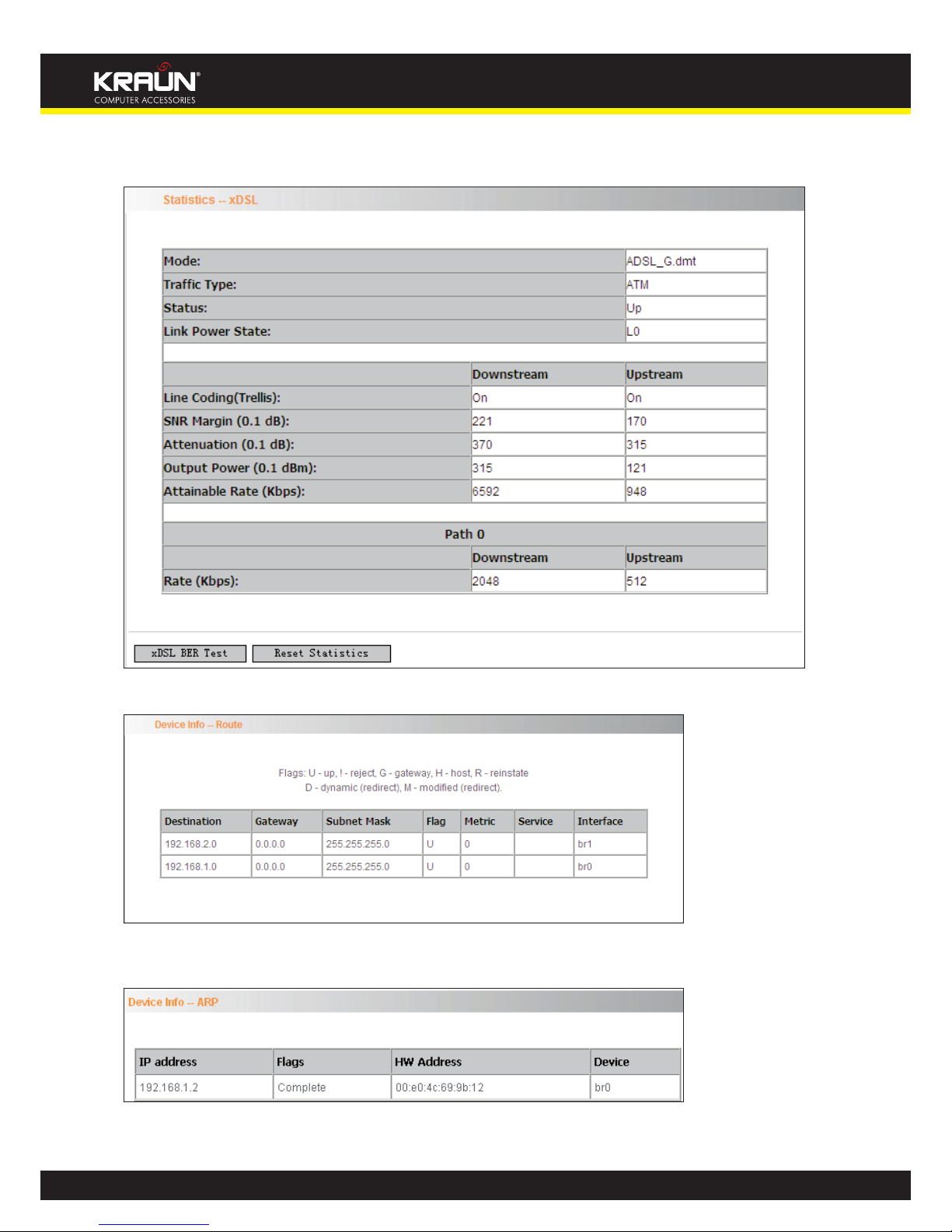
16
Manual
www.kraun.it
Statistics-xDSL: It displays statistic information of ADSL connection including mode, traffic type,
status and other ADSL parameters as shown in the below figure:
Route: displays routing table of the device as shown in the figure below:
ARP: displays the device’s LAN ports, IP and MAC addresses of the PCs that are wirelessly connected
as shown in the figure below:

17
Manual
www.kraun.it
4.2 Advanced Setup
Advanced Setup: Consists of 14 submenus including Connection Mode/ WAN Service/LAN/DHCP
Setting/NAT/Security/Time Restriction/Quality of Service/Routing/DNS/DSL/UPnP/ Interface Grouping
and Multicast as shown in the figure below:
4.2.1 Connection mode
Connection Mode
This router supports two connection modes: DSL mode and Ethernet mode. Select DSL mode, if
you access Internet through telephone line and Ethernet mode through network cable. By default,
system is in DSL mode.
To enter the connection mode interface, click “Advanced Setup”---“Connection Mode”. Select a
proper connection mode and then click the “Apply” button.
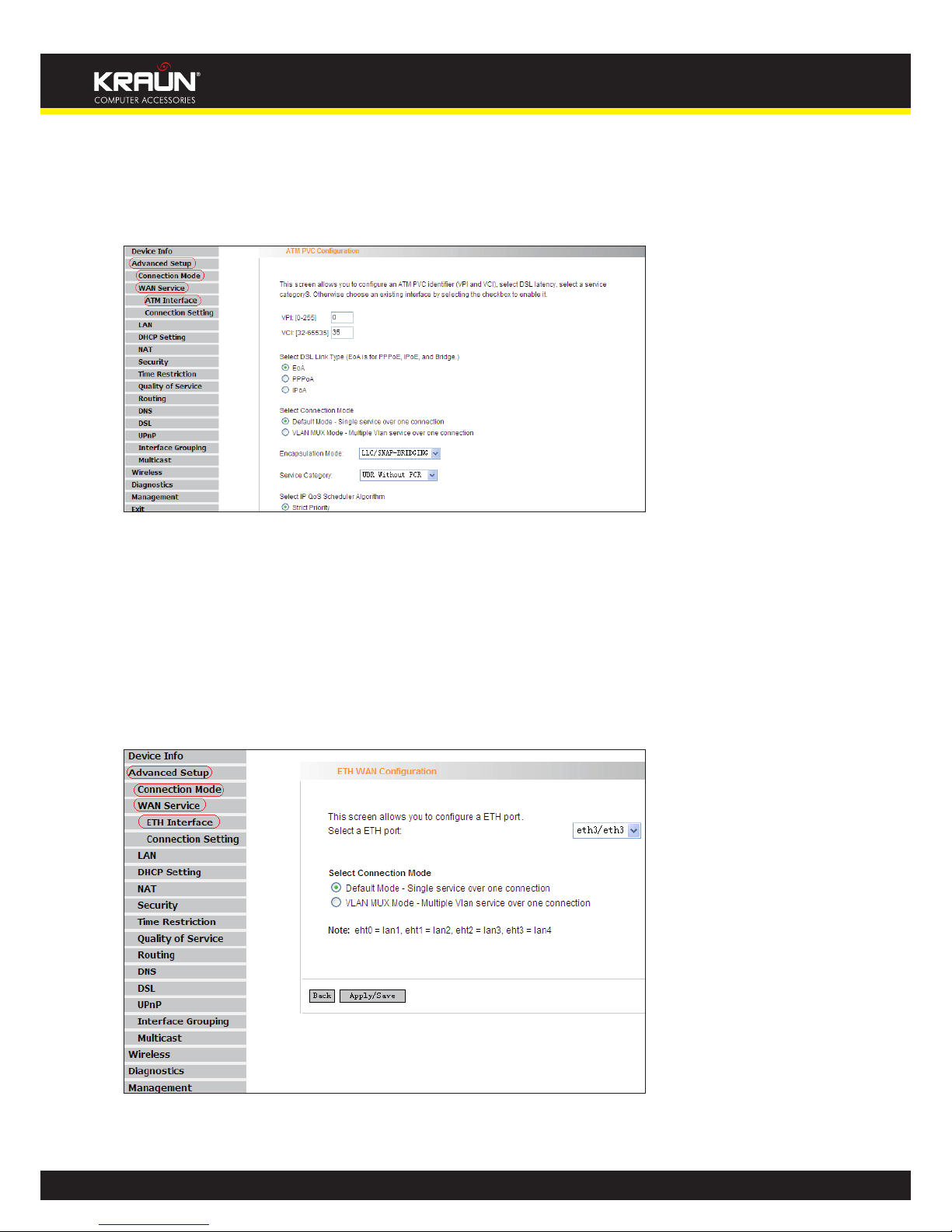
18
Manual
www.kraun.it
1. In DSL mode, you are required to configure parameters for ATM interface.
To enter the ATM Interface page, click “Advanced Setup”---“Connection Mode” (Select DSL mode
and click “Apply”) --- “WAN Service”---ATM Interface. And then click “Add” to configure the relevant parameters.
On this page, you can configure VPI and VCI values (consult your local ISP if you are not clear). For
other options, keep the defaults and click the “Apply/Save” button.
2. In Ethernet modes, you are required to configure parameters for Ethernet interface.
To enter the ETH Interface page, click “Advanced Setup”---“Connection Mode” (Select Ethernet
mode and click “Apply”) --- “WAN Service”---“ETH Interface”. And then click the “Add” button to
configure relevant parameters.
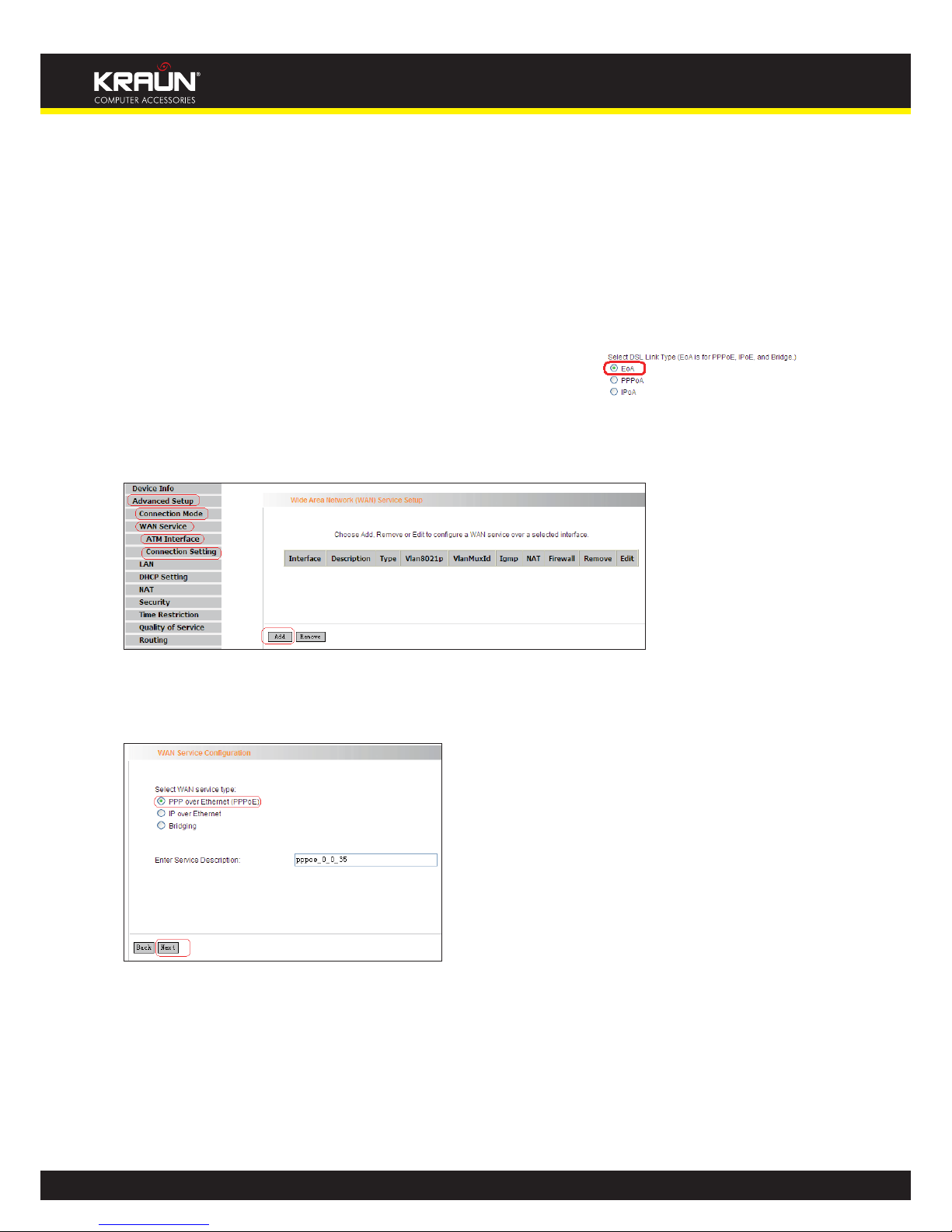
19
Manual
www.kraun.it
The Ethernet interface configured on this page is used as a WAN port. You can select only one LAN
interface to function as a WAN port. Once you finish, click the “Apply/Save” button.
4.2.2 WAN Service
1. WAN Configuration in DSL Mode
PPP over Ethernet (PPPoE)
Click “Advanced Setup”—“Connection mode”(Select DSL mode and click “Apply”)---“WAN Service”-
--“ATM Interface” (Keep default DSL link type EOA unchanged,
and
click the “Apply/Save” button. For details, refer to 4.2.1----1) ---“Connection Setting” to enter WAN
service setup interface (page1) and then click the “Add” button there to select a WAN service type
on page 2.
Page 1
Page 2
Select PPP over Ethernet (PPPoE), modify the service description if necessary and then click “Next”
on page 2 to enter the page below (page 3):
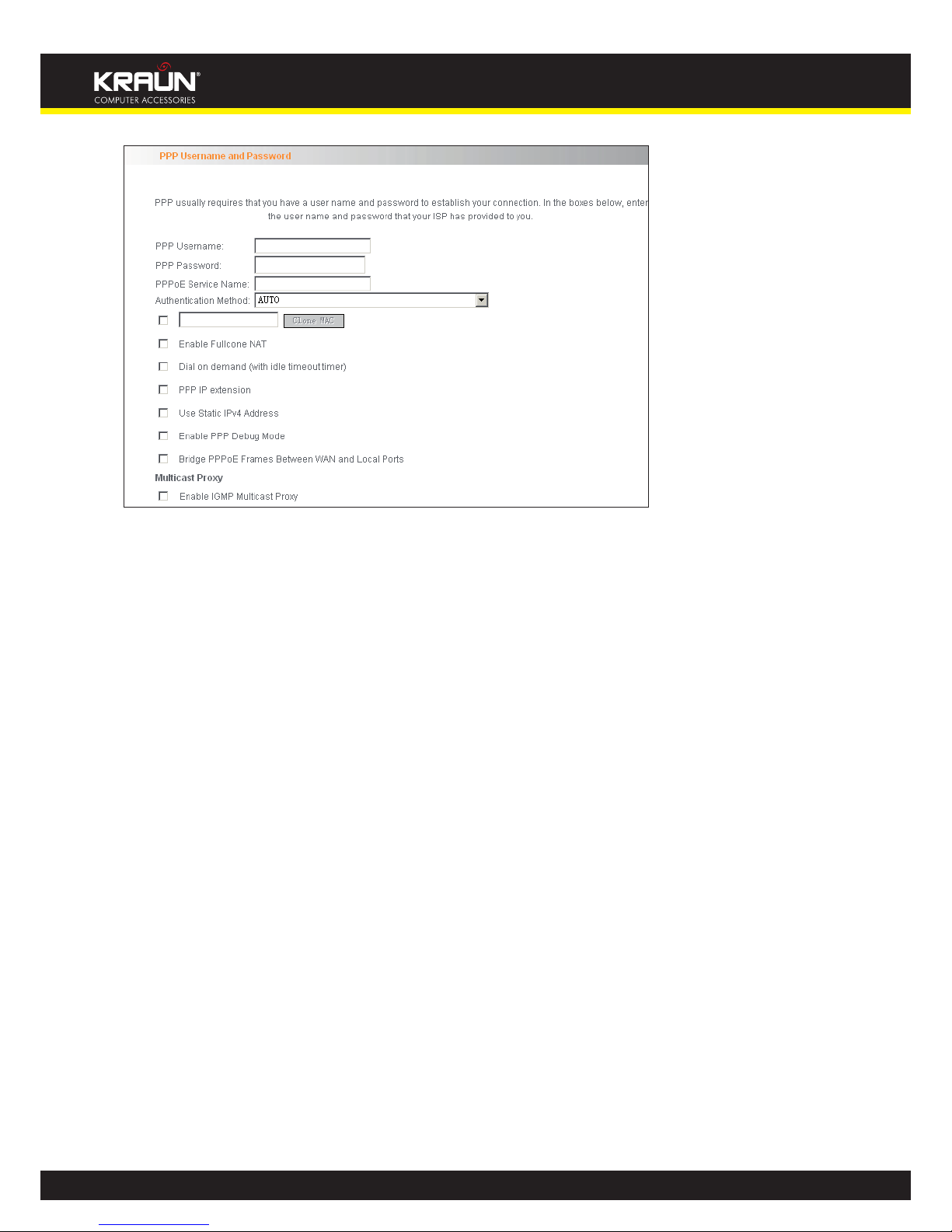
20
Manual
www.kraun.it
Page 3
• PPP User Name: User name for PPPoE dialup. It is provided by your ISP.
• PPP Password: The password provided by your ISP for PPPoE dialup.
• PPPoE Service Name: It is provided by your ISP. Do not fill it in if you don’t have it; otherwise
PPPoE dialup may fail.
• Authentication Method: It is used by ISP to verify its clients during PPPoE dialup. Select
“Auto” if you are not sure about it.
• Clone MAC: This feature clones the MAC address of the PC that is currently entering the
router’s management page to work as the WAN MAC address of the router.
• Dial on Demand: Automatically connects or disconnects Internet according to the use of the
network. It is recommended when your ISP limits network use time.
• PPP IP extension: The IP addresses of all packets including management packets that egress
WAN port will be converted to the WAN port’s IP address once this feature is enabled.
• Enable PPP Debug Mode: This feature can be enabled only when supported by your ISP.
• Bridge PPPoE Frames Between WAN and Local Ports: PPPoE dialup frame initiated by LAN
port will directly egress WAN port without being modified if this feature is enabled.
• Multicast Proxy: Router enables multicast proxy server if this feature is enabled.
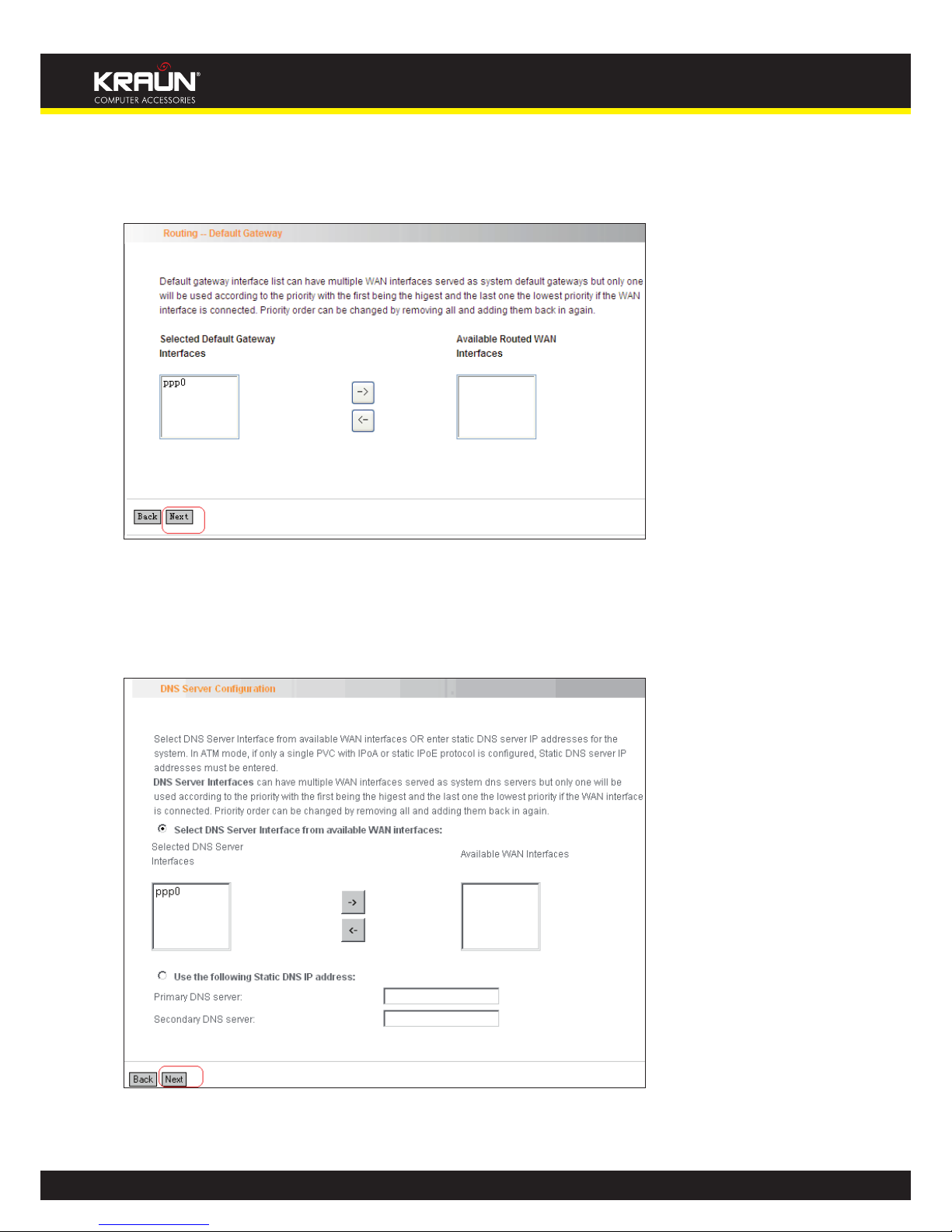
21
Manual
www.kraun.it
Enter the PPP user name and PPP Password provided by your ISP. For other options, keep the default
values if you are not clear about them, and then click the “Next” button to display the following
screen (page 4):
Page 4
This page allows you to configure the gateway address for WAN connection. We recommend you to
keep the default values and click the “Next” button on page 4 to enter the following page (page 5):
page 5
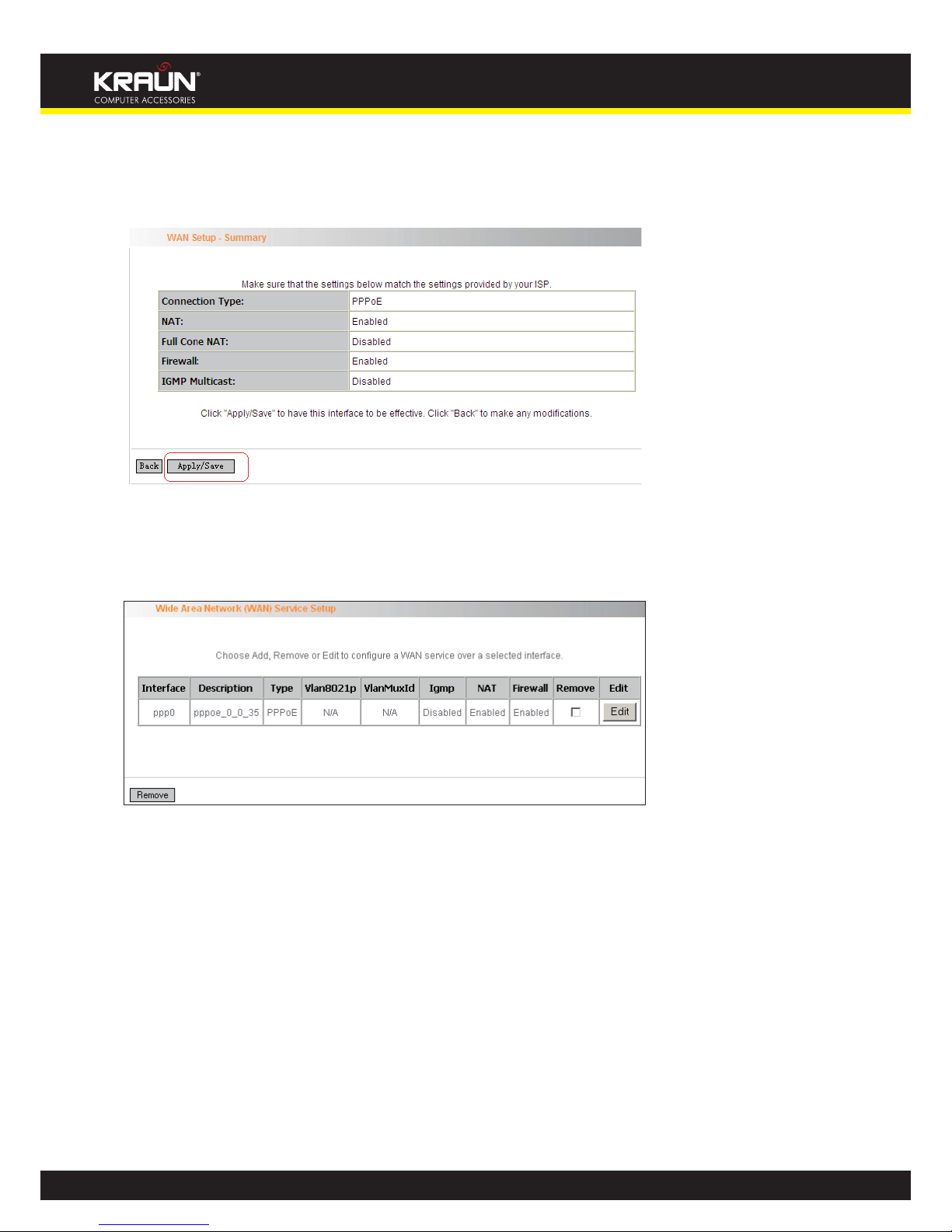
22
Manual
www.kraun.it
This page allows you to configure the DNS server’s IP address for the WAN port. We recommend you
to keep the default values if you are not clear about it and click the “Next” button (on page 5) to
enter the following page (page 6):
Page 6
This page displays the configuration information. After confirmation, please click “Apply/Save” to
save it.
You can access Internet once PPPoE dialup succeeds.
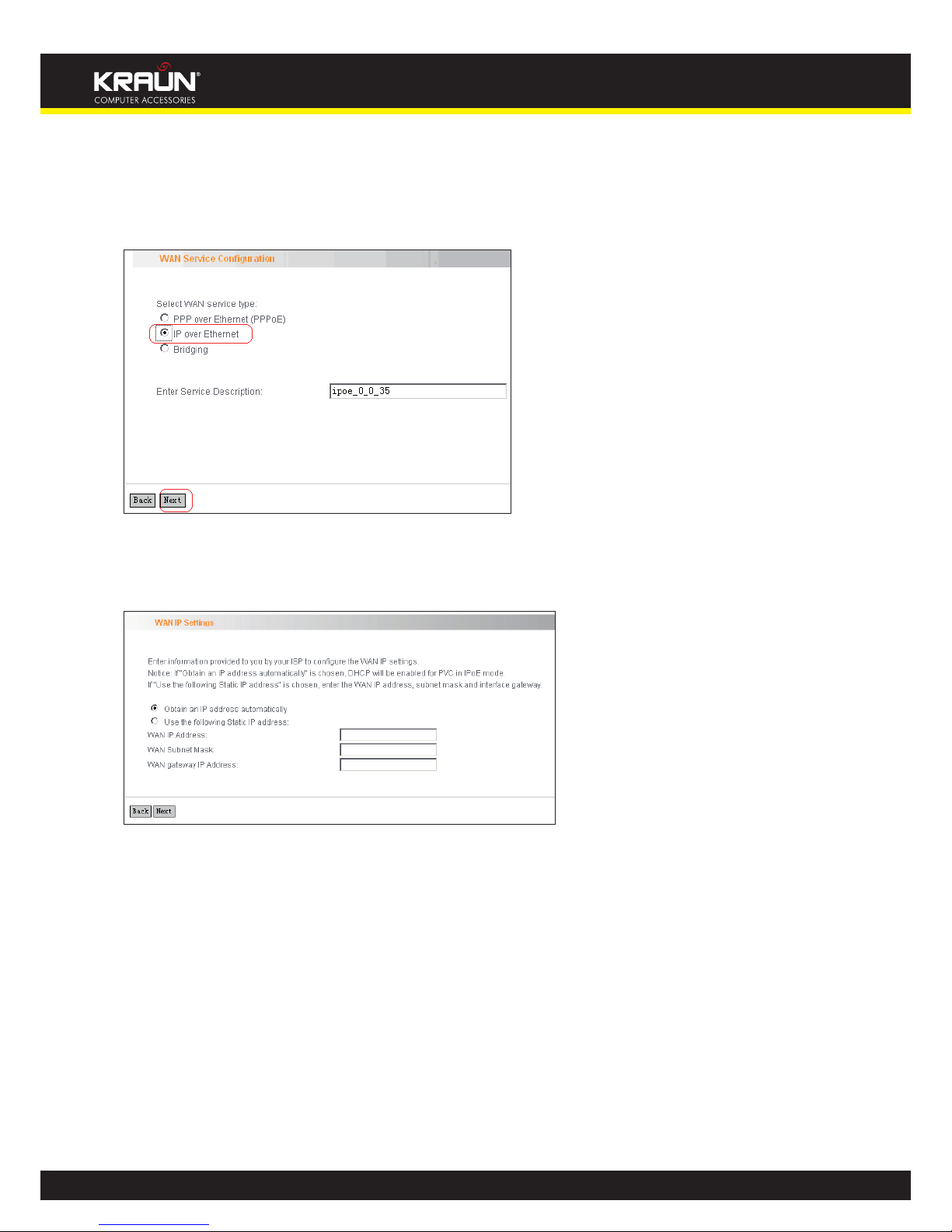
23
Manual
www.kraun.it
IP over Ethernet
When your ISP provides you an IP address or tells you that you only need to configure your PC to
obtain an IP address automatically to access Internet, you need to select IP over Ethernet(IPoE(as the
WAN service type.
Modify the service description if necessary and then click the “Next” button:
• Obtain an IP address automatically: WAN port will automatically obtain an IP address for
accessing Internet from the ISP, if this feature is selected.
• Use the following Static IP address: select this feature if your ISP provides you an IP address.
• WAN IP Address: the IP address provided by your ISP for accessing Internet.
• WAN Subnet Mask: the subnet mask address provided by your ISP for accessing Internet.
• WAN gateway IP Address: the gateway IP address provided by your ISP for accessing Internet.
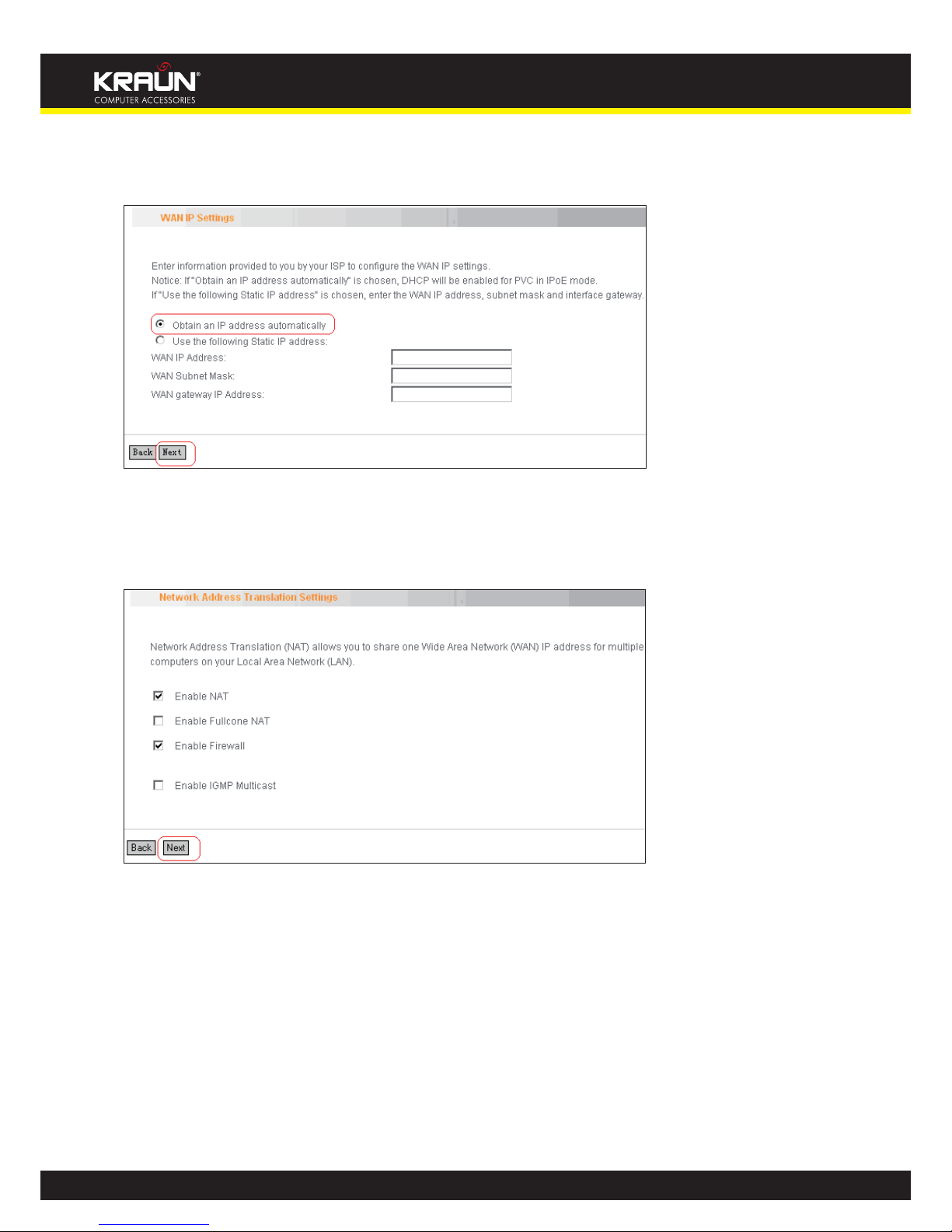
24
Manual
www.kraun.it
Enter the IP/ subnet mask/gateway IP address provided by your ISP or select “Obtain an IP address
automatically” and click the “Next” button (on page 1) to enter page 2 below:
Page 1
Page 2
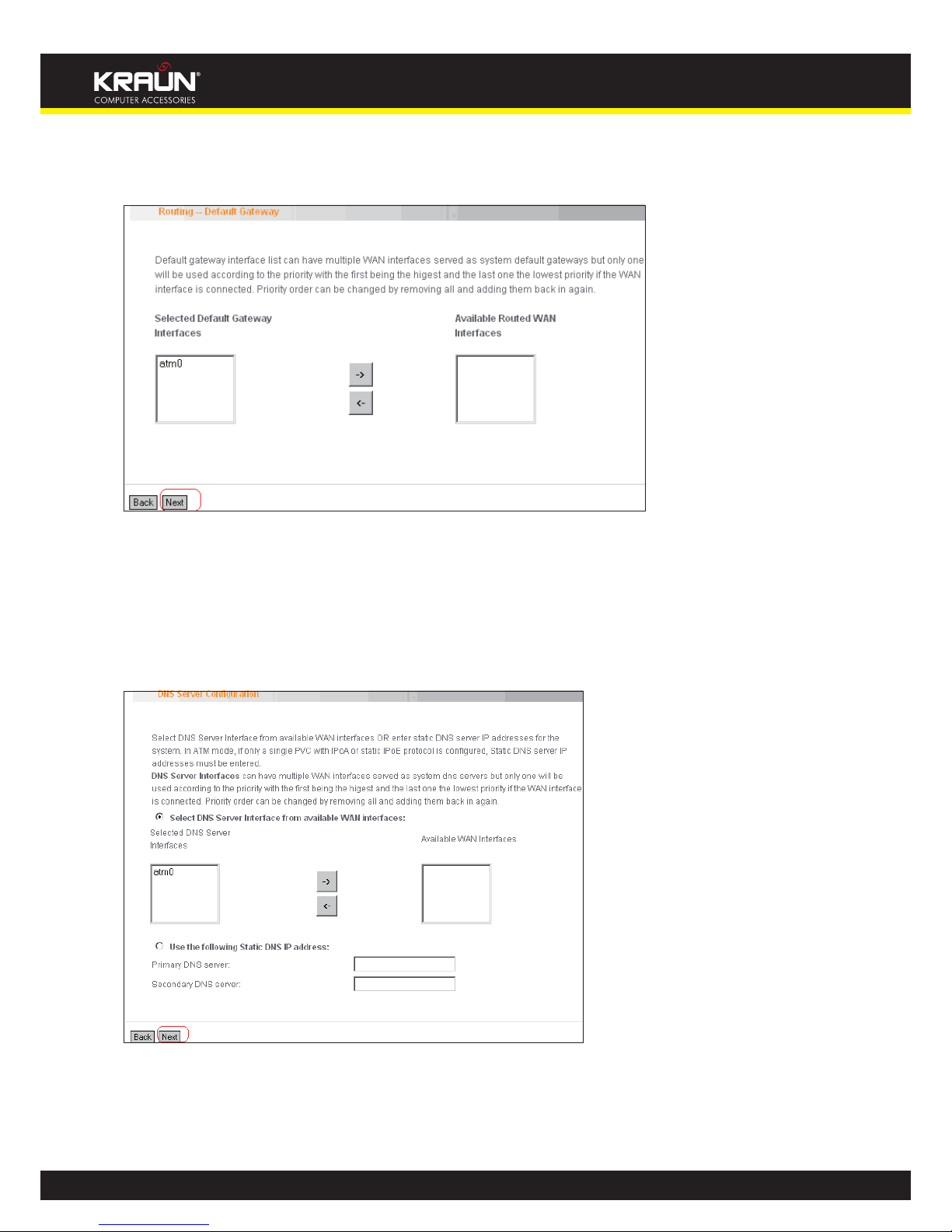
25
Manual
www.kraun.it
We recommend you to keep the default settings unchanged and click the “Next” button (on page
2) to enter the screen (page 3) below:
Page 3
This page allows you to configure the gateway address for WAN connection. We recommend you
to keep the default values and click the “Next” button (on page 3) to enter the following page
(page 4):
Page 4

26
Manual
www.kraun.it
This page allows you to configure the DNS server’s IP address for the WAN port. We recommend you
to keep the default values if you are not clear about it and click the “Next” button (on page 4) to
enter the following page (page 5):
Page 5
This page displays the configuration information. After confirmation, please click “Apply/Save” to
save it.
You can access Internet once the configured connection succeeds.

27
Manual
www.kraun.it
Bridging
If you want to use your PC or other devices to execute dialup or you do not want to share your
broadband service with other users, you can first configure your router’s WAN service type as bridging and then use your PC or other devices for dialup connection.
Modify the service description if necessary and then click “Next”.
This page displays the configuration information. After confirmation, please click “Apply/Save” to
save it.

28
Manual
www.kraun.it
After successful configurations, use your PC or other devices to dialup and then you can access Internet.
Note: When you need to configure several WAN connections (multiple PVCs), first configure the
needed number of ATM interfaces and then follow the above corresponding configuration procedures.
PPPOA
First, click “Advanced Setup”—“Connection Mode” (select DSL Mode and click “Apply”)----“WAN
Service”---“ATM Interface” to enter ATM PVC Configuration interface; Then select PPPoA and click
“Apply/Save” there as shown in the figure below:
Click “Connection Setting” to enter WAN service setup interface
Click the “Add” button.

29
Manual
www.kraun.it
Modify the Service description if necessary and click “next”.
• PPP User Name: User name for PPPoA dialup. It is provided by your ISP.
• PPP Password: The password provided by your ISP for PPPoA dialup.
• Authentication Method: It is used by ISP to verify its clients during PPPoA dialup. Select
“Auto” if you are not sure about it.
• Clone MAC: This feature clones the MAC address of the PC that is currently entering the
router’s management page to work as the WAN MAC address of the router.
• Dial on Demand: Automatically connects or disconnects Internet according to the use of the
network. It is recommended when your ISP limits network use time.
• Enable PPP Debug Mode: This feature can be enabled only when supported by your ISP.
• Multicast Proxy: Router enables multicast proxy server if this feature is enabled.

30
Manual
www.kraun.it
Enter the PPP user name and PPP Password provided by your ISP. For other options, keep the default
values if you are not clear about them, and then click the “Next” button to display the following
screen:
This page allows you to configure the gateway address for WAN connection. We recommend you
to keep the default values and click the “Next” button to enter the following page:

31
Manual
www.kraun.it
This page allows you to configure the DNS server’s IP address for the WAN port. We recommend
you to keep the default values if you are not clear about it and click the “Next” button to enter the
following page:
This page displays the configuration information. After confirmation, please click “Apply/Save” to
save it.
You can access Internet once PPPoA dialup succeeds.
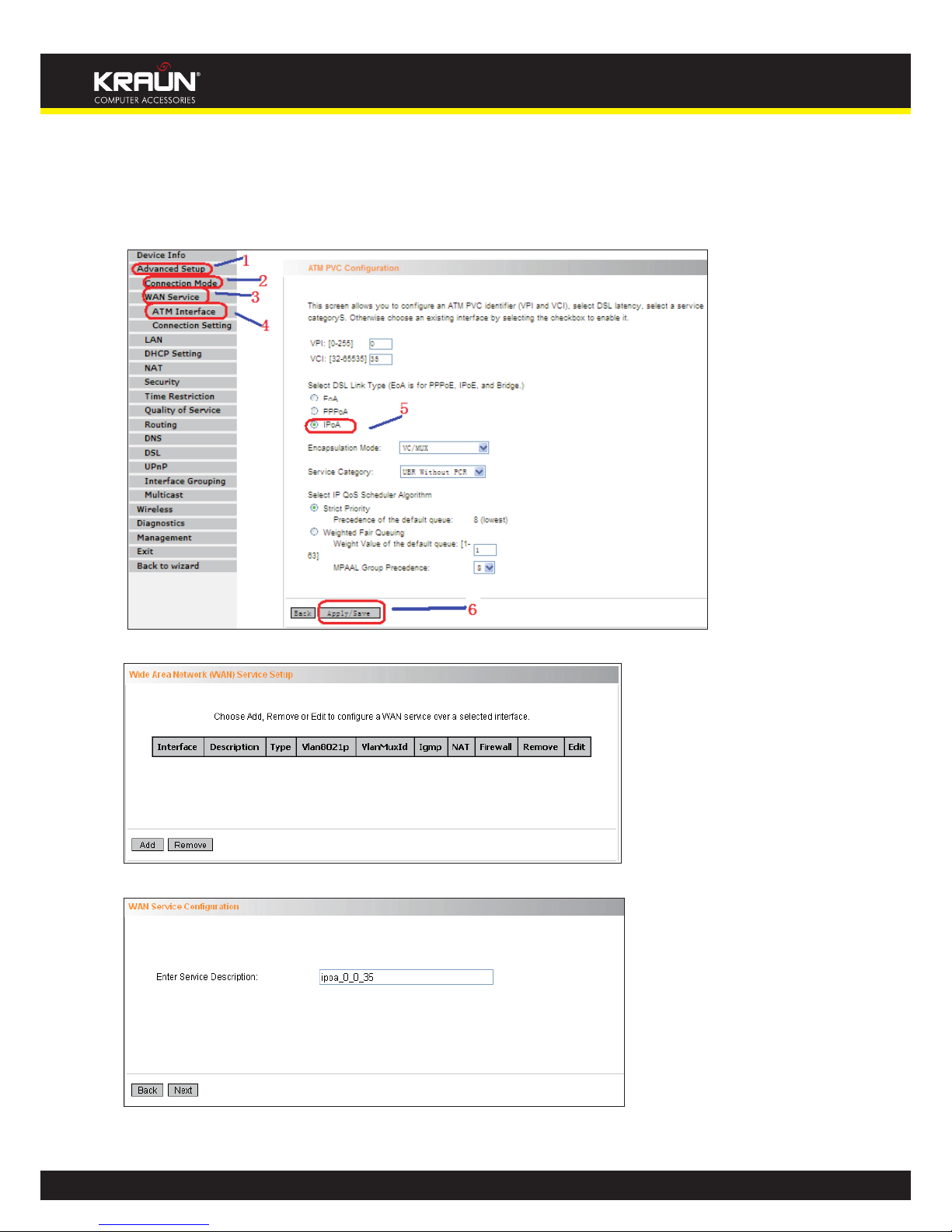
32
Manual
www.kraun.it
IPOA
First, click “Advanced Setup”—“Connection Mode” (select DSL Mode and click “Apply”)----“WAN
Service”---“ATM Interface” to enter ATM PVC Configuration interface; Then select PPPoA and click
“Apply/Save” there as shown in the figure below:
Click “Connection Setting” to enter WAN service setup interface
Click the “Add” button
Modify the service description if necessary and then click the “Next” button:
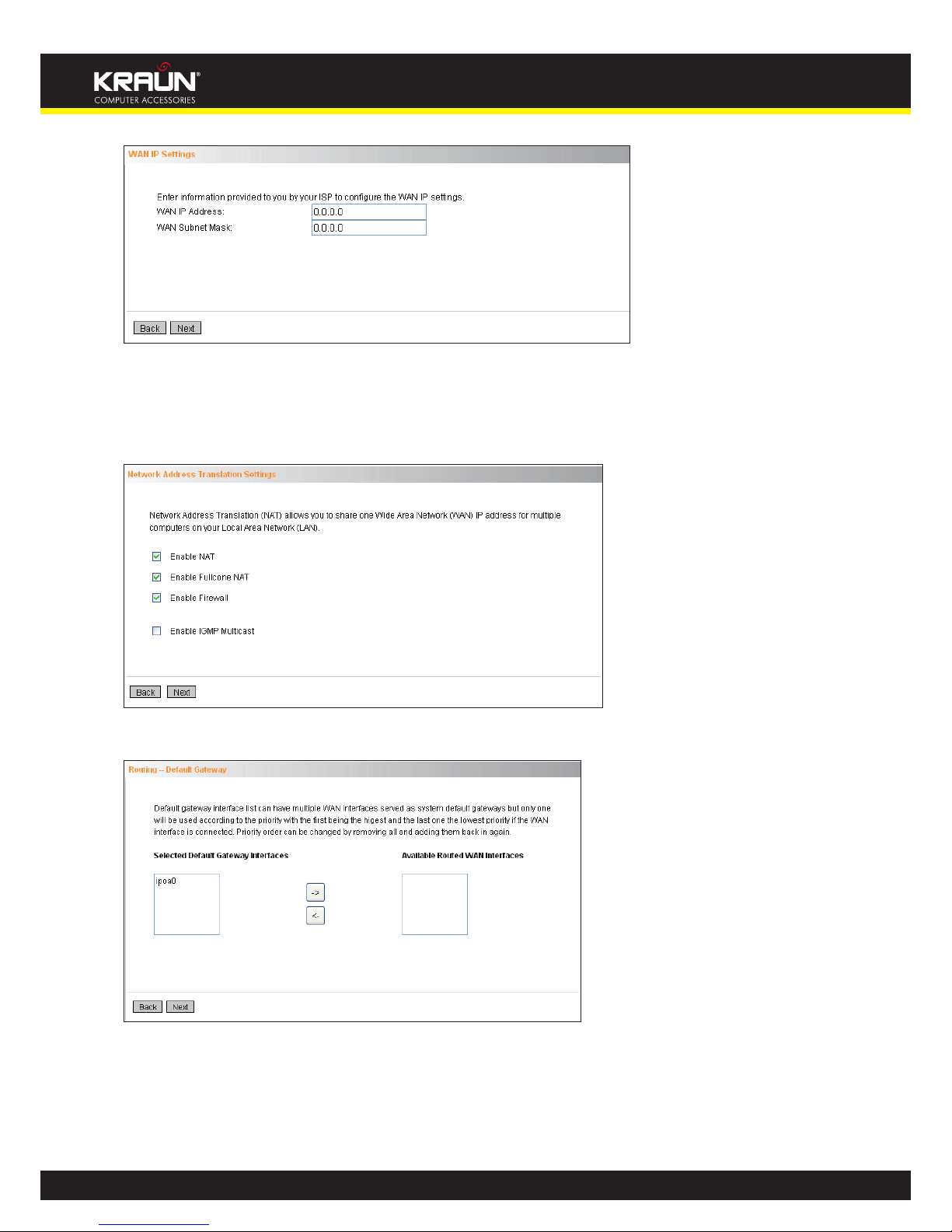
33
Manual
www.kraun.it
• WAN IP Address: the IP address provided by your ISP for accessing Internet.
• WAN Subnet Mask: the subnet mask address provided by your ISP for accessing Internet.
Enter the IP/ subnet mask provided by your ISP and click the “Next” button:
We recommend you to keep the default settings unchanged and click the “Next” button:
This page allows you to configure the gateway address for WAN connection. We recommend you
to keep the default values and click the “Next” button:
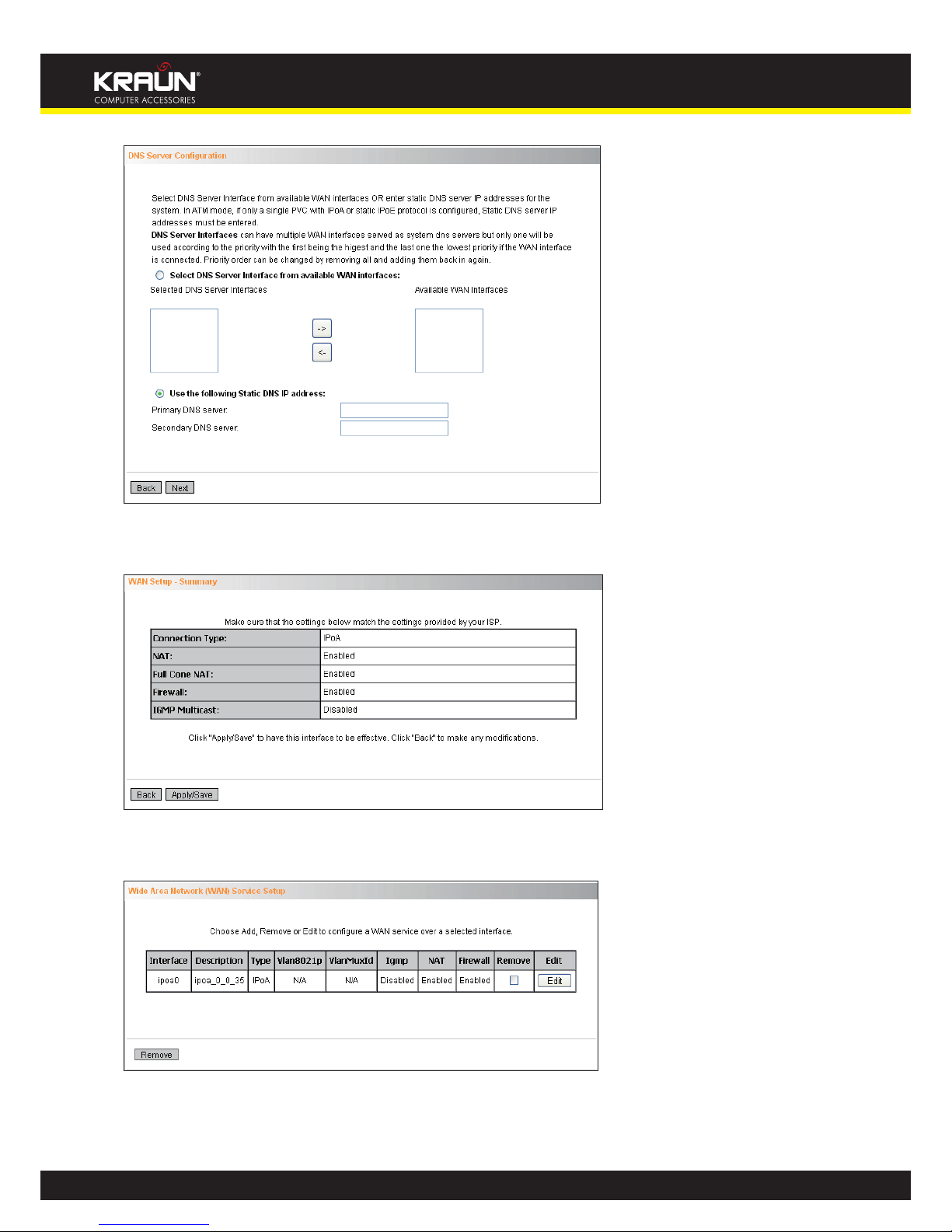
34
Manual
www.kraun.it
This page allows you to configure the DNS server’s IP address for the WAN port. Enter the DNS
server IP address provided by your ISP and click the “Next” button:
This page displays the configuration information. After confirmation, please click “Apply/Save” to
save it.
You can access Internet once the configured connection succeeds.
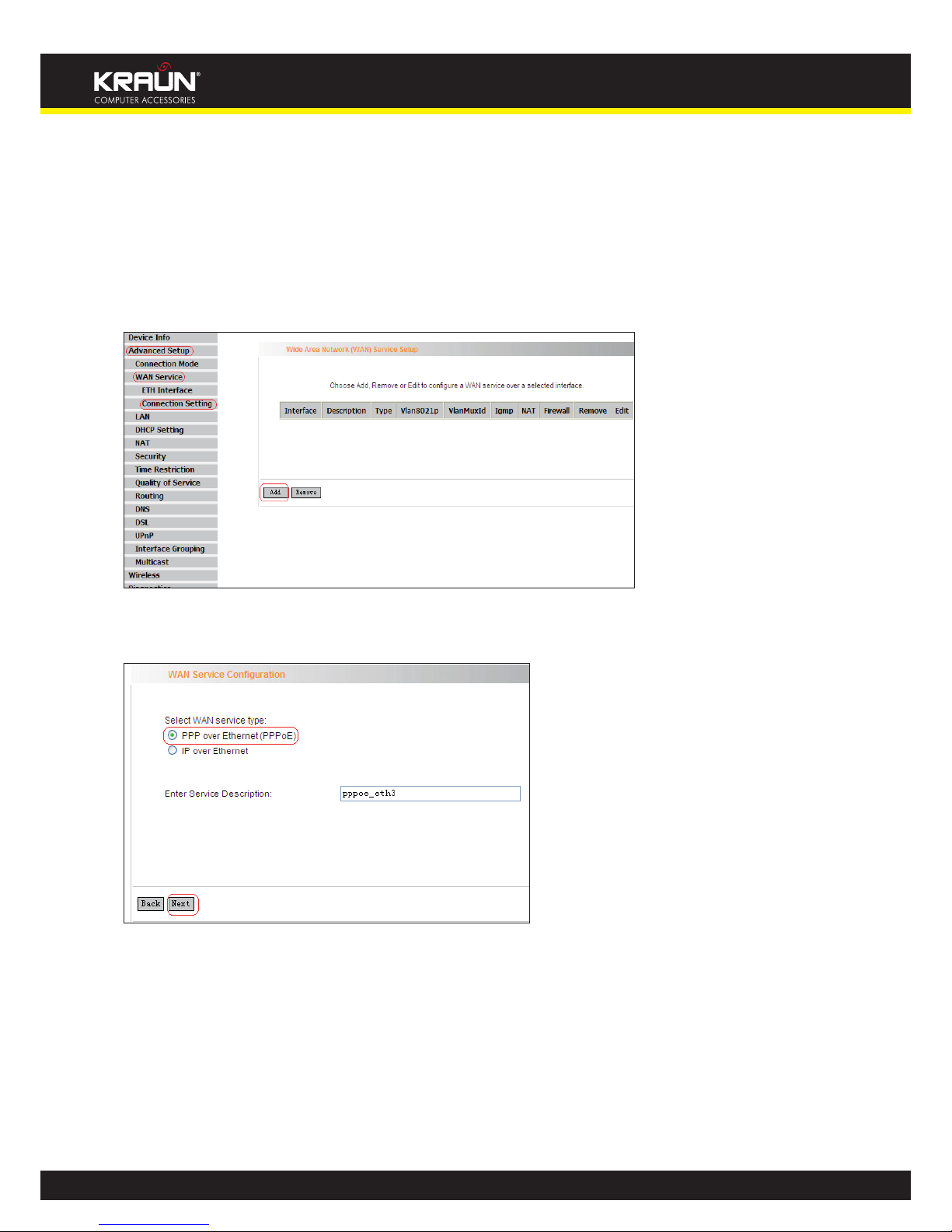
35
Manual
www.kraun.it
2. WAN Configuration in Ethernet Mode
In Ethernet mode, system supports PPP over Ethernet (PPPoE) and IP over Ethernet (IPoE).
PPP over Ethernet (PPPoE)
Click “Advanced Setup”—“WAN Service” –“Connection Setting” to enter WAN service setup interface (page 1) and then click the “Add” button to go to page 2 and select a proper WAN service type.
Page 1
Page 2
Select PPP over Ethernet (PPPoE) on page 2, modify the service description if necessary and then
click “Next” to enter page 3:
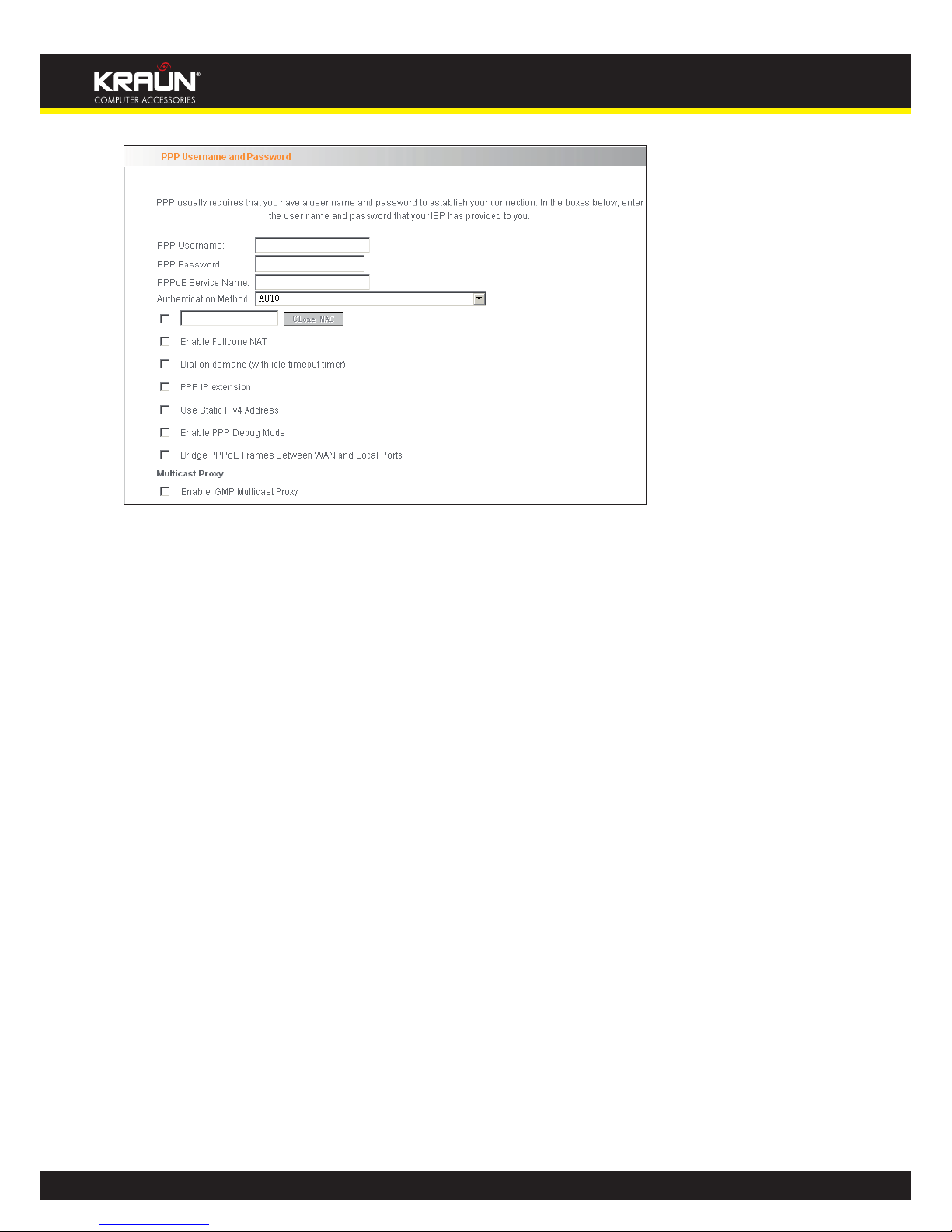
36
Manual
www.kraun.it
Page 3
• PPP User Name: User name for PPPoE dialup. It is provided by your ISP.
• PPP Password: The password provided by your ISP for PPPoE dialup.
• PPPoE Service Name: It is provided by your ISP. Do not fill it in if you don’t have it; otherwise
PPPoE dialup may fail
• Authentication Method: It is used by ISP to verify its clients during PPPoE dialup. Select
“Auto” if you are not sure about it.
• Clone MAC: This feature clones the MAC address of the PC that is currently entering the
router’s management page to work as the WAN MAC address of the router. Configure it
when your ISP requires a fixed MAC for your Internet access.
• Dial on Demand: Automatically connects or disconnects Internet according to the use of
the network. It is recommended when your ISP limits network use time. This feature can
help you to save the Internet fee.PPP IP extension: The IP addresses of all packets including
management packets that egress WAN port will be converted to the WAN port’s IP address
once this feature is enabled.
• Enable PPP Debug Mode: This feature can be enabled only when supported by your ISP.
• Bridge PPPoE Frames Between WAN and Local Ports: PPPoE dialup frame initiated by LAN
port will directly egress WAN port without being modified if this feature is enabled.
• Multicast Proxy: Router enables multicast proxy server if this feature is enabled.
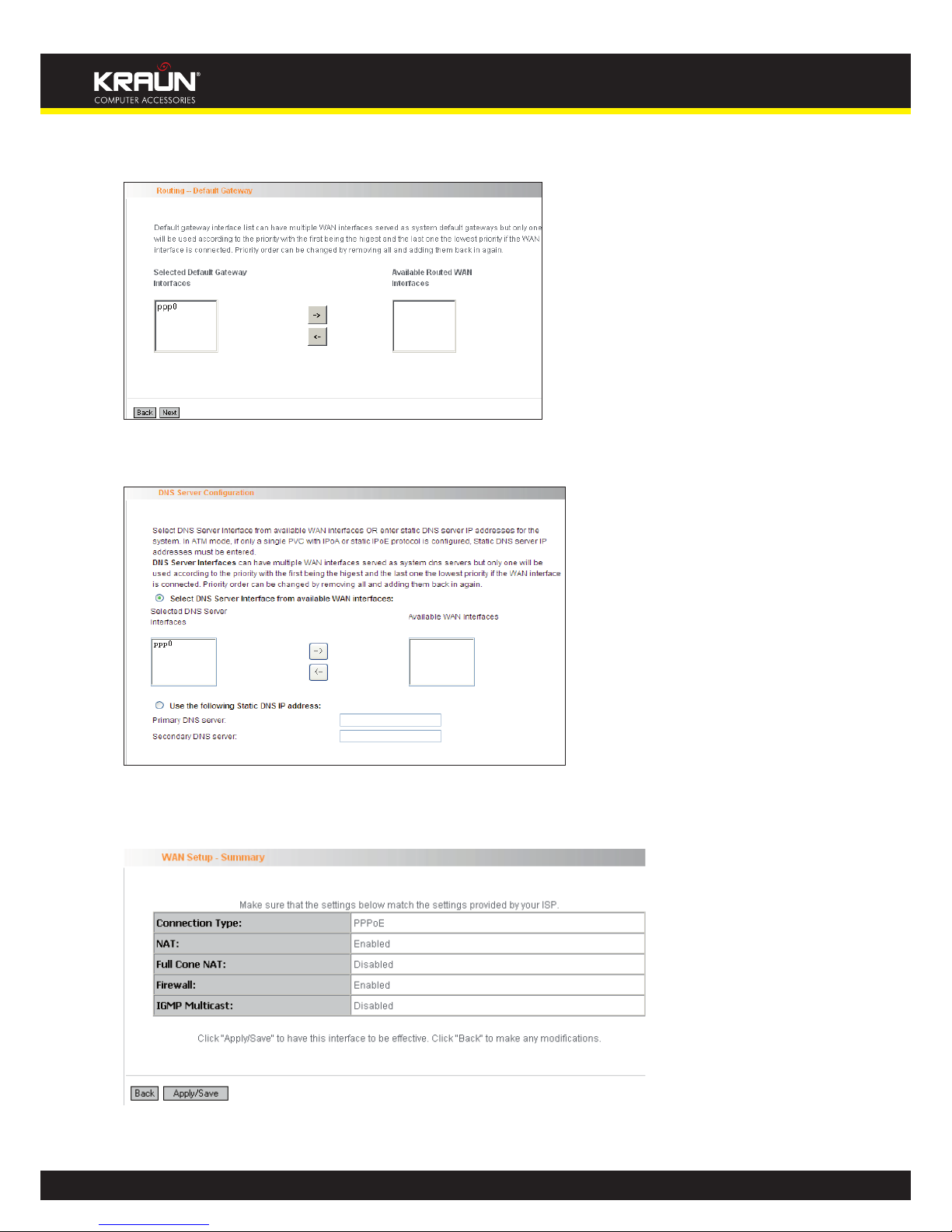
37
Manual
www.kraun.it
Enter the PPP user name and PPP Password provided by your ISP. For other options, keep the default
values if you are not clear about them, and then click the “Next” button to display the following screen:
This page allows you to configure the gateway address for the WAN connection. We recommend
you to keep the default values and click the “Next” button to enter the following page:
This page allows you to configure the DNS server’s IP address for the WAN port. We recommend
you to keep the default values if you are not clear about it and click the “Next” button to enter the
following page:
This page displays the configuration information. After confirmation, please click “Apply/Save” to
save it.
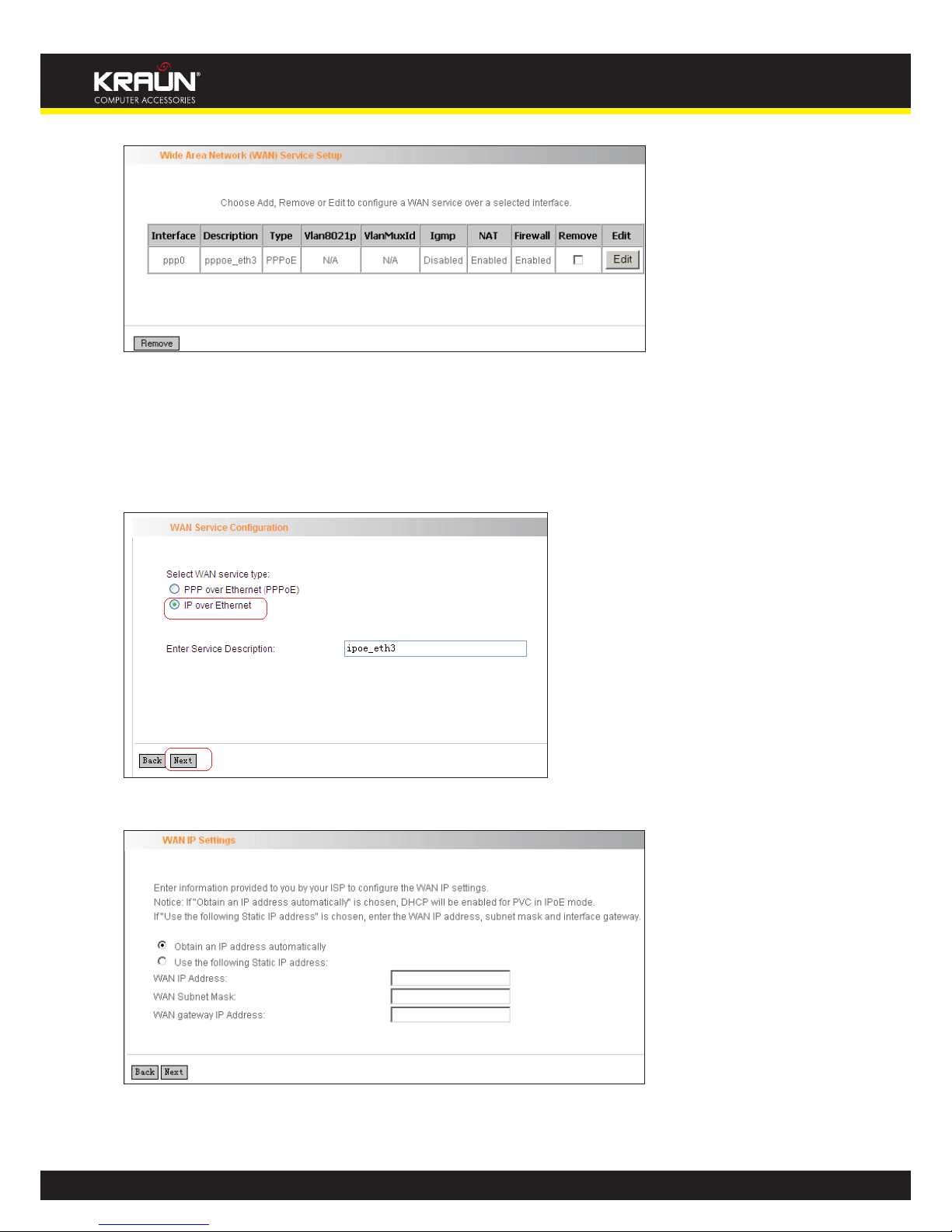
38
Manual
www.kraun.it
You can access Internet once PPPoE dialup succeeds.
IP over Ethernet
When your ISP provides you an IP address or tells you that you only need to configure your PC to
obtain an IP address automatically to access Internet, you need to select IP over Ethernet (IPoE) as
the WAN service type.
Modify the service description if necessary and then click the “Next” button:
• Obtain an IP address automatically: WAN port will automatically obtain an IP address for
accessing Internet from the ISP, if this feature is selected.
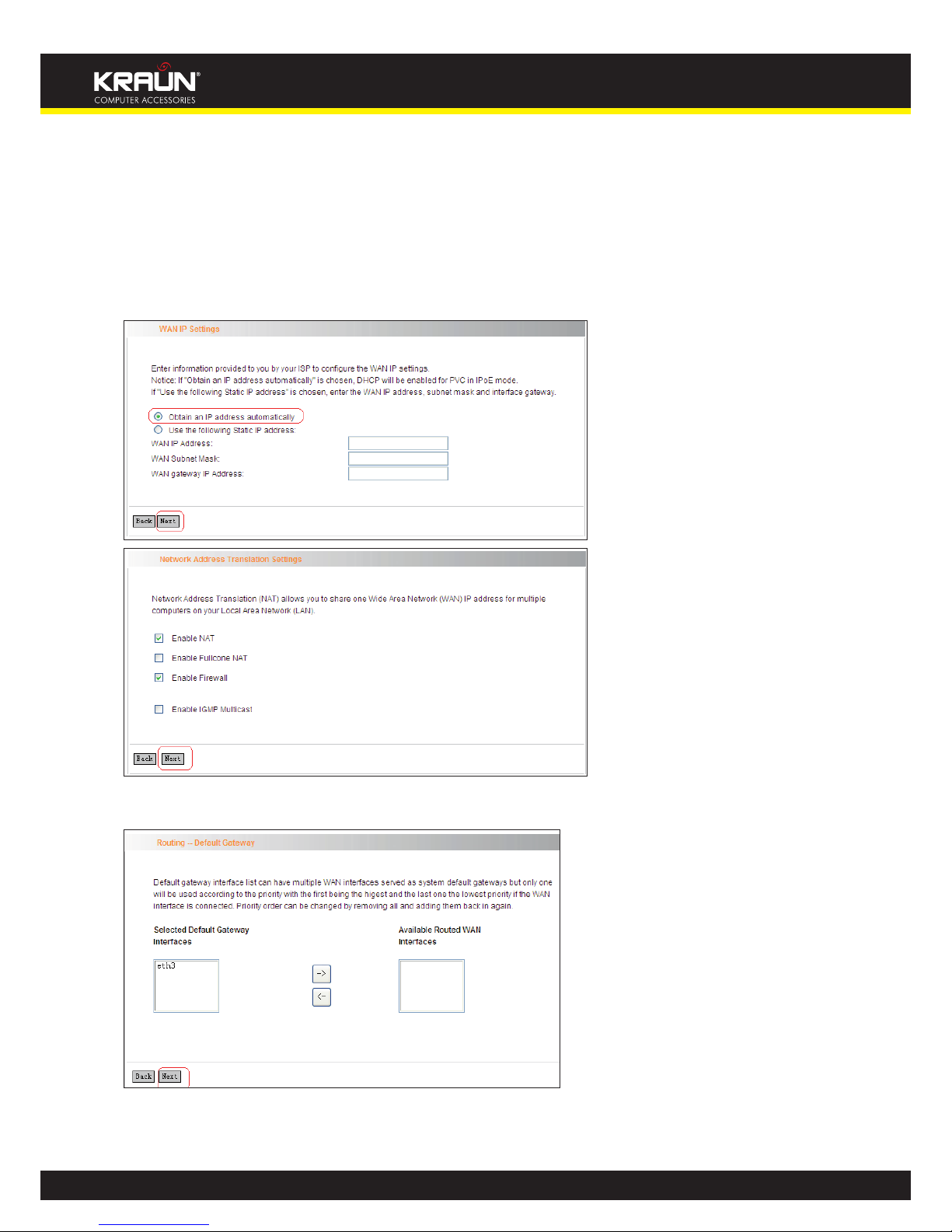
39
Manual
www.kraun.it
• Use the following Static IP address: select this feature if your ISP provides you an IP address.
• WAN IP Address: the IP address provided by your ISP for accessing Internet.
• WAN Subnet Mask: the subnet mask address provided by your ISP for accessing Internet.
• WAN gateway IP Address: the gateway IP address provided by your ISP for accessing Internet.
Enter the IP/ subnet mask/gateway IP address provided by your ISP or select “Obtain an IP address
automatically” and click the “Next” button:
We recommend you to keep the default settings unchanged and click the “Next” button:
This page allows you to configure the gateway address for WAN connection. We recommend you
to keep the default values and click the “Next” button:
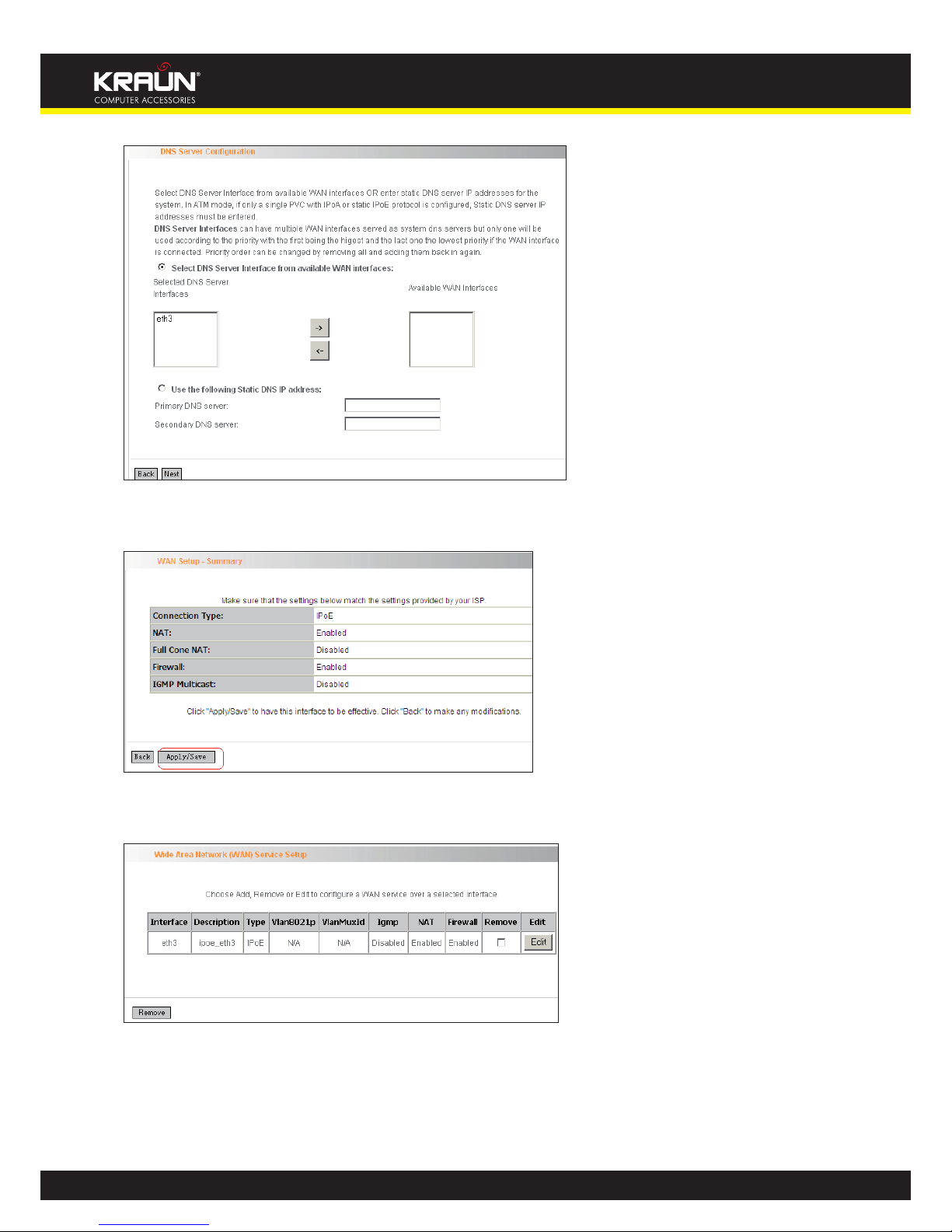
40
Manual
www.kraun.it
This page allows you to configure the DNS server’s IP address for the WAN port. We recommend you
to keep the default values if you are not clear about it and click the “Next” button:
This page displays the configuration information. After confirmation, please click “Apply/Save” to
save it.
You can access Internet once the configured connection succeeds.

41
Manual
www.kraun.it
4.2.3 LAN
You can change the IP address of the LAN port to match the requirement of the practical network
environment.
To enter the screen below, click “Advanced Setup”--“LAN”.
• IP Address: It is the Router’s LAN IP address. The default IP address is 192.168.1.1.
• Subnet Mask: It is the Router’s LAN subnet mask. You can modify it according to your needs.
• Enable IGMP Snooping: Check/uncheck to enable/disable the IGMP Snooping.
Note:
If you have changed the LAN IP address, then you must re-configure your PC’s IP address to log on
to the router’s Web-based management interface, and the default gateway of all computers that
connect to the router’s LAN ports have to be set to the new IP address for normal Internet access.
4.2.4 DHCP setting
DHCP Server
This router enables DHCP server function by default. DHCP refers to Dynamic Host Control Protocol. With an internal DHCP server, the Router can automatically configure the IP addresses, subnet
mask, gateway and DNS server, etc for the computers that connect to the router’s LAN ports and
are configured to obtain an IP address automatically. Therefore, it reduces the inconvenience and
trouble in manually configuring IP address and other network parameters for multiple computers
in LAN.

42
Manual
www.kraun.it
• Enable/ Disable DHCP Server: Click the corresponding button to enable/ disable the DHCP
Server.
• Start IP: The point from which DHCP server starts IP address distribution.
• End IP: The point where DHCP server ends IP address distribution.
• Lease Time: It indicates the valid time of the dynamic IP address, which is distributed to the
client’s host computer by DHCP server. During this time, the server will not distribute the IP
address to any other host computer.
Note:
To use the Router’s DHCP server function, you must set the TCP/IP protocol of the computers in LAN
to “Obtain an IP address automatically”.
DHCP client
This page displays DHCP client’s information such as host name, MAC address, IP address, and lease
time.
• Hostname: The name of a PC or a network device that has successfully obtained an IP address
from the DHCP server.
• MAC Address: The MAC address of a PC or a network device that has successfully obtained
an IP address from the DHCP server.
• IP Address: The IP address distributed by DHCP server.
• Expires In: This item displays the leftover lease time.

43
Manual
www.kraun.it
4.2.5 NAT
Virtual Server
When you create a server such as a Web server, FTP server or game server in your router’s LAN side,
you can let Internet users access the created server through the router’s WAN IP address by configuring virtual server.
To enter virtual server interface, click “NAT”-> “Virtual Server”. And then click the “Add” button to
add rules for accessing the server.
• Use Interface: It indicates which WAN connection the configured rules are to be applied
to. When there is only one configured WAN connection available, system will select it
automatically.
• Service Name: There are two options available: (1) Select a Service: allows you to select an
existing service from the drop-down list box. (2) Custom Service: allows you to define a
service yourself.

44
Manual
www.kraun.it
• Server IP Address: The IP address of the server created on LAN side.
• External Port Start/ External Port End: The port range through which Internet users access
the router’s LAN side server.
• Protocol: There are 3 options: TCP, UDP and TCP/UDP. We recommend you to select TCP/UDP
if you are not sure about which protocol to choose.
• Internal Port Start/ Internal Port End: The port range used by the created server on router’s
LAN side.
Note: When UPNP function is enabled on the router and on some application programs on the computer that is connected to the router’s LAN port, the virtual server page will display: UPNP interface
is being used.
For example, you have created two servers on the router’s LAN side: (1) FTP server (Port: 21) for
transferring files is at the IP address of 192.168.1.100 (2) Web server (port: 80) is at the IP address of
192.168.1.110. And you want your Internet friends to access your FTP and Web servers respectively
via port: 21 and port: 80. For configurations, follow the instructions below:
1. Configuring FTP server:
Click “NAT”-> “Virtual Server” to enter the virtual server interface. Then click the “Add” button to
configure the following page (refer to the parameters that are configured on the page):
2. Configuring Web server
The screen appears as below after the above configuration is finished:

45
Manual
www.kraun.it
Supposing that the IP address of PPP0 is 183.37.227.201, then the Internet user only needs to enter
ftp://183.37.227.201 or http://183.37.227.201 in Web browser address field to access your FTP or
Web server respectively.
4.2.6 Port Triggering
Some application programs or network business (such as network game, video conference, etc) can
not work with simple NAT router due to the isolation caused by router’s built-in firewall. Therefore,
proper configuration is needed. When application program initiates a connection toward the triggering port, all correspondingly open ports will be enabled to implement successful connection and
service.
Click “Advanced Setup”à“NAT”à“Port Triggering” to enter the port triggering interface and then
click the “Add” button to add rules.

46
Manual
www.kraun.it
• Use Interface: It indicates which WAN connection the configured rules are to be applied
to. When there is only one configured WAN connection available, system will select it
automatically.
• Application Name: There are two options available:
(1) Select an application: allows you to select an existing application from the drop-down list box.
(2) Custom application: allows you to define an application yourself.
• Trigger Port Start/ Trigger Port End: The port range for application programs to initiate
connections.
• Trigger Protocol: There are 3 options: TCP, UDP and TCP/UDP. We recommend you to select
TCP/UDP if you are not sure about which protocol to choose.
• Open Port Start/ Open Port End: the port range that will be automatically enabled by the
built-in firewall when connections initiated by application programs succeed.
For example, you have created a server on router’s LAN side that can automatically download material from Internet (via port: 9090) and share its data with other users. And you want Internet users to
download data from your server (via port: 9999). For configurations, follow the instructions below:
To enter the port-triggering interface, click “Advanced Setup”à “NAT”à“Port Triggering”, and
then click the “Add” button to configure the page below (Refer to the parameters configured on
the page below):

47
Manual
www.kraun.it
When your server initiates a connection toward the server on Internet via port: 9090, the router’s
firewall will automatically open port: 9999 to let Internet users access your server to download data
via this port: 9999.
4.2.7 DMZ Host
Once a PC on a LAN is set as a DMZ host, it can implement network communication with Internet
without limit.
• DMZ Host IP Address: the IP address of a PC to be set as a DMZ host. DMZ host must be
connected to the router’s LAN port.
Note: The router’s firewall cannot have effect on the DMZ host once it is enabled. Therefore, network security problem may occur. Thus, we recommend you to enable this function only when necessary and delete the corresponding settings as soon as you are not using it.
For example, if you want the PC at the IP address of 192.168.1.100 from your router’s LAN side to
be shared by Internet users for data and other resources. For configurations, follow the instructions
below:
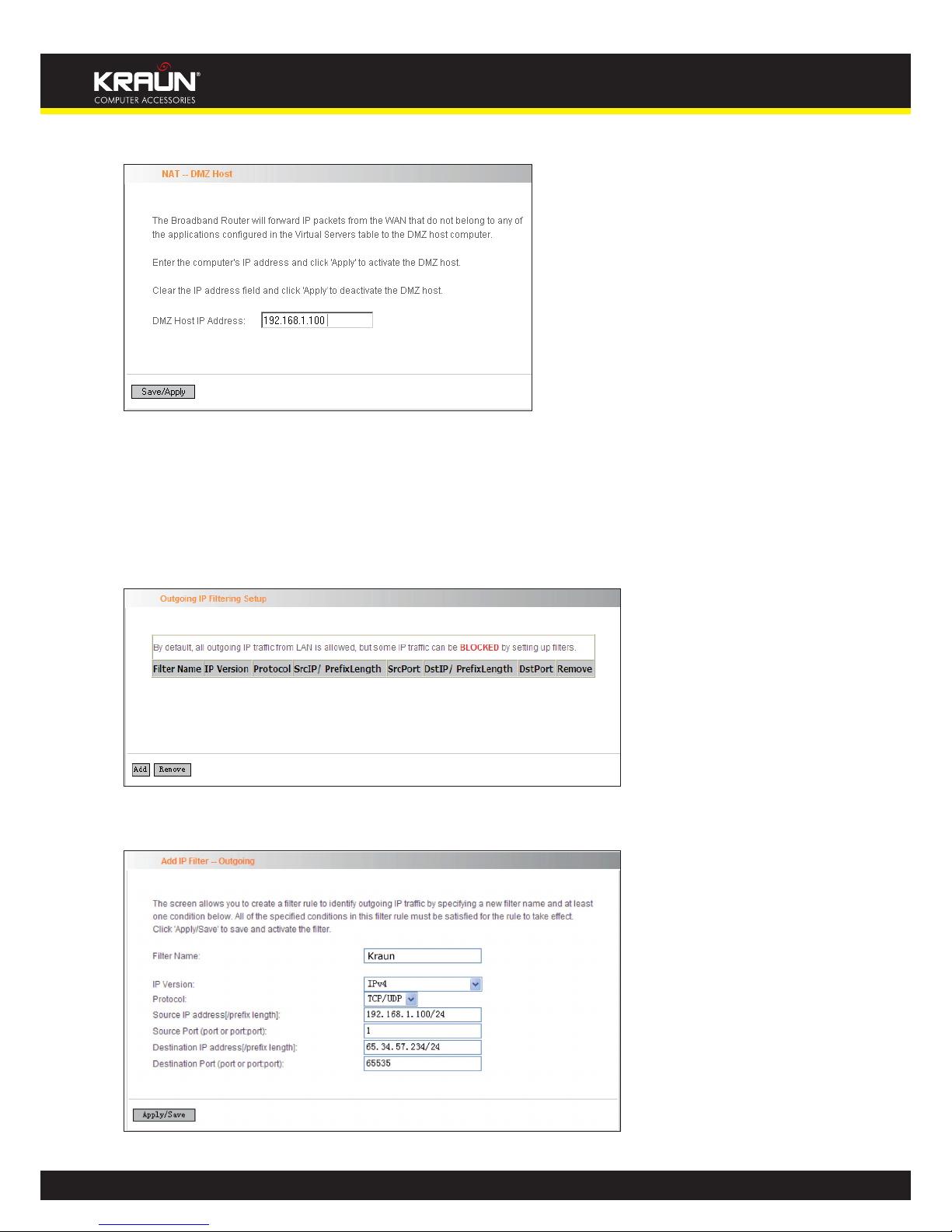
48
Manual
www.kraun.it
Click “Advanced Setup”----“NAT”---“DMZ Host” to configure the page below:
Supposing that the router’s WAN IP address is 183.37.227.201, then the Internet user only needs to
enter http://183.37.227.201 in Web browser address field to access your Web server.
4.2.8 Security
IP Filter
IP filter function can block LAN PCs from communicating with Internet PCs by preventing specific
IP addresses from accessing external network through router via specific a port number or range.
1. Click “Advanced Setup” à “Security” à “IP Filtering” to display the page above and then click
the “Add” button to enter the page below to add filtering rules.
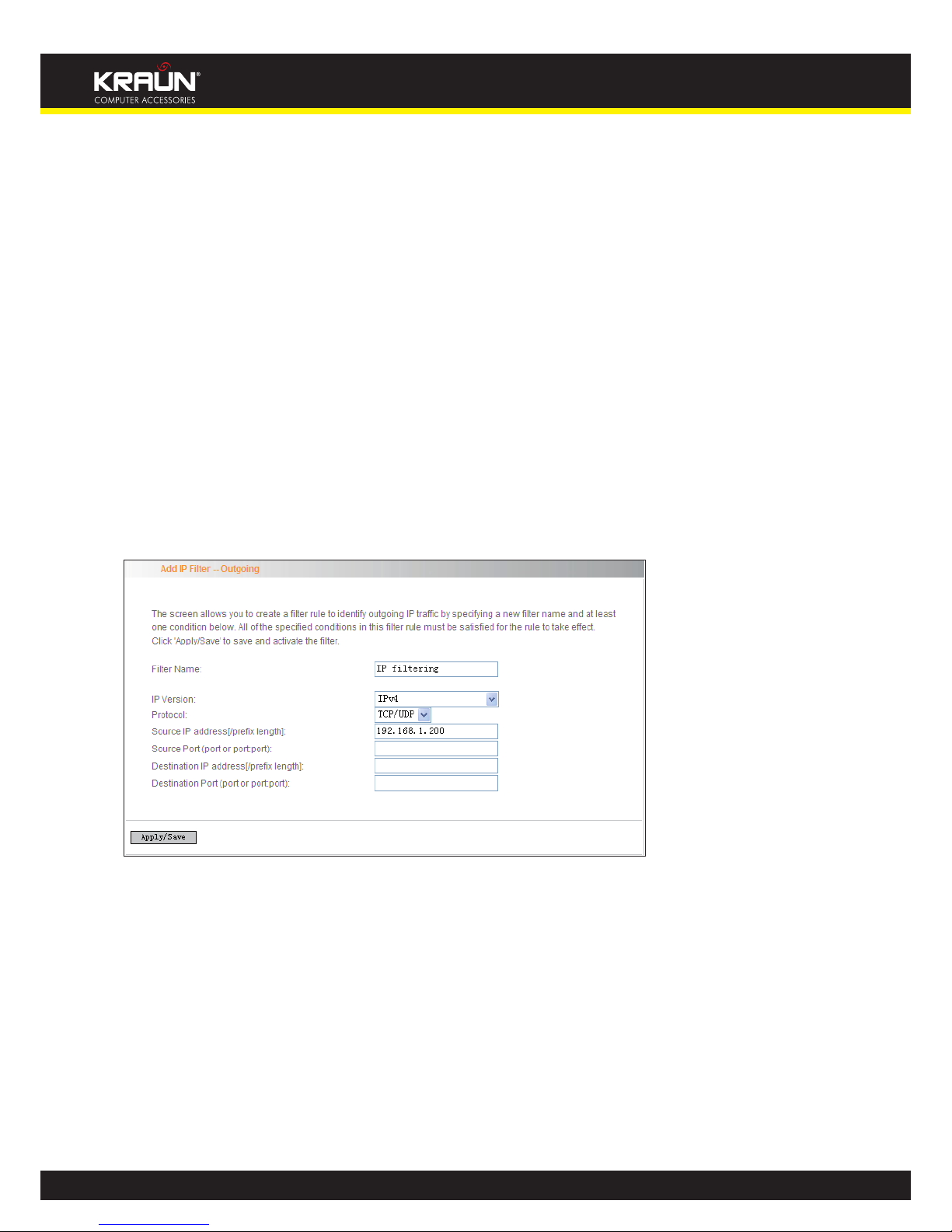
49
Manual
www.kraun.it
Filter Name: Enter the defined filtering name.
IP Version: Only Ipv4 is provided.
Protocol: TCP/UDP; TCP; UDP; ICMP available for your option.
Source IP address [/prefix length]: Enter the LAN IP address to be filtered.
Source Port (port or port: port): The port number or range used by LAN PCs in accessing Internet.
Destination IP address [/prefix length]: The external network IP address to be accessed by LAN PC.
Destination Port: The port number or range used by LAN PCs in accessing external network.
Note:
• Packets filtered in this function are transferred from LAN to WAN.
• If you are not familiar with all parameters to be configured, you can just configure some of them
and keep the left unchanged. And the filtering function can also be implemented.
For example:
If you want to filter the PC at the IP address of 192.168.1.200 and make it unable to access Internet.
Then follow the instructions below:
First, click “Advanced Setup” à “Security” à “IP Filtering” to enter the IP filtering setup page and
then click the “Add” button to enter the page below to configure needed parameters as below:
Then click the “Apply/Save” button to save your setting.
Note:
• Principle of using “IP Filter” funciton to prohibit BT download: when you use BT software to
download data, it needs to send request for connectting “seed” server, and when this request
passes the router, the router’s IP Filter function will hold it up and ignore the request so that BT
fails to connect the server and download will be aborted.
• The ports that BT “seed” server frequently uses are in the range of 6900-8100 such as 6969(8000
and 7373. Therefore, we can block this port range by creating proper rules to stop BT software
from connecting the server. However, some Non-BT “seed” servers are also using port 8080, thus,
in order not to affect other servers, we must divide the port range of 6900-8100 to be blocked
into 2 groups: 6900-8079 and 8081-8100.
• The protocols that BT uses are TCP/UDP, so we need to block both of them.
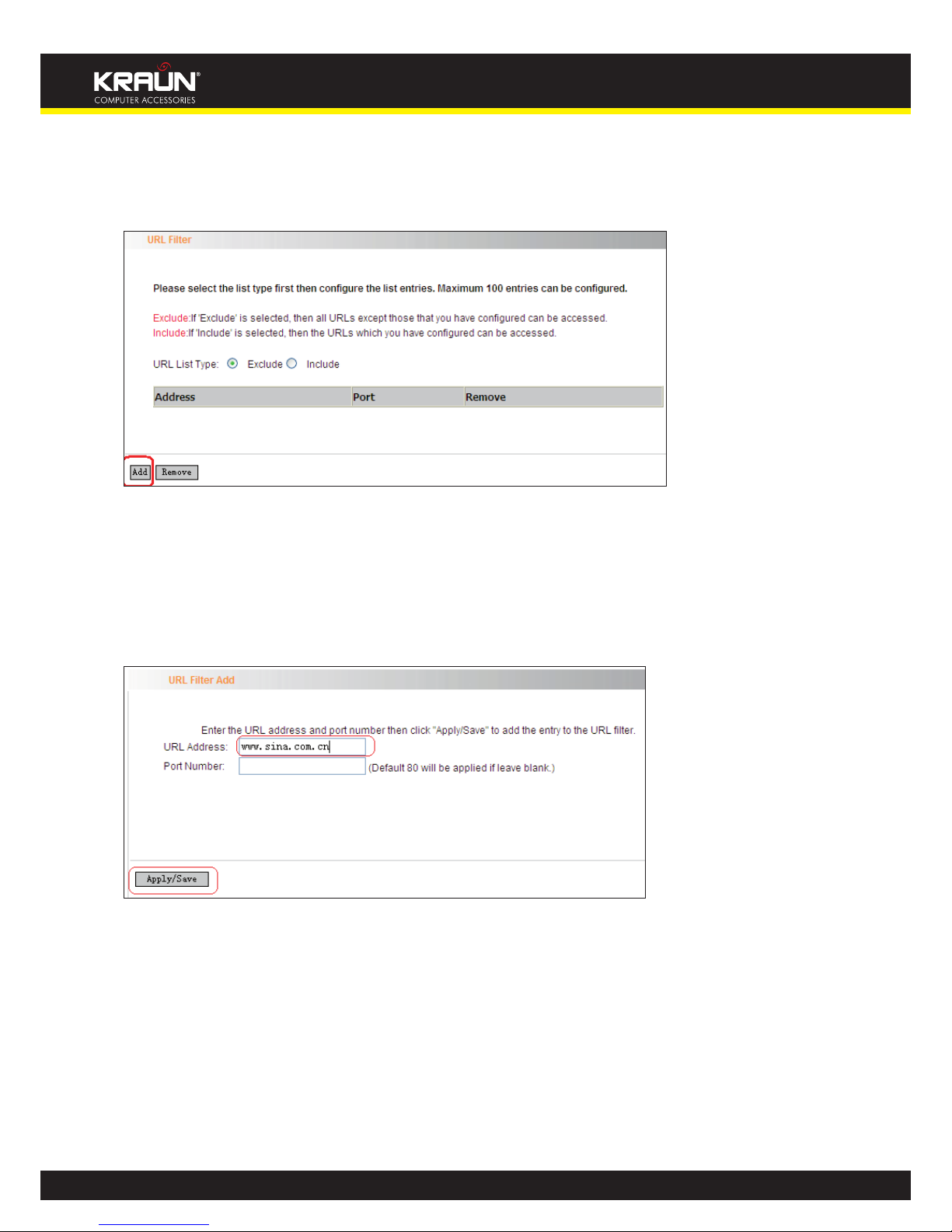
50
Manual
www.kraun.it
URL Filter
URL filter function blocks all LAN PCs from accessing specific domain names on Internet. It rejects all
requests to access the specific domains.
For example, if you want to prevent all LAN PCs from accessing www.sina.com.cn, then follow the
instructions below:
Click “Advanced Setup”à“Security”à“URL Filter” to the page above and then click the “Add”
there to enter the page below to configure needed parameters:
URL Address: Enter the domain name that rejects LAN PCs access.
Port Number: It indicates the port used by Web server, 80 by default.
Then click the “Apply/Save” button to save your settings. As a result, all LAN PCs can not access
www.sina.com.cn.
Note: After you have added the URL filter rule, if you previously accessed this URL, then you need
to reboot the router and delete your PC’s cache to activate the function. However, you can access
the deleted URL without rebooting the router after you delete a filter rule.
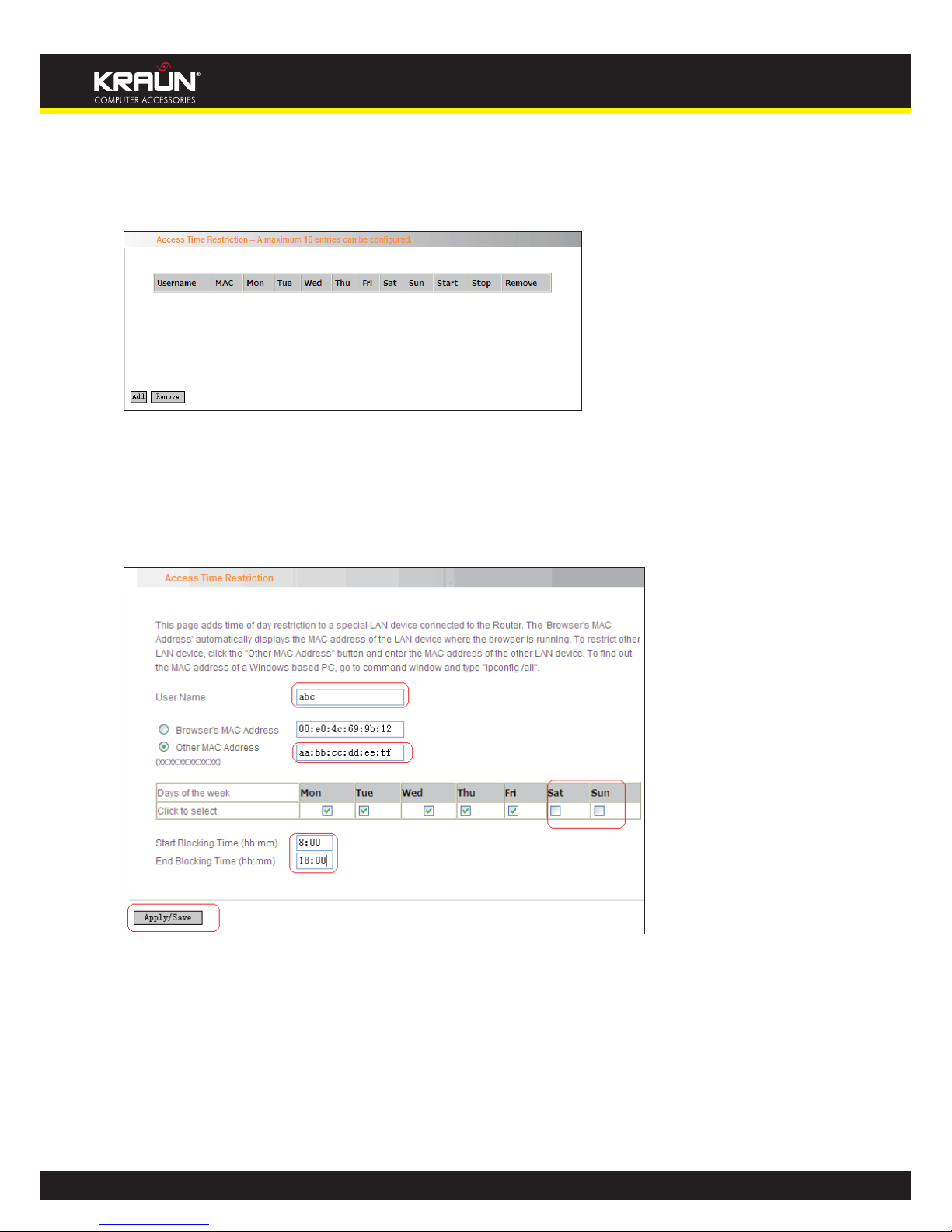
51
Manual
www.kraun.it
4.2.9 Time Restriction
This function can restrict PCs or other network devices that are connected to the router’s LAN ports
to a specific Internet access time.
For example: If you want the PC at the MAC address of aa:bb:cc:dd:ee:ff to access Internet on Saturday and Sunday only, then follow the instructions below:
Click “Advanced Setup”à“Security” à “Time Restriction” to enter the screen above and then click
the “Add” button there to enter the screen below to configure needed parameters:
• User Name: Enter the defined user name by you.
• Browser’s MAC Address: The MAC address of the PC that is currently accessing the router’s
management interface; it is automatically added by system.
• Other MAC Address: The MAC address whose Internet access time you want to restrict.
Enter it manually.
• Start Blocking Time (hh:mm) / End Blocking Time (hh:mm): The time range during which
Internet access is blocked.
After configuration is finished, click the “Apply/Save” button and the MAC address of aa:bb:cc:dd:ee:ff
can only access Internet on Saturday and Sunday.
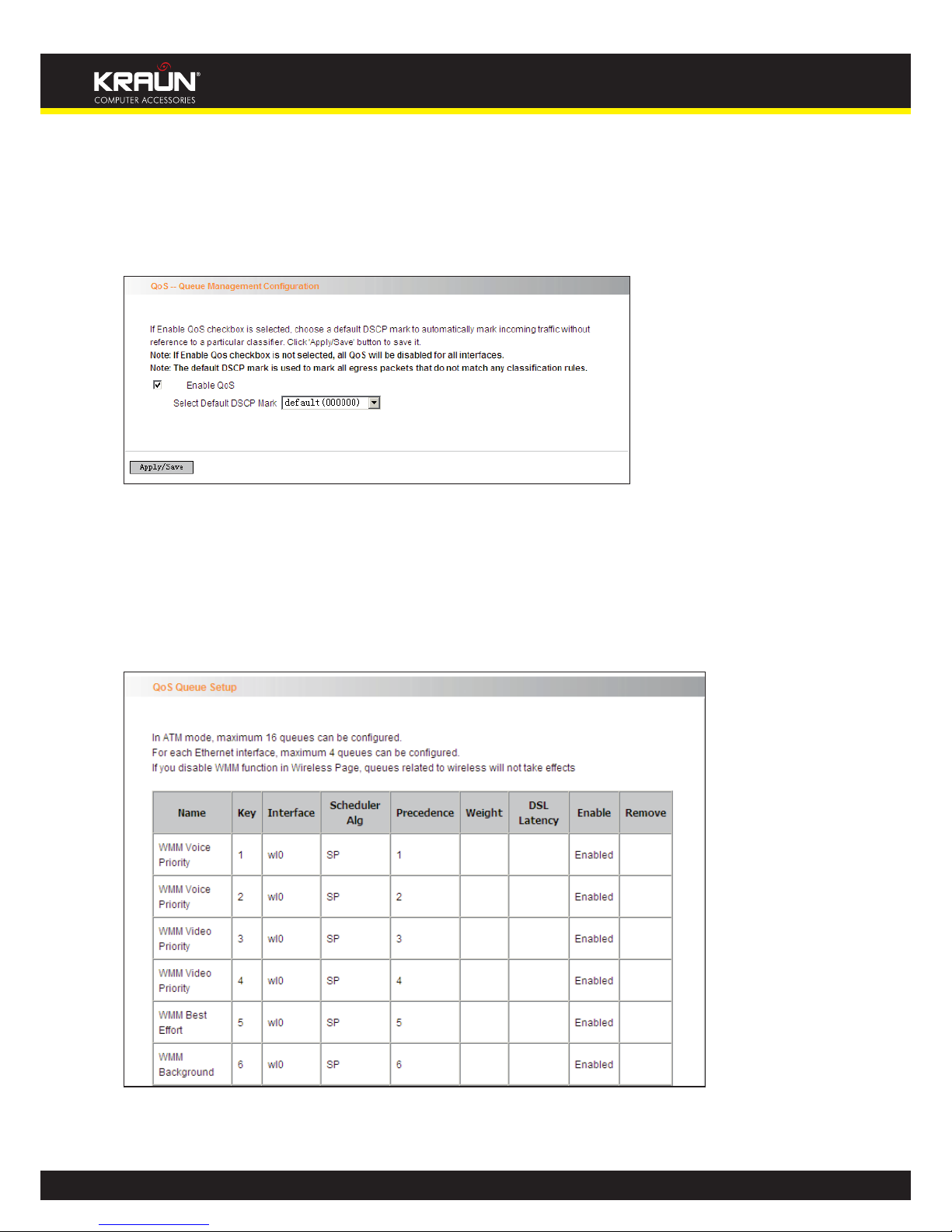
52
Manual
www.kraun.it
4.2.10 Quality of Service
Quality of service is the ability to provide different priority to different applications, users, or data
flows, or to guarantee a certain level of performance to a data flow.
Select the “Advanced Setup”à “Quality of Service” menu to enter the following screen.
Select the “Enable QoS” Checkbox, and select Default DSCP Mark Value, then, Click ‘Save/Apply’ to
save and activate the rule.
Queue Configuration
Click “Advanced Setup”-> “Quality of Service”-> “Queue config” to display the configured QoS rule
.
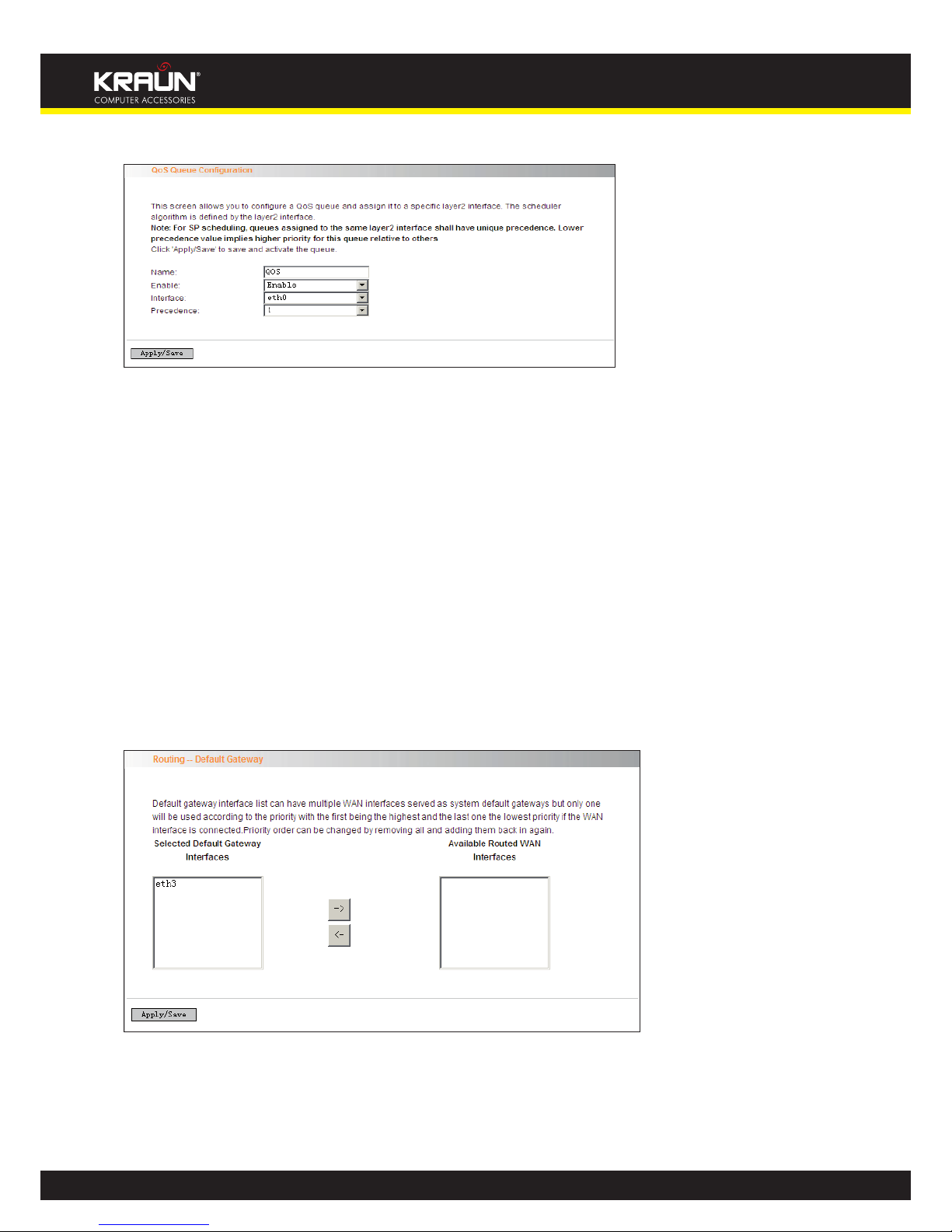
53
Manual
www.kraun.it
Click “Add” to enter the following screen to add rules.
Name: The name of the configured rule.
Enable: Enable/Disable the rule.
Interface: The interface that needs to configure priority. Precedence: Set a priority for the selected
interface.
Click “Save/Apply” to save the settings.
4.2.11 Routing
Default Gateway
Gateway is the path for sending packets when your computer is communicating with computers on
other networks. When there are multiple WAN connections, the gateway must be specified, otherwise, your computer may not be able to communicate with computers on other networks. When
there is only one WAN connection, just keep the default settings.
Click “Advanced Setup”-> “Routing”-> “Default Gateway” to enter the screen below.
Available Routed WAN Interfaces: Current existed WAN connection.
Selected Default Gateway Interfaces: WAN connection has already been selected as the gateway.
Select the WAN connection that you want to set as the gateway and click “Apply/Save” to save the
settings. The settings will be effective after the system reboot.
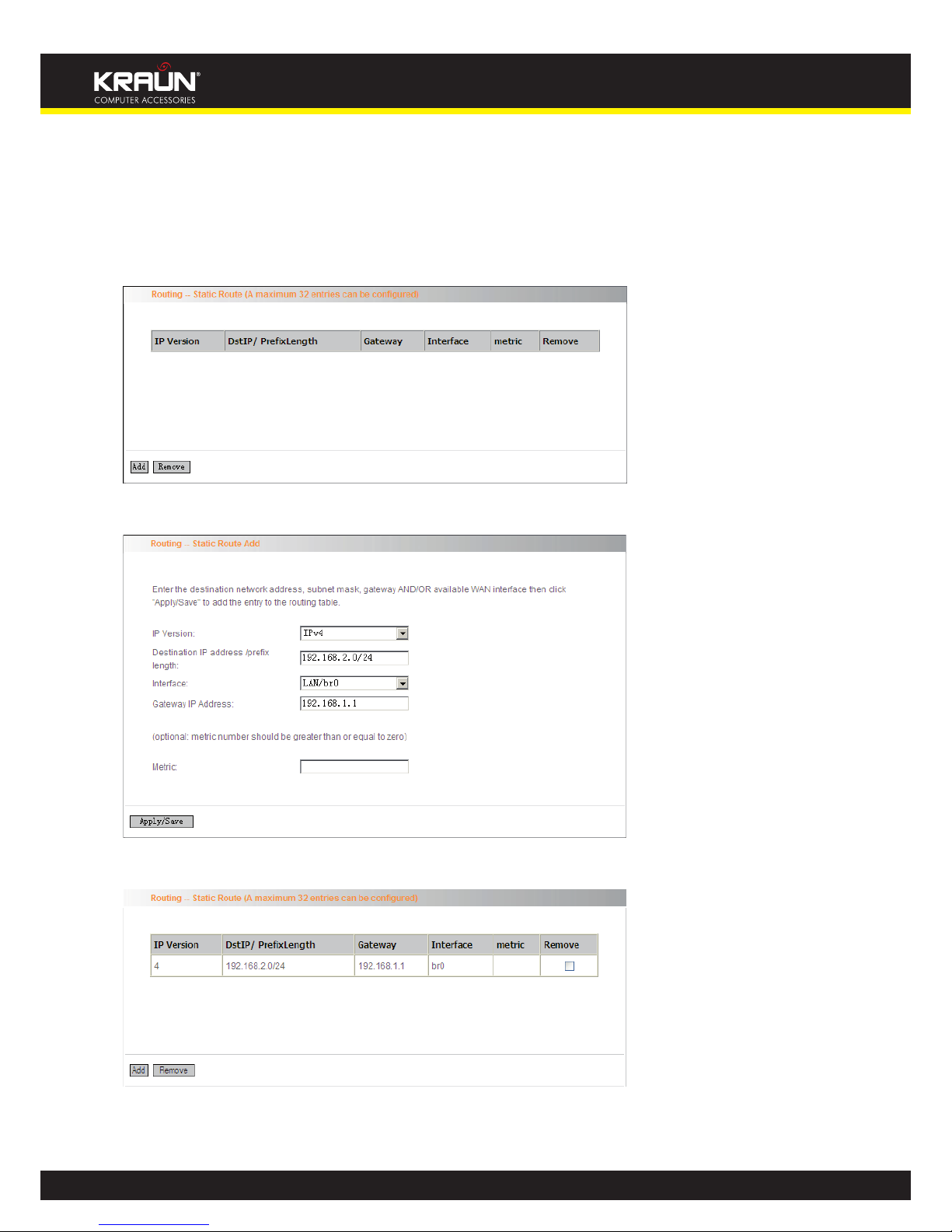
54
Manual
www.kraun.it
Static Route
Static Route is a special route. When you use proper static routing in networks, you can reduce
routing selection problems and the forwarding rate of the data packets. IP address, subnet mask
and gateway can be set to specify a routing item. Destination IP address and subnet mask can be
used to specify an object network/ host. Then the Router will send the packets to the specific object
network/ host.
Click “Add” to enter the screen below.
Click “Apply/Save” to display the current configured static route information.
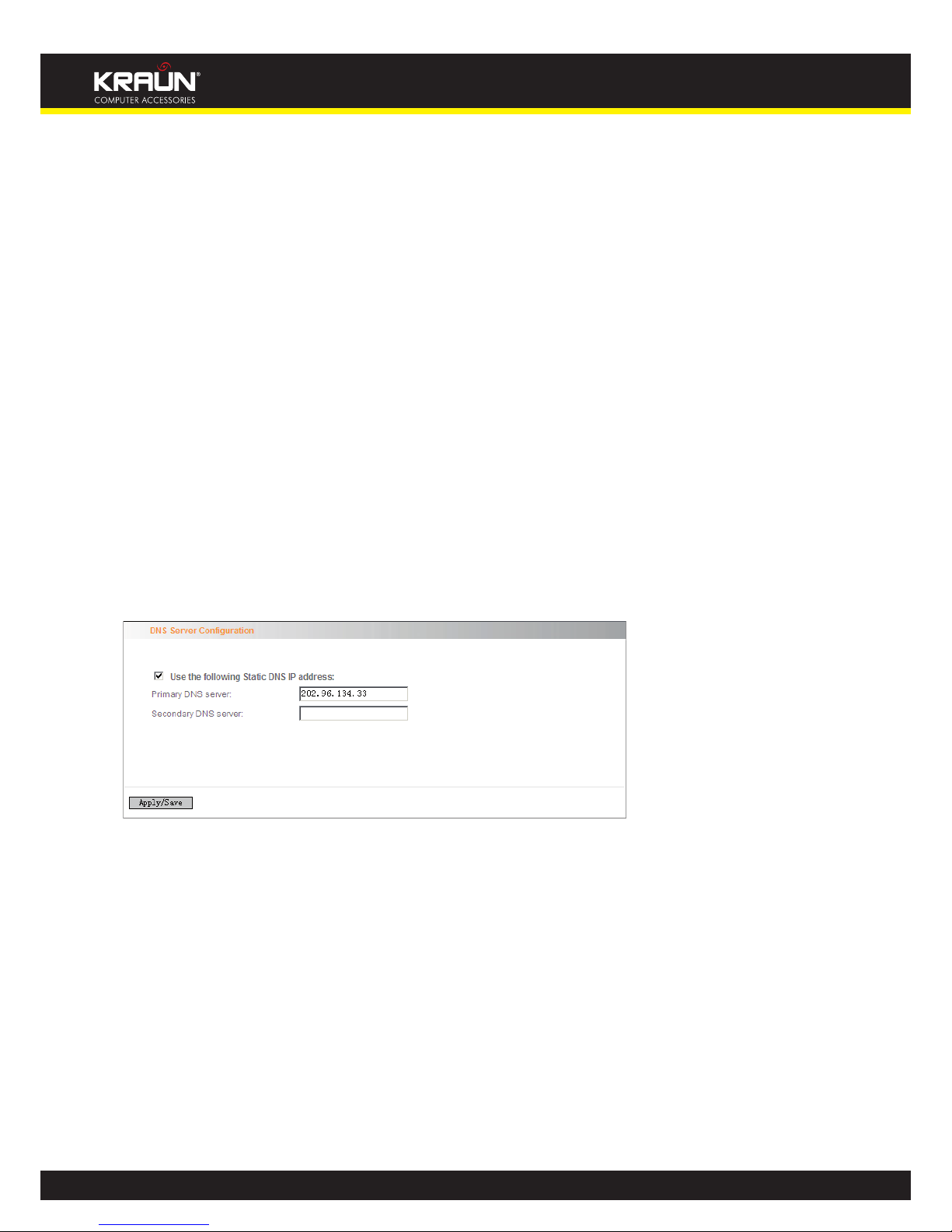
55
Manual
www.kraun.it
• IP version: It is used to indicate that the IP belongs to IPv4.
• Destination IP address/prefix length: to identify the destination IP address or network that
the data is sending to. Prefix length together with the destination IP address are used to
identify the destination network.
• Interface: the interface the data is sending to
• Gateway IP address: the IP address of the router or host the data packets are sending to.
• Metric: the number of the routers that the data packets go through (optional).
• Apply /Save: Complete the settings.
Note:
• Destination IP address cannot be at the same net segment with the IP addresses of the
router’s WAN or LAN port.
• We recommend using the default settings if there is no special requirement, for inappropriate
or incorrect route setting would cause network malfunction.
4.2.12 DNS
DNS server
DNS server is used to map the domain name and it can be automatically obtained when you connect to the ISP or it can also be manually configured.
After entering the DNS server IP address, click “Apply/Save” to save the settings.
Note:
• After saving the settings, you need to reboot the router to bring the new configuration into
effect.
• Please keep the default settings if there is no special requirement for incorrect DNS settings
will cause the LAN computer to be unable to access the Internet via the domain name.
DDNS
If your server is set up on the router’s LAN side, and the router’s WAN IP address is changeable.
When users on the Internet want to visit the server via the domain name, but the domain name can
not be translated as the router’s WAN IP, which will cause visit failure. However, DDNS will request
the corresponding ISP to update the domain name and IP address when WAN IP is changed. When
the WAN IP address is updated, users on the Internet can still successfully visit the server.
This router supports three DDNS providers: www.dyndns.org, www.3322.org, www.tzo.com
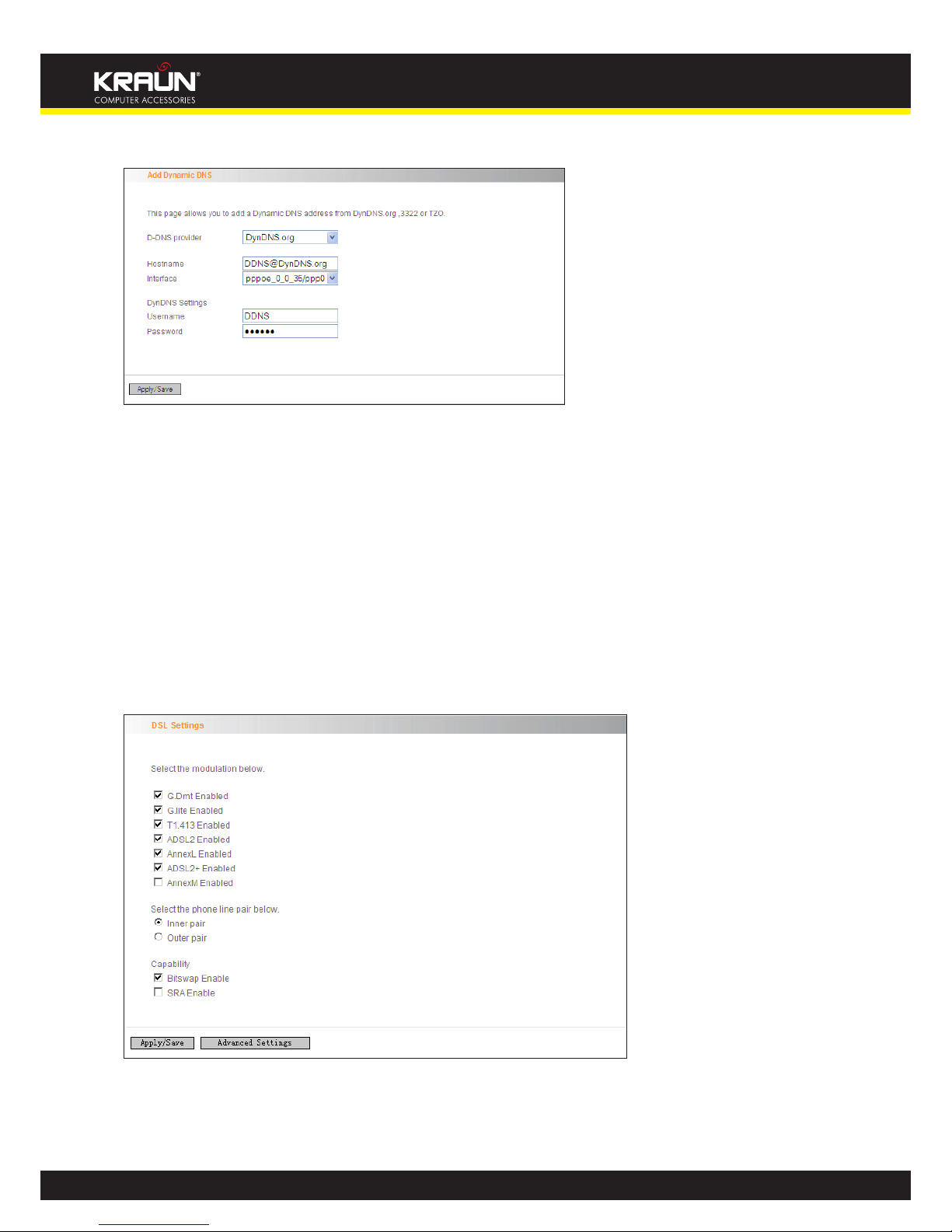
56
Manual
www.kraun.it
Select “Advanced Setup” ->“DNS” -> “Dynamic DNS”, and click the “Add” button to add a rule.
Dynamic DNS Provider: Select your DDNS provider.
Hostname: The domain name registered at the corresponding DDNS website.
Interface: WAN connection interface
Username: Enter the username that you use to register from the DDNS provider
Password: Enter the password that you use to register from the DDNS provider
Click “Apply/Save” to save the settings.
4.2.13 DSL
To be applicable for different environments, DSL advanced setting screen provides multiple ASDL
modulation modes for users to choose.
Click the checkbox to enable corresponding modulation modes, and then click “Apply/Save” to
complete the settings.
Note: If you are not familiar with the ADSL modulation modes, please use the default settings.
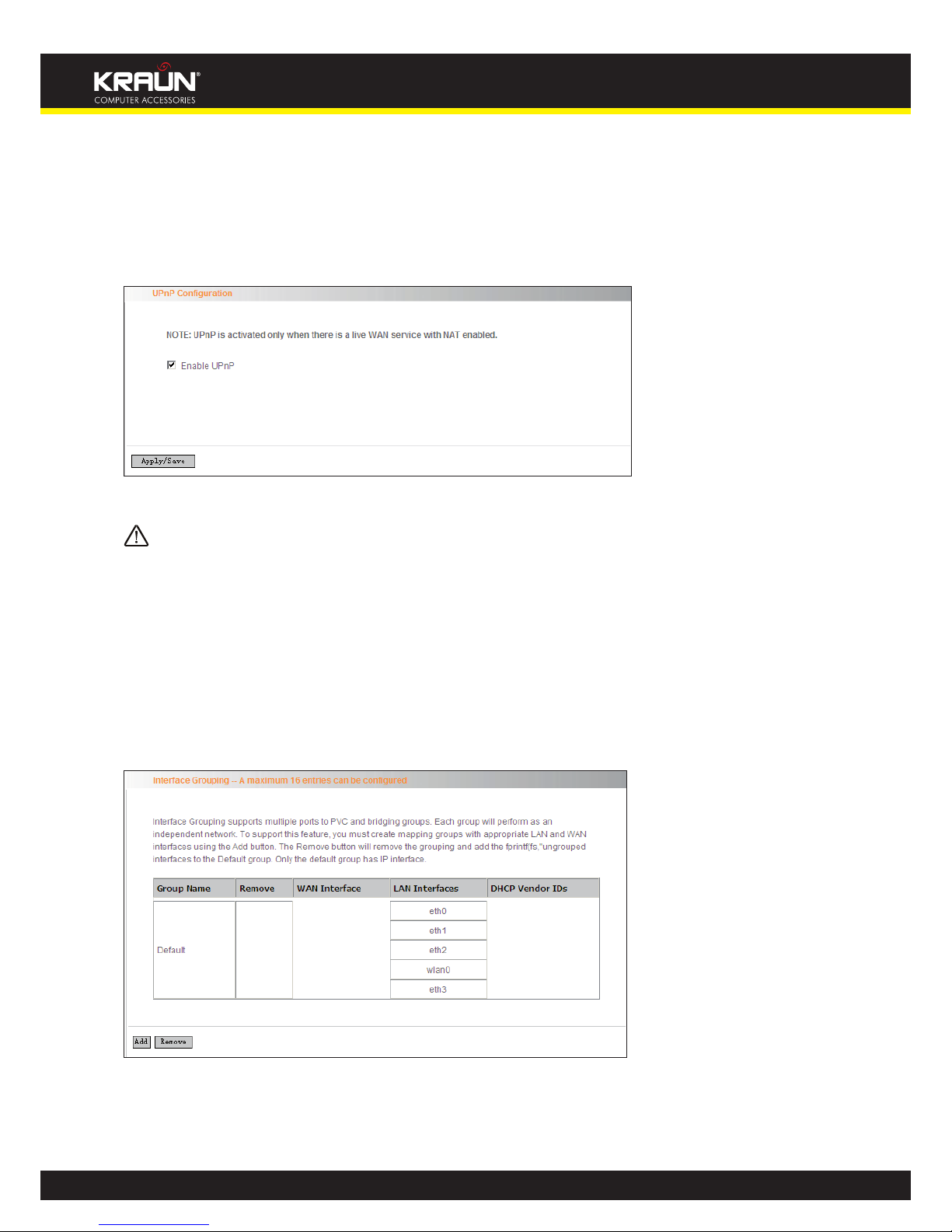
57
Manual
www.kraun.it
4.2.14 UPnP
With UPnP (Universal Plug and Play) function, the host in LAN can request the Router to carry specific port forwarding, thus the external host can access the internal host for resources. For example,
the MSN Messenger under Windows XP and Windows Me can utilize UPnP in video and audio communication, thus the function restricted by NAT can restore its normal use. Enable UPnP to help
support applications that would not otherwise work behind a Router. Both UPnP Internet Gateway
Device and NAT Traversal are supported.
Select “Enable UPnP” and then click “Apply/Save” to save the settings.
Note:
1. Because the security of current UPnP version has not been guaranteed, please close it when you
do not need it.
2. Only the application programs that support UPnP protocol can use this function. MSN Messenger
may need to be supported by Operating Systems such as Windows XP/ ME.
3. UPnP function needs the support from Operating Systems such as Windows XP/ME.
4.2.15 Interface Grouping
If your ADSL line supports multi-WAN connection(there are multiple groups of PPPOE or other access modes),and you wish some LAN ports of your router(or the wireless network) to solely share
one of the WAN ports, then you may fulfill this function by configuring the interface grouping.
• Group Name: The name of the configuration rule.
• WAN Interface used in the grouping: WAN connection that needs to be grouped.
• Available LAN Interfaces: Interfaces that can be grouped.
• Grouped LAN Interfaces: LAN interface that needs to connect with specified WAN interface

58
Manual
www.kraun.it
4.2.16 Multicast
IGMP Configuration
Click “Advanced Setup”-> “Multicast” to enter the IGMP Configuration screen.
You can configure IGMP parameters on this screen, if you are not clear about the IGMP, we recommend using the default configuration.
If you want to modify the configured parameters, please make sure whether the router’s IGMP
feature is enabled.
4.3 Wireless Setting
Wireless function includes “Basic”, “Security”, “MAC Filter”, “Wireless Bridge” and “Station Info”.
4.3.1 Basic Setting
• Enable Wireless: check/uncheck to enable/disable the wireless function.
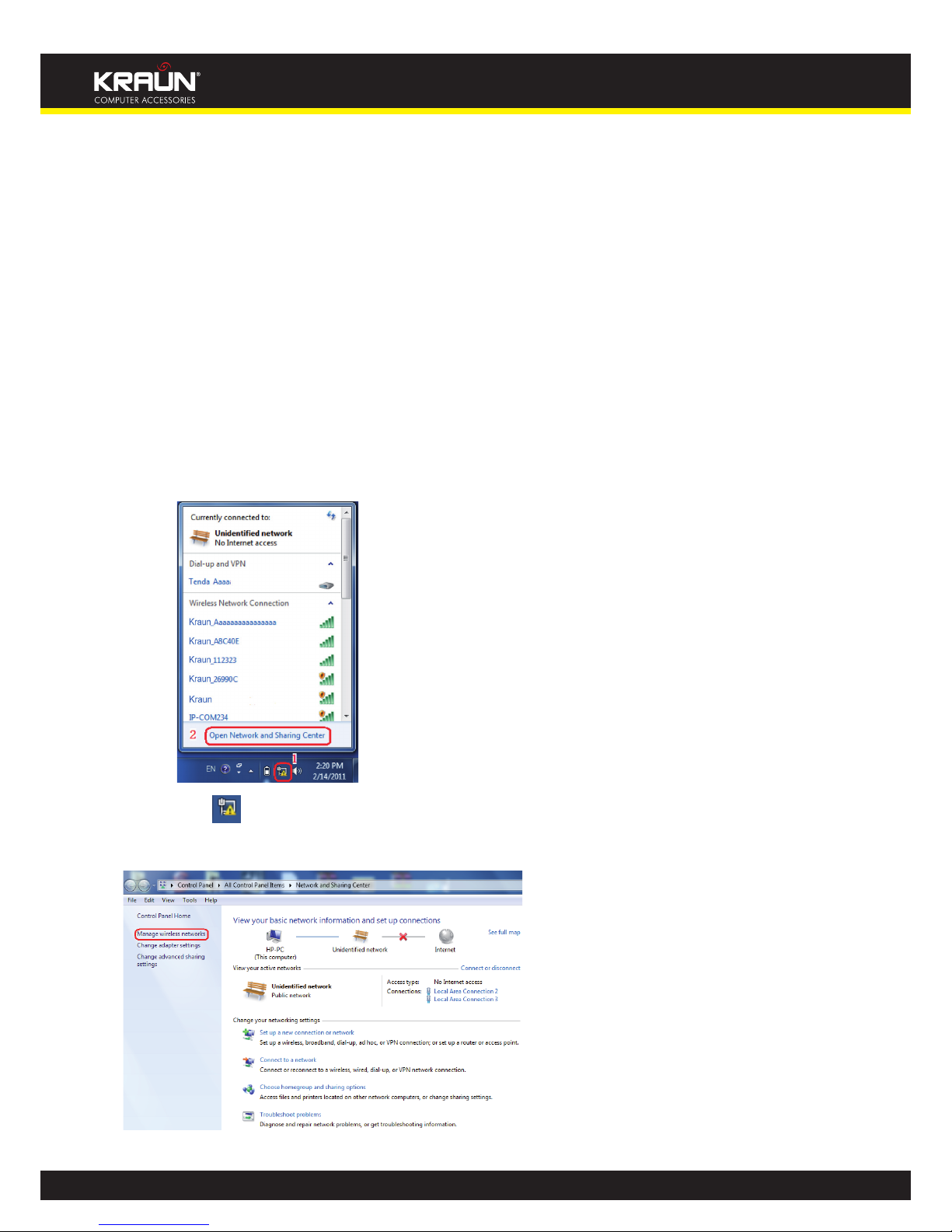
59
Manual
www.kraun.it
Wireless Mode:
• b/g/n Mixed Mode: By default, system is in this mode. Therefore, your network adapter
can connect to the router’s wireless network no matter which standard it complies with:
802.11b, 802.11g or 802.11n. (Different wireless network standards have different maximum
transmission rates: 802.11b mode is at 11Mbps( 802.11g mode at 54 Mbps and 802.11n
mode at 150Mbps.
• b/g Mixed Mode: If this mode is selected, then wireless adapters in use must support 802.11b
or 802.11g mode.
• g Mode: If this mode is selected, then wireless adapters in use must support 802.11g mode.
• SSID: the name of wireless network. It can divide a wireless LAN into several sub-networks
that requires different identity authentication, and allows itself to be scanned by other
wireless devices through broadcast. The name displayed in “View available wireless
networks” under Windows is a SSID.
• Hide SSID: If you do not want wireless network to be searched by other users via SSID name,
then you had better prohibit SSID broadcast. As a result, your wireless network will not
appear in the searched wireless network list but it is still available, you only need to add
it to the list manually. The following example teaches you how to add a wireless network
under Windows 7:
Step1: Click icon on bottom right corner as shown in the above figure to display “Currently
connected to”.
Step2: Click “Open Network and Sharing Center” to enter the configuration interface below.

60
Manual
www.kraun.it
Step3: Click “Manage Wireless Network” to enter the page below:
Step4: Click the “Add” button on the page above to enter “Manually connect to a wireless net-
work” and select “Manually create a network profile” on the page below:
Step5: Enter the required wireless network information on the page below, and then click “Next”.
Network name: It is the name of the wireless network to add (SSID).
Security type: It is authentication method of the wireless network.
Security key: It is the security key of the wireless network.

61
Manual
www.kraun.it
Step6: Click the “Close” button and you have finished the operations of manually adding wireless
network
Step7: Now, you can go to check the added wireless network on the page below by clicking “Manage wireless network”.

62
Manual
www.kraun.it
• BSSID: BSS is a special Ad-hoc LAN application. A wireless network consists of, at least, an
AP that is connected to wired network and several wireless workstations, which is called BSS
(Basic Service Set).
A group of PCs with the same BBS name can establish a group, and this BBS name is called BSSID. In
a small wireless LAN environment, there is only one AP and all clients share the same BSSID, which
is usually the MAC address of the AP.
• Max Clients: The max number of wireless clients that are allowed to be connected to the
wireless network is 16 and system default is 8. You can modify it manually (The Max number
is 16).
• Channel: wireless signal needs to be transferred through a certain channel. If two
transmission signals are using the same channel, then mutual interference will be caused to
decrease communication efficiency. There are 13 channels (1 to 13) for your option. Thus, to
avoid interferences, you are recommended to choose the channel that is different from that
of another SSID. If you select “Auto”, then system will automatically choose a channel with
relatively less interference for your wireless network.
• Bandwidth: The bandwidth here refers to wireless signal’s frequency width that only
functions in b/g/n mixed wireless mode.

63
Manual
www.kraun.it
4.3.2 Security Setting
• WPS Setup: Wi-Fi protected setting (WPS) can create encrypted connection between
wireless network clients and the router simply and quickly. Without selecting an encryption
mode and configuring a key, you only need to enter the correct PIN code or select the
“Push Button” (press the WPS button on the router’s back panel) to easily configure WPS.
Instructions for operation are described below:
• Push Button: Press the WPS button for about 1 second and the WPS LED will keep flashing
for about 2 minutes, which indicates the function is enabled. During this time, wireless
client can enable WPS/PBC for authentication negotiation; if negotiation succeeds, then the
WPS LED remains “always on”. A wireless client is successfully connected.
• PIN: To use PIN, you must know wireless client’s PIN code and input it in its text box, then
save this configuration. Meanwhile, use the same PIN code in the client for connection.
• Enable WPS: check/uncheck to enable/disable the WPS function. It is disabled by default.
Note: The WPS feature only functions with wireless network available.
• Network Authentication: To secure your wireless network, system provides several
authentication modes:
• Open: you can select “no encryption” or WEP (64 bits/128 bits) as encryption algorithm.
• Shared: you can select WEP 64 bits/ WEP 128 bits as encryption algorithm.
• WPA-PSK: you can select AES, TKIP or TKIP+AES as encryption algorithm.
• WPA2-PSK: you can select AES, TKIP or TKIP+AES as encryption algorithm.
• Mixed WPA/ WPA2-PSK: you can select AES, TKIP or TKIP+AES as encryption algorithm.
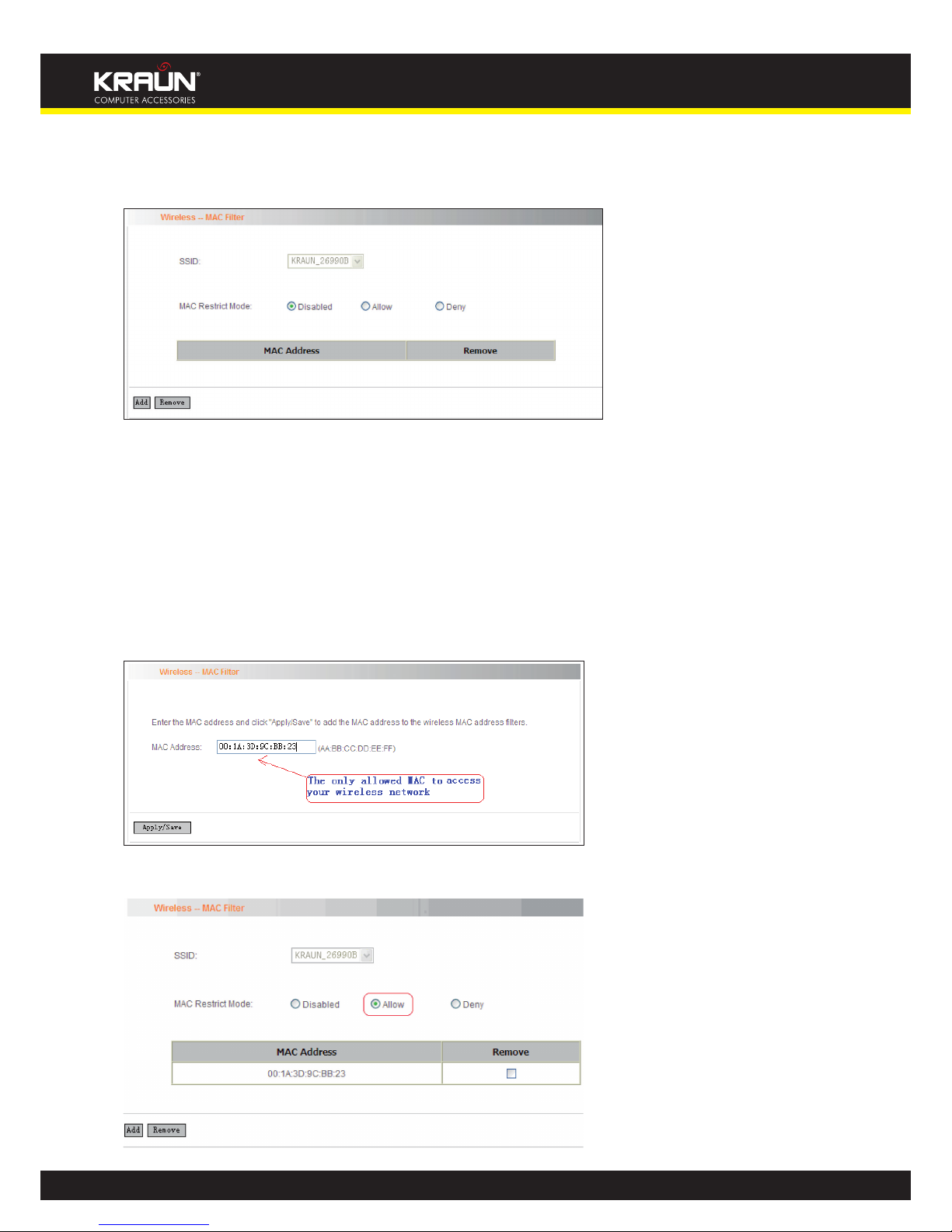
64
Manual
www.kraun.it
4.3.3 MAC Filter
MAC address filter can allow or refuse specific clients to access your wireless network, see the screen
below:
Disabled: Select it to disable MAC filter function.
Allow: only allows clients in the MAC address list to access your wireless network.
Deny: only prohibits clients in the MAC address list from accessing your wireless network.
Add: to add a MAC address, click the “Add” button.
To delete an added MAC address, first check the “Remove” box behind the MAC address in list and
then click the “Remove” button.
Example 1: If you want to allow the PC with MAC address of 00:1A:3D:9C: BB: 23 only to access your
wireless network, then follow the instructions below:
Click the “Add” button in the above screen to enter the page below and enter the MAC address
00:1A:3D:9C: BB: 23 in the text box as shown in the below figure:
Then click the “Apply/Save” button on the above screen to save the parameter.
Select “Allow” on the page below:
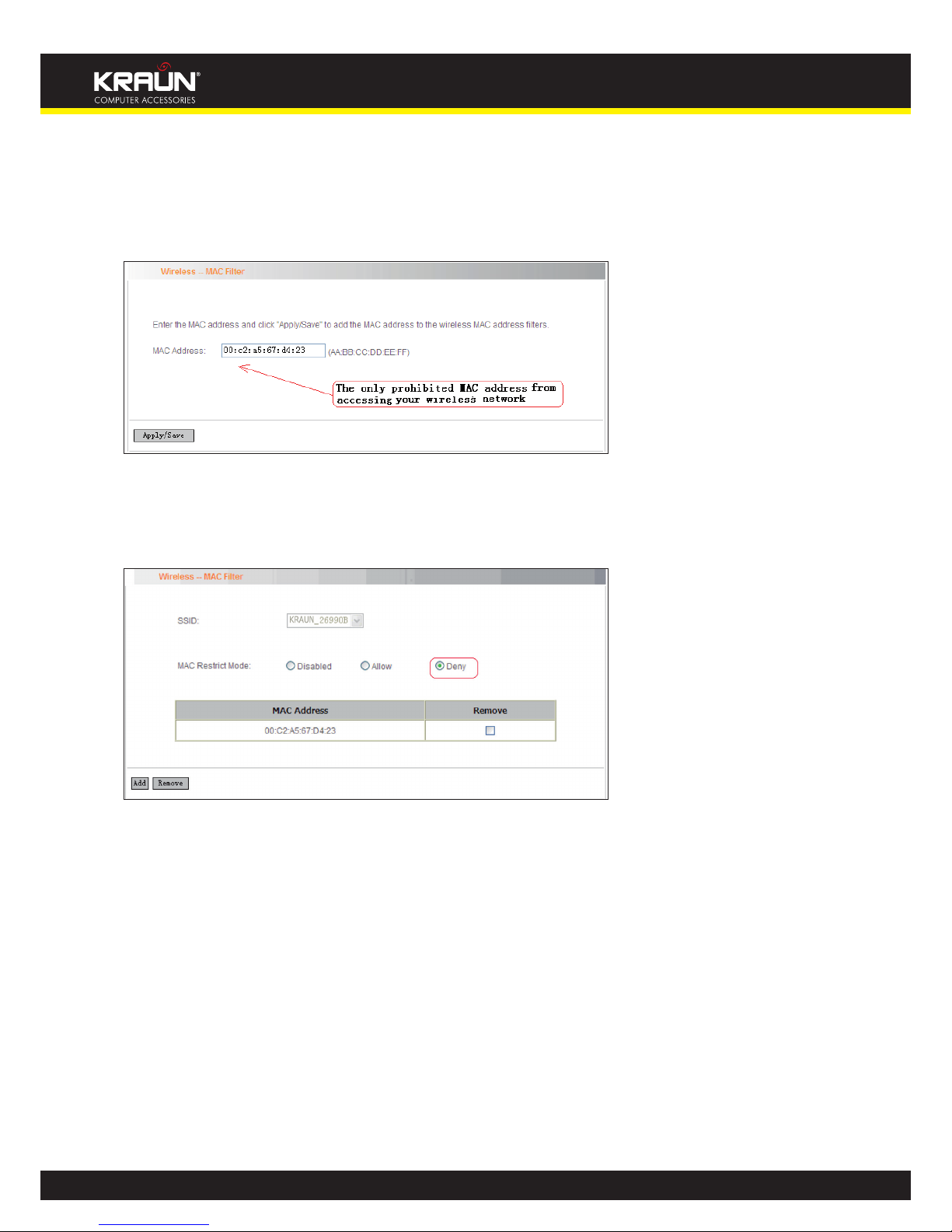
65
Manual
www.kraun.it
Example 2: If you want to prohibit the PC with MAC address of 00:c2:a5:67:d4:23 only from accessing your wireless network, then follow the instructions below:
1. Enter the Wireless--MAC filter page and click the “Add” button to enter the page below and
enter the MAC address 00:c2:a5:67:d4:23 in the text box as shown in the below figure:
Then click the “Apply/Save” button on the above screen to save the parameter.
2. Select “Deny” on the page below:
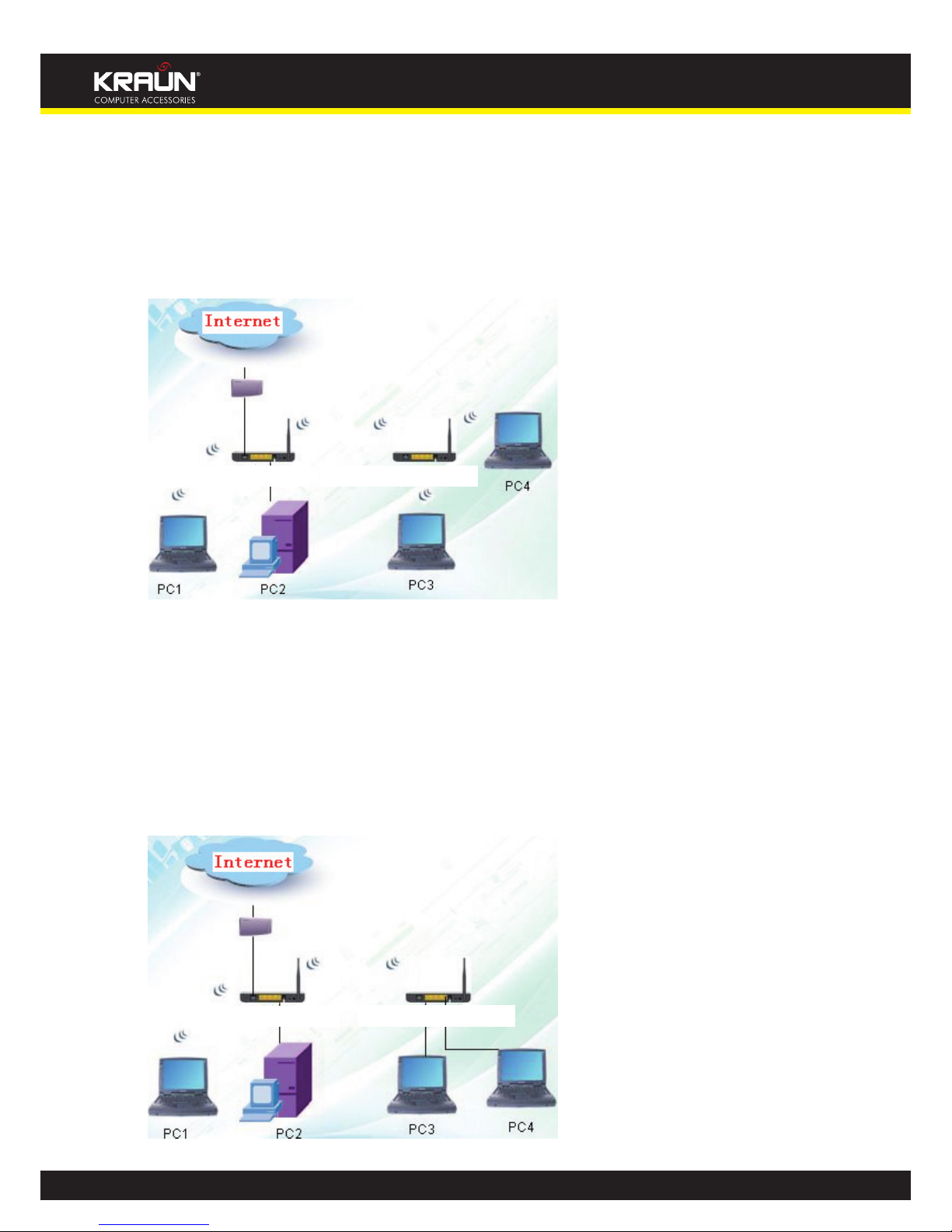
66
Manual
www.kraun.it
4.3.4 Wireless Bridge
Wireless Distribution System is used to extend the existing wireless signal coverage. Wireless bridge
includes 2 modes:
1. Access point (Once it is selected, the AP function will be enabled while wireless bridge function
will be reserved. Moreover, wireless base station will establish bridge with the AP in the meantime.
Namely, you can establish communication with wireless base station through a wireless network
adapter) as shown in the figure below:
In the above figure, two Kraun “ADSL2/2+ Wireless-N Router 150Mbps plus”-s are used to enlarge
wireless signal coverage. Kraun “ADSL2/2+ Wireless-N Router 150Mbps plus”-2 is configured as
a wireless access point to establish a wireless bridge with Kraun “ADSL2/2+ Wireless-N Router
150Mbps plus”-1. In the meantime, the AP function reserved in Kraun “ADSL2/2+ Wireless-N Router
150Mbps plus”-2 enables PC3 and PC4 to communicate with Kraun “ADSL2/2+ Wireless-N Router
150Mbps plus”-2 and access Internet through wireless network adapters.
2. Wireless bridge (Here in this mode, wireless is used as pure bridge only with no more AP function
to connect and communicate with remote devices. Namely, your PC can only be connected to
the device via wired media instead of communicating with the device through wireless network
adapter.) See the figure below:
Kraun ADSL2/2+ Wireless-N Router
150Mbps plus-2
Kraun ADSL2/2+ Wireless-N Router
150Mbps plus-2
Kraun ADSL2/2+ Wireless-N Router
150Mbps plus-1
Kraun ADSL2/2+ Wireless-N Router
150Mbps plus-1
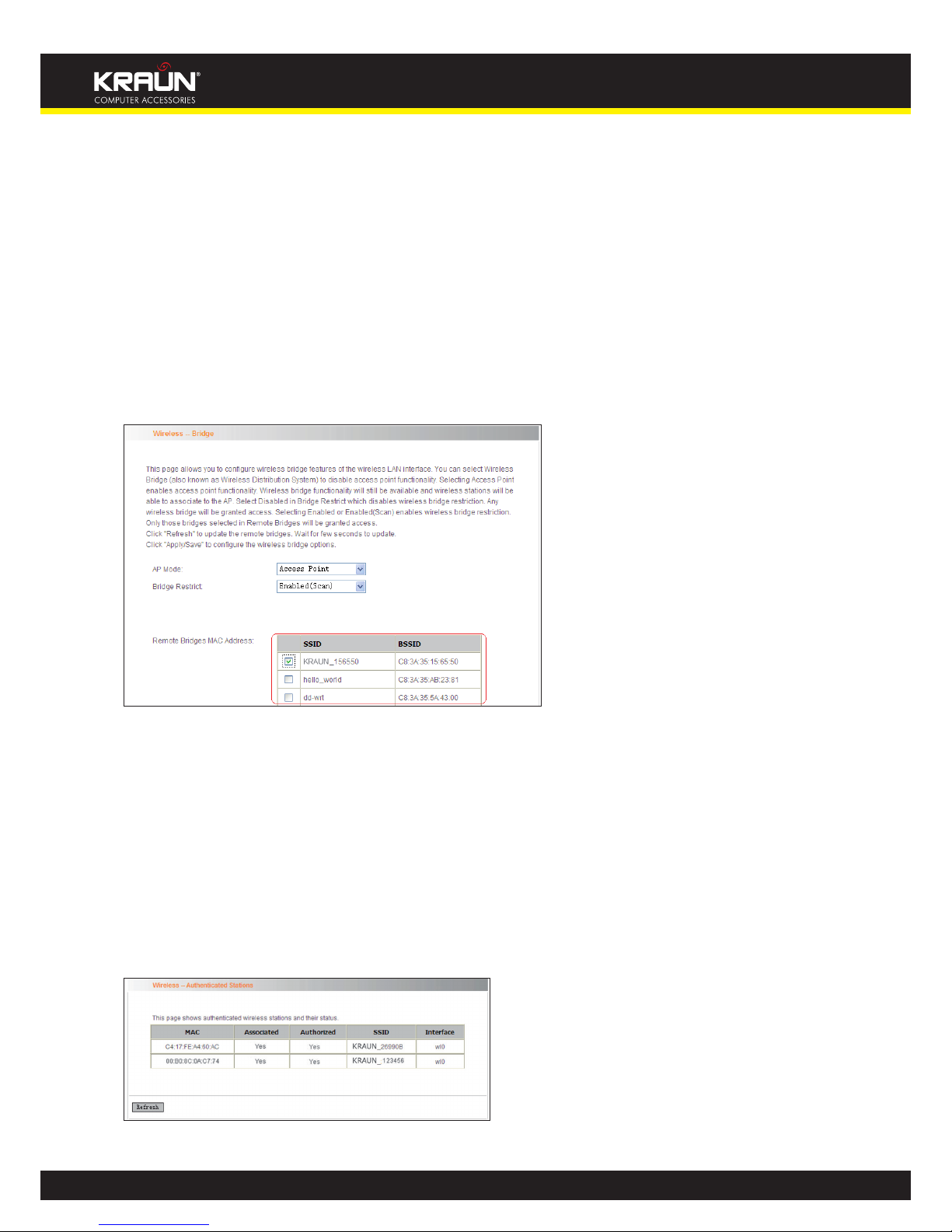
67
Manual
www.kraun.it
In the above figure, two Kraun “ADSL2/2+ Wireless-N Router 150Mbps plus” are used to enlarge
wireless signal coverage. Kraun “ADSL2/2+ Wireless-N Router 150Mbps plus”-2 is configured as a
wireless bridge to establish a wireless bridge with Kraun “ADSL2/2+ Wireless-N Router 150Mbps
plus”-1. Kraun “ADSL2/2+ Wireless-N Router 150Mbps plus”-2, here, does not have the AP function,
thus, PC3 and PC4 can communicate with Kraun “ADSL2/2+ Wireless-N Router 150Mbps plus”-2 and
access Internet only through wired network adapters instead of wireless ones.
Bridge Restrict:There are three options available: Enabled, Enabled (Scan) and Disabled.
Enabled: Select it to enable wireless bridge function. You need to know the MAC address of a re-
mote bridge and enter it manually. 4 MAC addresses of remote bridges can be saved to simultaneously establish bridges with 4 APs.
Enabled (Scan): Select it to enable wireless bridge function. In the meantime, system will automatically scan MAC addresses of available wireless devices. See the figure below:
You only need to check the wireless network that you want to bridge with and click the “Apply/
Save” button. And system will automatically establish wireless bridge with the remote device for
you.
Disabled: To disable wireless bridge function, select this option.
Note:
To use the wireless bridge function, both devices must support the function. Besides, SSID,
channel, encryption method and key of one device must be set to the same value of its link
partner’s.
4.3.5 Station Info
This page shows authenticated wireless stations and their status.
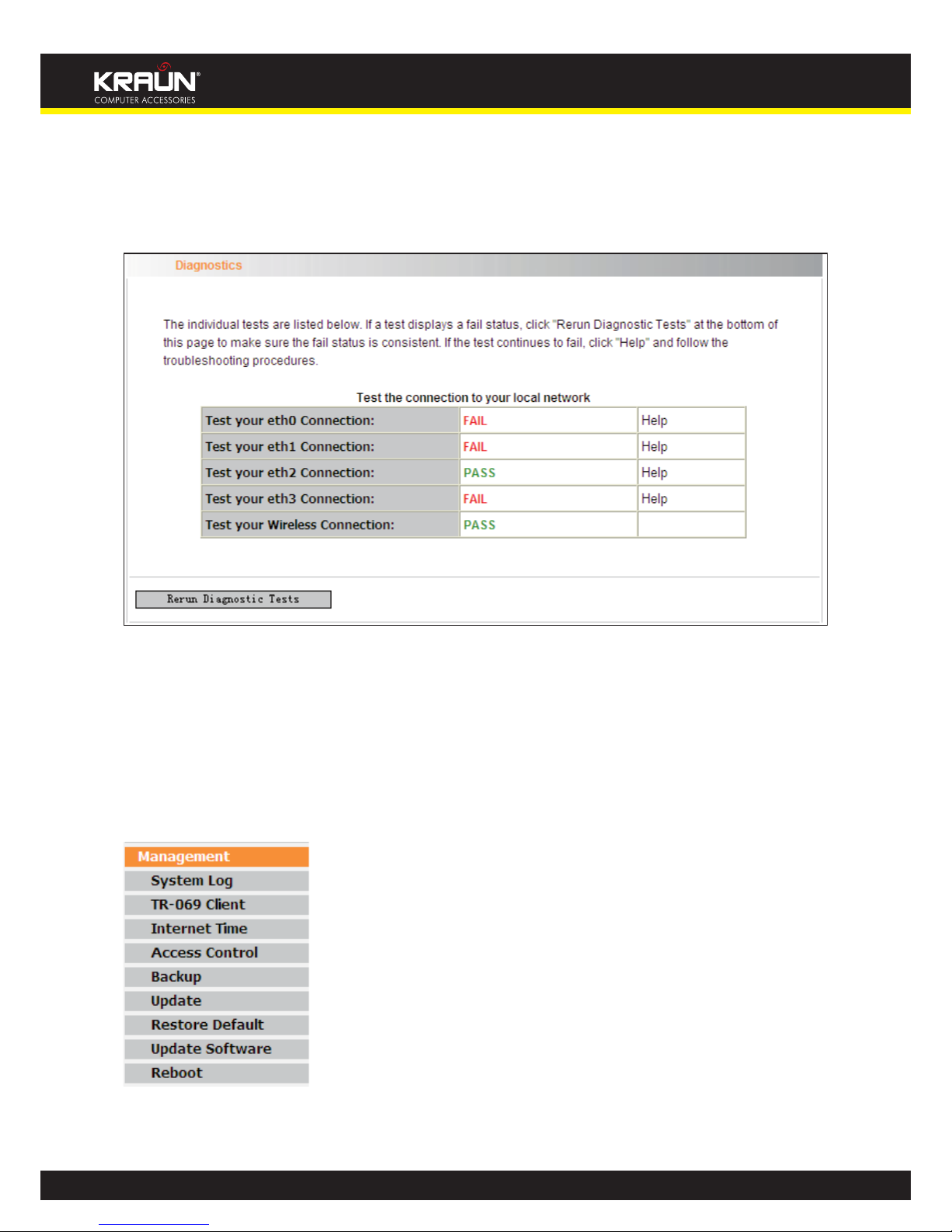
68
Manual
www.kraun.it
4.4 Diagnostics
Through the Diagnostics function, you can check connection status of the router’s interfaces. When
a connection is successfully established, its status displays a “PASS”, otherwise it displays a “FAIL”
click “. To enter the page below, click the “Diagnostics” tab on the left navigation menu column:
If you are not clear about the test result, please click “Help” for more details.
4.5 Management
Management settings include: system log, TR-069 client, Internet time, access control, backup, update, restore default, update software and reboot, as shown in the picture below.
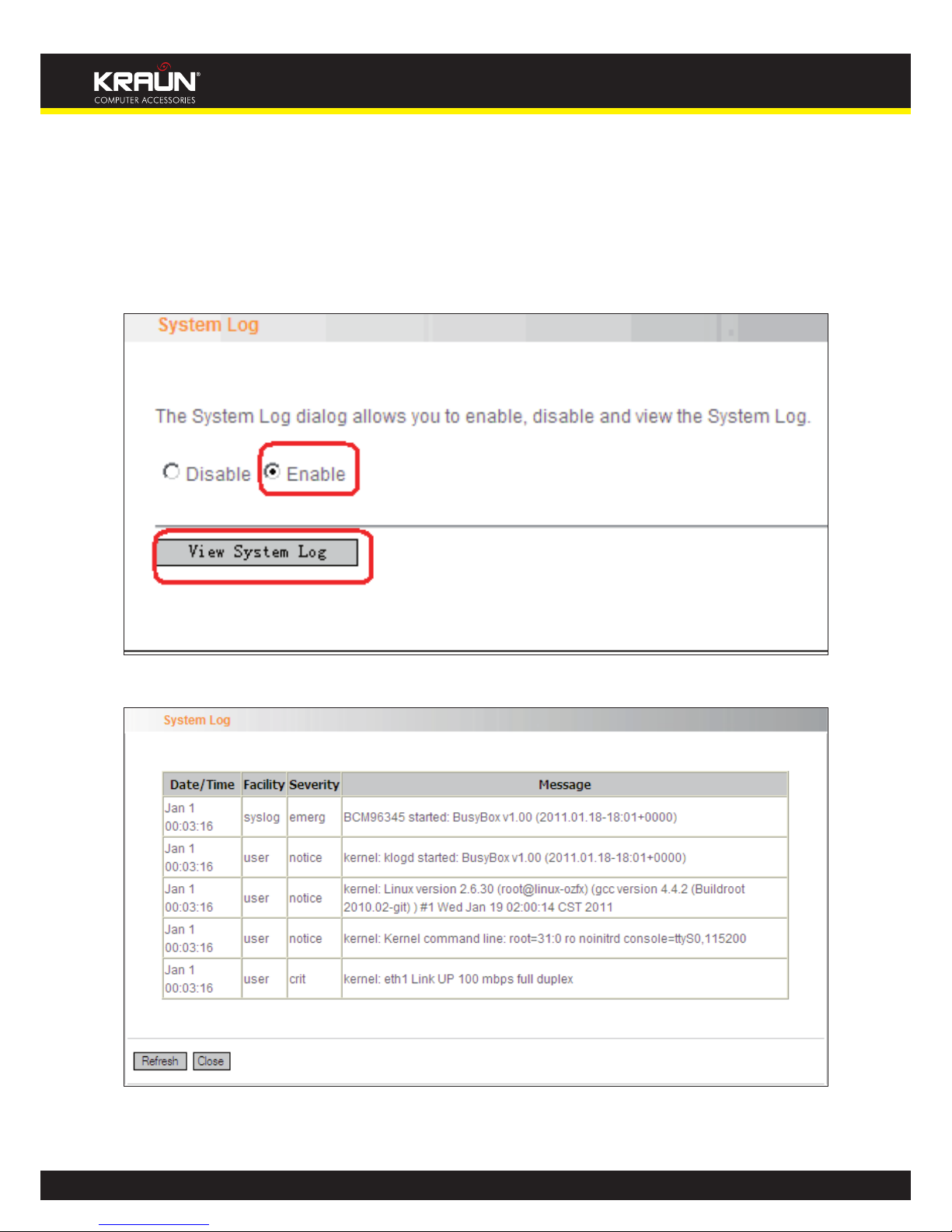
69
Manual
www.kraun.it
4.5.1 System log
System log records the running status of Kraun “ADSL2/2+ Wireless-N Router 150Mbps plus”, such
as ADSL dial-up procedure and data packets records and so on. To view the log, please follow the
steps below.
1. Click “System Log” to enter the “System Log” screen and click the radio button before “Enable”
(Note: The function is disabled by system default).
2. Click “View System Log” and you can check the logs on the appearing screen.
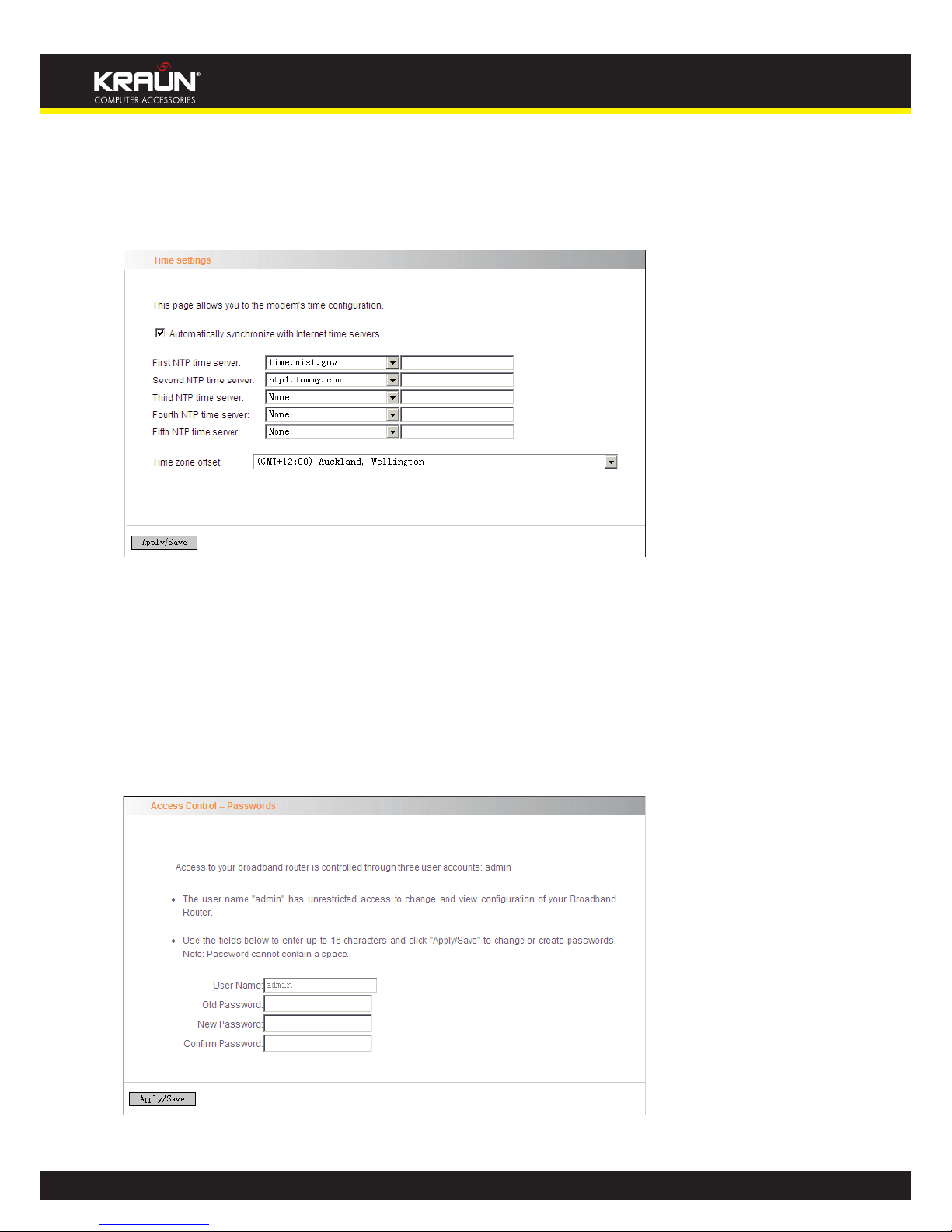
70
Manual
www.kraun.it
4.5.2 Internet Time
Internet time synchronization is used to update the router’s system time so that the router’s system
time accords with the Internet time. The default setting selects “Automatically synchronize with
Internet time servers”, as shown in the picture below.
Note: NTP time server is used to update the time. Select “Time zone offset” as the time zone where
you are.
4.5.3 Access Control
This screen allows you to change the device’s login password, which is admin by default.
1. Click “Access Control” to enter the “Access Control-Passwords” screen.
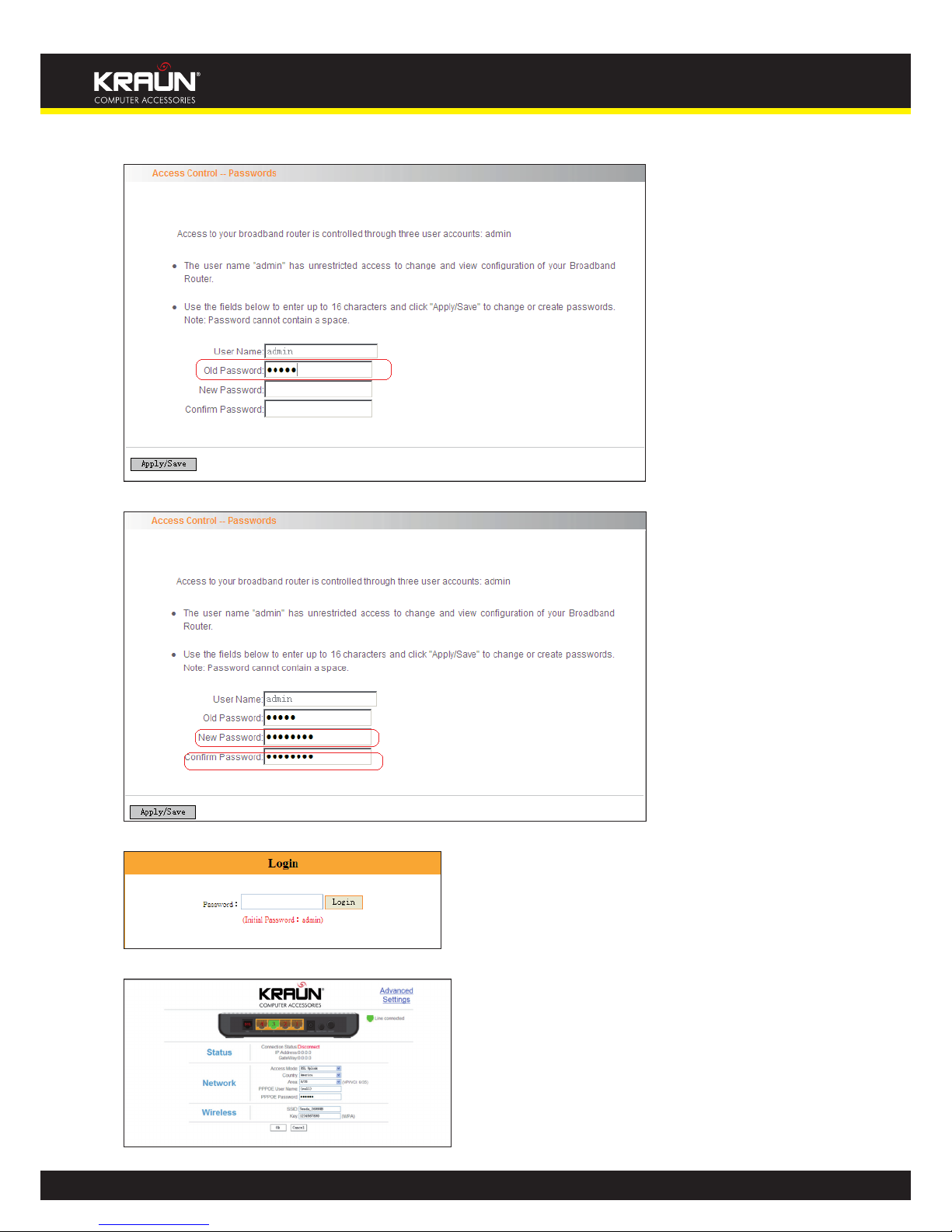
71
Manual
www.kraun.it
2. Enter the router’s current login password in the old password textbox.
3. Enter the password you wish to set in the new password and confirm password textboxes.
4. After clicking Apply/Save, the login dialog will pop up.
5. Enter the new password you have set to re-enter the router’s setup wizard screen.
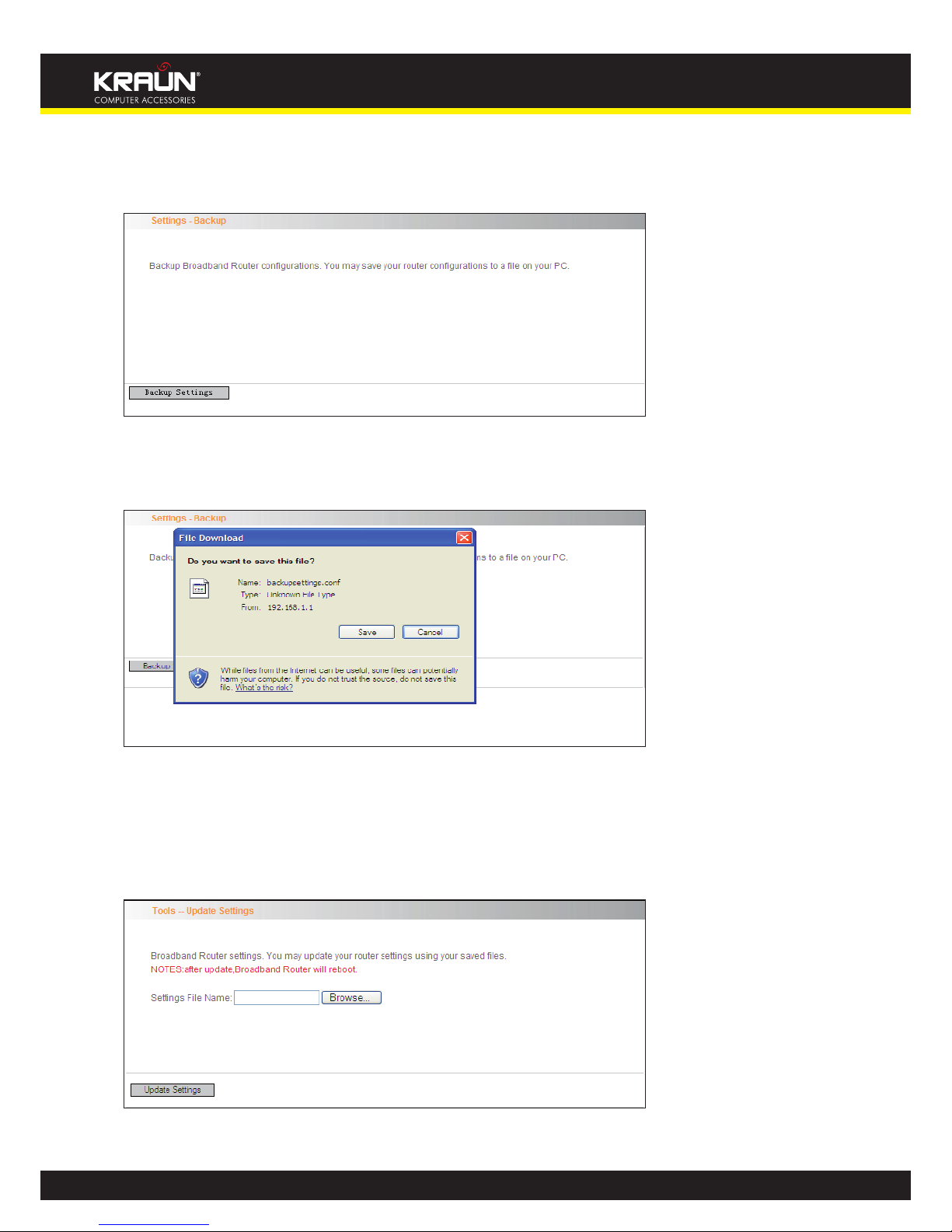
72
Manual
www.kraun.it
4.5.4 Backup
With backup settings, you can back up your router’s configuration. The steps are as follows:
1. Click “Backup” to enter the “Settings—Backup” screen.
2. Click the “Backup settings” button, and click “Save” on the appearing “File Download” dialog to
export the router’s configuration file.
4.5.5 Update
This function enables you to import the previous backup file with ease. The steps are as follows:
1. Click the “Update” menu to display the “Tools—Update Settings” screen.
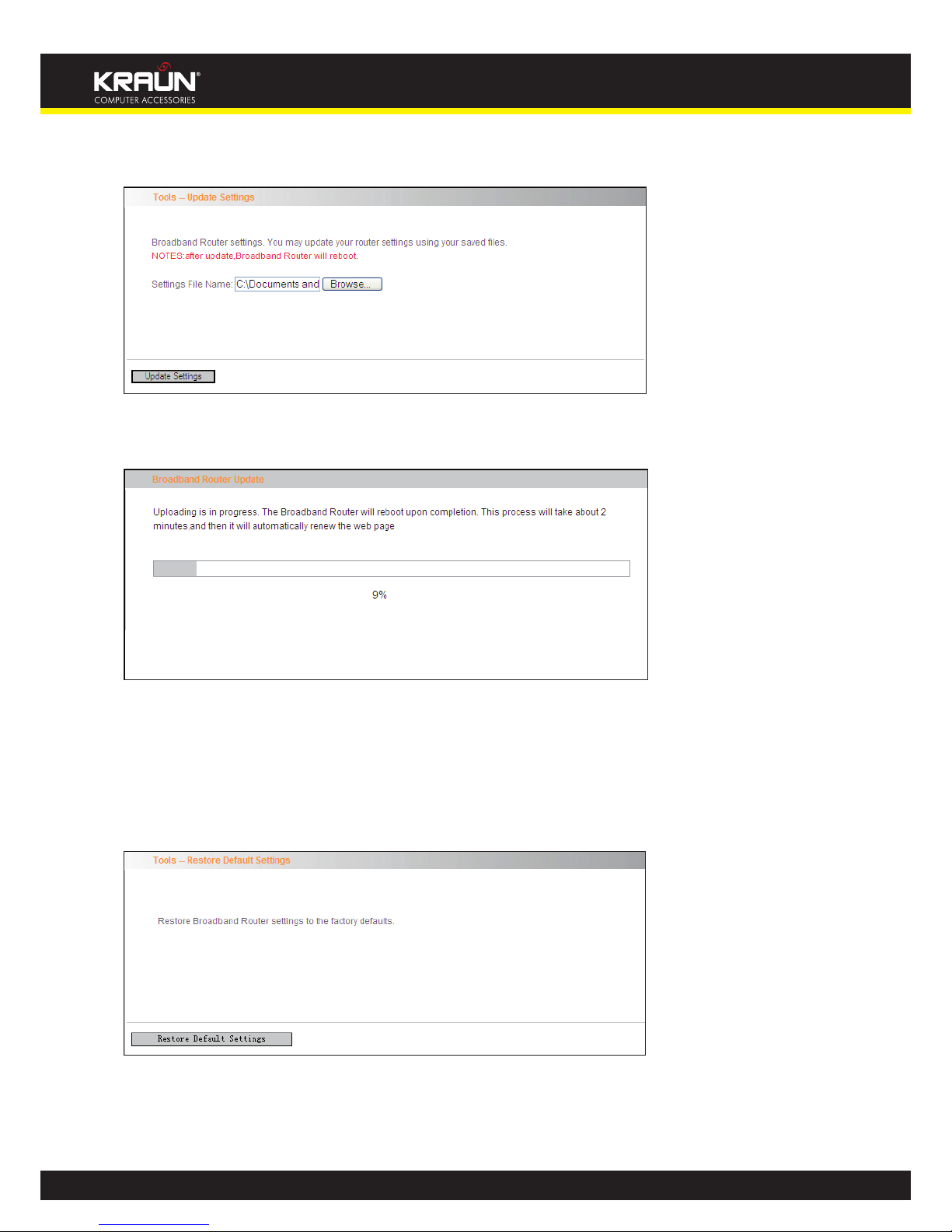
73
Manual
www.kraun.it
2. Click “Browse” to select the file you want to import.
3. Click “Update settings” to import the configuration and the device will reboot.
4.5.6 Restore default
If you have made some illegal operation on the device, you will be unable to access the Internet.
This feature enables you to restore the device to factory default settings.
1. Click “Restore Default” to display the “Tools -- Restore Default Settings” screen.
2. Click the Restore Default Settings button, and click “Ok” on the appearing dialog.

74
Manual
www.kraun.it
3. After clicking “Ok”, you will see the procedure bars.
4.5.7 Update Software
Update Software enables you to upgrade the device to improve its system stability. The upgrade
steps are as follows:
1. Click “Update Software” to display the “Tools -- Update Software” screen.

75
Manual
www.kraun.it
2. Click the “Browse” button to select the upgrade file and then click “Update Software”.
3. After clicking the “Update Software”, it comes to the upgrade screen. The progress takes about
2 minutes.
4.5.8 Reboot
To reboot the router, click “Management”----“Reboot” to enter the page below, and then click the
“Reboot” button there.

76
Manual
www.kraun.it
4.6 Exit
Select the Exit menu and click Ok on the appearing dialog to log out from the router’s web-based
utility.
4.7 Back to Wizard
Click Back to Wizard menu, you will come back to the router’s setup wizard screen as shown in the
screen below:

77
Manual
www.kraun.it
Appendix 1
1. Setting the IP of your PC manually
Choose “Use the following IP address”, and enter the IP address: 192.168.1.xxx. (xxx ranges 2~254),
Subnet mask : 255.255.255.0,
Gateway: 192.168.1.1, DNS Server: You can enter your local DNS server address (consult your local
ISP) or set the Router as DNS proxy server.
Click “OK” to finish settings. Then click “OK” on “Properties” of “local area connection” to save
settings.
2. PC dial-up
When working in bridging mode, Kraun “ADSL2/2+ Wireless-N Router 150Mbps plus” connects with
internet via dial-up software (the third party software). With multiple built-in VPI/VCI, there is no
need for any configuration and only an installed dial-up program will enable access to internet.
Different ISP may use different dial-up software.
Use the included dial-up software of Windows to access internet if you are a PPPoE dial-up user.
ISP may provide special dial-up software. Please refer to the matched “help” files of the third party
software during installation.
The installation method of Windows dial-up software is illustrated below (Windows 7 is used as an
example).

78
Manual
www.kraun.it
Click icon on the left bottom of the PC’s desktop, and then click “Control Panel”:
Enter Control Panel page and click “Network and Sharing Center” as below:
Enter “Network and Sharing Center” and select “Set up a new connection or network” as below:

79
Manual
www.kraun.it
Choose “Connect to the Internet” and click “Next” on the page below:
e) Select “Dialup” on the appearing page below:
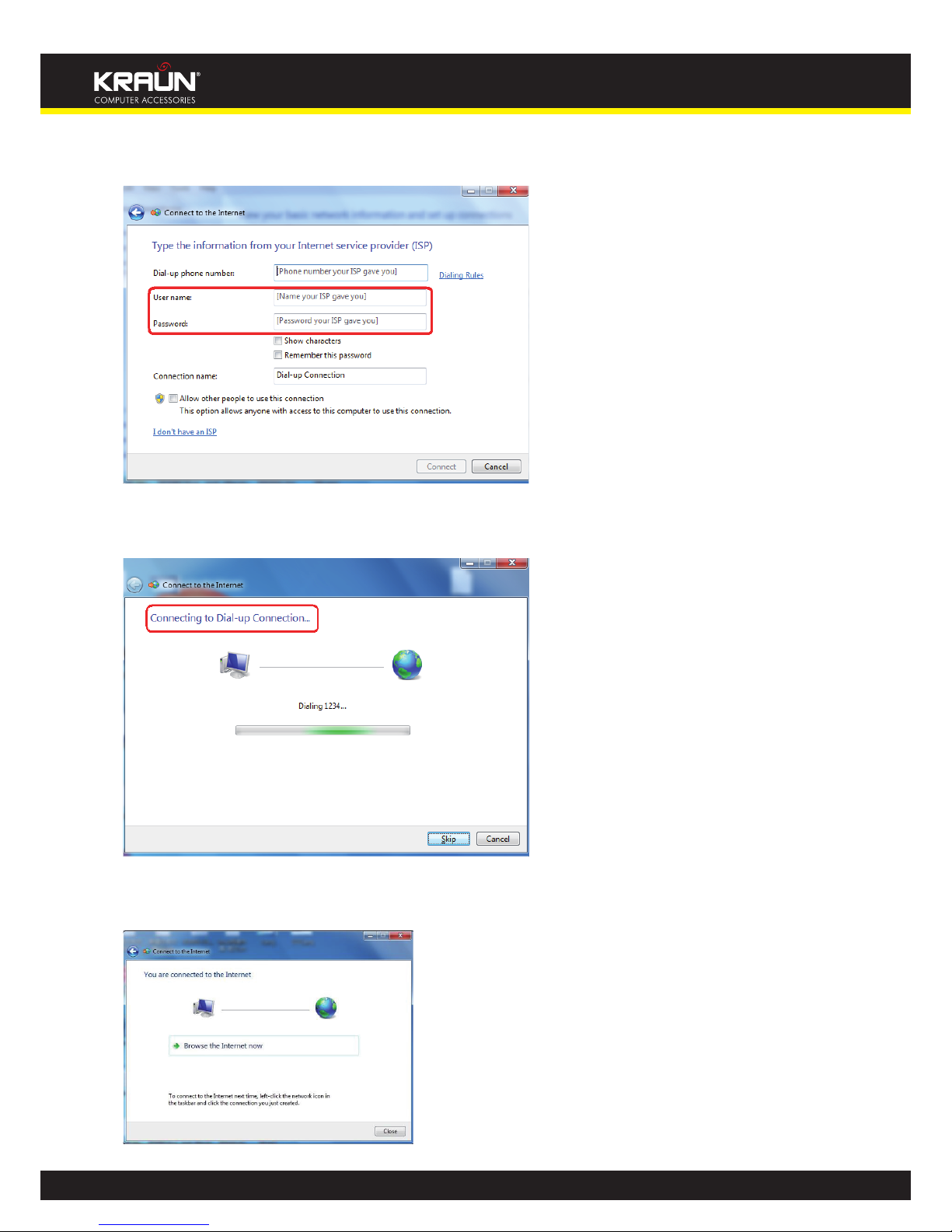
80
Manual
www.kraun.it
f) Enter User name and password provided by your ISP on the page below:
g) And then click “Connect”.
h) If you get the screen below in a while, then you can access Internet.
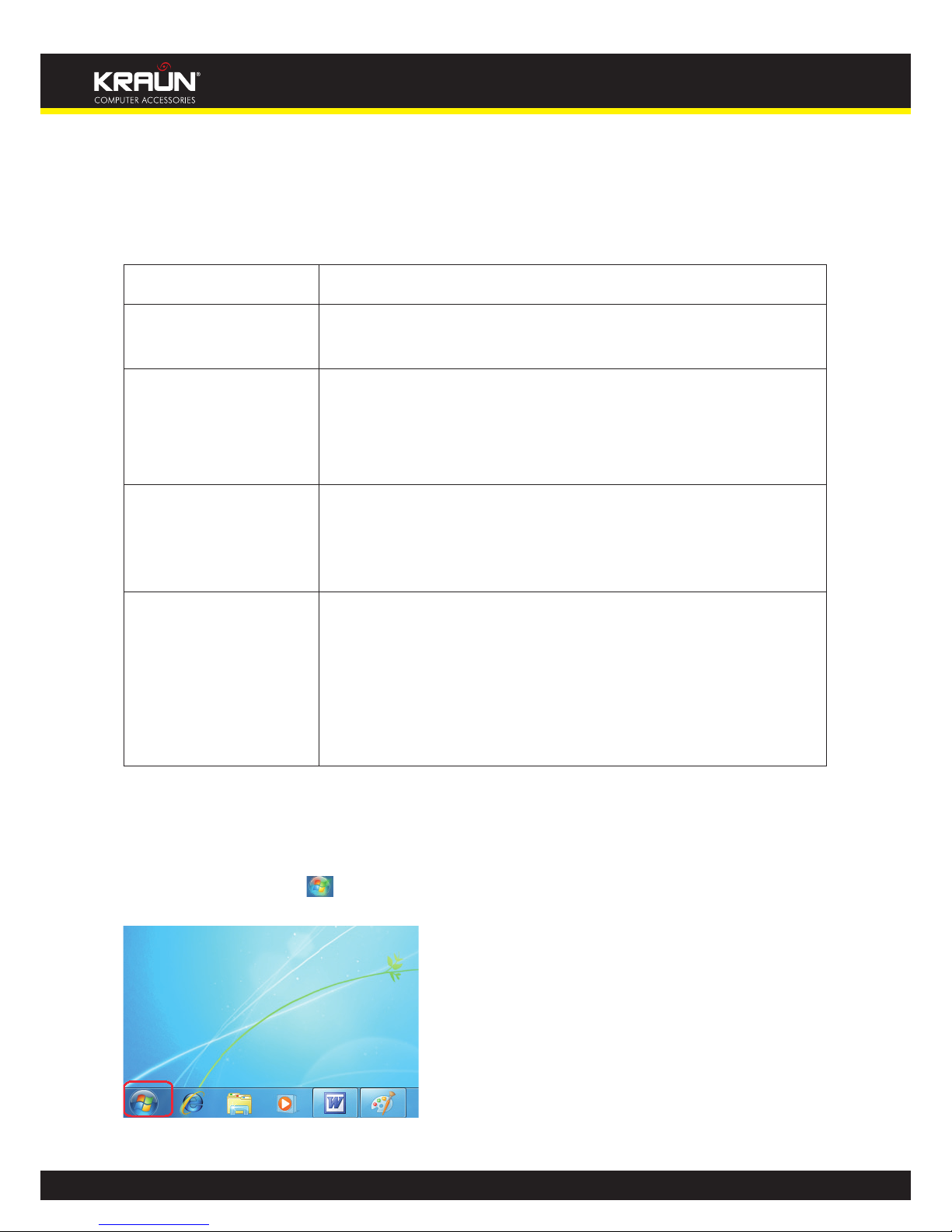
81
Manual
www.kraun.it
Appendix 2
1. Troubleshooting
Trouble Case Troubleshooting
Power LED Off
• Check if the power adapter is connected properly.
• Check if the power adapter is matched.
ADSL LINK Off
• Check if the ADSL cable connection is OK.
• Make sure the telephone line is OK with your phone.
• Check the phone line cabling is right.
LAN LINK
Off
• Check the Ethernet cable is OK.
• Make sure the PC’s NIC indicator is ON.
• Make sure the NIC works normally.
Can’t access the Internet
• Make sure the above troubles are clear.
• Make sure the dial-up connection is established and set up.
• Make sure the user name and password are right.
• If the dial-up is OK, please make sure the IE proxy server is
configured properly.
• Please try opening multiple web pages
2. Verifying the Connection
First, click the start menu on the left bottom corner of your computer desktop.
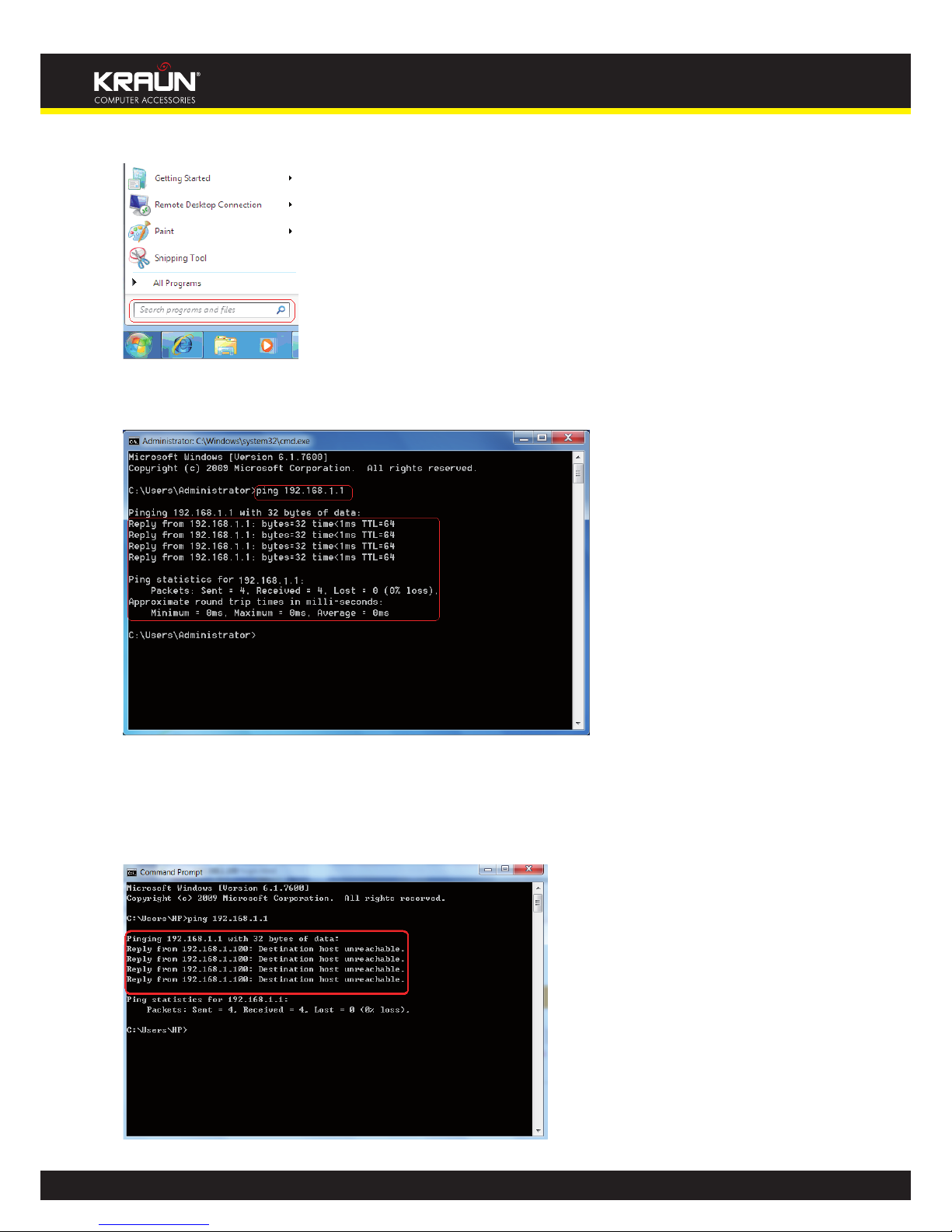
82
Manual
www.kraun.it
Then, input “cmd” in the search programs and file texts box and press “enter’.
Finally, Open the dos window and enter “ping 192.168.1.1”, and press Enter. If the screen displays
the following results, it indicates your computer has already been connected to the router.
Now the direct link between your computer and the router has been successfully established, which
means you can log on to the router’s web-based utility.
If the screen shows as below, it indicates the connection hasn’t been established. Then please check
the previous settings, the power of the Router, and the cables between the Router and the computer. Then try to set it again.
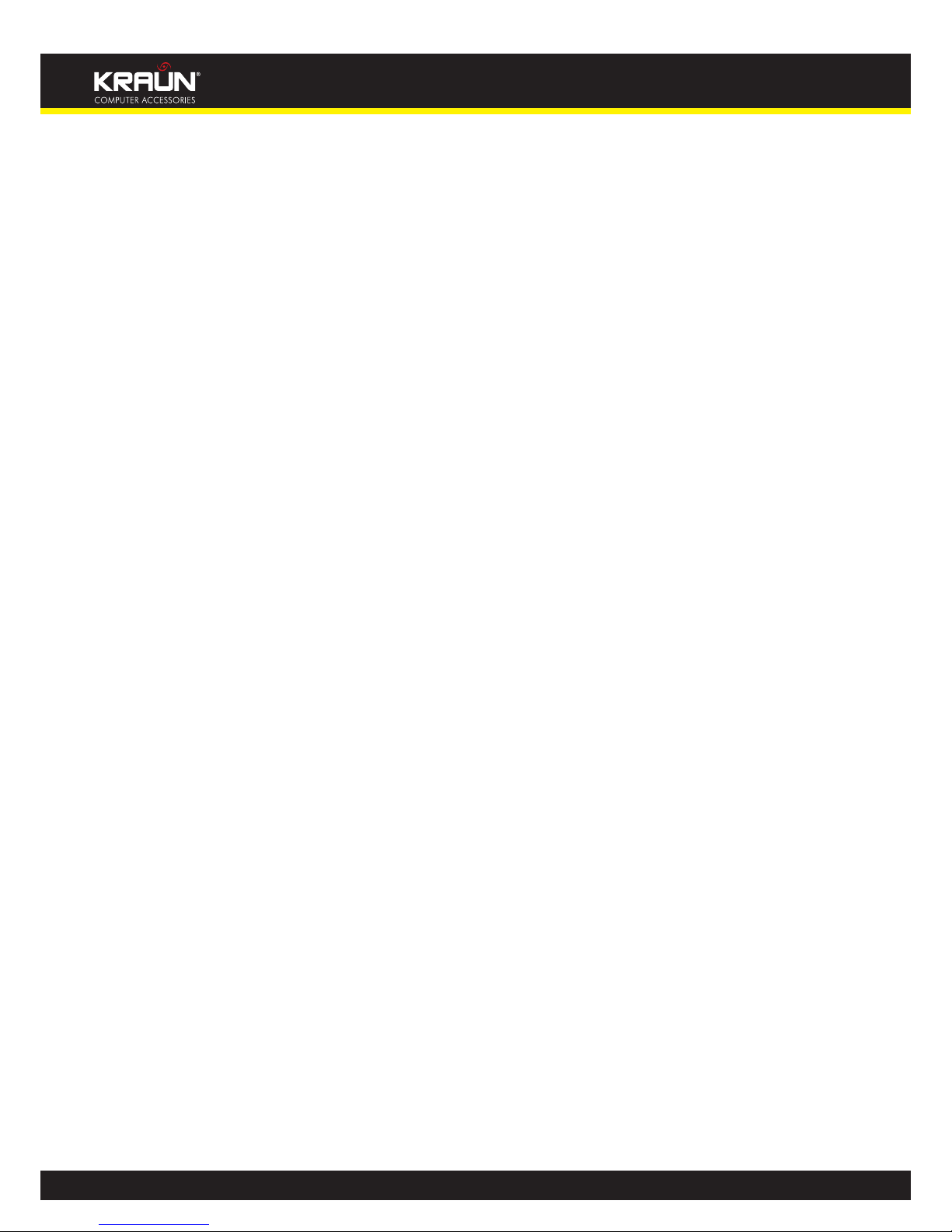
83
Manual
www.kraun.it
3. FAQ
Q: How do I judge whether ADSL connection is OK?
A: After the hardware is connected correctly, when the connection is OK, the “ADSL-LINK” indicator
of Kraun “ADSL2/2+ Wireless-N Router 150Mbps plus” will be always on; otherwise, it will be
flashing. Flashing indicates the connection is troubled or wrong. Please consult your ISP or connect
your cables again.
Q: I’m an ADSL user, but why sometimes I cannot access the Internet?
A: Because ADSL adds high frequency digital signal to the low frequency audio of common telephone
line, any device added in the connection between the telephone company and the ADSL filter will
jeopardize the normal data transmission. We recommend you avoid connecting telephone or other
devices before filter.
Q: If my place is far from the telecommunication office, can I install ADSL?
A: At present, ADSL2+ technology controls the distance under 6.5KM. Because ADSL2+ has high
requirements for the line, it is better to keep the distance under 3KM for good quality.
Q: Will ADSL be disconnected like 56K Modem?
A: Regardless whichever device is, it might be troubled at times. ADSL line is also disconnected
sometimes, but this good quality line can reduces the chance to be disconnected.
Q: I opened ADSL service, but can I use ADSL2+ Modem?
A: Absolutely, ADSL2+ can comply with all the ADSL services. When your ISP offers you ADSL2+
service, you avoid buying another modem. In addition, the price of ADSL2+ is almost the same as
ADSL, so ADSL2+ is a reasonable choice.
Q: What are VPI, VCI?
A: VPI (Virtual Path Identifier) and VCI (Virtual Channel Identifier) are to identify ATM terminal
(ADSL) for DSLAM, usually provided the local ISP.
Q: What related parameters are required from your ISP?
A: For dial user, Connection protocol, User name, Password, Value of VPI/VCI, Encapsulation mode
and so on.
Q: The firmware upgrade fails and why can’t I enter the Web-based management interface?
A: Contact the technical engineer for support or after-sales service engineer.
Note: Please download the upgrade packets from the Kraun website.
Q: How do I restore my device to factory default value?
A: There is a reset button on the Router. Follow the steps below to restore the device:
1) Keep the device in running status.
2) Keep pressing the reset button for about 5 seconds with a tip object. When you release the
button, the reset is finished.
Q: How can I obtain a correct DNS server address?
A: 1) Inquiry your ISP to obtain DNS parameters;
2) After the Router successfully logins to the Web-based management interface, select “Running
Status” on the menu and you can check the DNS parameters and record.
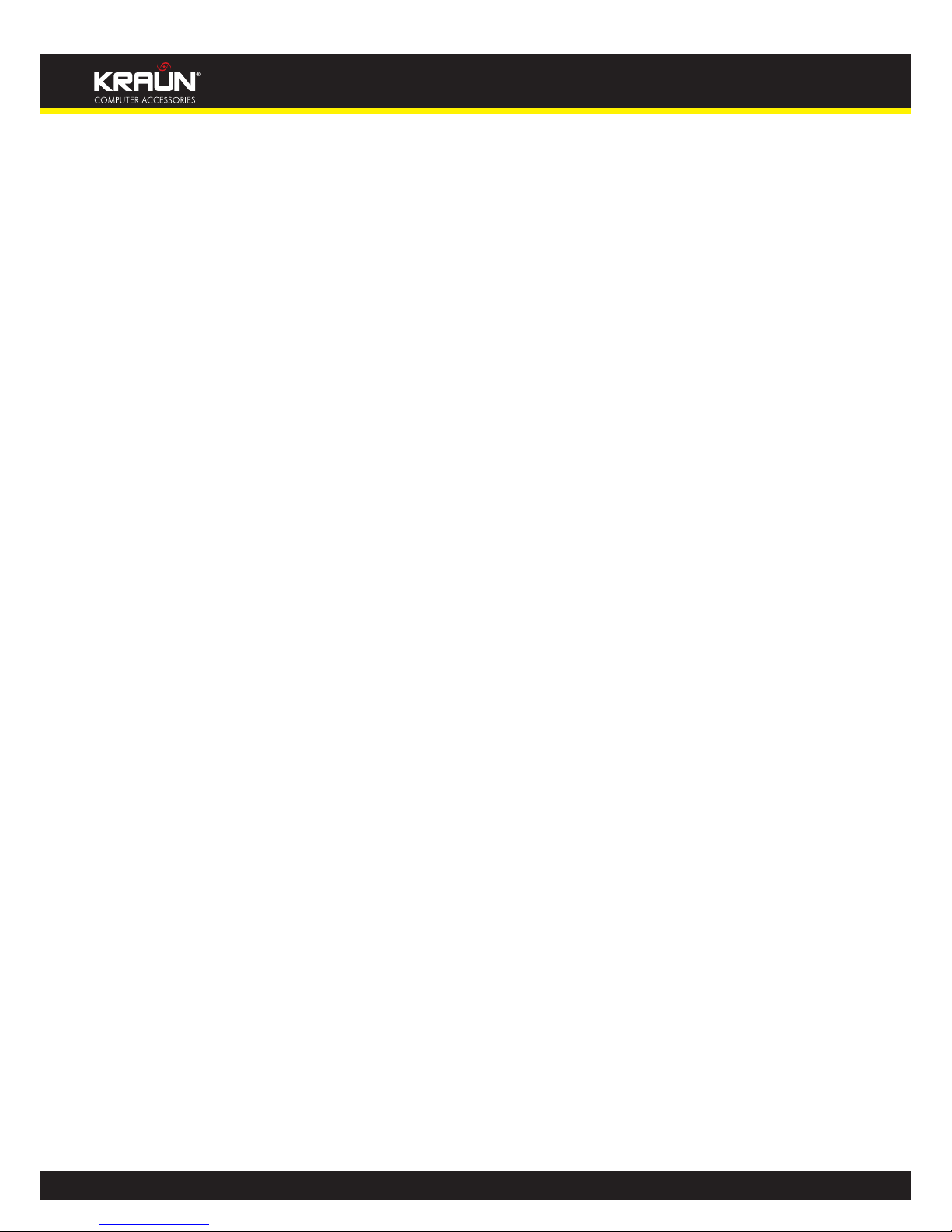
84
Manual
www.kraun.it
Q: Which factors affect the wireless signals?
A: 1) The walls in the house are main obstacles. Because wireless LAN adopts wireless microwave
frequency range, the signals received by wireless receiving devices behind the obstacles will be
rather weak.
2) Physical obstacles not only hold up the wireless signals but also absorb the electromagnetic
power.
3) The working frequency range of IEEE802.11b/g standard is 2.4GHz, but other electrical devices
are also working in this frequency such as microwave oven, Bluetooth device, wireless telephone
and refrigerator, etc. If there are strong magnetic fields beside, wireless network will be affected.
4) If there are multiple wireless devices in wireless environment, channel conflict and wireless signal
interference may occur.
5) The strong signal interference resources such as wireless transmission tower, electric welding
machine, electric car or electric transformer may disturb the wireless signals or devices.
6) The weather may affect the outdoor wireless signals greatly. The signals attenuate sharply in
lightning storm or gloomy weather. However, the signals in sunny weather can transmit farther.
Q: How can I improve signal-transmitting quality?
A: 1) Choose a proper place for wireless Router. The requirements are as follows:
1. The place should be high enough for the Router to transmit the signals widely, thus the obstacles
and dead spots will be greatly reduced.
2. When you choose the place to set the Router, make sure that the signals pass through fewer
walls.
2) Modify channels to reduce wireless disturbance.
Note: When you set your wireless transmitting channel, keep above 5 channels far away from other
wireless signal channels.
3) Keep the wireless Router far away from household appliances to reduce the disturbance of the
signals.
4) If the antenna of wireless Router is detachable, you can change it for a higher gain one to
enhance wireless signals.
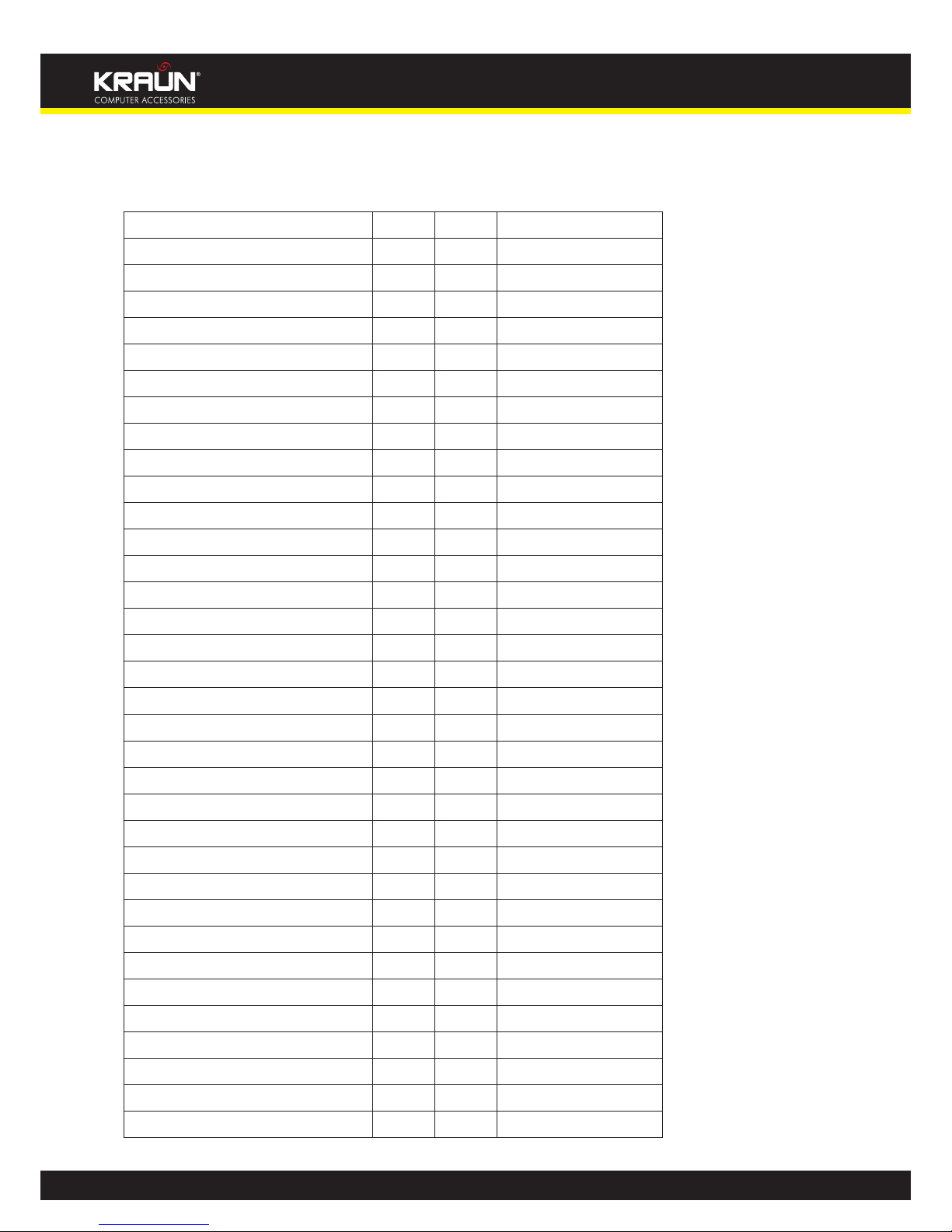
85
Manual
www.kraun.it
4. VPI/VCI List
For the convenience of customers, our company collects a list of VPI/VCI. If you cannot successfully
dial-up, please ask your ISP for help
ISP VPI VCI Encapsulation
Australia - Telstra 8 35 PPPoA LLC
Argentina - Telecom 0 33 PPPoE LLC
Argentina - Telefonica 8 35 PPPoE LLC
Argentina 1 33 PPPoA VC-MUX
Belgium-ADSL Office 8 35 1483 Routed IP LLC
Belgium - Turboline 8 35 PPPoA LLC
Bolivia 0 34 1483 Routed IP LLC
Brazil - Brasil Telcom 0 35 PPPoE LLC
Brazil - Telefonica 8 35 PPPoE LLC
Brazil - Telmar 0 33 PPPoE LLC
Brazil - South Region 1 32 PPPoE LLC
Colombia - EMCALI 0 33 PPPoA VC-MUX
Columbia - ETB 0 33 PPPoE LLC
Costa Rica - ICE 1 50 1483 Routed IP LLC
Denmark-Cybercity, Tiscali 0 35 PPPoA VC-MUX
France (1) 8 35 PPPoE LLC
France (2) 8 67 PPPoE LLC
France (3) 8 35 PPPoA VC-MUX
Germany 1 32 PPPoE LLC
Hungary - Sci-Network 0 35 PPPoE LLC
Iceland - Islandssimi 0 35 PPPoA VC-MUX
Iceland - Siminn 8 48 PPPoA VC-MUX
Israel 8 35 PPPoA VC-MUX
Italy 8 35 PPPoA VC-MUX
Jamaica (1) 8 35 PPPoA VC-MUX
Jamaica (2) 0 35 PPPoA VC-MUX
Jamaica (3) 8 35 1483 Bridged IP LLC
Jamaica (4) 0 35 1483 Bridged IP LLC
Kazakhstan 0 33 PPPoA VC-MUX
Mexico 8 35 PPPoE LLC
Netherlands - BBNED 0 35 PPPoA VC-MUX
Netherlands - MX Stream 8 48 PPPoA VC-MUX
New Zealand - Slingshot 0 100 PPPoA VC-MUX
Portugal 0 35 PPPoE LLC
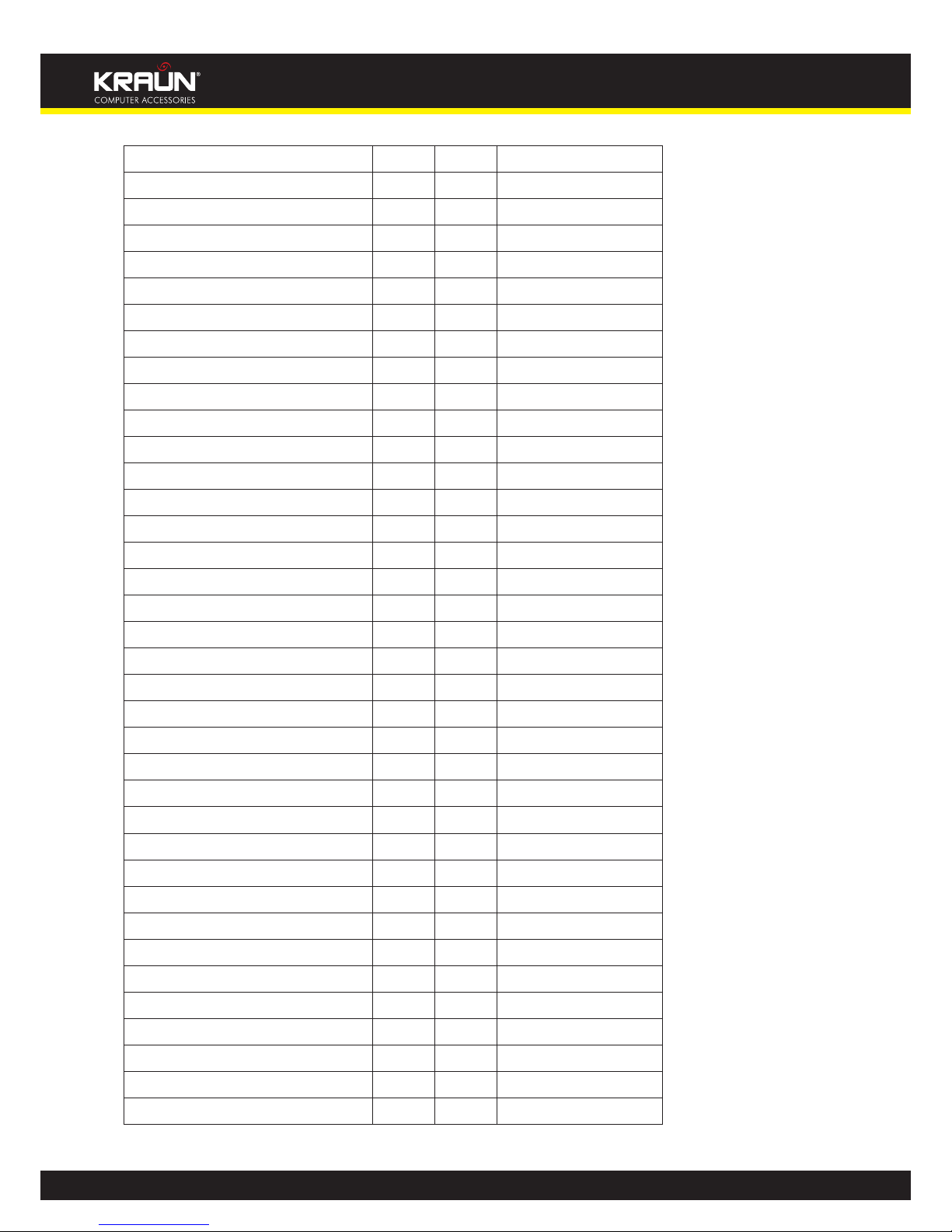
86
Manual
www.kraun.it
Puerto Rico - Coqui.net 0 35 PPPoA LLC
Saudi Arabia (1) 0 33 PPPoE LLC
Saudi Arabia (2) 0 35 PPPoE LLC
Saudi Arabia (3) 0 33 1483 Bridged IP LLC
Saudi Arabia (4) 0 33 1483 Routed IP LLC
Saudi Arabia (5) 0 35 1483 Bridged IP LLC
Saudi Arabia (6) 0 35 1483 Routed IP LLC
Spain - Albura, Tiscali 1 32 PPPoA VC-MUX
Spain - Colt Telecom, Ola Internet 0 35 PPPoA VC-MUX
Spain - EresMas, Retevision 8 35 PPPoA VC-MUX
Spain - Telefonica (1) 8 32 PPPoE LLC
Spain - Telefonica (2), Terra 8 32 1483 Routed IP LLC
Spain - Wanadoo (1) 8 35 PPPoA VC-MUX
Spain - Wanadoo (2) 8 32 PPPoE LLC
Spain - Wanadoo (3) 8 32 1483 Routed IP LLC
Sweden - Telenordia 8 35 PPPoE
Sweden - Telia 8 35 1483 Routed IP LLC
Switzerland 8 35 PPPoE LLC
Trinidad & Tobago - TSTT 0 35 PPPoA VC-MUX
Turkey (1) 8 35 PPPoE LLC
Turkey (2) 8 35 PPPoA VC-MUX
United States - 4DV.Net 0 32 PPPoA VC-MUX
United States - All Tel (1) 0 35 PPPoE LLC
United States - All Tel (2) 0 35 1483 Bridged IP LLC
United States - August.net (1) 0 35 1483 Bridged IP LLC
United States - August.net (2) 8 35 1483 Bridged IP LLC
United States - BellSouth 8 35 PPPoE LLC
United States - CenturyTel (1) 8 35 PPPoE LLC
United States - CenturyTel (2) 8 35 1483 Bridged IP LLC
United States - Coqui.net 0 35 PPPoA LLC
United States - Covad 0 35 PPPoE LLC
United States - Earthlink (1) 0 35 PPPoE LLC
United States - Earthlink (2) 8 35 PPPoE LLC
United States - Earthlink (3) 0 32 PPPoALLC
United States - Embarq 8 35 1483 Bridged IP LLC
United States - GWI 0 35 1483 Bridged IP LLC
United States - QWest (1) 0 32 PPPoALLC
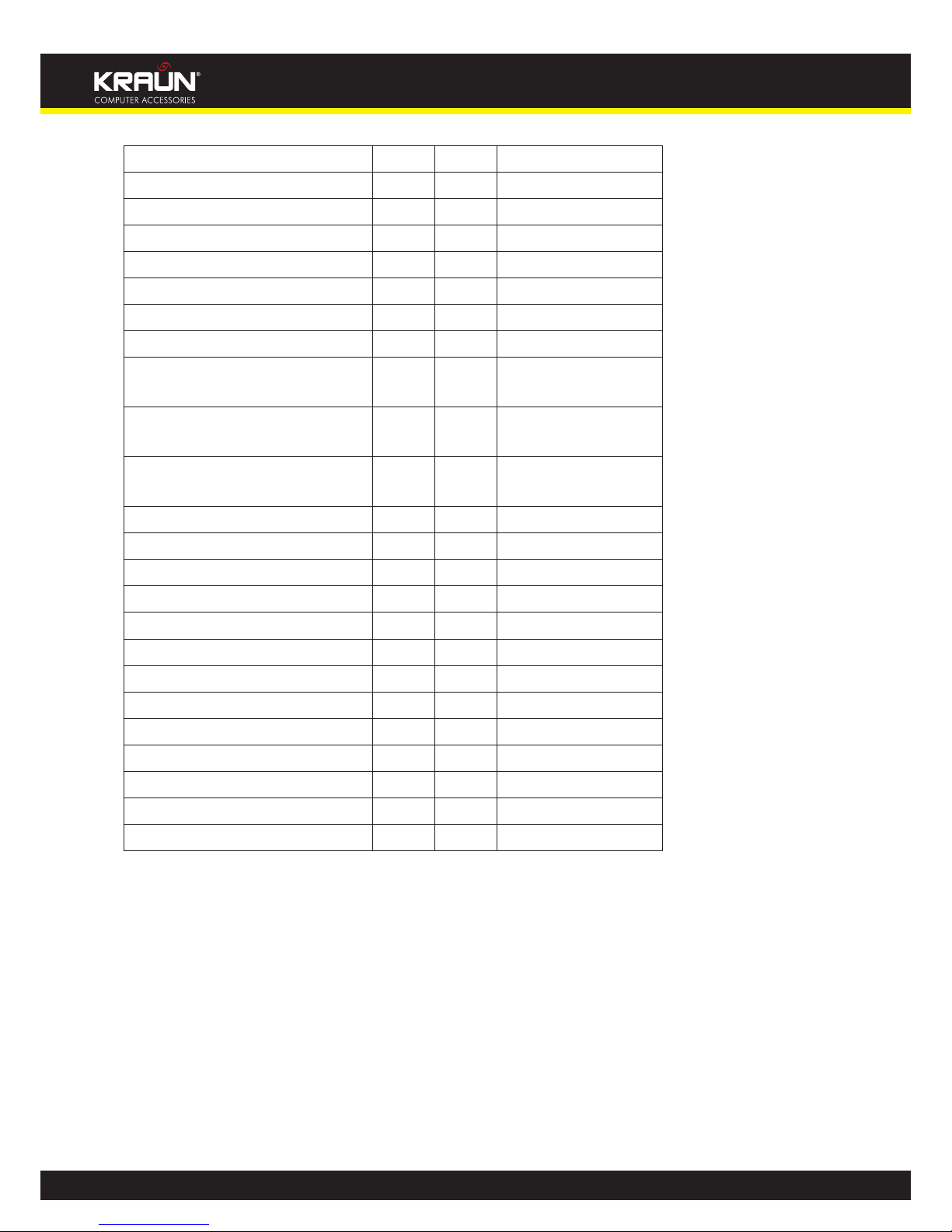
87
Manual
www.kraun.it
United States - QWest (2) 0 32 PPPoA VC-MUX
United States - QWest (3) 0 32 1483 Bridged IP LLC
United States - SBC (1) 0 35 PPPoE LLC
United States - SBC (2) 0 35 1483 Bridged IP LLC
United States - SBC (3) 8 35 1483 Bridged IP LLC
United States – South Western Bell 0 35 1483 Bridged IP LLC
United States - Sprint (1) 0 35 PPPoALLC
United States - Sprint (2) 8 35 PPPoE LLC
United States - SureWest
Communications(1)
0 34 1483 Bridged LLC Snap
United States - SureWest
Communications(2)
0 32 PPPoE LLC
United States - SureWest
Communications(3)
0 32 PPPoA LLC
United States - Toast.Net 0 35 PPPoE LLC
United States - US West 0 32 PPPoA VC-MUX
United States - Verizon (1) 0 35 PPPoE LLC
United States - Verizon (2) 0 35 1483 Bridged IP LLC
United Kingdom (1) 0 38 PPPoA VC-MUX
United Kingdom (2) 0 38 PPPoE LLC
United Kingdom - AOL 0 38 PPPoE VC-MUX
United Kingdom - Karoo 1 50 PPPoA LLC
Venezuela - CANTV 0 33 1483 Routed IP LLC
Vietnam 0 35 PPPoE LLC
Vietnam - VDC 8 35 PPPoE LLC
Vietnam - Viettel 8 35 PPPoE LLC
Vietnam - FPT 0 33 PPPoE LLC
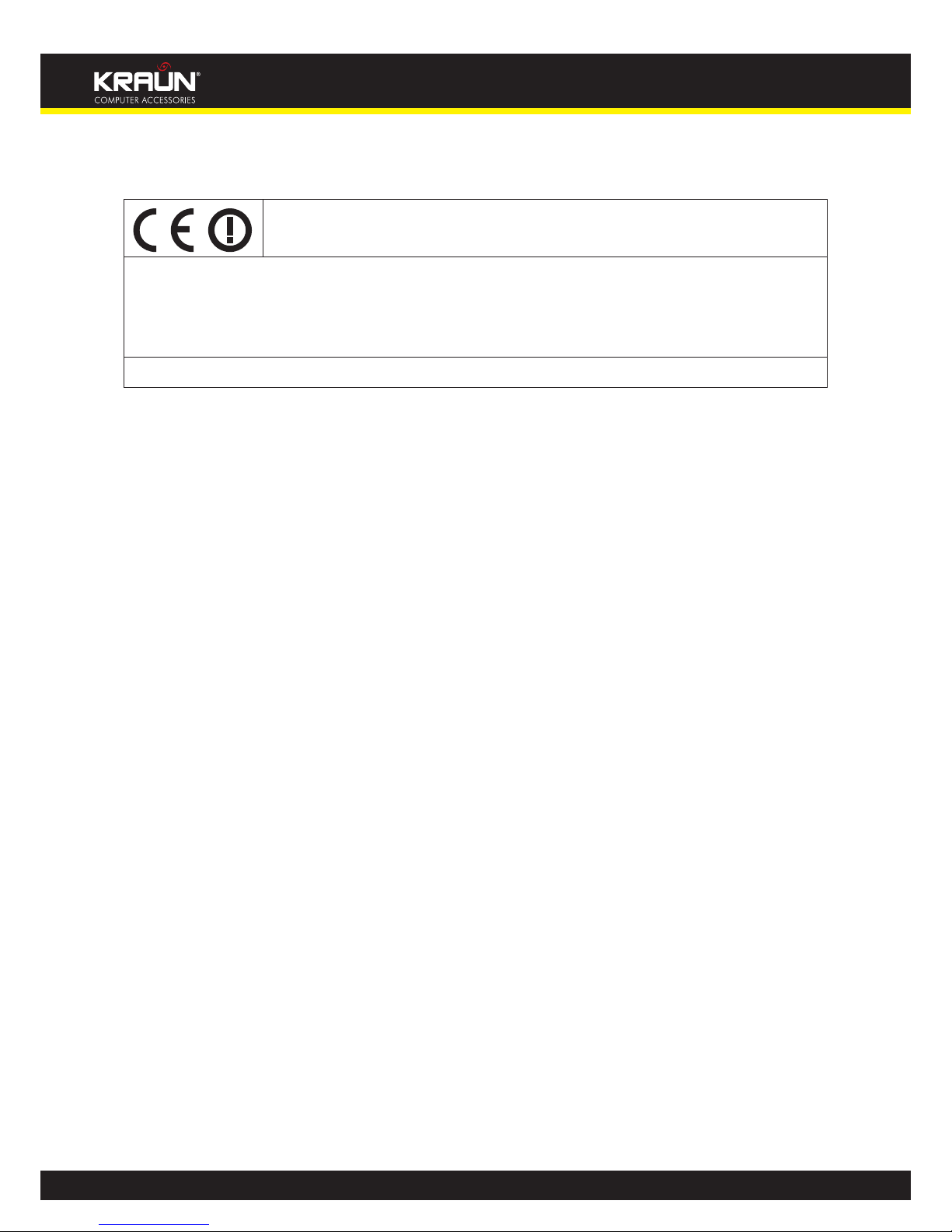
88
Manual
www.kraun.it
Appendix 3: Regulatory Information
La dichiarazione di conformità originale può essere richiesta al Supporto Tecnico sul sito www.kraun.it
The original declaration of conformity can be requested to the Technical Support on www.kraun.it
Dichiarazione di conformità sintetica:
Si dichiara che questo prodotto è conforme alle vigenti normative e soddisfa i
requisiti essenziali richieste dalla Direttiva 1999/5/CE (Terminali di Telecomunicazione e Radio).
Questo dispositivo deve essere usato in conformità con i regolamenti e le limitazioni d’uso in tutti i paesi della comunità europea. L’utilizzo in Francia è permesso
con la seguente restrizione: l’uso all’aperto è limitato a 10 mW (EIRP) nella banda
2454-2483,5 MHz
Short Declaration of conformity:
We hereby declare that this product is compliant with the current regulations
and meets the essential requirements of Directive 1999/5/CE (Radio & Telecommunication Terminal Equipments – R&TTE).
This device must be used in strict accordance with the regulation. Use in France is
allowed with the following restriction: Outdoor use limited to 10 mW (EIRP) with
the band 2454-2483,5 MHz.
Prodotto, importato e distribuito da:
This product is manufactured, imported and distributed by:
CDC Point S.p.A. Via Calabria, 1 - Località Gello - 56025 Pontedera (PI) - Italy
Appendix 4 Contact Information
Need to contact Kraun?
Visit us online for information on the latest products and updates to your existing products at:
http://www.Kraun.it
