
Manual
www.kraun.it
Warning
The manufacturer is under no circumstances liable for any unauthorised modifications made to
the product by the user or any other parties which may compromise its conformity and safety.
Cod. KN.3N
User’s Manual
ADSL2/2+ Wireless-N
Router 300Mbps

2
Manual
www.kraun.it
TABLE OF CONTENTS
Package Contents 4
Chapter 1. Introduction 4
1.1 Product Overview 4
ADSL 4
Wireless 4
1.2 Main Features 5
1.3 Factory Defaults 5
Chapter 2. Hardware Installation 6
2.1 The Front Panel 6
LED Explanation 6
2.2 The Back Panel 7
2.3 Installation Environment 7
2.4 Connecting the Router 8
Chapter 3. Quick Installation Guide 9
3.1 Congure PC 9
3.2 Login 12
Chapter 4. Software Conguration 15
4.1 Status 15
4.1.1 Device Info 15
4.1.2 System Log 16
4.1.3 Statistics 16
4.2 Quick Start 18
4.3 Interface Setup 18
4.3.1 Internet 19
Dynamic IP Address 20
Static IP Address 21
PPPoA/PPPoE 22
Bridge Mode 23
4.3.2 LAN 24
4.3.3 Wireless 26
WEP-64Bits 28
WEP-128Bits 28
WPA-PSK 28
WPA2-PSK 29
WPA-PSK/WPA2-PSK 29
4.4 Advanced Setup 32
4.4.1 Firewall 32
4.4.2 Routing 32
4.4.3 NAT 33
4.4.3.1 DMZ 34
4.4.3.2 Virtual Server 34
4.4.3.3 IP Address Mapping 35
4.4.4 QoS 37

3
Manual
www.kraun.it
4.4.5 VLAN 38
Assign VLAN PVID for each Interface 39
Dene VLAN Group 39
4.4.6 ADSL 40
4.5 Access Management 40
4.5.1 ACL 41
4.5.2 Filter 41
4.5.2.1 IP Filter 41
4.5.2.2 MAC Filter 45
4.5.2.3 Application Filter 47
4.5.2.4 URL 47
4.5.3 SNMP 48
4.5.4 UPnP 49
4.5.5 DDNS 49
4.5.6 CWMP 50
4.6 Maintenance 51
4.6.1 Administration 51
4.6.2 Time Zone 51
NTP Server automatically 52
PC’s Clock 52
Manually 53
4.6.3 Firmware 53
4.6.4 System Restart 55
4.6.5 Diagnostic 55
4.7 Help 56
Chapter 5. Appendix A: Specications 57

4
Manual
www.kraun.it
Package Contents
The following contents should be found in your package:
y One Kraun ADSL2/2+ Wireless-N Router 300Mbps
y One Power Adapter for Kraun ADSL2/2+ Wireless-N Router 300Mbps
y Quick Installation Guide
y One RJ45 cable
y Two RJ11 cables
y One ADSL splitter
y One Resource CD, which includes this User Manual
NOTE:
Make sure that the package contains the above items. If any of the listed items are damaged or missing, please
contact your distributor.
Chapter 1. Introduction
Thank you for choosing the Kraun ADSL2/2+ Wireless-N Router 300Mbps.
1.1 Product Overview
The device is designed to provide a simple and cost-eective ADSL Internet connection for a private Ethernet or
IEEE 802.11n/ IEEE 802.11g/ IEEE 802.11b wireless network.
The Kraun-300N connects to an Ethernet LAN or computers via standard Ethernet ports. The ADSL connection
is made using ordinary telephone line with standard connectors. Multiple workstations can be networked and
connected to the Internet using a single Wide Area Network (WAN) interface and single global IP address. The
advanced security enhancements, IP/MAC Filter, Application Filter and URL Filter can help to protect your
network from potentially devastating intrusions by malicious agents from the outside of your network.
Quick Start of the Web-based Utility is supplied and friendly help messages are provided for the conguration.
Network and Router management is done through the Web-based Utility which can be accessed through local
Ethernet using any web browser.
ADSL
The Kraun-300N supports full-rate ADSL2+ connectivity conforming to the ITU and ANSI specications. In addition to the basic DMT physical layer functions, the ADSL2+ PHY supports dual latency ADSL2+ framing (fast and
interleaved) and the I.432 ATM Physical Layer.
Wireless
In the most attentive wireless security, the Router provides multiple protection measures. It can be set to turn
o the wireless network name (SSID) broadcast so that only stations that have the SSID can be connected. The
Router provides wireless LAN 64/128-bit WEP encryption security, WPA-PSK/WPA2-PSK authentication, as well
as TKIP/AES encryption security.

5
Manual
www.kraun.it
1.2 Main Features
y Four 10/100Mbps Auto-Negotiation RJ45 LAN ports (Auto MDI/MDIX), one RJ11 port.
y Provides external splitter.
y Adopts Advanced DMT modulation and demodulation technology.
y Supports bridge mode and Router function.
y Multi-user sharing a high-speed Internet connection.
y Downstream data rates up to 24Mbps, upstream data rates up to 3.5Mbps(With Annex M enabled(.
y Supports long transfers, the max line length can reach to 6.5Km.
y Supports remote conguration and management through SNMP
and CWMP.
y Supports PPPoE, it allows connecting the internet on demand and disconnecting from the Internet when idle.
y Provides reliable ESD and surge-protect function with quick response semi-conductive surge protection circuit.
y High speed and asymmetrical data transmit mode, provides safe and exclusive bandwidth.
y Supports All ADSL industrial standards.
y Compatible with all mainstream DSLAM (CO).
y Provides integrated access of internet and route function which face to SOHO user.
y Real-time Conguration and device monitoring.
y Supports Multiple PVC (Permanent Virtual Circuit).
y Built-in DHCP server.
y Built-in rewall, supporting IP/MAC lter, Application lter and URL lter.
y Supports Virtual Server, DMZ host and IP Address Mapping.
y Supports Dynamic DNS, UPnP and Static Routing.
y Supports system log and ow Statistics.
y Provides WPA-PSK/WPA2-PSK data security, TKIP/AES encryption security.
y Provides 64/128-bit WEP encryption security and wireless LAN ACL (Access Control List).
1.3 Factory Defaults
Item Default Value
Common Default Settings
Username admin
Password admin
IP Address 192.168.1.1
Subnet Mask 255.255.255.0
Wireless
SSID
KRAUN_XXXXXX
KRAUN_the last 6 characters of MAC address (example KRAUN_123456)
Wireless Security Enable
Security Type WPA-PSK/WPA2-PSK
Encryption TKIP+AES
WPA KEY KRAUN_KN.3N
DHCP Server Enable

6
Manual
www.kraun.it
Chapter 2. Hardware Installation
2.1 The Front Panel
Figure 2-1
The LEDs locate on the front panel, they indicate the device’s working status. For details, please refer to LED
Explanation.
LED Explanation
Name Status Indication
Power
On Power is on.
O Power is o.
ADSL
Flash The ADSL negotiation is in progress.
On The LINE port is linked up.
O The LINE port is linked down.
Internet
O There is no successful PPP connection or the Router works on Bridge mode.
On A successful PPP connection has been built.
Flash Data is being transferred over the Internet.
WLAN
On The wireless function is enabled but no data is being transmitted.
Flash There is wireless data being transmitted.
O The wireless function is disabled.
LAN(1-4)
Flash Data is being transferred over the 1-4 (LAN) port.
On
There is a successful connection on the corresponding 1-4 (LAN) port but no
activity.
O
There is no connection on the corresponding 1-4 (LAN) port or the connection
is abnormal.
WPS
Flash
A wireless device is connecting to the network by WPS function. This process will
last in the rst 2 minutes and then turn o.
On
A wireless device has been successfully added to the network by WPS function.
The WPS LED will keep on for about 5 minutes and then turn o.
O The WPS function is disabled or a wireless device is failed to add the network.

7
Manual
www.kraun.it
2.2 The Back Panel
Figure 2-2
y POWER: The Power plug is where you will connect the power adapter.
y ON/OFF: The power for the Router.
y 1, 2, 3, 4 (LAN): Through the port, you can connect the Router to your PC or the other Ethernet network
devices.
y RESET: There are two ways to reset the Router’s factory defaults.
y Method one: With the Router powered on, use a pin to press and hold the Reset button for at least 5 seconds.
And the Router will reboot to its factory default settings.
y Method two: Restore the default setting from “Maintenance-SysRestart” of the Router’s Web-based Utility.
y LINE: Through the port, you can connect the router with the telephone. Or you can connect them by an
external separate splitter. For details, please refer to 2.4.
y Antenna: Used for wireless operation and data transmit.
2.3 Installation Environment
y The Product should not be located where it will be exposed to moisture or excessive heat.
y Place the Router in a location where it can be connected to the various devices as well as to a power source.
y Make sure the cables and power cord are safely placed out of the way so they do not create a tripping hazard.
y The Router can be placed on a shelf or desktop.
y Keep away from the strong electromagnetic radiation and the device of electromagnetic sensitive.
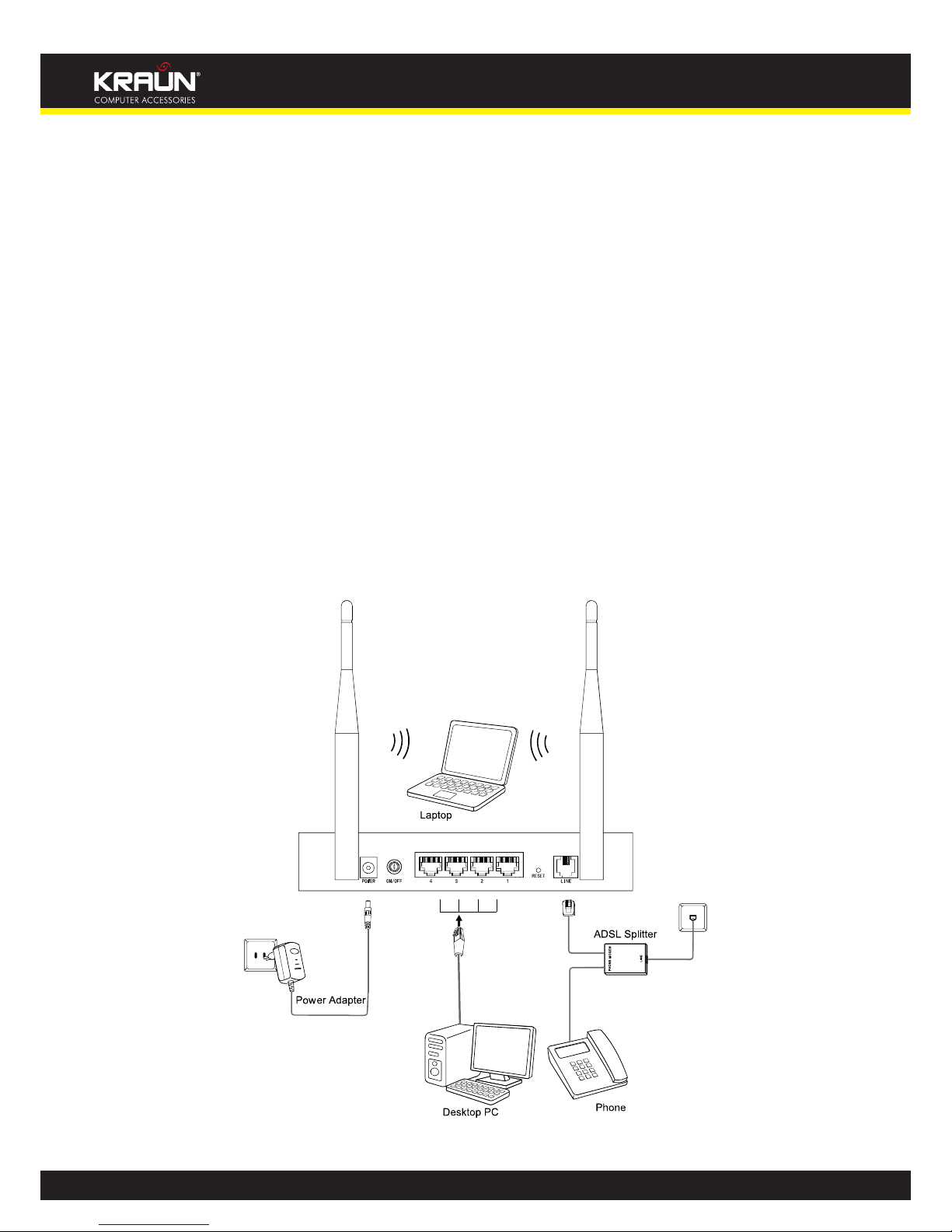
8
Manual
www.kraun.it
2.4 Connecting the Router
Before installing the device, please make sure your broadband service provided by your ISP is available. If there
is any problem, please contact your ISP. Before cable connection, cut o the power supply and keep your hands
dry. You can follow the steps below to install it.
Step 1: Connect the ADSL Line.
Method one: Plug one end of the twisted-pair ADSL cable into the ADSL LINE port on the rear panel
of Kraun-300N, and insert the other end into the wall socket.
Method two: You can use a separate splitter. External splitter can divide the data and voice, and then
you can access the Internet and make calls at the same time. The external splitter has three ports:
• LINE: Connect to the wall jack
• PHONE: Connect to the phone sets
• MODEM: Connect to the ADSL LINE port of Kraun-300N
Plug one end of the twisted-pair ADSL cable into the ADSL LINE port on the rear panel of Kraun-300N.
Connect the other end to the MODEM port of the external splitter.
Step 2: Connect the Ethernet cable. Attach one end of a network cable to your computer’s Ethernet port or a
regular hub/switch port, and the other end to the LAN port on the Kraun-300N.
Step 3: Power on the computers and LAN devices.
Step 4: Attach the power adapter. Connect the power adapter to the power connector on the rear of the
device and plug in the adapter to a wall outlet or power extension.
Figure 2-3

9
Manual
www.kraun.it
Chapter 3. Quick Installation Guide
3.1 Congure PC
After you directly connect your PC to the Kraun-300N or connect your adapter to a Hub/Switch which has connected to the Router, you need to congure your PC’s IP address. Follow the steps below to congure it.
Step 1: Click the Start menu on your desktop, right click My Network Places, and then select Properties
(shown in Figure 3-1).
Figure 3-1
Step 2: Right click Local Area Connection (LAN), and then select Properties.
Figure 3-2
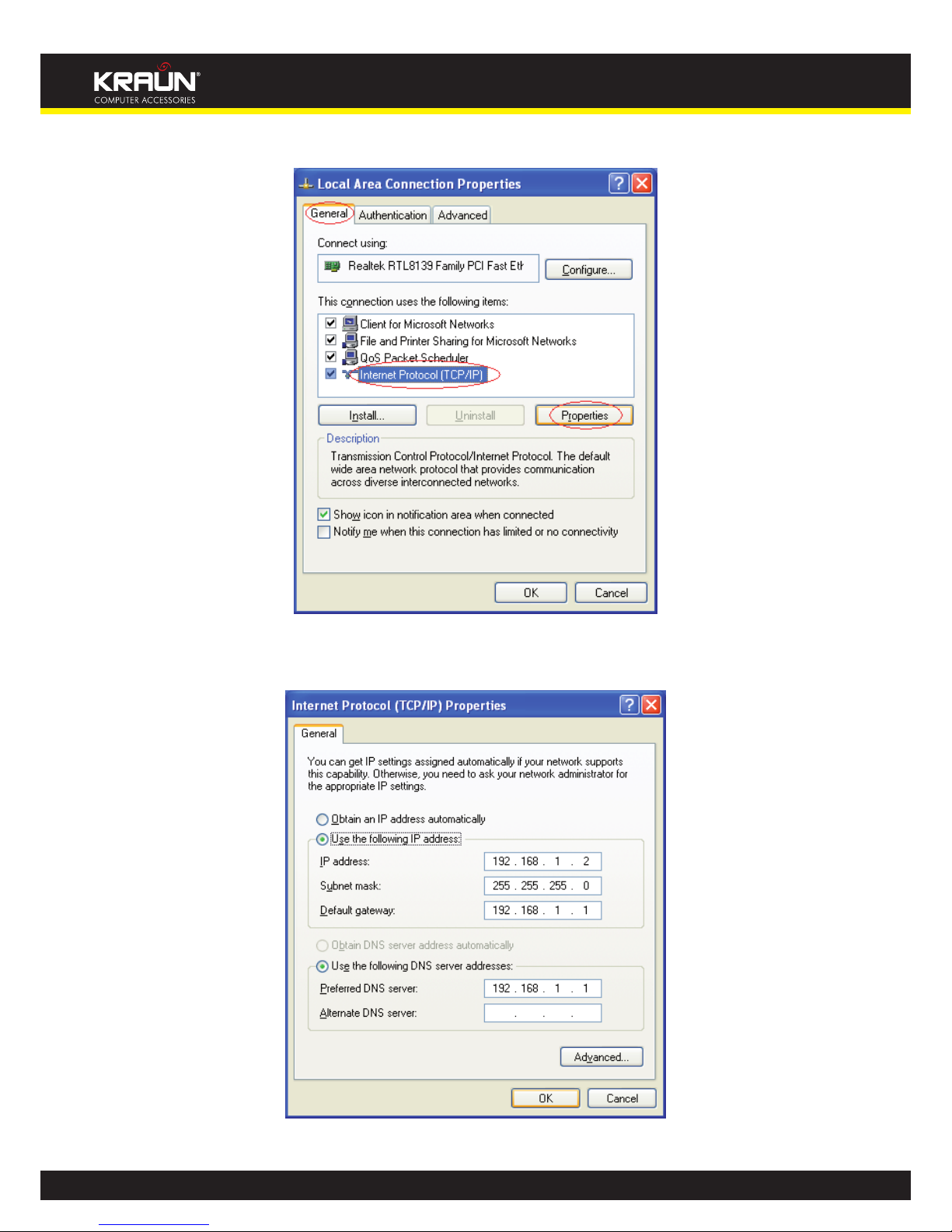
10
Manual
www.kraun.it
Step 3: Select General tab, highlight Internet Protocol (TCP/IP), and then click the Properties button.
Figure 3-3
Step 4: Congure the IP address as Figure 3-4 shows. After that, click OK.
Figure 3-4

11
Manual
www.kraun.it
NOTE: You can congure the PC to get an IP address automatically, select “Obtain an IP address automatically”
and “Obtain DNS server address automatically” in the screen above.
Now, you can run the Ping command in the command prompt to verify the network connection. Please click
the Start menu on your desktop, select run tab, type cmd or command in the eld and press Enter. Type ping
192.168.1.1 on the next screen, and then press Enter.
If the result displayed is similar to the screen below, the connection between your PC and the Router has been
established.
Figure 3-5
If the result displayed is similar to the screen shown below, it means that your PC has not connected to the
Router.
Figure 3-6
You can check it follow the steps below:
1) Is the connection between your PC and the Router correct?
The LEDs of LAN port which you link to the device and the LEDs on your PC’s adapter should be lit.
2) Is the TCP/IP conguration for your PC correct?
If the Router’s IP address is 192.168.1.1, your PC’s IP address must be within the range of 192.168.1.2 ~
192.168.1.254.

12
Manual
www.kraun.it
3.2 Login
Once your host PC is properly congured, please proceed as follows to use the Web-based Utility: Start your web
browser and type the private IP address of the Router in the URL eld: 192.168.1.1.
After that, you will see the screen shown below, enter the default User Name admin and the default Password
admin, and then click OK to access to the Quick Setup screen. You can follow the steps below to complete the
Quick Setup.
Figure 3-7
Step 1: Select the Quick Start tab, then click RUN WIZARD, and you will see the next screen. Click the NEXT
button.
Figure 3-8

13
Manual
www.kraun.it
Step 2: Congure the time for the Router, and then click the NEXT button.
Figure 3-9
Step 3: Select the connection type to connect to the ISP (We select PPPoE/PPPoA mode for example here),
and then click the NEXT button.
Figure 3-10
Step 4: Congure the following options provided by your ISP: Username, Password, VPI, VCI and Connection
Type. Then click Next.
Figure 3-11

14
Manual
www.kraun.it
Step 5: Congure the rules for the WLAN, and click NEXT.
Figure 3-12
NOTE: If the Access Point is activated, the wireless function will be available even without the external antenna
because of an additional printed antenna. To adopt the wireless security protection measures, please
refer to section 4.3.3.
Step 6: Click NEXT to nish the Quick Start.
Figure 3-13

15
Manual
www.kraun.it
Chapter 4. Software Conguration
This User Guide recommends using the “Quick Installation Guide” for rst-time installation. For advanced users,
if you want to know more about this device and make use of its functions adequately, maybe you will get help
from this chapter to congure the advanced settings through the Web-based Utility.
After your successful login, you can congure and manage the device. There are main menus on the top of the
Web-based Utility; submenus will be available after you click one of the main menus. On the center of the Webbased Utility, there are the detailed congurations or status information. To apply any settings you have altered
on the page, please click the SAVE button.
4.1 Status
Choose “Status”, you can see the next submenus: Device Info, System Log and Statistics. Click any of them,
and you will be able to congure the corresponding function.
Figure 4-1
Click any of them, and you will be able to view the corresponding information.
4.1.1 Device Info
Choose “StatusDevice Info” menu, and you will be able to view the device information, including LAN, WAN
and ADSL. The information will vary depending on the settings of the Router congured on the Interface Setup
screen.
Figure 4-2

16
Manual
www.kraun.it
NOTE: Click the other submenus System Log or Statistics in Figure 4-2, and you will be able to view the system
log and trac statistics about the Router.
4.1.2 System Log
Choose “StatusSystem Log” menu, and you will be able to query the logs of the Router.
Figure 4-3
The Router can keep logs of all trac. You can query the logs to nd what happened to the Router.
Click the CLEAR LOG button to clear the logs.
Click the SAVE LOG button to save the logs.
4.1.3 Statistics
Choose “StatusStatistics” menu, and you will be able to view the network trac over Ethernet, ADSL and
WLAN.
Figure 4-4

17
Manual
www.kraun.it
y Interface: You can select Ethernet, ADSL and WLAN to view the corresponding network trac over dierent
ports.
y Select Ethernet, and you will see the statistics table as below.
Statistics Table:
Transmit
Statistics
Transmit Frames The frames transmitted over the Ethernet port.
Transmit Multicast Frames The multicast frames transmitted over the Ethernet port.
Transmit total Bytes The total bytes transmitted over the Ethernet port.
Transmit Collision
The collision occurred over the Ethernet port when data is being transmitted.
Transmit Error Frames The error frames over the Ethernet port when data is being transmitted.
Receive
Statistics
Receive Frames The frames received over the Ethernet port.
Receive Multicast Frames The multicast frames received over the Ethernet port.
Receive total Bytes The total bytes received over the Ethernet port.
Receive CRC Errors The CRC errors occurred over the Ethernet port when data is being received.
Receive Under-size Frames The Under-size frames received over the Ethernet port.
y Select ADSL, and you will see the statistics table as below.

18
Manual
www.kraun.it
Statistics Table:
Transmit
Statistics
Transmit total PDUs The total PDUs transmitted over the ADSL port.
Transmit total Error Counts The total errors occurred over the ADSL port when data is being transmitted.
Receive
Statistics
Receive total PDUs The total PDUs transmitted over the ADSL port.
Receive total Error Counts The total errors occurred over the ADSL port when data is being received.
y Select WLAN, and you will see the statistics table as below.
Statistics Table:
Transmit
Statistics
Tx Frames Count
The frames transmitted over the WLAN when wireless data is being transmitted.
Tx Errors Count The errors occurred over the WLAN when wireless data is being transmitted.
Tx Drops Count The drops occurred over the WLAN when wireless data is being transmitted.
Receive
Statistics
Rx Frames Count
The frames received over the WLAN when wireless data is being transmitted.
Rx Errors Count The errors occurred over the WLAN when wireless data is being received.
Rx Drops Count The drops occurred over the WLAN when wireless data is being received.
Click the Refresh button to refresh immediately.
4.2 Quick Start
Please refer to “3.2 Login”.
4.3 Interface Setup
Choose “Interface Setup”, you can see the next submenus: Internet and LAN.
Figure 4-5
Click any of them, and you will be able to congure the corresponding function.

19
Manual
www.kraun.it
4.3.1 Internet
Choose “Interface SetupInternet” menu, you can congure the parameters for WAN ports in the next screen
(shown in Figure 4-6).
Figure 4-6
y ATM VC: ATM settings are used to connect to your ISP. Your ISP provides VPI (Virtual Path Identier), VCI (Virtual
Channel Identier) settings to you. In this Device, you can totally setup 8 VCs on dierent encapsulations,
if you apply 8 dierent virtual circuits from your ISP. You need to activate the VC to take eect. For PVCs
management, you can use ATM QoS to setup each PVC trac line’s priority.
• Virtual Circuit: Select the VC number you want to setup, PVC0~PVC7.
• Status: If you want to use a designed VC, you should activate it.
• VPI: Identies the virtual path between endpoints in an ATM network. The valid range is from 0 to 255.
Please input the value provided by your ISP.
• VCI: Identies the virtual channel endpoints in an ATM network. The valid range is from 32 to 65535 (1 to
31 is reserved for well-known protocols). Please input the value provided by your ISP.
• PVCs Summary: Click the button, and you can view the summary information about the PVCs.
• QoS: Select the Quality of Service types for this Virtual Circuit, including CBR (Constant Bit Rate), UBR
(Unspecied Bit Rate) and VBR (Variable Bit Rate). These QoS types are all controlled by the parameters
specied below, including PCR (Peak Cell Rate), SCR (Sustained Cell Rate) and MBS (Maximum Burst Size),
please congure them according to your needs.
y Encapsulation: There are four connection types: Dynamic IP Address, Static IP Address, PPPoA/PPPoE and
Bridge Mode. Please choose the designed type that you want to use. After that, you should follow the
conguration below to proceed.

20
Manual
www.kraun.it
1) Dynamic IP Address
Select this option if your ISP provides you an IP address automatically. This option is typically used for Cable
services. Please enter the Dynamic IP information accordingly.
Figure 4-7
y Encapsulation: Select the encapsulation mode for the Dynamic IP Address, you can leave it default.
y NAT: Select this option to Enable/Disable the NAT (Network Address Translation) function for this VC. The NAT
function can be activated or deactivated per PVC basis.
y Default Route: If enable this function, the current PVC will be considered as the default gateway to internet
from this device.
y TCP MTU Option: Enter the TCP MTU as your desire.
y Dynamic Route: Select this option to specify the RIP (Routing Information protocol) version for WAN interface,
including RIP1, RIP2-B and RIP2-M. RIP2-B and RIP2-M are both sent in RIP2 format, the dierence is that
RIP2-M using Multicast, while RIP2-B using Broadcast format.
y Direction: Select this option to specify the RIP direction. None is for disabling the RIP function. Both
means the ADSL Router will periodically send routing information and accept routing information, and
then incorporate them into routing table. IN only means the ADLS router will only accept but will not send
RIP packet. OUT only means the ADLS router will only send but will not accept RIP packet.
y Multicast: Select IGMP version, or disable the function. IGMP (Internet Group Multicast Protocol) is a session-
layer protocol used to establish membership in a multicast group. The ADSL ATU-R supports both IGMP
version 1 (IGMP v1) and IGMP v2. Select “Disabled” to disable it.
y MAC Spoong: Enable the MAC Spoong, and enter a MAC address to congure the WAN port. It makes your
inside network appear as a device with this MAC address to the outside world.
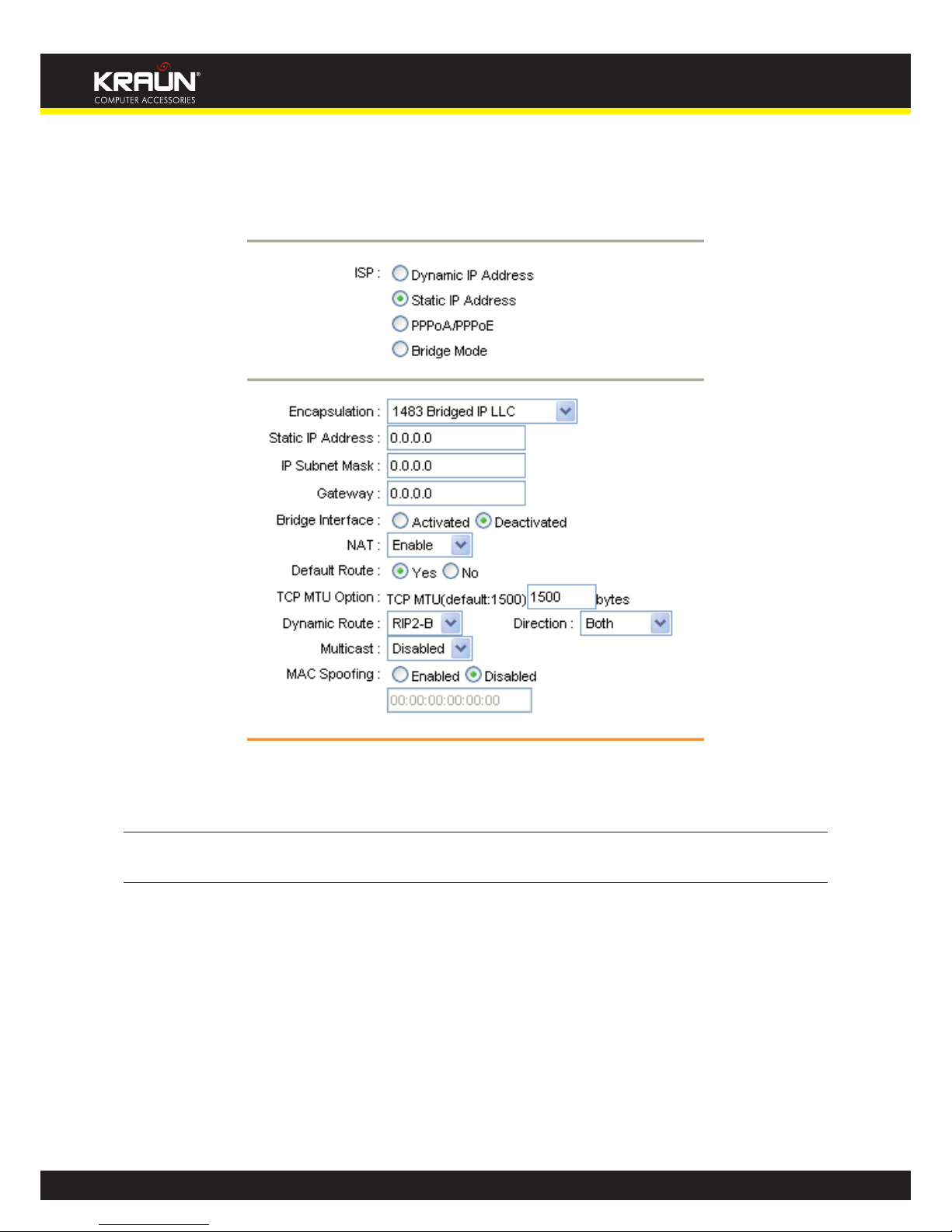
21
Manual
www.kraun.it
2) Static IP Address
Select this option if your ISP provides static IP information to you. You should set static IP address, IP subnet
mask, and gateway address in the screen below (shown in Figure 4-8).
Figure 4-8
NOTE: Each IP address entered in the elds must be in the appropriate IP form, which is four IP octets separated
by a dot (x.x.x.x), such as 192.168.1.100. The Router will not accept the IP address if it is not in this format.

22
Manual
www.kraun.it
3) PPPoA/PPPoE
Select this option if your ISP requires you to use a PPPoE connection. This option is typically used for DSL services. Select Dynamic PPPoE to obtain an IP address automatically for your PPPoE connection. Select Static PPPoE
to use a static IP address for your PPPoE connection. Please enter the information accordingly.
Figure 4-9
y Servicename: Enter a name to mark current connection, or you can leave it blank.
y Username: Enter your username for your PPPoE/PPPoA connection.
y Password: Enter your password for your PPPoE/PPPoA connection.
y Encapsulation: For both PPPoE/PPPoA connection, you need to specify the type of Multiplexing, either LLC
or VC Mux.
y Bridge Interface: Activate the option, and the Router can also work in Bridge mode.
y Connection: For PPPoE/PPPoA connection, you can select Always on or Connect on-Demand or Connect
Manually. Connect on demand is dependent on the trac. If there is no trac (or Idle) for a pre-specied
period of time), the connection will tear down automatically. And once there is trac send or receive, the
connection will be automatically on.

23
Manual
www.kraun.it
y Static/Dynamic IP Address: For PPPoE/PPPoA connection, you need to specify the public IP address for this
ADSL Router. The IP address can be either dynamically (via DHCP) or given IP address provided by your ISP. For
Static IP, you need to specify the IP address, Subnet Mask and Gateway IP address.
y Default Route: You should select Yes to congure the PVC as the default gateway to internet from this device.
y MAC Spoong: Enable the MAC Spoong, and enter a MAC address to congure the WAN port. It makes your
inside network appear as a device with this MAC address to the outside world.
4) Bridge Mode
If you select this type of connection, the modem can be congured to act as a bridging device between your
LAN and your ISP. Bridges are devices that enable two or more networks to communicate as if they are two segments of the same physical LAN.
Figure 4-10
NOTE: After you nish the Internet conguration, please click SAVE to make the settings take eect.

24
Manual
www.kraun.it
4.3.2 LAN
Choose “Interface SetupLAN” menu, and you will see the LAN screen (shown in Figure 4-11). Please congure
the parameters for LAN ports according to the descriptions below.
Figure 4-11
y Router Local IP: These are the IP settings of the LAN interface for the device. These settings may be referred
to as Private settings. You may change the LAN IP address if needed. The LAN IP address is private to your
internal network and cannot be seen on the Internet.
• IP Address: Enter the Router’s local IP Address, then you can access to the Web-based Utility via the IP
Address, the default value is 192.168.1.1.
• IP Subnet Mask: Enter the Router’s Subnet Mask, the default value is 255.255.255.0.
• Dynamic Route: Select this option to specify the RIP (Routing Information protocol) version for LAN
interface, including RIP1, RIP2-B and RIP2-M. RIP2-B and RIP2-M are both sent in RIP2 format, the dierence
is that RIP2-M using Multicast, while RIP2-B using Broadcast format.
• Direction: Select this option to specify the RIP direction. None is for disabling the RIP function. Both
means the ADSL Router will periodically send routing information and accept routing information, and
then incorporate them into routing table. IN only means the ADLS router will only accept but will not send
RIP packet. OUT only means the ADLS router will only send but will not accept RIP packet.
• Multicast: Select IGMP version, or disable the function. IGMP (Internet Group Multicast Protocol) is a
session-layer protocol used to establish membership in a multicast group. The ADSL ATU-R supports both
IGMP version 1 (IGMP v1) and IGMP v2. Select “Disabled” to disable it.
• IGMP Snoop: Enable the IGMP Snoop function if you need.
y DHCP Server: Select Enabled, then you will see the screen below (shown in Figure 4-12). The Router will work
as a DHCP Server; it becomes the default gateway for DHCP client connected to it. DHCP stands for Dynamic
Host Control Protocol. The DHCP Server gives out IP addresses when a device is booting up and request an
IP address to be logged on to the network. That device must be set as a DHCP client to obtain the IP address
automatically. By default, the DHCP Server is enabled. The DHCP address pool contains the range of the IP
address that will automatically be assigned to the clients on the network.

25
Manual
www.kraun.it
Figure 4-12
y Starting IP Address: Enter the starting IP address for the DHCP server’s IP assignment. Because the default IP
address for the Router is 192.168.1.1, the default Start IP Address is 192.168.1.100, and the Start IP Address
must be 192.168.1.100 or greater, but smaller than 192.168.1.254.
y IP Pool Count: The max user pool size.
y Lease Time: The length of time for the IP lease. After the dynamic IP address has expired, the user will be
automatically assigned a new dynamic IP address. The default is 259200 seconds.
y Physical Ports: Specify the Physical Ports of the DHCP client.
y DNS Relay: If you want to disable this feature, you just need to set both Primary and secondary DNS IP to
0.0.0.0. If you want to use DNS relay, you can setup DNS server IP to 192.168.1.1 on their Computer. If not, the
device will perform as no DNS relay.
y Primary DNS Server: Type in your preferred DNS server.
y Secondary DNS Server: Type in your preferred DNS server.
y Current Pool Summary: Click the button, then you can view the IP addresses that the DHCP Server gives out.
NOTE: If Use Auto Discovered DNS Server Only is selected in DNS Relay, this router will accept the rst re-
ceived DNS assignment from one of the PPPoA, PPPoE or MER/DHCP enabled PVC(s) during the connection establishment. If Use User Discovered DNS Server Only is selected in DNS Relay, it is necessary for
you to enter the primary and optional secondary DNS server IP addresses. After type in the address, click
SAVE button to save it and invoke it.
y DHCP Relay: Select Relay, then you will see the next screen (shown in Figure 4-13), and the Router will work
as a DHCP Relay. A DHCP relay is a computer that forwards DHCP data between computers that request IP
addresses and the DHCP server that assigns the addresses. Each of the device’s interfaces can be congured
as a DHCP relay. If it is enabled, the DHCP requests from local PCs will forward to the DHCP server runs on WAN
side. To have this function working properly, please run on router mode only, disable the DHCP server on the
LAN port, and make sure the routing table has the correct routing entry.
Figure 4-13
y DHCP Server IP for Relay Agent: Enter the DHCP server IP Address runs on WAN side.
NOTE: If you select Disabled, the DHCP function will not take eect.

26
Manual
www.kraun.it
4.3.3 Wireless
Choose “Interface SetupWireless” menu, and you will see the Wireless screen (shown in Figure 4-14 ). Please
congure the parameters for wireless according to the descriptions below.
Figure 4-14
y Access point Settings: These are the settings of the access point. You can congure the rules to allow wireless-
equipped computers and other devices to communicate with a wireless network.
• Access point: Select Activated to allow wireless station to associate with the access point.
• Channel: Select the channel you want to use from the drop-down List of Channel. This eld determines
which operating frequency will be used. It is not necessary to change the wireless channel unless you
notice interference problems with another nearby access point.
• Beacon Interval: Enter a value between 20-1000 milliseconds. The Beacon Interval value indicates the
frequency interval of the beacon. A beacon is a packet broadcast by the Router to synchronize the wireless
network. The default value is 100.

27
Manual
www.kraun.it
• RTS/CTS Threshold: Should you encounter inconsistent data ow, only minor reduction of the default
value 2347 is recommended. If a network packet is smaller than the preset RTS threshold size, the RTS/CTS
mechanism will not be enabled. The Router sends Request to Send (RTS) frames to a particular receiving
station and negotiates the sending of a data frame. After receiving an RTS, the wireless station responds
with a Clear to Send (CTS) frame to acknowledge the right to begin transmission. In most cases, keep its
default value of 2347.
• Fragmentation Threshold: This value species the maximum size for a packet before data is fragmented
into multiple packets. If you experience a high packet error rate, you may slightly increase the Fragmentation
Threshold. Setting the Fragmentation Threshold too low may result in poor network performance. Only
minor reduction of the default value is recommended. In most cases, it should remain at its default value
of 2346.
• DTIM: This value, between 1 and 255, indicates the interval of the Delivery Trac Indication Message
(DTIM). A DTIM eld is a countdown eld informing clients of the next window for listening to broadcast
and multicast messages. When the Router has buered broadcast or multicast messages for associated
clients, it sends the next DTIM with a DTIM Interval value. Its clients hear the beacons and awaken to receive
the broadcast and multicast messages. The default value is 1.
• Wireless Mode: In the drop-down list you can select “802.11b”, “802.11g”, “802.11n”, “802.11b+g”, “802.11g+n”
and “802.11b+g+n”. “802.11b+g+n” allows both 802.11b, 802.11g and 802.11n wireless stations to connect
to the Router.
y 11n Settings: These are the settings of the 11n parameters. If “802.11n”, “802.11g+n” or “802.11b+g+n” is
selected for Wireless mode, these settings will be displayed.
• Channel Bandwidth: Select the Bandwidth you want to use from the drop-down List. There are two
options, “20 MHz” and “20/40 MHz”. If bigger bandwidth is selected, device could transmit and receive data
with higher speed.
• Extension Channel: If “20/40 MHz” is selected, this option will be displayed.
• Guard Interval: Select the guard interval you want from the drop-down list.
• MCS: Select the wireless transmission rate from the drop-down list. By default, the option is AUTO.
y Multiple SSIDs Settings: These are the settings of the SSID.
• SSID Index: The index of the SSID, and in this model, you can only leave it as a default value of 1.
• Broadcast SSID: When wireless clients survey the local area for wireless networks to associate with, they
will detect the SSID broadcast by the Router. To broadcast the Router’s SSID, keep the default setting. If you
don’t want to broadcast the Router’s SSID, select “No”.
• Use WPS: Use WPS (Wi-Fi Protected Setup) function, you can add a new wireless device to an existing
network quickly. To Use WPS, keep the default setting, and congure the parameters in WPS Settings. If
you don’t want to Use WPS, select “No”, then you will see the screen as shown below.
Figure 4-15
• SSID: Wireless network name shared among all points in a wireless network. The SSID must be identical
for all devices in the wireless network. It is case-sensitive and must not exceed 32 characters (use any of
the characters on the keyboard). Make sure this setting is the same for all stations in your wireless network.
Type the desired SSID in the space provided.
• Authentication Type: Select an authentication type from the drop-down list, which allows you to congure
security features of the wireless LAN interface. Options available are: Disabled, WEP-64Bits, WEP-128Bits,
WPA-PSK, WPA2-PSK, and WPA-PSK/ WPA2-PSK.

28
Manual
www.kraun.it
1) WEP-64Bits
To congure WPA-64Bits settings, select the WPA-64Bits option from the drop-down list. The menu will change
to oer the appropriate settings. WPA-64Bits is a data privacy mechanism based on a 64-bit shared key algorithm, as described in the IEEE 802.11g standard.
Figure 4-16
2) WEP-128Bits
To congure WPA-64Bits settings, select the WPA-64Bits option from the drop-down list. The menu will change
to oer the appropriate settings. 128-bit is stronger than 64-bit.
Figure 4-17
3) WPA-PSK
To congure WPA-PSK settings, select the WPA-PSK option from the drop-down list. The menu will change to
oer the appropriate settings. WPA-PSK requires a shared key and does not use a separate server for authentication. PSK keys can be ASCII or Hex type.
Figure 4-18

29
Manual
www.kraun.it
y Encryption: Select the encryption you want to use: TKIP/AES, TKIP or AES (AES is an encryption method
stronger than TKIP).
• TKIP (Temporal Key Integrity Protocol) - a wireless encryption protocol that provides dynamic encryption
keys for each packet transmitted.
• AES (Advanced Encryption Standard) - A security method that uses symmetric 128-bit block data
encryption.
y Pre-Shared Key: Enter the key shared by the Router and your other network devices. It must have 8-63 ASCII
characters or 64 Hexadecimal digits.
4) WPA2-PSK
To congure WPA2-PSK settings, select the WPA2-PSK option from the drop-down list. The menu will change to
oer the appropriate settings. WPA2-PSK requires a shared key and does not use a separate server for authentication. PSK keys can be ASCII or Hex type.
Figure 4-19
5) WPA-PSK/WPA2-PSK
To congure WPA-PSK/WPA2-PSK settings, select the WPA-PSK/WPA2-PSK option from the drop-down list. The
menu will change to oer the appropriate settings. WPA-PSK/WPA2-PSK requires a shared key and does not use
a separate server for authentication. PSK keys can be ASCII or Hex type. WPA-PSK/WPA2-PSK is more exible than
WPA-PSK or WPA2-PSK.
Figure 4-20
y WPS Settings: These are the settings of the WPS.
If the wireless adapter supports Wi-Fi Protected Setup and the PIN method, you can add it to the network by
PIN with the following two methods. Click PIN code, you will see the screen as shown below.
Figure 4-21

30
Manual
www.kraun.it
Method One: Enter the PIN into my Router
Step 1: For the conguration of the wireless adapter, please choose “Enter a PIN into my access point or a
registrar” in the conguration utility of the WPS, and get the PIN code on the screen as below, then
click Next.
The WPS Conguration Screen of Wireless Adapter
Step 2: For the Router, keep PIN code selected and enter the PIN code of the wireless adapter in the eld after
enrollee PIN code as shown below. Then click Start WPS.
Figure 4-22
Method Two: Enter the PIN from my Router
Step 1: Get the Current PIN code of the Router from AP self PIN code in Figure 4-22(each Router has its unique
PIN code, here takes the PIN code 55924054 of this Router for example).
Step 2: For the conguration of the wireless adapter, please choose “Enter a PIN from my access point” in
the conguration utility of the WPS as below, and enter the PIN code of the Router into the eld after
“Access Point PIN”. Then click Next.

31
Manual
www.kraun.it
Figure 4-23 The WPS Conguration Screen of Wireless Adapter
NOTE: The default PIN code of the Router can be found in its label or the WPS conguration screen as Figure
4-23.
• WPS progress: Show the current WPS progress.
• SSID: Wireless network name shared among all points in a wireless network. The SSID must be identical
for all devices in the wireless network. It is case-sensitive and must not exceed 32 characters (use any of
the characters on the keyboard). Make sure this setting is the same for all stations in your wireless network.
Type the desired SSID in the space provided.
• Authentication Type: Select an authentication type from the drop-down list, which allows you to congure
security features of the wireless LAN interface. Options available are: Disabled, WEP-64Bits, WEP-128Bits,
WPA-PSK, WPA2-PSK, and WPA-PSK/ WPA2-PSK.
y WDS Settings: Select On/O to enable/disable WDS. With this function enabled, the Router can bridge two
or more WLANs.
• MAC Address: Enter the MAC Address you wish to bridge in the eld.
y Wireless MAC Address Filter: Wireless access can be ltered by using the MAC addresses of the wireless
devices transmitting within your network’s RADIUS.
• Active: If you wish to lter users by MAC Address, select “Activated”, and “Deactived” for don’t.
• Action: To lter wireless users by MAC Address, select “Allow Association” or “Deny Association” the follow
Wireless LAN station(s) association.
• MAC Address: Enter the MAC Address you wish to lter in the eld.
NOTE: For most users, it is recommended to use the default Wireless LAN Performance settings. Any changes
made to these settings may adversely aect your wireless network. Under certain circumstances, changes may benet performance. Carefully consider and evaluate any changes to these wireless settings.

32
Manual
www.kraun.it
4.4 Advanced Setup
Choose “Advanced Setup”, you can see the next submenus:
Figure 4-24
Click any of them, and you will be able to congure the corresponding function.
4.4.1 Firewall
Choose “Advanced SetupFirewall” menu, and you will see the next screen (shown in Figure 4-25).
Figure 4-25
y Firewall: Select this option can automatically detect and block Denial of Service (DoS) attacks, such as Ping
of Death, SYN Flood, Port Scan and Land Attack.
y SPI: If you enable SPI, all tracs initiated from WAN would be blocked, including DMZ, Virtual Server, and ACL
WAN side.
4.4.2 Routing
Choose “Advanced SetupRouting” menu, and you will see the routing information in the next screen (shown
in Figure 4-26).
Figure 4-26

33
Manual
www.kraun.it
Click ADD ROUTE button to add a new route in the next screen (shown in Figure 4-27).
Figure 4-27
y Destination IP Address:This parameter species the IP network address of the nal destination.
y IP Subnet Mask:Enter the subnet mask for this destination.
y Gateway IP Address: Enter the IP address of the gateway. The gateway is an immediate neighbor of your
ADSL Router that will forward the packet to the destination. On the LAN, the gateway must be a router on the
same segment as your Router; over Internet (WAN), the gateway must be the IP address of one of the remote
nodes.
y Metric: Metric represents the “cost” of transmission for routing purposes. IP Routing uses hop count as the
measurement of cost, with a minimum of 1 for directly connected networks. Enter a number that approximates
the cost for this link. The number need not to be precise, but it must between 1 and 15. In practice, 2 or 3 is
usually a good number.
y Announced in RIP: This parameter determines if the ADSL router will include the route to this remote node
in its RIP broadcasts. If set to Yes, the route to this remote node will be propagated to other hosts through RIP
broadcasts. If No, this route is kept private and is not included in RIP broadcasts.
4.4.3 NAT
Choose “Advanced SetupNAT” menu, you can setup the NAT (Network Address Translation) function for the
Router (shown in Figure 4-28).
Figure 4-28
y Virtual Circuit: Enter Virtual Circuit Index that you plan to setup for the NAT function.
y NAT Status: This eld shows the current status of the NAT function for the current VC. You can go to the
previous screen (shown in Figure 4-6) to activate the function.
y Number of IPs; This eld is to specify how many IPs are provided by your ISP for current VC. It can be single IP
or multiple IPs. We select Multiple to explain.
NOTE: For VCs with single IP, they share the same DMZ and Virtual servers; for VCs with multiple IPs, each VC can
set DMZ and Virtual servers. Furthermore, for VCs with multiple IPs, they can dene the Address Mapping rules; for VCs with single IP, since they have only one IP, there is no need to individually dene the
Address Mapping rule.

34
Manual
www.kraun.it
4.4.3.1 DMZ
Choose “Advanced SetupNATDMZ” in Figure 4-28, you can congure the DMZ host in the next screen. A
DMZ (demilitarized zone) is a host between a private local network and the outside public network. It prevents
outside users from getting direct access to a server that has company data. Users of the public network outside
the company can access to the DMZ host.
Figure 4-29
y DMZ Host IP Address: Enter the specied IP Address for DMZ host on the LAN side.
4.4.3.2 Virtual Server
Choose “Advanced SetupNATVirtual Server” in Figure 4-28, you can congure the Virtual Server in the
next screen.
The Virtual Server is the server or server(s) behind NAT (on the LAN), for example, Web server or FTP server, that
you can make visible to the outside world even though NAT makes your whole inside network appear as a single
machine to the outside world.
Figure 4-30
y Rule Index: The Virtual server rule index for this VC. You can specify 10 rules in maximum. All the VCs with
single IP will use the same Virtual Server rules.
y Application: The Virtual servers can be used for setting up public services on your LAN.
y Protocol: The protocol used for this application.
y Start & End port number: Enter the specic Start and End Port number you want to forward. If it is one port
only, you can enter the End port number the same as Start port number. For example, if you want to set the
FTP Virtual server, you can set the start and end port number to 21.
y Local IP Address: Enter the IP Address for the Virtual Server in LAN side.
y Virtual Server Listing: This displays the information about the Virtual Servers you establish.

35
Manual
www.kraun.it
To add a virtual server entry:
Step 1: Select the “Virtual Circuit” and select “
Virtual Server”.
NOTE: For VCs with single IP, select Single; For VCs with multiple IPs, select Multiple for the option.
Step 2: Select the Rule index for the rule as shown in Figure 4-30.
Step 3: Select the application you want from drop-down list, then the protocol and port number will be added
to the corresponding eld automatically, you only need to congure the IP address for the virtual
server; If the application list does not contain the service that you want, please congure the Port
number, IP Address and Protocol manually.
Step 4: After that, click SAVE to make the entry take eect.
Other operations for the entries as shown in Figure 4-30:
Enter the index of assigned entry, and click the DELETE button to delete the entry.
Click the BACK button to return to the previous screen.
Click the CANCEL button to cancel the conguration which is made just now.
4.4.3.3 IP Address Mapping
Select Multiple for numbers of IPs in Figure 4-28, and choose “Advanced SetupNATIP Address
Mapping(for Multiple IP Service)”. You can congure the Address Mapping Rule in the next screen. The IP Ad-
dress Mapping is for those VCs that congured with multiple IPs. The IP Address Mapping rule is per-VC based
(only for Multiple IPs’ VCs).
Figure 4-31
y Rule Index: Select the Virtual server rule index for this VC. You can specify 8 rules in maximum.
y Rule Typ: There are four types: one-to-one, Many-to-One, Many-to-Many Overload and Many-to-Many No-
overload.
y Local Start & End IP: Enter the local IP Address you plan to map to. Local Start IP is the starting local IP
address and Local End IP is the ending local IP address. If the rule is for all local IPs, then the Start IP is 0.0.0.0
and the End IP is 255.255.255.255.
y Public Start & End IP: Enter the public IP Address you want to do NAT. Public Start IP is the starting public IP
address and Public End IP is the ending public IP address. If you have a dynamic IP, enter 0.0.0.0 as the Public
Start IP.
y Address Mapping List: This displays the information about the Mapping addresses.

36
Manual
www.kraun.it
To add a mapping rule:
Step 1: Select the “Virtual Circuit” and Multiple for the “Number of IPs”. Then select the tab IP Address Mapping
(shown in Figure 4-28).
NOTE: IP Address Mapping is only available for VCs with Multiple IPs.
Step 2: Select the Rule index for the rule as shown in Figure 4-31.
Step 3: Select the rule type you want from the drop-down list.
Step 4: Enter the local and public IP addresses in the corresponding elds.
Step 5: After that, click SAVE to make the entry take eect.
Other operations for the entries as shown in Figure 4-31:
Select the index of assigned entry, and click the DELETE button to delete the entry.
Click the BACK button to return to the previous screen.
Click the CANCEL button to cancel the conguration which is made just now.

37
Manual
www.kraun.it
4.4.4 QoS
Choose “Advanced SetupQoS”, you can congure the QoS in the next screen. QoS helps to prioritize data as
it enters your router. By attaching special identication marks or headers to incoming packets, QoS determines
which queue the packets enter, based priority. This is useful when there are certain types of data you want to
give higher priority, such as voice data packets give higher priority than Web data packets. This option will provide better service of selected network trac over various technologies.
Figure 4-32
y QoS: Select this option to Activate/Deactivate the IP QoS on dierent types (IP ToS and DiServ).
y Summary: Click the button to view the congurations of QoS.
y Rule: Congure the rules for QoS. If the trac complies with the rule, then the Router will take the
corresponding action to deal with it.
• Rule Index: Select the index for the rule you want to congure.
• Active: Activate the rule. The rule can take eect only when it is activated.
• Application: Select the application that the rule aimed at.
• Physical Ports: Select the port whose trac ow are controlled by the rule.
• Destination MAC & IP & Mask & Port Range: Enter the IP information about the Destination host for the
rule.
• Source MAC & IP & Mask & Port Range: Enter the IP information about the Source host for the rule.
• Protocol ID: Select one among TCP/UDP, TCP, UDP or ICMP protocols for the application.
• Vlan ID Range: Enter the Vlan range, and the rule will be eective to the selected Vlans.
• IPP/DS Field: Select the type of the action to assign the priority.

38
Manual
www.kraun.it
When you select IPP/TOS, you can assign the priority via IP information. IP QoS function is intended to deliver
guaranteed as well as dierentiated Internet services by giving network resource and usage control to the Network operator.
• IP Precedence Range: Enter the IP precedence range that the Router takes to dierentiate the trac.
• Type of Service: Select the type of service that the Router takes to deal with the trac.
• 802.1p: Select the priority range for the rule.
When you select DSCP, you can assign the priority via DHCP (the header of IP group). It maps the IP group into
corresponding service class.
• DSCP Range: Enter the DSCP range to dierentiate the trac.
• 802.1p: Select the priority range for the rule.
y Action: Congure the action that the Router takes to deal with the trac which accord with the rule.
• IPP/DS Field: Select the type for the action.
• IP Precedence Remarking: Select the number to remark the priority for IP precedence.
• Type of Service Remarking: Select the type to remark the service.
• DSCP Remarking: Enter the number to remark the DSCP priority.
• 802.1p Remarking: Select the type to remark the 802.1p priority.
• Queue: Select the priority type for the action.
4.4.5 VLAN
Choose “Advanced SetupVLAN”, you can activate the VLAN function in the next screen.
Virtual LAN (VLAN) is a group of devices on one or more LANs that are congured so that they can communicate
as if they were attached to the same LAN, when in fact they are located on a number of dierent LAN segments.
Because VLANs are based on logical instead of physical connections, it is very exible for user/host management, bandwidth allocation and resource optimization. There are two types of VLAN as follows:
Port-Based VLAN: Each physical switch port is congured with an access list specifying membership in a set of
VLANs.
ATM VLAN: Using LAN Emulation (LANE) protocol to map Ethernet packets into ATM cells and deliver them to
their destination by converting an Ethernet MAC address into an ATM address.
Figure 4-33

39
Manual
www.kraun.it
1) Assign VLAN PVID for each Interface
Click Assign VLAN PVID for each Interface in Figure 4-33, you can assign the PVID for each interface in the next
screen (shown in Figure 4-34).
Figure 4-34
y PVID: Each physical port has a default VID called PVID (Port VID). PVID is assigned to untagged frames or
priority tagged frames (frames with null (0) VID) received on this port.
2) Dene VLAN Group
Click Dene VLAN Group in Figure 4-33, you can dene VLAN groups in the next screen (shown in Figure 4-35).
Figure 4-35

40
Manual
www.kraun.it
y VLAN Index: Select the VLAN index for this VC. You can specify 8 groups in maximum.
y VLAN ID: This indicates the VLAN group.
y ATM VCs: Select the ATM VCs as members of VLAN, and if you leave the Tagged blank, the tag in frames will
be deleted when transmitted from the VC.
y Ethernet: Select the Ethernet port as a member of VLAN.
y Wireless LAN: Select the wireless LAN port as a member of VLAN, and if you leave the Tagged blank, the tag
in frames will be deleted when transmitted from the port.
y VLAN Group Summary: This displays the information about the VLAN Groups.
4.4.6 ADSL
Choose “Advanced SetupADSL”, you can select the ADSL Type and ADSL Mode in the next screen. The ADSL
feature can be selected when you meet the physical connection problem. Please check the proper settings with
your Internet service provider.
Figure 4-36
y ADSL Mode: Select the ADSL operation mode which your ADSL connection uses.
y ADSL Type: Select the ADSL operation type which your ADSL connection uses.
4.5 Access Management
Choose “Access Management”, you can see the next submenus:
Figure 4-37
Click any of them, and you will be able to congure the corresponding function.

41
Manual
www.kraun.it
4.5.1 ACL
Choose “Access ManagementACL”, you can see the next screen (shown in Figure 4-38). You can specify the
client to access the ADSL Router once setting his IP as a Secure IP Address through selected applications.
Figure 4-38
y ACL: If Activated, the IP addresses which are contained in the Access Control List can access to the Router. If
Deactivated, all IP addresses can access to the Router.
y ACL Rule Index: Select the ACL rule index for the entry.
y Active: Enable the ACL rule.
y Secure IP Address: Select the IP addresses which are permitted to access to the Router remotely. With the
default IP 0.0.0.0, any client would be allowed to remotely access the ADSL Router.
y Application: Select the application for the ACL rule, and then you can access the Router through it.
y Interface: Select the interface for access: LAN, WAN or Both.
y Access Control of Listing: This displays the information about the ACL Rules.
4.5.2 Filter
Choose “Access ManagementFilter”, you can see the Filter screen (the default is IP/MAC Filter screen shown
in Figure 4-39 ). The ltering feature includes IP/MAC Filter, Application Filter, and URL Filter. The feature makes
it possible for administrators to control user’s access to the Internet, protect the networks.
4.5.2.1 IP Filter
Select IP/Mac Filter as the Filter type, and select IP as the Rule type (shown in Figure 4-39), then you can congure the lter rules based on IP address. The ltering includes Outgoing and Incoming, the detailed descriptions
are provided below.

42
Manual
www.kraun.it
Figure 4-39
y Filter Type Selection: Select the lter type for the conguration below.
y IP/MAC Filter Set Index: Select the Set index for the IP Filter entry. This index can match with six IP / MAC
Filter Rule Indexes.
y Interface: Select the interface for the entry.
NOTE: If select PVC0~PVC7 as an interface, the lter will match the IP trac of WAN port with specied IPs
(Source IP Address and Destination IP Address). If select LAN as an interface, the lter will match the IP
trac of LAN port with specied IPs.
y Direction: Select the direction for this IP Filter rule. There are three ltering directions: Both, Incoming,
Outgoing.
NOTE: Incoming means that IP trac which is coming into the router, and the Outgoing means that IP trac
which is going out the router.
y IP/MAC Filter Rule Index: Select the Rule index for the IP Filter entry.
NOTE: You should set the IP/MAC Filter Set Index and IP/MAC Filter Rule Index together to appoint the ad-
dress (shown in the Filter List) for the IP Filter rule. For example, (1, 2), it means the rule will be shown in
the row 2 IP/MAC Filter Set Index 1.

43
Manual
www.kraun.it
y Rule Type: For IP Filter, please select IP here.
y Active: Select “Yes” to make the rule to take eect.
y Source IP Address: Enter the source IP address for the rule. You can enter 0.0.0.0; it means that all IP addresses
are controlled by the rule.
y Destination IP Address: Enter the destination IP address for the rule. You can enter 0.0.0.0, it means that all IP
addresses are controlled by the rule. The set of Subnet Mask and Port Number are same as Source IP Address.
y Subnet Mask: Enter the Subnet Mask for the rule.
y Port Number: Enter the Port Number for the rule. You can enter 0, which means that all ports are controlled
by the rule.
y Protocol: Select the protocol: TCP, UDP or ICMP for the lter rule.
y Rule Unmatched: If the current rule can not match, and you select Forward, the router will skip the rule and
transmit directly. If you select Next, the router will nd the next lter rule (show in Filter list) to match.
y IP/MAC Filter Listing: This displays the information about the IP Filter rules.
To add an IP Address ltering entry:
Step 1: For example: If you desire to block E-mail received and sent by the IP address 192.168.1.7 on your
local network; And wish to make the PCs with IP address 192.168.1.8 unable to visit the website of IP
address 202.96.134.12, while other PCs have no limit. You can congure the rules as follows. Presume
the rules are both aimed at the interface PVC0, and their indexes are (1, 1), (1, 2) Select the “IP/MAC
Filter” as the Filter Type Selection (show in Figure 4-39).
Select the “IP” as the Rule Type on the Filter screen, then you can congure the specic rule for the
example.
Step 2: Select the IP/MAC Filter Set Index and IP/MAC Filter Rule Index for the rule, then select the Interface
“PVC0”, and select the Direction “Both” for the rst rule.
NOTE: If you want to make the rule take eect, please select Yes to active the rule.
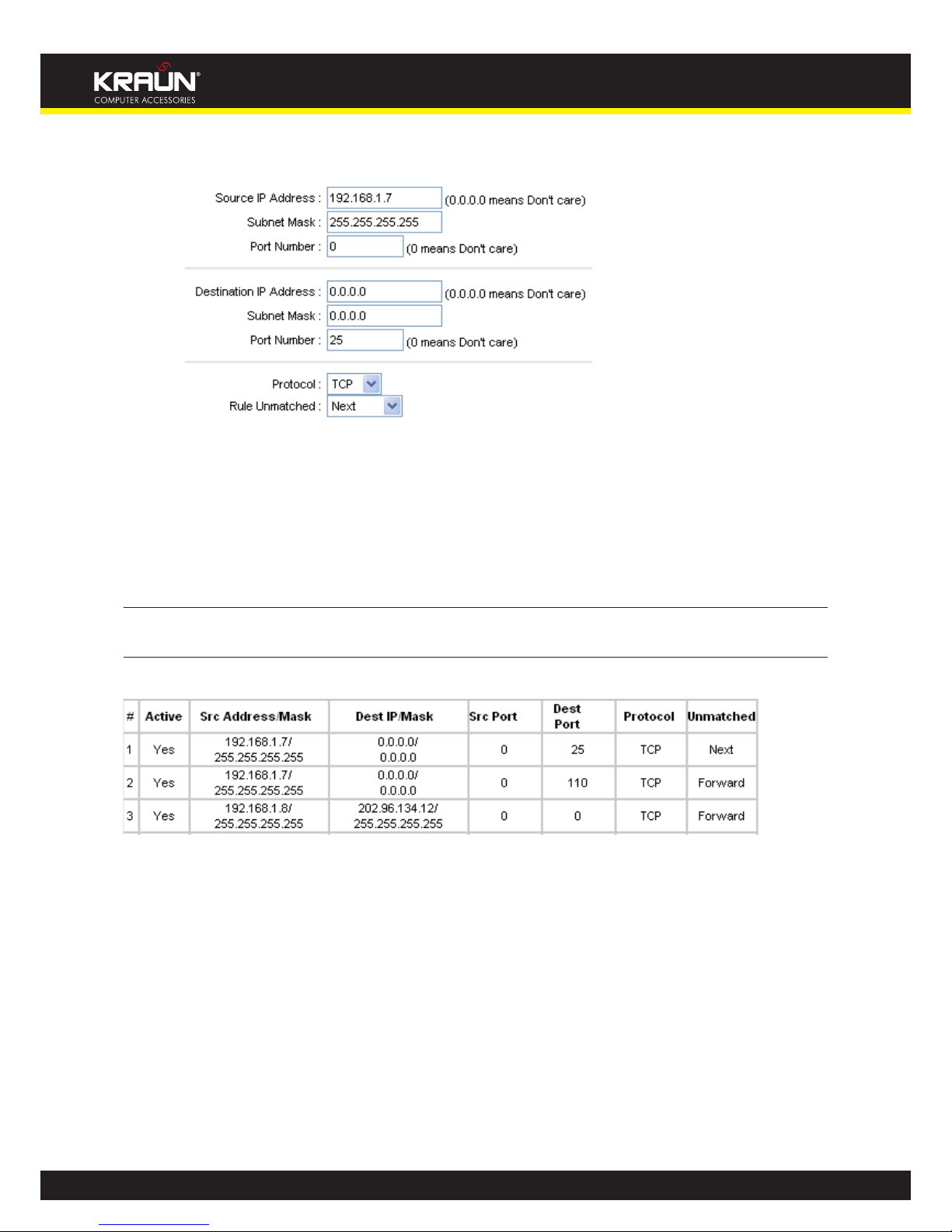
44
Manual
www.kraun.it
Step 3: Enter the “Source IP Address”, “Destination IP Address”, “Subnet Mask” and “Port Number” in the
corresponding eld.
Step 4: Select the Protocol as “TCP” and select the Unmatched rule as “Next”.
Step 5: Finally, click the SAVE to save the entry.
Step 6: Go to Step 2 to congure the next two rules: Block E-mail received by the IP address 192.168.1.7 on
your local network; Make the PC with IP address 192.168.1.8 unable to visit the website of IP address
202.96.134.12.
NOTE: After you complete the IP lter rules for the example, the Filter list will show as follows. You can enter the
IP / MAC Filter Set Index to view the information about the rule.
Other operations for the entries as shown in Figure 4-39:
Select the IP / MAC Filter Set Index and IP/MAC Filter Rule Index to view or modify the entry.
Select the IP / MAC Filter Set Index and IP/MAC Filter Rule Index to locate the specic rule, and then click the
DELETE button to delete the entry.

45
Manual
www.kraun.it
4.5.2.2 MAC Filter
Select IP/Mac Filter as the Filter type, and select MAC as the Rule type (shown in Figure 4-40), and then you can
congure the lter rules based on MAC address.
Figure 4-40
y Rule Type: Select MAC for the MAC Filter rule.
y Active: Select “Yes” to make the rule to take eect.
y MAC Address: Enter the MAC address for the rule.
y Rule Unmatched: If the current rule can not match, and you select Forward, the router will skip the rule and
transmit directly. If you select Next, the router will nd the next lter rule (show in Filter list) to match.
y IP/MAC Filter Listing: This displays the information about the MAC Filter rules.
To add a MAC Address ltering entry:
For example: If you want to block the PCs with MAC addresses 00-0A-EB-00-07-BE and 00-0A-EB-00-07-5F to
access the Internet, you can congure as follows. Presume the rules are both aimed at the interface PVC0, and
their indexes are (1, 1) and (1, 2).
Step 1: Select the “IP/MAC Filter” as the Filter Type Selection:
Select the “MAC” as the Rule Type on the Filter screen (show in Figure 4-40). , Then
you can congure the specic rule for the example.

46
Manual
www.kraun.it
Step 2: Select the IP/MAC Filter Set Index and IP/MAC Filter Rule Index for the rule, then select the Interface
“PVC0”, and select the Direction “Outgoing” for the rst rule.
NOTE: If you want to make the rule take eect, please select Yes to active the rule.
Step 3: Enter the “MAC Address” and select the Unmatched rule as “Next”.
Step 4: Finally, click the SAVE to save the entry.
Step 5: Go to Step 2 to congure the next rule: Block the PC with MAC address 00-0A-EB-00-07-5F to access
the Internet.
NOTE: After you complete the MAC lter rules for the example, the Filter list will show as follows. You can enter
the IP / MAC Filter Set Index to view the information about the rule.
Other operations for the entries as shown in Figure 4-39:
Select the IP / MAC Filter Set Index and IP/MAC Filter Rule Index to view or modify the entry.
Select the IP / MAC Filter Set Index and IP/MAC Filter Rule Index to locate the specic rule, and then click the
DELETE button to delete the entry.

47
Manual
www.kraun.it
4.5.2.3 Application Filter
Select Application Filter as the Filter type (shown in Figure 4-41), and then you can congure the lter rules
based on application.
Figure 4-41
y Filter Type Selection: Select the Application Filter for the next conguration.
y Application Filter: Activate or deactivate the function.
y ICQ & MSN & YMSG & Real Audio/Video: Select Allow or Deny for these applications. If you select Allow, the
Router will accept the application; if you select Deny, the Router will forbid the application.
4.5.2.4 URL
Select Application Filter as the Filter type (shown in Figure 4-42), and then you can congure the lter rules
based on URL.
Figure 4-42

48
Manual
www.kraun.it
y Filter Type Selection: Select the URL Filter for the next conguration.
y Active: Select “Yes” to make the rule to take eect.
y URL Index: Select the index for the URL Filter entry.
y URL: Enter the URL for this URL Filter.
y URL Filter Listing: This displays the information about the URL Filter rules.
To add a URL lter entry:
Step 1: For example: If you want to forbid the user to access the website: www.yahoo.com. Presume the rule
is aimed at the interface PVC0, and its index is “1”.
Step 2: Select the “URL Filter” as the Filter Type Selection (show in Figure 4-42).
Step 3: Select the Index for the rule, and then enter the website in the URL eld.
Step 4: Finally, Select Yes to active the rule, and then click the SAVE to save the entry.
Other operations for the entries as shown in Figure 4-39:
Select the URL Index to view or modify the entry.
Select the URL Index to locate the specic rule, and then click the DELETE button to delete the entry.
4.5.3 SNMP
Choose “Access ManagementSNMP”, you can see the SNMP screen. The Simple Network Management Pro-
tocol (SNMP) is used for exchanging information between network devices.
Figure 4-43
y Get Community: Set the password for the incoming Get and Get next requests from the management station.
y Set Community: Set the password for incoming Set requests from the management station.

49
Manual
www.kraun.it
4.5.4 UPnP
Choose “Access ManagementUPnP”, you can congure the UPnP in the screen (shown in Figure 4-44).
UPnP (Universal Plug and Play) is a distributed, open networking standard that uses TCP/IP for simple peer-to-
peer network connectivity between devices. An UPnP device can dynamically join a network, obtain an IP address, convey its capabilities and learn about other devices on the network. In turn, a device can leave a network
smoothly and automatically when it is no longer in use. UPnP broadcasts are only allowed on the LAN.
Figure 4-44
y UPnP: Activate or Deactivate the UPnP function. Only when the function is activated, can the UPnP take
eect.
y Auto-Congure: If you activate the function, then the UPnP network devices can automatically congure
network addressing, announce their presence in the network to other UPnP devices and enable exchange of
simple product and service descriptions.
4.5.5 DDNS
Choose “Access ManagementDDNS”, you can congure the DDNS function in the screen (shown in Figure
4-45).
The router oers a Dynamic Domain Name System (DDNS) feature. The feature lets you use a static host name
with a dynamic IP address. User should type the host name, user name and password assigned to your ADSL
Router by your Dynamic DNS provider. User also can decide to turn on DYNDNS Wildcard or not.
Figure 4-45

50
Manual
www.kraun.it
y Dynamic DNS: Activate the DDNS function or not.
y Service Provider: This eld displays the service provider of DDNS.
y My Host Name: Enter your host name here.
y E-mail Address: Enter your E-mail address here.
y Username & Password: Type the “User Name” and “Password” for your DDNS account.
y Wildcard support: Select the option to use Wildcard function
4.5.6 CWMP
Choose “Access ManagementCWMP”, you can congure the CWMP function in the screen (shown in Figure
4-46).
The router oers CWMP feature. The function supports TR-069 protocol which collects information, diagnoses
the devices and congures the devices automatically via ACS (Auto-Conguration Server).
Figure 4-46
y CWMP: Select activate the CWMP function.
y URL: Enter the website of ACS which is provided by your ISP.
y User Name/Password: Enter the User Name and password to login the ACS server.
y Path: Enter the path that connects to the ACS server.
y Port: Enter the port that connects to the ACS server.
y User Name/Password: Enter the User Name and Password that provided the ACS server to login the router.
y Periodic Inform: Activate or deactivate the function. If Activated, the information will be informed to ACS
server periodically.
y Interval: Enter the interval time here.

51
Manual
www.kraun.it
4.6 Maintenance
Choose “Maintenance”, you can see the next submenus:
Figure 4-47
Click any of them, and you will be able to congure the corresponding function.
4.6.1 Administration
Choose “MaintenanceAdministration”, you can set new password for admin in the screen (shown in Figure
4-48).
Figure 4-48
NOTE: There is only one account that can access Web-Management interface. The default account is “admin”,
and the password is “admin”. Admin has read/write access privilege.
When you change the password, you should enter the new password twice, and then click SAVE to
make the new password take eect.
4.6.2 Time Zone
Choose “MaintenanceTime Zone”, you can congure the system time in the screen (shown in Figure 4-49).
The system time is the time used by the device for scheduling services. There are three methods to congure the
time. You can manually set the time or connect to a NTP (Network Time Protocol) server. If a NTP server is set, you
will only need to set the time zone. If you manually set the time, you may also set Daylight Saving dates and the
system time will automatically adjust on those dates.

52
Manual
www.kraun.it
1) NTP Server automatically
Select NTP Server automatically as the Synchronize time, you only need to set the time zone.
Figure 4-49
NOTE: The ADSL Router built-in some NTP Servers, when the Router connects to the Internet, the Router will
get the system time automatically from the NTP Server. You can also congure the NTP Server address
manually, and then the Router will get the time from the specic Server rstly.
2) PC’s Clock
Select PC’s Clock as the Synchronize time, you don’t need to set any items.
Figure 4-50

53
Manual
www.kraun.it
3) Manually
Select Manually as the Synchronize time, you need to set the date and time corresponding to the current time.
Figure 4-51
4.6.3 Firmware
Choose “MaintenanceFirmware”, you can upgrade the rmware of the Router in the screen (shown in Figure
4-52). Make sure the rmware or romle you want to use is on the local hard drive of the computer. Click Browse
to nd the local hard drive and locate the rmware or romle to be used for upgrade.
Figure 4-52
To upgrade the router’s rmware, follow these instructions below:
Step 1: Type the path and le name of the update le into the “New Firmware Location” eld. Or click the
Browse button to locate the update le.
Step 2: Click the UPGRADE button.
Note:
1) When you upgrade the router’s rmware, you may lose its current congurations, so please back up
the router’s current settings before you upgrade its rmware.
2) Do not turn o the router or press the Reset button while the rmware is being upgraded.
3) The router will reboot after the upgrading has been nished.

54
Manual
www.kraun.it
To back up the Router’s current settings:
Step 3: Click the ROMFILE SAVE button (shown in Figure 4-52), click Save button in the next screen (shown
in Figure 4-53) to proceed.
Figure 4-53
Save the le as the appointed le (shown in Figure
Figure 4-54
To restore the Router’s settings:
Step 1: Click the Browse button to locate the update le for the device, or enter the exact path in “New Romle
Location” eld.
Step 2: Click the UPGRADE button to complete.

55
Manual
www.kraun.it
4.6.4 System Restart
Choose “MaintenanceSysRestart”, you can select to restart the device with current settings or restore to factory default settings in the screen (shown in Figure 4-55).
Figure 4-55
4.6.5 Diagnostic
Choose “MaintenanceDiagnostic”, you can view the test results for the connectivity of the physical layer and
protocol layer for both LAN and WAN sides in the screen (shown in Figure 4-56).
Figure 4-56

56
Manual
www.kraun.it
4.7 Help
Choose “Help”, you can view the help information for conguration of any function.
Figure 4-57
NOTE: Click the tab, and you will be able to get the corresponding information.
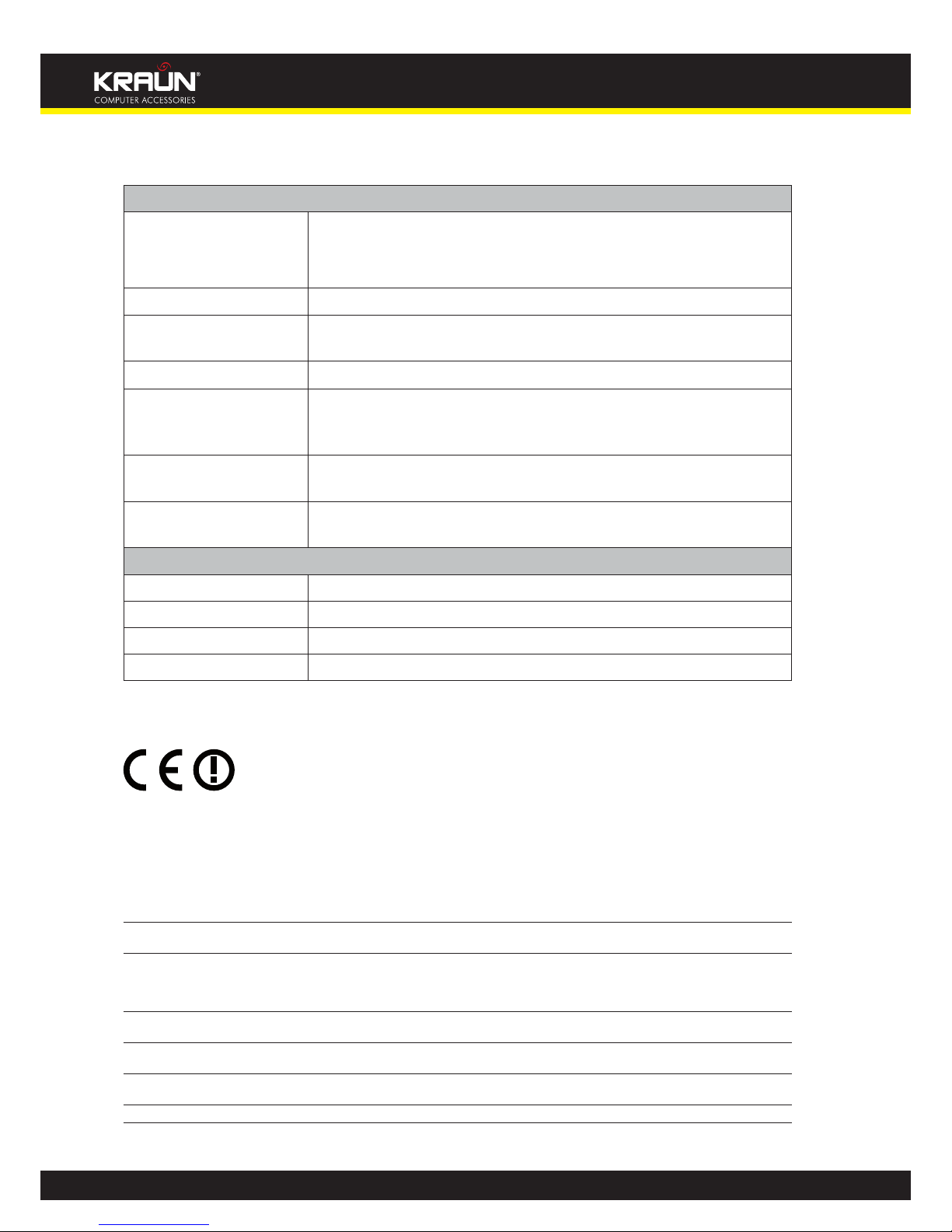
57
Manual
www.kraun.it
Chapter 5. Appendix A: Specications
General
Standards and Protocols
ANSI T1.413, ITU G.992.1, ITU G.992.2, ITU G.992.3, ITU G.992.5,
IEEE 802.11b, IEEE 802.11g, IEEE 802.11n, IEEE 802.3, IEEE 802.3u, TCP/IP, PPPoA, PPPoE,
SNTP, HTTP, DHCP, ICMP, NAT
Safety & Emission CE
Ports Four 10/100M Auto-Negotiation RJ45 ports (Auto MDI/MDIX)
One RJ11 port
LEDs Power, ADSL, Internet, WLAN, 1,2,3,4(LAN), WPS
Network Medium 10Base-T: UTP category 3, 4, 5 cable
100Base-TX: UTP category-5
Max line length: 6.5Km
Data Rates Downstream: Up to 24Mbps
Upstream: Up to 3.5Mbps (With Annex M enabled)
System Requirement Internet Explorer 5.0 or later, Netscape Navigator 6.0 or later
Win 9x/ ME/ 2000/ XP/ Vista/Windows 7
Physical and Environment
Working Temperature 0°C ~ 40°C
Working Humidity 10% ~ 90% RH (non-condensing)
Storage Temperature -40°C ~ 70°C
Storage Humidity 5% ~ 90% RH (non-condensing)
CE Mark Warning
This is a class B product. In a domestic environment, this product may cause radio interference, in which case the
user may be required to take adequate measures.
National Restrictions
This device is intended for home and oce use in all EU countries (and other countries following the EU directive
1999/5/EC) without any limitation except for the countries mentioned below:
Country Restriction Reason/remark
Bulgaria None
General authorization required for outdoor use and public
service
France
Outdoor use limited to 10 mW e.i.r.p.
within the band 2454-2483.5 MHz
Military Radiolocation use. Refarming of the 2.4 GHz band has
been ongoing in recent years to allow current relaxed regulation.
Full implementation planned 2012
Italy None
If used outside of own premises, general authorization is
required
Luxembourg None
General authorization required for network and service
supply(not for spectrum)
Norway Implemented
This subsection does not apply for the geographical area within
a radius of 20 km from the centre of Ny-Ålesund
Russian Federation None Only for indoor applications
Note: Please don’t use the product outdoors in France.
