KRATOS L SERIES, P SERIES User Manual

HD Digital Video Recorder
Manual (Rev.1)
L-Series / P-Series
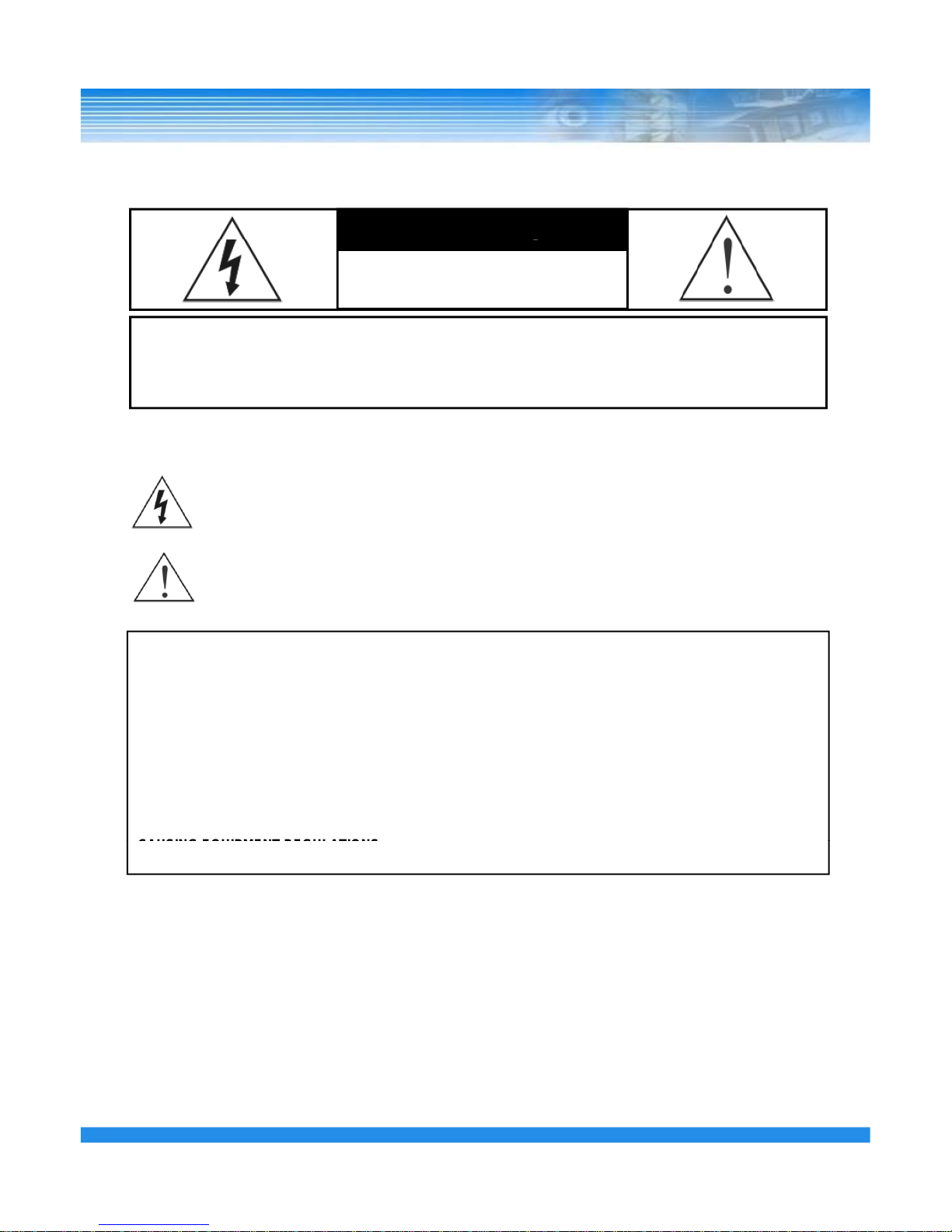
WARNING
RISK OF ELECTRIC SHOCK
DO NOT OPEN
WARNING: TO REDUCE THE RISK OF ELECTRIC SHOCK,
DO NOT REMOVE COVER (OR BACK).
NO USER-SERVICEABLE PARTS INSIDE.
The lightning flash with arrowhead symbol, within an equilateral triangle, is intended to alert the user to the
presence of un-insulated “dangerous voltage” within the product’s enclosure that may be of sufficient
magnitude to constitute a risk of electric shock.
The exclamation point within an equilatera l triangle is intended to alert the user to the presence of important
operating and Maintenance (servicing) instructions in the literature accompanying the appliance.
COMPLIANCE NOTICE OF FCC:
THIS EQUIPMENT HAS BEEN TESTED AND FOUND TO COMPLY WITH THE LIMITS FOR A CLASS A DIGITAL
DEVICE, PURSUANT TO PART 15 OF THE FCC RULES. THESE LIMITS ARE DESIGNED TO PROVIDE
REASONABLE PROTECTION AGAINST HARMFUL INTERFERENCE WHEN THE EQUIPMENT IS OPERA TED
IN A COMMERCIAL ENVIRONMENT. THIS EQUIPMENT GENERATES, USES, AND CAN RADIATE RADIO
FREQUENCY ENERGEY AND IF NOT INSTALLED AND USED IN ACCORDANCE WITH THE INSTRUCTION
MANUAL, MAY CAUSE HARMFUL INTERFERENCE TO RADIO COMMUNICATIONS. OPERATION OF THIS
EQUIPMENT IN A RESIDENTIAL AREA IS LIKELY TO CAUSE HARMFUL INTERFERENCE, IN WHICH CASE
USERS WILL BE REQUIRED TO CORRECT THE INTERFERENCE AT THEIR OWN EXPENSE.
CAUTION: CHANGES OR MODIFICATIONS NOT EXPRESSLY APPROVED BY THE PARTY RESPONSIBLE
FOR COMPLIANCE COULD VOID THE USER’S AUTHORITY TO OPERATE THE EQUIPMENT.
THIS CLASS OF DIGITAL APPARATUS MEETS ALL REQUIREMENTS OF THE CANADIAN INTERFERENCE-
CAUSING EQUIPMENT REGULATIONS
.
The information in this manual is believed to be accurate as of the date of publication. The
information contained herein is subject to change without notice. Revisions or new editions to this
publication may be issued to incorporate such changes.
1

IMPORTANT SAFECUARDS
1. Read Instructions 13. Damage requiring Service
All the safety and operating instructions should be read before the
appliance is operated.
2. Retain Instructions
The safety and operating instructions should be retained for future
reference.
3. Cleaning
Unplug this equipment from the wall outlet before cleaning it. Do not
Use liquid aerosol cleaners. Use a damp soft cloth for cleaning.
4. Attachments
Unplug this equipment from the wall outlet and refer servicing to
qualified service personnel under the following conditions:
A. When the power-supply cord or the plug has been damaged.
B. If liquid is spilled, or objects have fallen into the equipment.
C. If the equipment has been exposed to rain or water.
D. If the equipment does not operate normally by following the
operating instructions, adjust only those controls that are covered by
the operating instructions as an improper adjustment of other
controls may result in damage and will often require extensive work
by a qualified technician to restore the equipment to its normal
operation.
E. If the e
quip
ment has been dropped, or the cabinet damaged.
Never add any attachments and/or equipment without the approval of
The manufacturer as such additions may result in the risk of fire,
electric shock or other personal injury.
5. Water and/or Moisture
Do not use this equipment near water or in contact with water.
6. Accessories
Do not place this equipment on an unstable cart, stand or table. The
equipment may fall, causing serious injury to a child or adult, and
serious damage to the equipment. Wall or shelf mounting should
qp pp , g
F. When the equipment exhibits a distinct change in performance —
this indicates a need for service.
14. Replacement Parts
When replacement parts are required, be sure the service technician
has used replacement parts specified by the manufacturer or that
have the same characteristics as the original part. Unauthorized
substitutions may result in fire, electric shock or other hazards.
15. Safety Check
Upon completion of any service or repairs to this equipment, ask the
service technician to perform safety checks to determine that the
equipment is in proper operating condition.
follow the manufacturer’s instructions, and should use a mounting kit
approved by the manufacturer.
7. Power Sources
This equipment should be operated only from the type of power source
Indicated on the marking label. If you are not sure of the type of power,
please consult your equipment dealer or local power company.
8. Power Cords
Operator or installer must remove power before handling the equipment.
9. Lightning
16. Field Installati
on
This installation should be made by a qualified service person and
should conform to all local codes.
17. Correct Batteries
Warning: Risk of explosion if battery is replaced by an incorrect type.
Dispose of used batteries according to the instructions.
18. Tmra
A manufacturer’s maximum recommended ambient temperature
(Tmra) for the equipment must be specified so that the customer and
installer may determine a suitable maximum operating environment
for the equipment.
For added protection for this equipment during a lightning storm, o
r
when it is left unattended and unused for long periods of time, unplug it
from the wall outlet and disconnect the cable system. This will prevent
damage to the equipment due to lightning and power-line
surges.
10. Overloading
Do not overload wall outlets and extension cords as this can result in
the risk of fire or electric shock.
11. Objects and Liquids
19. Elevated Operating Ambient Temperature
If installed in a closed or multi-unit rack assembly, the operating
ambient temperature of the rack environment may be greater than
ambient room temperature. Therefore, consideration should be given
to installing the equipment in an environment compatible with the
manufacturer’s maximum rated ambient temperature (Tmra).
20. Reduced Air Flow
Installation of the equipment in the rack should be such that the
amount of airflow required for safe operation of the equipment is not
compromised.
21. Mechanical Loading
Mounting of the equipment in the rack should be such that a
Never push objects of any kind through openings of this equipment as
They may touch dangerous voltage points or short out parts that could
Result in a fire or electric shock. Never spill liquid of any kind on the
Equipment.
12. Servicing
Do not attempt to service this equipment yourself. Refer all servicing
to qualified service personnel.
hazardous condition is not caused by uneven mechanical loading.
22. Circuit Overloading
Consideration should be given to connection of the equipment to
supply circuit and the effect that overloading of circuits might have on
over current protection and supply wiring. Appropriate consideration
of equipment nameplate ratings should be used when addressing this
concern.
23. Reliable Earthing (Grounding)
Reliable grounding of rack mounted equipment should be maintained.
Particular attention should be given to supply connections other than
direct connections to the branch circuit (e.g., use of power strips).
2
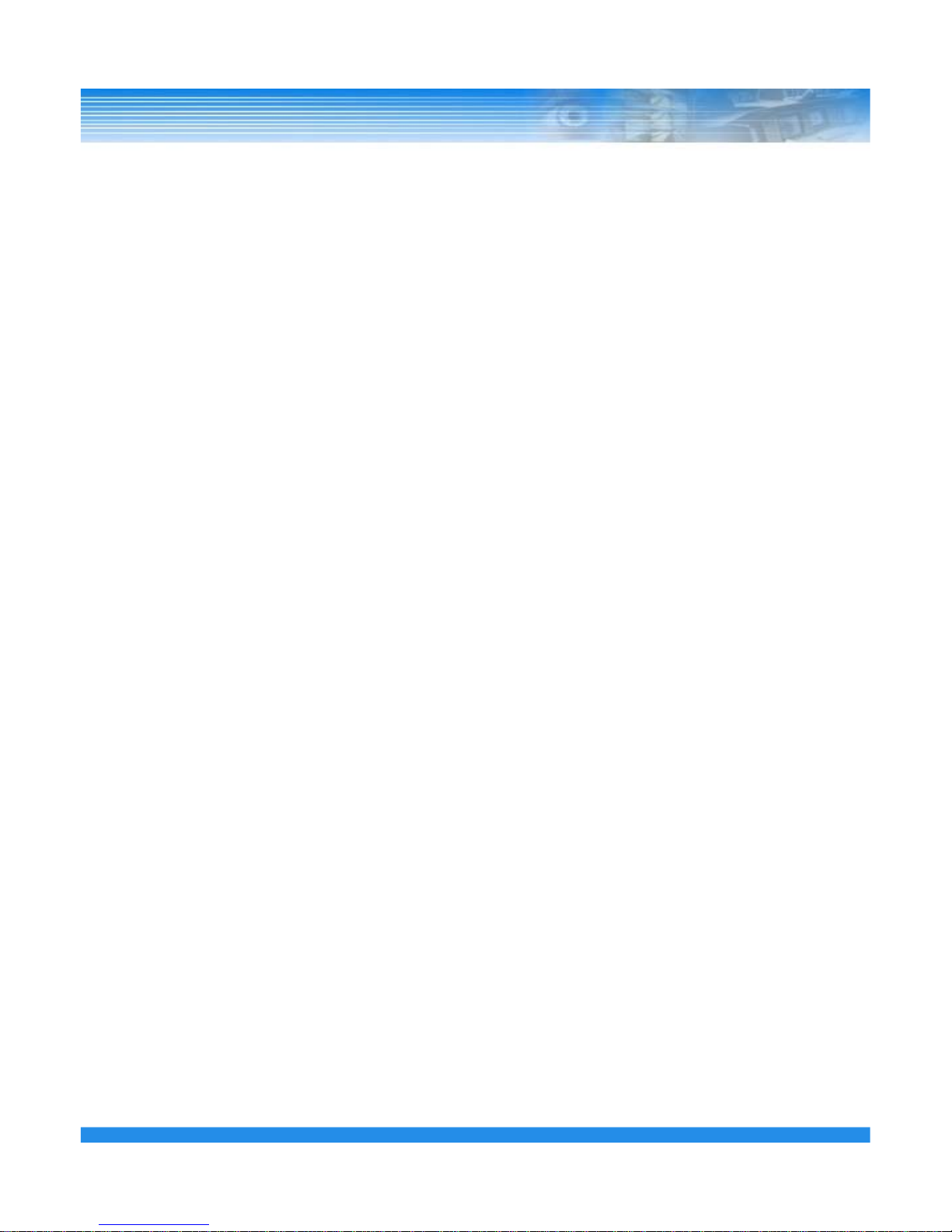
1. SAFETY CAUTIONS
----------------------------------------------
6
INDEX
1.1 Power Source
-------------------------------------------------
6
1.2 Installation
---------------------------------------------------------
6
1.3 Cleaning and Usage
----------------------------------------------
7
2. OUTLINE
-----------------------------------------------------------
8
---------------------------------------------------------
2.1 Functions
8
2.2 System Organization
-----------------------------------------------
9
3. DVR ORGANIZATION
----------------------------------------------
10
3.1 Front Panel
---------------------------------------------------------
10
3.2 Real Panel
---------------------------------------------------------
14
3.3 Remote Controller
----------------------------------------------------
17
4. Live View
------------------------------------------------------------
18
4.1 Live Screen
--------------------------------------------------------
18
4.1.1 Top Menu
----------------------------------------------------
19
-------------------------------------------------
4.1.2 Bottom Menu
19
4.1.3 CAMEO Menu
-------------------------------------------------
20
5. SETUP
--------------------------------------------------------------
23
5.1 GENERAL SETUP
----------------------------------------------------
23
5.1.1 GENERAL
------------------------------------------------------
24
5.1.2 ALARM OUT
----------------------------------------------------
26
5.1.3 DISK
---------------------------------------------------------
26
5.1.4 MONITOR
------------------------------------------------------
32
5.1.5 ACCOUT
------------------------------------------------------
33
3
5.1.6 CONFIG
------------------------------------------------------
34
5.1.7 SHUTDOWN
----------------------------------------------------
35
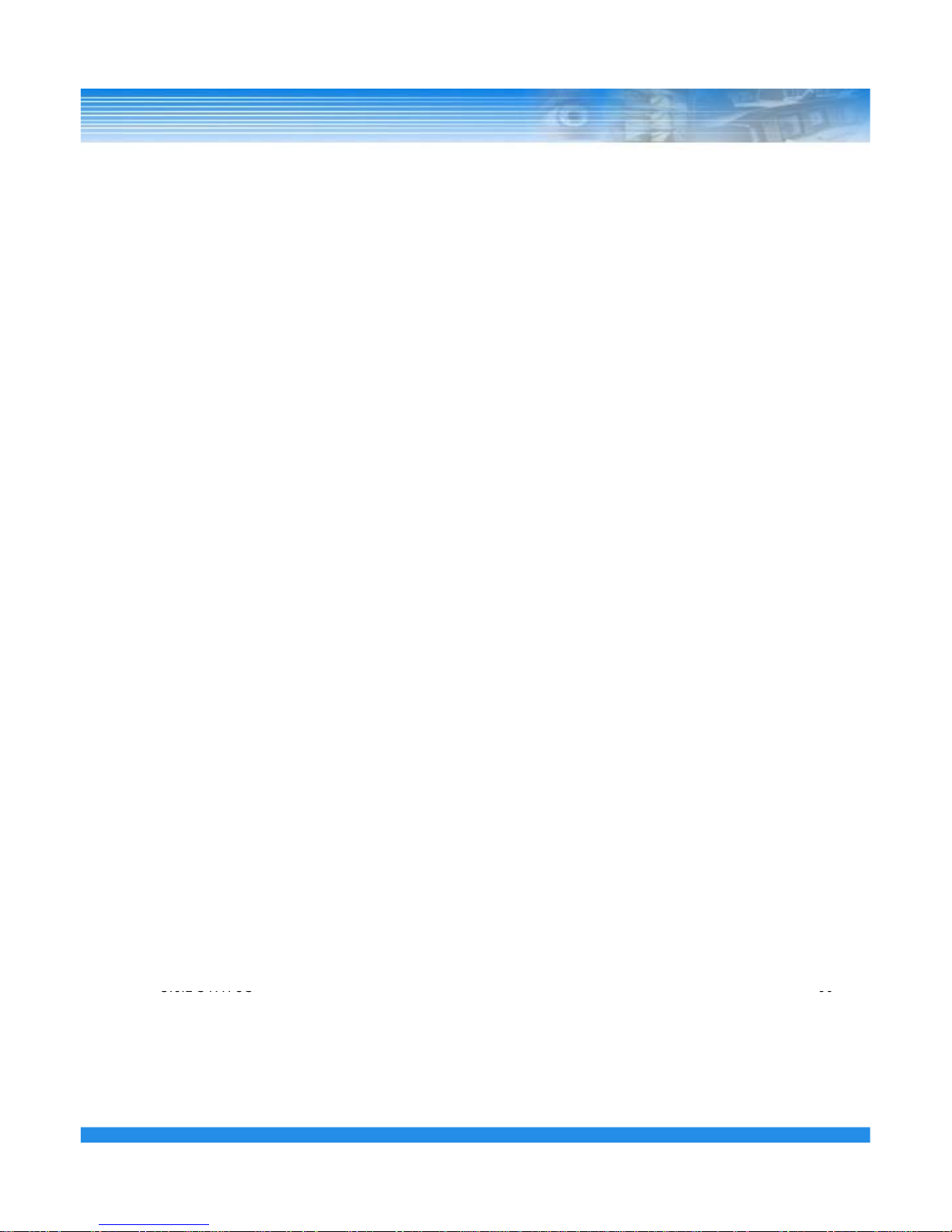
5.2 CAMERA SETUP
-----------------------------------------------------
36
INDEX
5.2.1 CAMERA
-------------------------------------------------------
36
3.2.2 PTZ
-----------------------------------------------------------
37
5.2.3 SPOT
----------------------------------------------------------
38
5.2.4 SEQUENCE
-----------------------------------------------------
39
5.2.5 PRIVATE ZONE
--------------------------------------------------
40
5.3 EVENT SETUP
-------------------------------------------------------
41
5.3.1 MOTION
-------------------------------------------------------
41
5.3.2 ALARM IN
-------------------------------------------------------
44
5.3.3 VIDEO LOSS
----------------------------------------------------
45
5.3.4 SYSTEM
-------------------------------------------------------
46
5.3.5 DISPLAY
-------------------------------------------------------
47
5.4 RECORD SETUP
----------------------------------------------------
48
5.4.1 SCHEDULE
----------------------------------------------------
48
5.4.2 RECORD
-------------------------------------------------------
50
5.4.3 EVENT
--------------------------------------------------------
51
5.4.4 AUDIO
-------------------------------------------------------
51
5.4.5 MANUAL
-------------------------------------------------------
52
5.5 ETHERNET SETUP
----------------------------------------------------
53
5.5.1 NETWORK
-----------------------------------------------------
53
5.5.2 SERIAL
--------------------------------------------------------
56
5.5.3 DDNS
----------------------------------------------------------
57
5.5.4 E-MAIL
--------------------------------------------------------
58
5.6 SYSTEM SETUP
-----------------------------------------------------
59
5.6.1 SYSTEM LOG
----------------------------------------------------
59
-------------------------------------------------------
4
5.6.2 STATUS
60
5.6.3 VERSION
-------------------------------------------------------
61
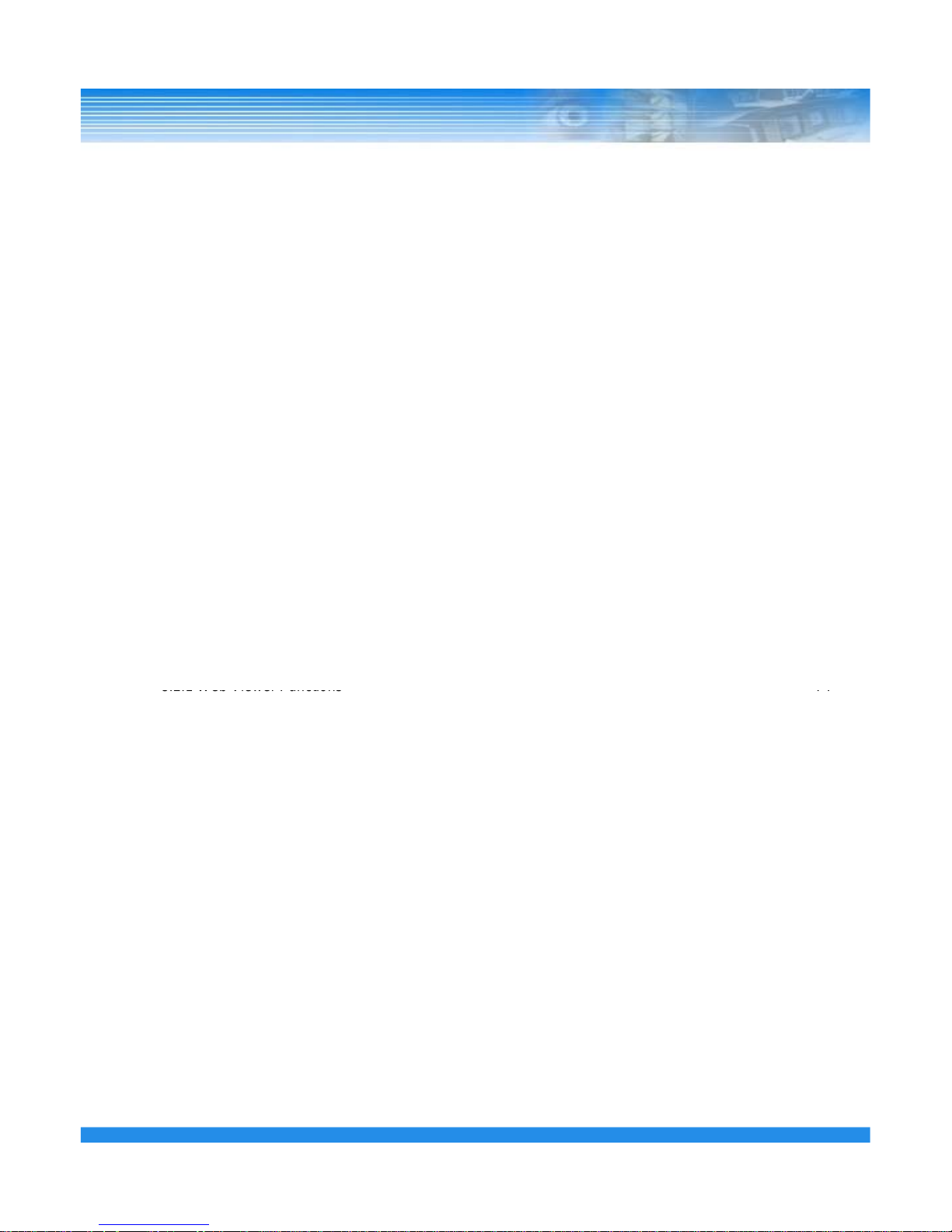
6. SEARCH
-------------------------------------------------------------
62
INDEX
6.1 Search Screen
-------------------------------------------------------
63
6.1.1 Search Menu
----------------------------------------------------
63
6.1.2 Quick Search
----------------------------------------------------
64
6.1.3 Event Search
----------------------------------------------------
65
6.1.4 Overlapped List
--------------------------------------------------
66
6.1.5 Panorama Search
------------------------------------------------
67
6.1.6 Smart Search
----------------------------------------------------
67
6.1.7 Section Repeat Search
---------------------------------------------
67
7. BACKUP
-------------------------------------------------------------
70
------------------------------------------------
7.1 Play backup data
71
8. APPENDIX
-----------------------------------------------------------
72
8.1 Firmware Upgrade
-----------------------------------------------------
72
8.2 Web Client
----------------------------------------------------------
73
---------------------------------------------
8.2.1 Web Viewer Functions
74
8.3 Specification
-----------------------------------------------
75
8.4 Trouble Shooting
-----------------------------------------------------
76
8.5 Mobile Viewer
-------------------------------------------------------
78
5
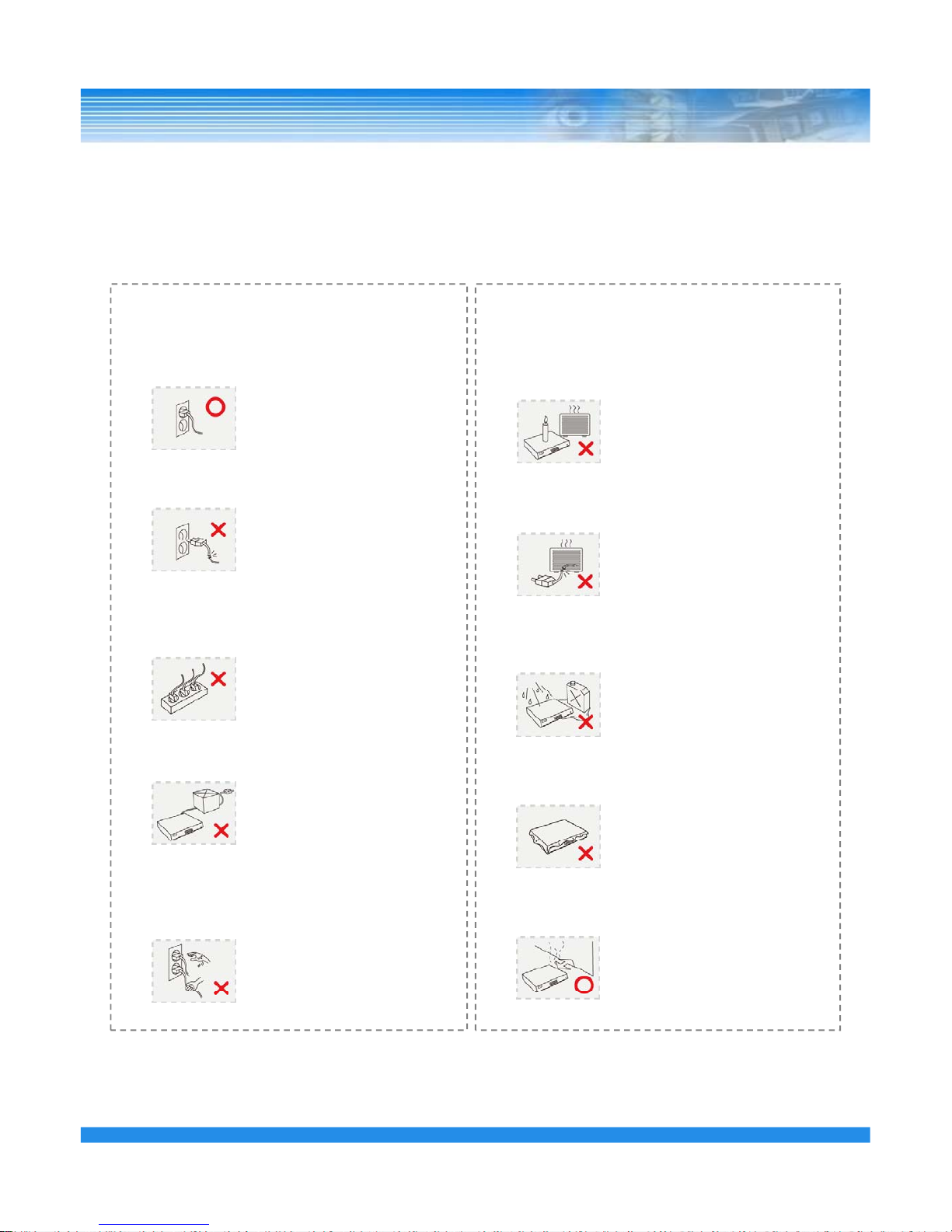
1. SAFETY CAUTIONS
※ Follow these instructions to keep the user safe and prevent property damage.
1.1 Power Source-related
① Insert the power plug fully and firmly into the
power source.
- Unstable connection may cause fire.
1.2 Installation-related
① Do not place candlelight or lit cigarettes on top of
the product or do not install the product near
heating devices.
-
Read them carefully before the use of the product
.
The responsibility falls on the user to install and use the product properly.
② Do not use a damaged power cord, plug or loose
outlet.
- It may cause electric shock or fire.
It
may
cause
fire
.
② Do not place the power cord near heating devices.
- The exterior of the cord may melt, causing
electric shock or fire.
③ Do not plug several devices exceeding the rated
capacity into a single outlet.
- Abnormal heat generation at the outlet may
cause fire.
③ Do not install the product in a place where a large
amount of oil, smoke or moisture exists. Do not
installtheproductinaplacewherewateris
splashed.
- It may cause electric shock or fire.
④ Do not bend nor pull the power cord. Do not
place a heavy object on top of it.
- It may cause electric shock or fire.
④ Do not place the product on top of an unstable cart,
stand or table. Do not block the air ventilation.
- Internal temperature rise may cause fire.
⑤ When unplugging the power cord, do not pull it
out by touching the cord area or do not touch it
with a wet hand.
- It may cause electric shock or fire.
⑤ Do not install the product in a narrow place. Keep
the product a certain distance away from the wall.
- Internal temperature rise may cause fire.
66
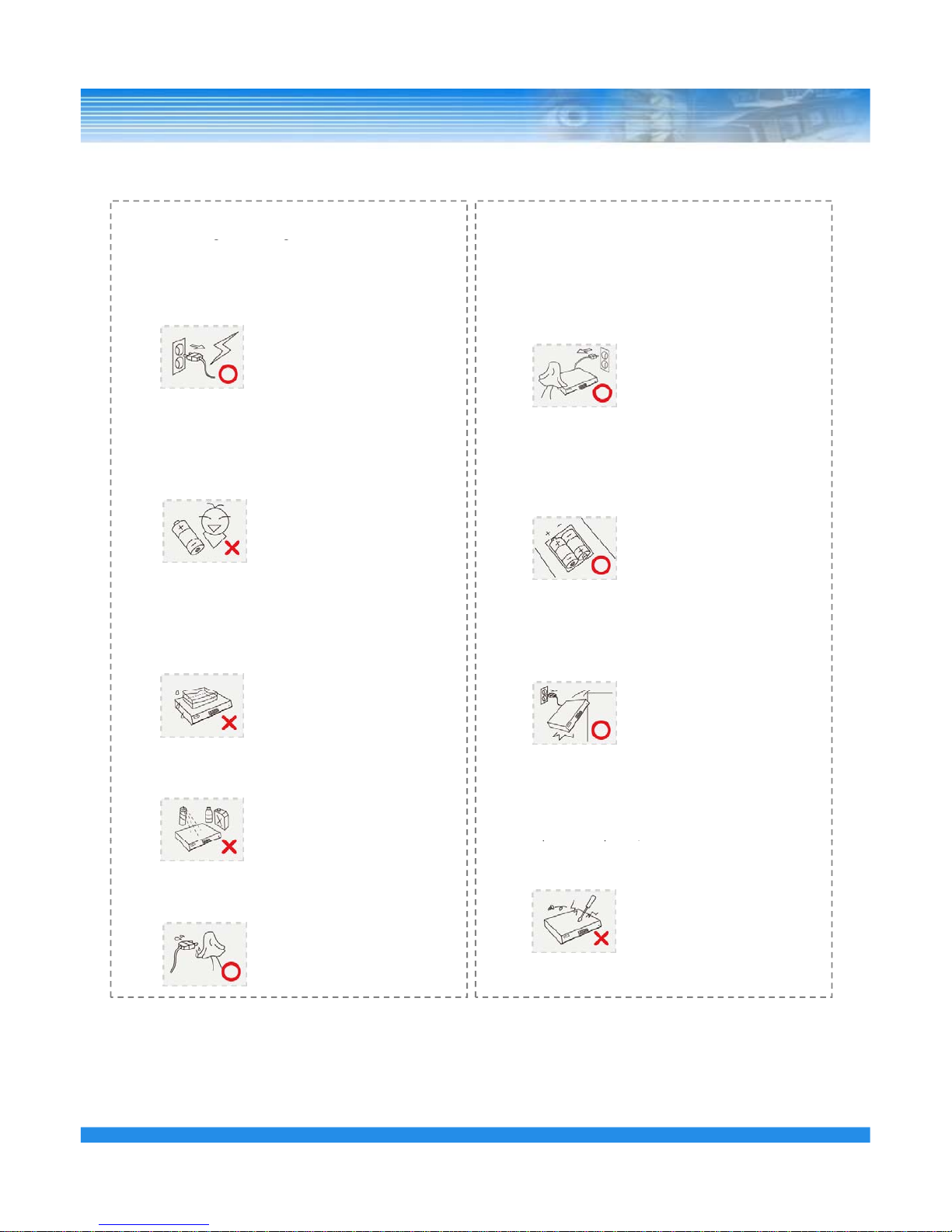
1.3 Cleaning and Usage-related
⑥ When cleaning the product, unplug the power
cord and gently wipe using a soft cloth. Do not
directly spray water on the product or do not use
benzene, thinner or alcohol when cleaning.
- It may cause electric shock or fire.
gg
① Unplug the power plug during lightning,
thunderstorm or when not in use for long periods
of time.
- It may cause electric shock or fire.
⑦Whenreplacingthebattery,besuretocheckthe
correctness of the polarity.
- If the battery polarity is wrong, generation of
abnormal heat or leakage of internal liquid may
cause fire, injury or contamination in the
surrounding area.
② When taking the battery out from the remote
control, keep them away from children to prevent
from swallowing incidents.
Keep the battery away from babies.
– If a child swallowed the battery, immediately
consult a doctor.
⑧ In case the product was dropped or the case was
damaged, switch off the product and unplug the
power cord. Have a technician repair the product.
- If the damaged product is used without repair, it
may
cause electric shock.
③ Do not place a container or vase filled with
water, liquids, chemicals, small pieces of metal
or heavy objects on the product.
- If liquid flows into the product, it may cause
electric shock or fire. A heavy object may drop
from the top of the product, causing injury.
⑨ Do not repair or disassemble the product by
yourself or do not connect other connection
devices without the manufacturer’s approval.
-Ifrepair is required,contact the reseller. Failure
④ Do not use or store the product near combustible
sprays and other flammable substances.
- It may cause explosion or fire.
p
q,
to
follow this instruction may cause electric shock
or fire.⑤ If dust or water is present at the power plug’s pin
and contact area, wipe out the area.
- may cause electric shock or fire.
77
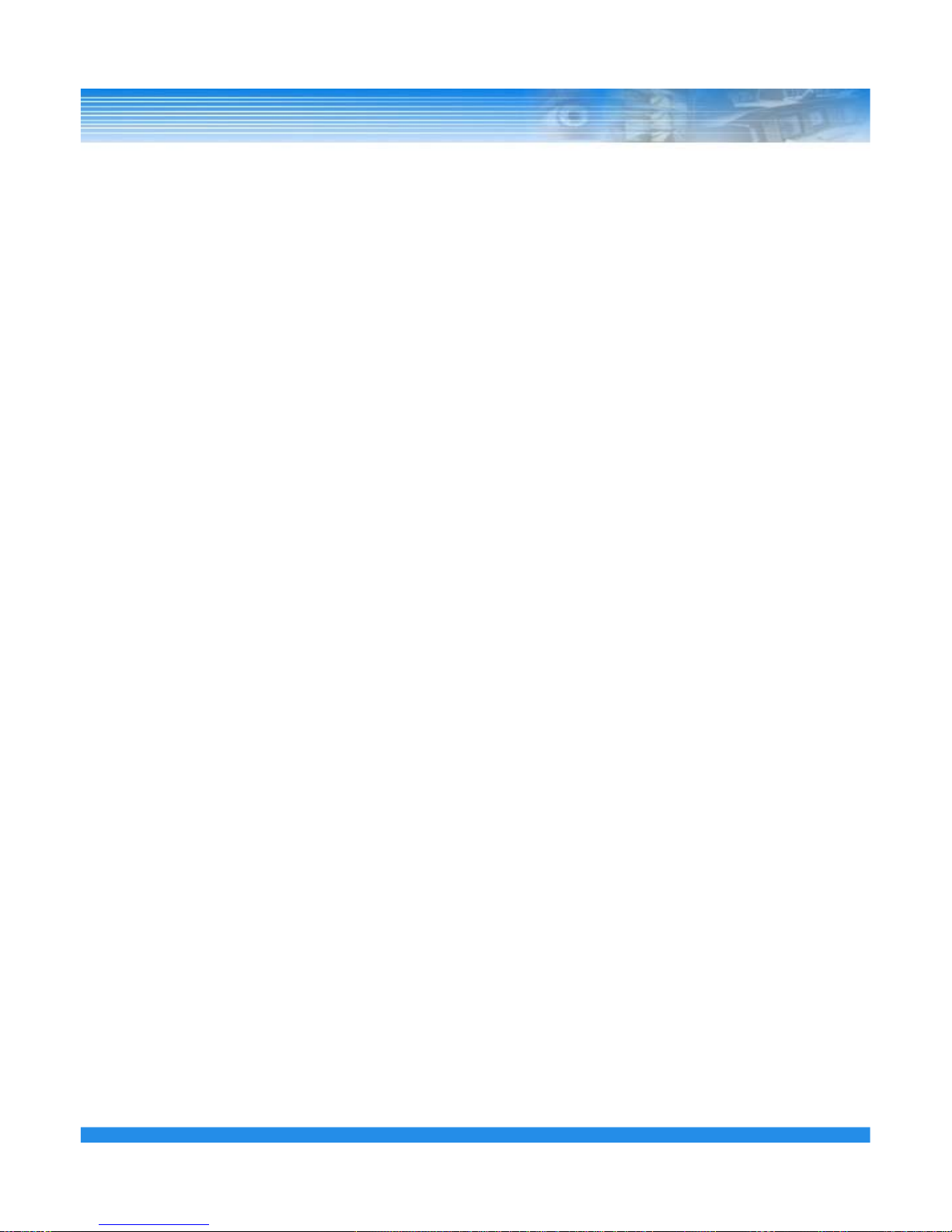
2. OUTLINE
2.1 Functions
This DVR provides Full HD Display and Playback.
• Based on Private Development ASIC Technology and Linux OS.
• Pentaplex Operation Performance (Live, Recording, Playback, Backup, Network)
• 16CH / 8CH / 4CH HD-SDI (SMPTE 292M) Video input.
• 1080P / 720P video compression.
• Various Recording modes. (Manual / Schedule / Event)
• Various Search functions. (Date/Hour search, Calendar search, Event Search)
• Various Playback functions. (Normal / Fast / Slow / Step / Reverse / Smart / Panorama / Repeat)
• Supports E-SATA & SATA II
• Digital Zoom in Playback and Live View.
• Gigabit Network
.
• Supports up to 16 channel audio.
• Mouse control.
8
• E-mail function (Alarm, Motion detection, Video loss, HDD fail, System events)
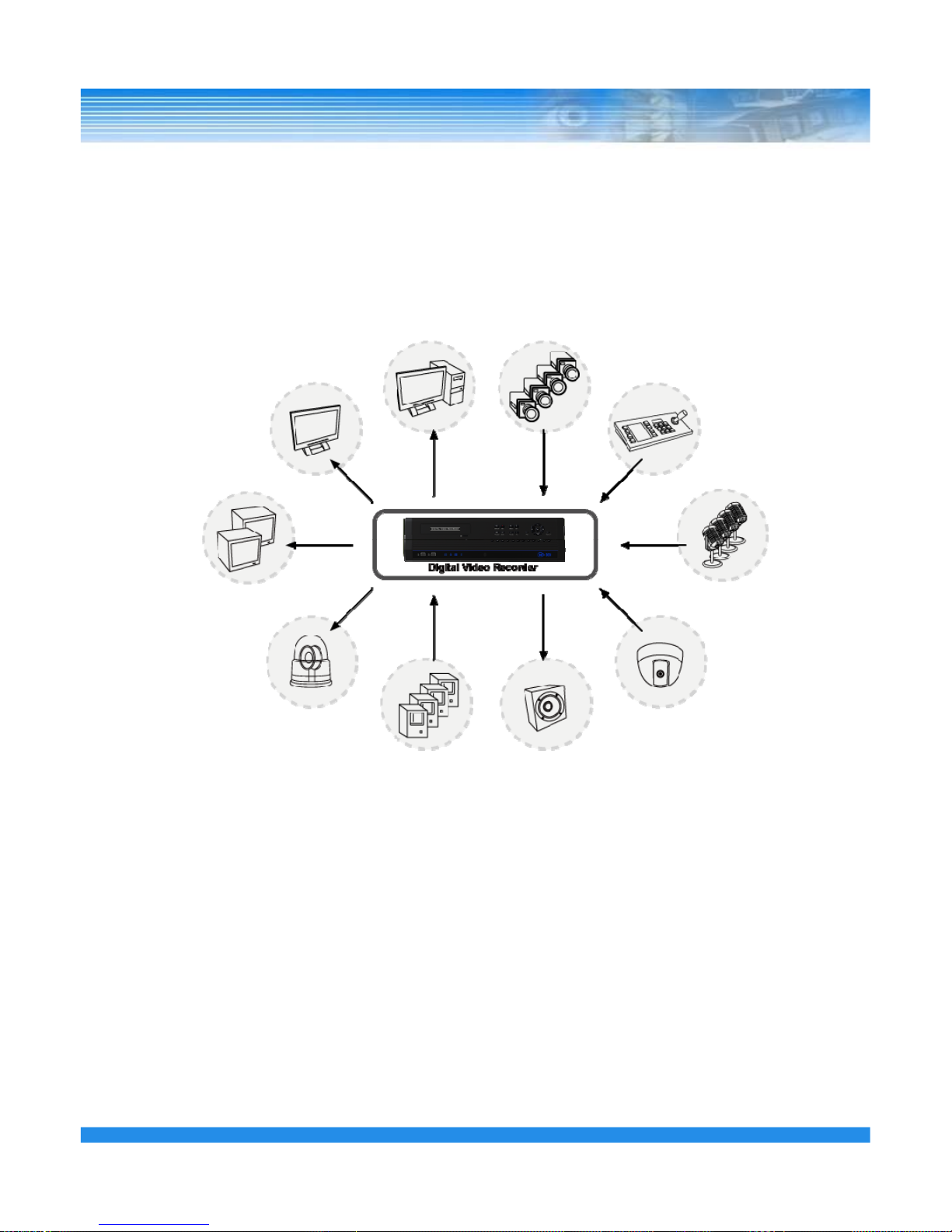
2.2 System Organization
SMS HD-SDI CAMERA
PTZ KEYBOARD
HDMI
MONITOR
SPOT
MONITOR
MIC
Video out
Network
Video
input
Audio Input
Audio
Output
Sensors
Input
Alarm
Out
SIREN
SENSOR
SPEAKER
PTZ
9
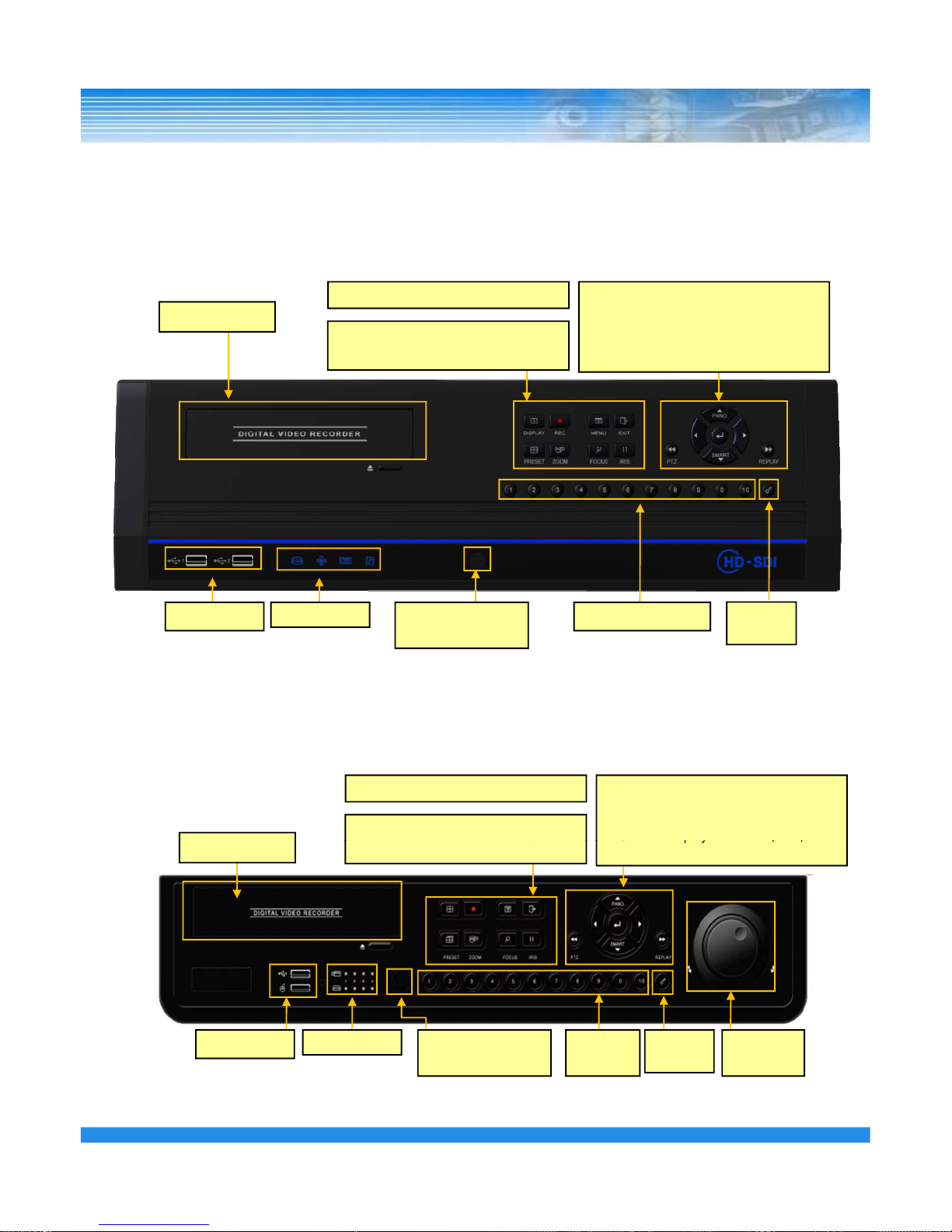
3. DVR ORGANIZATION
3.1 Front Panel Description
▪ Model P16
DVD
Display/Recording Menu/ESC
Direction Key ▲ (Panorama layback)
Direction Key ▼ (Smart playback)
Enter key
Fast reverse play button << (PTZ)
Fast play button >> (REPLAY)
ROTATE/Backup Search/Pause
(Preset/Zoom) (Focus/Iris)
Number buttonsIR Remote
receiver
Status LEDUSB Ports
Lock /
Repeat
Display/Recording Menu/ESC
ROTATE/Backup Search/Pause
Direction Key ▲ (Panorama layback)
Direction Key ▼ (Smart playback)
Enter key
Fast reverse
play
button << (PTZ
)
▪ Models P800/P1600
(Preset/Zoom) (Focus/Iris)
py
()
Fast play button >> (REPLAY)
DVD
10
Status LEDUSB Ports IR Remote
receiver
Number
buttons
Jog /
Shuttle
Lock /
Repeat
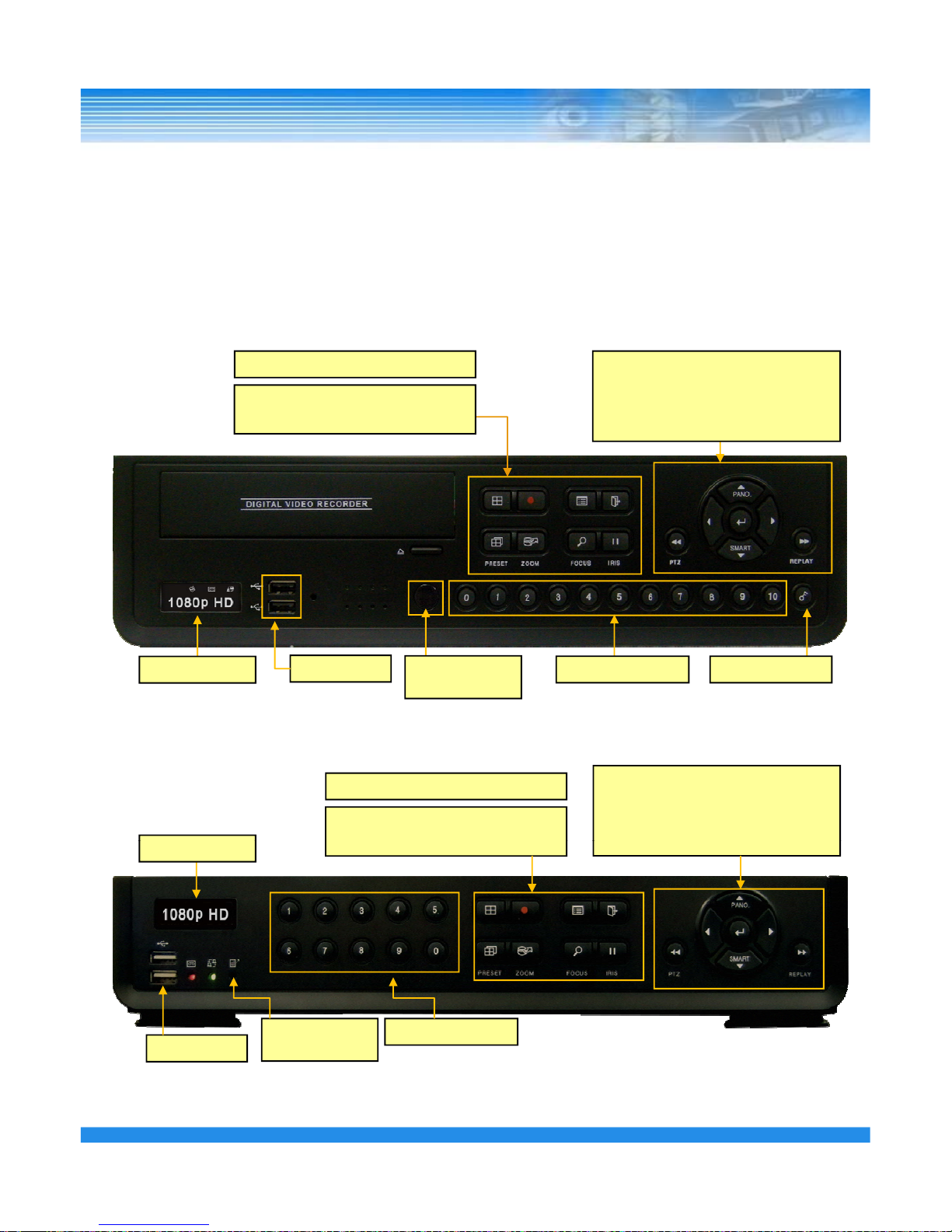
3. DVR ORGANIZATION
3.1 Front Panel Description
▪ Model L4
Display/Recording Menu/ESC
Direction Key ▲ (Panorama layback)
Direction Key ▼ (Smart playback)
Enter key
Fast reverse play button << (PTZ)
Fast play button >> (REPLAY)
ROTATE/Backup Search/Pause
(Preset/Zoom) (Focus/Iris)
USB Ports
IR Remote
receive
r
Lock / RepeatStatus window
Number buttons
▪ Model L400
Direction Key ▲ (Panorama Playback)
Direction Key ▼ (Smart playback)
Enter key
Fast reverse play button << (PTZ)
Display/Recording Menu/ESC
ROTATE/Backup Search/Pause
Fast play button
>> (REPLAY)
(Preset/Zoom)
(Focus/Iris)
Status window
11
USB Ports
IR Remote
receiver
Number buttons
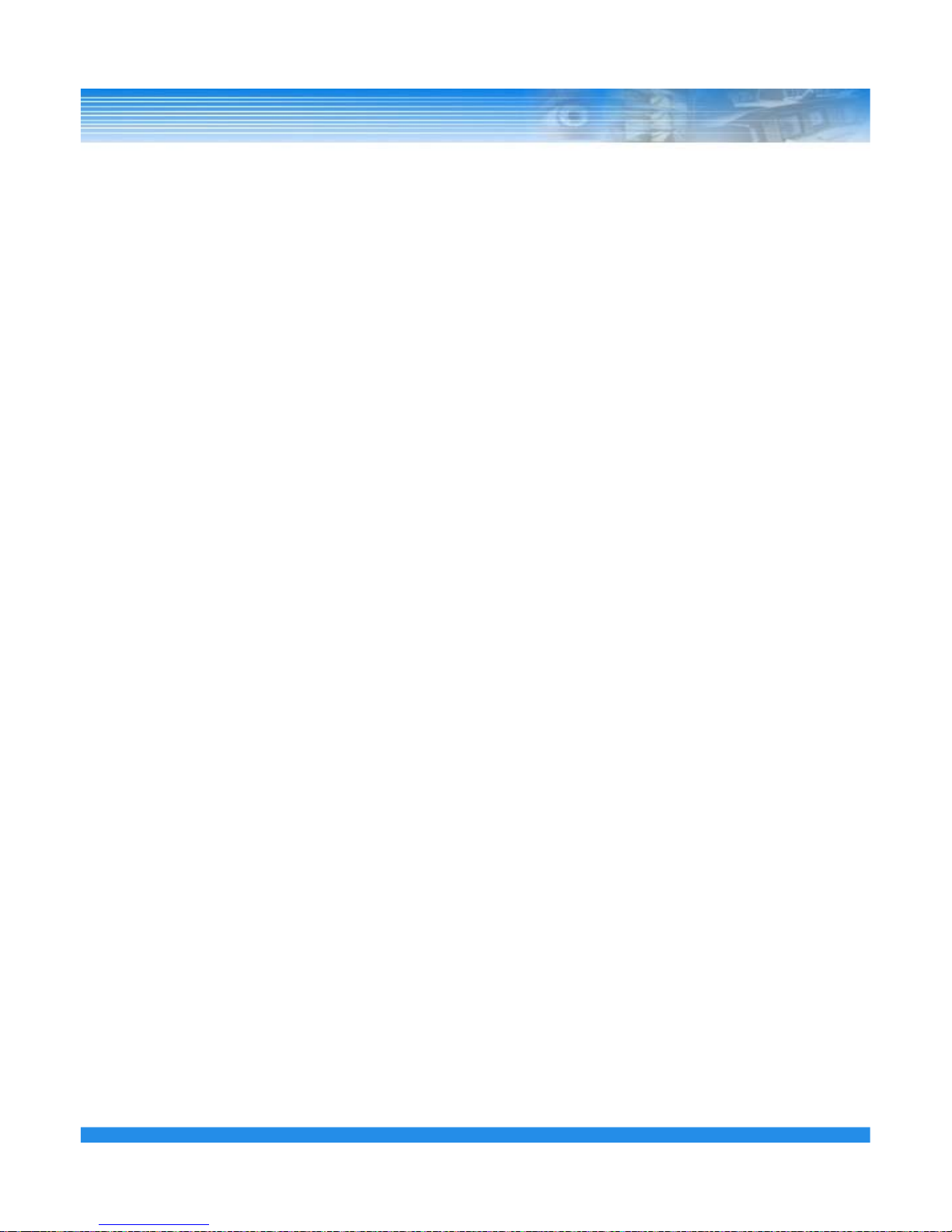
※ STATUS LED
Recording LED
Recording LED is turned on when DVR is recording.
Network LED
Network LED is turned on when DVR is connected to a network.
※ Front Button
The front panel of DVR is similar to normal VCR or Multiplexer and the functions are also similar .
Some front buttons have various functions and are used for DVR initial setting and operation.
NUMBER buttons (0 ~ 9)
Displayed selected camera number to full screen.
And also these buttons are used to enter a password.
NOTE: If user wants to use channel numbers greater than 10 channel, pres the 10 button,
quickly followed by the units button.
E.g. 10 + 1 = 11, 10 + 6 = 16
DISPLAY button
Display split screens 1, 4, 7, 9, 10, 13, 16.
REC button
Start recording when this button is pressed in live mode.
.
MENU button
Enter Setup menu. User needs to have administrator privileges.
Returns to previous screen if this button is pressed again.
ESC button
Exit current screen or return to previous screen.
12
ROTATE butt
on(Prese
t)
Display next channel if this button is pressed.
In PTZ mode, It is used as a Preset function button.
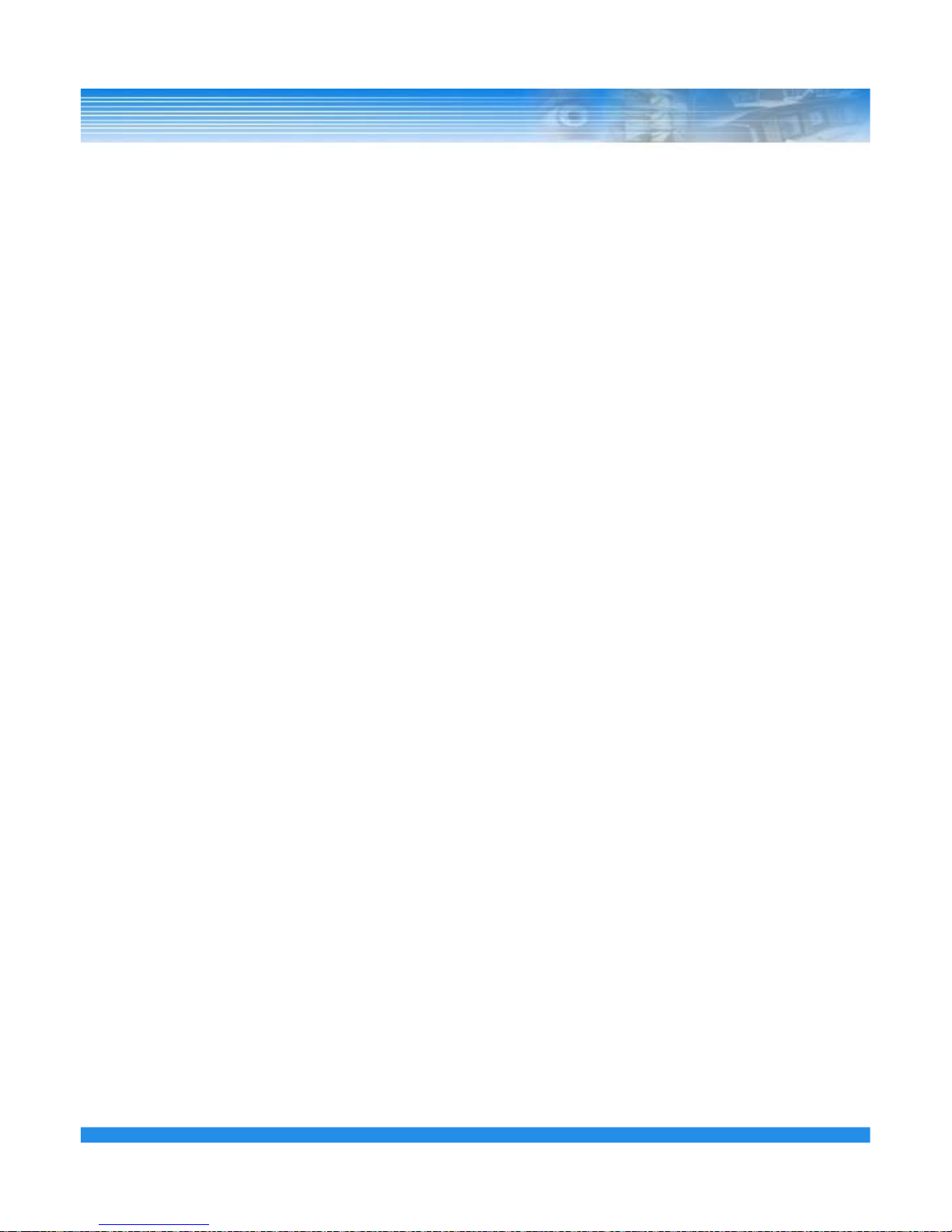
BACKUP button (Zoom)
Enter Backup menu. Returns to previous screen if this button is pressed again
.
In PTZ mode, it is used as Zoom function button.
SEARCH button (Focus)
Enter Search menu. The password is required for search.
Returns to previous screen if this button is pressed again.
In PTZ menu, it is used for Focus function button.
PAUSE button (IRIS)
In Search mode, playback is paused by this button .
In PTZ mode, it is used for IRIS function button.
Direction buttons (▲, ▼, ◀, ▶ )
These buttons are used to move to other menus or change the position of the CAMEO screen.
In PTZ mode, it is used for PAN/TILT function.
▲ : In Playback mode, it is Panorama search function button.
In PTZ mode, it is used to tilt the camera up.
▼ : In Playback mode, it is Smart search function button.
In PTZ mode, it is used to tilt the camera down.
◀ : In Playback mode, it is reverse play button. When playback is paused, you can step to the previous
frame with each press.
In PTZ mode, it is used to pan the camera left.
▶
: In Playback mode, it is forward play button. When playback is paused, you can step to the next frame
with each press.
In PTZ mode, it is use to pan the camera right.
NOTE: For the Smart search, recording data should be recorded by the Event recording.
Otherwise, if the user tries to playback with Smart search, the screen is returned to Live
View mode.
ENTER button
Execute the selected function or save the setup value.
FAST REVERSE PLAY button (PTZ)
Playback with fast reverse. Playback speed is changed if this button is pressed repeatedly. (◀, ◀◀,
◀◀◀, ◀◀◀◀, ◀◀◀◀◀). In PTZ mode, it is used for Zoom out function button.
In Live View mode, switch to PTZ mode with this button.
13
FAST FORWARD PLAY button (PLAY)
Playback with fast forward. Playback speed is changed if this button is pressed repeatedly. (▶, ▶▶,
▶▶▶, ▶▶▶▶, ▶▶▶▶▶). In PTZ mode, it is used for Zoom in function button.
In Live View mode, the last portion of recorded video is played.
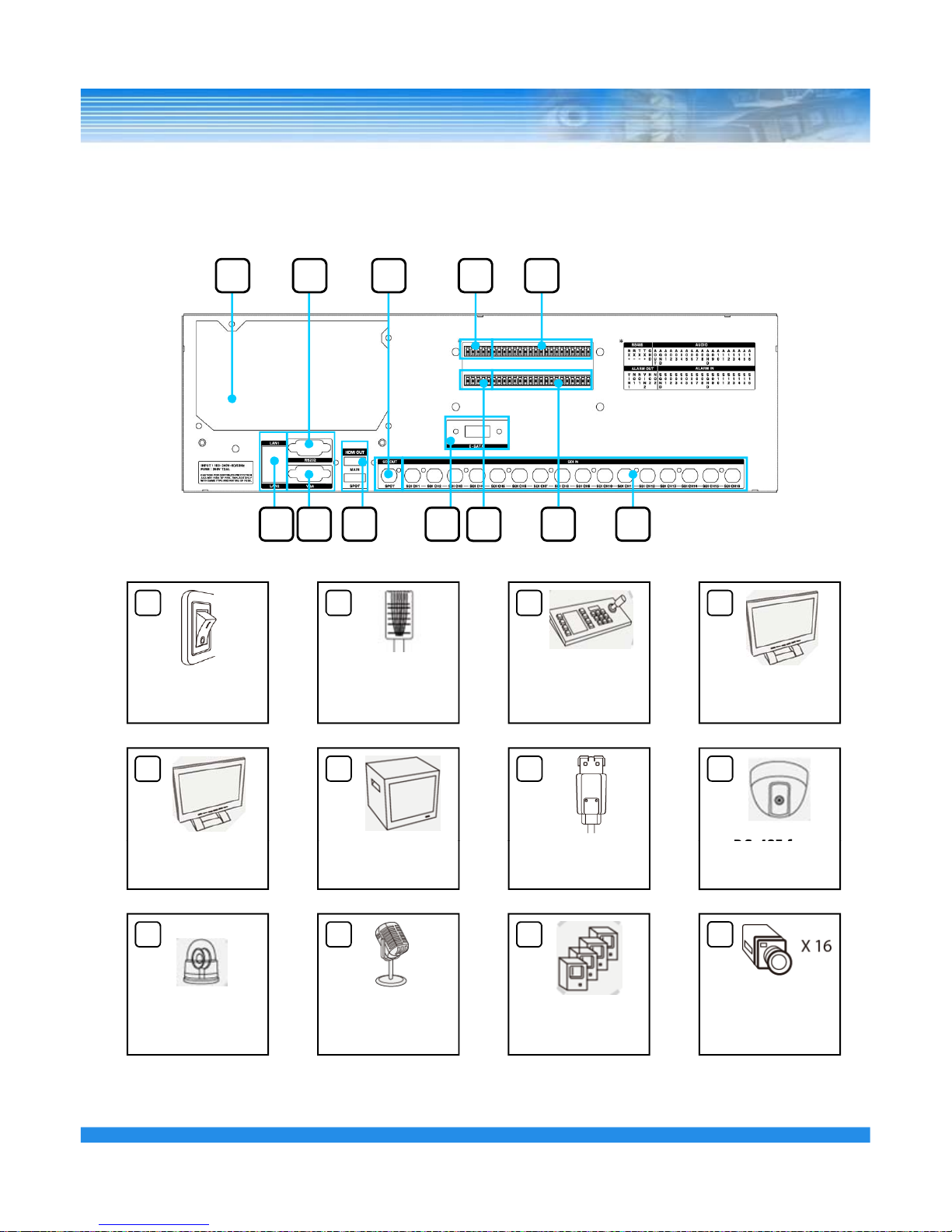
3.2 Real Panel
▪ Model P16
1 3 8 106
2 4 5 7 12
9
11
Power On/off
-
1 2 3 4
Switch
Network
RS
232
VGA out
7
5
86
1 HDMI Mai
n ou
t
1 HDMI Spot out
1 e-SATA
RS-485 for
PTZ Camera
9 10 11
BNC Spot out
12
14
2 Alarm out
16 Audio in
1 Audio out
16 Sensor Input
HD-SDI Camera
Input
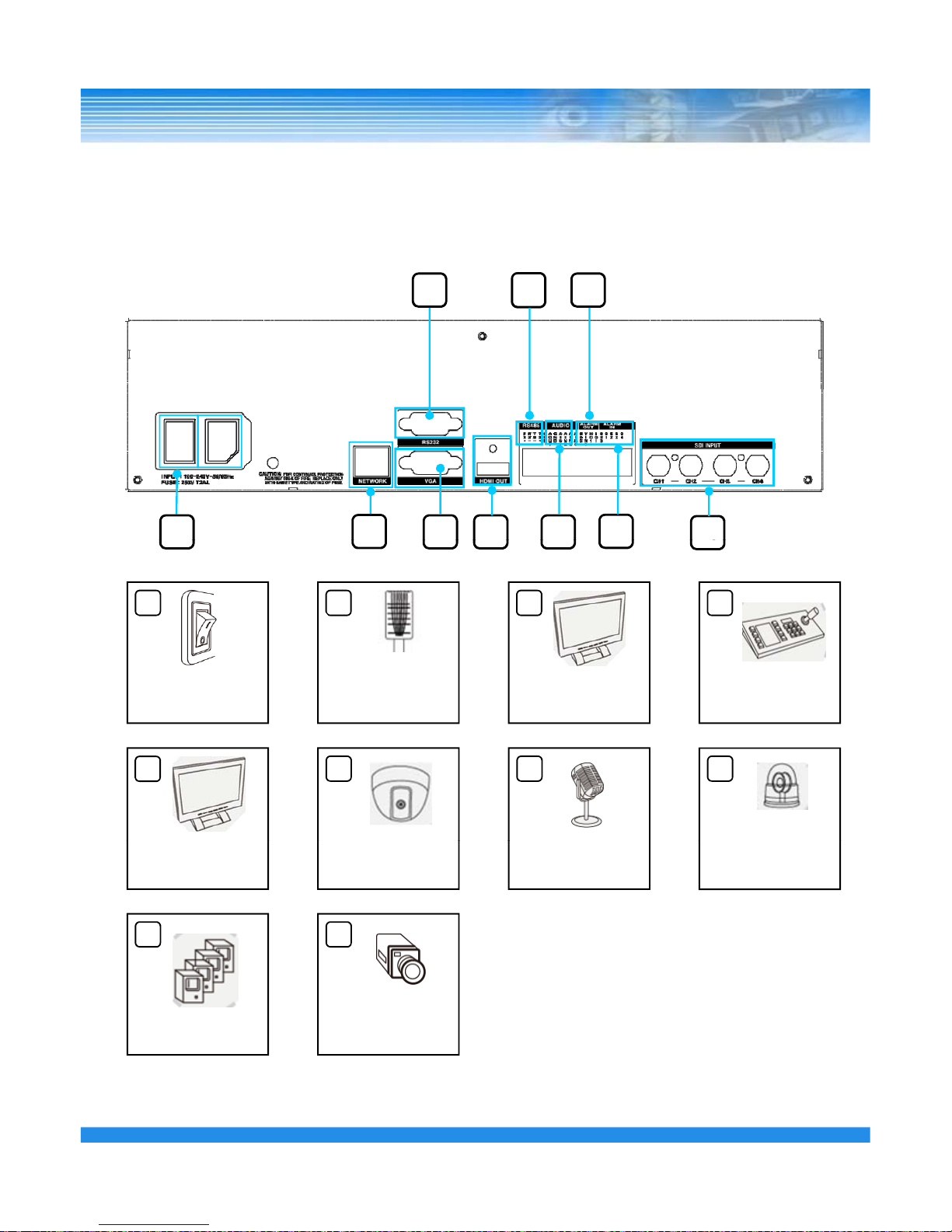
3.2 Real Panel
▪ Model L4
4 8
6
71 3
2
5
1
0
9
Power On/off
-
1 2 3 4
0
Switch
Network
VGA out
RS
232
7
5
8
6
HDMI out
4 Audio i
n
1 Audio out
1 Alarm out
9 10
RS-485 for
PTZ Camera
15
4 Sensor Input
HD-SDI Camera
Input
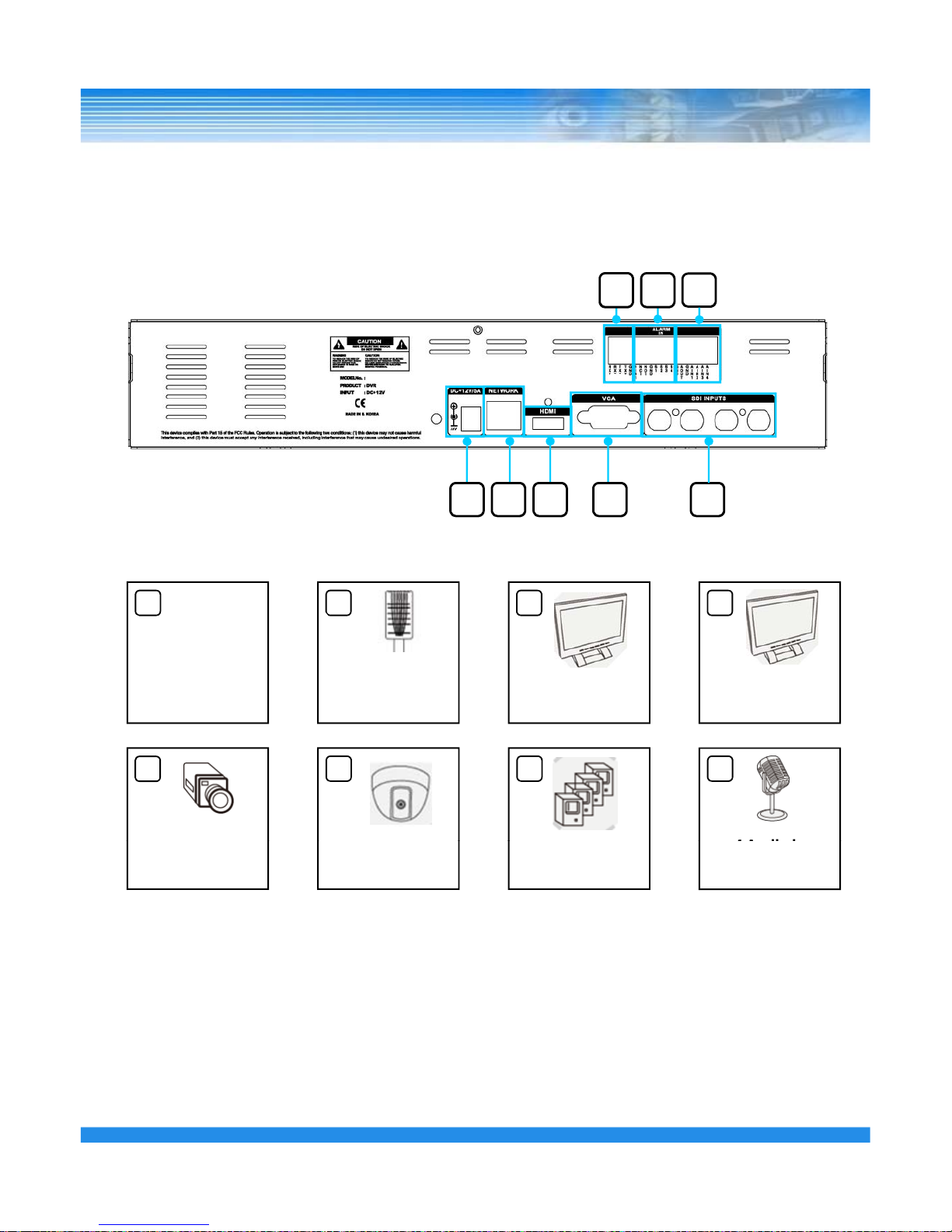
3.2 Real Panel
▪ Model S-400
8
6 7
1 2 53 4
Power On/off
1 2 3 4
Switch
Network
HDMI out
VGA out
7
5
8
6
HD-SDI C
amera
Input
4 S
ensor Inpu
t
1 Alarm out
4 Audio i
n
1 Audio out
RS-485 for
PTZ Camera
16
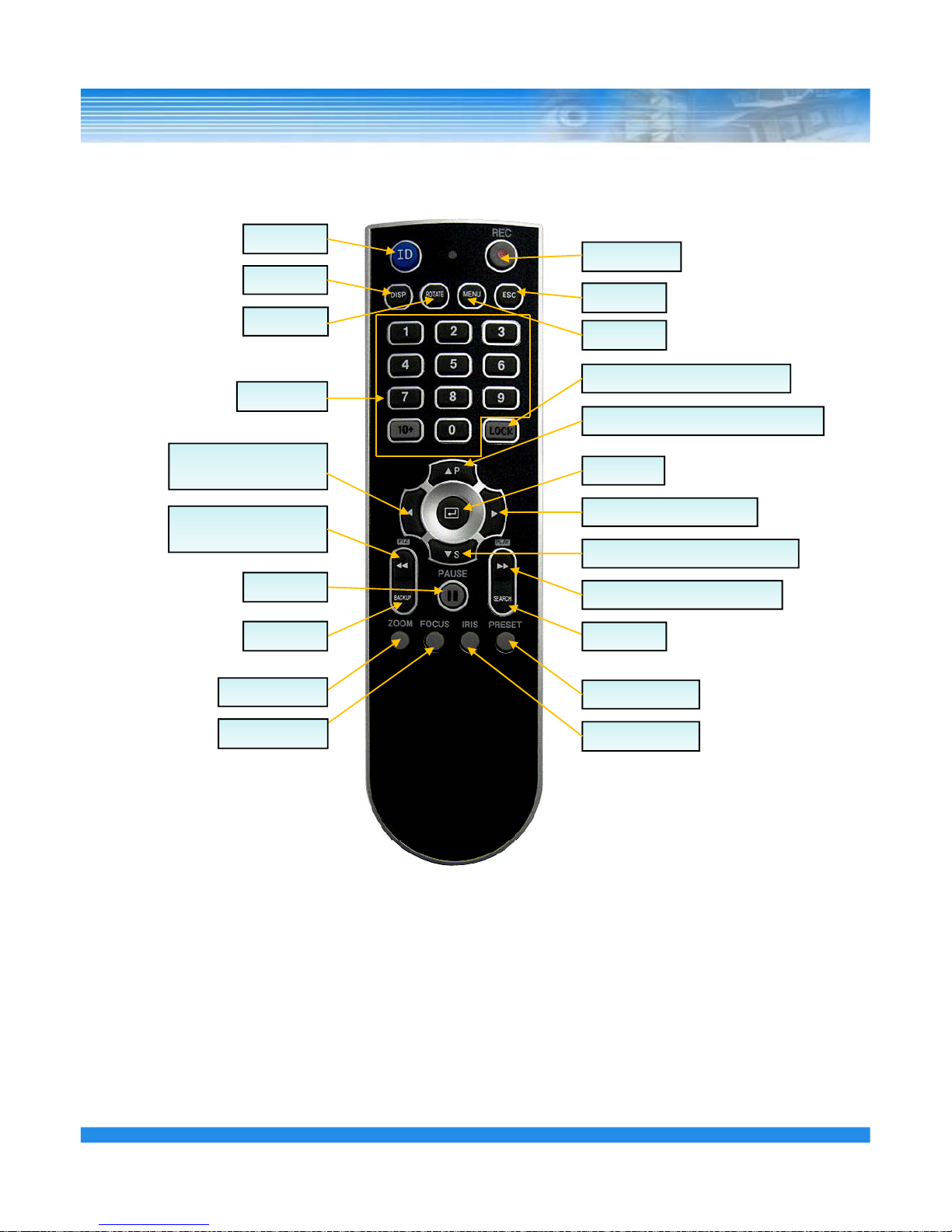
3.3 Remote Controller
ID
RECORD
ROTATE
DISPLAY
MENU
ESC
LOCK(LOG-OUT)/ REPEAT
NUMBER
▲ Direction Key /Panorama Play
ENTER
▶ Direction Key / Play
Fast Reverse Play/
◀ Direction Key /
Reverse Play
SEARCH
▼ Direction Key /Smart Play
PTZ
Fast Forward Play / PLAY
PAUSE
BACKUP
PTZ PRESET
PTZ IRIS
PTZ ZOOM
PTZ FOCUS
※ How to set ID
① Before setup the ID, Enter the GENERAL SETUP and set the ID first. (Default is 0)
② While pressing and holding the ID button, enter the two-digit unit address of the DVR.
17
③
If the unit address is a single digit, enter a two digit number by adding a leading zero.
( Example – If the unit address is 1, the input value is 01.)
※ A single remote controller can change ID from 0 to 19 and independently control up to 20 DVRs.
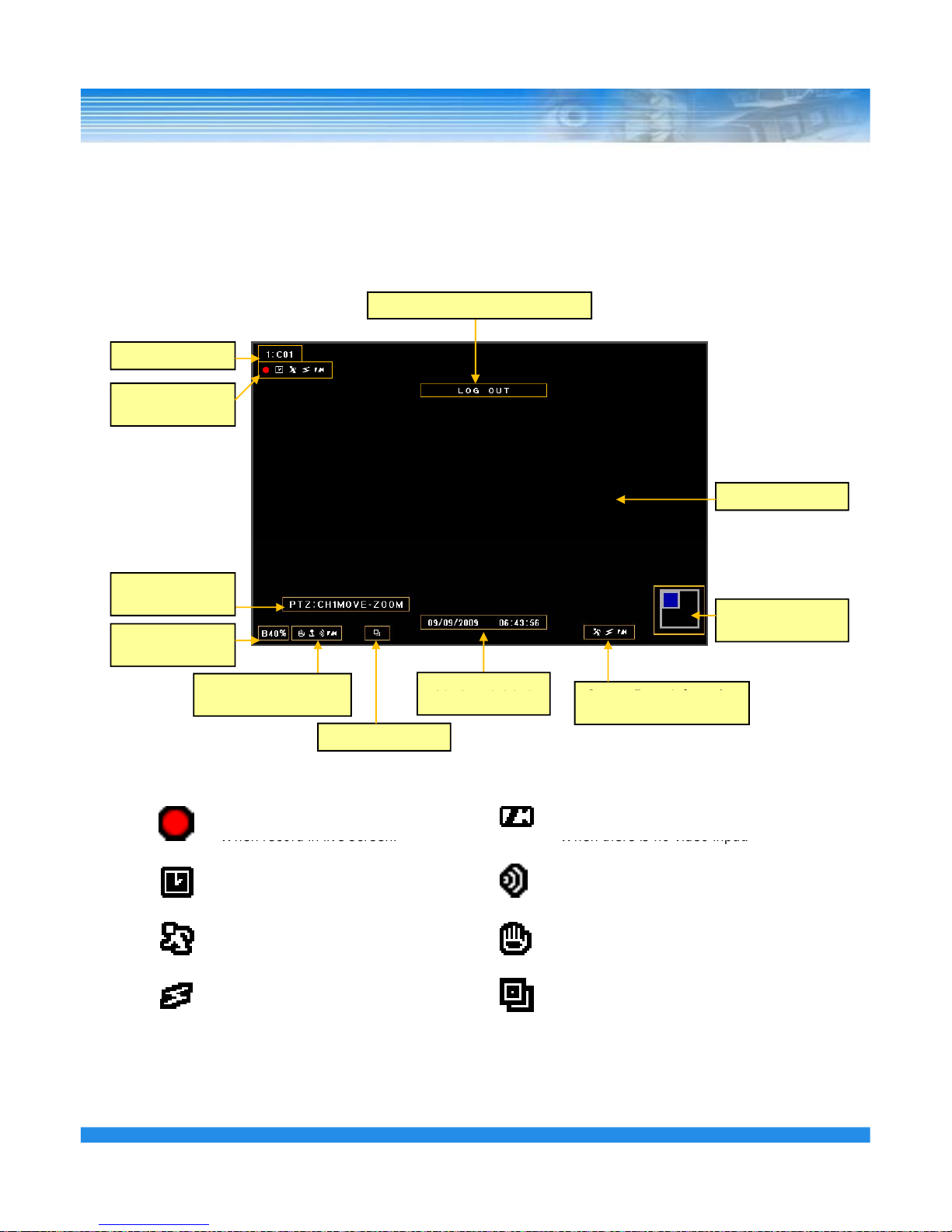
4. Live View
4.1 Live Screen
Camera Name
Execution Information Message
Record Status
Icon
Live Screen
Screen Zoom
Window
Backup Progress
Status(%)
PTZ Control
Information
Current Date and
- Record Icon (Red)
- Video-loss Icon
C
urrent Event Information
Icon
Sequence Icon
Current Channel
Information Icon
Current Date and
Time
When record in live screen.
- Time Icon
When record by designated time.
- Motion Icon
When motion has occurred.
- Sensor Icon
When there is no video input.
- Audio Icon
When sound is generated in live mode.
- Freeze Icon
When Live View is paused.
18
When sensor is occurred.
-
Sequence Icon
When screen is rotated continuously.
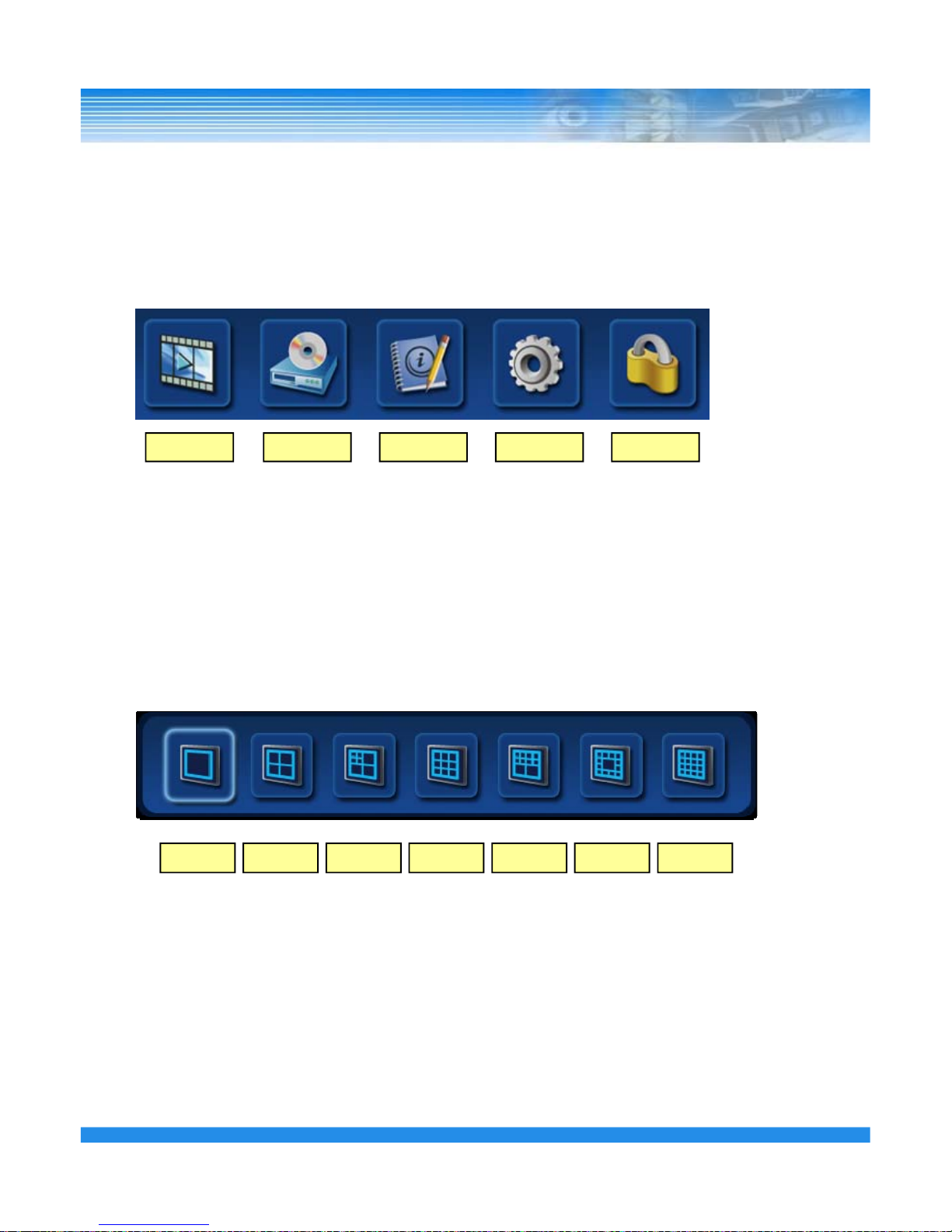
In live screen, if the ▲ button of the remote controller or front panel is pressed, or if the mouse
cursor is placed over the end of the top area, the top menu appears.
4.1.1 Top Menu
Search Backup Status Setup Log-out
In Live screen, if the ▼ button of the remote controller or front panel is pressed, or if the mouse cursor is
placed over the end of the bottom area, the bottom menu appears.
4.1.2 Bottom Menu
1 4 7 9 10 13 16
19
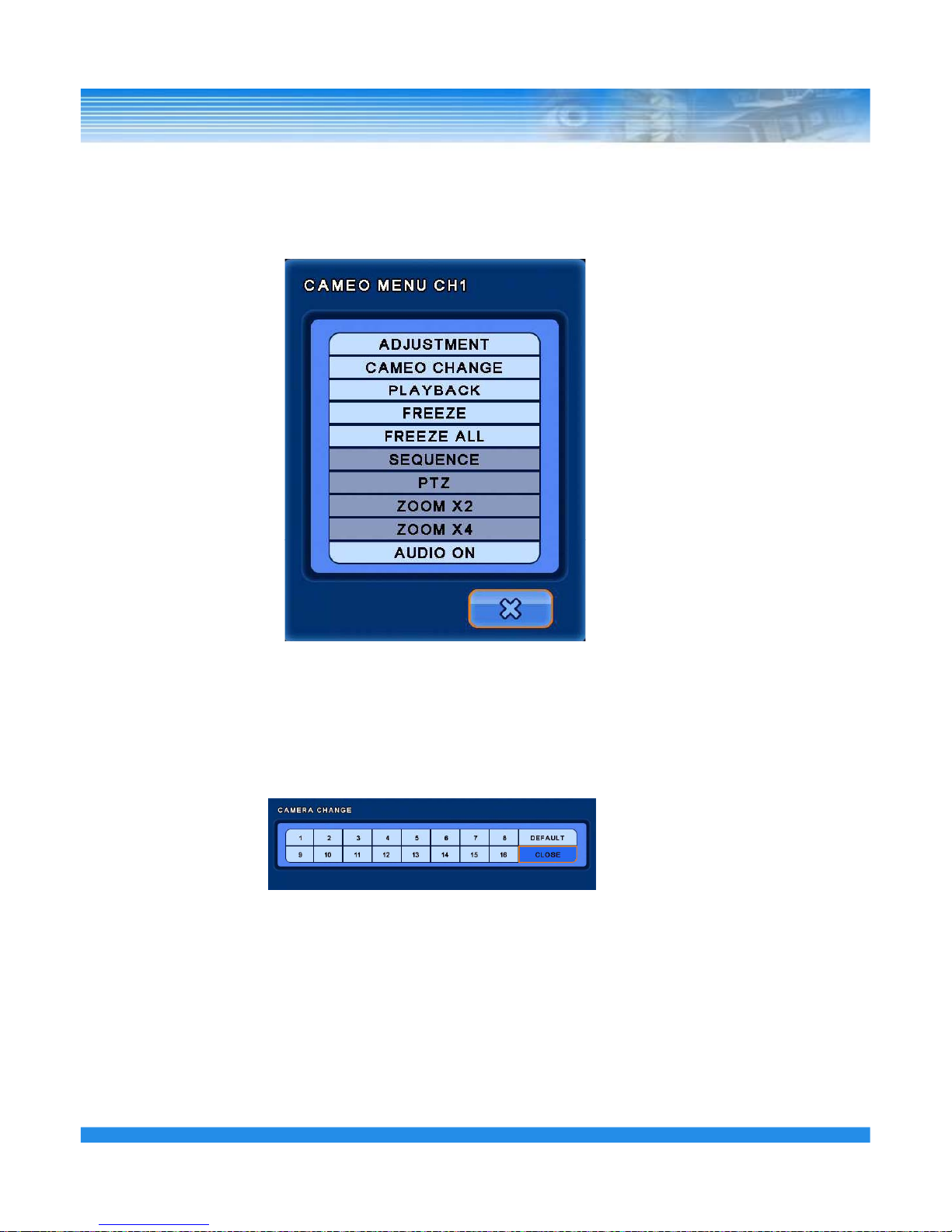
In live screen, if the ENTER button of the remote controller or front panel is pressed, a pink rectangle
marquee appears to indicate the target camera. If the ENTER button is pressed again, the CAMERA menu
4.1.3 CAMEO Menu
w
ill
appear.
▪ CAMEO CHANGE : The live camera can be changed to the selected channel.
If the camera number is selected at the pop-up menu shown below, the camera
is changed to the selected channel.
▪
ADJUSTMENT :
Adjust the selected camera color setting
.
▪ FREEZE: Live screen of the selected channel can be paused.
▪ FREEZE ALL : Live screen of the all channels can be paused.
▪ PLAYBACK : Playback with previous recording image (about 20 seconds )
20
▪ SEQUENCE: Live screen is rotated.
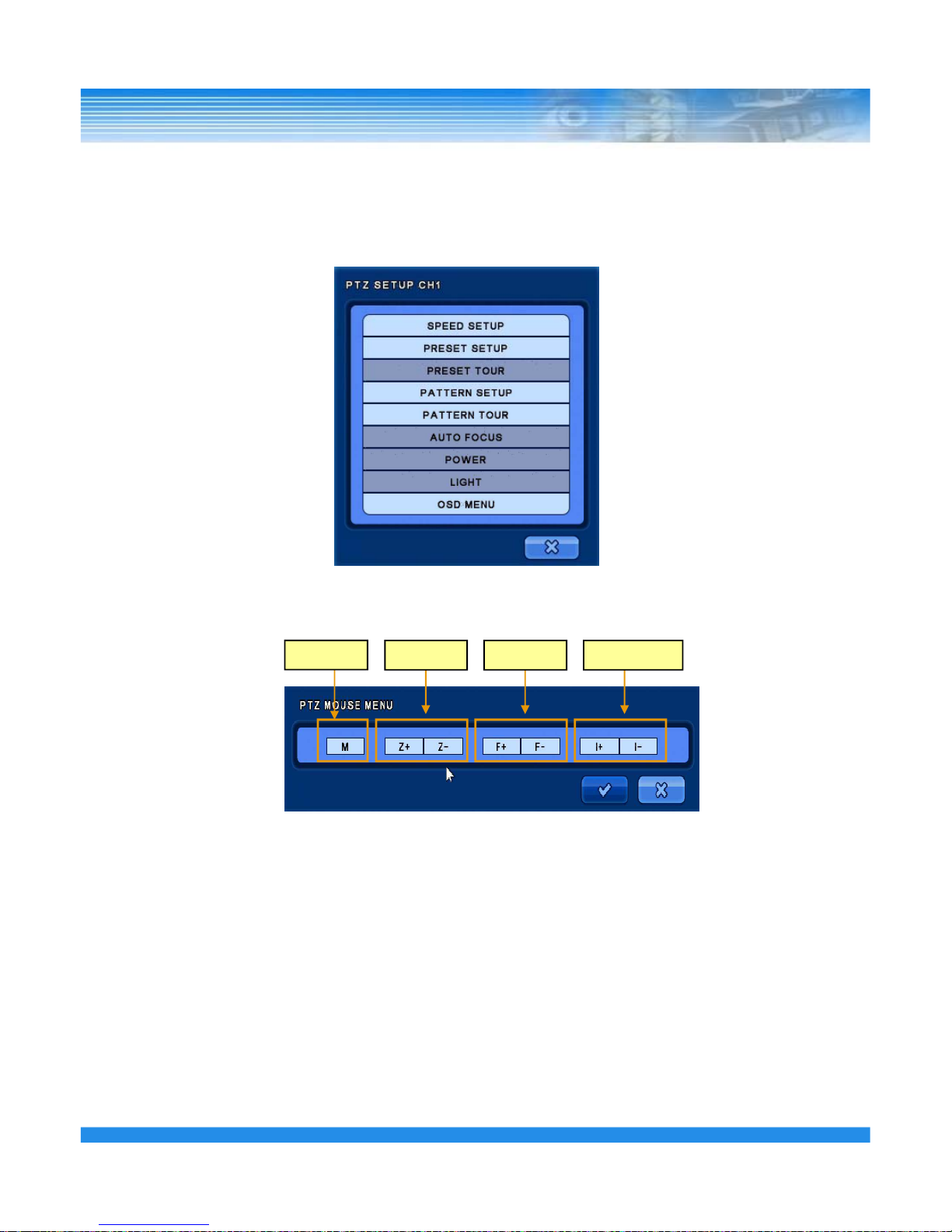
▪ PTZ : PTZ Camera should be installed otherwise the PTZ menu will not be available.
The following picture will appear when the PTZ menu is selected
.
※ Using Mouse : When in PTZ mode, right clicking the mouse will bring up the PTZ control menu, allowing
access to Menu, Zoom, Focus and Iris.
FocusZoom
Menu
Iris
※
Using Remote Controller or Front Panel Keys:
- Press the ENTER button on PTZ Camera channel.
- Press the ENTER button again to display the CAMEO menu.
- Select PTZ menu on the Live CAMEO menu.
- Press the ENTER button again, the above PTZ menu screen will appear.
- Zoom Control : In PTZ mode, press the Zoom (Back) button.
Zoom in - Fast reverse play button / Zoom out - The fast forward play button.
21
- Focus Control : In PTZ mode, press the Focus (Search) button.
(+) - Fast reverse play button / (-) – Fast forward play button.
- Iris Control : In PTZ mode, press the Iris (Pause) button.
(+) – Fast reverse play button / (-) –Fast forward play button.
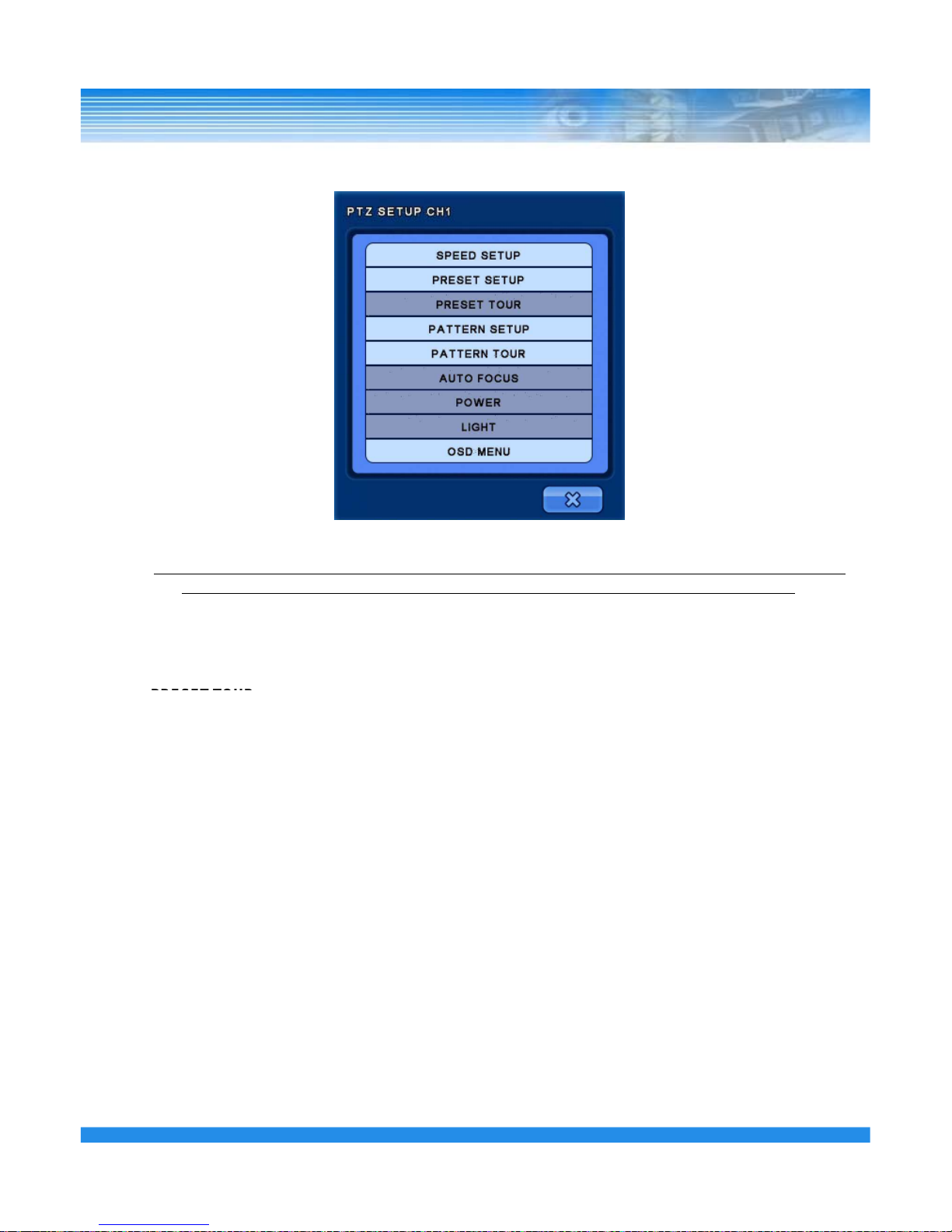
- SPEED SETUP : Set the PTZ camera speed. ( 1 to 8)
NOTE: If the mouse is used to move the PTZ camera, the movement speed depends on the position
of the mouse. As the mouse pointer moves away from the center, speed becomes faster.
- PRESET SETUP :
Set the preset position. If the position setup is saved, PTZ camera will be directed to the set position by
preset number.
-
PRESET TOUR
:
6 different preset lists can be created. If the created preset lists are set to “ON”, recording is made with
preset tour.
- PATTERN SETUP :
Pattern can be created by movement, zoom, focus and iris. After pressing the BEGIN button, adjust the
PTZ camera position or zoom and then press the END button. All directions (up, down, left and right),
zoom and iris settings are recorded.
- PATTERN TOUR : PTZ camera moves according to the saved pattern.
- AUTO FOCUS / POWER / LIGHT :
Auto focus, power and light functions can be turned on/off in each category.
- OSD MENU : Turn on/off the OSD menu.
▪ ZOOM X2 : Zoom in x2.
22
▪ ZOOM X4 : Zoom in x4.
▪ ADUIO ON : Turn on/off Audio.
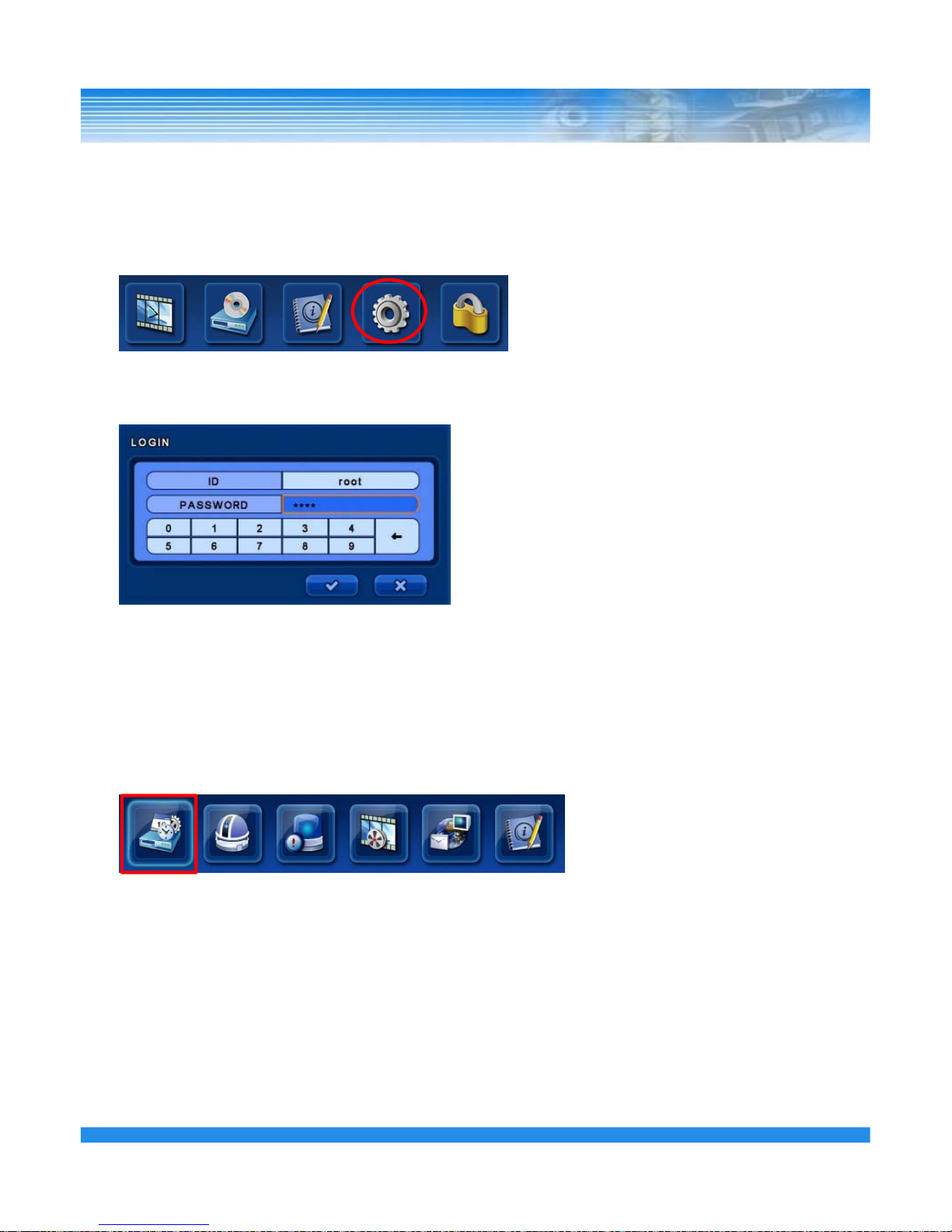
5. SETUP
In this category, there are General, Camera, Event, Schedule, Ethernet and System Information.
On the Top menu, select the [SETUP] menu.
After select the menu, the Log-in window will appear.
Enter the password by the key buttons and press
the ENTER button.
(The default password : 000000)
5.1 GENERAL SETUP
Select the [GENERAL] menu.
In this category, there are General, Alarm, Disk, Monitor, Account, Configuration and Shutdown
.
23
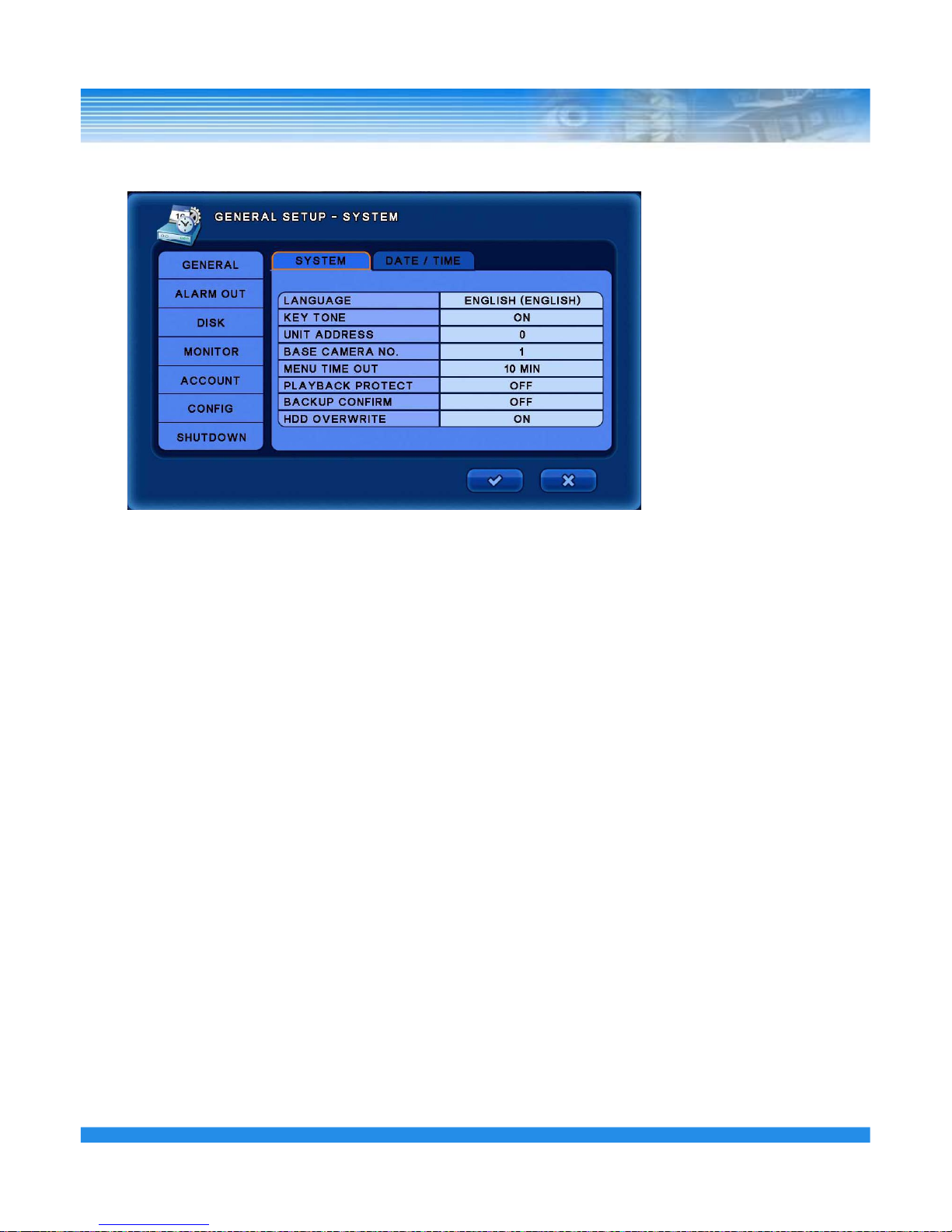
5.1.1 GENERAL
[SYSTEM]
▪ LANGUAGE: Select the desired language.
(English, Germany, French, Spanish, Japanese, Chinese, Italian, Russian,
Dutch and Korean)
▪ KEY TONE: Turn on/off the buzzer sound for key presses.
▪ UNIT ADDRESS: Set the DVR ID. This ID can be used when controlling multiple DVRs in the
same room w
ith
one remote controller.
▪ BASE CAMERA NO: Set the beginning number of camera. E.g. If set to 17, the camera numbers will
start at17.
▪ MENU TIMEOUT : Displays the Menu screen for set time and then exits the Menu.
▪ PLAYBACK PROTECT : Prohibits the playback of passed data. Select from 0 to 99 days.
▪ BACKUP CONFIRM : Confirm the backup process.( Log-in process)
▪ HDD OVERWRITE : Select on/off to overwrite data on Hard disk. If set to OFF, recording will stop
automatically when the HDD is full.
24
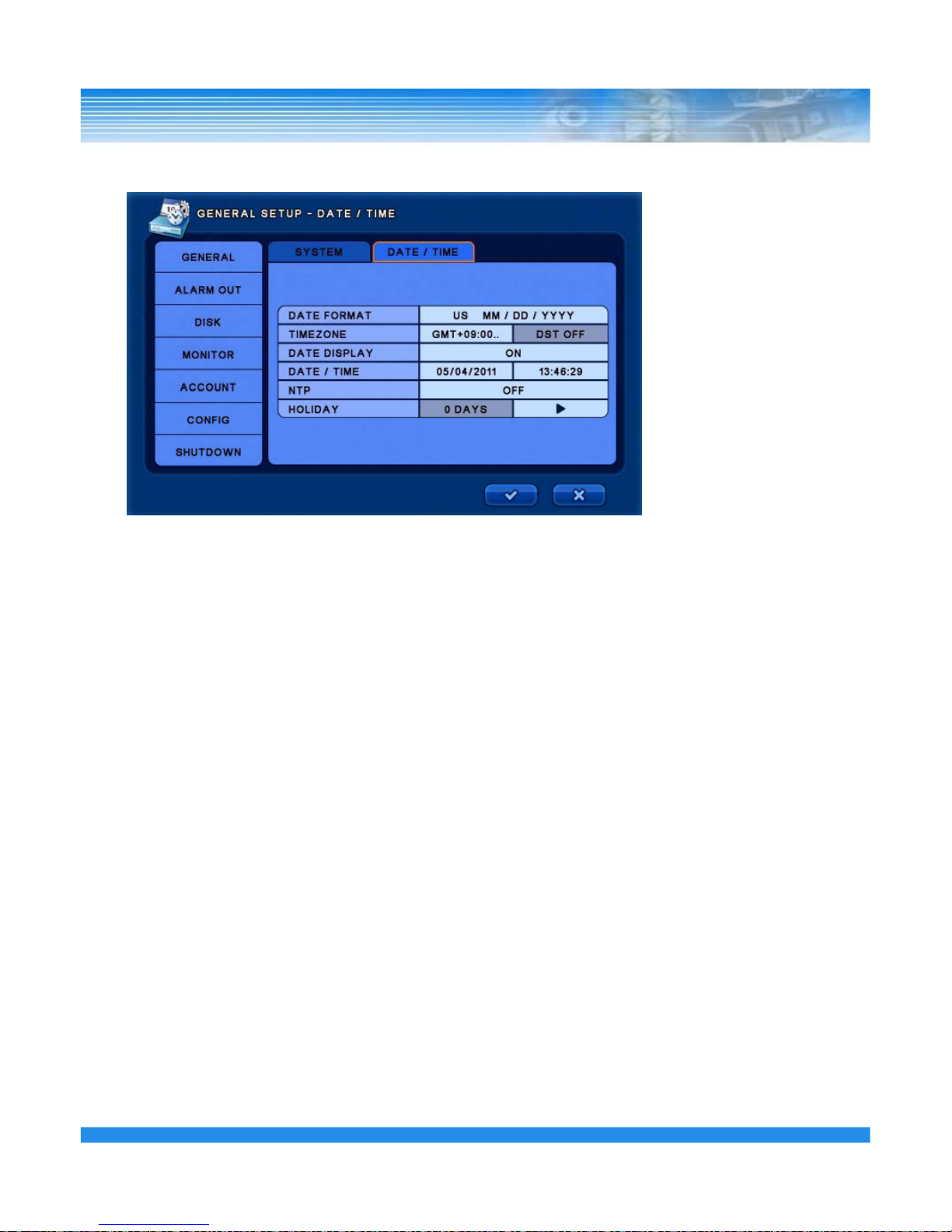
5.1.1 GENERAL
[DATE
/ TIME]
▪ DATE FROMAT : Select the data format. (YY/MM/DD) / (MM/DD/YY) / (DD/MM/YY)
▪ TIMEZONE : Select the time zone and DST. DST is automatically disabled for those cities that don’t
use it. (NTP must be disabled to allow time zone to be selected).
▪ DATE DISPLAY: Turns date display on the Live screen on/off.
▪ DATE / TIME : Change date and time.
▪ NTP : DVR time is synchronized with NTP server. The default server is [pool.ntp.org]
Users can input other servers if desired.
[Sync Now] : Synchronize immediately.
[Auto Sync] : Synchronize every day automatically. (Sync Now must be selected prior
to enabling Auto Sync).
▪
HOLIDAY
:
Add or delete a holiday period
.
25
