Page 1
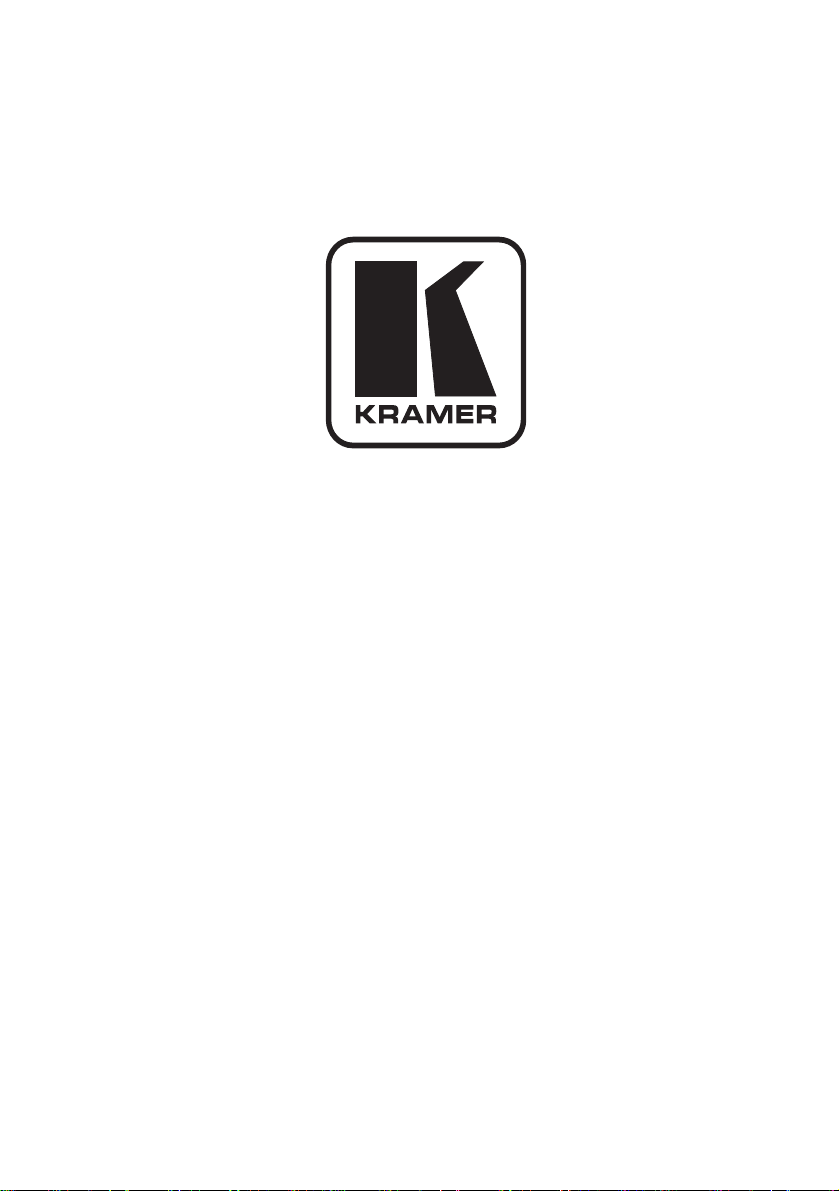
Kramer Electronics, Ltd.
Preliminary
USER MANUAL
Models:
TP-45, Component/XGA – Audio Transmitter
TP-45RC, Component/UXGA – Audio Transmitter
TP-46, Component/XGA – Audio Receiver
Page 2
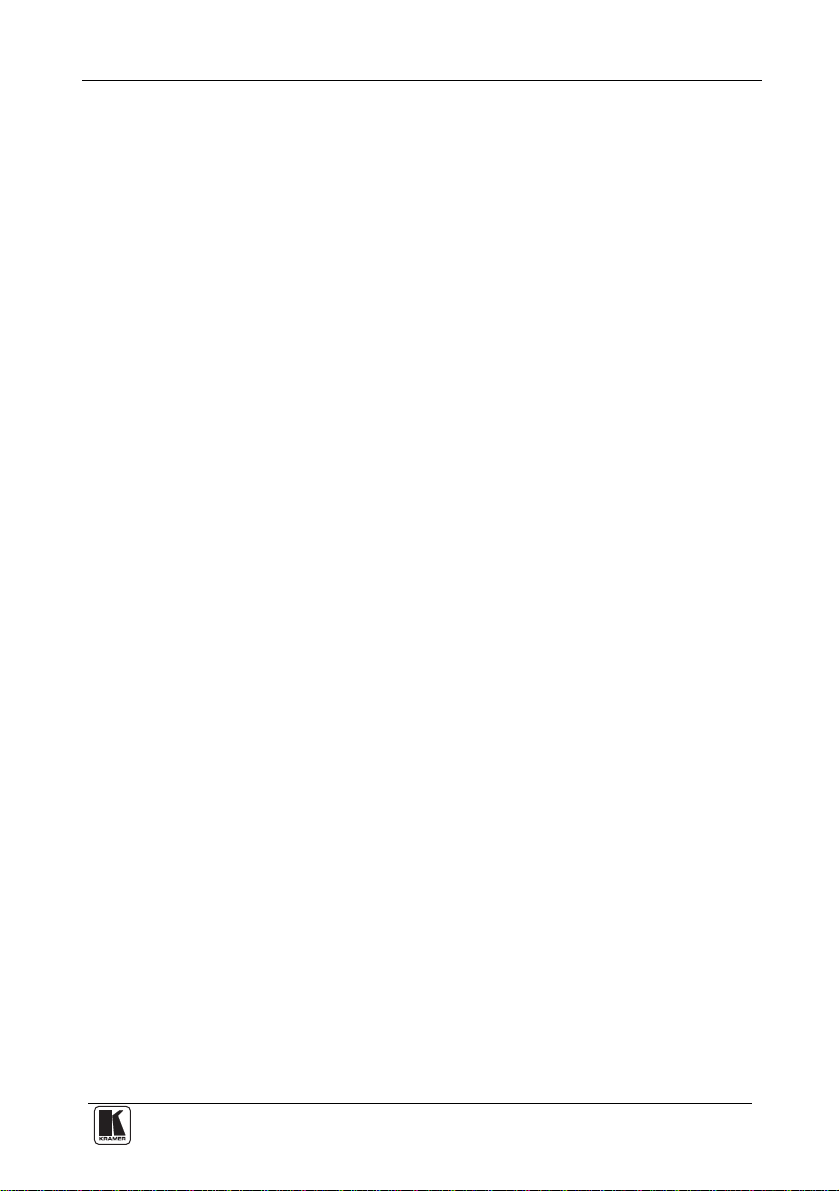
Contents
Contents
1 Introduction 1
2 Getting Started 1
2.1 Quick Start 2
3 Overview 3
3.1 About the Power Connect Feature 4
3.2 Shielded Twisted Pair (STP) / Unshielded Twisted Pair (UTP) 5
3.3 Recommendations for Achieving the Best Performance 5
4 Your Component/XGA – Audio Transmitter and Receiver 6
4.1 Your TP-45 Component – S/PDIF Line Transmitter 6
4.2 Your TP-45RC Component – S/PDIF Line Transmitter 7
4.3 Your TP-46 Component/XGA – Audio Receiver 8
5 Connecting a Component/XGA – Audio Distribution System 10
5.1 Connecting the System in XGA Mode 11
5.2 Connecting the System in Component Video Mode 13
5.3 Connecting the TP-45RC Remote Control 16
5.4 Wiring the Twisted Pair LINE IN / LINE OUT RJ-45 Connectors 17
6 Technical Specifications 18
Figures
Figure 1: TP-45 Component/XGA – Audio Transmitter 6
Figure 2: TP-45 Component/XGA – Audio Transmitter (Underside) 7
Figure 3: TP-45RC Component/XGA – Audio Transmitter 8
Figure 4: TP-46 Component/XGA – Audio Receiver 9
Figure 5: TP-46 Component/XGA – Audio Receiver (Underside) 10
Figure 6: Component/XGA – Audio Distribution System, XGA Mode 13
Figure 7: Component/XGA – Audio Distribution System, Component Video Mode 16
Figure 8: The TP-45RC Remote Control Connection 16
Figure 9: Twisted Pair PINOUT 17
Tables
Table 1: TP-45 Component/XGA – Audio Transmitter Features 6
Table 2: TP-45 Component/XGA – Audio Transmitter (Underside) Features 7
Table 3: TP-45RC Component/XGA – Audio Transmitter Features 8
Table 4: TP-46 Component/XGA – Audio Receiver Features 9
Table 5: TP-46 Component/XGA – Audio Receiver (Underside) Features 10
Table 6: Twisted Pair PINOUT 17
Table 7: Technical Specifications of the TP-45/TP-45RC/TP-46 18
i
Page 3
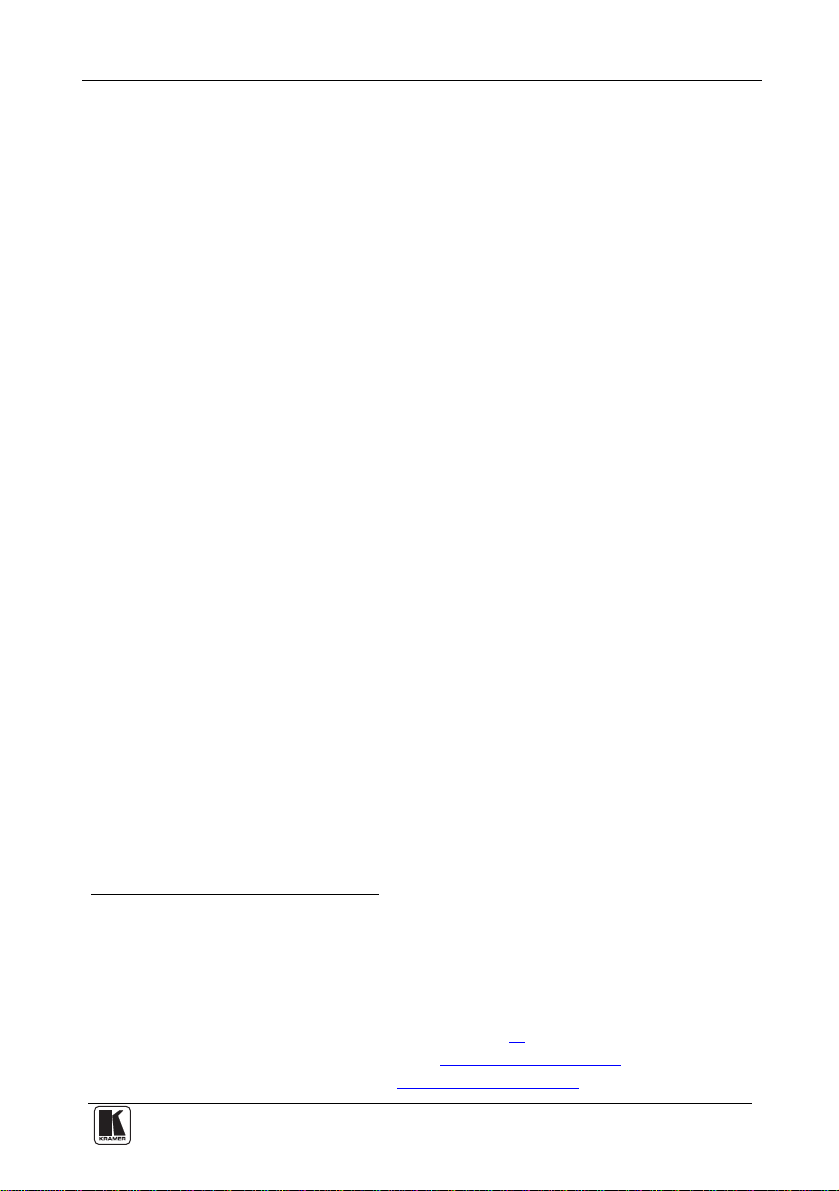
Introduction
1 Introduction
Welcome to Kramer Electronics! Since 1981, Kramer Electronics has been
providing a world of unique, creative, and affordable solutions to the vast range
of problems that confront the video, audio, presentation, and broadcasting
professional on a daily basis. In recent years, we have redesigned and upgraded
most of our line, making the best even better! Our 1,000-plus different models
now appear in 11 groups
Thank you for purchasing the Kramer TOOLS TP-45 Component/XGA – Audio
Transmitter, Kramer TOOLS TP-45RC
Transmitter, and Kramer TOOLS TP-46 Component/XGA – Audio Receiver,
that use existing twisted pair
1
that are clearly defined by function.
2
Component/UXGA – Audio
3
cabling to create an efficient, fast and uncluttered
environment for:
• Presentation and multimedia applications
• Long-range graphics distribution for schools, hospitals, security, and stores
• Security and military applications
The package includes the following items:
• TP-45 or TP-45RC and/or TP-46
• Power supply (12V DC)
4
• This user manual
2 Getting Started
We recommend that you:
• Unpack the equipment carefully and save the original box and packaging
materials for possible future shipment
• Review the contents of this user manual
• Use Kramer high performance high-resolution cables
5
1 GROUP 1: Distribution Amplifiers; GROUP 2: Switchers and Matrix Switchers; GROUP 3: Control Systems;
GROUP 4: Format/Standards Converters; GROUP 5: Range Extenders and Repeaters; GROUP 6: Specialty AV Products;
GROUP 7: Scan Converters and Scalers; GROUP 8: Cables and Connectors; GROUP 9: Room Connectivity;
GROUP 10: Accessories and Rack Adapters; GROUP 11: Sierra Products
2 On some products “R” may be printed instead of “RC” (that is, TP-45R instead of TP-45RC)
3 To determine which twisted pair cable is best for your application, see section 3.2
4 Download up-to-date Kramer user manuals from our Web site at http://www.kramerelectronics.com
5 The complete list of Kramer cables is on our Web site at http://www.kramerelectronics.com
1
Page 4
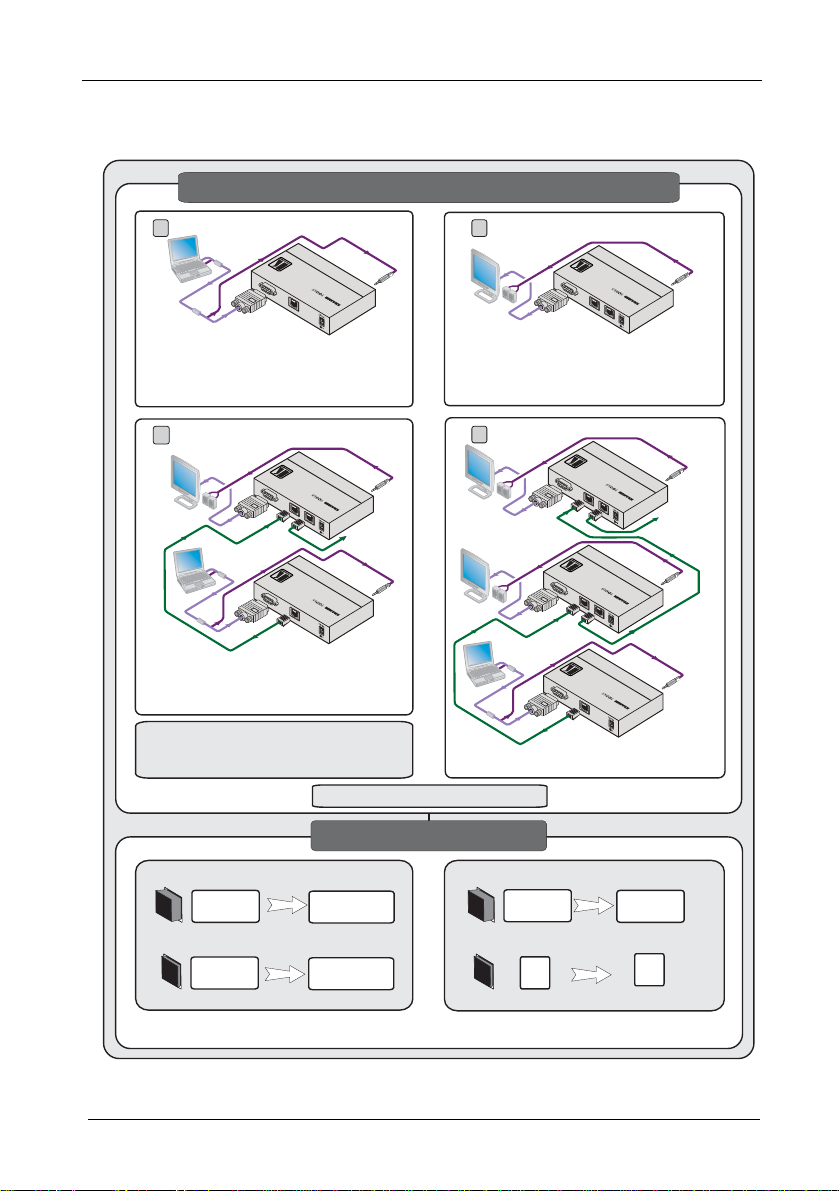
Getting Started
2.1 Quick Start
This quick start chart summarizes the basic setup and operation steps.
Connect the input and the output (XGA mode)
1 2
Computer
Graphics
Source
VGA
Audio
TP-45
XGAI
N
LO
INE UT
Component/XGA- AudioTransmitter
Display
VGA
Audio
XGAO
UT
TP-46
LI
INEN
Component/XGA-Audio Receiver
LO
INE UT
Connect the
Input to the
TP-45/TP-45RC
3
VGA
Audio
Display
Computer
Graphics
Source
VGA
Audio
Long CAT 5 cable
On the TP-45/TP-45RC, set the Video
SELECT button to COMP and the audio
SELECT button to ANALOG AUDIO
AUDIO
TP-45
SELECT
SELECT
Analog
Audio
ANALOG AUDIO
SELECT
SELECT
S/PDIF
S/PDIF
TP-46
XGAO
UT
LI
INEN
XGAI
N
LO
INE
Connect the
CAT 5 cable
Component/XGA-Audio Receiver
LO
INE UT
CAT5
To the next
TP-46 unit
TP-45
Component/XGA- AudioTransmitter
UT
Connecting options:
TP-46
Analog Audio
S/PDIF
On the TP-45RC, press the AUDIO and VIDEO SELECT
push-buttons to toggle between modes. Verify mode in the ON LEDs
4
Display
Display
Long CAT 5 cable
Connect the power
SELECT
SELECT
COMP
SELECT
SELECT
XGA
Connect the Output
to the TP-46
VGA
Audio
VGA
Audio
XGAO
Computer
Graphics
Source
VGA
Audio
XGAI
TP-45
Component
Video
XGA
TP-46
XGAO
UT
LI
INEN
CAT5
TP-46
UT
LI
INEN
CAT5
TP-45
N
LO
INE UT
Component/XGA-Audio Receiver
LO
INE UT
LO
INE UT
To the next
TP-46 unit
Component/XGA-Audio Receiver
Component/XGA- AudioTransmitter
Connect to
the next
TP-46 unit
VIDEO
TP-46
Component
Video
XGA
2
KRAMER: SIMPLE CREATIVE TECHNOLOGY
Page 5
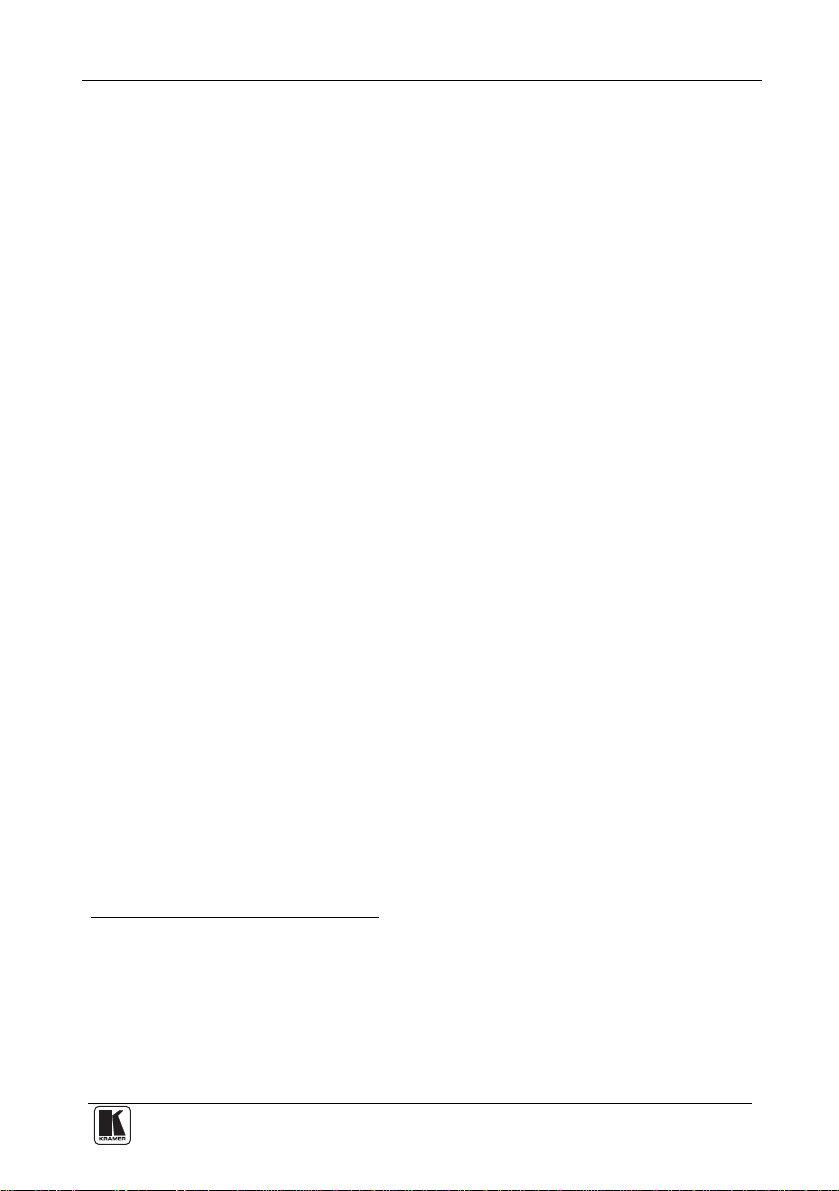
Overview
3 Overview
The TP-45/TP-45RC and TP-46 are a twisted pair transmitter and receiver
for component video (YUV) or computer graphics video and unbalanced
stereo audio or S/PDIF audio signals. The TP-45/TP-45RC transmitter
converts audio and video to a twisted pair signal and the TP-46 converts the
twisted pair signal back into audio and video signals.
The TP-45 and TP-45RC have two SELECT buttons that let you choose
the video signal input (XGA
1
or component) as well as the audio input
(digital or analog signal). By selecting the required video input signal, the
TP-45 or TP-45RC with the TP-46 can constitute either a component video
B/PB, CR/PR) or an XGA video – audio transmitter / receiver system
(Y, C
• If XGA is selected, the TP-45 or TP-45RC receives an XGA signal
2
:
3
and transmits it over the twisted pair cable to the XGA output on the
TP-46 receiver
3
• If component video is selected, the component video signal
is
transmitted over the twisted pair cable to the COMP outputs on the
TP-46 receiver
• The analog audio or S/PDIF (digital audio)—as selected via the audio
SELECT button—is transmitted together with the video signal over the
twisted pair cable to the TP-46 receiver
• The TP-45RC can execute these control functions also remotely using
simple pushbuttons
The audio signal is distributed simultaneously to the analog or digital audio
outputs.
Additional TP-46 units can be connected via the TP-46 LINE OUT twisted
pair connector, to extend the range of the output signals
4
.
The TP-45 Component/XGA – Audio Transmitter features:
• Transmission range of more than 300ft (more than 100m)
• YUV
5
input on 3 RCA connectors and a computer graphics input on a
15-pin HD (F) connector
1 The term XGA used throughout this manual implies resolutions exceeding UXGA
2 The TP-45/TP-45RC and TP-46 do not convert the video signal format. Thus computer graphics sources must be routed to
computer graphics outputs. Similarly, component video sources must be routed to component video outputs
3 And audio signal
4 You can connect up to three additional TP-46 units, adding a total cable length of up to 300 meters. The video quality may
be reduced if further units are connected
5 Also known as Y, Cb, Cr, or Y, B-Y, R-Y, or Y, Pb, Pr
3
Page 6
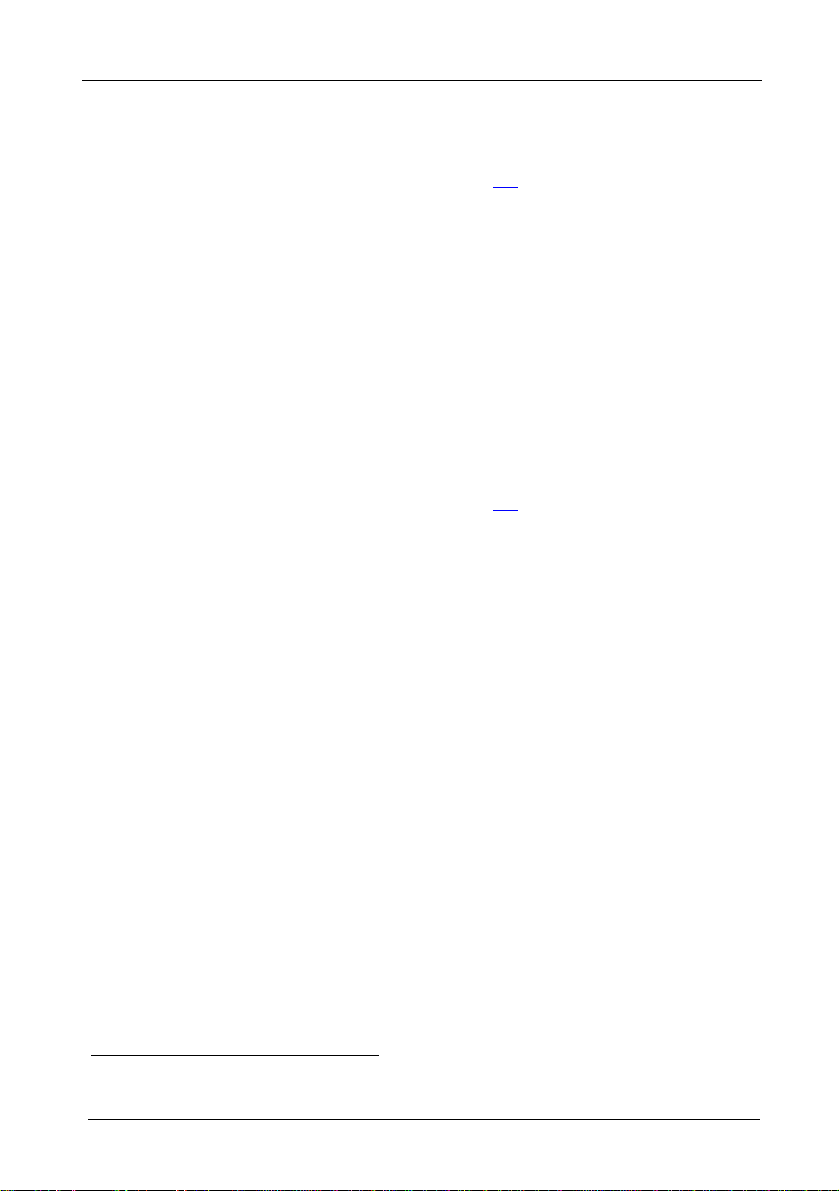
Overview
• Digital audio input (S/PDIF) on an RCA connector and a stereo
analog input on a 3.5mm mini jack
• The Power Connect feature where one unit can power the other over
the same twisted pair cable (see section 3.1
)
• 12V DC power
The TP-45RC Component/UXGA – Audio Transmitter features the same
functions as the TP-45 with the addition of:
• Toggling push-button selector switches and status LEDs connected by
a remote selector input terminal block
The TP-46 Component/XGA – Audio Receiver features:
• YUV
5
output on 3 RCA connectors and a computer graphics output on
a 15-pin HD (F) connector
• Digital audio output (S/PDIF) on an RCA connector and a stereo
analog output on a 3.5mm mini jack
• The Power Connect feature where one unit can power the other over
the same twisted pair cable (see section 3.1
)
• H and V Sync polarity switches for computer graphics
• EQ. and LEVEL controls
• A twisted pair output for transmitting the signal to an additional
receiver
• 12V DC power
3.1 About the Power Connect Feature
The
Power Connect feature applies as long as the cable can carry power.
This feature is available when using STP cable and the distance does not
exceed 50m on standard twisted pair cable. For longer distances, heavy
gauge cable should be used
1
. For units which are connected via RJ-45
connectors, make sure that the shield of the STP cable is connected to the
metal casing of the connectors on both ends of the cable. For units which
are connected via terminal block connectors, the shield of the STP cable
must be connected to a ground terminal on the units at both ends (use the
ground terminal of the power supply connection if necessary).
For a twisted pair cable exceeding a distance of 50m, separate power
supplies should be connected to the transmitter and to the receiver
simultaneously.
1 CAT 5 cable is still suitable for the video/audio transmission, but not for feeding the power at these distances
4
KRAMER: SIMPLE CREATIVE TECHNOLOGY
Page 7
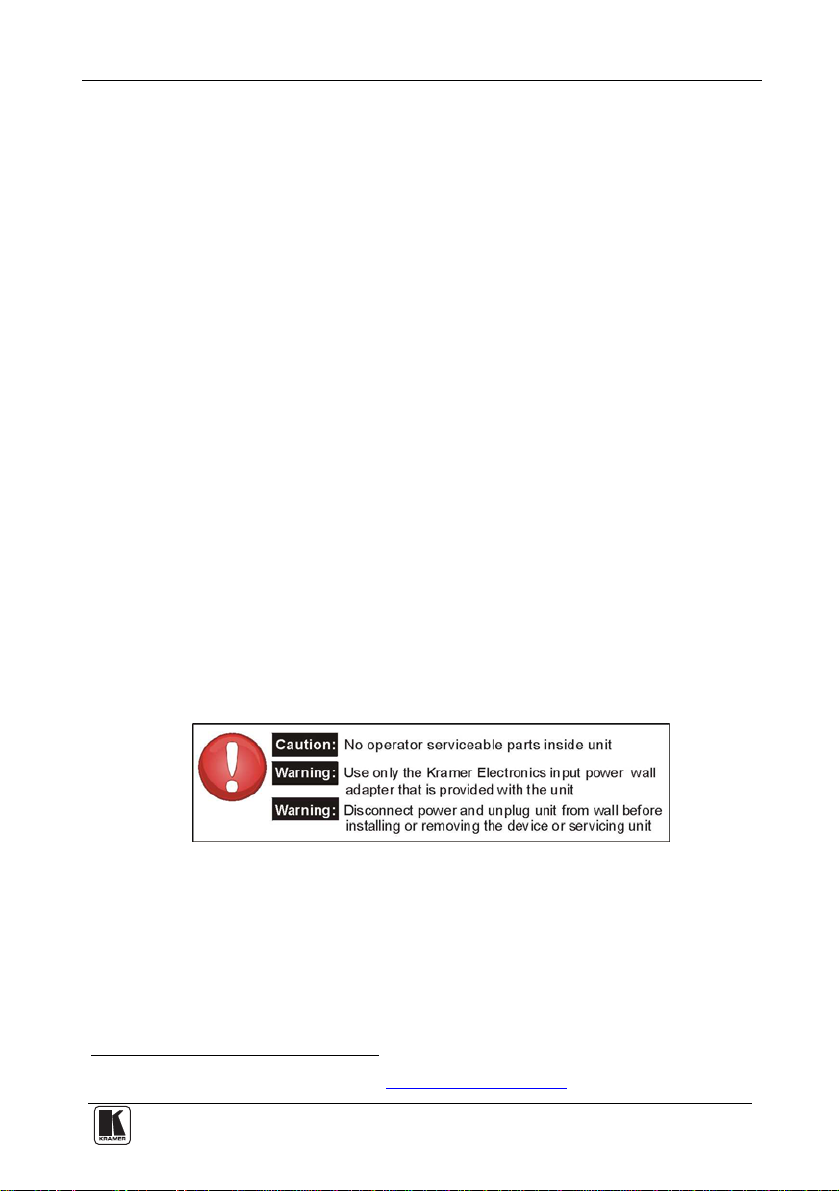
Overview
3.2 Shielded Twisted Pair (STP) / Unshielded Twisted Pair (UTP)
We recommend that you use Shielded Twisted Pair (STP) cable. There are
different levels of STP cable available, and we advise you to use the best
quality STP cable that you can afford. Our non-skew-free cable, Kramer
BC-STP is intended for analog signals where skewing is not an issue. For
cases where there is skewing, our UTP skew-free cable, Kramer BC-XTP,
may be used. Bear in mind, though, that we advise using STP cables where
possible, since the compliance to electromagnetic interference was tested
using those cables.
Although Unshielded Twisted Pair (UTP) cable might be preferred for long
range applications, the UTP cable should be installed far away from electric
cables, motors and so on, which are prone to create electrical interference.
However, since the use of UTP cable might cause inconformity to
electromagnetic standards, Kramer does not commit to meeting the standard
with UTP cable.
3.3 Recommendations for Achieving the Best Performance
hieve the best performance:
To ac
• Use only good quality connection cables
1
to avoid interference,
deterioration in signal quality due to poor matching, and elevated noise
levels (often associated with low quality cables).
• Avoid interference from neighboring electrical appliances that may
adversely influence signal quality and position your Kramer products
away from moisture, excessive sunlight and dust
1 Available from Kramer Electronics on our Web site at http://www.kramerelectronics.com
5
Page 8

Your Component/XGA – Audio Transmitter and Receiver
4 Your Component/XGA – Audio Transmitter and Receiver
This section describes the:
• TP-45 Component/XGA – Audio Transmitter, see section 4.1
• TP-45RC Component/UXGA – Audio Transmitter, see section 4.2
• TP-46 Component/XGA – Audio Receiver, see section 4.3
4.1 Your TP-45 Component – S/PDIF Line Transmitter
Figure 1
and Table 1 define the TP-45:
12 1 2
33
55 66
44
77
88 99
1010
Figure 1: TP-45 Component/XGA – Audio Transmitter
Table 1: TP-45 Component/XGA – Audio Transmitter Features
# Feature Function
1 XGA IN 15-pin HD (F) Connector Connect to the XGA source
2 LINE OUT RJ-45 Connector Connect to the LINE IN connector on theTP-461
3
12V DC
4 ANALOG AUDIO 3.5mm Mini Connector Connect to the stereo analog audio source
5 S/PDIF RCA Connector Connect to the digital audio sour ce
6
SELECT Audio Input
Selector Button
7
8 CB/PB RCA Connector
9 CR/PR RCA Connector
10
11
Y RCA Connector Connect to the component video source
INPUTS
SELECT Video Input
Selector Button
ON LED
ANALOG AUDIO
S/PDIF
COMP Release to transmit component video
XGA Press to tr ansm it XGA
+12V DC connector for powering the unit
Release to transmit analog audio
Press to transmit digital audio
Lights when receiving power
1111
1 Using a straight pin to pin UTP cable with RJ-45 connectors at both ends (the PINOUT is defined in Table 6 and Figure 9)
6
KRAMER: SIMPLE CREATIVE TECHNOLOGY
Page 9

Your Component/XGA – Audio Transmitter and Receiver
Figure 2 and Table 2 define the underside of the TP-45:
Figure 2: TP-45 Component/XGA – Audio Transmitter (Underside)
Table 2: TP-45 Component/XGA – Audio Transmitter (Underside) Features
# Feature Function
12 VS Switch Slide the switch up1 (to NEG.) to change the VS polarity to negative polarity;
13 HS Switch Slide the switch up1 (to NEG.) to change the HS polarity to negative polarity;
slide the switch down (to NORM) to retain the polarity
slide the switch down (to NORM) to retain the polarity
4.2 Your TP-45RC Component – S/PDIF Line Transmitter
Figure 3
556
and Table 3 define the TP-45RC:
11
1
12
34
7
2
8
9
10
Figure 3: TP-45RC Component/XGA – Audio Transmitter
1 By default, both switches are set to NORM
13
1
7
6
8
2 3
9
10
11
12
4
13
7
Page 10

Your Component/XGA – Audio Transmitter and Receiver
Table 3: TP-45RC Component/XGA – Audio Transmitter Features
# Feature Function
1 XGA IN 15-pin HD (F) Connector Connect to the XGA source
2 LINE OUT RJ-45 Connector Connect to the LINE IN connector on t h e TP-461
3 CONTROL AUDIO/VIDEO Terminal Block Connect to remote push-button switches and status LEDs
4
12V DC
5 ANALOG AUDIO 3.5mm Mini Connector Connect to the stereo analog audio source
6 S/PDIF RCA Connector Connect to the digital audio source
AUDIO SELECT
Input Selector Button
7
8 ON LEDs
9
10 CB/PB RCA Connector
11 CR/PR RCA Connector
12
13
Y RCA Connector Connect to the component video source
INPUTS
VIDEO SELECT
Input Button
ON LED
ANALOG AUDIO
S/PDIF
UXGA
ANALOG AUDIO
COMP Press to toggle between component video and computer
XGA
+12V DC connector for powering the unit
Press to toggle between analog audio and digital S/PDIF
audio
Lights when computer graphics video is selected
Lights when analog audio is selected
graphics video
Lights when receiving power
4.3 Your TP-46 Component/XGA – Audio Receiver
Figure 4
4
and Table 4 define the TP-46:
123
6
7
9
11
1 2 3
556
7
889
10
4
11
Figure 4: TP-46 Component/XGA – Audio Receiver
1 Using a straight pin to pin UTP cable with RJ-45 connectors at both ends (the PINOUT is defined in Table 6 and Figure 9)
8
KRAMER: SIMPLE CREATIVE TECHNOLOGY
Page 11
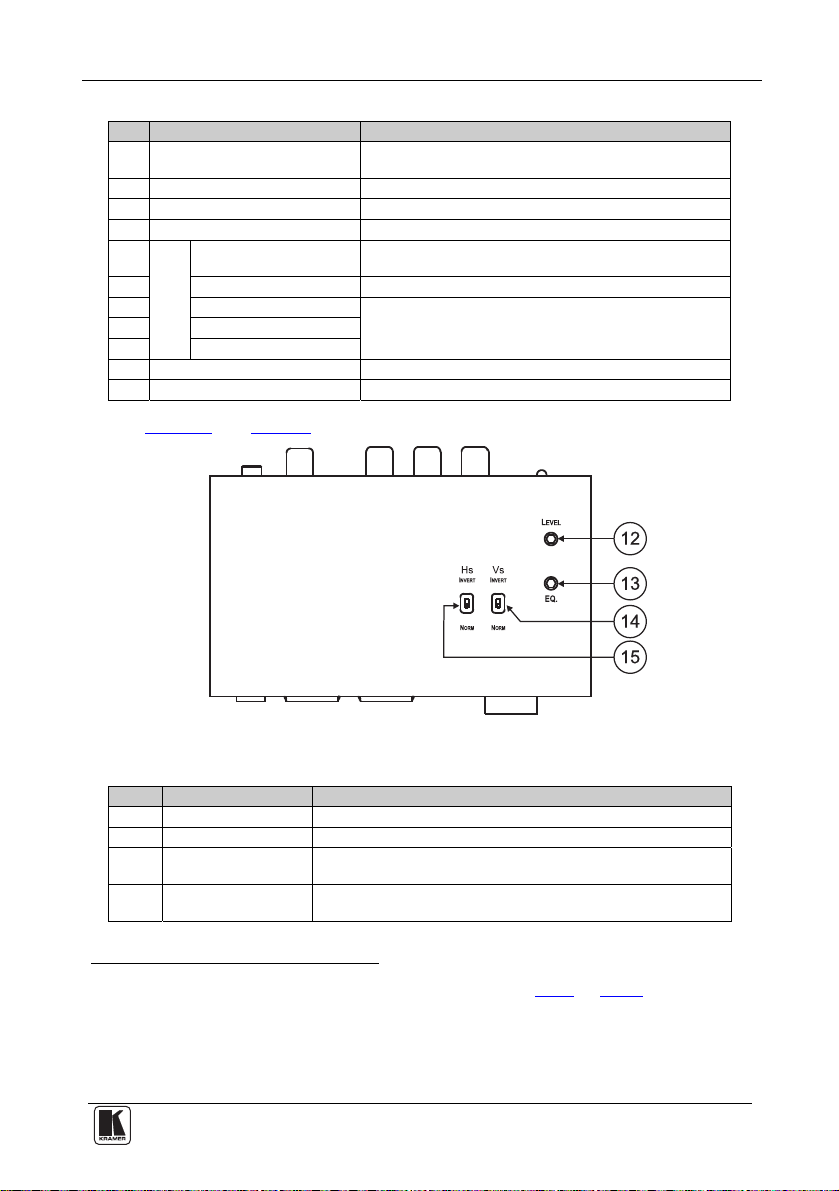
Your Component/XGA – Audio Transmitter and Receiver
Table 4: TP-46 Component/XGA – Audio Receiver Features
# Feature Function
1 XGA OUT 15-pin HD (F)
Connector
2 LINE IN RJ-45 Connector Connect to the LINE OUT RJ-45 connector on the TP-45 1
3 LINE OUT RJ-45 Connector Connect to the LINE IN connector on an additional TP-461
4
12V DC
5
6 S/PDIF RCA Connector Connect to the digital audio acceptor
7 Y RCA Connector Connect to the component video acceptor
8 CB/PB RCA Connector
9 CR/PR RCA Connector
10 LINK LED Lights when receiving the correct input signal
11 ON LED Lights when receiving power
ANALOG AUDIO 3.5mm
Mini Connector
OUTPUTS
Connect to the XGA acceptor
+12V DC connector for powering the unit
Connect to the stereo analog audio acceptor
Figure 5 and Table 5 define the underside of the TP-46:
Figure 5: TP-46 Component/XGA – Audio Receiver (Underside)
Table 5: TP-46 Component/XGA – Audio Receiver (Underside) Features
# Feature Function
12 LEVEL Trimmer Adjusts2 the output signal level
13 EQ.3 Trimmer Adjusts1 the cable compensation equalization level
14 VS Switch Slide the switch down (to NORM) to retain the polarity
Slide the switch up
15 HS Switch Slide the switch down (to NORM) to retain the polarity
Slide the switch up
4
(to INVERT) to invert the VS polarity
1
(to INVERT) to invert the HS polarity
1 Using a UTP cable with CAT 5 connectors at both ends (the PINOUT is defined in Table 6 and Figure 9)
2 Use a screwdriver to carefully rotate the trimmer, adjusting the appropriate level
3 Degradation and VGA/XGA signal loss can result from using long cables (due to the effects of stray capacitance, for
example), sometimes leading to a loss of sharpness in high-resolution signals
4 By default, both switches are set to NORM
9
Page 12

Connecting a Component/XGA – Audio Distribution System
5 Connecting a Component/XGA – Audio Distribution
System
The Component/XGA – Audio Distribution System can be configured to
operate in one of two video modes:
• In the XGA mode, a computer graphics source is connected to the input
and transmitted to a display connected to the receiver (see section 5.1
• In the component video mode, a component video source is connected
to the input and transmitted to a TV set connected to the receiver (see
section 5.2
)
The Component/XGA – Audio Distribution System can be configured to
operate in one of two audio modes:
• In the analog mode, an analog audio source is connected to the input
and transmitted to an acceptor connected to the receiver (see section
)
5.1
• In the digital audio mode, an S/PDIF audio source is connected to the
input and transmitted to a digital acceptor connected to the receiver
(see section 5.2
)
Thus, there are four possible system configurations: computer
graphics/analog audio, computer graphics/digital audio, component
video/analog audio, and component video/digital audio.
The modes of the system are determined by setting the VIDEO SELECT
and AUDIO SELECT switches on the TP-45 or TP-45RC. Whatever
modes are set at the transmitter the video and audio signals are sent to the
receiver and any additional cascaded receivers
1
.
)
1 There is no signal conversion; a component input cannot be sent to a computer graphics output, nor can a digital audio input
be sent to an analog audio output
10
KRAMER: SIMPLE CREATIVE TECHNOLOGY
Page 13

Connecting a Component/XGA – Audio Distribution System
5.1 Connecting the System in XGA Mode
To configure a TP-45/TP-45RC and TP-46 Component/XGA – Audio
distribution system
Figure 6
, do the following:
1
in the XGA mode, as illustrated in the example in
1. On the TP-45 or TP-45RC, connect the following:
• An XGA source (for example, the graphics card on a laptop) to
the XGA 15-pin HD (F) connector
• An analog audio source to the ANALOG AUDIO 3.5mm mini
2. If necessary, set the HS and VS switches on the TP-45 underside
2
, for example, using a Kramer C-GMA/GMA cable (VGA
jack
15-pin HD (M) with audio jack to VGA 15-pin HD (M) with
audio jack)
3
4
.
3. On the TP-45, use the SELECT buttons as follows:
• Press the video SELECT button to choose the XGA input
• Press the audio SELECT button to choose S/PDIF
• Release the audio SELECT button to choose analog audio
4. On the TP-45RC, use the SELECT buttons as follows:
• Momentarily press the video SELECT button. The UXGA
LED lights when the UXGA input is selected
• Momentarily press the AUDIO SELECT button to toggle
between the S/PDIF
5
and analog audio inputs
5. On the TP-46, connect the following:
• The XGA OUT 15-pin HD (F) connector to the XGA acceptor
(for example, a display)
• The ANALOG AUDIO 3.5mm mini jack
6
to the analog audio
acceptor (for example, speakers)
6. Connect the LINE OUTPUT RJ-45 connector on the TP-45 to the LINE
IN RJ-45 connector on the TP-46, via twisted pair cabling, see section 5.4
.
1 Using up to 300ft (100m) of UTP cabling
2 Or you can connect a digital audio source to the S/PDIF RCA connector
3 Not supplied. The complete list of Kramer cables is on our Web site at http://www.kramerelectronics.com
4 By default, both switches are set down (for normal V SYNC and H SYNC polarity)
5 The analog audio LED lights when analog audio is selected
6 Alternatively, you can connect a digital audio acceptor to the S/PDIF RCA connector, or you can connect both
11
Page 14
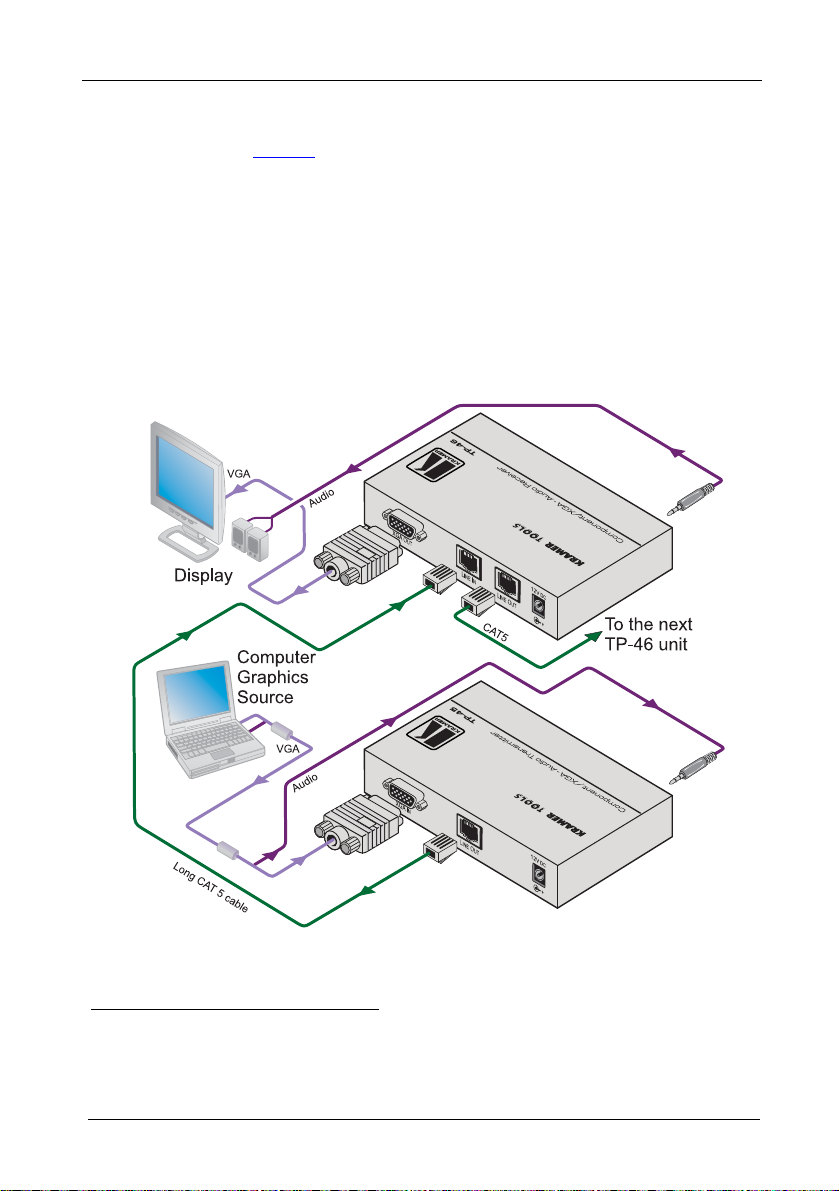
Connecting a Component/XGA – Audio Distribution System
7. Connect the 12V DC power adapter to the power socket and connect the
adapter to the mains electricity on both
shown in Figure 6
).
1
the TP-45 and the TP-46 (not
The signal from the XGA source is transmitted via twisted pair cable,
decoded and converted at the XGA OUT 15-pin HD (F) connector to the
XGA acceptor.
8. If required, connect the LINE OUT RJ-45 connector on the TP-46 to an
additional TP-46.
9. On the TP-46 underside:
2
• Adjust
the video output signal level and/or cable compensation
equalization level, if required
3
• If necessary, set the HS and VS switches
on the underside
Figure 6: Component/XGA – Audio Distribution System, XGA Mode
1 If you cannot connect the power to both the TP-45 and TP-46, you can just connect the power to the TP-46
2 Use a screwdriver to carefully rotate the trimmer, adjusting the appropriate level
3 By default, both switches are set down (for normal V SYNC and H SYNC polarity)
12
KRAMER: SIMPLE CREATIVE TECHNOLOGY
Page 15

Connecting a Component/XGA – Audio Distribution System
5.2 Connecting the System in Component Video Mode
To configure a TP-45/ TP-45RC/TP-46 Component/XGA – Audio
distribution system
Figure 7
illustrates, do the following:
1
in the component video mode, as the example in
1. On the TP-45 or TP-45RC, connect the following:
• A component video source (for example, a DVD player) to the
Y, Cb/Pb, Cr/Pr RCA connectors
2
• A digital audio source to the S/PDIF RCA connector
2. If necessary, set the HS and VS switches
3
, on the TP-45 underside.
3. On the TP-45, use the SELECT buttons as follows:
• Release the video SELECT button to choose the component
video input
• Press the audio SELECT button to choose S/PDIF
• Release the audio SELECT button to choose analog audio
4. On the TP-45RC, use the SELECT buttons as follows:
• Momentarily press the VIDEO SELECT button. The UXGA
LED turns off when the component video input is selected
• Momentarily press the AUDIO SELECT button to toggle
between the S/PDIF
4
and analog audio inputs
5. On the TP-46, connect the following:
• The Y, C
B/PB, CR/PR RCA connectors to a component video
acceptor (for example, a plasma display)
5
• The S/PDIF RCA connector
to the digital audio acceptor (for
example, the audio input on the plasma display)
6. Connect the LINE OUTPUT RJ-45 connector on the TP -45/TP-4 5RC to
the LINE IN RJ-45 connector on the TP-46, via twisted pair cabling, see
section 5.4
7. Connect the 12V DC power adapter to the power socket and connect the
adapter to the mains electricity on both
.
6
the TP-45/TP-45RC and the
1 Using up to 300ft (100m) of UTP cabling
2 Alternatively, you can connect an analog audio source
3 By default, both switches are set down (for normal V SYNC and H SYNC polarity)
4 The analog audio LED lights when analog audio is selected
5 Alternatively, you can connect an analog audio acceptor, or you can connect both
6 If you cannot connect the power to both the TP-45 and TP-46, connect it to the TP-46 only. If more than one TP-46 is
connected, connect the power to each TP-46 unit
13
Page 16
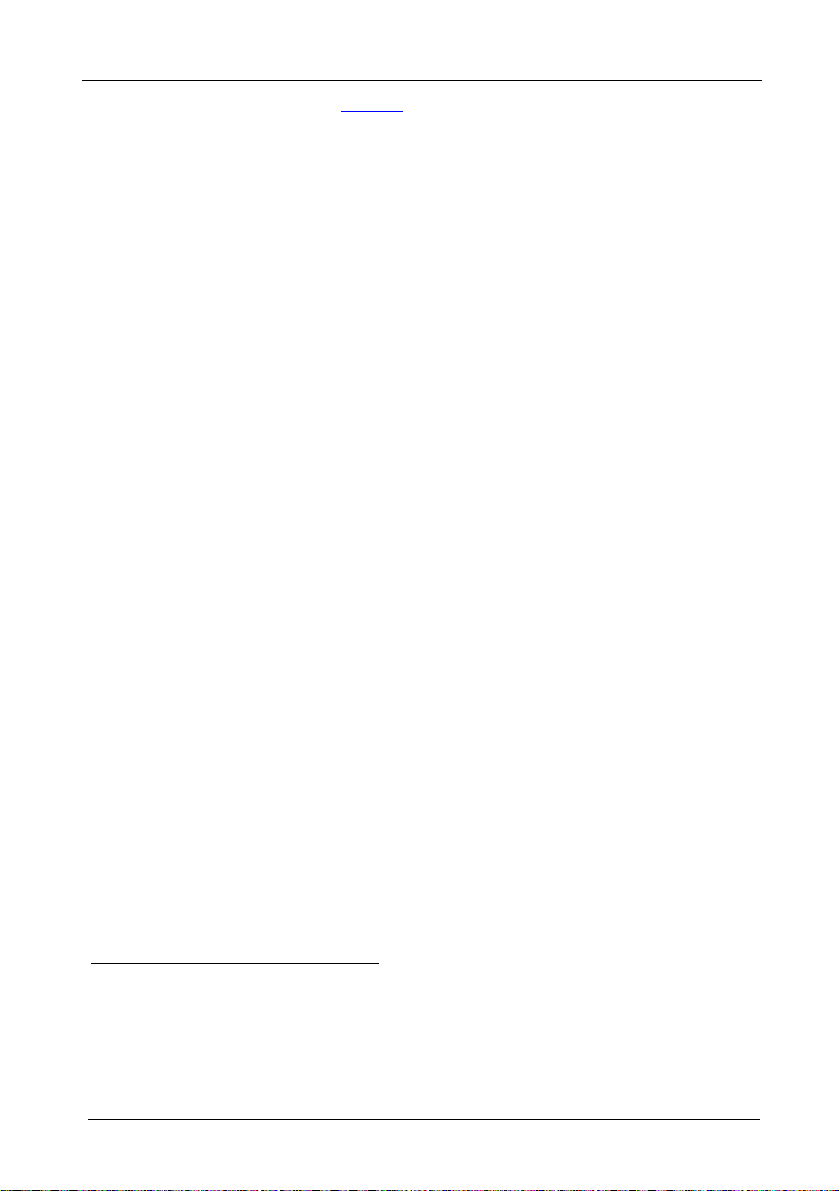
Connecting a Component/XGA – Audio Distribution System
TP-46 (not shown in Figure 7).
The signal from the component video source is transmitted via the twisted
pair cable; decoded and converted to component video and outputted on the
B/PB, CR/PR OUTPUTS RCA connectors to the component video
Y, C
acceptor.
8. Connect the LINE OUT RJ-45 connector on the TP-46 to a second TP-46
unit
1
(optional).
9. Similarly, you can connect the LINE OUT RJ-45 connector on the TP-46 to
additional TP-46 units.
10. On the TP-46 underside:
• If required, adjust
compensation equalization level
• If necessary, set the HS and VS switches
2
the video output signal level and/or cable
3
4
, on the underside
1 Connect the required outputs to the second TP-46
2 Use a screwdriver to carefully rotate the trimmer, adjusting the appropriate level
3 If more than one TP-46 unit is connected, adjust the level and cable compensation in sequence from the first TP-46 unit
(that is connected directly to the TP-45) to the next and so on
4 By default, both switches are set down (for normal V SYNC and H SYNC polarity)
14
KRAMER: SIMPLE CREATIVE TECHNOLOGY
Page 17

Connecting a Component/XGA – Audio Distribution System
Audio
Plasma
Display
Audio
Plasma
Display
YUV
YUV
Long CAT 5 cable
TP-45RC
TP-46
XGAO
TP-46
XGAO
UT
TP-46
UT
LI
INE N
LO
INE UT
CAT 5
TP-46
LI
INE N
LO
INE UT
Component/XGA - AudioReceiver
To the
next
TP-46 unit
Component/XGA - AudioReceiver
Long CAT 5 cable
XGAI
N
LO
INE UT
Audio
YUV
DVD
Player
Figure 7: Component/XGA – Audio Distribution System, Component Video Mode
15
Page 18

Connecting a Component/XGA – Audio Distribution System
5.3 Connecting the TP-45RC Remote Control
1
Connect momentary push-buttons and LEDs
to a cable and attach the cable
to a 5-pin terminal block for connection to the TP-45RC control port as
shown in Figure 8
.
Each press of the selector button toggles the audio or video system mode
and turns on or off the remote and panel status LEDs according to the active
mode.
Figure 8: The TP-45RC Remote Control Connection
1 Each LED is driven by a 5V source and a 392Ω series resistor
16
KRAMER: SIMPLE CREATIVE TECHNOLOGY
Page 19

Connecting a Component/XGA – Audio Distribution System
5.4 Wiring the Twisted Pair LINE IN / LINE OUT RJ-45 Connectors
Table 6
and Figure 9 define the twisted pair pinout, using a straight pin-to-pin
cable with RJ-45 connectors:
Table 6: Twisted Pair PINOUT
EIA /TIA 568A EIA /TIA 568B
PIN Wire Color PIN Wire Color
1 Green / White 1 Orange / White
2 Green 2 Orange
3 Orange / White 3 Green / White
4 Blue 4 Blue
5 Blue / White 5 Blue / White
6 Orange 6 Green
7 Brown / White 7 Brown / White
8 Brown 8 Brown
Pair 1 4 and 5 Pair 1 4 and 5
Pair 2 3 and 6 Pair 2 1 and 2
Pair 3 1 and 2 Pair 3 3 and 6
Pair 4 7 and 8 Pair 4 7 and 8
Figure 9: Twisted Pair PINOUT
17
Page 20

Technical Specifications
6 Technical Specifications
Table 7 defines the technical specifications
Table 7: Technical Specifications2 of the TP-45/TP-45RC/TP-46
VIDEO Specifications
INPUTS: TP-45/RC
TP-46 1 twisted pair line In on an RJ-45 connector (video/a udio)
OUTPUTS: TP-45/RC 1 twisted pair line Out on an RJ-45 connector (video/audio)
TP-46 1 twisted pair line Extension on an RJ-45 connector
MAX. INPUT LEVEL:
RETURN LOSS: -18dB
MAX. OUTPUT LEVEL:
VIDEO RESOLUTION: Up to U X G A ; 1080p
S/N RATIO: 61dB RMS unweighted
K-FACTOR: 0.2%
ISOLATION (CROSSTALK): -43dB @ 5M H z
AUDIO Specifications
INPUTS: TP-45/RC
OUTPUTS: TP-46
MAX. AUDIO INPUT LEVEL ANALOG:
MAX. AUDIO OUTPUT LEVEL
ANALOG:
AUDIO BANDWIDTH: 20Hz to 20kHz, @0dBu
TND+NOISE: 0.33% @0dBu @1kHz
SAMPLE RATE CONVERSION: 48kHz
RESOLUTION CONVERSION: 24 bits
POWER SOURCE: TP-45/RC 12V DC, 140mA
DIMENSIONS: 12 cm x 7.15 cm x 2.76 cm (4.7" x 2.81" 1.09", W, D, H)
WEIGHT: 0.3 kg (0.67 lbs.) approx
ACCESSORIES: Power supply
OPTIONS: RK-3T 19" rack adapter
VGA: 1.2Vpp on 75Ω, DC coupling
YPbPr: 1.05Vpp on 75Ω, AC coupling
VGA: 1.5Vpp on 75Ω, DC coupling
YPbPr: 1.25Vpp on 75Ω, DC coupling
4dBu on 50kΩ, AC coupling
4dBu on 1kΩ, DC coupling
TP-46: 12V DC, 280mA
1 VGA/UXGA 1Vpp/75Ω on a 15-pin HD connector
1 component 1Vpp/75Ω (YPbPr) on 3 RCA connec tors
(video/audio)
1 VGA/UXGA 1Vpp/75Ω on a 15-pin HD connector
1 component 1Vpp/75Ω (YPbPr) on 3 RCA connec tors
1 Stereo analog audio, 0dBu/50kΩ, 0.5V/75Ω, on a 3.5mm jack
1 digital S/PDIF audio on an RCA co nnector
1 Stereo analog audio, 0dBu/1kΩ, 0.5V/75Ω, on a 3.5mm jack
1 digital S/PDIF audio on an RCA co nnector
1
:
1 Specifications for 100m of CAT 5 UTP cable, unless otherwise specified
2 Specifications are subject to change without notice
18
KRAMER: SIMPLE CREATIVE TECHNOLOGY
Page 21

LIMITED WARRANTY
Kramer Electronics (hereafter ) warrants this product free from defects in material and workmanship under the
following terms.
HOW LONG IS THE WARRANTY
Labor and parts are warranted for seven years from the date of the first customer purchase.
WHO IS PROTECTED?
Only the first purchase customer may enforce this warranty.
WHAT IS COVERED AND WHA T IS NO T COVERED
Except as below, this warranty c overs all defects in material or workmanship in this product. The f ollowing are not covered
by the warranty:
1. Any product which is not distributed by Kramer, or which is not purchased from an authorized Kramer dealer. If you are
uncertain as to whether a dealer is authorized, please contact Kramer at one of the agents listed in the Web site
www.kramerelectronics.com.
2. Any product, on which the serial number has been defaced, modified or removed, or on which the WARRANTY VOID
TAMPERED sticker has been torn,
IF reattached, removed or otherwise interfered with.
3. Damage, deterioration or malfunction resulting from:
i) Accident, misuse, abuse, neglect, fire, water, lightning or other acts of nature
ii) Product modifica tion, or failure t o follow i nstruct ions suppl ied with the produc t
iii) Repair or attempted repair by anyone not authorized by Kramer
iv) Any shipment of the product (claims must be presented to the carrier)
v) Removal or installation of the product
vi) Any other cause, which does not relate to a product defect
vii) Cartons, equipment enclosures, cables or accessories used in conjunction with the product
WHAT WE WILL PAY FOR AND WHAT WE WILL NOT PAY FOR
We will pay labor and material expenses for covered items. We will not pay for the following:
1. Removal or installations charges.
2. Costs of initial technical adjustments (set-up), including adjustment of user controls or programming. These costs are the
responsibility of the Kramer dealer from whom the product was purchased.
3. Shipping charges.
HOW YOU CAN GET WARRANTY SERVICE
1. To obtain service on you product, you must take or ship it prepaid to any authorized Kramer service center.
2. Whenever warranty service is required, the original dated invoice (or a copy) must be presented as proof of warranty
coverage, and should be included in any shipment of the product. Please also include in any mailing a contact name,
company, address, and a description of the problem(s).
3. For the name of the nearest Kramer authorized service center, consult your authorized dealer.
LIMITATION OF IMPLIED WARRANTIES
All implied warranties, including warranties of merchantability and fitness for a particular purpose, are limited in duration to
the leng th of th is warranty.
EXCLUSION OF DAMAGES
The liability of Kramer for any effective products is limited to the repair or replacement of the product at our option. Kramer shall
not be liable for:
1. Damage to other property caused by defects in this product, damages based upon inconvenience, loss of use of the product, loss
of time, commerc ial loss; or:
2. Any other damages, whether incidental, consequential or otherwise. Some countries may not allow limitations on how long an
implied warranty lasts and/or do not allow the exclusion or limitation of incidental or consequential damages, so the above
limitations and exclusions may not apply to you.
This warranty gives you specific legal rights, and you may also have other rights, which vary from place to place.
NOTE:
All products returned to Kramer for service must have prior approval. This may be obtained from your dealer.
This equipment has been tested to determine compliance with the requirements of:
EN-50081: "Electromagnetic compatibility (EMC);
Residential, commercial and light industry"
EN-50082: "Electromagnetic compatibility (EMC) generic immunity standard.
CFR-47: FCC* Rul es and Regulations:
CAUTION!
generic emission standard.
Part 1:
Part 1: Residential, commercial and light industry environment".
Part 15: “Radio frequency devices
Subpar t B Uninten tional radiato rs”
Servicing the machines can only be done by an authorized Kramer technician. Any user who makes changes or
modifications to the unit without the expressed approval of the manufacturer will void user authority to operate the
equipment.
Use the supplied DC power supply to feed power to the machine.
Please use recommended interconnection cables to connect the machine to other components.
* FCC and CE approved using STP cable (for twisted pair products)
Kramer
19
Page 22

For the latest information on our products and a list of Kramer
distributors, visit our Web site: www.kramerelectronics.com,
where updates to this user manual may be found.
We welcome your questions, comments and feedback.
Safety Warning:
Disconnect the unit from the power supply before
opening/servicing.
Caution
PN:
2900-000424
Rev:
3
Kramer Electronics, Ltd.
Web site: www.kramerelectronics.com
E-mail: info@kramerel.com
P/N: 2900-000424 REV 3
