Page 1
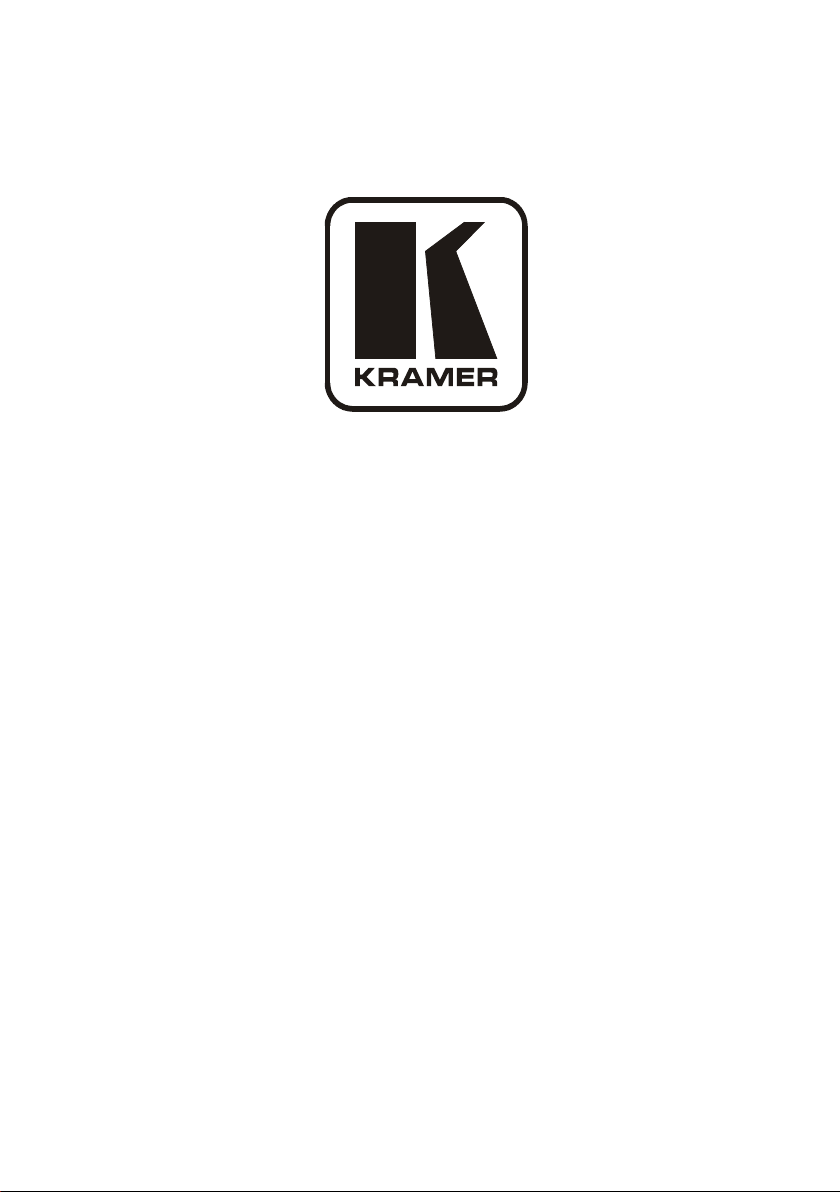
Kramer Electronics, Ltd.
USER MANUAL
Models:
TP-107AVR, XGA/Audio Line Transmitter
RC-108, Presentation Controller
RC-116, Presentation Controller
BoardView™ Kits:
Kit 2AVR: TP-107AVR (2 units) and TP-122
Kit 4AVR: TP-107AVR (4 units) and TP-122
Kit 8AVR: TP-107AVR (8 units) and TP-122
Page 2
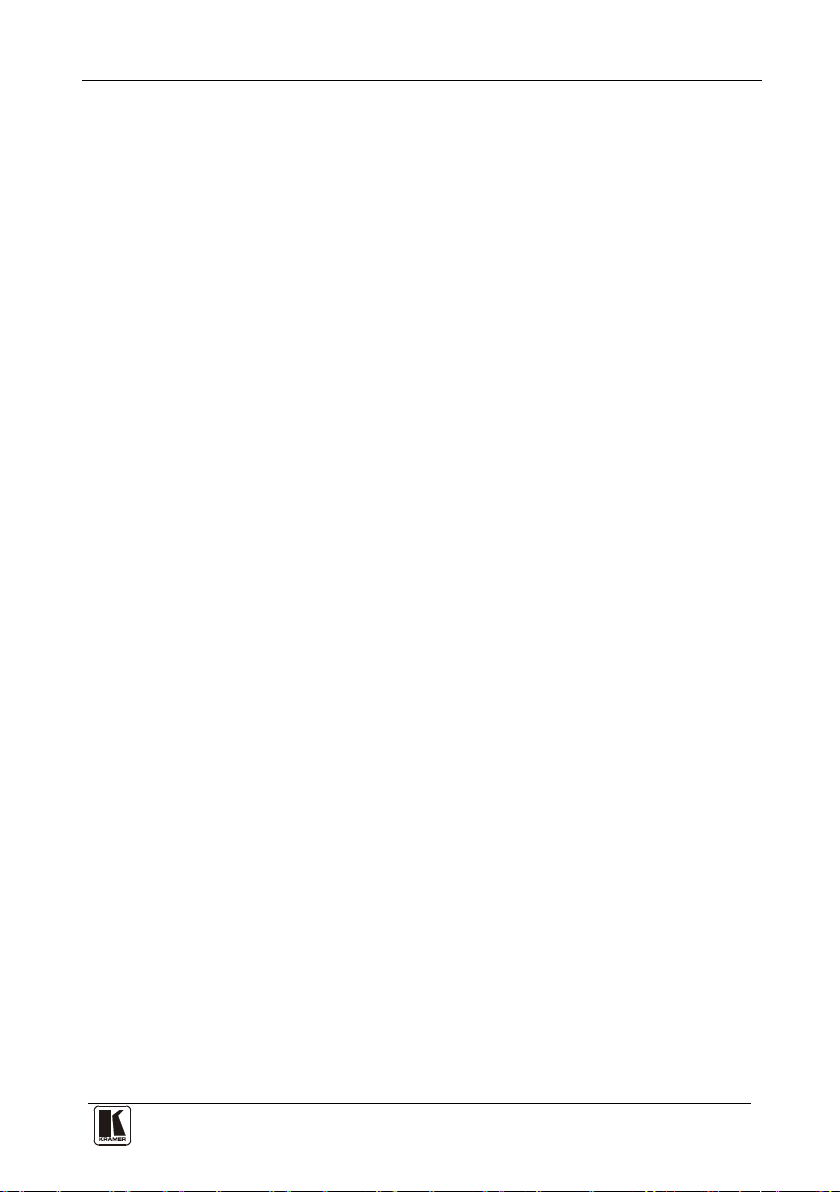
Contents
i
Contents
1 Introduction 1
2 Getting Started 2
2.1 Quick Start 2
3 Overview 4
3.1 About the TP-107AVR/TP-122 Kits 4
3.2 Controlling via the RC-108 and RC-116 Presentation Controllers 6
3.3 Shielded Twisted Pair (STP)/Unshielded Twisted Pair (UTP) 6
3.4 About the Power Connect™ Feature 6
3.5 Recommendations for Achieving the Best Performance 7
4 Your Line Transmitter, Receiver and Presentation Controllers 7
4.1 Your TP-107AVR XGA/Audio Line Transmitter 8
4.2 Your TP-122 XGA/Audio Line Receiver 9
4.3 Your RC-108/RC-116 Presentation Controller 11
5 Configuring a TP-107AVR System 13
5.1 Connecting the TP-107AVR/TP-122 Transmitter/Receiver System 13
5.2 Connecting the TP-107AVR/TP-122 BoardView™ Kit 15
5.3 Configuring the TP-107AVR/TP-122 Kit with the RC-108 16
5.4 Wiring the CAT 5 LINE IN/LINE OUT RJ-45 Connectors 17
5.5 Connecting via the K-NET™ 17
5.6 Setting the Address Number of the TP-107AVR 18
6 Controlling the TP-107AVR 19
6.1 Controlling the TP-107AVR/TP-122 Kit via the RC-108 19
6.2 Controlling the TP-107AVR/TP-122 Kit via an RS-485 Controller 19
6.2.1 RS-485 Communication Protocol 21
7 Installing a Remote Button 22
8 Flash Memory Upgrade 23
8.1 Downloading from the Internet 23
8.2 Connecting the PC to the RS-232 Port 23
8.2.1 Connecting the RC-108 to a PC via RS-232 23
8.3 Upgrading the Firmware 24
9 Technical Specifications 29
Figures
Figure 1: TP-107AVR/TP-122 Configuration 5
Figure 2: TP-107AVR XGA/Audio Line Transmitter 8
Figure 3: TP-122 XGA/Audio Line Receiver
Figure 4: TP-122 XGA/Audio Line Receiver (Underside)
Figure 5: RC-108 Presentation Controller 11
9
10
Page 3

KRAMER: SIMPLE CREATIVE TECHNOLOGY
Contents
ii
Figure 6: RC-116 Presentation Controller 11
Figure 7: RC-108 Underside Panel
Figure 8: RC-116 Underside Panel
Figure 9: Connecting the XGA/Audio Line Transmitter/Receiver System 14
Figure 10: Connecting the TP-107AVR
Figure 11: Configuring the TP-107AVR/TP-122/RC-108 System
Figure 12: CAT 5 PINOUT
Figure 13: Wiring the RS-485 Connector 17
Figure 14: Rotary Switch Settings
Figure 15: Wiring to an RS-485 Controller
Figure 16: Connecting a PC without using a Null-Modem Adapter
Figure 17: Splash Screen 24
Figure 18: Atmel – Flip Window
Figure 19: Device Selection Window
Figure 20: Device Selection Window
Figure 21: Loading the Hex 26
Figure 22: RS-232 Window
Figure 23: Atmel – Flip Window (Connected)
Figure 24: Atmel – Flip Window (Operation Completed)
Tables
Table 1: Single Units 1
Table 2: BoardView™ Kit Options
Table 3: Connecting a Power Adapter to a System
Table 4: TP-107AVR XGA/Audio Line Transmitter Features
Table 5: TP-122 XGA/Audio Line Receiver Features
Table 6: TP-122 XGA/Audio Line Receiver (Underside) Features 10
Table 7: RC-108/RC-116 Presentation Controller Features
Table 8: RC-108/RC-116 (Underside Panel) Features
Table 9: CAT 5 PINOUT
Table 10: Rotary Switch Setting Features 18
Table 11: RS-485 Communication Protocol (Address Number 0 – 127)
Table 12: RS-485 Communication Protocol (Address Number 128 – 255)
Table 13: Remote PINOUT
Table 14: Technical Specifications of the TP-107AVR 29
Table 15: Technical Specifications of the RC-108/RC-116
12
12
15
16
17
18
20
24
25
25
26
27
27
28
1
2
8
9
11
12
17
21
22
22
29
Page 4

Introduction
1
1
The unit
Recommended Cables
4
STP CAT 5
K-NET
7
1 Introduction
Welcome to Kramer Electronics! Since 1981, Kramer Electronics has been
providing a world of unique, creative, and affordable solutions to the vast range
of problems that confront the video, audio, presentation, and broadcasting
professional on a daily basis. In recent years, we have redesigned and upgraded
most of our line, making the best even better! Our 1,000-plus different models
now appear in 11 groups
Thank you for purchasing the Kramer TP-107AVR XGA/Audio Line
Transmitter, and/or the RC-108 and/or RC-116 Presentation Controllers and/or
the BoardView™ kits (specified in
and multimedia applications.
This user manual
Table 2). The power supply is purchased separately
You can purchase single TP-107AVR machines to work as standalone units or
for adding them to a BoardView™ kit, as defined in
1
that are clearly defined by function.
), which are ideal for presentation
Table 2
2
is supplied with each machine (see Table 1) and kit (see
3
.
Table 1:
Table 1: Single Units
BoardView
Kit Name
2AVR
4AVR
8AVR
1 GROUP 1: Distribution Amplifiers; GROUP 2: Switchers and Matrix Switchers; GROUP 3: Control Systems;
GROUP 4: Format/Standards Converters; GROUP 5: Range Extenders and Repeaters; GROUP 6: Specialty AV Products;
GROUP 7: Scan Converters and Scalers; GROUP 8: Cables and Connectors; GROUP 9: Room Connectivity;
GROUP 10: Accessories and Rack Adapters; GROUP 11: Sierra Products
2 Download up-to-date Kramer user manuals from the Internet at this URL: http://www.kramerelectronics.com
3 For single machines as well as for the BoardView™ kits
4 Kramer model BC-2T
5 The power supply is not provided with the kit, it can be purchased separately, see
6 Adding additional single units to a kit probably changes the power requirements, see
7 K-NET™ is a proprietary Kramer protocol for interconnecting Kramer units
Two TP-107AVR
One TP-122
Four TP-107AVR
One TP-122
Eight TP-107AVR
One TP-122
Machines
Included
TP-107AVR
RC-108
RC-116
One K-NET
One K-NET cable
One K-NET cable
and one CAT 5 cable
Table 2: BoardView™ Kit Options
Recommended Cables Recommended5 Power
2 1 1.25A N/A
4 3 2.1A
8 7 5A
Adapter (12V DC)
Table 3
Table 3
Recommended
6
RC-108
RC-108/RC-116
Controller
Page 5

KRAMER: SIMPLE CREATIVE TECHNOLOGY
2
Table 3: Connecting a Power Adapter to a System
syst em
Adapter (12V DC)
1
2
The quantity of machines in a
Getting Started
Recommended Power
Part Number
Up to two TP-107AVR units
Three to four TP-107AVR units
Five to eight TP-107AVR units
1.25A EU/US:
2.1A EU/US:
5A
UK:
Japan:
UK:
Japan:
EU/US/UK
Japan:
: 2535-000635
2 Getting Started
We recommend that you:
• Unpack the equipment carefully and save the original box and
packaging materials for possible future shipment
• Review the contents of this user manual
• Use Kramer high performance high resolution cables
2.1 Quick Start
This quick start chart summarizes the basic setup and operation steps.
2535-000005
2535-000006
2535-700005
EU/US: 2535-000251
UK: 2535-025121
Japan: 2535-700251
2535-700635
3
1 If more than eight units are used, it is recommended to connect two 5A power adapters to the system
2 A desktop power supply with a DC plug. This power supply requires an AC power cord; use the power cables with a US
plug for the US, an EU plug for Europe, and a UK plug for the UK
3 The complete list of Kramer cables is on our Web site at
http://www.kramerelectronics.com
