Page 1
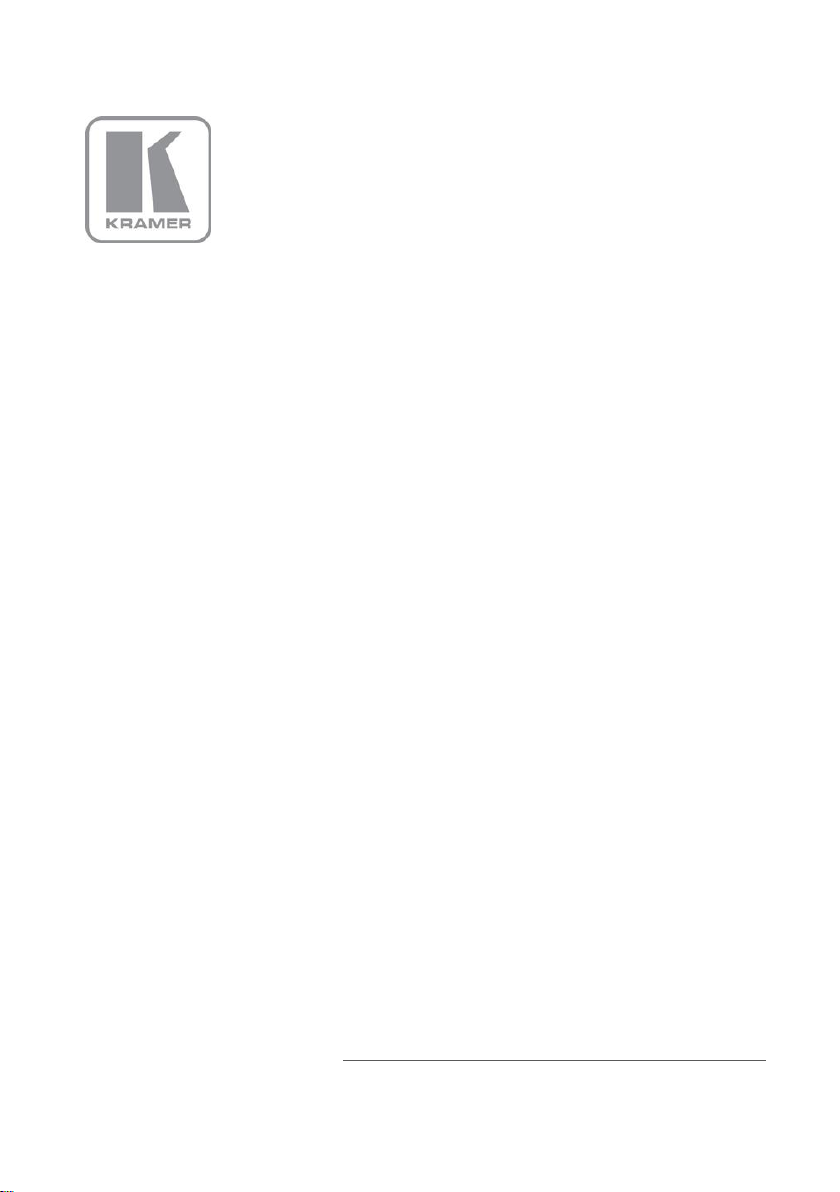
KRAMER ELECTRONIC S LTD.
USER MANUAL
MODEL:
SI D- X2 N
Step-in Commander
P/N: 2900-300303 Rev 2
Page 2
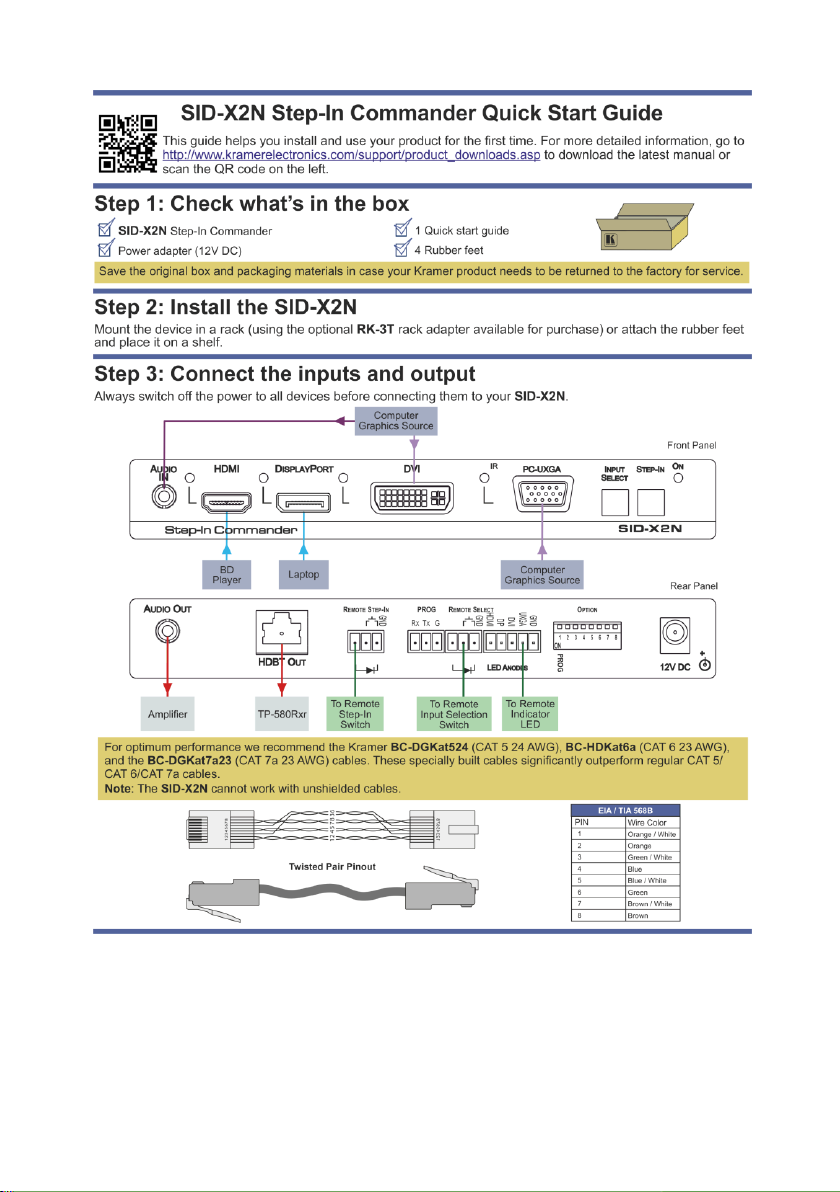
Page 3
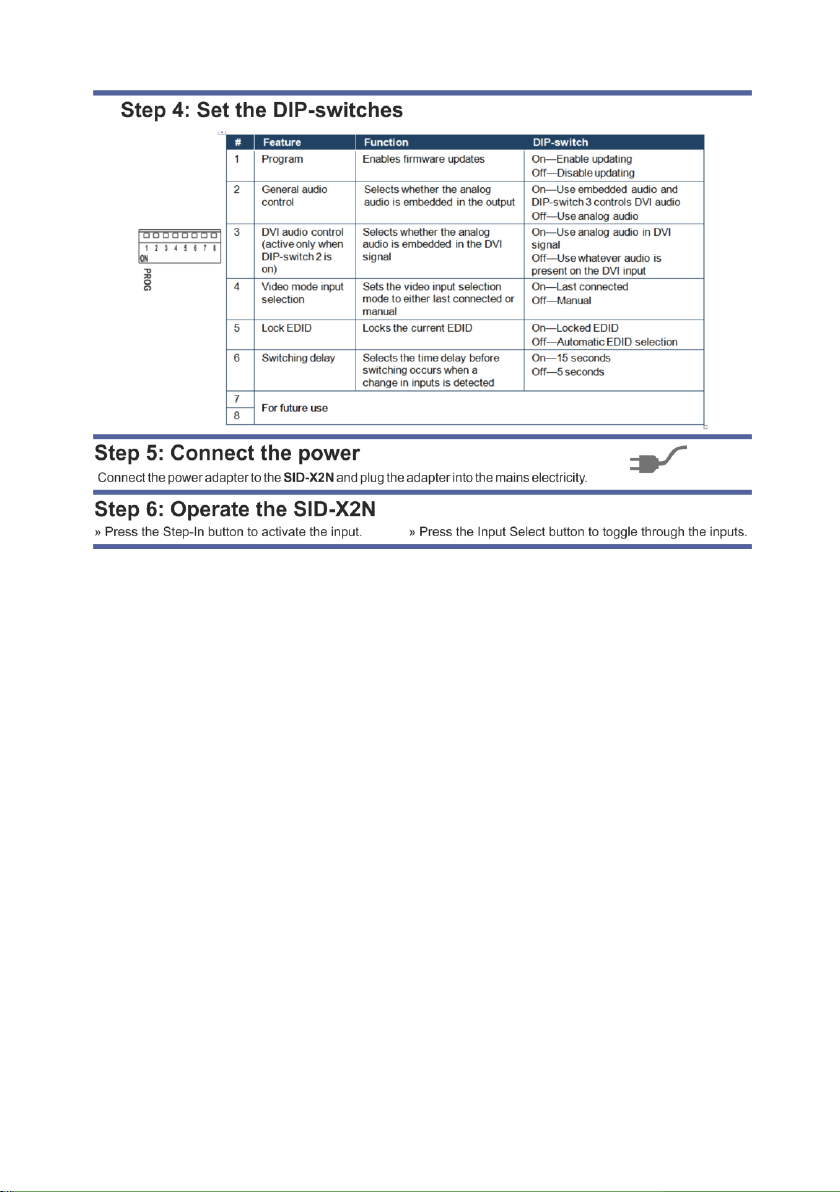
Page 4
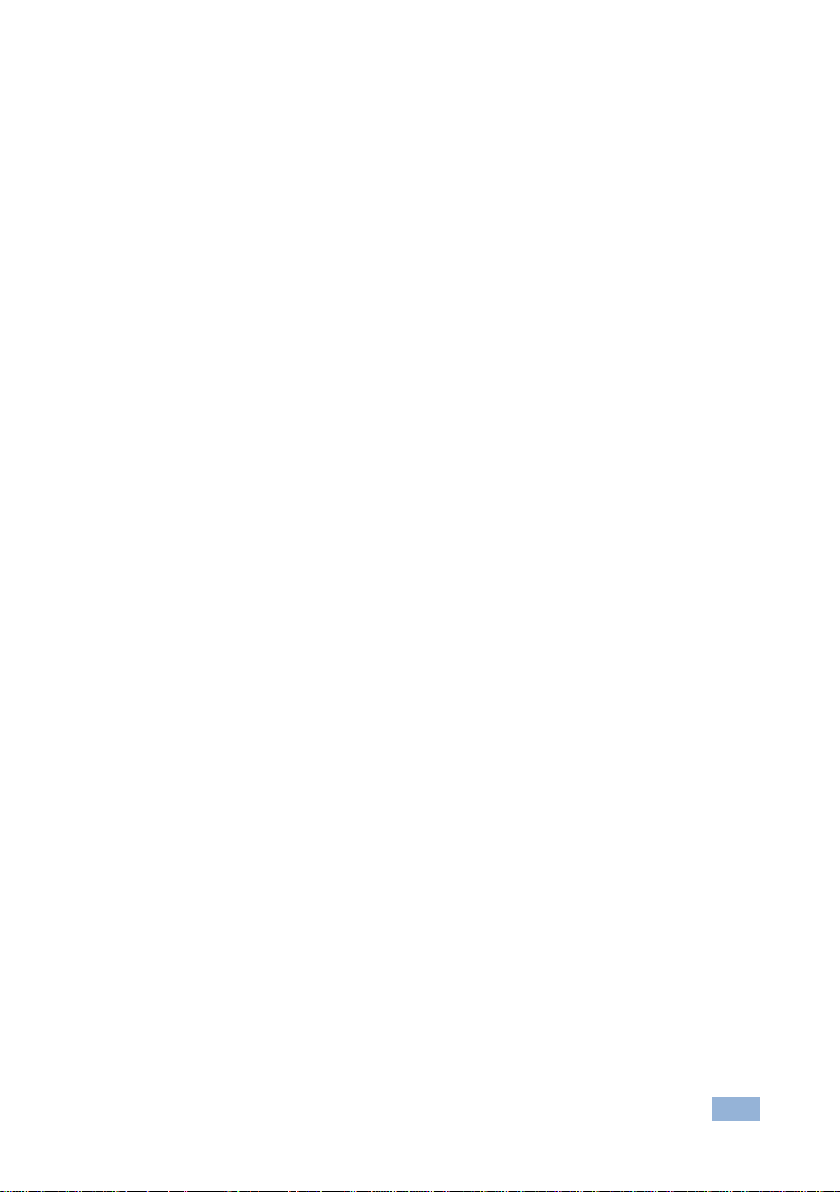
SID-X2N – Contents
i
Contents
1 Introduction 1
2 Getting Started 2
2.1 Achieving the Best Performance 2
2.2 Safety Instructions 2
2.3 Shielded Twisted Pair/Unshielded Twisted Pair 3
2.4 Recycling Kramer Products 3
3 Overview 4
4 Defining the SID-X2N Step-in Commander 6
5 Connecting the SID-X2N 8
5.1 Connecting the Remote Step-In Switch and LED 9
5.2 Connecting the Remote Select Switch and LED 10
5.3 Connecting the Remote Input Selection LEDs 11
6 Principles of Operation 12
6.1 Active Input Selection 12
6.2 Audio Signal Control 13
7 Operating the SID-X2N 14
7.1 Selecting an Input Manually 14
7.2 Locking the EDID 14
8 Configuring and Maintaining the SID-X2N 15
8.1 Setting the Configuration DIP-switch 15
9 Wiring the Twisted Pair RJ-45 Connectors 16
10 Technical Specifications 17
11 Default EDID 18
11.1 HDMI, DisplayPort and DVI 18
11.2 PC-UXGA 19
12 Protocol 3000 22
12.1 Kramer Protocol 3000 Syntax 22
12.2 Kramer Protocol 3000 Commands 25
Figures
Figure 1: SID-X2N Step-in Commander Front Panel 6
Figure 2: SID-X2N Step-in Commander Rear Panel 7
Figure 3: Connecting the SID-X2N Step-in Commander 8
Figure 4: Remote Step-In Switch and LED Wiring 9
Figure 5: Remote Select Switch and LED Wiring 10
Figure 6: Remote Input Indicator LED Connections 11
Figure 7: Example of a Remote Input Indicator LED Wiring for the DVI Input 11
Figure 8: The Configuration DIP-switch 15
Figure 9: TP Pinout Wiring 16
Page 5
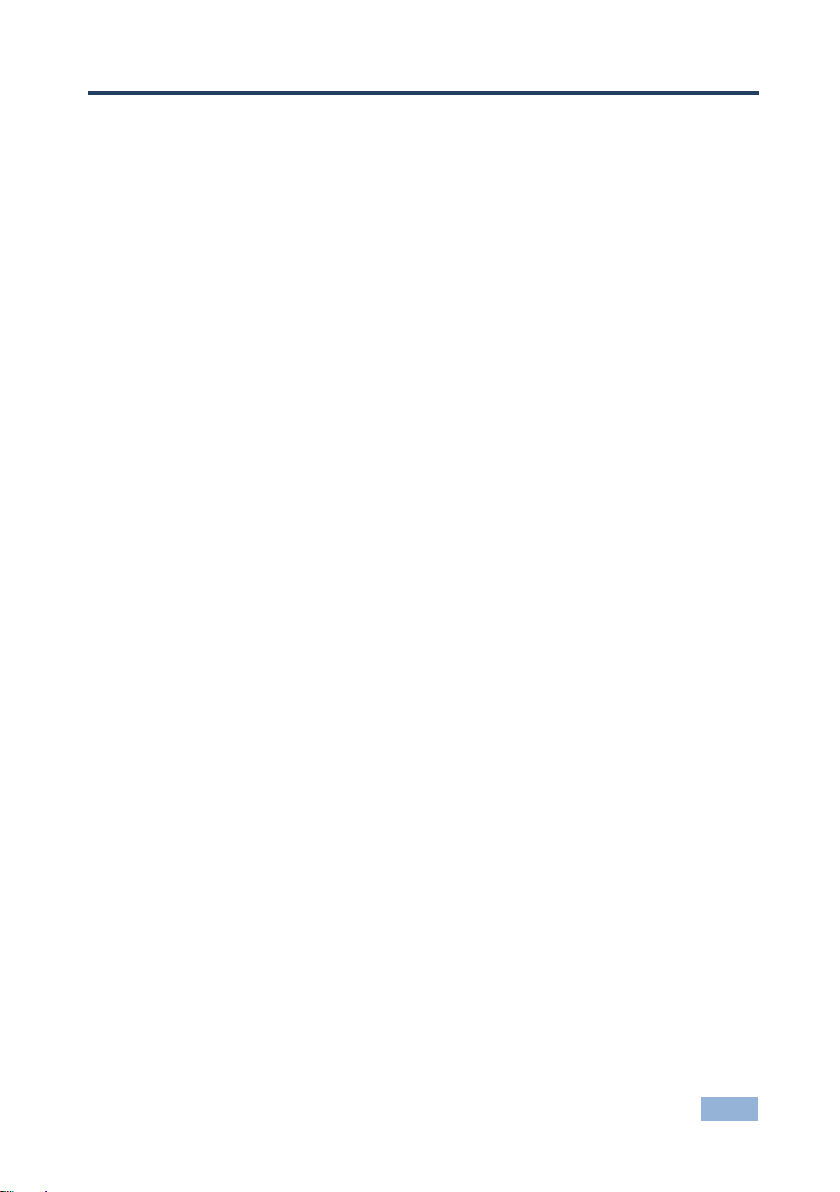
SID-X2N - Introduction
1
1
1 Introduction
Welcome to Kramer Electronics! Since 1981, Kramer Electronics has been
providing a world of unique, creative, and affordable solutions to the vast range of
problems that confront video, audio, presentation, and broadcasting professionals
on a daily basis. In recent years, we have redesigned and upgraded most of our
line, making the best even better!
Our 1,000-plus different models now appear in 11 groups that are clearly defined
by function: GROUP 1: Distribution Amplifiers; GROUP 2: Switchers and Routers;
GROUP 3: Control Systems; GROUP 4: Format/Standards Converters; GROUP 5:
Range Extenders and Repeaters; GROUP 6: Specialty AV Products; GROUP 7:
Scan Converters and Scalers; GROUP 8: Cables and Connectors; GROUP 9:
Room Connectivity; GROUP 10: Accessories and Rack Adapters and GROUP 11:
Sierra Video Products.
Thank you for purchasing the Kramer MegaTOOLS® SID-X2N Step-in
Commander which is ideal for:
Display systems requiring simple input selection
Remote monitoring of computer activity in schools and businesses
Rental/staging applications
Multimedia and presentation source selection
Page 6
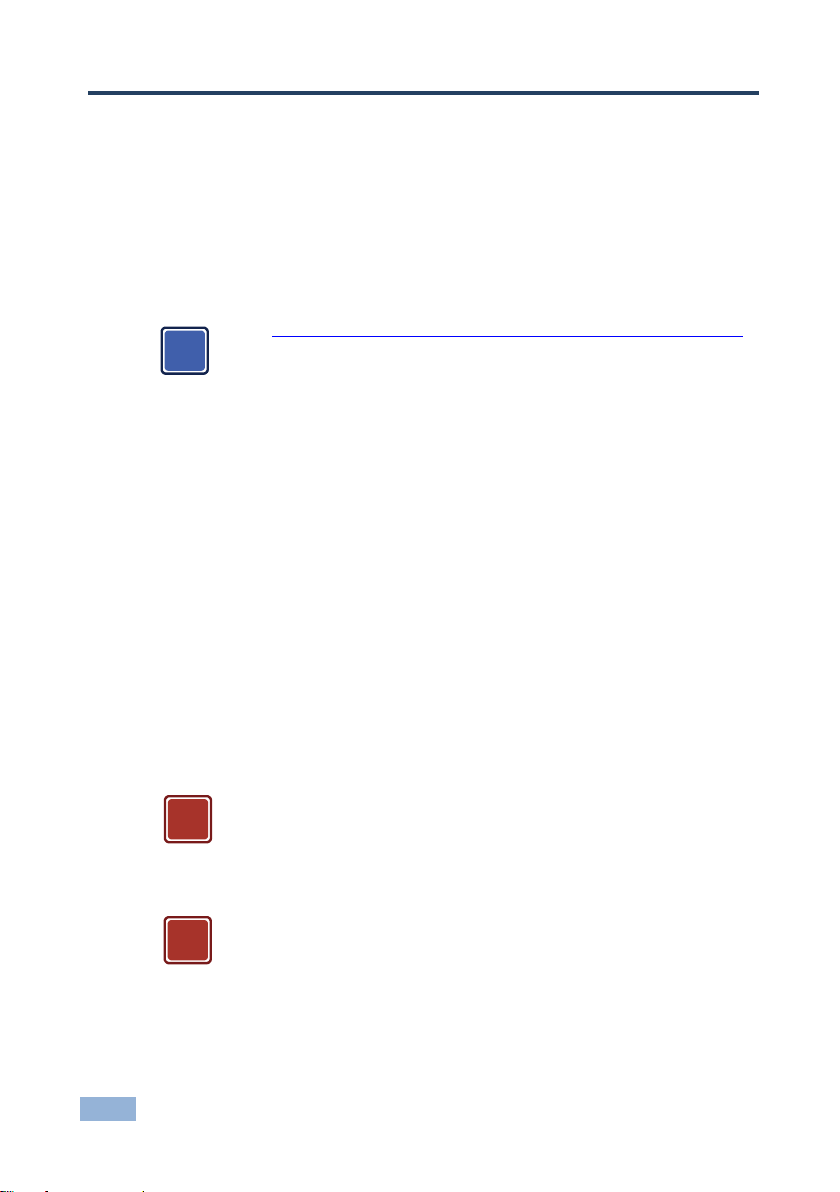
2
SID-X2N - Getting Started
Go to http://www.kramerelectronics.com/support/product_downloads.asp
to check for up-to-date user manuals, application programs, and to check if
firmware upgrades are available (where appropriate).
This equipment is to be used only inside a building. It may only be
connected to other equipment that is installed inside a building.
Caution:
There are no operator serviceable parts inside the unit
Warning:
Use only the Kramer Electronics input power wall
adapter that is provided with the unit
Warning:
Disconnect the power and unplug the unit from the wall
before installing
i
!
!
2 Getting Started
We recommend that you:
Unpack the equipment carefully and save the original box and packaging
materials for possible future shipment
Review the contents of this user manual
2.1 Achieving the Best Performance
To achieve the best performance:
Use only good quality connection cables (we recommend Kramer high-
resolution, high-quality cables) to avoid interference, deterioration in signal
quality due to poor matching, and elevated noise levels (often associated
with low quality cables)
Do not secure the cables in tight bundles or roll the slack into tight coils
Avoid interference from neighboring electrical appliances that may adversely
influence signal quality
Position your Kramer SID-X2N away from moisture, excessive sunlight and
dust
2.2 Safety Instructions
Page 7
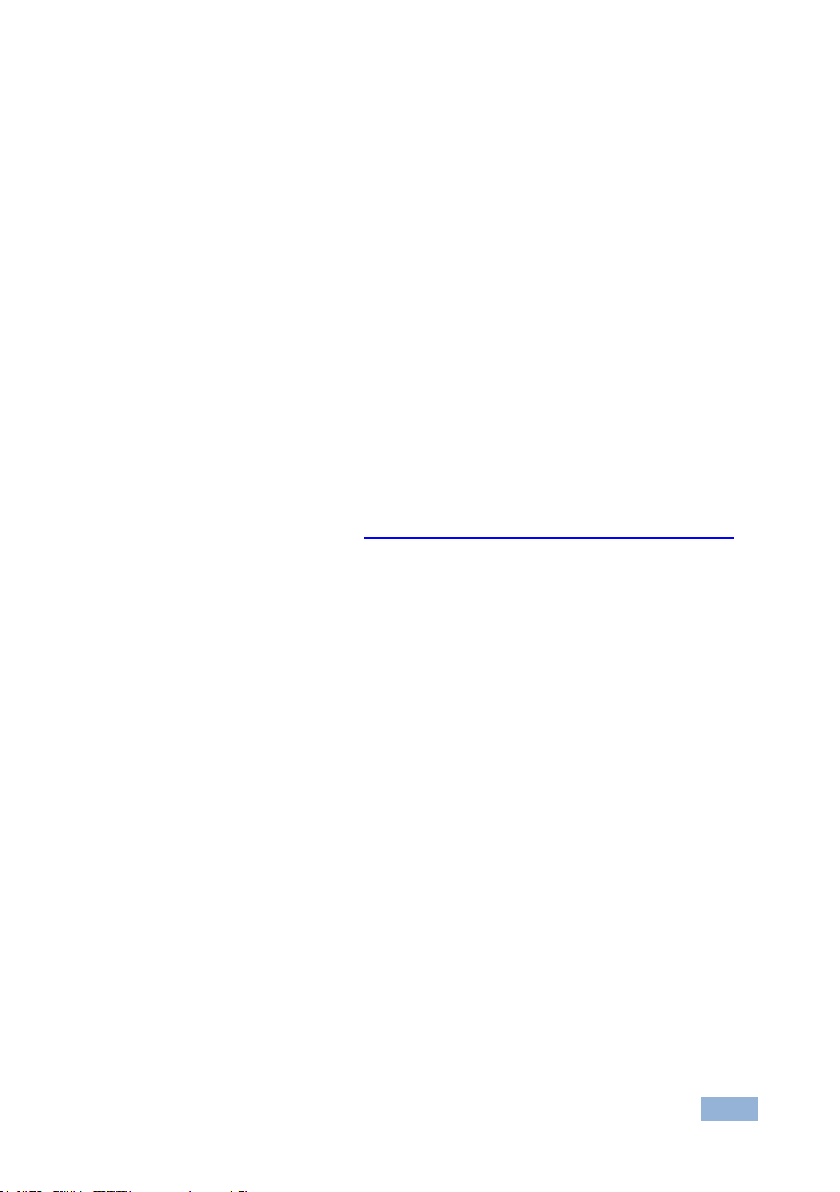
SID-X2N - Getting Started
3
3
2.3 Shielded Twisted Pair/Unshielded Twisted Pair
Kramer engineers have developed special twisted pair cables to best match our
digital twisted pair products; the Kramer BC-HDKat6a (CAT 6 23 AWG cable), and
the Kramer BC-DGKat7a23 (CAT 7a 23 AWG cable). These specially built cables
significantly outperform regular CAT 6 and CAT 7a cables.
2.4 Recycling Kramer Products
The Waste Electrical and Electronic Equipment (WEEE) Directive 2002/96/EC
aims to reduce the amount of WEEE sent for disposal to landfill or incineration by
requiring it to be collected and recycled. To comply with the WEEE Directive,
Kramer Electronics has made arrangements with the European Advanced
Recycling Network (EARN) and will cover any costs of treatment, recycling and
recovery of waste Kramer Electronics branded equipment on arrival at the EARN
facility. For details of Kramer’s recycling arrangements in your particular country
go to our recycling pages at http://www.kramerelectronics.com/support/recycling/.
Page 8
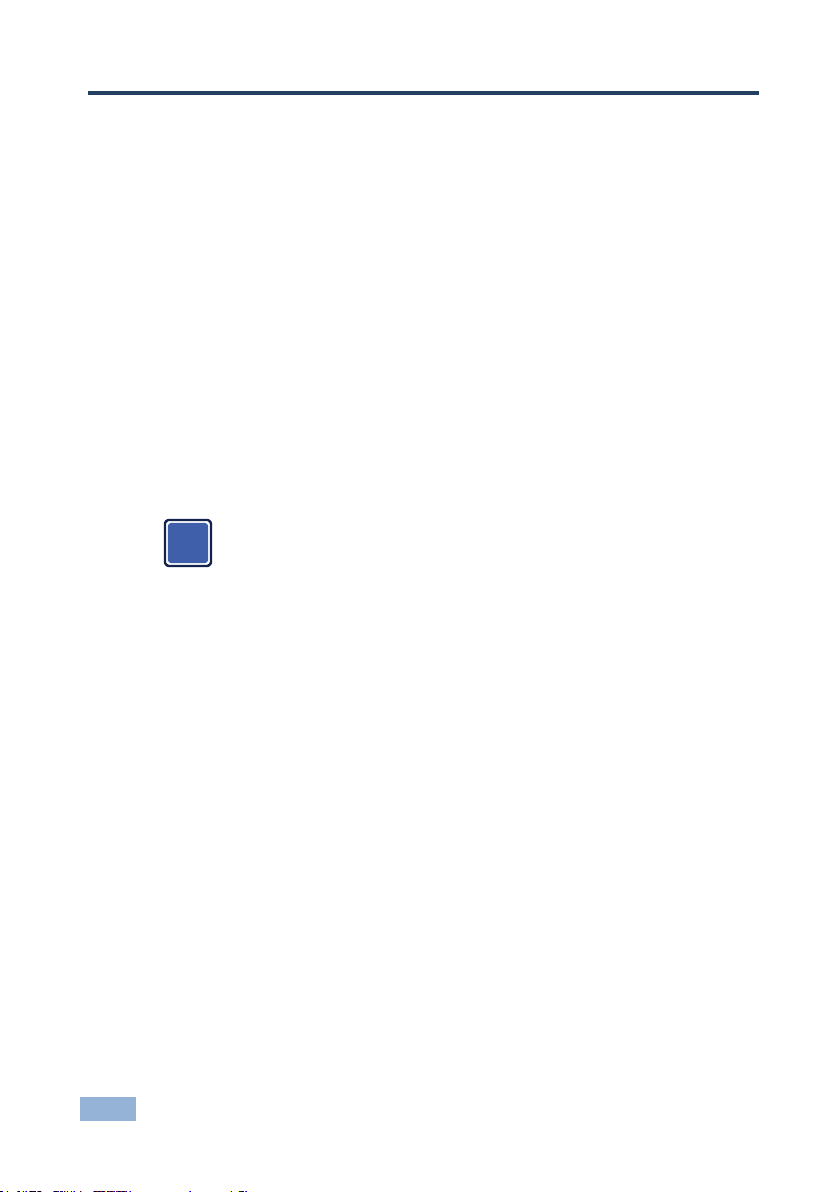
4
SID-X2N - Overview
For optimum range and performance, use Kramer's BC−DGKat524,
BC−HDKat6a and BC−DGKat7a23 shielded twisted pair (STP) cables.
Note that the transmission range depends on the signal resolution,
graphics card and display used. The distance using non-Kramer CAT 5,
CAT 6, and CAT 7 cables may not reach these ranges.
i
3 Overview
The SID-X2N accepts an HDMI, DisplayPort, DVI and PC graphics video input, as
well as an unbalanced stereo audio input (which is embedded into the output
signal), and transmits the signal via HDBaseT (Twisted Pair) cable to a compatible
receiver (for example, the TP-580Rxr). The device also provides an unbalanced,
stereo audio output.
The SID-X2N provides:
A bandwidth of up to 10.2Gbps (3.4Gbps per graphic channel) in normal
mode; up to 4.95Gbps (1.65Gbps per graphic channel) in ultra mode
A range to a receiver of up to 130m (430ft) in normal mode (1080p@60Hz
@36bpp); up to 180m (590ft) in extended range mode (1080p@60Hz
@24bpp) when using BC−HDKat6a cables
In particular the SID-X2N: features:
HDTV support
HDMI with Deep Color, x.v.Color™ and 3D
HDCP compliancy—works with sources that support HDCP repeater mode
Automatic live input detection based on video clock presence
Automatic input selection based on manual selection or last connected input
Automatic analog audio detection and embedding
I-EDIDPro™ Kramer Intelligent EDID Processing™ – Intelligent EDID
handling & processing algorithm ensures Plug and Play operation for HDMI
systems
A lockable EDID
Equalization and reclocking of the data
Page 9
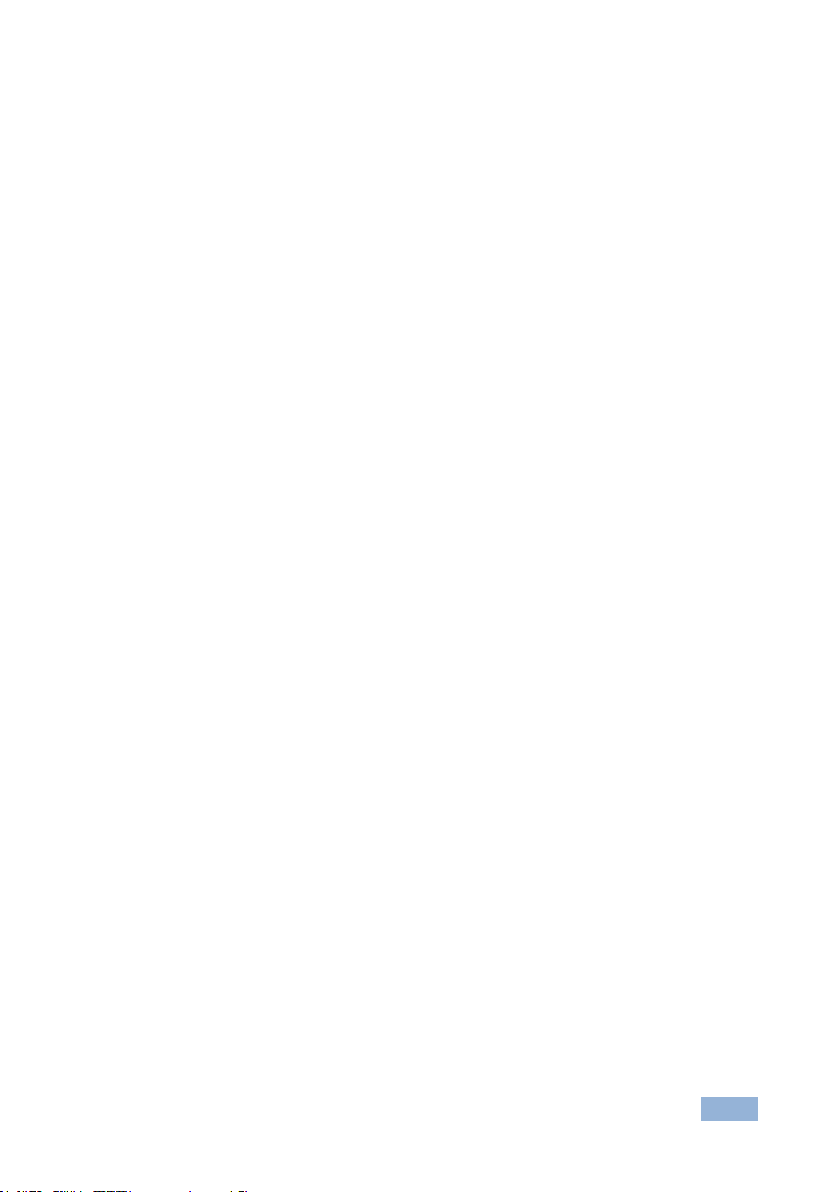
SID-X2N - Overview
5
5
A maximum data rate of 4.95Gbps (1.65Gb per graphics channel)
Support for digital audio formats
A MegaTOOLS® sized enclosure. Two devices can be mounted in a rack
using the optional RK-T2B adapter
You can control the SID-X2N using the front panel buttons, or remotely via contact
closure switches.
Page 10
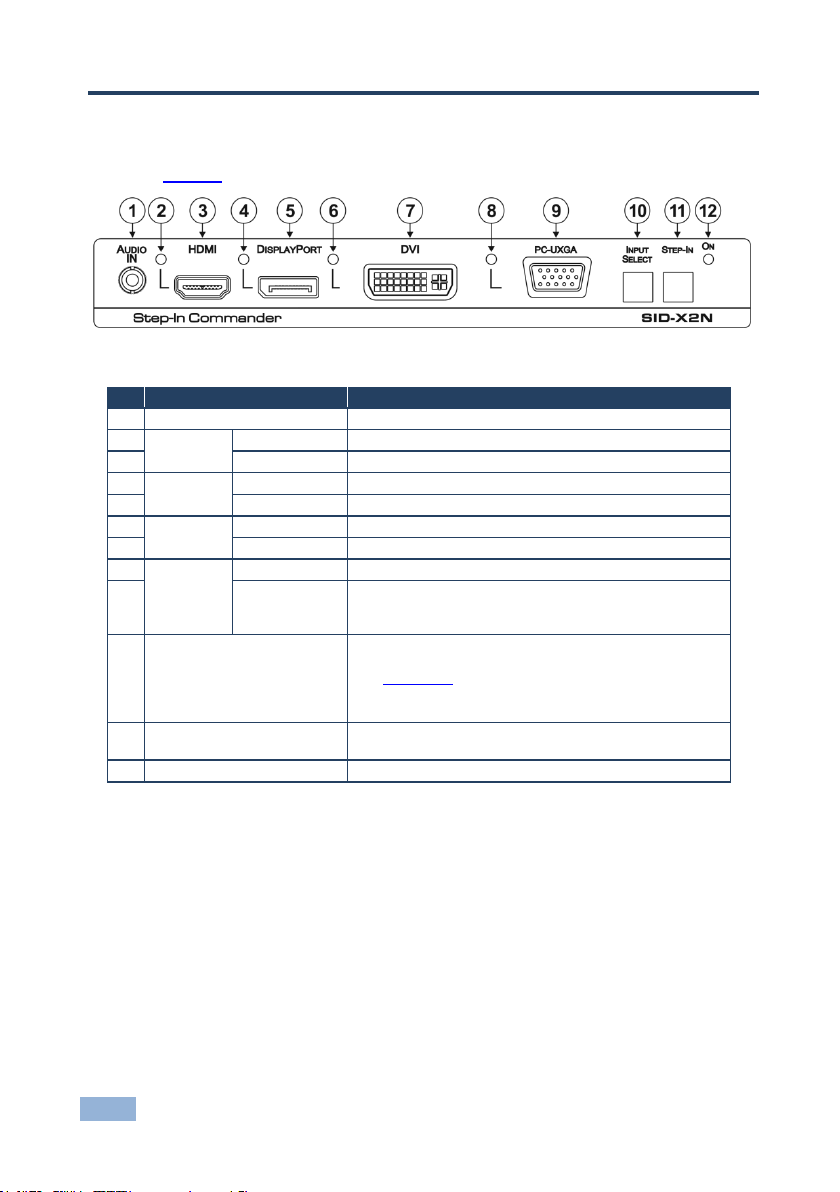
6
SID-X2N - Defining the SID-X2N Step-in Commander
#
Feature
Function
1
AUDIO IN 3.5mm Mini Jack
Connect to an unbalanced stereo audio source
2
HDMI
LED
Lights green when the HDMI input is selected
3
HDMI Connector
Connect to an HDMI source
4
DisplayPort
LED
Lights green when the DisplayPort input is selected
5
DP Connector
Connect to a DisplayPort source
6
DVI
LED
Lights green when the DVI input is selected
7
DVI Connector
Connect to a DVI source
8
PC-UXGA
LED
Lights green when the PC-UXGA input is selected
9
PC-UXGA
15-pin HD
Connector (F)
Connect to a PC graphics source
10
INPUT SELECT Button
Press repeatedly to cycle through the inputs manually to
select an input signal and override the automatic selection
(see Section 7.1)
Note: When the button is lit it is inactive and pressing the
button will not activate the input
11
STEP-IN Button
Press to activate the input on the switcher that the
SID-X2N is connected to
12
ON LED
Lights green when the device is powered on
4 Defining the SID-X2N Step-in Commander
Figure 1 defines the front panel of the SID-X2N.
Figure 1: SID-X2N Step-in Commander Front Panel
Page 11

SID-X2N - Defining the SID-X2N Step-in Commander
7
7
#
Feature
Function
1
AUDIO OUT 3.5mm Mini Jack
Connect to an unbalanced, stereo audio acceptor (see Section 4)
2
HDBT OUT RJ-45 Connector
Connect to a compatible receiver, for example, the TP-580Rxr
using CAT 6 or higher specification cable
3
REMOTE STEP-IN
3-pin Terminal
Block
LED
Connect to the anode of the remote Step-In LED indicator
4
Switch
Connect to the remote, Step-In switch, (see Section 5.1)
5
PROG RS-232 3-pin Terminal
Block
Connect to the PC via RS-232 to perform a firmware upgrade
6
REMOTE
SELECT 8-pin
Terminal Block
LED
Connect to the anode of the remote Input Select LED indicator,
(see Section 4)
7
Switch
Connect to the remote, Input Select switch, (see Section 5.2)
8
LED HDMI,
DP, DVI
and UXGA
Connect to the anodes of the remote input indicators
(see Section 5.3)
9
OPTION 8-way DIP-switch
Sets the device behavior, (see Section 8.1)
10
12V DC Power Connector
Connect to supplied power adapter, center pin positive
Figure 2 defines the rear panel of the SID-X2N.
Figure 2: SID-X2N Step-in Commander Rear Panel
Page 12

8
SID-X2N - Connecting the SID-X2N
Switch off the power to all devices before connecting them to your
SID-X2N. After connecting your SID-X2N connect the power to other
devices.
i
5 Connecting the SID-X2N
Figure 3: Connecting the SID-X2N Step-in Commander
To connect the SID-X2N and the as illustrated in Figure 3:
1. Connect up to four video sources (HDMI, DisplayPort, DVI and PC graphics)
to the video input connectors.
Page 13

SID-X2N - Connecting the SID-X2N
9
9
2. Connect the unbalanced stereo audio source to the AUDIO IN 3.5mm mini
jack.
3. Connect the AUDIO OUT 3.5mm mini jack to the unbalanced, stereo audio
acceptor.
4. Connect the TP OUT RJ-45 connector to a compatible receiver (for
example, the TP-580Rxr).
5. Connect the REMOTE STEP-IN 3-way terminal block to a contact closure
switch and LED (see Section 5.1).
6. Connect the REMOTE SELECT 3-way terminal block to a momentary
contact closure switch and LEDs (see Section 5.2).
7. Connect the LED ANODES 5-way terminal block to the remote input
indicator LEDs (see Section 5.3).
8. Connect the power adapter to the SID-X2N and to the mains power.
Note: All LED supplies include a current limiting resistor and are designed to work
with any standard LED.
5.1 Connecting the Remote Step-In Switch and LED
You can connect a remote, contact closure step-in switch to take control of the
input of the attached switcher, as well as a remote step-in LED to the REMOTE
STEP-IN terminal block on the rear panel of the SID-X2N.
Figure 4 illustrates the connections from the terminal block to the switch and LED.
Figure 4: Remote Step-In Switch and LED Wiring
Page 14

10
SID-X2N - Connecting the SID-X2N
To connect a remote step-in switch and LED as illustrated in the example in Figure 4:
1. Connect pins 2 and 3 from the terminal block to the remote step-in switch.
2. Connect pin 1 from the terminal block to the anode of the remote step-in
LED.
3. Connect pin 3 from the terminal block to the cathode of the remote step-in
LED.
5.2 Connecting the Remote Select Switch and LED
You can connect a remote, contact closure, input selection switch to activate an
input (momentary contact is sufficient to switch inputs), as well as an indicator
LED to the terminal block on the rear panel of the SID-X2N.
Figure 5 illustrates the connections from the terminal block to the switch and LED.
Figure 5: Remote Select Switch and LED Wiring
To connect a remote selection switch and LED as illustrated in the example
in Figure 5:
1. Connect pins 2 and 3 from the terminal block to the remote selection switch.
2. Connect pin 1 from the terminal block to the anode of the remote selection
LED.
3. Connect pin 3 from the terminal block to the cathode of the remote selection
LED.
Page 15

SID-X2N - Connecting the SID-X2N
11
11
5.3 Connecting the Remote Input Selection LEDs
You can connect remote, input selection LEDS to the LED terminal block on the
rear panel of the SID-X2N to indicate which is the active input.
Figure 6 illustrates the connections from the terminal block to the LEDs.
Figure 6: Remote Input Indicator LED Connections
To connect remote input indicator LEDs:
1. Connect pin 1 from the terminal block to the anode of the remote HDMI
indicator LED.
2. Connect pin 2 from the terminal block to the anode of the remote DP
indicator LED.
3. Connect pin 3 from the terminal block to the anode of the remote DVI
indicator LED (see the example in Figure 7).
4. Connect pin 4 from the terminal block to the anode of the remote UXGA
indicator LED.
5. Connect pin 5 from the terminal block to the cathode of each LED.
Figure 7: Example of a Remote Input Indicator LED Wiring for the DVI Input
Page 16

12
SID-X2N - Principles of Operation
6 Principles of Operation
This chapter describes the principles of operation of the SID-X2N and comprises:
Active input selection (see Section 6.1)
Audio signal control (see Section 6.2)
The SID-X2N selects video and audio inputs based on the rules described below.
6.1 Active Input Selection
The video mode selection is set by the DIP-switches (see Section 8.1) to either of
the following modes:
Manual
Last connected
In manual mode the input is selected using the front panel buttons and occurs
whether or not there is a live signal present on the input.
In last connected mode the SID-X2N selects the input based on which input was
connected last. If the signal on this input is subsequently lost for any reason, the
input with a live signal with the highest priority is selected automatically. The
priority from highest to lowest is:
HDMI
DisplayPort
DVI
PC
Note: In last connected mode, manually selecting an input using the front panel
Input Select button overrides the last-connected automatic selection.
When the input signal sync is lost (but the cable is not removed) there is a delay of
six seconds before another input is automatically selected. When an input cable is
removed, the delay before automatic switching takes place is configurable, (see
Section 8.1).
Page 17

SID-X2N - Principles of Operation
13
13
DIP-switch
2
DIP-switch
3
3.5mm Mini Jack
Input
Audio on Output
On/Off
On/Off
On/Off
VGA
3.5mm mini jack
Off
On/Off
Inserted
HDMI/DP/DVI
3.5mm mini jack
Not inserted
Embedded HDMI/DP/DVI
On
On/Off
Inserted/Not inserted
HDMI/DP
Embedded HDMI/DP
On
Off
Inserted/Not inserted
DVI
Embedded DVI
On
On
Inserted/Not inserted
3.5mm mini jack
6.2 Audio Signal Control
The Option DIP-switches 2 and 3 (see Section 8.1) control the manner in which
audio is handled.
The following table describes which audio signal is embedded in the output.
Page 18

14
SID-X2N - Operating the SID-X2N
7 Operating the SID-X2N
This chapter describes the operating procedures of the SID-X2N and comprises:
Selecting an input manually (see Section 7.1)
Locking the EDID (see Section 7.2)
Powering up the SID-X2N recalls the last settings (that is, the configuration of the
device when it was powered down) from the non-volatile memory.
7.1 Selecting an Input Manually
To select an input, press the INPUT SELECT button repeatedly until the required
input is active as indicated by the associated LED.
Note: When the button is lit it is inactive and pressing the button will not activate
the input
7.2 Locking the EDID
To prevent the stored EDID (either default or read from a device) from being
overwritten, set DIP-switch 5 to ON (see Section 8.1).
Note: The device must be power-cycled after you change this DIP-switch.
Page 19

SID-X2N - Configuring and Maintaining the SID-X2N
15
15
#
Feature
Function
DIP-switch
1
Program
Enables firmware updates
On—Enable updating
Off—Disable updating
2
General audio
control
Selects whether the analog
audio is embedded in the
outputs, (see Section 6.2)
On—Use embedded audio and
DIP-switch 3 controls DVI audio
Off—Use analog audio
3
DVI audio control
(active only when
DIP-switch 2 is
on)
Selects whether the analog
audio is embedded in the DVI
signal
On—Use analog audio in DVI
signal
Off—Use whatever audio is
present on the DVI input
4
Video mode input
selection
Sets the video input selection
mode to either last connected or
manual
On—Last connected
Off—Manual
5
Lock EDID
Locks the current EDID, (see
Section 7.2)
On—Locked EDID
Off—Automatic EDID selection
6
Switching delay
Selects the time delay before
switching occurs when a input
cable is removed
On—0.5seconds
Off—5 seconds
Note: When the input sync is lost
but the cable is not removed, the
delay is always six seconds
7
For future use
8
8 Configuring and Maintaining the SID-X2N
8.1 Setting the Configuration DIP-switch
The 8-way dip-switch provides the ability to configure a number of device
functions. A switch that is down is on, a switch that is up is off. By default, all
switches are up (off).
Figure 8: The Configuration DIP-switch
Note: DIP-switch 2 must be set to ON to enable DIP-switch 3 to control the DVI
audio mode selection.
Page 20

16
SID-X2N - Wiring the Twisted Pair RJ-45 Connectors
EIA /TIA 568B
Figure 9: TP Pinout Wiring
PIN
Wire Color
1
Orange / White
2
Orange
3
Green / White
4
Blue 5 Blue / White
6
Green
7
Brown / White
8
Brown
Pair 1
4 and 5
Pair 2
1 and 2
Pair 3
3 and 6
Warning:
Using a TP cable that is incorrectly wired will cause
permanent damage to the device
!
9 Wiring the Twisted Pair RJ-45 Connectors
When using STP cable, connect/solder the cable shield to the RJ-45 connector
shield. Figure 9 defines the TP pinout using a straight pin-to-pin cable with RJ-45
connectors.
Page 21

SID-X2N - Technical Specifications
17
17
INPUTS:
Video:
1 HDMI on an HDMI connector
1 DP on a DisplayPort connector
1 DVI-D on a DVI-I connector
1 VGA on a 15-pin HD (F) connector
Audio:
1 Unbalanced stereo audio on a 3.5mm mini jack
OUTPUTS:
1 HDBaseT on an RJ-45
1 Unbalanced stereo audio in a 3.5mm mini jack
PORTS:
1 RS-232 3-pin terminal block for programming
CONTROLS:
Front panel buttons, remote step-in switch, remote input selection
switches
STANDARDS:
HDMI with Deep Color, x.v.Color™ and 3D
HDCP: Works with sources that support HDCP repeater mode
MAXIMUM
TRANSMISSION
DISTANCE:
180m (590ft) up to 1080p @60Hz @24bpp in extended mode
130m (430ft) up to 1080p @60 @36bpp in normal mode
POWER
CONSUMPTION:
12V DC, 720mA
OPERATING
TEMPERATURE:
0° to +40°C (32° to 104°F)
STORAGE
TEMPERATURE:
–40° to +70°C (–40° to 158°F)
HUMIDITY:
10% to 90%, RHL non-condensing
DIMENSIONS:
18.8cm x 11.3cm x 2.5cm (7.4” x 4.5” x 1”) W , D, H rackmountable
WEIGHT:
0.48kg (1.1lbs) approx.
INCLUDED
ACCESSORIES:
Power adapter
OPTIONS:
19“ Rack adapter RK-T2B, RTBUS-12, RTBUS-22, SID-X1BP Kit
(substitute black top plate for the SID-X1N to blend in with the
color of the modular TBUS-10xl)
10 Technical Specifications
Page 22

18
SID-X2N - Default EDID
11 Default EDID
Each input on the SID-X2N is loaded with a factory default EDID.
11.1 HDMI, DisplayPort and DVI
Monitor
Model name............... SID-X2N
Manufacturer............. KRM
Plug and Play ID......... KRM1200
Serial number............ 505-709990100
Manufacture date......... 2011, ISO week 255
-------------------------
EDID revision............ 1.3
Input signal type........ Digital
Color bit depth.......... Undefined
Display type............. RGB color
Screen size.............. 520 x 320 mm (24.0 in)
Power management......... Standby, Suspend, Active off/sleep
Extension blocs.......... 1 (CEA-EXT)
-------------------------
DDC/CI................... n/a
Color characteristics
Default color space...... Non-sRGB
Display gamma............ 2.20
Red chromaticity......... Rx 0.674 - Ry 0.319
Green chromaticity....... Gx 0.188 - Gy 0.706
Blue chromaticity........ Bx 0.148 - By 0.064
White point (default).... Wx 0.313 - Wy 0.329
Additional descriptors... None
Timing characteristics
Horizontal scan range.... 30-83kHz
Vertical scan range...... 56-76Hz
Video bandwidth.......... 170MHz
CVT standard............. Not supported
GTF standard............. Not supported
Additional descriptors... None
Preferred timing......... Yes
Native/preferred timing.. 1280x720p at 60Hz (16:10)
Modeline............... "1280x720" 74.250 1280 1390 1430 1650 720 725 730 750 +hsync +vsync
Standard timings supported
720 x 400p at 70Hz - IBM VGA
640 x 480p at 60Hz - IBM VGA
640 x 480p at 75Hz - VESA
800 x 600p at 60Hz - VESA
800 x 600p at 75Hz - VESA
1024 x 768p at 60Hz - VESA
1024 x 768p at 75Hz - VESA
1280 x 1024p at 75Hz - VESA
1280 x 1024p at 60Hz - VESA STD
1600 x 1200p at 60Hz - VESA STD
1152 x 864p at 75Hz - VESA STD
EIA/CEA-861 Information
Revision number.......... 3
IT underscan............. Supported
Basic audio.............. Supported
YCbCr 4:4:4.............. Supported
YCbCr 4:2:2.............. Supported
Native formats........... 1
Detailed timing #1....... 1920x1080p at 60Hz (16:10)
Modeline............... "1920x1080" 148.500 1920 2008 2052 2200 1080 1084 1089 1125 +hsync +vsync
Detailed timing #2....... 1920x1080i at 60Hz (16:10)
Page 23

SID-X2N - Default EDID
19
19
Modeline............... "1920x1080" 74.250 1920 2008 2052 2200 1080 1084 1094 1124 interlace +hsync
+vsync
Detailed timing #3....... 1280x720p at 60Hz (16:10)
Modeline............... "1280x720" 74.250 1280 1390 1430 1650 720 725 730 750 +hsync +vsync
Detailed timing #4....... 720x480p at 60Hz (16:10)
Modeline............... "720x480" 27.000 720 736 798 858 480 489 495 525 -hsync -vsync
CE video identifiers (VICs) - timing/formats supported
1920 x 1080p at 60Hz - HDTV (16:9, 1:1)
1920 x 1080i at 60Hz - HDTV (16:9, 1:1)
1280 x 720p at 60Hz - HDTV (16:9, 1:1) [Native]
720 x 480p at 60Hz - EDTV (16:9, 32:27)
720 x 480p at 60Hz - EDTV (4:3, 8:9)
720 x 480i at 60Hz - Doublescan (16:9, 32:27)
720 x 576i at 50Hz - Doublescan (16:9, 64:45)
640 x 480p at 60Hz - Default (4:3, 1:1)
NB: NTSC refresh rate = (Hz*1000)/1001
CE audio data (formats supported)
LPCM 2-channel, 16/20/24 bit depths at 32/44/48 kHz
CE vendor specific data (VSDB)
IEEE registration number. 0x000C03
CEC physical address..... 1.1.0.0
Maximum TMDS clock....... 165MHz
CE speaker allocation data
Channel configuration.... 2.0
Front left/right......... Yes
Front LFE................ No
Front center............. No
Rear left/right.......... No
Rear center.............. No
Front left/right center.. No
Rear left/right center... No
Rear LFE................. No
Raw data
00,FF,FF,FF,FF,FF,FF,00,2E,4D,00,12,01,01,01,01,FF,15,01,03,80,34,20,78,EA,B3,25,AC,51,30,B4,26,
10,50,54,A5,4B,00,81,80,A9,40,71,4F,01,01,01,01,01,01,01,01,01,01,01,1D,00,72,51,D0,1E,20,6E,28,
55,00,07,44,21,00,00,1E,00,00,00,FF,00,35,30,35,2D,37,30,39,39,39,30,31,30,30,00,00,00,FC,00,53,
49,44,2D,4D,55,4C,54,49,00,00,00,00,00,00,00,FD,00,38,4C,1E,53,11,00,0A,20,20,20,20,20,20,01,91,
02,03,1B,F1,48,10,05,84,03,02,07,16,01,23,09,07,07,65,03,0C,00,11,00,83,01,00,00,02,3A,80,18,71,
38,2D,40,58,2C,45,00,07,44,21,00,00,1E,01,1D,80,18,71,1C,16,20,58,2C,25,00,07,44,21,00,00,9E,01,
1D,00,72,51,D0,1E,20,6E,28,55,00,07,44,21,00,00,1E,8C,0A,D0,8A,20,E0,2D,10,10,3E,96,00,07,44,21,
00,00,18,00,00,00,00,00,00,00,00,00,00,00,00,00,00,00,00,00,00,00,00,00,00,00,00,00,00,00,00,46
11.2 PC-UXGA
Monitor
Model name............... SID-X2N
Manufacturer............. KRM
Plug and Play ID......... KRM1200
Serial number............ 505-709990100
Manufacture date......... 2011, ISO week 255
-------------------------
EDID revision............ 1.3
Input signal type........ Analog 0.700,0.000 (0.7V p-p)
Sync input support....... Separate, Composite, Sync-on-green
Display type............. RGB color
Screen size.............. 520 x 320 mm (24.0 in)
Power management......... Standby, Suspend, Active off/sleep
Extension blocs.......... None
-------------------------
DDC/CI................... n/a
Color characteristics
Default color space...... sRGB
Display gamma............ 2.20
Red chromaticity......... Rx 0.674 - Ry 0.319
Page 24

20
SID-X2N - Default EDID
Green chromaticity....... Gx 0.188 - Gy 0.706
Blue chromaticity........ Bx 0.148 - By 0.064
White point (default).... Wx 0.313 - Wy 0.329
Additional descriptors... None
Timing characteristics
Horizontal scan range.... 30-83kHz
Vertical scan range...... 56-76Hz
Video bandwidth.......... 170MHz
CVT standard............. Not supported
GTF standard............. Not supported
Additional descriptors... None
Preferred timing......... Yes
Native/preferred timing.. 1280x720p at 60Hz (16:10)
Modeline............... "1280x720" 74.250 1280 1390 1430 1650 720 725 730 750 +hsync +vsync
Standard timings supported
720 x 400p at 70Hz - IBM VGA
640 x 480p at 60Hz - IBM VGA
640 x 480p at 75Hz - VESA
800 x 600p at 60Hz - VESA
800 x 600p at 75Hz - VESA
1024 x 768p at 60Hz - VESA
1024 x 768p at 75Hz - VESA
1280 x 1024p at 75Hz - VESA
1280 x 1024p at 60Hz - VESA STD
1600 x 1200p at 60Hz - VESA STD
1152 x 864p at 75Hz - VESA STD
EIA/CEA-861 Information
Revision number.......... 3
IT underscan............. Supported
Basic audio.............. Supported
YCbCr 4:4:4.............. Supported
YCbCr 4:2:2.............. Supported
Native formats........... 1
Detailed timing #1....... 1920x1080p at 60Hz (16:10)
Modeline............... "1920x1080" 148.500 1920 2008 2052 2200 1080 1084 1089 1125 +hsync +vsync
Detailed timing #2....... 1920x1080i at 60Hz (16:10)
Modeline............... "1920x1080" 74.250 1920 2008 2052 2200 1080 1084 1094 1124 interlace +hsync
+vsync
Detailed timing #3....... 1280x720p at 60Hz (16:10)
Modeline............... "1280x720" 74.250 1280 1390 1430 1650 720 725 730 750 +hsync +vsync
Detailed timing #4....... 720x480p at 60Hz (16:10)
Modeline............... "720x480" 27.000 720 736 798 858 480 489 495 525 -hsync -vsync
CE video identifiers (VICs) - timing/formats supported
1920 x 1080p at 60Hz - HDTV (16:9, 1:1)
1920 x 1080i at 60Hz - HDTV (16:9, 1:1)
1280 x 720p at 60Hz - HDTV (16:9, 1:1) [Native]
720 x 480p at 60Hz - EDTV (16:9, 32:27)
720 x 480p at 60Hz - EDTV (4:3, 8:9)
720 x 480i at 60Hz - Doublescan (16:9, 32:27)
720 x 576i at 50Hz - Doublescan (16:9, 64:45)
640 x 480p at 60Hz - Default (4:3, 1:1)
NB: NTSC refresh rate = (Hz*1000)/1001
CE audio data (formats supported)
LPCM 2-channel, 16/20/24 bit depths at 32/44/48 kHz
CE vendor specific data (VSDB)
IEEE registration number. 0x000C03
CEC physical address..... 1.1.0.0
Maximum TMDS clock....... 165MHz
CE speaker allocation data
Channel configuration.... 2.0
Front left/right......... Yes
Front LFE................ No
Front center............. No
Rear left/right.......... No
Page 25

SID-X2N - Default EDID
21
21
Rear center.............. No
Front left/right center.. No
Rear left/right center... No
Rear LFE................. No
Raw data
00,FF,FF,FF,FF,FF,FF,00,2E,4D,00,12,01,01,01,01,FF,15,01,03,6E,34,20,78,EE,B3,25,AC,51,30,B4,26,
10,50,54,A5,4B,00,81,80,A9,40,71,4F,01,01,01,01,01,01,01,01,01,01,01,1D,00,72,51,D0,1E,20,6E,28,
55,00,07,44,21,00,00,1E,00,00,00,FF,00,35,30,35,2D,37,30,39,39,39,30,31,30,30,00,00,00,FC,00,53,
49,44,2D,4D,55,4C,54,49,00,00,00,00,00,00,00,FD,00,38,4C,1E,53,11,00,0A,20,20,20,20,20,20,00,A0,
02,03,1B,F1,48,10,05,84,03,02,07,16,01,23,09,07,07,65,03,0C,00,11,00,83,01,00,00,02,3A,80,18,71,
38,2D,40,58,2C,45,00,07,44,21,00,00,1E,01,1D,80,18,71,1C,16,20,58,2C,25,00,07,44,21,00,00,9E,01,
1D,00,72,51,D0,1E,20,6E,28,55,00,07,44,21,00,00,1E,8C,0A,D0,8A,20,E0,2D,10,10,3E,96,00,07,44,21,
00,00,18,00,00,00,00,00,00,00,00,00,00,00,00,00,00,00,00,00,00,00,00,00,00,00,00,00,00,00,00,46
Page 26

22
SID-X2N - Protocol 3000
Start
Address (optional)
Body
Delimiter
#
Destination_id@
Message
CR
Start
Body
Delimiter
#
Command SP Parameter_1,Parameter_2,…
CR
Start
Address
Body
Delimiter
#
Destination_id@
Command_1 Parameter1_1,Parameter1_2,…|
Command_2 Parameter2_1,Parameter2_2,…|
Command_3
Parameter3_1,Parameter3_2,…|…
CR
Start
Address (optional)
Body
delimiter
~
Sender_id@
Message
CR LF
Start
Address (optional)
Body
Delimiter
~
Sender_id@
Command SP [Param1 ,Param2 …] result
CR LF
12 Protocol 3000
The SID-X2N can be operated using serial commands from a PC, remote
controller or touch screen using the Kramer Protocol 3000.
This section describes:
Kramer Protocol 3000 syntax (see Section 12.1)
Kramer Protocol 3000 commands (see Section 12.2)
12.1 Kramer Protocol 3000 Syntax
12.1.1 Host Message Format
12.1.1.1 Simple Command
Command string with only one command without addressing:
12.1.1.2 Command String
Formal syntax with commands concatenation and addressing:
12.1.2 Device Message Format
12.1.2.1 Device Long Response
Echoing command:
CR = Carriage return (ASCII 13 = 0x0D)
LF = Line feed (ASCII 10 = 0x0A)
Page 27

SID-X2N - Protocol 3000
23
23
SP = Space (ASCII 32 = 0x20)
12.1.3 Command Terms
Command
A sequence of ASCII letters ('A'-'Z', 'a'-'z' and '-').
Command and parameters must be separated by at least one space.
Parameters
A sequence of alphanumeric ASCII characters ('0'-'9','A'-'Z','a'-'z' and some special
characters for specific commands). Parameters are separated by commas.
Message string
Every command entered as part of a message string begins with a message
starting character and ends with a message closing character.
Note: A string can contain more than one command. Commands are separated by
a pipe ( '|' ) character.
Message starting character
'#' – For host command/query
'~' – For device response
Device address (Optional, for K-NET)
K-NET Device ID followed by '@'
Query sign
'?' follows some commands to define a query request.
Message closing character
CR – For host messages; carriage return (ASCII 13)
CRLF – For device messages; carriage return (ASCII 13) + line-feed (ASCII 10)
Command chain separator character
When a message string contains more than one command, a pipe ( '|' ) character
separates each command.
Spaces between parameters or command terms are ignored.
Page 28

24
SID-X2N - Protocol 3000
12.1.4 Entering Commands
You can directly enter all commands using a terminal with ASCII communications
software, such as HyperTerminal, Hercules, etc. Connect the terminal to the serial
or Ethernet port on the Kramer device. To enter CR press the Enter key.
( LF is also sent but is ignored by command parser).
For commands sent from some non-Kramer controllers, (for example, Crestron)
some characters require special coding (such as, /X##). Refer to the controller
manual.
12.1.5 Command Forms
Some commands have short name syntax in addition to long name syntax to allow
faster typing. The response is always in long syntax.
12.1.6 Chaining Commands
Multiple commands can be chained in the same string. Each command is
delimited by a pipe character (“|”). When chaining commands, enter the message
starting character and the message closing character only once, at the
beginning of the string and at the end.
Commands in the string do not execute until the closing character is entered. A
separate response is sent for every command in the chain.
12.1.7 Maximum String Length
64 characters
Page 29

SID-X2N - Protocol 3000
25
25
Command
Description
#
Protocol handshaking
MODEL?
Read device model
VID
set video switch status
VID?
Get video switch status
12.2 Kramer Protocol 3000 Commands
The following table lists the Protocol 3000 commands that the SID-X2N supports.
For a full description of the commands, see the Kramer Protocol 3000 document
available from http://www.kramerelectronics.com.
Note: The SID-X2N can only receive commands from a device, (for example, an
HDBT receiver) via the HDBaseT link, and only at 9600bps.
Page 30

Page 31

For the latest information on our products and a list of Kramer distributors,
visit our Web site where updates to this user manual may be found.
We welcome your questions, comments, and feedback.
Web site: www.kramerelectronics.com
E-mail: info@kramerel.com
P/N:
2900-300303
Rev:
2
!
SAFETY WARNIN G
Disconnect the unit from the power
supply before opening and servicing
