Page 1
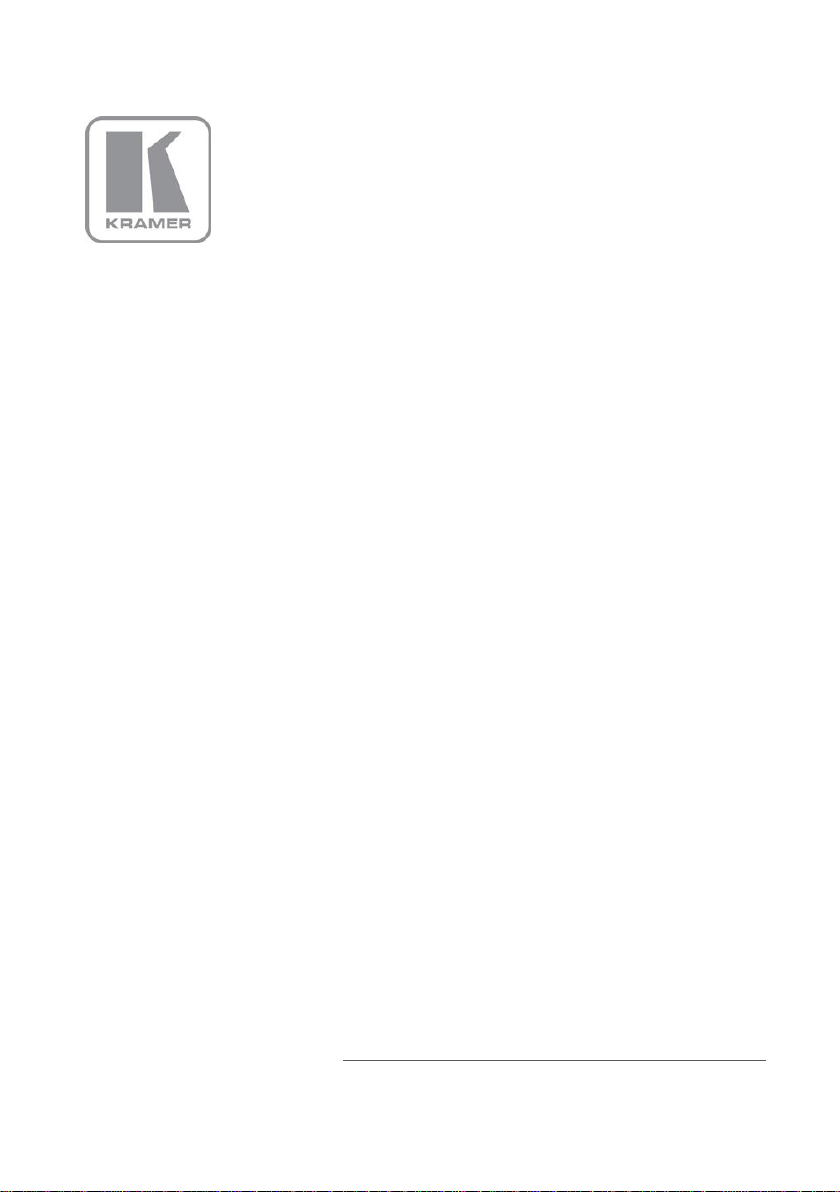
KRAMER ELECTRONIC S LTD.
USER MANUAL
MODEL:
SI D- X1 N
Step-in Commander
P/N: 2900-300302 Rev 2
Page 2
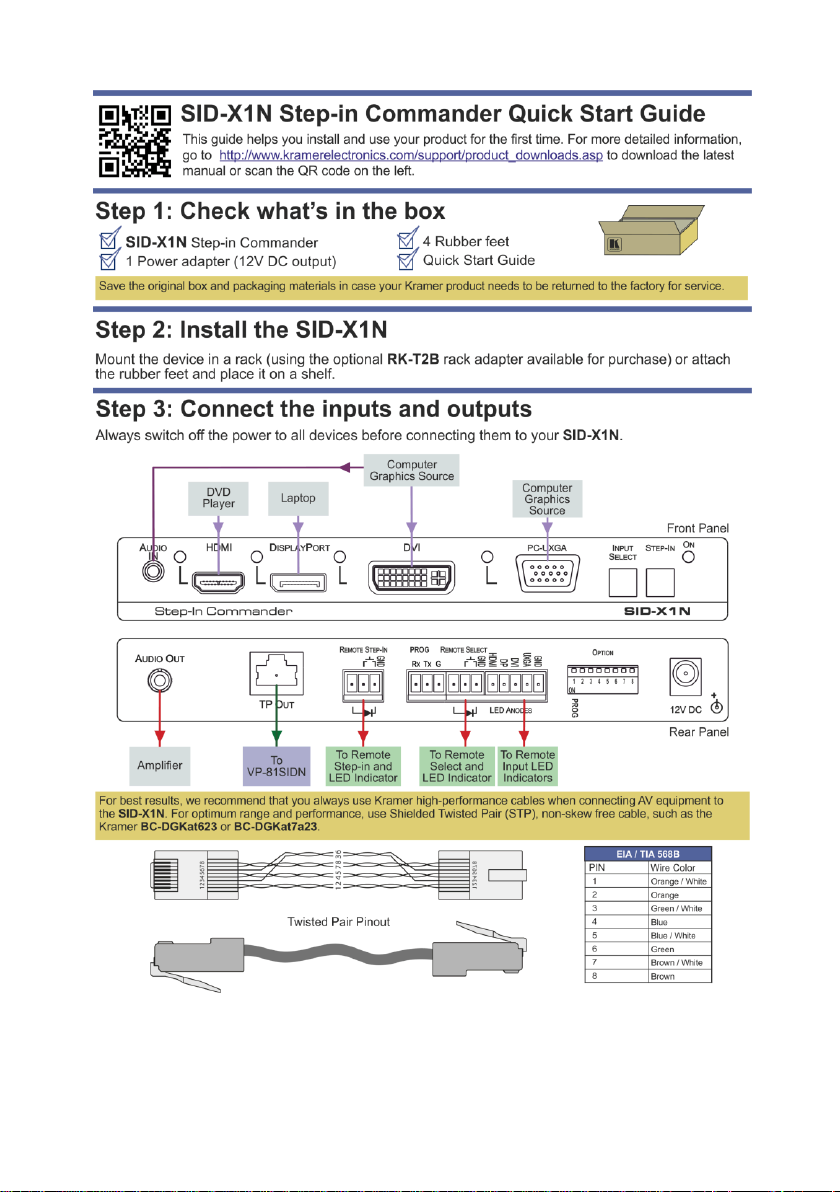
Page 3
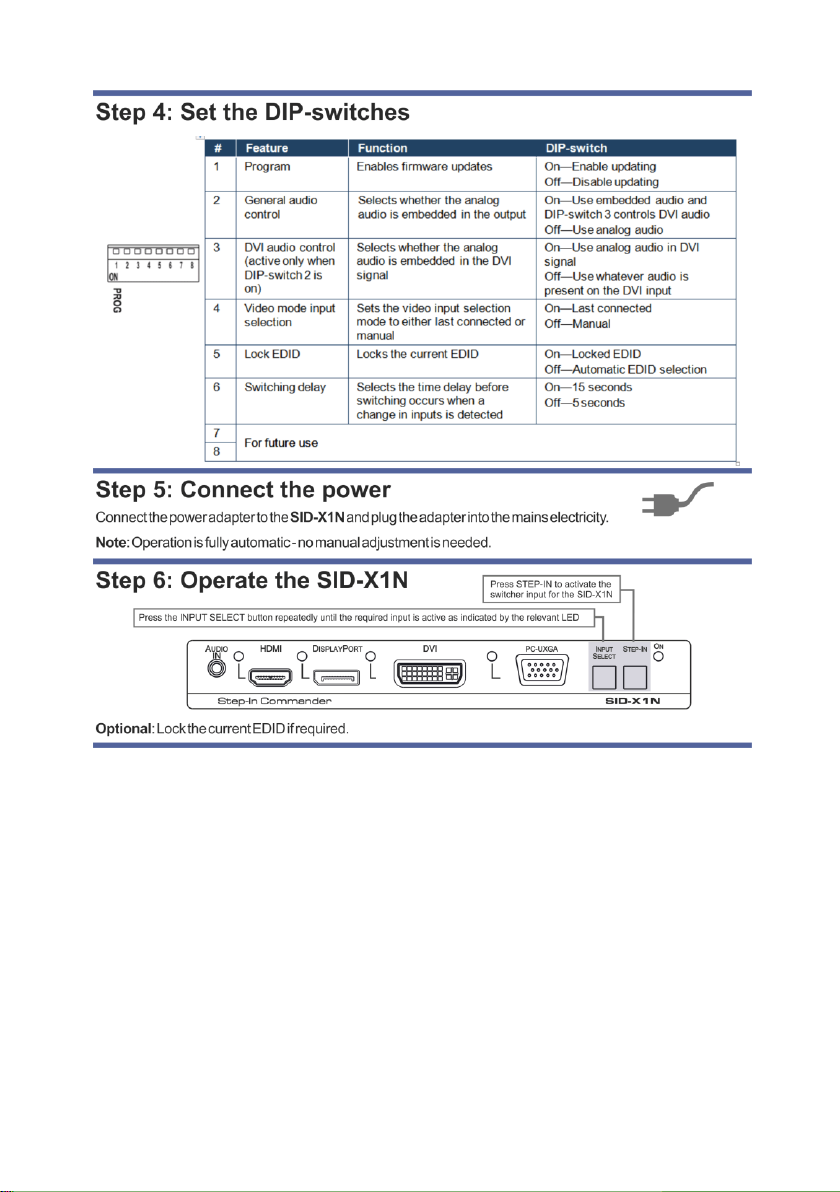
Page 4
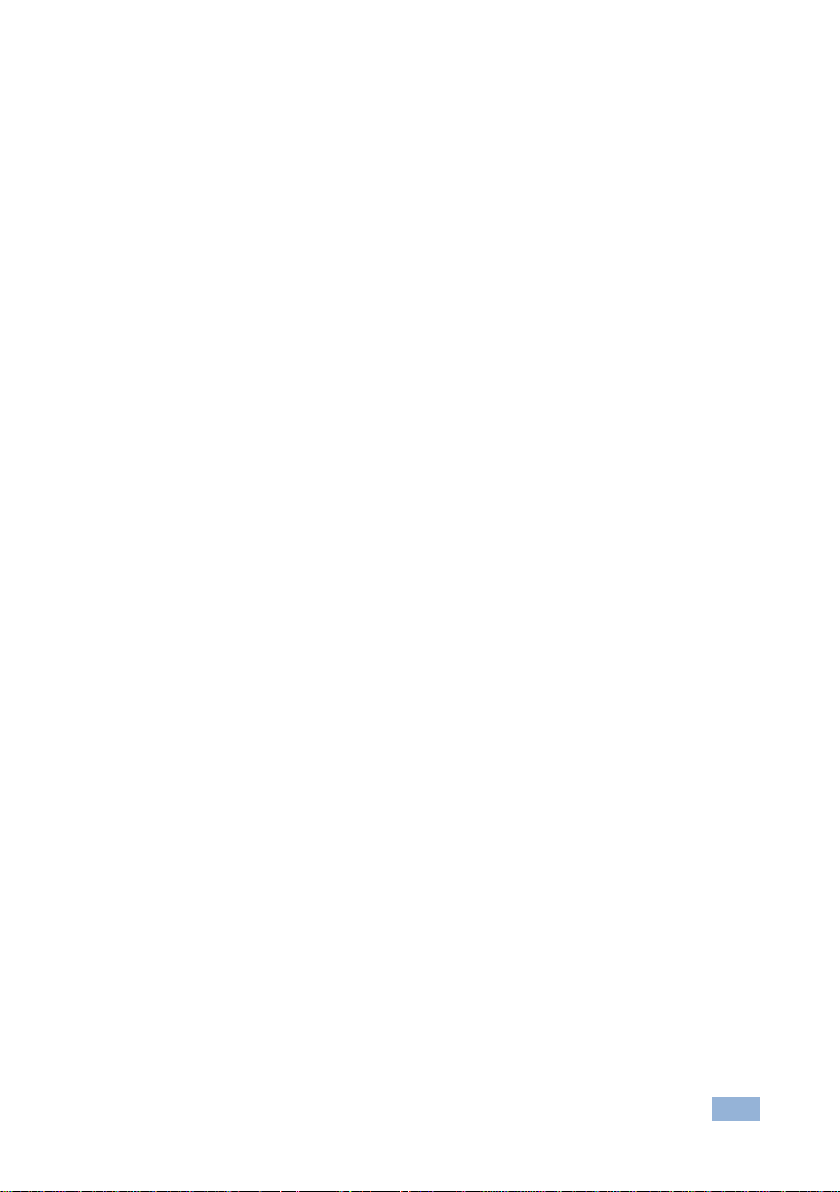
SID-X1N – Contents
i
Contents
1 Introduction 1
2 Getting Started 2
2.1 Achieving the Best Performance 2
2.2 Safety Instructions 2
2.3 Shielded Twisted Pair/Unshielded Twisted Pair 3
2.4 Recycling Kramer Products 3
3 Overview 4
4 Defining the SID-X1N Step-in Commander 5
5 Connecting the SID-X1N 7
5.1 Connecting the Remote Step-In Switch and LED 8
5.2 Connecting the Remote Select Switch and LED 9
5.3 Connecting the Remote Input Selection LEDs 10
6 Principles of Operation 11
6.1 Video Input Selection 11
6.2 Audio Signal Control 12
7 Operating the SID-X1N 13
7.1 Manually Selecting an Input 13
7.2 Taking Control of the Switcher Input 13
7.3 Locking the EDID 14
8 Configuring and Maintaining the SID-X1N 15
8.1 Setting the Configuration DIP-switch 15
9 Wiring the Twisted Pair RJ-45 Connectors 16
10 Technical Specifications 17
Figures
Figure 1: SID-X1N Step-in Commander Front Panel 5
Figure 2: SID-X1N Step-in Commander Rear Panel 6
Figure 3: Connecting the SID-X1N Step-in Commander 7
Figure 4: Remote Step-In Switch and LED Wiring 8
Figure 5: Remote Select Switch and LED Wiring 9
Figure 6: Remote Input Indicator LED Connections 10
Figure 7: Example of a Remote Input Indicator LED Wiring for the DVI Input 10
Figure 8: The Configuration DIP-switch 15
Figure 9: TP Pinout Wiring 16
Page 5
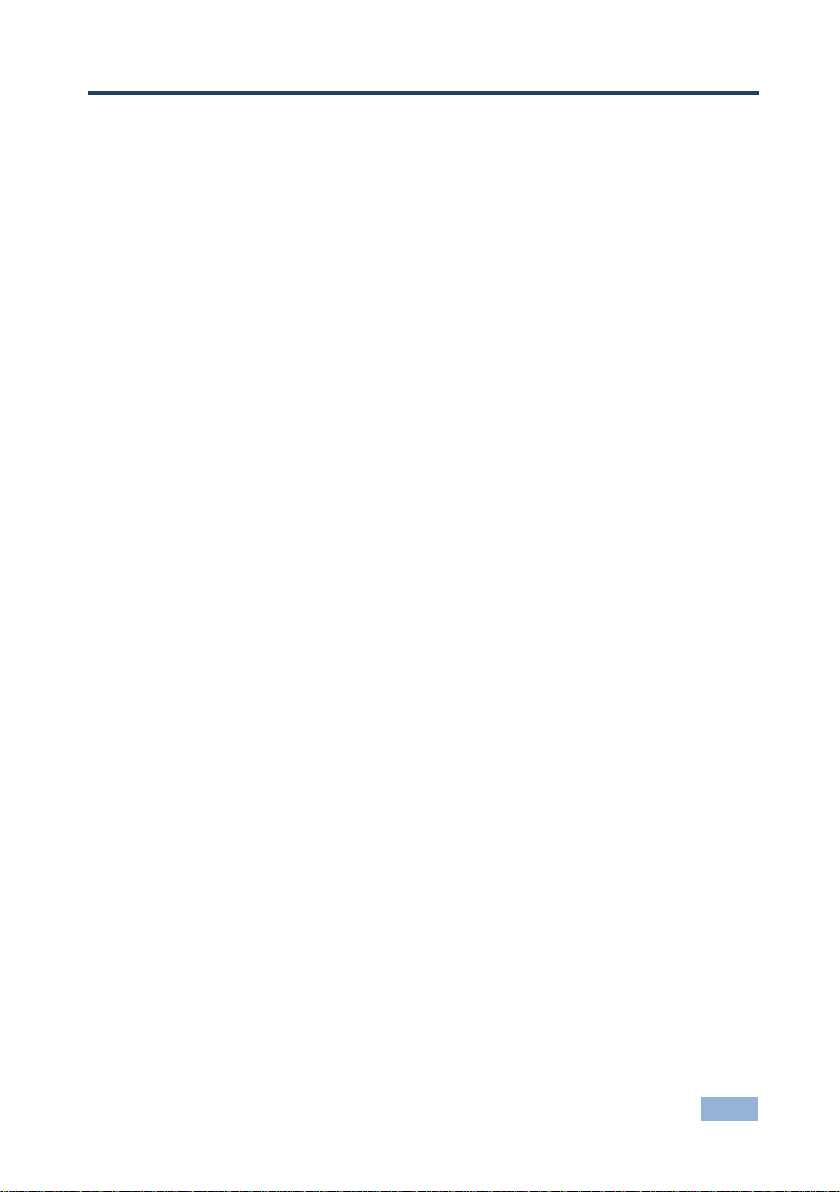
SID-X1N - Introduction
1
1
1 Introduction
Welcome to Kramer Electronics! Since 1981, Kramer Electronics has been
providing a world of unique, creative, and affordable solutions to the vast range of
problems that confront video, audio, presentation, and broadcasting professionals
on a daily basis. In recent years, we have redesigned and upgraded most of our
line, making the best even better!
Our 1,000-plus different models now appear in 11 groups that are clearly defined
by function: GROUP 1: Distribution Amplifiers; GROUP 2: Switchers and Routers;
GROUP 3: Control Systems; GROUP 4: Format/Standards Converters; GROUP 5:
Range Extenders and Repeaters; GROUP 6: Specialty AV Products; GROUP 7:
Scan Converters and Scalers; GROUP 8: Cables and Connectors; GROUP 9:
Room Connectivity; GROUP 10: Accessories and Rack Adapters and GROUP 11:
Sierra Video Products.
Thank you for purchasing the Kramer MegaTOOLS® SID-X1N Step-in
Commander which is ideal for:
Display systems requiring simple input selection
Remote monitoring of computer activity in schools and businesses
Rental/staging applications
Multimedia and presentation source selection
Page 6
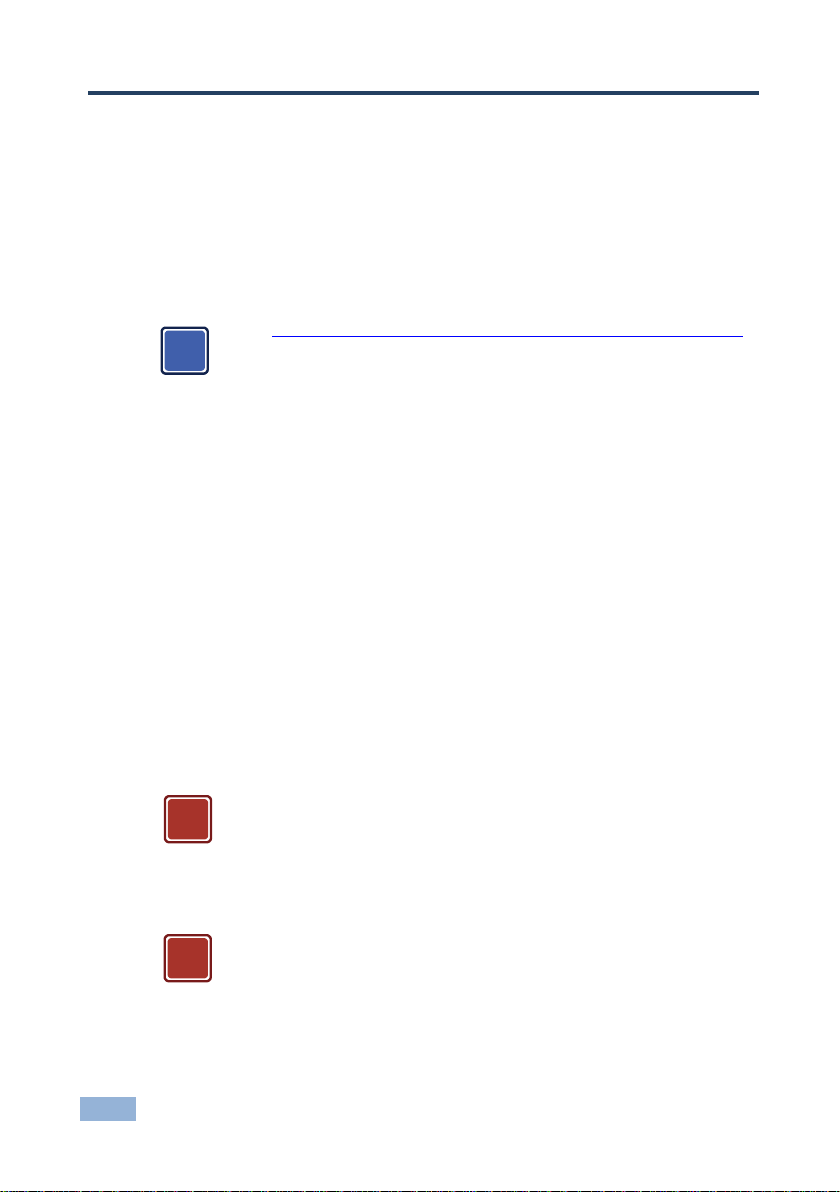
2
SID-X1N - Getting Started
Go to http://www.kramerelectronics.com/support/product_downloads.asp
to check for up-to-date user manuals, application programs, and to check if
firmware upgrades are available (where appropriate).
This equipment is to be used only inside a building. It may only be
connected to other equipment that is installed inside a building.
Caution:
There are no operator serviceable parts inside the unit
Warning:
Use only the Kramer Electronics input power wall
adapter that is provided with the unit
Warning:
Disconnect the power and unplug the unit from the wall
before installing
i
!
!
2 Getting Started
We recommend that you:
Unpack the equipment carefully and save the original box and packaging
materials for possible future shipment
Review the contents of this user manual
2.1 Achieving the Best Performance
To achieve the best performance:
Use only good quality connection cables (we recommend Kramer high-
resolution, high-quality cables) to avoid interference, deterioration in signal
quality due to poor matching, and elevated noise levels (often associated
with low quality cables)
Do not secure the cables in tight bundles or roll the slack into tight coils
Avoid interference from neighboring electrical appliances that may adversely
influence signal quality
Position your Kramer SID-X1N away from moisture, excessive sunlight and
dust
2.2 Safety Instructions
Page 7
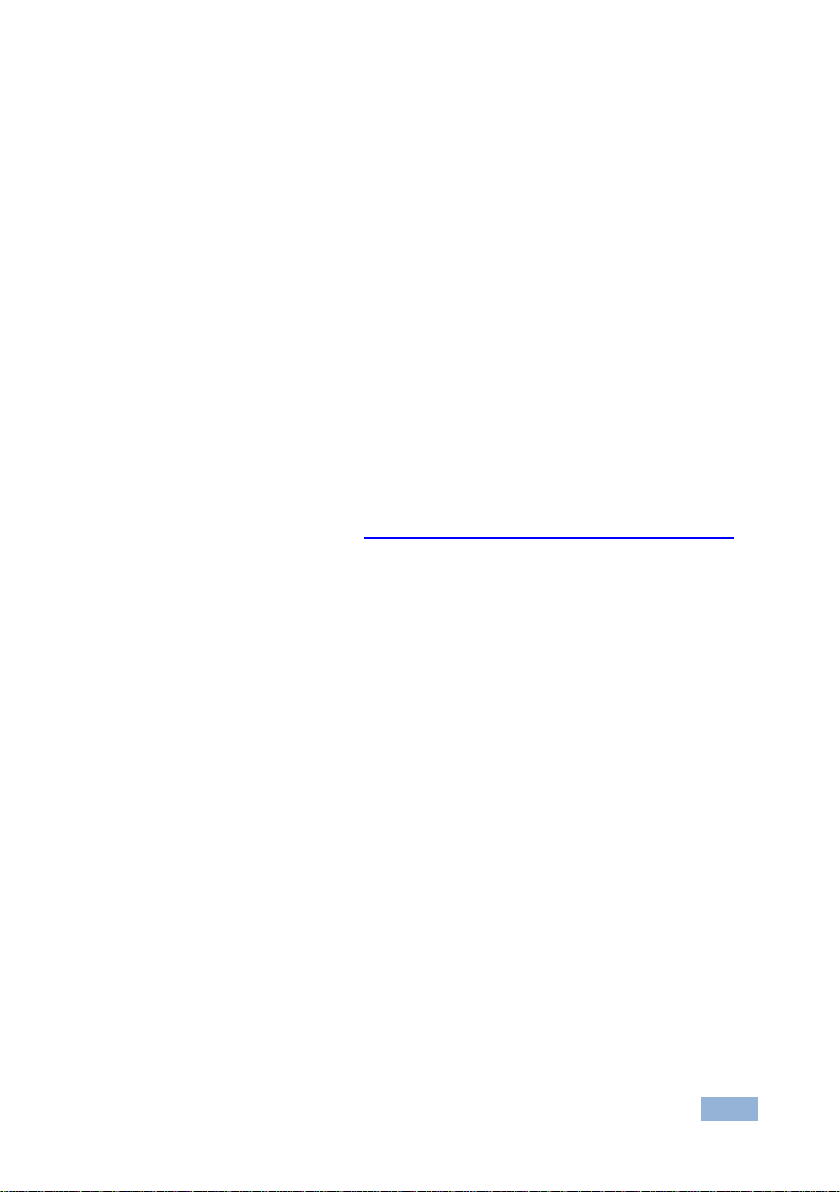
SID-X1N - Getting Started
3
3
2.3 Shielded Twisted Pair/Unshielded Twisted Pair
Kramer engineers have developed special twisted pair cables to best match our
digital twisted pair products; the Kramer BC-DGKat623 (CAT 6 23 AWG cable),
and the Kramer BC-DGKat7a23 (CAT 7a 23 AWG cable). These specially built
cables significantly outperform regular CAT 6 and CAT 7a cables.
2.4 Recycling Kramer Products
The Waste Electrical and Electronic Equipment (WEEE) Directive 2002/96/EC
aims to reduce the amount of WEEE sent for disposal to landfill or incineration by
requiring it to be collected and recycled. To comply with the WEEE Directive,
Kramer Electronics has made arrangements with the European Advanced
Recycling Network (EARN) and will cover any costs of treatment, recycling and
recovery of waste Kramer Electronics branded equipment on arrival at the EARN
facility. For details of Kramer’s recycling arrangements in your particular country
go to our recycling pages at http://www.kramerelectronics.com/support/recycling/.
Page 8

4
SID-X1N - Overview
3 Overview
The SID-X1N accepts an HDMI, DisplayPort, DVI and PC graphics video input, as
well as an unbalanced stereo audio input (which is embedded into the output
signal), and transmits the signal via TP (Twisted Pair) cable to a compatible
switcher or DGKat receiver, (for example, the VP-81SIDN or PT-572+). The
device also provides an unbalanced, stereo audio output. When the SID-X1N is
connected to a switcher, it also controls the input and output selection of the
switcher.
In particular the SID-X1N: features:
HDTV support
HDMI with x.v.Color™ and 3D
HDCP compliancy—works with sources that support HDCP repeater mode
Input signal detection based on video clock presence
Automatic input selection based on manual selection or last connected input
Automatic analog audio detection and embedding
Installation up to 50m (164ft) from the switcher, (30m with the TP-574)
I-EDIDPro™ Kramer Intelligent EDID Processing™ – Intelligent EDID
handling & processing algorithm ensures Plug and Play operation for HDMI
systems
A lockable EDID
Equalization and reclocking of the data
A maximum data rate of 4.95Gbps (1.65Gb per graphics channel)
Support for digital audio formats
A MegaTOOLS® sized enclosure. Two devices can be mounted in a rack
using the optional RK-T2B adapter
You can control the SID-X1N using the front panel buttons, or remotely via contact
closure switches.
Page 9

SID-X1N - Defining the SID-X1N Step-in Commander
5
5
#
Feature
Function
1
AUDIO IN 3.5mm Mini Jack
Connect to an unbalanced stereo audio source
2
HDMI
LED
Lights green when the HDMI input is selected
3
HDMI Connector
Connect to an HDMI source
4
DisplayPort
LED
Lights green when the DisplayPort input is selected
5
DP Connector
Connect to a DisplayPort source
6
DVI
LED
Lights green when the DVI input is selected
7
DVI Connector
Connect to a DVI source
8
PC-UXGA
LED
Lights green when the PC-UXGA input is selected
9
PC-UXGA
15-pin HD
Connector (F)
Connect to a PC graphics source
10
INPUT SELECT Button
Press repeatedly to cycle through the inputs manually to
select an input, (overrides automatic selection, see
Section 7.1).
Note: When the button is lit it is inactive and pressing the
button will not activate the input
11
STEP-IN Button
Press to activate the input on the switcher that the
SID-X1N is connected to, (see Section 7.2)
12
ON LED
Lights green when the device is powered on
4 Defining the SID-X1N Step-in Commander
Figure 1 defines the front panel of the SID-X1N.
Figure 1: SID-X1N Step-in Commander Front Panel
Page 10
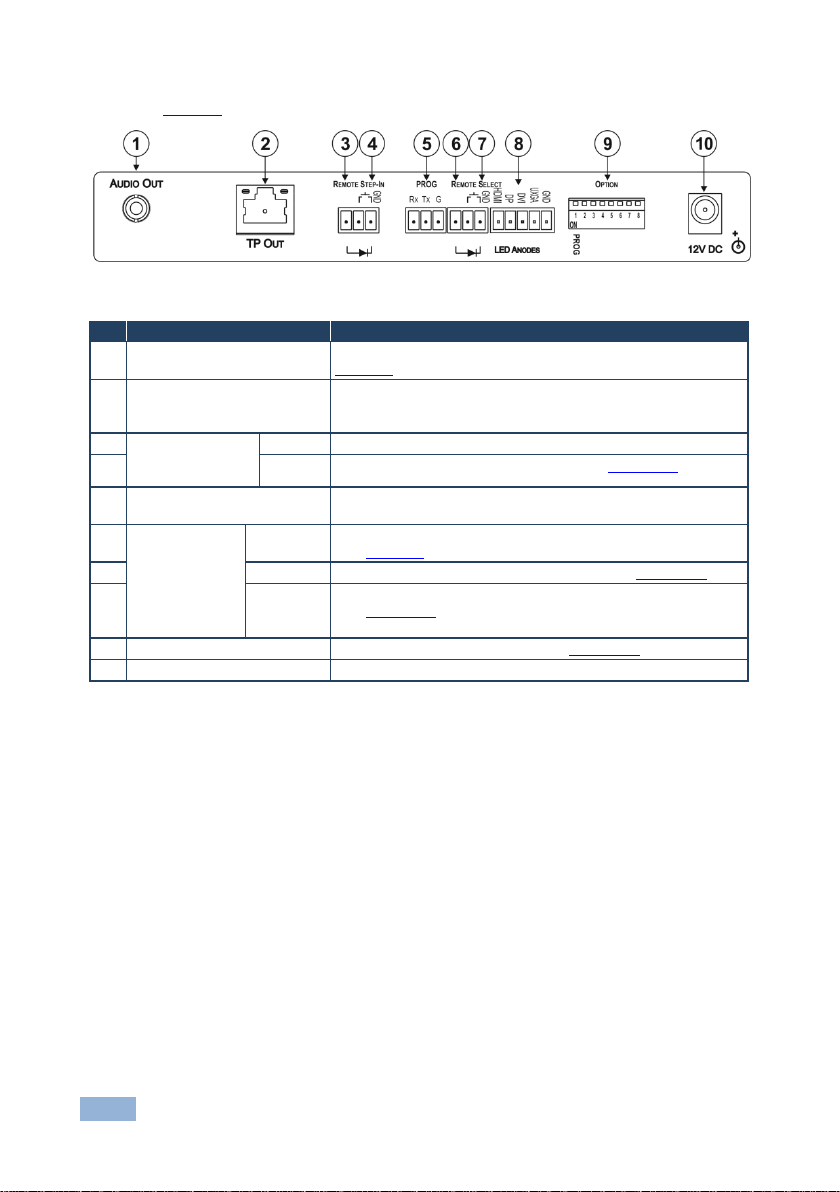
6
SID-X1N - Defining the SID-X1N Step-in Commander
#
Feature
Function
1
AUDIO OUT 3.5mm Mini Jack
Connect to an unbalanced, stereo audio acceptor, (see
Section 4)
2
TP OUT RJ-45 Connector
Connect to a compatible switcher or DGKat receiver, (for
example, VP-81SIDN or PT-572+) using CAT 6 or higher
specification cable
3
REMOTE STEP-IN
3-pin Terminal
Block
LED
Connect to the anode of the remote Step-In LED indicator
4
Switch
Connect to the remote, Step-In switch, (see Section 5.1)
5
PROG RS-232 3-pin Terminal
Block
Connect to the PC via RS-232 to perform a firmware upgrade
6
REMOTE
SELECT 8-pin
Terminal Block
LED
Connect to the anode of the remote Input Select LED indicator,
(see Section 4)
7
Switch
Connect to the remote, Input Select switch, (see Section 5.2)
8
LED HDMI,
DP, DVI
and UXGA
Connect to the anodes of the remote input indicators
(see Section 5.3)
9
OPTION 8-way DIP-switch
Used to set the device behavior, (see Section 8.1)
10
12V DC Power Connector
Connect to supplied power adapter, center pin positive
Figure 2 defines the rear panel of the SID-X1N.
Figure 2: SID-X1N Step-in Commander Rear Panel
Page 11

SID-X1N - Connecting the SID-X1N
7
7
Switch off the power to all devices before connecting them to your
SID-X1N. After connecting your SID-X1N connect the power to other
devices.
i
5 Connecting the SID-X1N
Figure 3: Connecting the SID-X1N Step-in Commander
To connect the SID-X1N as illustrated in Figure 3:
1. Connect up to four video sources, (for example, Blu-ray disc player, laptop,
two computer graphics sources) to the video input connectors.
Page 12
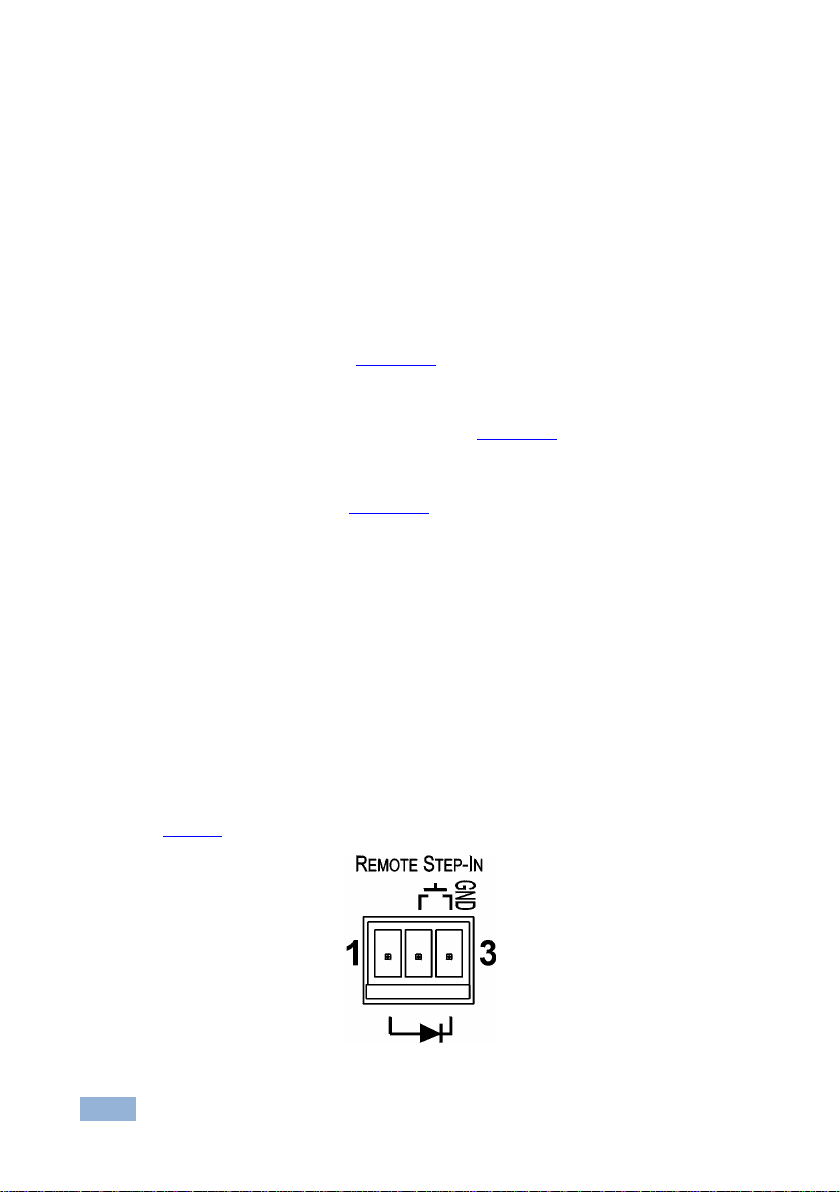
8
SID-X1N - Connecting the SID-X1N
2. Connect the unbalanced stereo audio source, (for example, the audio output
from the laptop) to the AUDIO IN 3.5mm mini jack.
3. Connect the AUDIO OUT 3.5mm mini jack to the unbalanced, stereo audio
acceptor, (for example, a power amplifier with speakers).
4. Connect the TP OUT RJ-45 connector to a compatible switcher, (for
example, VP-81SIDN).
5. Connect the REMOTE STEP-IN 3-way terminal block to a contact-closure
switch and LED (see Section 5.1).
6. Connect the REMOTE SELECT 3-way terminal block to a momentary
contact-closure switch and LEDs (see Section 5.2).
7. Connect the LED ANODES 5-way terminal block to the remote input
indicator LEDs (see Section 5.3).
8. Connect the power adapter to the SID-X1N and to the mains power.
Note: All LED supplies include a current limiting resistor and are designed to work
with any standard LED.
5.1 Connecting the Remote Step-In Switch and LED
You can connect a remote, contact closure step-in switch to take control of the
input of the attached switcher, as well as a remote step-in LED to the REMOTE
STEP-IN terminal block on the rear panel of the SID-X1N.
Figure 4 illustrates the connections from the terminal block to the switch and LED.
Figure 4: Remote Step-In Switch and LED Wiring
Page 13
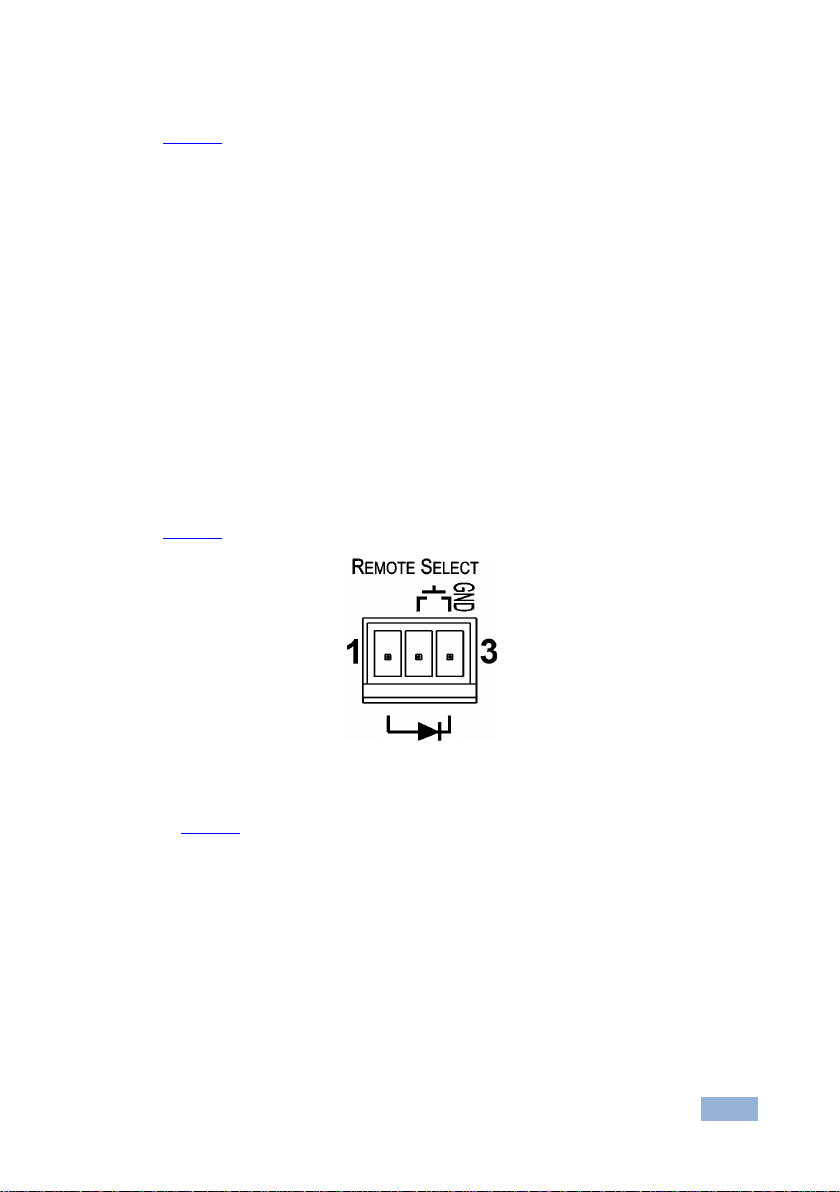
SID-X1N - Connecting the SID-X1N
9
9
To connect a remote step-in switch and LED as illustrated in the example in
Figure 4:
1. Connect pins 2 and 3 from the terminal block to the remote step-in switch.
2. Connect pin 1 from the terminal block to the anode of the remote step-in
LED.
3. Connect pin 3 from the terminal block to the cathode of the remote step-in
LED.
5.2 Connecting the Remote Select Switch and LED
You can connect a remote, contact closure, input selection switch to activate an
input (momentary contact is sufficient to switch inputs), as well as an indicator
LED to the terminal block on the rear panel of the SID-X1N.
Figure 5 illustrates the connections from the terminal block to the switch and LED.
Figure 5: Remote Select Switch and LED Wiring
To connect a remote selection switch and LED as illustrated in the example
in Figure 5:
1. Connect pins 2 and 3 from the terminal block to the remote selection switch.
2. Connect pin 1 from the terminal block to the anode of the remote selection
LED.
3. Connect pin 3 from the terminal block to the cathode of the remote selection
LED.
Page 14

10
SID-X1N - Connecting the SID-X1N
5.3 Connecting the Remote Input Selection LEDs
You can connect remote, input selection LEDS to the LED terminal block on the
rear panel of the SID-X1N to indicate which is the active input.
Figure 6 illustrates the connections from the terminal block to the LEDs.
Figure 6: Remote Input Indicator LED Connections
To connect remote input indicator LEDs:
1. Connect pin 1 from the terminal block to the anode of the remote HDMI
indicator LED.
2. Connect pin 2 from the terminal block to the anode of the remote DP
indicator LED.
3. Connect pin 3 from the terminal block to the anode of the remote DVI
indicator LED (see the example in Figure 7).
4. Connect pin 4 from the terminal block to the anode of the remote UXGA
indicator LED.
5. Connect pin 5 from the terminal block to the cathode of each LED.
Figure 7: Example of a Remote Input Indicator LED Wiring for the DVI Input
Page 15

SID-X1N - Principles of Operation
11
11
6 Principles of Operation
This chapter describes the principles of operation of the SID-X1N and comprises:
Video input selection (see Section 6.1)
Audio signal control (see Section 6.2)
The SID-X1N selects video and audio inputs based on the rules described below.
6.1 Video Input Selection
The video mode selection is set by the DIP-switches (see Section 8.1) to either of
the following:
Manual
Last connected
In manual mode the input is selected using the front panel buttons and occurs
whether or not there is a live signal present on the input.
In last connected mode the SID-X1N selects the input based on which input was
connected last. If the signal on this input is subsequently lost for any reason, the
input with a live signal with the highest priority is selected automatically. The
priority from highest to lowest is:
HDMI
DisplayPort
DVI
PC
Note: In last connected mode, manually selecting an input using the front panel
Input Select button overrides the last-connected automatic selection.
When the input signal sync is lost (but the cable is not removed) there is a delay of
six seconds before another input is automatically selected. When an input cable is
removed, the delay before automatic switching takes place is configurable, (see
Section 8.1).
Page 16

12
SID-X1N - Principles of Operation
DIP-switch
2
DIP-switch
3
3.5mm Mini Jack
Input
Audio on Output
On/Off
On/Off
On/Off
VGA
3.5mm mini jack
Off
On/Off
Inserted
HDMI/DP/DVI
3.5mm mini jack
Not inserted
Embedded HDMI/DP/DVI
On
On/Off
Inserted/Not inserted
HDMI/DP
Embedded HDMI/DP
On
Off
Inserted/Not inserted
DVI
Embedded DVI
On
On
Inserted/Not inserted
3.5mm mini jack
6.2 Audio Signal Control
The Option DIP-switches 2 and 3 (see Section 8.1) control the manner in which
audio is handled.
The following table describes which audio signal is embedded in the output.
Page 17

SID-X1N - Operating the SID-X1N
13
13
7 Operating the SID-X1N
This chapter describes the operating procedures of the SID-X1N and comprises:
Manually selecting an input (see Section 7.1)
Taking control of the switcher input (see Section 7.2)
Locking the EDID (see Section 7.3)
Powering up the SID-X1N recalls from the non-volatile memory the last settings
that were in force when the device was powered down.
The SID-X1N inputs can be selected remotely via the VP-81SIDN. For details on
how to do so, see the VP-81SIDN User Manual.
7.1 Manually Selecting an Input
Note: When the button is lit it is inactive and pressing the button will not activate
the input.
To manually select an input:
Press the INPUT SELECT button repeatedly until the required input is active
as indicated by the associated LED.
Note: The manual selection overrides any input selection when in last connected
mode and remains in effect until the device is power cycled.
7.2 Taking Control of the Switcher Input
To activate the input of the switcher to which the SID-X1N is connected, press the
STEP-IN button. If the switcher grants the SID-X1N access to the input, the STEPIN button lights. If the switcher does not grant access for some reason, the button
flashes for a few seconds and then does not light. One reason for this may be that
the switcher input connected to the SID-X1N has been set to have a lower priority
than the currently active input.
Note: Input priority on the switcher is set using the Kramer Control Software.
Page 18

14
SID-X1N - Operating the SID-X1N
7.3 Locking the EDID
The currently stored EDID can be locked to prevent it from being overwritten. To
lock the current EDID, set DIP-switch 5 to ON (see Section 8.1).
Note: The device must be power-cycled after you change this DIP-switch.
Page 19

SID-X1N - Configuring and Maintaining the SID-X1N
15
15
#
Feature
Function
DIP-switch
1
Program
Enables firmware updates
On—Enable updating
Off—Disable updating
2
General audio
control
Selects whether the analog
audio is embedded in the
outputs, (see Section 6.2)
On—Use embedded audio and
DIP-switch 3 controls DVI audio
Off—Use analog audio
3
DVI audio control
(active only when
DIP-switch 2 is
on)
Selects whether the analog
audio is embedded in the DVI
signal
On—Use analog audio in DVI
signal
Off—Use whatever audio is
present on the DVI input
4
Video mode input
selection
Sets the video input selection
mode to either last connected or
manual, (see Section 6.1)
On—Last connected
Off—Manual
5
Lock EDID
Locks the current EDID, (see
Section 7.3)
On—Locked EDID
Off—Automatic EDID selection
6
Switching delay
Selects the time delay before
switching occurs when a input
cable is removed
On—0.5seconds
Off—5 seconds
Note: When the input sync is lost
but the cable is not removed, the
delay is always six seconds
7
For future use
8
8 Configuring and Maintaining the SID-X1N
8.1 Setting the Configuration DIP-switch
The 8-way dip-switch provides the ability to configure a number of device
functions. A switch that is down is on, a switch that is up is off. By default, all
switches are up (off).
Figure 8: The Configuration DIP-switch
Note: DIP-switch 2 must be set to ON to enable DIP-switch 3 to control the DVI
audio mode selection.
Page 20

16
SID-X1N - Wiring the Twisted Pair RJ-45 Connectors
EIA /TIA 568B
Figure 9: TP Pinout Wiring
PIN
Wire Color
1
Orange / White
2
Orange
3
Green / White
4
Blue 5 Blue / White
6
Green
7
Brown / White
8
Brown
Pair 1
4 and 5
Pair 2
1 and 2
Pair 3
3 and 6
Warning:
Using a TP cable that is incorrectly wired will cause
permanent damage to the device
!
9 Wiring the Twisted Pair RJ-45 Connectors
When using STP cable, connect/solder the cable shield to the RJ-45 connector
shield. Figure 9 defines the TP pinout using a straight pin-to-pin cable with RJ-45
connectors.
Page 21

SID-X1N - Technical Specifications
17
17
INPUTS:
Video:
1 HDMI on an HDMI connector
1 DP on a DisplayPort connector
1 DVI-D on a DVI-I connector
1 VGA on a 15-pin HD (F) connector
Audio:
1 Unbalanced stereo audio on a 3.5mm mini jack
OUTPUTS:
1 TP on an RJ-45
1 Unbalanced stereo audio in a 3.5mm mini jack
PORTS:
1 RS-232 3-pin terminal block for programming
CONTROLS:
Front panel buttons, remote step-in switch, remote input
selection switches
STANDARDS:
HDMI with x.v.Color™ and 3D
HDCP: Works with sources that support HDCP repeater mode
MAXIMUM DATA
RATE:
4.95Gbps (1.65Gb per graphics channel)
MAXIMUM STEP-IN
DISTANCE:
50m (164ft) up to 1080p @60Hz @24bpp
POWER
CONSUMPTION:
12V DC, 950mA
OPERATING
TEMPERATURE:
0° to +40°C (32° to 104°F)
STORAGE
TEMPERATURE:
–40° to +70°C (–40° to 158°F)
HUMIDITY:
10% to 90%, RHL non-condensing
DIMENSIONS:
18.8cm x 11.3cm x 2.5cm (7.4” x 4.5” x 1”) W , D, H rackmountable
WEIGHT:
0.48kg (1.1lbs) approx.
INCLUDED
ACCESSORIES:
Power adapter
OPTIONS:
19“ Rack adapter RK-T2B, RTBUS-12, RTBUS-22, SID-X1BP
Kit (substitute black top plate for the SID-X1N to blend in with
the color of the modular TBUS-10xl)
10 Technical Specifications
Page 22

Page 23

For the latest information on our products and a list of Kramer distributors,
visit our Web site where updates to this user manual may be found.
We welcome your questions, comments, and feedback.
Web site: www.kramerelectronics.com
E-mail: info@kramerel.com
P/N:
2900-300302
Rev:
2
!
SAFETY WARNIN G
Disconnect the unit from the power
supply before opening and servicing
