Page 1
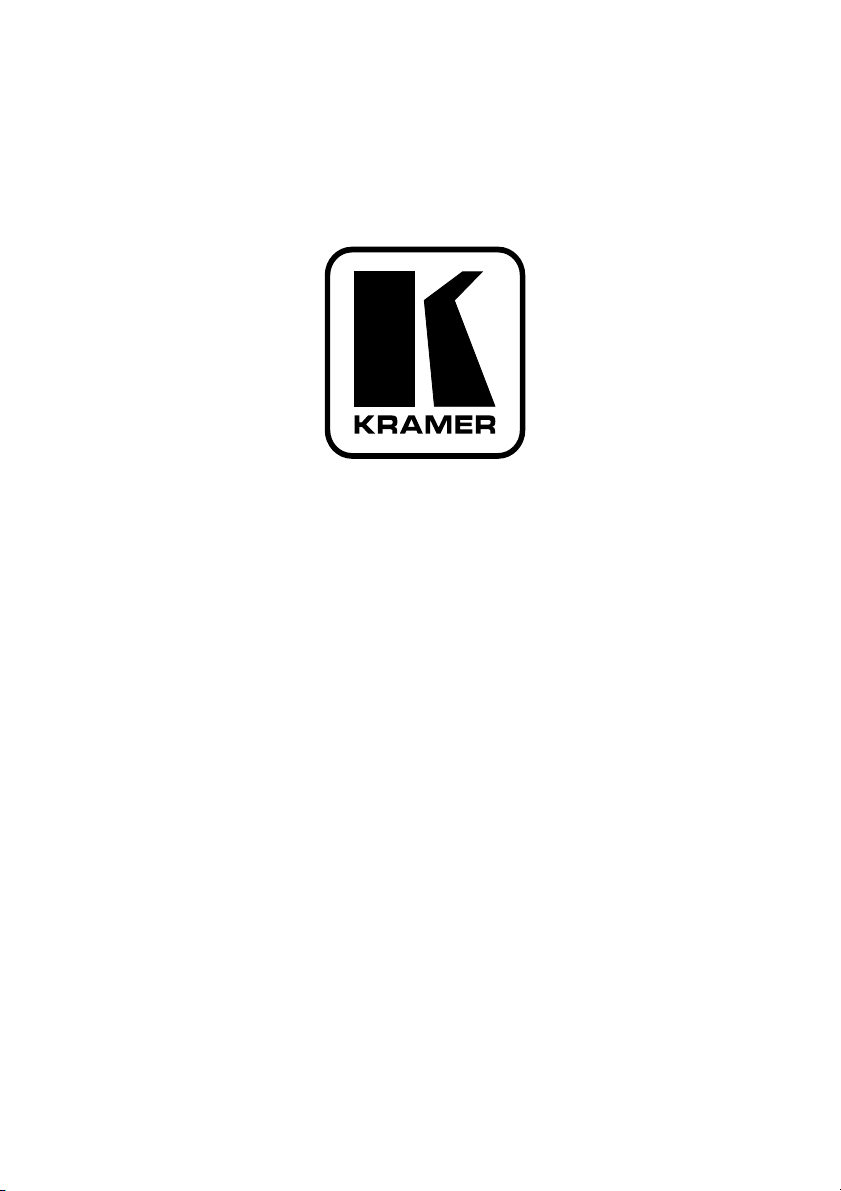
Kramer Electronics, Ltd.
USER MANUAL
Model:
RC-IR2
Infrared Remote Control Device
Remote Control Transmitter
Remote Receiver
Page 2
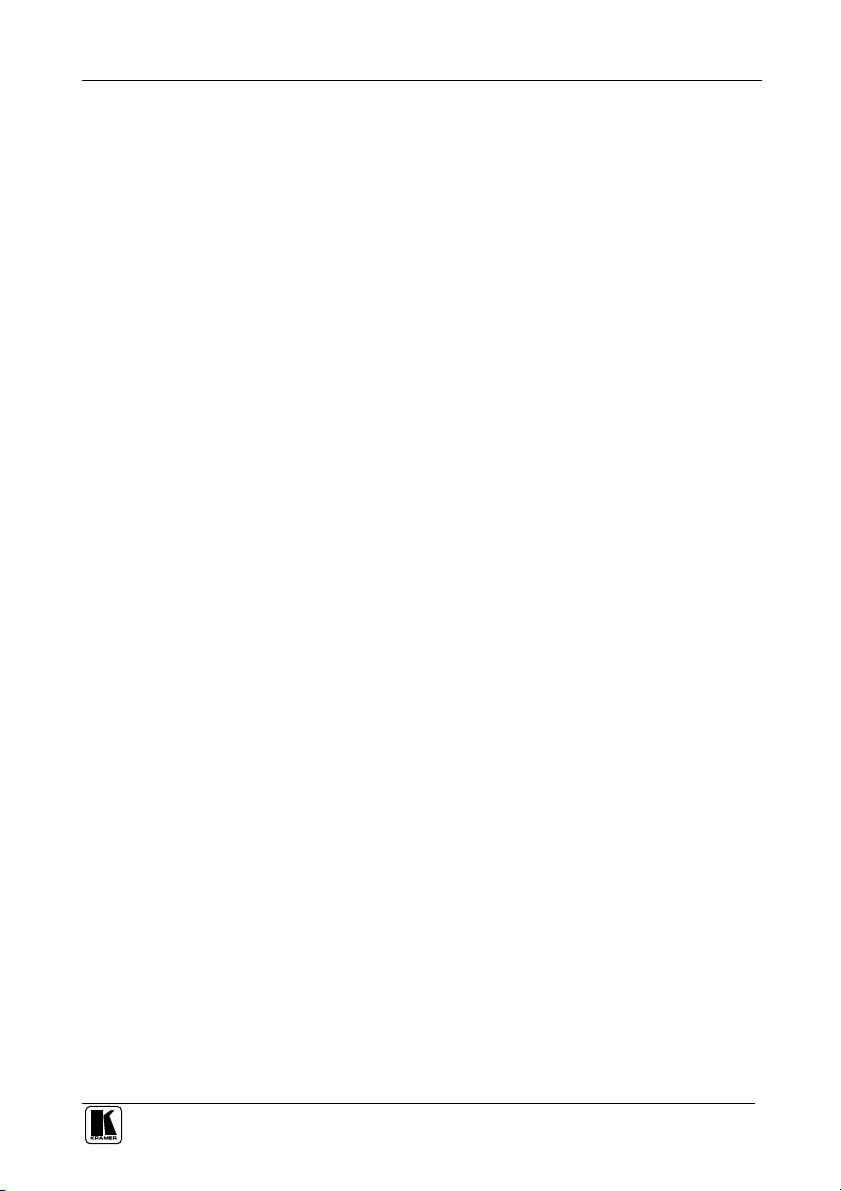
Contents
Contents
1
Introduction 1
2
Getting Started 1
3
Overview 2
4
Your RC-IR2 Remote Control Transmitter 3
5
Your Remote Receiver 5
5.1 Identifying the Built-in Infrared Receiver 5
5.2 Connecting the External Infrared Receiver 5
5.3 Using the RC-IR2 Remote Control Transmitter 7
6
The General (Gray) Keys 7
7
The Router Mode Keys 8
7.1 Configuration 8
7.2 Initializing the RC-IR2 9
7.2.1 Assigning the ROUTER Number 9
7.2.2 Assigning the GROUP Number 9
7.3 Using the RC-IR2 keys in the ROUTER Mode 11
7.3.1 The <0/10> Selector Key 11
7.3.2 Switching an Input to an Output 12
7.3.3 The STO and RCL Keys 12
7.3.3.1 Storing an Input/Output Configuration 12
7.3.3.2 Recalling an Input/Output Configuration 12
7.3.4 The TAKE Key 13
7.3.4.1 Confirming a Switching Action 13
7.3.5 The VIDEO, AUDIO and AFV Keys 13
7.3.5.1 Setting the Audio-Follow-Video Option 13
7.3.5.2 Setting the Breakaway Option 13
7.4 Controlling a Presentation Switcher 14
7.4.1 Controlling the VP-23N via the RC-IR2 14
7.4.1.1 Switching an Input to an Output 14
7.4.1.2 Adjusting the Volume of the VP-23N 15
7.4.2 Controlling the VP-26 via the RC-IR2 16
7.4.2.1 Switching an Input to an Output 16
7.4.2.2 Adjusting the Volume of the VP-26 17
7.5 Controlling an Expanded Series 16x16 Matrix Switcher 18
8
Operating in the Scaler Mode 19
8.1 The Volume keys in the SCALER Mode 19
9
Technical Specifications 19
i
Page 3
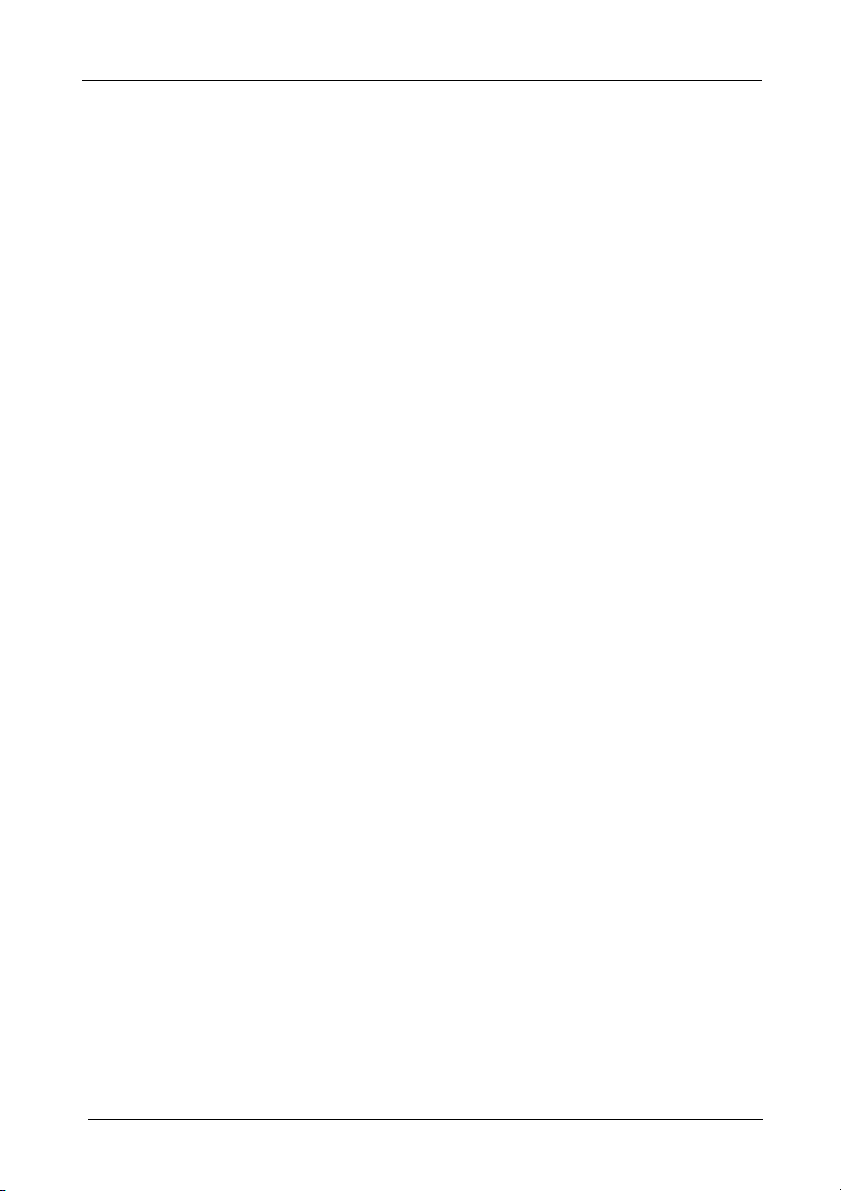
Contents
Figures
Figure 1: RC-IR2 Remote Control Transmitter 3
Figure 2: Built-in Remote Receiver 5
Figure 3: Connecting the External Remote Receiver 6
Figure 4: VP-23N Switcher Selector Buttons 14
Figure 5: VP-26 Switcher Selector Buttons 16
Tables
Table 1: RC-IR2 Remote Control Transmitter Features 4
Table 2: RC-IR2 Initializing Sequence 9
Table 3: Group Definition Specifications for Older Machines 10
Table 4: Group Definition Criteria for Older Machines 11
Table 5: Groups Definitions for the VP-23N / VP-23RC 14
Table 6: Audio Output Type Key for the VP-23N/VP-23RC 16
Table 7: Groups Definitions for the VP-26 17
Table 8: Audio Output Type Key for VP-26 18
Table 9: Technical Specifications of the RC-IR2 19
ii
KRAMER: SIMPLE CREATIVE TECHNOLOGY
Page 4
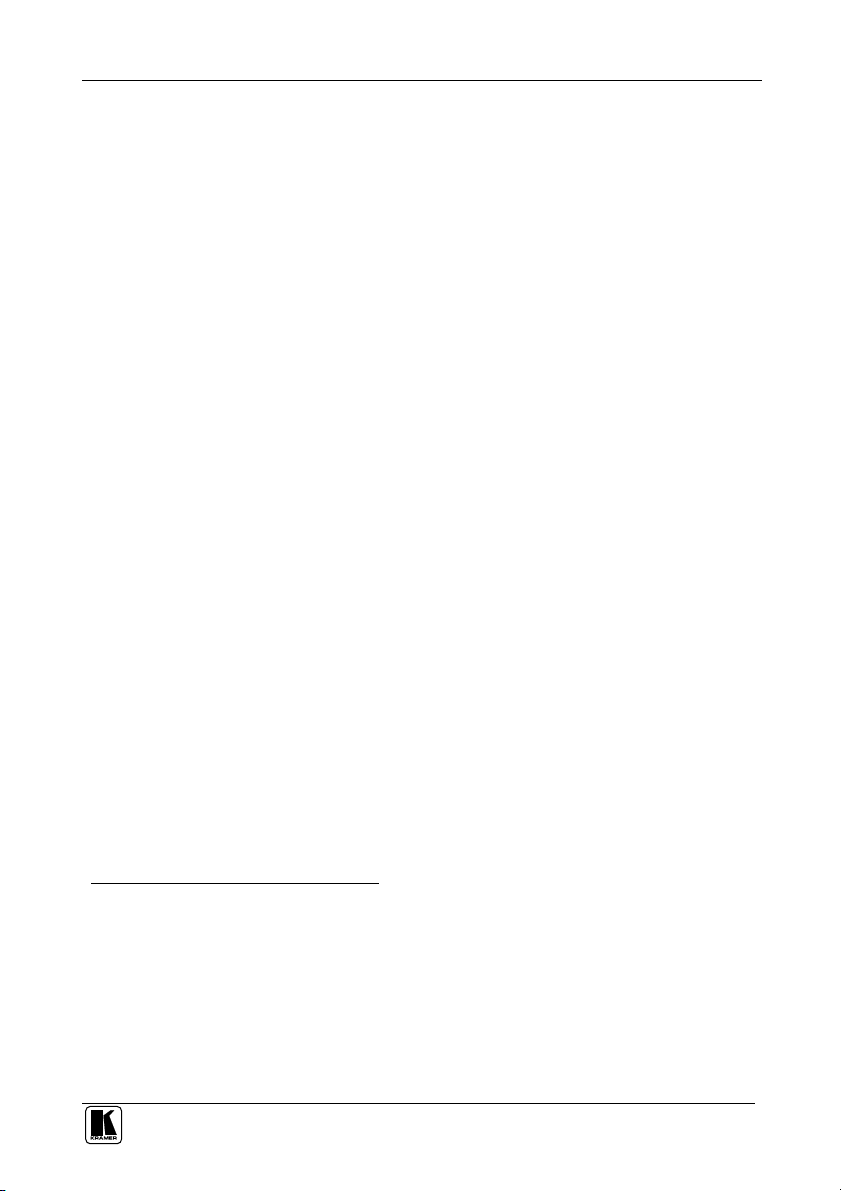
Introduction
1 Introduction
Welcome to Kramer Electronics! Since 1981, Kramer Electronics has been
providing a world of unique, creative, and affordable solutions to the vast range
of problems that confront the video, audio, presentation, and broadcasting
professional on a daily basis. In recent years, we have redesigned and upgraded
most of our line, making the best even better! Our 1,000-plus different models
now appear in 11 groups1 that are clearly defined by function.
Congratulations on purchasing your Kramer RC-IR2 or Infrared Remote
Control Device, which is ideal for remote control of Kramer switchers,
matrices and scalers.
The package includes the following items:
RC-IR2 Remote Control Transmitter2
This user manual3
Most Kramer switchers include a built-in front panel infrared receiver. When
there is no built-in remote receiver, use4 an external remote receiver5.
2 Getting Started
We recommend that you:
Unpack the equipment carefully and save the original box and packaging
materials for possible future shipment
Review the contents of this user manual
1 GROUP 1: Distribution Amplifiers; GROUP 2: Switchers and Matrix Switchers; GROUP 3: Control Systems; GROUP 4:
Format/Standards Converters; GROUP 5: Range Extenders and Repeaters; GROUP 6: Specialty AV Products; GROUP 7:
Scan Converters and Scalers; GROUP 8: Cables and Connectors; GROUP 9: Room Connectivity; GROUP 10: Accessories
and Rack Adapters; GROUP 11: Sierra Products
2 Two AAA size regular batteries are supplied
3 Download up-to-date Kramer user manuals from the Internet at this URL: http://www.kramerelectronics.com
4 For example, when ordering an RC-IR2 remote control transmitter, order an external remote receiver to control Kramer
switchers such as the VP-4x4 that has no built-in remote receiver
5 It includes an attached RS-232 cable with a 9-pin D-sub connector, and comes with a 12V DC power adapter
1
Page 5
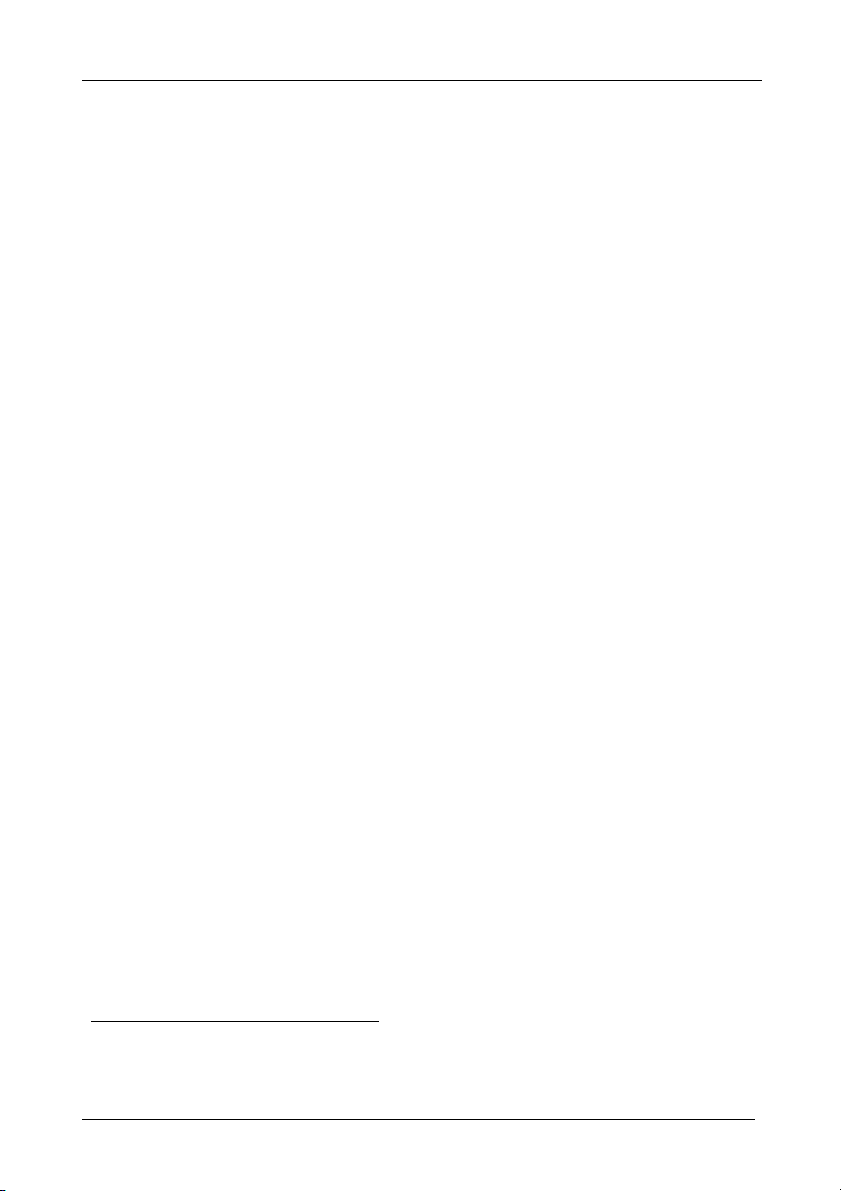
Overview
3 Overview
The high performance Kramer RC-IR2 is an upgrade of the popular RC-IR1,
with additional functionality that lets you control Kramer scalers as well as
switchers.
The RC-IR2:
Is a hand held infrared remote control transmitter1 that includes the
protocols of all Kramer devices and is programmable to control any
Kramer machine (see Figure 1)
Transmits to a compatible remote receiver, either built-in (see Figure 2) or
external (see Figure 3). The transmitter includes non-volatile memory that
retains the last setting, even after the power supply is interrupted
To achieve the best performance:
Point the remote control transmitter directly at the remote receiver
(whether built-in or external)
Make sure that nothing blocks the path of the infrared beam2
Connect only good quality connection cables, thus avoiding interference,
deterioration in signal quality due to poor matching, and elevated noise
levels (often associated with low quality cables)
Avoid interference from neighboring electrical appliances that may
adversely influence signal quality and position your Kramer RC-IR2
away from moisture, excessive sunlight and dust
1 Delivers instantaneous results and has a range of up to 15 meters
2 For example, do not place a group of switchers in front of the remote receiver. This may prevent it from receiving signals
from the remote control transmitter
2
KRAMER: SIMPLE CREATIVE TECHNOLOGY
Page 6
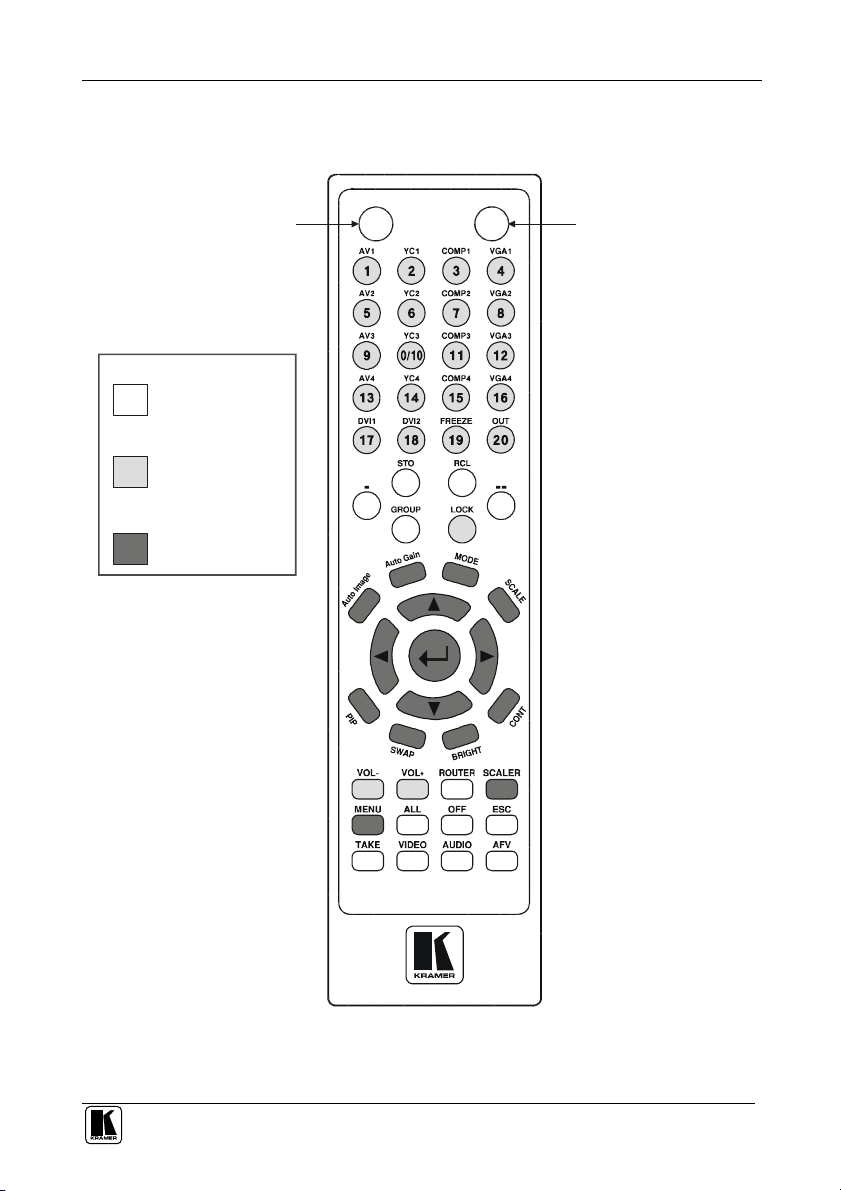
Your RC-IR2 Remote Control Transmitter
The red LED lights
4 Your RC-IR2 Remote Control Transmitter
Figure 1 and Table 1 define the RC-IR2 remote control transmitter:
POWER:Cycles power
Button colors key:
WHITE
Routers/Switchers
GRAY
General
BLUE
Scalers
when sending
instructions
Figure 1: RC-IR2 Remote Control Transmitter
3
Page 7
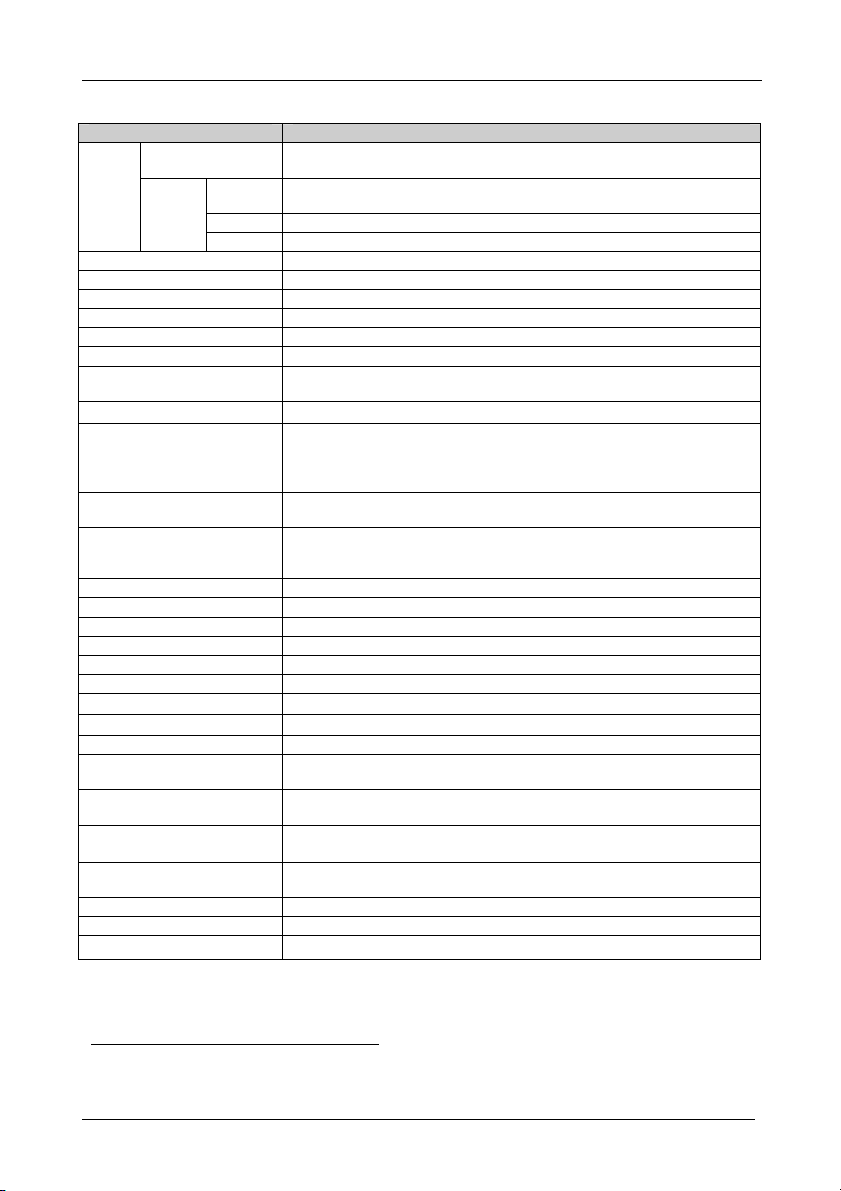
Your RC-IR2 Remote Control Transmitter
Table 1: RC-IR2 Remote Control Transmitter Features
Keys Function
Selector
Buttons
STO
RCL
- Single Digit Mode
-- Double Digit Mode
GROUP
LOCK
Auto Image
Auto Gain
MODE For the VP-719xl, VP-720xl, VP-723xl and VP-724xl: Toggle between each of
SCALE
Navigation Control
(5 keys)
PIP
SWAP
BRIGHT
CONT
VOLVOL+
ROUTER
SCALER
MENU
ALL
OFF
ESC
TAKE
VIDEO
AUDIO
AFV
ROUTER Mode
SCALER
Mode
Source
Selector
FREEZE
OUT
20 buttons for selecting the channels, the group, the machine number, machine
type and so on (see section 7)
18 source selector keys: AV1, AV2, AV3, AV4, YC1, YC2, YC3, YC4, COMP1,
COMP2, COMP3, COMP4, VGA1, VGA2, VGA3, VGA4, DVI1 and DVI2
Pauses the output video
Selects the output resolution
Stores the current setting
Recalls the stored data
Press the - key to select the single digit mode (the 0/10 key is designated as 10)
Press the - - key to select the double digit mode (the 0/10 key is designated as 0)
Selects the # of a specific group (see section 7.2.2)
Locks a unit or all the units
Assesses the image and automatically improves its quality via phase, frequency
and position adjustment
Automatically adjusts the brightness and contrast
the following modes: Normal, Presentation, Cinema, Nature, User 1 and User 2
For the VP-725DS and VP-725DSA: Toggle between each of the following
groups: video, audio, video and audio, scaler, master, and scaler and master
Toggles between each of the following Aspect Ratios:
Normal, Wide Screen, Pan & Scan, 4:3 Output, and 16:9 Output
Allows maneuvering within an OSD screen (all keys); adjusts the zoom position
(4 keys); moves the PIP location when the Source Prompt is OFF (4 keys);
resizes the PIP when the Source Prompt is ON (2 keys)
Toggles the picture-in-picture function
Toggles between the PIP content and the screen source content
Displays the brightness status (adjust using the / keys)
Displays the contrast status (adjust using the / keys)
Decreases the volume1. When in the SCALER mode, see section 8.1
Increases the volume1. When in the SCALER mode, see section 8.1
Enables the switcher functions (keys are colored white)
Enables the scaler functions (keys are colored blue)
Displays the OSD Menu screen and locks/unlocks the front panel
Pressing ALL before pressing an INPUT key, connects that input to all
outputs2 (ALL= All Outputs)
Pressing OFF after pressing an OUTPUT key disconnects that output from the
input. To disconnect all the outputs, press the ALL key and then the OFF key
Press ESC to cancel the last key(s) pressed (when the action requires
another key)
Press TAKE, key-in several actions and then press TAKE once again to
simultaneously activate the multiple switches
Affects video (the default)
Affects audio
Audio-follow-video
1 See section 7.4.1.2 when adjusting the volume for the VP-23N and the VP-23RC
2 For example, press ALL and then Input key # 2 to connect that input to all outputs
4
KRAMER: SIMPLE CREATIVE TECHNOLOGY
Page 8
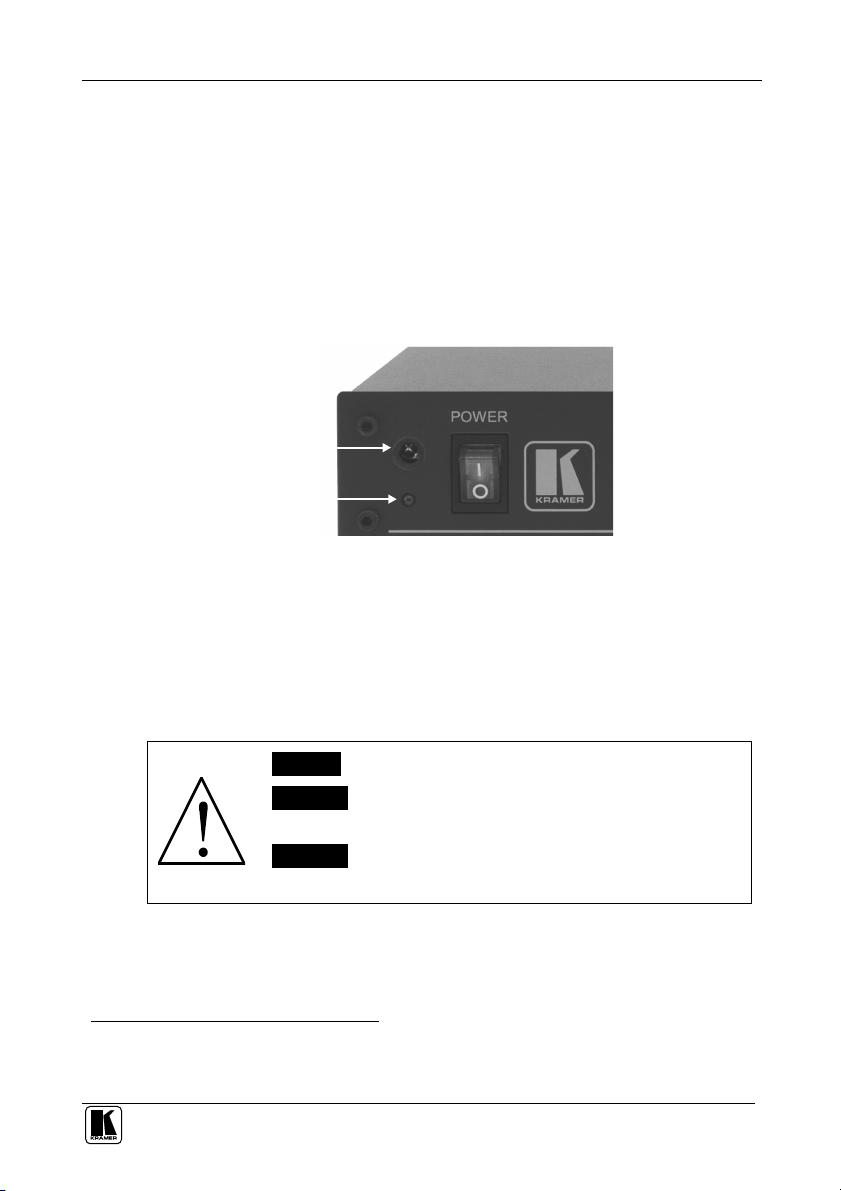
Your Remote Receiver
5 Your Remote Receiver
This section includes details of:
The built-in front panel remote receiver (see section 5.1)
How to connect the external remote receiver (see section 5.2)
5.1 Identifying the Built-in Infrared Receiver
Most Kramer switchers1 include a built-in front panel remote receiver that is
located to the left of the power switch, as Figure 2 illustrates:
IR Receiver
LED
Figure 2: Built-in Remote Receiver
5.2 Connecting the External Infrared Receiver
When your RS-232 controlled Kramer switcher has no built-in front panel
remote receiver, you can use the external remote receiver1 (see Figure 3). The
external remote receiver includes an attached RS-232 cable with a 9-pin D-sub
connector, and a 12V DC power socket.
Caution – No operator-serviceable parts inside unit.
Warning – Use only the Kramer Electronics input power
wall adapter that is provided with this unit2.
Warning – Disconnect power and unplug unit from wall
before installing or removing device or servicing unit.
1 Some switchers do not have a built-in remote receiver. For these units, an external remote receiver may be connected to the
switcher. When ordering an RC-IR2 remote control transmitter, a separate order must be made for an external remote receiver
2 For example: model number AD2512C, part number 2535-000251
5
Page 9

Your Remote Receiver
Power
+12V DC
To connect the external remote receiver, as the example in Figure 3 illustrates,
do the following:
1. Connect the external remote receiver to the RS-232 port on the Kramer
switcher, via one of the following methods:
A direct one-to-one connection, by simply connecting the attached
RS-232 cable’s 9-pin D-sub connector to the RS-232 9-pin D-sub
port on the switcher
An extended (up to about 25 meters) one-to-one connection, by
connecting a flat cable, or by just connecting PIN # 2 to PIN # 2, PIN
# 3 to PIN # 3, and PIN # 5 to PIN # 5 (ground) between the attached
RS-232 cable’s 9-pin D-sub connector and the RS-232 9-pin D-sub
port on the switcher
A cross connection (or Null-modem adapter) when required. For the
cross connection, connect PIN # 2 to PIN # 3, PIN # 3 to PIN # 2,
and PIN # 5 to PIN # 5
2. Connect the 12V DC power adapter to the power socket and connect the adapter
to the mains electricity.
Connect to the
RS-232 Port on
the Kramer Switcher
Figure 3: Connecting the External Remote Receiver
When using more than one unit, connect the RS-485 detachable terminal
block connectors between the different switchers. The units must belong to the
same group and the same series1 but can be different models2.
1 For example, vertical interval matrix switchers for composite video and stereo audio signals
2 For example, the VS-808xl and the VS-606xl
6
KRAMER: SIMPLE CREATIVE TECHNOLOGY
Page 10

The General (Gray) Keys
5.3 Using the RC-IR2 Remote Control Transmitter
The RC-IR2 Remote Control Transmitter includes three types of keys: the
General keys1, the ROUTER2 keys and the SCALER keys.
The following sections describe how to use the:
General keys (see section 6)
ROUTER keys (see section 7)
SCALER keys (see section 8)
By design, every keypad operation is subject to a 10 second timeout. Failure
to fully execute an action within 10 seconds will necessitate restarting that
action.
6 The General (Gray) Keys
The RC-IR2 includes a power ON button, a red transmission LED, which
illuminates when pressing any key, as well as:
Selector buttons, which operate differently for the ROUTER mode and the
SCALER mode (see section 7 and section 8 respectively)
A LOCK button, for locking the front panel, and
VOL- and VOL+ buttons for decreasing or increasing the volume level
respectively3
1 Which are applied in the ROUTER mode as well as in the SCALER Mode
2 For controlling switchers
3 For the volume adjustment in scalers, see section 8.1. For the volume adjustment in the VP-23N and VP-23RC, see section
7.4.1.2
7
Page 11

The Router Mode Keys
7 The Router Mode Keys
This section describes how to:
Configure the RC-IR2 (see section 7.1)
Initialize the RC-IR2 (see section 7.2)
Use the ROUTER Mode keys (see section 7.3)
7.1 Configuration
For the RC-IR2 to identify the switcher that it has to control, a ROUTER
number (see section 7.2.1) and a GROUP number1 (see section 7.2.2) need to be
assigned for specific identification of each switcher.
Older Kramer products were arranged in several groups according to several
criteria, such as the protocol type and version, the baud rate, the number of
units that can be controlled per group and so on, as defined in Table 3, which
applies to older Kramer machines.
Table 3 defines 16 different groups, numbered 1, 2, 3, 4, 5, 6, 7, 9, 10, 12, 14, 15,
16, 17, 18, and 20 (there are no groups numbered 8, 13, or 19). Groups numbered
1, 2, 3, 4, 14, 15 and 16 include units with only a single output. In some cases, you
will need to allocate different versions of the same unit to different groups. For
example, the VS-4x4YC vertical interval matrix switcher appears in Groups 5 and
12. Group 5 works with the old protocol (at the time that the VS-4x4YC was
initially manufactured) and Group 12 works with the new protocol2.
Newer Kramer products are allocated to either group 12 (communication
protocol 2000) or group 11 (if they have one output only3).
1 In cases where the machine does not have a built-in IR receiver it still has to be allocated to a group and can be contr olled
via the external IR receiver (see section 5.2)
2 Kramer Protocol-2000 (version 3.1 or higher)
3 The group 11 machines are protocol 2000 switchers that have only one output, so that the output is preset to 1 and you only
have to press the input number digit on the selector buttons
8
KRAMER: SIMPLE CREATIVE TECHNOLOGY
Page 12

The Router Mode Keys
7.2 Initializing the RC-IR2
Table 2 describes the initializing sequence:
Table 2: RC-IR2 Initializing Sequence
Press To IR LED
<-> Select single digit ON and then OFF 7.3.1
ROUTER Select the machine number ON 7.2.1
1 or other Set the machine number OFF
Group Select the Group number ON 7.2.2
12 or 11 (if the switcher
has one output only1) or
other for old protocols
AFV/VIDEO/AUDIO Select AFV to control both video and audio
<- -> If the controlled switcher has more than 20
Set the Group number OFF
Select VIDEO to control only video
Select AUDIO to control only audio
inputs/outputs select double digit
Behavior on
the Switcher
Front Panel
Briefly blinks
ON and then OFF 7.3.1
7.2.1 Assigning the ROUTER Number
To assign the switcher’ s machine number to the RC-IR2, do the following:
1. Point the remote control transmitter at the remote receiver and press the
ROUTER key.
2. Press the digit corresponding to the machine number2.
This sets and saves the ROUTER number on the RC-IR2.
See
Section
The assigned machine number must always be identical to the setting on the
machine
7.2.2 Assigning the GROUP Number
After assigning the ROUTER number, you have to assign the GROUP number
To assign the GROUP number to a unit, do the following:
1. Point the remote control transmitter at the remote receiver and press the
GROUP key.
2. Press the digit corresponding to the number of the Group3.
This sets and saves the group number.
1 The group 11 machines are protocol 2000 switchers that have only one output, so that the output is preset to 1 and you only
have to press the input number digit on the selector buttons
2 The machine number set up on the unit (for example, via the DIP-switches)
3 According to the specifications in Table 3
9
Page 13

The Router Mode Keys
Table 2 defines the allocation of machines to groups, and Table 4 defines the
group criteria:
Table 3: Group Definition Specifications for Older Machines
Group 1 Products
Group 2 Products
Group 3 Products
Group 4 Products
Group 51 Products
Group 61 Products
Group 7 Products
Group 9 Products
Group 10
Group 12
Group 14 Products
Group 15
Group 16 Products
Group 17 Products
Group 18
Group 20 Products
1 Old protocol
2 New Kramer Protocol-2000 (version 3.1)
3 Use a cross connection (or Null-modem adapter), as section 5.2 of the user manual: IR-1 and IR-1-01 describes
4 When operating the VS-1211 unit, in group 12 (but not group 15), press the (input) # key twice
SD-7308; VP-61xl/N; 2031n; VS-401, VS-601, VS-801; VS-401N, VS-601N, VS-801N
VS-402, VS-602, VS-802, VS-1202 (BUS A)
VS-402, VS-602, VS-802, VS-1202 (BUS B)
2081; VS-2481, 2016; VS-2053
VS-4x4YC
VS-5x4
2088; 2288
2066; 2466
1
Products
2516; 2216, 2616
2
Products
2516, 2216, 2616; VP-24; VP-4x4, VS-4x4YC; VS-5x4; VP-813; VS-812; VS-804xl; VS-848; VS-12114;
VS-1616; VS-162; VS-4228; VS-1604; SD-7316; SD-7388; VP-88, VP-84, VP-82, VP-66, VP-64;
VS-1602xl, VS-1202xl, VS-1002xl; VS-804YC, VS-806YC, VS-808xl; VS-606xl, VS-646; VS-402, VS-602;
VS-401xlm, VS-601xlm, VS-801xlm, VS-1001xl, VS-1201xl; VS-411, VS-611, VS-811, VS-1011, VS-1211;
SD-7588A, SD-7588V, VS-88A, VS-88V, VP-108, VP-23xl, VP-25xl, VP-1608
VS-120
1
Products
VS-401xl, VS
-601xl, VS-801xl, VS-1001xl, VS-1201xl; VS-411, VS-611, VS-811, VS-1011,
VS-1211
VS-2042
VP-23; VP-25
Products
VS-606, VS-808
VS-1616A, VS-1616V, VS-1616AD, VS-162V, VS-1616SDI, VS-162AV; VP-81N, VP-161, VP-321;
VS-1002, VS-1202; VS-1602, VS-1604, VS-1604YC
10
KRAMER: SIMPLE CREATIVE TECHNOLOGY
Page 14

The Router Mode Keys
Table 2 is valid as per January 2004. Newer machines (using Protocol 2000)
may be programmed for Group 12 or 11.
Table 4: Group Definition Criteria for Older Machines
Group Speed1
1, 2, and 3 1200
4, 5, 6, 7, 9, 10 12, 14, 15, 16, 17,
18 and 20
Group Maximum # of Units per Group
Groups 72, 9 and 10
Groups 1, 2, 3, 5, 6, 15, 17, and 18
Groups 4, 12, 14, and 16
9600
1
8
16
7.3 Using the RC-IR2 keys in the ROUTER Mode
The following sections describe how to:
Use the <-> and <--> keys for selecting the single or the double digit
modes (see section 7.3.1)
Switch an input to an output (see section 7.3.2)
Use the STO and RCL keys for storing and recalling switcher settings (see
section 7.3.3)
Use the TAKE key (see section 7.3.4)
Use the VIDEO AUDIO and AFV keys (see section 7.3.5)
7.3.1 The <0/10> Selector Key
The <0/10> key represents either 0 or 10 depending on the digit mode:
When the single-digit mode is selected, by pressing the <-> key, the
selector button <0/10> represents 10 (in the sequence from 1 to 20)
When the double-digit mode is selected, by pressing the <--> key, the
selector button <0/10> represents 0 (in a sequence from 01 to 99)
For example, to select 5 in the single-digit mode, press <5> and when in the
double-digit mode, press <0/10> and <5>.
1 Baud (with no parity, 8 data bits and 1 stop bit)
2 One video unit and one audio unit
11
Page 15

The Router Mode Keys
7.3.2 Switching an Input to an Output
To switch an input to an output after assigning the machine number and group
number, do the following:
1. Press a Selector key number for the output1.
2. Press a Selector key number for the input.
For example, to switch INPUT 3 to OUTPUT 5 on a switcher, press <5> and
then <3> (in the single digit mode).
In the double-digit mode, press the <--> key and then <0/10>, <5> and
<0/10>, <3>.
7.3.3 The STO and RCL Keys
You can store and recall input/output configurations2 using the selector keys.
7.3.3.1 Storing an Input/Output Configuration
To store the current status in memory, do the following:
1. Press the STO key.
2. Press one of the Selector keys (this will be the setup # in which the current status
is stored).
The memory stores the data at that reference.
7.3.3.2 Recalling an Input/Output Configuration
To recall an input/output configuration, do the following:
1. Press the RCL key.
2. Press the appropriate Selector key (the key # corresponding to the setup #).
The memory recalls the stored data from that reference.
1 When switching units categorized in group 11 and in groups 1, 2, 3, 4, 14, 15 and 16, ignore step 1 which is inapplicable to
units with just one output
2 Check the switcher’ s user manual to determine the number of configurations you can store. For example for the VP-66ETH,
you can store up to six configurations
12
KRAMER: SIMPLE CREATIVE TECHNOLOGY
Page 16

The Router Mode Keys
7.3.4 The TAKE Key
You can use the TAKE key to key-in several actions and then confirm them
by pressing the TAKE key, to simultaneously activate the multiple switches.
Otherwise:
OUT-IN combinations can be executed one at a time
Pressing an OUT-IN combination implements the switch immediately
No protection is offered to allow the correction of an erroneous action
before it is implemented
The TAKE key on RC-IR2 can be used regardless of the state of the TAKE
button on the switcher.
7.3.4.1 Confirming a Switching Action
To confirm an action, using the TAKE key, point the remote control
transmitter at the remote receiver and do the following:
1. Press the TAKE key
2. Press one or more OUT-IN combinations in sequence.
3. Press the TAKE key to confirm and implement the action.
7.3.5 The VIDEO, AUDIO and AFV Keys
You can switch stereo audio signals in one of two ways, either:
Audio-follow-video (AFV), in which all operations relate to both the
video and the audio channels; or
Breakaway, in which video and audio channels switch independently
7.3.5.1 Setting the Audio-Follow-Video Option
To set the Audio-follow-video (AFV) option, press the AFV key:
If the AUDIO and VIDEO configurations are the same, then the AFV
button illuminates. The audio will follow the video
If the AUDIO differs from the VIDEO, then Press the TAKE button to
confirm the modification. The audio will follow the video
7.3.5.2 Setting the Breakaway Option
To set the Breakaway option:
Press the VIDEO (for video control only) key. The VIDEO button on the
machine illuminates, and switching operations relate to Video
Press the AUDIO (for audio control only) key. The AUDIO button on the
machine illuminates, following audio switching operations
13
Page 17

The Router Mode Keys
7.4 Controlling a Presentation Switcher
This section describes how to control Presentation Switchers using the
RC-IR2. To control the:
VP-23N and the VP-23RC, see section 7.4.1
VP-26, see section 7.4.2
7.4.1 Controlling the VP-23N1 via the RC-IR2
You can control the VP-23N Presentation Switcher using the RC-IR2 to do
the following:
Switch inputs to outputs (see section 7.4.1.1)
Adjust the volume (see section 7.4.1.2)
7.4.1.1 Switching an Input to an Output
The VP-23N Presentation Switcher includes three independent switchers and
one Master audio switcher. Each independent switcher has one output and the
remote controller defines each group as illustrated in Figure 4.
Figure 4: VP-23N Switcher Selector Buttons
The independent switchers are defined in groups, as described in Table 5. The
Master Audio is defined as Group 1.
Table 5: Groups Definitions for the VP-23N / VP-23RC
The Switcher Group Is defined as:
Video (CV) 1
s-Video (Y/C) 2
VGA/UXGA 3
1 Also applies to the VP-23RC
14
KRAMER: SIMPLE CREATIVE TECHNOLOGY
Page 18

The Router Mode Keys
To switch an input to an output, point the remote control transmitter at the
remote receiver and do the following:
1. Press the VIDEO key.
2. Press the group number1 and then press any key from <1> to <4> to switch an
input to the output.
For example, to switch input 3 in the s-Video group to the output:
Press the VIDEO key
Press 2
Press 3
To switch the master audio switcher, point the remote control transmitter at
the remote receiver and do the following:
1. Press the AUDIO key.
2. Press <1> and then press any key from <1> to <4> to switch an input to the
Master Audio Output.
7.4.1.2 Adjusting the Volume of the VP-23N
You can increase and/or decrease the volume2 of the VP-23N using the
RC-IR2 remote control transmitter.
Increasing the Volume of the VP-23N
The volume level on the VP-23N Presentation Switcher can be adjusted
separately for the audio output of each individual switcher, as well as for the
microphone input and the Master audio output.
To increase the volume, point the remote control transmitter at the remote
receiver and do the following:
1. Press the VOL+ key.
2. Press the numeral key defining the audio signal3 continuously until the volume
increase is satisfactory.
1 From 1 to 3 according to Table 5
2 The volume adjustment procedure is slightly different for presentation switchers, for example, the VP-23N or the VP23RC
3 See Table 6. For example, to adjust the microphone audio level, press the <4> key
15
Page 19

The Router Mode Keys
Table 6: Audio Output Type Key for the VP-23N/VP-23RC
Press key: To adjust the audio level of the:
1 CV group
2 s-Video group
3 VGA group
4 Microphone
5 Master audio out
Decreasing the Volume of the VP-23N
To increase the volume, point the remote control transmitter at the remote
receiver and do the following:
1. Press the VOL- key.
2. Press the numeral key defining the audio signal3 continuously until the volume
decrease is satisfactory.
7.4.2 Controlling the VP-26 via the RC-IR2
You can control the VP-26 Presentation Switcher using the RC-IR2 to do the
following:
Switch inputs to outputs (see section 7.4.2.1)
Adjust the volume (see section 7.4.2.2)
7.4.2.1 Switching an Input to an Output
The VP-26 Presentation Switcher includes four independent switchers and
one Master audio switcher. Each independent switcher has two outputs and
the remote controller defines the groups as illustrated in Table 7.
Figure 5: VP-26 Switcher Selector Buttons
The independent switchers are defined in groups, as described in Table 7. The
Master audio is defined as Group 1.
16
KRAMER: SIMPLE CREATIVE TECHNOLOGY
Page 20

The Router Mode Keys
Table 7: Groups Definitions for the VP-26
The Switcher Group Is defined as:
VGA/UXGA 1 1
Video (CV) 1 2
s-Video (Y/C) 1 3
Comp 1 4
VGA/UXGA 2 5
Video (CV) 2 6
s-Video (Y/C) 2 7
Comp 2 8
To switch an input to an output, point the remote control transmitter at the
remote receiver and do the following:
1. Press the VIDEO key.
2. Press the group number1 and then press any key from <1> to <4>2 to switch an
input to the output .
For example, to switch input 3 in the s-Video group to OUTPUT 2:
Press the VIDEO key
Press 7
Press 3
To switch the master audio switcher, point the remote control transmitter at
the remote receiver and do the following:
1. Press the AUDIO key.
2. Press <1> and then press any key (according to the audio output type key in
Table 8) to switch an input to the Master Audio Output.
7.4.2.2 Adjusting the Volume of the VP-26
You can increase and/or decrease the volume3 of the VP-26 using the RC-IR2
remote control transmitter.
Increasing the Volume of the VP-26
The volume level on the VP-26 Presentation Switcher can be adjusted
separately for the audio output of each individual switcher, as well as for the
microphone input and the Master audio output.
1 From 1 to according to Table 5
2 Or from 1 to 2 for the component video groups
3 The volume adjustment procedure is slightly different for presentation switchers, for example, the VP-23N or the VP23-RC
17
Page 21

The Router Mode Keys
To increase the volume, point the remote control transmitter at the remote
receiver and do the following:
1. Press the VOL+ key.
2. Press the numeral key defining the audio signal1 continuously until the volume
increase is satisfactory.
Table 8: Audio Output Type Key for VP-26
Press key: To adjust the audio level of the:
1 VGA/UXGA 1 group
2 Video (CV) 1 group
3 s-Video (Y/C) 1 group
4 Comp 1 group
5 VGA/UXGA 2 group
6 Video (CV) 2 group
7 s-Video (Y/C) 2 group
8 Comp 2 group
9 Master audio out
10 Microphone
Decreasing the Volume of the VP-26
To increase the volume, point the remote control transmitter at the remote
receiver and do the following:
1. Press the VOL- key.
2. Press the numeral key defining the audio signal3 continuously until the volume
decrease is satisfactory.
7.5 Controlling an Expanded Series 16x16 Matrix Switcher
You can control an expanded series 16x16 matrix switcher, using the
RC-IR2. For example, when using two VS-1616V units to form a 32x16
switcher2, set both VS-1616V units as MACHINE # 13. Using the setup
commands, on the first VS-1616V unit, set the IR REMOTE control to ON,
and on the second VS-1616V unit, set the IR REMOTE control to OFF4.
When a switcher has no built-in front panel remote receiver, for example,
when using 3 VS-1604 units, set each VS-1604 unit as MACHINE # 1 and
connect an external remote receiver to the first VS-1604 unit only.
1 See Table 8. For example, to adjust the microphone audio level, press the <10> key
2 See the VS-1616V user manual, section 6.3.1 on page 12
3 As Figure 9 illustrates on page 13 of the VS-1616V user manual
4 See the VS-1616V user manual, section 8.10 on page 51
18
KRAMER: SIMPLE CREATIVE TECHNOLOGY
Page 22

Operating in the Scaler Mode
8 Operating in the Scaler Mode
The RC-IR2 includes the main1 SCALER functions; other functions can only
be accessed via the OSD menu keys.
To recognize a Kramer machine when operating in the Scaler Mode, using the
RC-IR2, point the remote control transmitter at the remote receiver and do the
following:
1. Press the SCALER key.
2. Press the appropriate # key (from 1 to 5), according to the following:
For VP-720xl, press 1
For VP-719xl, press 2
For VP-723xl, press 3
For VP-724xl, press 4
For VP-725DS and VP-725DSA, press 5
The LED lights once.
The RC-IR2 is set to Scaler Mode and operates the appropriate machine.
Once the scaler model is selected (using the numeric keys from 1 to 5), you
can use the selector buttons from 1 to 18 to select the source.
8.1 The Volume keys in the SCALER Mode
Use the VOL+ and VOL- keys to increase or decrease the volume. For the
VP-725DS and VP-725DSA, the VOL+ and VOL- keys are used to adjust the
MASTER AUDIO OUTPUT. You can adjust the volume of the other groups
via the OSD menu.
9 Technical Specifications
Table 9 lists the technical specifications:
Table 9: Technical Specifications2 of the RC-IR2
Remote Control Transmitter RC-IR2 External Remote Receiver
Dimensions:
Power
Source:
Accessories:
1 The functions of the SCALER keys are detailed in Table 1
2 Specifications are subject to change without notice
4.5 cm (W) x 2.2 cm (D) x 17.6 cm (H) 8.5 cm (W) x 8.5 cm (D) x 9.5 cm (H)
2 AAA size regular 1.5V alkaline batteries
Remote current: 10mA maximum
Batteries Attached RS-232 Cable and
Power adapter (12V DC Input)
28 mA maximum
connector
Power adapter
19
Page 23

LIMI TED WARRANT Y
Except as below, this warranty covers all defects in material or workmanship in this produc t. The following are not covered
uncertain as to whether a dealer is authorized, please contact Kramer at one of the agents listed in the Web site
initial technical adjustments (set-up), including adjustment of user controls or programming. These costs are the
implied warranty lasts and/or do not allow the exclusion or limitation of incidental or consequential damages, so the above
Kramer Electronics (hereafter ) warrants this product free from defects in material and workmanship under the
following terms.
HOW LONG IS THE WARRANT Y
Labor and parts are warranted for seven years from the date of the first customer purchase.
WHO IS PROTECT ED?
Only the first purchase customer may enforce this warranty.
WHAT IS COVERED AND WHAT IS NOT COVERED
Kramer
by the warranty:
1. Any product which is n ot distributed by Kramer, or which is not purchased from an authorized Kramer dealer. If you are
www.kramerelectronics.com.
2. Any product, on which the serial number has been defaced, modified or removed, or on which the WARRANTY VOID
TAMPERED sticker has been torn,
IF reattached, removed or otherwise interfered with.
3. Damage, deterioration or malfunction resulting from:
i) Accident, misuse, abuse, neglect, fire, water, lightning or other acts of nature
ii) Product modification, or failure to follow instructions supplied with the product
iii) Repair or attempted repair by anyone not authorized by Kramer
iv) Any shipment of the product (claims must be presented to the carrier)
v) Removal or installation of the product
vi) Any other cause, which does not relate to a product defect
vii) Cartons, equipment enclosures, cables or accessories used in conjunction with the product
WHAT WE WILL PAY FOR AND WHAT WE WILL NOT PAY FOR
We will pay labor and material expenses for covered items. We will not pay for the following:
1. Removal or installations charges.
2. Costs of
responsibility of the Kramer dealer from whom the product was purchased.
3. Shipping charges.
HOW YOU C AN GET WARRANTY SERVI CE
1. To obtain service on you product, you must take or ship it prepaid to any authorized Kramer service center.
2. Whenever warranty service is required, the original dated invoice (or a copy) must be presented as proof of warranty
coverage, and should be included in any shipment of the product. Please also include in any mailing a contact name,
company, address, and a description of the problem(s).
3. For the name of the nearest Kramer authorized service center, consult your authorized dealer.
LIMI TATION OF IMPLIE D WARRANT IES
All implied warranties, including warranties of merchantability and fitness for a particular purpose, are limited in duration to
the length of this warranty.
EXCLUSIO N OF DAMAGES
The liability of Kramer for any effective products is limited to the repair or replacement of the product at our option. Kramer shall
not be liable for:
1. Damage to other property caused by defects in this product, damages based upon inconvenience, loss of use of the product, loss
of time, commercial loss; or:
2. Any other damages, whether incidental, consequential or otherwise. Some countries may not allow limitations on how long an
limitations and exclusions may not apply to you.
This warranty gives you specific legal rights, and you may also have other rights, which vary from place to place.
All products returned to Kramer for service must have prior approval. This may be obtained from your dealer.
NOTE:
This equipment has been tested to determine compliance with the requirements of:
EN-50081: "Electromagnetic compatibility (EMC);
Residential, commercial and light industry"
EN-50082: "Electromagnetic compatibility (EMC) generic immunity standard.
CFR-47: FCC* Rules and Regulations:
CAUTI ON!
20
generic emission standard.
Part 1:
Part 1: Residential, commercial and light industry environment".
Part 15: “Radio frequency devices
Subpart B Unintentional radiators”
Servicing the machines can only be done by an authorized Kramer technician. Any user who makes changes or
modifications to the unit without the expressed approval of the manufacturer will void user authority to o perate the
equipment.
Use the supplied DC power supply to feed power to the machine.
Please use recommended interconnection cables to connect the machine to other components.
* FCC and CE approved using STP cable (for twisted pair products)
KRAMER: SIMPLE CREATIVE TECHNOLOGY
Page 24

For the latest information on our products and a list of Kramer
distributors, visit our Web site: www.kramerelectronics.com,
where updates to this user manual may be found.
We welcome your questions, comments and feedback.
Safety Warning:
Disconnect the unit from the power supply before
opening/servicing.
Caution
Kramer Electronics, Ltd.
Web site: www.kramerelectronics.com
E-mail: info@kramerel.com
P/N: 2900-000257 REV 4
