Page 1
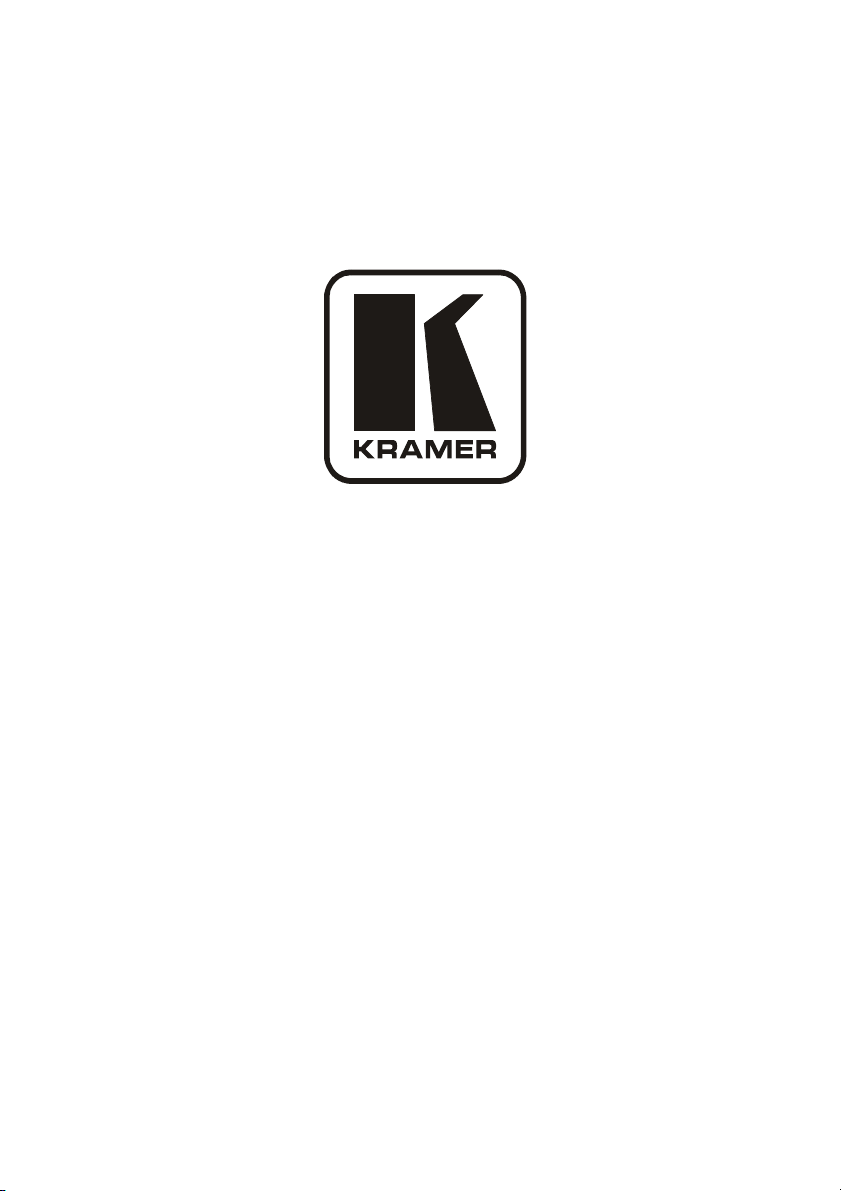
Kramer Electronics, Ltd.
USER MANUAL
Models:
RC-80,
RC-160,
RC-160L,
Remote Control
Remote Control
Remote Control
Page 2
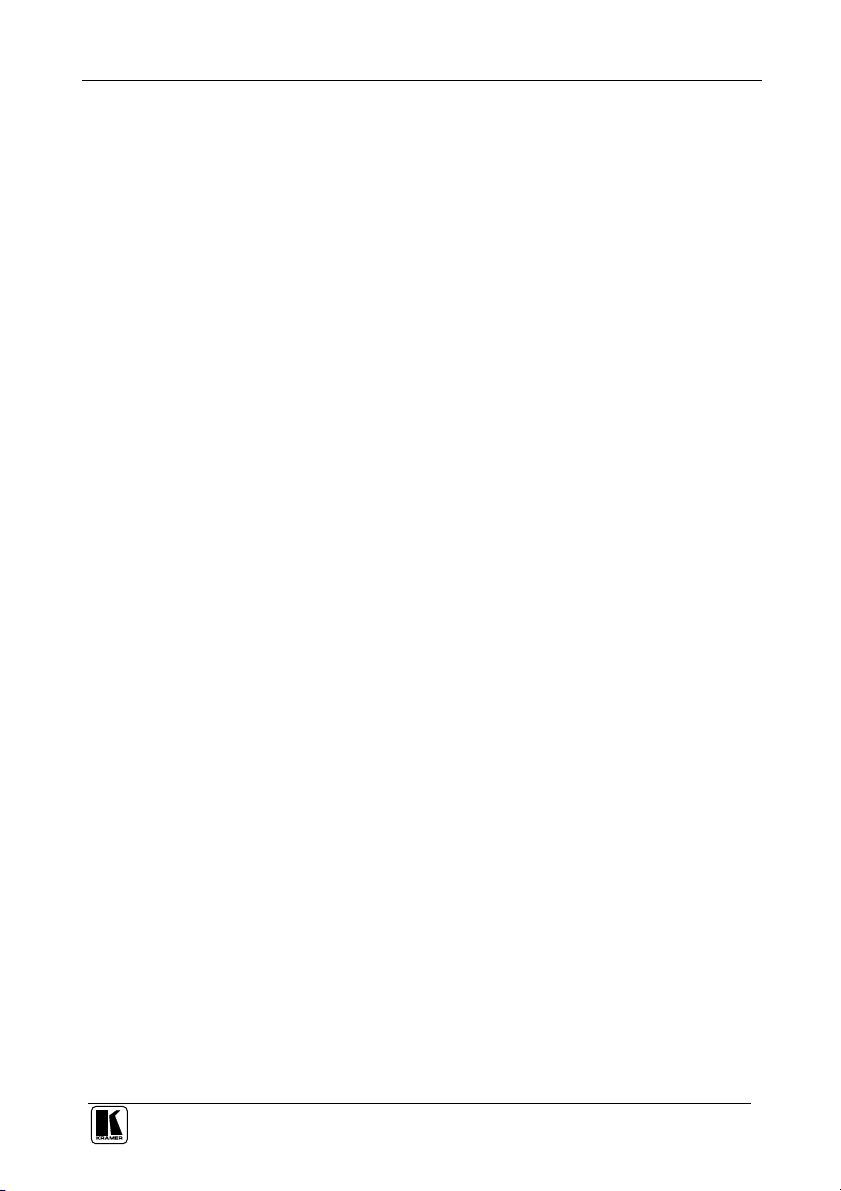
Contents
Contents
1
2
2.1 Quick Start 1
3
3.1 Terminology Used in this User Manual 4
4
5
6
6.1 Connecting the Remote Control Rear Panel 11
6.1.1 Connecting via RS-232 13
6.2 Controlling via ETHERNET 13
6.2.1 Connecting the ETHERNET Port directly to a PC (Crossover Cable) 13
6.2.2 Connecting the ETHERNET Port via a Network Hub (Straight-Through Cable) 14
6.3 Configuring the Ethernet Port 15
6.4 Controlling via RS-485 15
6.5 Setting the DIP-switches 16
7
7.1 Reading the Display 18
7.1.1 Viewing the Current Status 18
7.2 Switching OUT-IN Combinations 19
7.3 Confirming Settings 20
7.3.1 Toggling between the At Once and Confirm Modes 20
7.4 Choosing the Audio-Follow-Video or Breakaway Option 21
7.4.1 Setting the Audio-Follow-Video Option 21
7.4.2 Setting the Breakaway Option 21
7.5 Locking the Front Panel 21
8
8.1 Downloading from the Internet 22
8.2 Connecting the PC to the RS-232 IN Port 22
8.3 Upgrading Firmware 23
9
10
Introduction 1
Getting Started 1
Overview 2
Your RC-80, RC-160 and RC-160L Remote Control Machines 4
Installing in a Rack 9
Connecting the Remote Control Machine 10
Operating the Remote Control Machine 18
Flash Memory Upgrade 22
Technical Specifications 24
Kramer Protocol 2000 25
i
Page 3
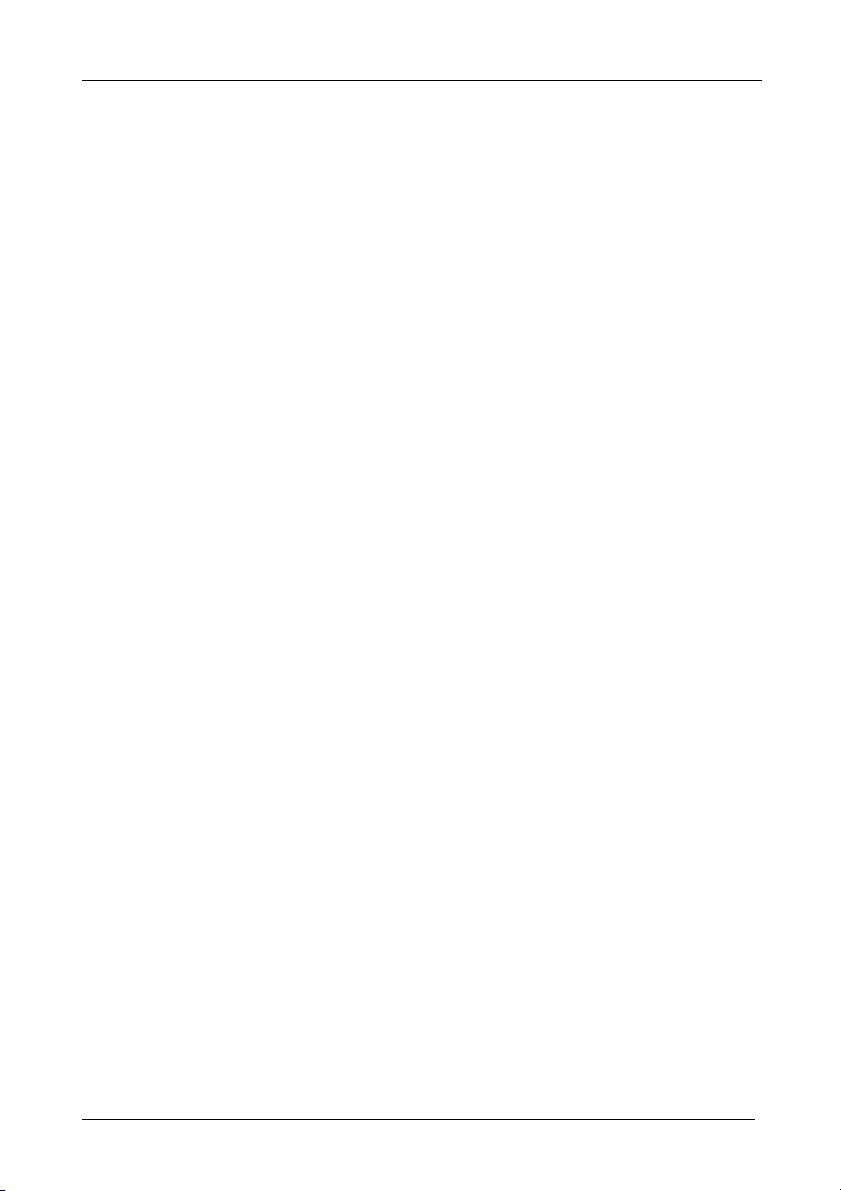
Contents
Figures
Figure 1: RC-80 Remote Control 5
Figure 2: RC-160 Remote Control 6
Figure 3: RC-160L Remote Control 7
Figure 4: Connecting the RC-160 Remote Control 12
Figure 5: Connecting a Device without using a Null-modem Adapter 13
Figure 6: Local Area Connection Properties Window 14
Figure 7: Internet Protocol (TCP/IP) Properties Window 14
Figure 8: Controlling via RS-485 16
Figure 9: RC-160 DIP-switches 16
Figure 10: RC-160 Display 18
Figure 11: The JTG Sender Window 23
Tables
Table 1: Terminology Used in this User Manual 4
Table 2: Front Panel RC-80/RC-160/RC-160L Remote Control Features 8
Table 3: Rear Panel RC-80/RC-160/RC-160L Remote Control Features 8
Table 4: Remote Control Configurations 10
Table 5: DIP-switch Settings 16
Table 6: Machine # DIP-switch Settings 17
Table 7: Technical Specifications of the RC-80, RC-160 and RC-160L 24
Table 8: Protocol Definitions 25
Table 9: Instruction Codes for Protocol 2000 26
ii
KRAMER: SIMPLE CREATIVE TECHNOLOGY
Page 4
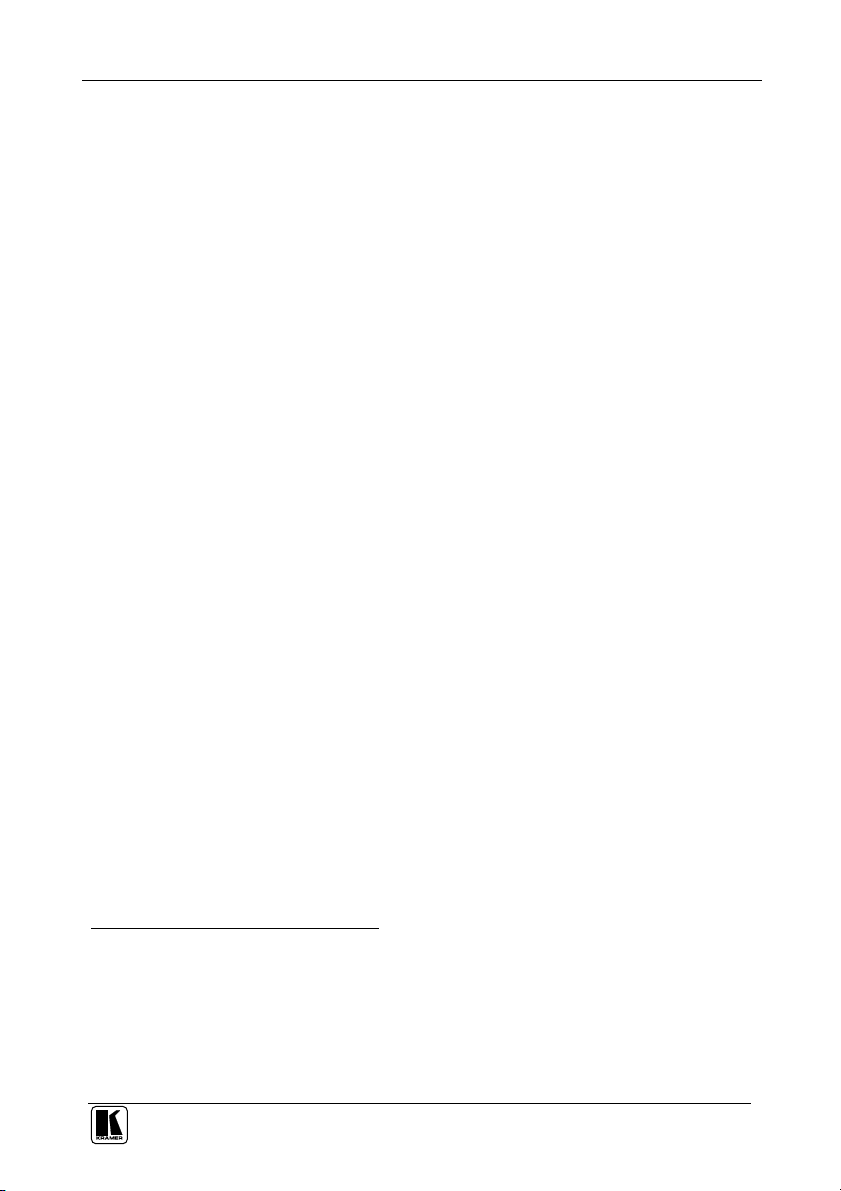
Introduction
1 Introduction
Welcome to Kramer Electronics! Since 1981, Kramer Electronics has been
providing a world of unique, creative, and affordable solutions to the vast
range of problems that confront the video, audio, presentation, and
broadcasting professional on a daily basis. In recent years, we have
redesigned and upgraded most of our line, making the best even better! Our
1,000-plus different models now appear in 11 groups1 that are clearly defined
by function.
Congratulations on purchasing your RC-80, RC-160 and/or RC-160L which
are ideal for broadcasting studios, and presentation and industrial applications.
The package includes the following items:
RC-80/RC-160/RC-160L Remote Controller
Null-modem adapter
Windows®-based Kramer control software2
Windows®-based Configuration Manager
Kramer RC-IR2 Infrared Remote Control Transmitter (including the
required battery and a separate user manual3)
This user manual3
2 Getting Started
We recommend that you:
Unpack the equipment carefully and save the original box and packaging
materials for possible future shipment
Review the contents of this user manual
Use Kramer high performance high resolution cables4
2.1 Quick Start
This quick start chart summarizes the basic setup and operation steps.
1 GROUP 1: Distribution Amplifiers; GROUP 2: Switchers and Matrix Switchers; GROUP 3: Control Systems; GROUP 4:
Format/Standards Converters; GROUP 5: Range Extenders and Repeaters; GROUP 6: Specialty AV Products; GROUP 7:
Scan Converters and Scalers; GROUP 8: Cables and Connectors; GROUP 9: Room Connectivity; GROUP 10: Accessories
and Rack Adapters; GROUP 11: Sierra Products
2 Downloadable from our Web site at http://www.kramerelectronics.com
3 Download up-to-date Kramer user manuals from our Web site at http://www.kramerelectronics.com
4 The complete list of Kramer cables is on our Web site at http://www.kramerelectronics.com
1
Page 5
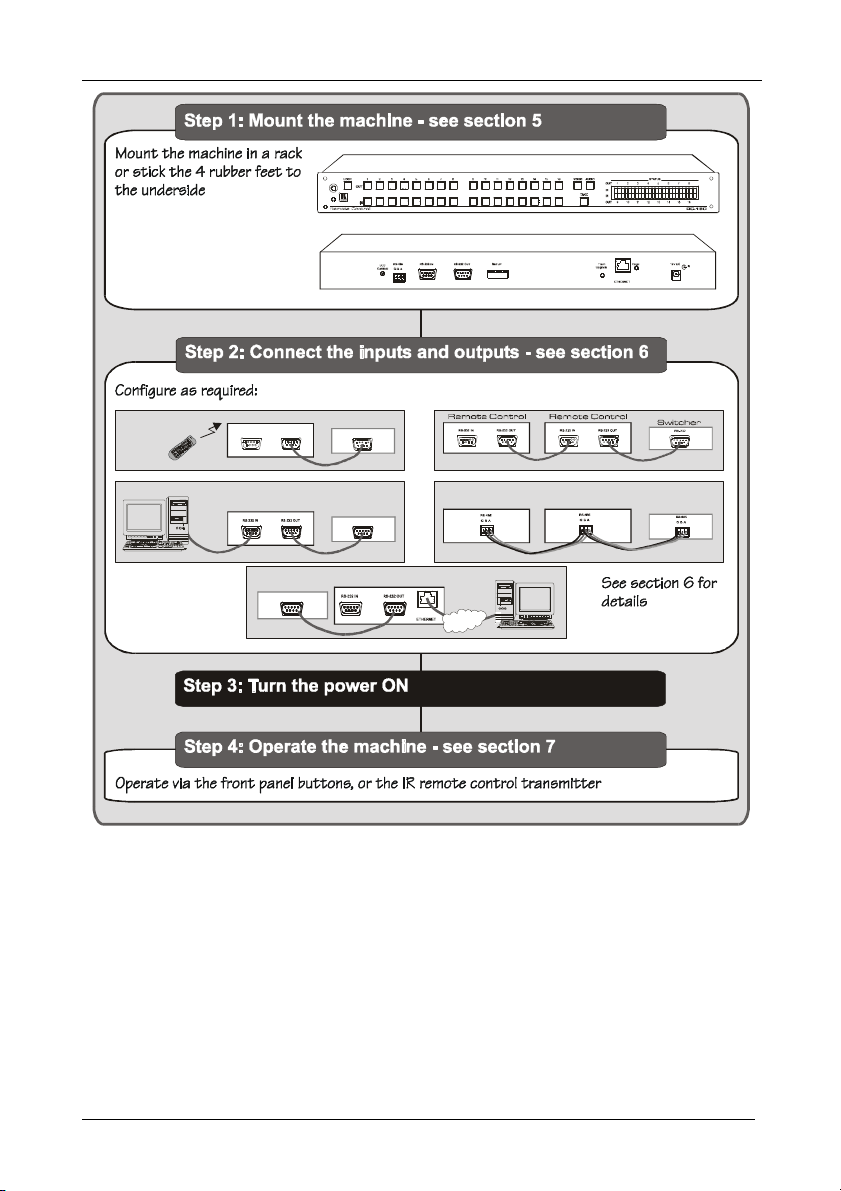
Overview
RS-232
S wit ch er
S wit ch er
Re m ot e C ont r o l
Re m ot e C ont r o l
S wit ch er
RS-232
S wit ch er
Re m ot e C on tr o l
ETHERNET
Re m ot e C ont r o l
Re m ot e C ont r ol
RS-232
3 Overview
The Kramer RC-80, RC-160 and RC-160L are an innovative series of master
remote control units, designed for broadcasting studios and industrial
applications.
The RC-160 and RC-160L can access and control Kramer machines that use
Protocol 2000 (for example, a switcher that has up to 16 inputs and 16 outputs).
The RC-80 can access and control Kramer machines that use Protocol 2000 (for
example, a switcher that has up to eight inputs and eight outputs). The status of
the controlled switcher is monitored continuously, and shown on the display.
2
KRAMER: SIMPLE CREATIVE TECHNOLOGY
Page 6
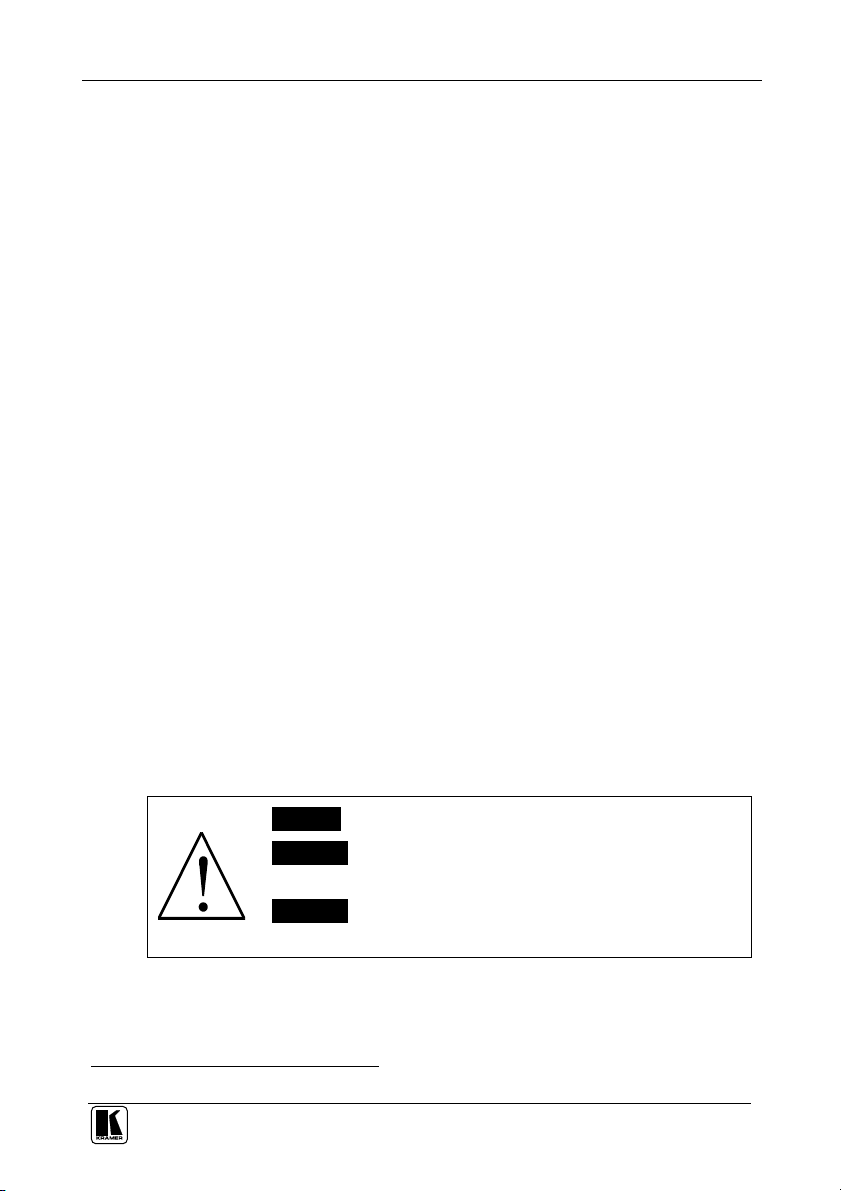
Overview
In particular, the Remote Control machines:
Have an LCD display (for the RC-160 and RC-160L) or a bright
7-segment LED display (for the RC-80)
Feature two RS-232 ports (IN and OUT), an RS-485 port, an Ethernet
interface, and an IR receiver
Include Audio-follow-video and breakaway options
Have a TAKE button, for confirming actions
Include a LOCK button to prevent tampering with the front panel
Receive their power from a 12V DC source, making them ideal also for
field operation
Control the RC-80/RC-160/RC-160L using the front panel buttons, or
remotely via:
RS-485 or RS-232 serial commands transmitted by a touch screen system,
PC, or other serial controller
The Kramer infrared remote control transmitter
The Ethernet
The RC-80/RC-160 is dependable, rugged, and fits into one vertical space
(1U) of a standard 19” professional rack. The RC-160L fits into two vertical
spaces (2U) of a standard 19” professional rack.
To achieve the best performance:
Connect only good quality connection cables, thus avoiding interference,
deterioration in signal quality due to poor matching, and elevated noise
levels (often associated with low quality cables)
Avoid interference from neighboring electrical appliances that may
adversely influence signal quality and position your Kramer Remote
Control machine away from moisture, excessive sunlight and dust
Caution – No operator-serviceable parts inside unit.
Warning – Use only the Kramer Electronics input power
wall adapter that is provided with this unit1.
Warning – Disconnect power and unplug unit from wall
before installing or removing device or servicing unit.
1 For example: model number AD2512C, part number 2535-000251
3
Page 7
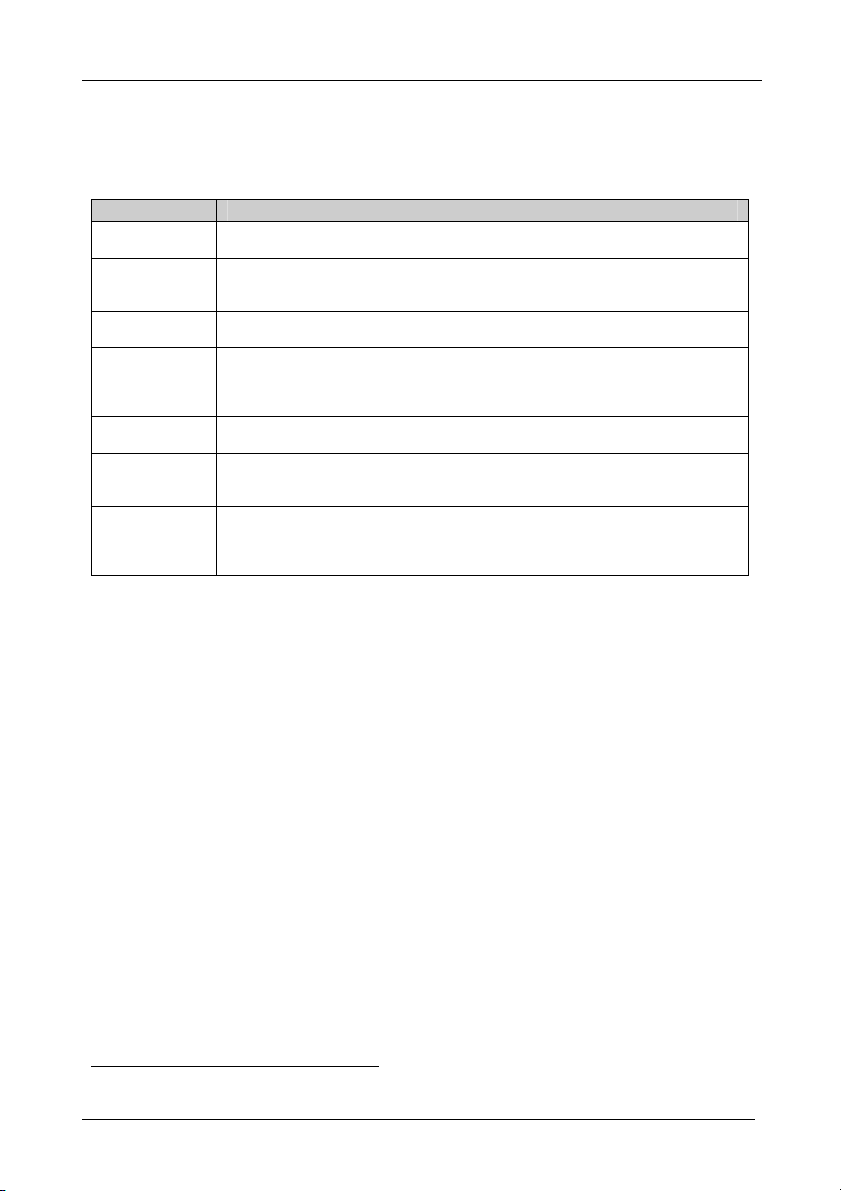
Your RC-80, RC-160 and RC-160L Remote Control Machines
3.1 Terminology Used in this User Manual
Table 1 defines some terms that are used in this user manual.
Table 1: Terminology Used in this User Manual
Term Definition
802.3 The standard specification for ETHERNET that is maintained by the Institute of Electrical
Dynamic Host
Configuration
Protocol (DHCP)
Gateway A network position serving as an entry to another network. On the Internet, a node or
IP Address A 32-binary digit number that identifies each sender or receiver (within a network via a
Local Area Network
(LAN)
Media Access
Control (MAC)
Address
Transmission
Control
Protocol/Internet
Protocol (TCP/IP)
and Electronics Engineers (IEEE).
Allows the network administrator to distribute IP addresses from a central point and
automatically send a new IP address when an Ethernet point is plugged into a different
network location
stopping point can be either a gateway node or a host (end-point) node.
particular server or workstation) of data (HTML pages or e-mails) that is sent in packets
across the Internet. Every device connected to an IP network must have a unique IP
address. This address is used to reference the specific unit.
Computers sharing a common communications line or wireless link, which often share a
server within a defined geographic area.
A computer's unique hardware number (or address) in a LAN or other network. On an
Ethernet LAN, the (MAC) address is identical to the Ethernet address.
The basic communication language or protocol of the Internet that breaks the message
into appropriately sized packets for the network, and can be used as a communications
protocol in an intranet or an extranet.
4 Your RC-80, RC-160 and RC-160L Remote Control Machines
This section defines each of the Remote Control machines:
Figure 1 illustrates the RC-80 Remote Control
Figure 2 illustrates the RC-160 Remote Control
Figure 3 illustrates the RC-160L Remote Control
Table 2 and Table 3 define the Remote Control machines1.
1 Some items, which appear in the table, do not appear in the illustrations since they are not included in that specific machine
4
KRAMER: SIMPLE CREATIVE TECHNOLOGY
Page 8
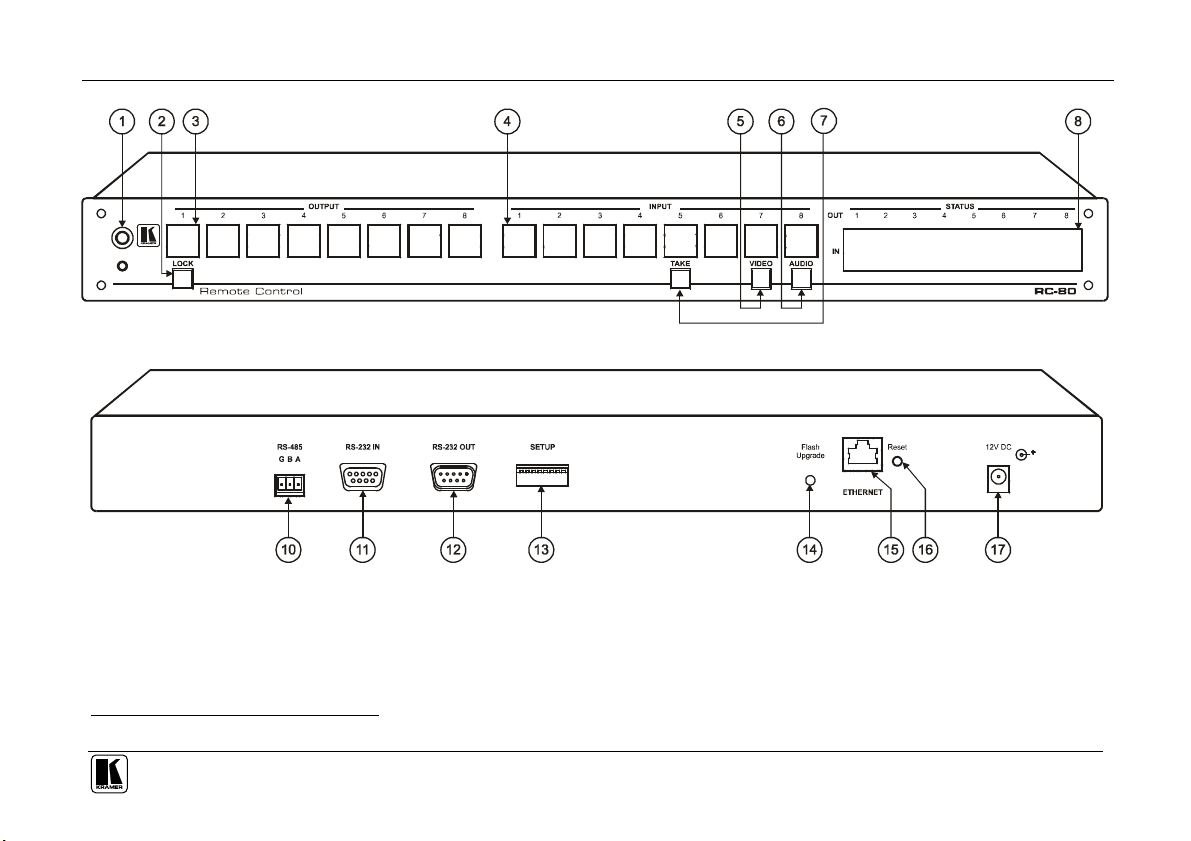
Your RC-80, RC-160 and RC-160L Remote Control Machines
Figure 1: RC-80 Remote Control1
1 Item 9, which appears in Table 3 is not included in this machine
5
Page 9
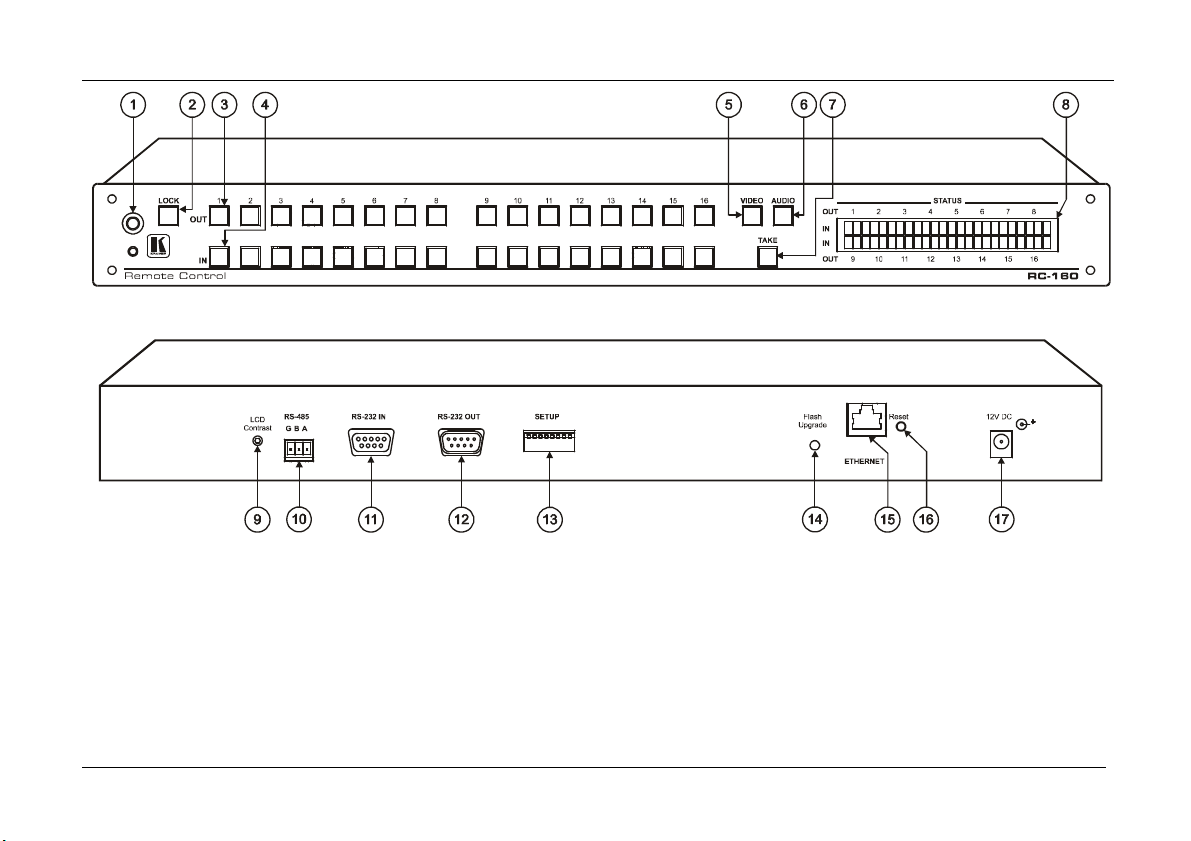
Your RC-80, RC-160 and RC-160L Remote Control Machines
Figure 2: RC-160 Remote Control
6
KRAMER: SIMPLE CREATIVE TECHNOLOGY
Page 10
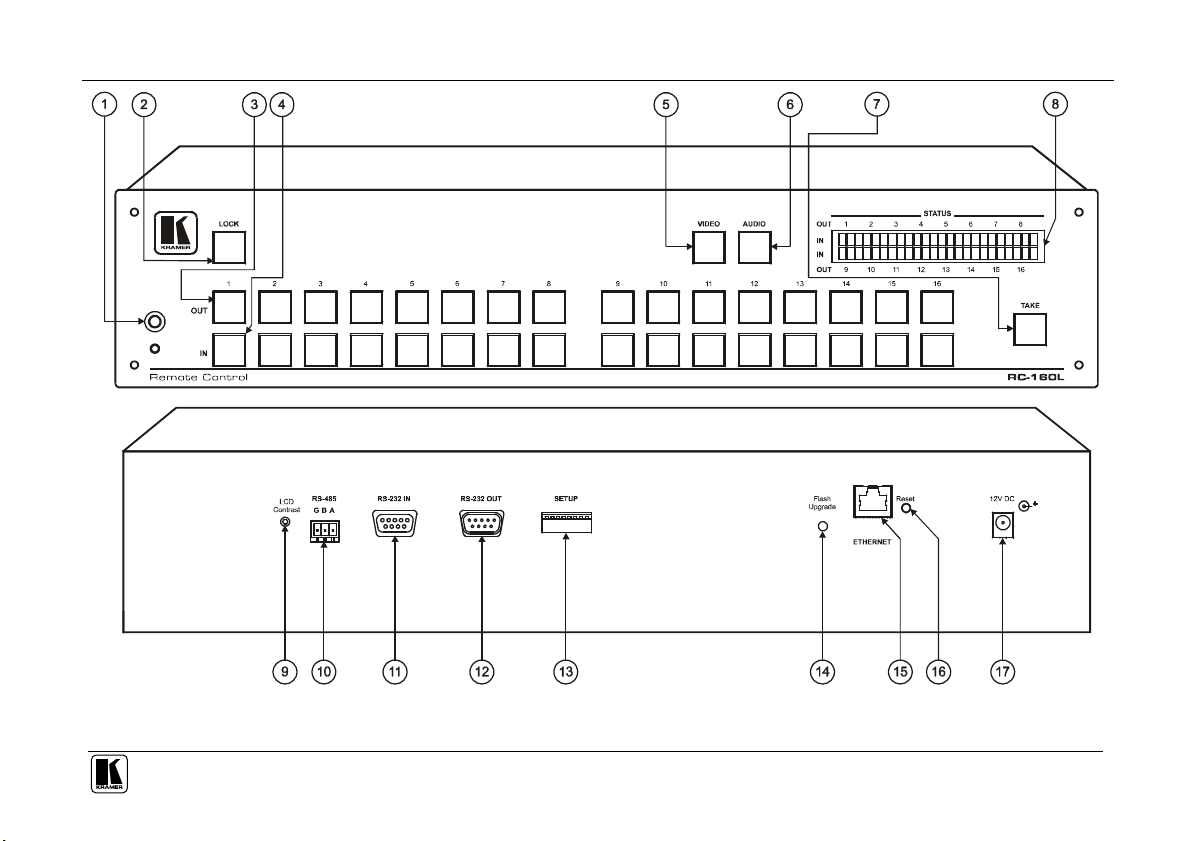
Your RC-80, RC-160 and RC-160L Remote Control Machines
Figure 3: RC-160L Remote Control
7
Page 11
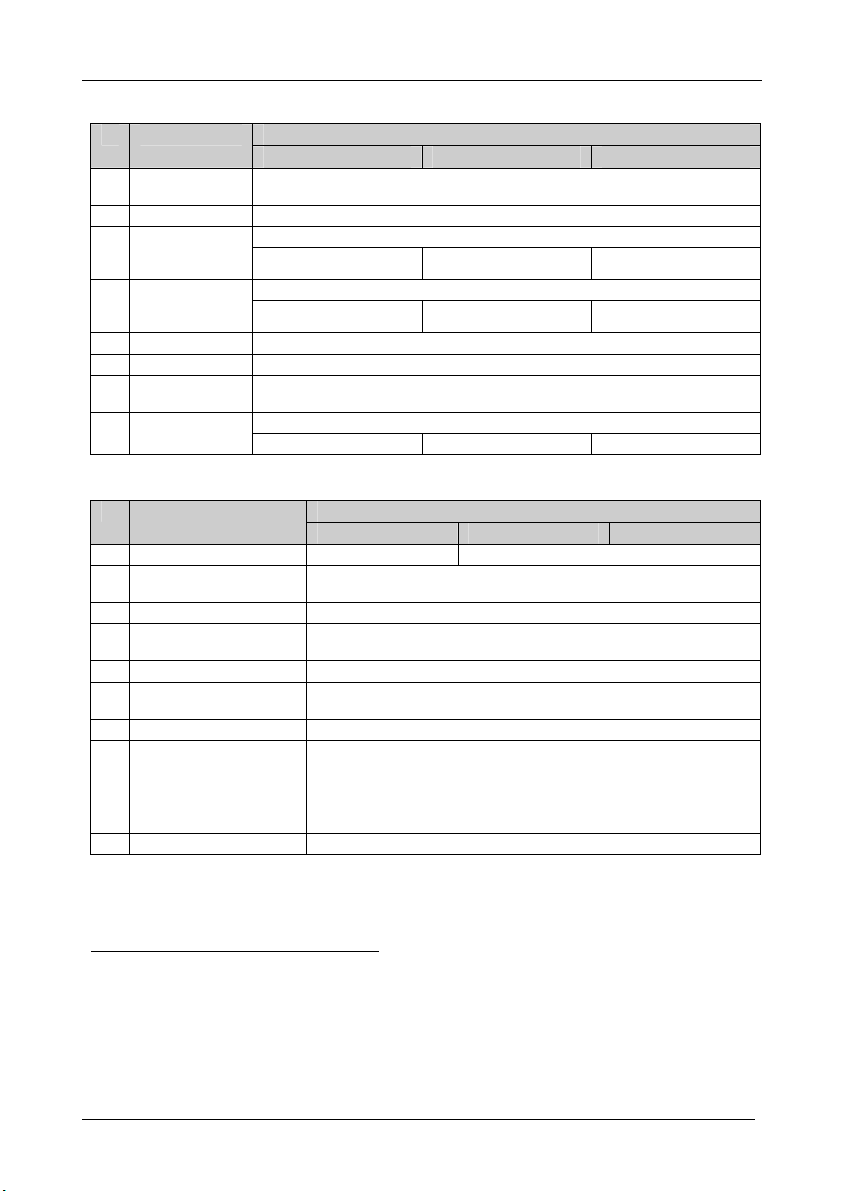
Your RC-80, RC-160 and RC-160L Remote Control Machines
Table 2: Front Panel RC-80/RC-160/RC-160L Remote Control Features
Function # Feature
RC-80 RC-160 RC-160L
1 IR Receiver The red LED is illuminated when receiving signals from the Infra-red remote
2 LOCK Button Disengages the front panel switches
SELECTOR
Buttons1
SELECTOR
Buttons1
5 VIDEO Button When button illuminates, actions relate to video2. Press to toggle
6 AUDIO Button When button illuminates, actions relate to audio2. Press to toggle
7 TAKE Button When in the Confirm mode, press to implement a single action. Press to toggle
control transmitter
Select the output to which the input is to be routed 3 OUT / OUTPUT
From 1 to 8 From 1 to 16 From 1 to 16
Select the input to switch to the output 4 IN / INPUT
From 1 to 8 From 1 to 16 From 1 to 16
between Confirm and At Once mode
Displays the selected input switched to the output (marked above/below each input) 8 STATUS Display
7-segment LED LCD LCD
Table 3: Rear Panel RC-80/RC-160/RC-160L Remote Control Features
Function # Feature
RC-80 RC-160 RC-160L
9 LCD Contrast Trimmer Not applicable Turn to adjust LCD contrast3
10 RS-485 Terminal Block
Port
11 RS-232 IN 9-pin D-sub Port Connects to the PC or to another Remote Control
12 RS-232 OUT 9-pin D-sub
Port
13 SETUP DIP-switches See section 6.4
14 Flash Upgrade Button Push in for “Program” to upgrade to the latest Kramer firmware (see
15 ETHERNET Connector Connects to the PC through computer networking (see section 6.2)
16 Reset Button ETHERNET factory reset button. Press to reset to factory default
17 12V DC +12V DC connector for powering the unit
Pins B (-) and A (+) are for RS-485; Pin G (Ground) may be connected to
the shield of the cable if desired
Connects to a Kramer switcher or another Remote Control
section 8), or release for “Normal” (the factory default)
definitions4:
IP number 192.168.139
Mask – 255.255.255.0
Gateway – 192.168.11
1 The RC-80 and RC-160L have large buttons, and the RC-160 has small buttons
2 Press both VIDEO and AUDIO buttons (both buttons illuminate) for the audio channels to follow the video channels (AFV,
audio-follow-video mode)
3 Insert a screwdriver into the hole and carefully rotate it, to trim the level
4 First disconnect the power adapter and then connect it again while pressing the Reset button. The unit will power up and
load its memory with the factory default definitions
8
KRAMER: SIMPLE CREATIVE TECHNOLOGY
Page 12

Installing in a Rack
5 Installing in a Rack
This section describes what to do before installing in a rack and how to rack
mount.
Before Installing in a Rack
Before installing in a rack, be sure that the environment is
within the recommended range:
Operating temperature range +5º to +45º C (41º to 113º F)
Operating humidity range 10 to 90% RHL, non-condensing
Storage temperature range -20º to +70º C (-4º to 158º F)
Storage humidity range 5 to 95% RHL, non-condensing
To rack-mount a machine:
1. Attach both ear brackets to the
How to Rack Mount
machine. To do so, remove the
screws from each side of the
machine (3 on each side), and
replace those screws through the
ear brackets.
When installing in a 19" rack, avoid hazards by taking
CAUTION!!
care that:
1. It is located within the recommended environmental
conditions, as the operating ambient temperature of a
closed or multi unit rack assembly may exceed the
room ambient temperature.
2. Once rack mounted, enough air will still flow around
the machine.
3. The machine is placed straight in the correct
horizontal position.
4. You do not overload the circuit(s). When connecting
the machine to the supply circuit, overloading the
circuits might have a detrimental effect on overcurrent
protection and supply wiring. Refer to the appropriate
nameplate ratings for information. For example, for
fuse replacement, see the value printed on the
product label.
5. The machine is earthed (grounded) in a reliable way
and is connected only to an electricity socket with
grounding. Pay particular attention to situations where
electricity is supplied indirectly (when the power cord
is not plugged directly into the socket in the wall), for
example, when using an extension cable or a power
strip, and that you use only the power cord that is
supplied with the machine.
2. Place the ears of the machine
against the rack rails, and insert the
proper screws (not provided)
through each of the four holes in the
rack ears.
Note that:
In some models, the front panel
may feature built-in rack ears
Detachable rack ears can be
removed for desktop use
Always mount the machine in the
rack before you attach any cables
or connect the machine to the
power
If you are using a Kramer rack
adapter kit (for a machine that is not
19"), see the Rack Adapters user
manual for installation instructions
(you can download it at:
http://www.kramerelectronics.com)
9
Page 13

Connecting the Remote Control Machine
RS-232
Swit cher
Rem o te Co nt ro l
RS-232
Swit ch er
Rem o te Co nt rol
Rem o te Co nt rol
RS-232
Swit ch e r
RS-232
Swit ch er
Swit ch er
Rem ot e Co nt rol
Rem ot e Co nt rol
6 Connecting the Remote Control Machine
The RC-160 Remote Control1 can be connected in several configurations, as
defined in Table 4:
Table 4: Remote Control Configurations
1 The Remote
Control2 is
connected to the
switcher via the
RS-232 ports3
2
Two or more
Remote Control
machines are
connected in
series to the
switcher via the
RS-232 ports3
3
A PC is directly
connected to the
Remote Control,
which is
connected to the
switcher4 via the
RS-232 ports3
4
A PC is
connected to the
Remote Control
via the Ethernet,
and the Remote
Control is
connected to the
switcher4 via the
RS-232 ports3
5
One or more
Remote Control
machines are
connected to the
switcher via the
RS-485 terminal
block connectors
ETHERNET
Rem ot e Co nt rol
Rem ot e Co n t r o l
1 From this section on, all the information is relevant to the RC-80, RC-160 and RC-160L, unless noted otherwise
2 The remote control can be operated either directly using the front panel buttons or via the IR transmitter controller. The
commands are translated to the switcher via RS-232 or RS-485
3 A null-modem adapter is required when connecting via RS-232
4 Or to another remote control connected in series
10
KRAMER: SIMPLE CREATIVE TECHNOLOGY
Page 14

Connecting the Remote Control Machine
This section describes how to connect:
The Remote Control rear panel (see section 6.1)
A switcher, an additional controller and/or a PC via the RS-232 ports (see
section 6.1.1)
A PC via the Ethernet (see section 6.2) and configure the Ethernet port
(see section 6.3)
Several Remote Control machines via RS-485 (see section 6.4)
To set the DIP-switches, see section 6.5
6.1 Connecting the Remote Control Rear Panel
To connect the RC-160 Remote Control as illustrated in the example in
Figure 4, do the following:
1. Connect the A/V sources and acceptors, as required, to the Kramer switcher
that is to be controlled.
2. Connect the RS-232 OUT port on the first1 RC-160 machine to the RS-232
port of a Kramer switcher (for example, the Kramer VS-1616V switcher),
using a null modem adapter3.
3. If required, connect the RS-232 OUT port on a second2 RC-160 machine, to
the RS-232 IN port of the first1 RC-160 machine, using a null modem
adapter3.
4. If required, connect a PC to the RS-232 IN port of the second2 RC-160
machine4.
5. Turn on the power in the following order:
The sources and acceptors on the Kramer switcher
The Kramer switcher
The Remote Control nearest to the switcher (the first unit in this example)
The Remote Control further on the line (the second unit in this example)
6. Set the machine # to 1 on the controllers and the switcher (see section 6.5).
1 The remote control connected to the switcher
2 The remote control further away from the switcher
3 See section 6.1.1
4 Or to the Remote Control that is the furthest away from the switcher. For example, if only one Remote Control is connected
to the switcher, connect the PC to this Remote Control; if three Remote Control machines are connected to the switcher,
connect the PC to the third Remote Control in the line
11
Page 15
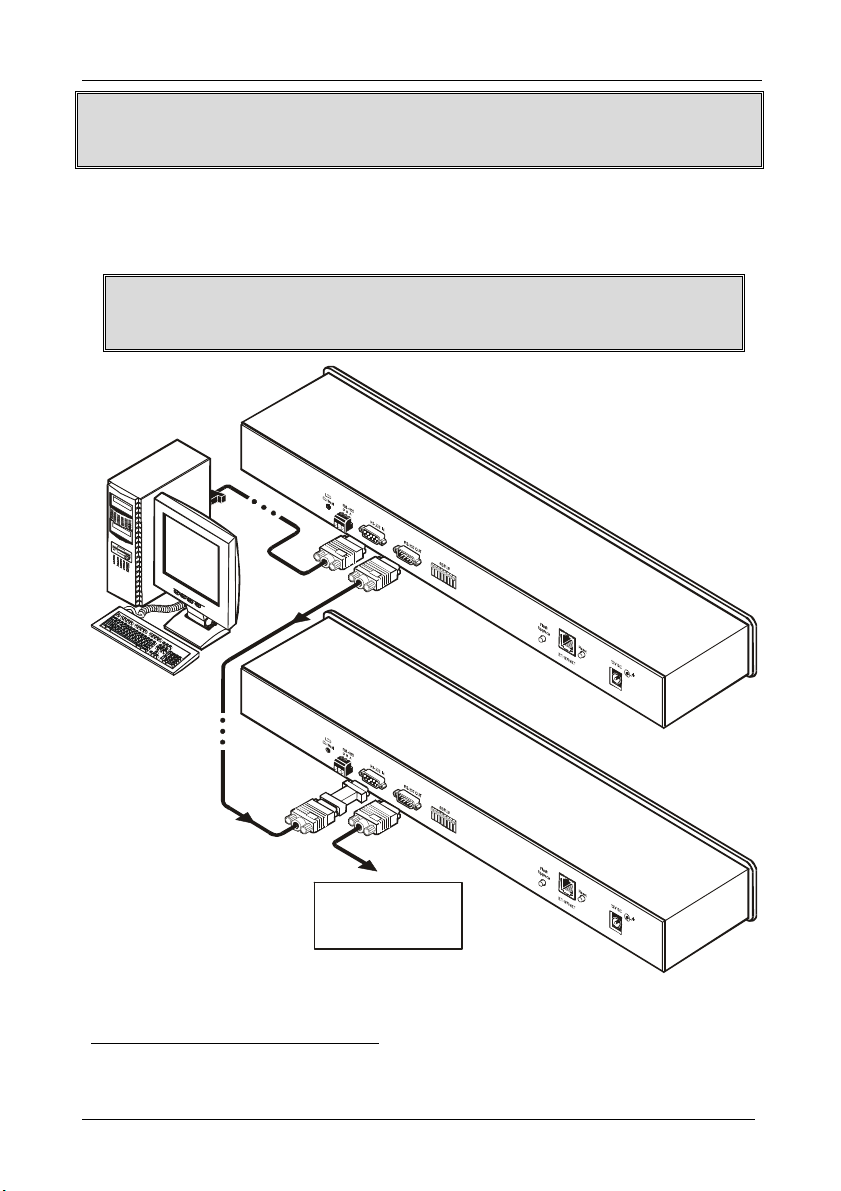
Connecting the Remote Control Machine
Second
Remote Control
Remote Control
When controlling via RS-232, set the machine # to 1 on each machine (the
controllers and the switcher)
The STATUS display on both the remote control panels illuminate and after a
few seconds will show the status of the connected switcher.
If a “
” message appears, refer to section 7.1.
After the system is connected and powered, run the Windows®-based Kramer
control software on your PC1
1 If the PC was connected
2 The dotted lines indicate an optional connection
12
To the RS-232
Port of a
Kramer Switcher
Figure 4: Connecting the RC-160 Remote Control2
KRAMER: SIMPLE CREATIVE TECHNOLOGY
First
Page 16
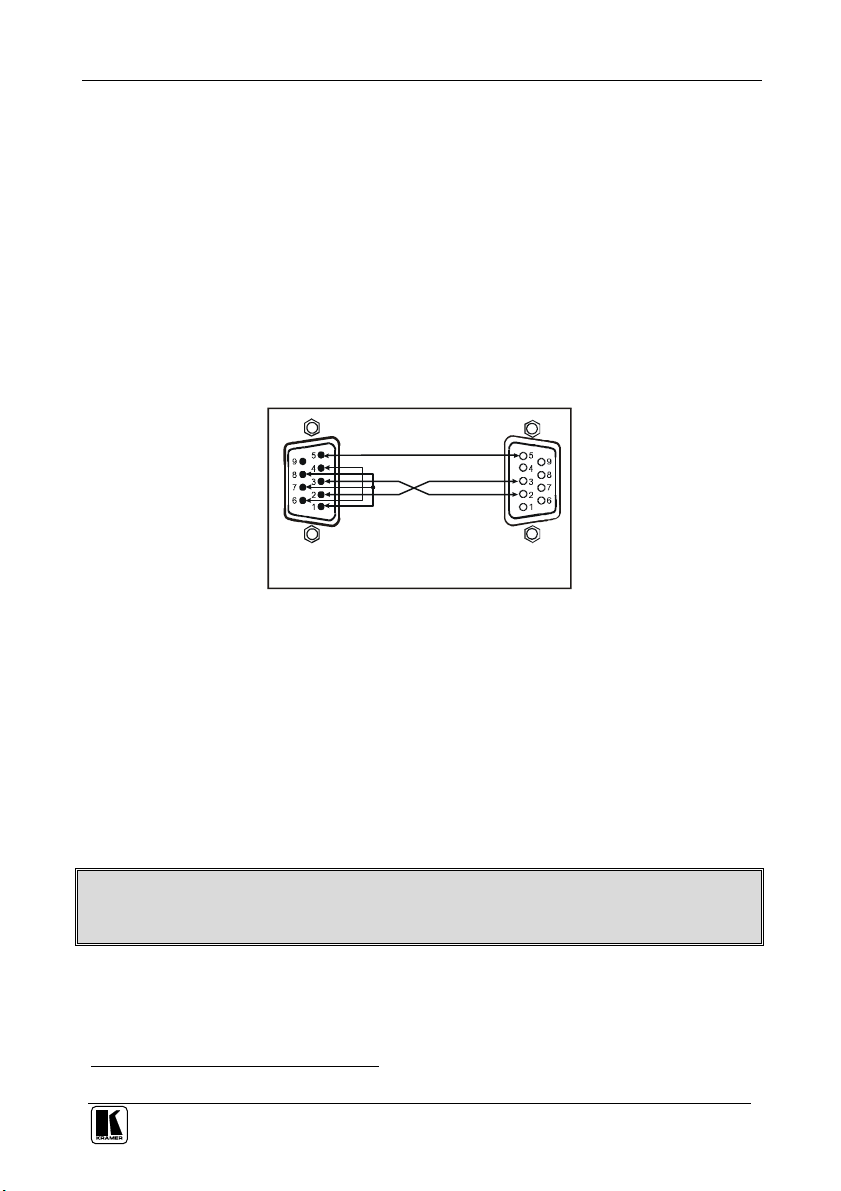
Connecting the Remote Control Machine
9-pin D-sub
9-pin D-sub
PIN 5 Connected to PIN 5 (Ground)
6.1.1 Connecting via RS-232
To connect a device1 to the Remote Control unit, using the Null-modem
adapter provided with the machine (recommended):
Connect the RS-232 9-pin D-sub rear panel port on your RC-160 unit to a
9-wire flat cable
Connect the 9-wire flat cable to the Null-modem adapter
Connect the Null-modem adapter to the RS-232 9-pin D-sub port on the
device1
To connect a device1 to the RC-160 unit, without using a Null-modem adapter:
Connect the RS-232 9-pin D-sub port on your device to the RS-232 9-pin
D-sub rear panel port on the Master RC-160 unit, as Figure 5 illustrates
PIN 3 Connected to PIN 2
PIN 2 Connected to PIN 3
(From PC)
PIN 4 is connected to PIN 6
PINs 8, 7, 1 are connected together
If a shielded cable is used, connect the shield to PIN 5
(Male)
Figure 5: Connecting a Device without using a Null-modem Adapter
6.2 Controlling via ETHERNET
You can connect the RC-160 via the Ethernet, using a crossover cable (see
section 6.2.1) for direct connection to the PC or a straight through cable (see
section 6.2.2) for connection via a network hub or network router.
6.2.1 Connecting the ETHERNET Port directly to a PC (Crossover Cable)
You can connect the Ethernet port of the RC-160 to the Ethernet port on your
PC, via a crossover cable with RJ-45 connectors.
This type of connection is recommended for identification of the factory default
IP Address of the RC-160 during the initial configuration
After connecting the Ethernet port, configure your PC as follows:
1. Right-click the My Network Places icon on your desktop.
2. Select Properties.
1 A PC, an additional remote control, or a switcher
13
Page 17
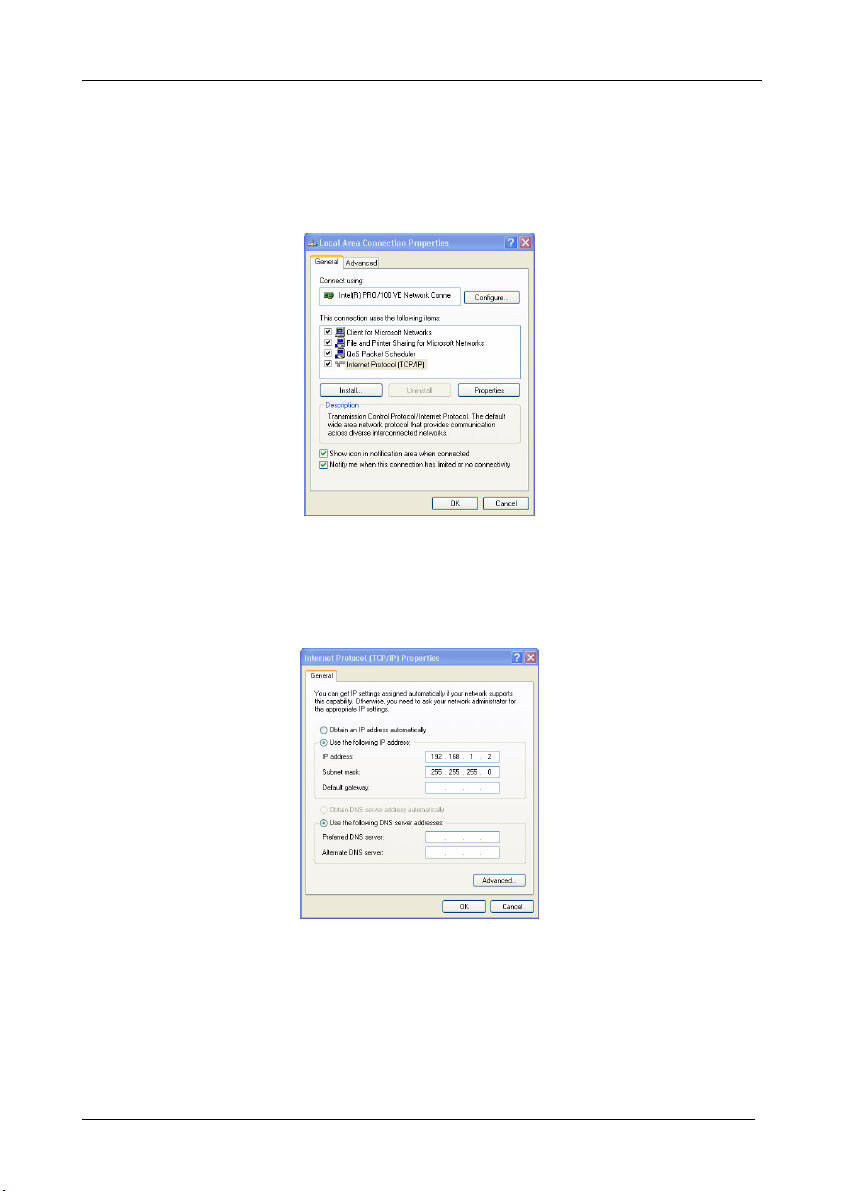
Connecting the Remote Control Machine
3. Right-click Local Area Connection Properties.
4. Select Properties.
The Local Area Connection Properties window appears.
5. Select the Internet Protocol (TCP/IP) and click the Properties Button (see
Figure 6).
Figure 6: Local Area Connection Properties Window
6. Select Use the following IP address, and fill in the details as shown in
Figure 7.
7. Click OK.
Figure 7: Internet Protocol (TCP/IP) Properties Window
6.2.2 Connecting the ETHERNET Port via a Network Hub (Straight-Through
Cable)
You can connect the Ethernet port of the RC-160 to the Ethernet port on a
network hub or network router, via a straight-through cable with RJ-45
connectors.
14
KRAMER: SIMPLE CREATIVE TECHNOLOGY
Page 18
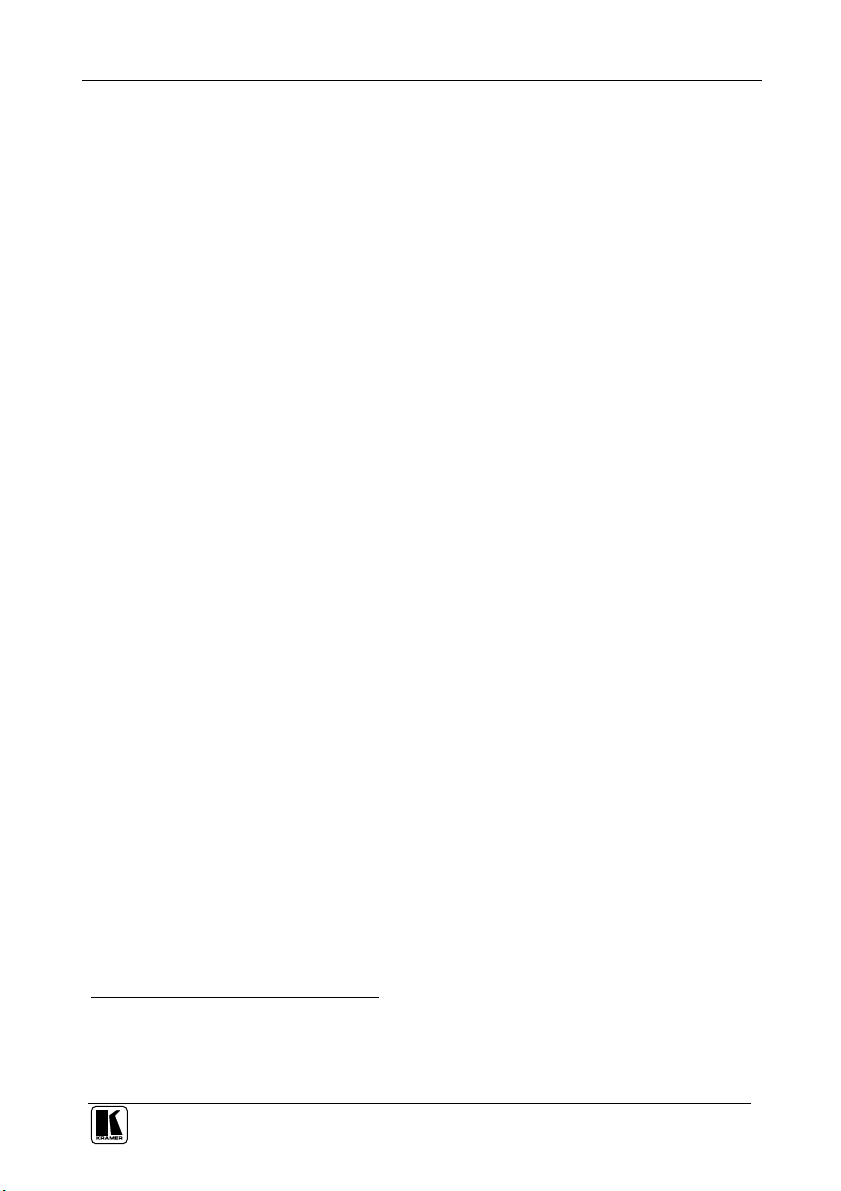
Connecting the Remote Control Machine
6.3 Configuring the Ethernet Port
After connecting the Ethernet port, you have to install and configure it. For
detailed instructions on how to install and configure your Ethernet port, see
the “Ethernet Configuration (FC-11) guide.pdf” on our Web site:
http://www.kramerelectronics.com
6.4 Controlling via RS-485
You can connect several Remote Control units and a Kramer switcher, via the
RS-485 port. For example, connect two remote control units and a Kramer
switcher via the RS-485 port, as illustrated in Figure 8.
When controlling via RS-485:
Set the RS-485 Line Termination on the first and last machines in the line1
Set the same machine number on each machine2 (the controllers and the
switcher), according to Table 6 in section 6.5. Do not set to machine #1
To connect two RC-160 units to a Kramer Switcher, do the following:
1. Connect the RS-485 terminal block port on the first RC-160 to the RS-485
port on the second RC-160 unit, as follows:
Connect the “A” (+) PIN on the RS-485 rear panel port of the first
RC-160 to the “A” (+) PIN on the RS-485 rear panel port of the second
RC-160 unit
Connect the “B” (-) PIN on the RS-485 rear panel port of the first
RC-160 to the “B” (-) PIN on the RS-485 rear panel port of the second
RC-160 unit
When shielded twisted pair cable is used, the shield may be connected to
the “G” (Ground) PIN if desired
2. Connect the second RC-160 unit to the Kramer switcher (for example, the
VS-1616V) in the same fashion.
3. Set the DIP-switches3 on the RC-160 units and the switcher as follows:
On the first unit, set DIP 8 ON (for RS-485 Line Termination with 120)
and the machine # to 2 (DIP 2 ON)
On the second unit, set the RS-485 Line Termination to OFF (DIP 8 ON)
and the machine # to 2 (DIP 2 ON)
On the Kramer switcher, set the RS-485 termination DIP-switch ON and
set the Machine # to 2 (according to the instructions in that switcher’s
user manual)
1 For RC-160, set DIP-switch 8 to ON. For the switcher, refer to its user manual
2 It is recommended to set the machine # according to the controlled switcher. in this example, the Switcher machine # was 2,
so the controllers are set to machine# 2
3 In this example, the machine number is set to 2
15
Page 19

Connecting the Remote Control Machine
RS-485 PINOUT
G
B
A_+
Kr am er Swit cher
OFF
1 2 3 4 5 6 7 8
1 2 3 4 5 6 7 8
OFF
ON
1 2 3 4 5 6 7 8
ON
OFF
ON
Figure 8: Controlling via RS-485
6.5 Setting the DIP-switches
By default, all DIP-switches are set to OFF. Figure 9 illustrates the RC-160
DIP-switches:
DIPS Function Description
1, 2, 3, 4 Machine number See Table 6
5, 6, 7 Reserved Set to OFF
8 RS-485 TERM
16
Figure 9: RC-160 DIP-switches
Table 5: DIP-switch Settings
ON for RS-485 Line Termination with 120;
OFF for no RS-485 Line Termination
KRAMER: SIMPLE CREATIVE TECHNOLOGY
Page 20
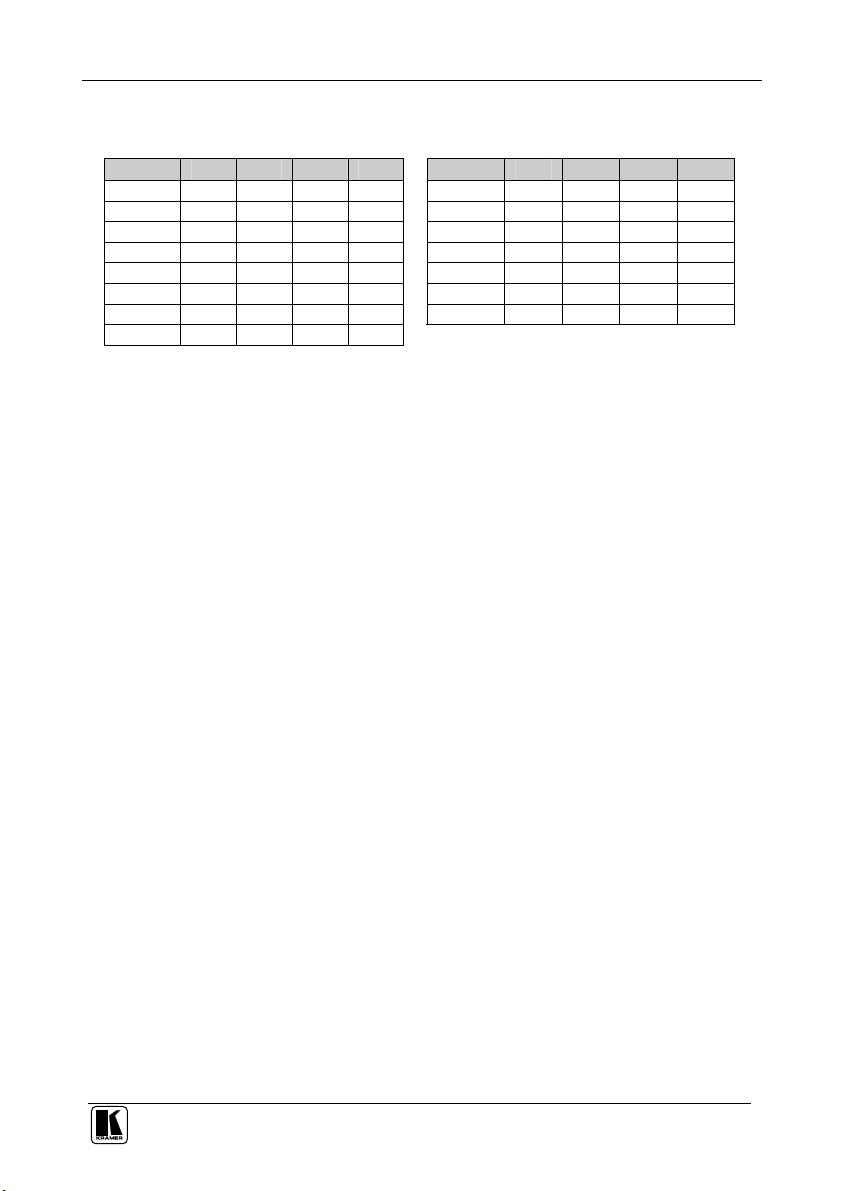
Connecting the Remote Control Machine
Table 6 defines the Machine # DIP-switch settings:
Table 6: Machine # DIP-switch Settings
Mach. # DIP 1 DIP 2 DIP 3 DIP 4 Mach. # DIP 1 DIP 2 DIP 3 DIP 4
1 ON OFF OFF OFF 9 ON OFF OFF ON
2 OFF ON OFF OFF 10 OFF ON OFF ON
3 ON ON OFF OFF 11 ON ON OFF ON
4 OFF OFF ON OFF 12 OFF OFF ON ON
5 ON OFF ON OFF 13 ON OFF ON ON
6 OFF ON ON OFF 14 OFF ON ON ON
7 ON ON ON OFF 15 ON ON ON ON
8 OFF OFF OFF ON
When connecting several controllers and a switcher, the machine numbers of
all the units within the system should be identical.
When controlling a system via:
RS-232, set the machine number on all units to 1 (see section 6.1)
RS-485, set the same machine # on all units excluding #1 (see section
6.4)
If, for example, the controlled switcher is set to machine # 3, then the
connected controllers should also be set to # 3
17
Page 21
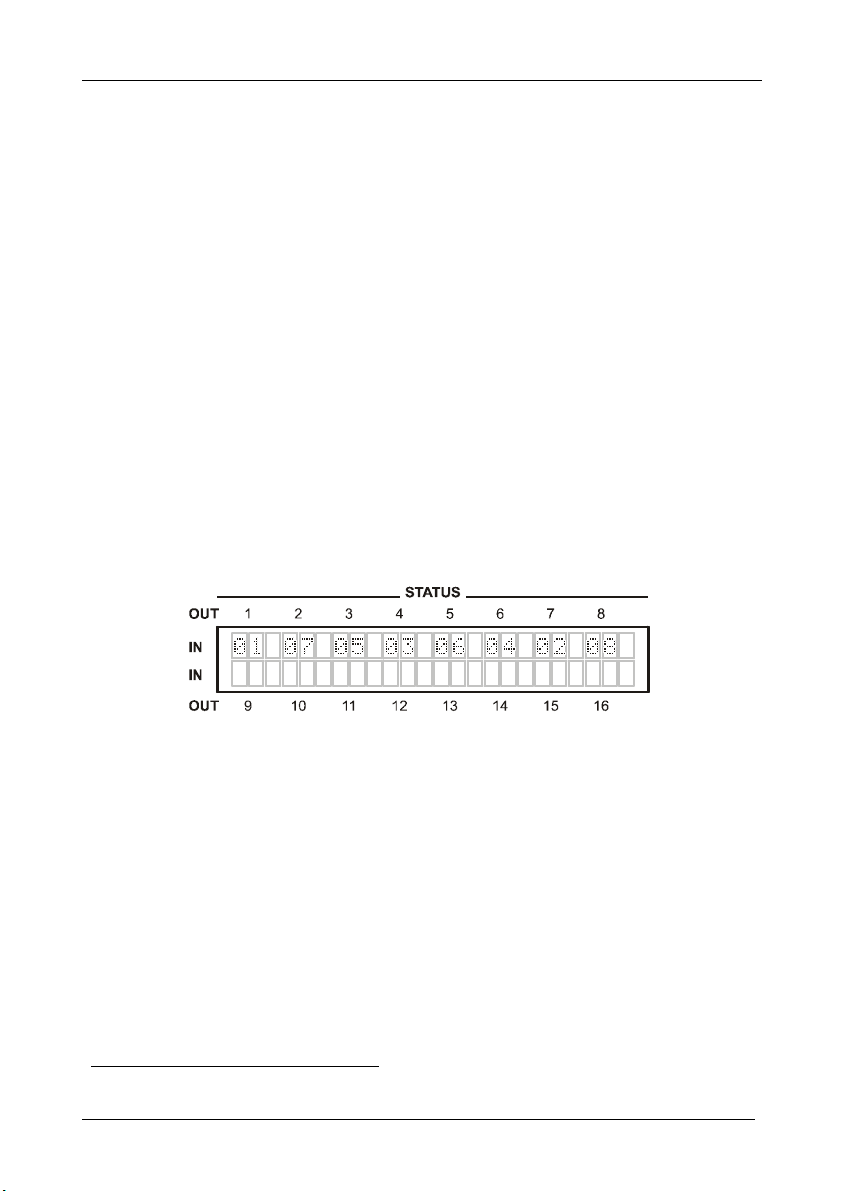
Operating the Remote Control Machine
7 Operating the Remote Control Machine
This section describes how to:
Read the display (see section 7.1) and view the current status (see section
7.1.1)
Switch OUT-IN combinations (see 7.2)
Confirm settings (see section 7.3)
Choose the audio-follow-video or the breakaway feature (see section 7.4)
Lock the front panel (see section 7.5)
7.1 Reading the Display
The input Status is displayed on LCD for the RC-160 and RC-160L machines,
and displayed on a 7-segment display for the RC-80.
Upon connecting the power to the unit, the display shows:
During normal operation, the display shows the inputs switched to the outputs1,
as illustrated in Figure 10:
Figure 10: RC-160 Display
In case of a communication problem, the display shows:
Check that all units are turned ON and that the cables are properly
connected
Remember to power OFF and ON after any DIP-switch change
7.1.1 Viewing the Current Status
The RC-160 shows the status of the last switched output by illuminating the
corresponding IN and OUT buttons.
To view the current setting of an output, press the corresponding OUT button. If
an input is connected to this output, the corresponding IN button will illuminate.
1 For example, when an 8x8 switcher is connected
18
KRAMER: SIMPLE CREATIVE TECHNOLOGY
Page 22
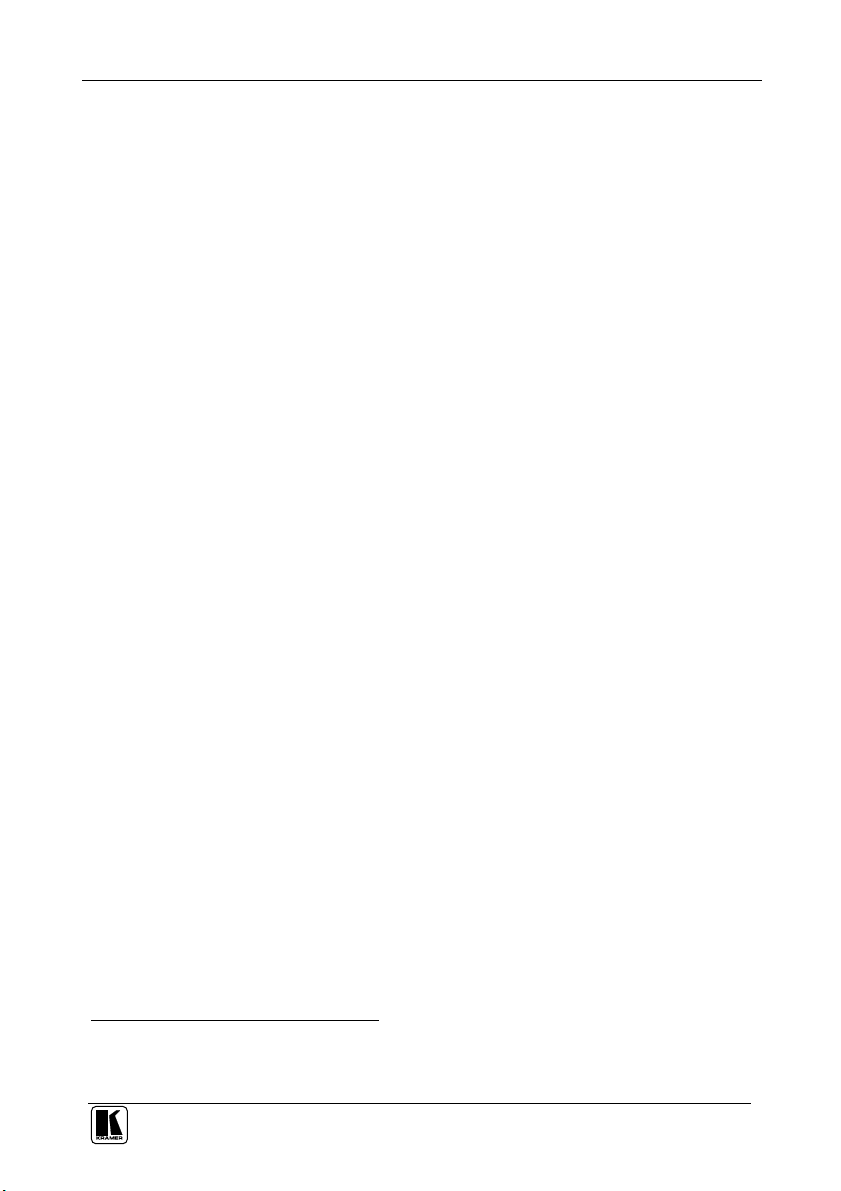
Operating the Remote Control Machine
7.2 Switching OUT-IN Combinations
To operate the machine, enter the inputs and outputs to be connected:
For matrices, use both the IN and the OUT keys
For switchers (only one output) use only the IN keys
You can switch an input to an output in the At Once mode1 or the Confirm
mode1.
To switch a video/audio input to a video/audio output in the At Once mode2,
do the following:
1. Press an OUT button.
The selected OUT button and the IN button, which is currently switched to
that output, are illuminated.
2. Press an IN button to select the input to switch to the output.
The new IN button illuminates and the display shows the new input number,
which is switched to the output.
To disconnect an input that is switched to an output, press the illuminated
input button (or press any input button twice).
The input button no longer illuminates and the input is disconnected from the
output.
To switch a video/audio input to a video/audio output in the Confirm mode2,
do the following:
1. Press an OUT button.
The selected OUT button and the IN button, which is currently switched to
that output, are illuminated.
2. Press an IN button to select the input to switch to the output.
The previously selected input button is no longer illuminated, the TAKE
button blinks and the display shows the newly selected input number
blinking3.
3. Press the TAKE button to confirm the action.
The selected IN button illuminates, the take button illuminates and the display
shows the new input that is switched to the output.
1 See section 7.3
2 See section 7.3.1 to select At Once mode/ Confirm mode
3 To abort the action, press any OUT button
19
Page 23

Operating the Remote Control Machine
7.3 Confirming Settings
You can choose to work in the At Once or the Confirm mode.
In the At Once mode (TAKE button is dim):
Pressing an OUT-IN combination implements the switch immediately
You save time as execution is immediate and actions require no user
confirmation
No protection is offered against changing an action in error
In the Confirm mode (TAKE button is lit):
You can key-in an action and then confirm it by pressing the TAKE button
Every action requires user confirmation, protecting against erroneous
switching
Execution is delayed1 until the user confirms the action
7.3.1 Toggling between the At Once and Confirm Modes
To toggle between the At Once and Confirm modes, do the following:
1. Press the darkened TAKE button to toggle from the At Once mode (in which
the TAKE button does not illuminate) to the Confirm mode (in which the
TAKE button illuminates).
Actions now require user confirmation and the TAKE button illuminates.
2. Press the illuminated TAKE button to toggle from the Confirm mode back to
the At Once mode.
Actions no longer require user confirmation and the TAKE button no longer
illuminates.
1 Failure to press the TAKE button within 45 seconds (the Timeout) will abort the action
20
KRAMER: SIMPLE CREATIVE TECHNOLOGY
Page 24

Operating the Remote Control Machine
7.4 Choosing the Audio-Follow-Video or Breakaway Option
You can switch stereo audio signals in one of two ways, either:
Audio-follow-video (AFV), in which all operations relate to both the
video and the audio channels; or
Breakaway, in which video and audio channels switch independently
7.4.1 Setting the Audio-Follow-Video Option
To set the Audio-follow-video (AFV) option, press the AUDIO and VIDEO
buttons1 simultaneously.
Both the AUDIO and the VIDEO buttons illuminate and the audio will follow
the video.
7.4.2 Setting the Breakaway Option
To set the Breakaway option:
Press either the AUDIO (for audio control only) or the VIDEO (for video
control only) button:
If the AUDIO button illuminates, switching operations relate to Audio
If the VIDEO button illuminates, switching operations relate to Video
7.5 Locking the Front Panel
To prevent changing the settings accidentally or tampering with the unit via
the front panel buttons, lock2 your RC-160. Unlocking releases the protection
mechanism.
To lock the RC-160:
Press and hold the LOCK button until the LOCK button is illuminated
The front panel is locked. Pressing a button will have no effect
To unlock the RC-160:
Press and hold the illuminated LOCK button until the LOCK button is no
longer illuminated
The front panel unlocks
1 The AUDIO and VIDEO buttons relate only to the Remote Control, they do not affect the controlled switcher. For example,
if the switcher is in the audio mode and the controller is in the VIDEO mode, the Switcher’s display might indicate the audio
mode but the controller routes the video channels only
2 Nevertheless, even though the front panel is locked you can still operate via RS-232 or RS-485, as well as via the Kramer
RC-IR1 Infrared Remote Control Transmitter
21
Page 25
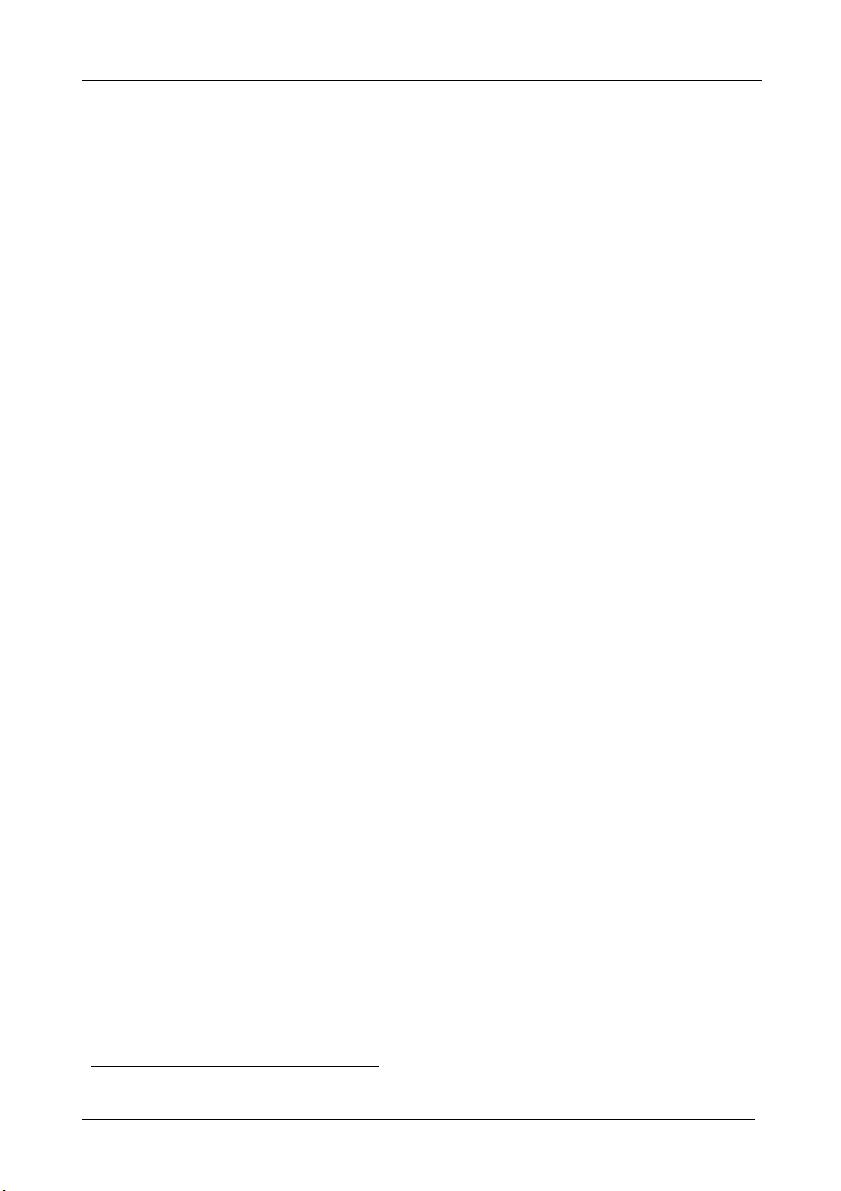
Flash Memory Upgrade
8 Flash Memory Upgrade
The RC-160 firmware is located in FLASH memory, which lets you upgrade
to the latest Kramer firmware version in minutes! The process involves:
Downloading from the Internet (see section 8.1)
Connecting the PC to the RS-232 IN port (see section 8.2)
Upgrading Firmware (see section 8.3)
8.1 Downloading from the Internet
You can download the up-to-date file1 from the Internet. To do so:
1. Go to our Web site at http://www.kramerelectronics.com and download the
file: “JTG_RC-160.zip” from the Technical Support section.
2. Extract the file: “JTG_RC-160.zip” to a folder (for example, C:\Program
Files\Kramer Flash).
3. Install the JTG-Sender application.
8.2 Connecting the PC to the RS-232 IN Port
Before installing the latest Kramer firmware version on a RC-160 unit, do the
following:
1. Connect the RS-232 IN 9-pin D-sub rear panel port on the RC-160 unit to the
Null-modem adapter and connect the Null-modem adapter with a 9-wire flat
cable to the RS-232 9-pin D-sub COM port on your PC (see section 6.1.1).
2. On the rear panel, push in the Flash Upgrade button (to program), using a
screwdriver.
3. Connect the power on the RC-160 unit and switch it ON.
1 The files indicated in this section are given as an example only. The actual file names can be modified
22
KRAMER: SIMPLE CREATIVE TECHNOLOGY
Page 26

Flash Memory Upgrade
8.3 Upgrading Firmware
Follow these steps to upgrade the firmware:
1. Double click the JTG-Sender desktop icon.
The JTG-Sender window appears (see Figure 11).
Figure 11: The JTG Sender Window
2. Select the required COM Port1.
3. Press the File button to select the .jtg firmware file included in the package.
4. Press the Send button to download the file. The Send button lights green.
5. Wait until downloading is completed and the green Send button turns off.
1 To which the Remote Control is connected on your PC
23
Page 27

Technical Specifications
9 Technical Specifications
Table 7 includes the technical specifications:
Table 7: Technical Specifications1 of the RC-80, RC-160 and RC-160L
INPUTS/OUTPUTS: 2 RS-232 9-pin D-sub IN/OUT connectors
CONTROLS: Front panel buttons, RS-232, RS-485, Ethernet and IR, LCD contrast trimmer2
POWER SOURCE:
DIMENSIONS:
WEIGHT:
ACCESSORIES: Null modem adapter, Windows®-based Kramer control software,
1 RS-485 connector on detachable terminal blocks
1 Ethernet CAT 5 port
RC-80: 12V DC, 200mA
RC-160/RC-160L: 12V DC, 130mA
RC-80, RC-160: 19-inch (W), 2-inch (D) 1U (H) rack-mountable
RC-160L: 19-inch (W), 2-inch (D) 2U (H) rack-mountable
RC-80, RC-160: 2.7 kg (6lbs.) approx
RC-160L: 3.5 kg (7.8lbs.) approx.
Windows®-based Configuration Manager, Infrared remote control transmitter
1 Specifications are subject to change without notice
2 For RC-160 and RC-160L only
24
KRAMER: SIMPLE CREATIVE TECHNOLOGY
Page 28

Kramer Protocol 2000
10 Kramer Protocol 20001
The RC-80, RC-160, and RC-160L communicate with machines controlled
using Protocol 2000 (version 0.46) (below). This communication protocol
uses four bytes of information as defined below. For RS-232, a null-modem
connection between the machine and controller is used. The default data rate
for RS-232/RS-485 is 9600 baud, with no parity, 8 data bits and 1 stop bit.
Table 8: Protocol Definitions
MSB LSB
DESTI-
0 D N5 N4 N3 N2 N1 N0
7 6 5 4 3 2 1 0
1st byte
INPUT
1 I6 I5 I4 I3 I2 I1 I0
7 6 5 4 3 2 1 0
2nd byte
OUTPUT
1 O6 O5 O4 O3 O2 O1 O0
7 6 5 4 3 2 1 0
3rd byte
MACHINE NUMBER
1 OVR X M4 M3 M2 M1 M0
7 6 5 4 3 2 1 0
4th byte
1st BYTE: Bit 7 – Defined as 0.
D – “DESTINATION”: 0 - for sending information to the switchers (from the PC);
1 - for sending to the PC (from the switcher).
N5…N0 – “INSTRUCTION”
The function that is to be performed by the switcher(s) is defined by the INSTRUCTION (6 bits). Similarly, if a function is
performed via the machine’s keyboard, then these bits are set with the INSTRUCTION NO., which was performed. The
instruction codes are defined according to the table below (INSTRUCTION NO. is the value to be set for N5…N0).
2nd BYTE: Bit 7 – Defined as 1.
I6…I0 – “INPUT”.
When switching (ie. instruction codes 1 and 2), the INPUT (7 bits) is set as the input number which is to be switched.
Similarly, if switching is done via the machine’s front-panel, then these bits are set with the INPUT NUMBER which was
switched. For other operations, these bits are defined according to the table.
3rd BYTE: Bit 7 – Defined as 1.
O6…O0 – “OUTPUT”.
When switching (ie. instruction codes 1 and 2), the OUTPUT (7 bits) is set as the output number which is to be switched.
Similarly, if switching is done via the machine’s front-panel, then these bits are set with the OUTPUT NUMBER which was
switched. For other operations, these bits are defined according to the table.
4th BYTE: Bit 7 – Defined as 1.
Bit 5 – Don’t care.
OVR – Machine number override.
M4…M0 – MACHINE NUMBER.
Used to address machines in a system via their machine numbers. When several machines are controlled from a single serial
port, they are usually configured together with each machine having an individual machine number. If the OVR bit is set, then
all machine numbers will accept (implement) the command, and the addressed machine will reply.
NATION
INSTRUCTION
1 You can download our user-friendly “Software for Calculating Hex Codes for Protocol 2000” from the technical support
section on our Web site at: http://www.kramerelectronics.com
25
Page 29

Kramer Protocol 2000
For a single machine controlled via the serial port, always set M4…M0 = 1, and make sure that the machine itself is
configured as MACHINE NUMBER = 1.
Table 9: Instruction Codes for Protocol 2000
Note: All values in the table are decimal, unless otherwise stated.
INSTRUCTION DEFINITION FOR SPECIFIC INSTRUCTION
# DESCRIPTION INPUT OUTPUT
0 RESET VIDEO 0 0 1
1 SWITCH VIDEO Set equal to video input which is to
2 SWITCH AUDIO Set equal to audio input which is to
3 STORE VIDEO
STATUS
4 RECALL VIDEO
STATUS
5 REQUEST STATUS
OF A VIDEO OUTPUT
6 REQUEST STATUS
OF AN AUDIO
OUTPUT
7 VIS SOURCE Set as input # when
BREAKAWAY
SETTING
1 0 - FOLLOW mode
VIDEO / AUDIO TYPE
9
SETTING
10 REQUEST VIS
SETTING
11 REQUEST
BREAKAWAY
SETTING
12 REQUEST VIDEO /
AUDIO TYPE
SETTING
13 SET HIGHEST
MACHINE ADDRESS
14 REQUEST HIGHEST
MACHINE ADDRESS
be switched
(0 = disconnect)
be switched
(0 = disconnect)
Set as SETUP # 0 - to store
Set as SETUP # 0 2, 3, 15
Set as SETUP # Equal to output number whose
Set as SETUP # Equal to output number whose
OUTPUT byte = 6;
OR
set as output # when
OUTPUT byte = 7;
OR
set as blank period
(in steps of 25ms) when
OUTPUT byte = 32;
OR
set = 0. *****
0
0 - for video
1 - for audio O0=0 – Unbalanced audio
2 - for VGA and DVI 1 - 640X480
Set as SETUP #, or
set to 126 or 127 to request if
machine has this function
Set as SETUP #, or
set to 126 or 127 to request if
machine has this function
Set as SETUP #, or
set to 126 or 127 to request if
machine has this function
0 - for video
1 - for audio
0 - for video
1 - for audio
Set equal to video output which is
to be switched
(0 = to all the outputs)
Set equal to audio output which
is to be switched
(0 = to all the outputs)
1 - to delete
status is reqd
status is reqd
0 - No VIS (immediate)
1 - Input # 1
2 - External digital sync
3 - External analog sync
4 - Dynamic sync
5 - Inter-machine sync
6 - Input # (INPUT byte)
7 - Output #(INPUT byte)
8 - User-defined sync
32 - RGBHV seamless switching
64 - Set for delayed switch
65 - Execute delayed switch
66 - Cancel delayed switch
setting
0 - audio-follow-video
1 - audio breakaway
1 - Normal mode
0 - CV
1 - YC
2 - YUV
3 - RGBS
O0=1 – Balanced audio
O1=0 – Digital audio
O1=1 – Analog audio
O4=0, O3=0, O2=0-Mono
O4=0, O3=0,O2=1-Stereo
2 - 800X600
3 - 1024X768
0 - VIS source
1 - Input # or output # of source
2 - Vertical sync freq (Hz)
0 - Request audio breakaway
setting
1 - Request “FOLLOW” setting
0 - for video
1 - for audio
2 - for VGA
Set equal to highest machine
address
0 4
4 - SDI
5 - CV+YC
6 - VGA scaler
7 - DVI
NOTE
2, 15
2
2, 3, 15
4, 3
4, 3
2, 5, 17, 18
2 8
15
2
3, 4, 6, 7
3, 4, 6, 15
3, 4, 6
2
26
KRAMER: SIMPLE CREATIVE TECHNOLOGY
Page 30

Kramer Protocol 2000
INSTRUCTION DEFINITION FOR SPECIFIC INSTRUCTION
# DESCRIPTION INPUT OUTPUT
15 REQUEST WHETHER
SETUP IS DEFINED /
VALID INPUT IS
DETECTED
16 ERROR / BUSY For invalid / valid input (i.e.
17 RESERVED - - - - - - - - 10
18 RESET AUDIO 0 0 1
19 STORE AUDIO
STATUS
20 RECALL AUDIO
STATUS
21 SET VIDEO
PARAMETER
22 SET AUDIO
PARAMETER
23 INCREASE /
DECREASE VIDEO
PARAMETER
24 INCREASE /
DECREASE AUDIO
PARAMETER
25 REQUEST AUDIO
PARAMETER
SETUP #
or
Input #
OUTPUT byte = 4 or OUTPUT byte
= 5),
this byte is set as the input #
Set as SETUP # 0 - to store
Set as SETUP # 0 2, 3
Equal to input / output number
whose video parameter is to be set
(0 = all)
Equal to input / output number
whose gain is to be set
(0 = all)
Equal to input / output number
whose video parameter is to be
increased / decreased
(0 = all)
Equal to input / output number
whose parameter is to be
increased / decreased
(0 = all)
Equal to input / output number
whose parameter is requested
0 - for checking if setup is defined
1 - for checking if input is valid
0 - error
1 - invalid instruction
2 - out of range
3 - machine busy
4 - invalid input
5 - valid input
1 - to delete
Set as parameter value 2, 11, 24
Set as parameter value 2, 11, 24
0 - increase video gain
1 - decrease video gain
2 - increase contrast
3 - decrease contrast
4 - increase brightness
5 - decrease brightness
6 - increase color
7 - decrease color
8 - increase hue
9 - decrease hue
16 - increase H-phase
17 - decrease H-phase
18 - increase V-position
19 - decrease V-position
0 - increase output
1 - decrease output
2 - increase left output
3 - decrease left output
4 - increase right output
5 - decrease right output
6 - increase input
7 - decrease input
8 - increase left input
9 - decrease left input
10 - increase right input
11 - decrease right input
0 6, 24
8
9, 25
2, 3
24
24
NOTE
26 REQUEST VIDEO
PARAMETER
30 LOCK FRONT PANEL 0 - Panel unlocked
31 REQUEST WHETHER
PANEL IS LOCKED
RESERVED - - - - - - - - 10
32
to
35
40 DIRECT MEMORY
SAVE
Equal to input / output number
whose video parameter is
requested
1 - Panel locked
0 0 16
Memory address Data 20
0 6, 24
0 2
27
Page 31

Kramer Protocol 2000
INSTRUCTION DEFINITION FOR SPECIFIC INSTRUCTION
# DESCRIPTION INPUT OUTPUT
42 AUDIO PARAMETER
SETTINGS FOR
INSTRUCTIONS 22,
24, 25
43 VIDEO PARAMETER
SETTINGS FOR
INSTRUCTIONS 21,
23, 26
56 CHANGE TO ASCII 0 1 - SVS protocol
57 SET AUTO-SAVE I3 - no save
58 EXECUTE LOADED
DATA
LOAD VIDEO DATA Set equal to video input
59
(127 = load SETUP #) or SETUP #
LOAD AUDIO DATA Set equal to audio input
60
(127 = load SETUP #) or SETUP #
61 IDENTIFY MACHINE 1 - video machine name
62 DEFINE MACHINE 1 - number of inputs
63 EXTENDED DATA 7 MSBs for INPUT data 7 MSBs for OUTPUT data 20
NOTES on the above table:
NOTE 1 - When the master switcher is reset, (e.g. when it is turned on), the reset code is sent to the PC. If this code is sent to
the switchers, it will reset according to the present power-down settings.
NOTE 2 - These are bi-directional definitions. That is, if the switcher receives the code, it will perform the instruction; and if
the instruction is performed (due to a keystroke operation on the front panel), then these codes are sent. For example, if the
HEX code
01 85 88 83
was sent from the PC, then the switcher (machine 3) will switch input 5 to output 8. If the user switched input 1 to output 7
via the front panel keypad, then the switcher will send HEX codes:
41 81 87 83
to the PC.
When the PC sends one of the commands in this group to the switcher, then, if the instruction is valid, the switcher replies by
sending to the PC the same four bytes that it was sent (except for the first byte, where the DESTINATION bit is set high).
NOTE 3 - SETUP # 0 is the present setting. SETUP # 1 and higher are the settings saved in the switcher's memory, (i.e. those
used for Store and Recall).
NOTE 4 - The reply to a "REQUEST" instruction is as follows: the same instruction and INPUT codes as were sent are
returned, and the OUTPUT is assigned the value of the requested parameter. The replies to instructions 10 and 11 are as per
the definitions in instructions 7 and 8 respectively. For example, if the present status of machine number 5 is breakaway
setting, then the reply to the HEX code
0B 80 80 85
would be HEX codes
4B 80 81 85
INPUT Bit:
I0 - 0=input; 1=output
I1 - Left
I2 - Right
1 – Input
2 – Output
I4 - auto-save
Set as 0, or as SETUP #. 1-Take
(0 = disconnect)
(0 = disconnect)
2 - audio machine name
3 - video software version
4 - audio software version
5 - RS422 controller name
6 - RS422 controller version
7 - remote control name
8 - remote software version
9 - Protocol 2000 revision
2 - number of outputs
3 - number of setups
0 - Gain
1 - Bass
2 - Treble
3 - Midrange
0 - video gain
1 - contrast
2 - brightness
3 - color
4 - hue
5 - H-phase
6 - V-position
2 - Generic protocol
0 12, 2
2-Cancel
Set equal to video output
(0 = to all the outputs)
Set equal to audio output
(0 = to all the outputs)
0 - Request first 4 digits
1 - Request first suffix
2 - Request second suffix
3 - Request third suffix
10 - Request first prefix
11 - Request second prefix
12 - Request third prefix
1 - for video
2 - for audio
3 - for SDI
4 - for remote panel
5 - for RS-422 controller
NOTE
24
24
19
22, 3
22, 23
22, 23
13
14
28
KRAMER: SIMPLE CREATIVE TECHNOLOGY
Page 32
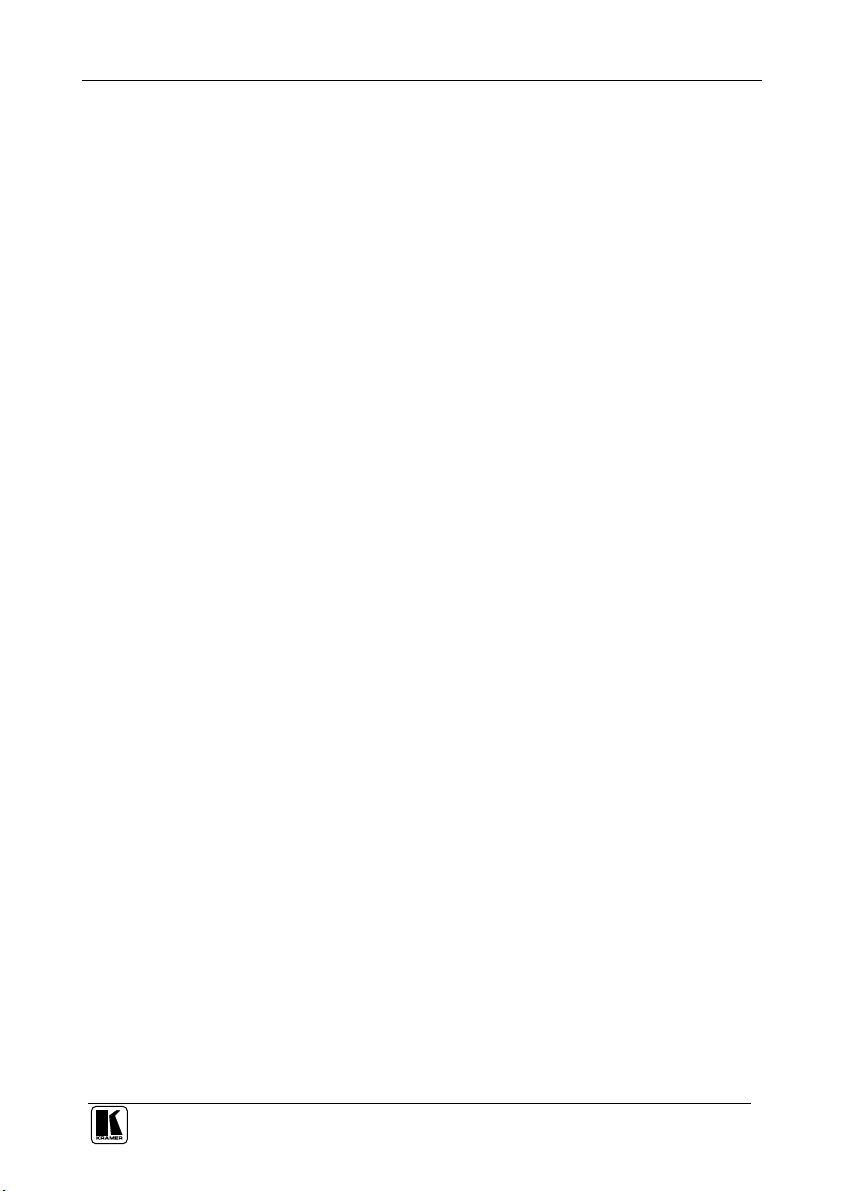
Kramer Protocol 2000
NOTE 5 – For the OUTPUT byte set as 6, the VIS source is the input selected using the OUTPUT byte. Similarly, for the
OUTPUT byte set as 7, the VIS source is the output selected using the OUTPUT byte. Note also, that on some machines the
sync source is not software selectable, but is selected using switches, jumpers, etc!
NOTE 6 – If INPUT is set to 127 for these instructions, then, if the function is defined on this machine, it replies with
OUTPUT=1. If the function is not defined, then the machine replies with OUTPUT=0, or with an error (invalid instruction
code).
If the INPUT is set to 126 for these instructions, then, if possible, the machine will return the current setting of this function,
even for the case that the function is not defined. For example, for a video switcher which always switches during the VIS of
input #1, (and its VIS setting cannot be programmed otherwise), the reply to the HEX code
0A FE 80 81 (ie. request VIS setting, with INPUT set as 126
would be HEX codes
4A FE 81 81 (ie. VIS setting = 1, which is defined as VIS from input #1).
NOTE 7 – Setting OUTPUT to 0 will return the VIS source setting as defined in instruction #7. Setting to 1 will return the
input # or output # of the sync source (for the case where the VIS source is set as 6 or as 7 in instruction #7). Setting to 2
returns the vertical sync frequency (0 for no input sync, 50 for PAL, 60 for NTSC, 127 for error).
NOTE 8 - The reply is as in TYPE 3 above, except that here the OUTPUT is assigned with the value 0 if the setup is not
defined / no valid input is detected; or 1 if it is defined / valid input is detected.
NOTE 9 - An error code is returned to the PC if an invalid instruction code was sent to the switcher, or if a parameter
associated with the instruction is out of range (e.g. trying to save to a setup greater than the highest one, or trying to switch an
input or output greater than the highest one defined). This code is also returned to the PC if an RS-232 instruction is sent
while the machine is being programmed via the front panel. Reception of this code by the switcher is not valid.
NOTE 10 – This code is reserved for internal use.
NOTE 11 – For machines where the video and / or audio gain is programmable.
NOTE 12 - Under normal conditions, the machine's present status is saved each time a change is made. The "power-down"
save (auto-save) may be disabled using this code. Note that whenever the machine is turned on, the auto-save function is set.
NOTE 13 - This is a request to identify the switcher/s in the system. If the OUTPUT is set as 0, and the INPUT is set as 1, 2,
5 or 7, the machine will send its name. The reply is the decimal value of the INPUT and OUTPUT. For example, for a 2216,
the reply to the request to send the audio machine name would be (HEX codes):
7D 96 90 81 (i.e. 128
If the request for identification is sent with the INPUT set as 3 or 4, the appropriate machine will send its software version
number. Again, the reply would be the decimal value of the INPUT and OUTPUT - the INPUT representing the number in
front of the decimal point, and the OUTPUT representing the number after it. For example, for version 3.5, the reply to the
request to send the version number would be (HEX codes):
7D 83 85 81 (i.e. 128
If the OUTPUT is set as 1, then the ASCII coding of the lettering following the machine’s name is sent. For example, for the
VS-7588YC, the reply to the request to send the first suffix would be (HEX codes):
7D D9 C3 81 (i.e. 128
NOTE 14 - The number of inputs and outputs refers to the specific machine which is being addressed, not to the system. For
example, if six 16X16 matrices are configured to make a 48X32 system (48 inputs, 32 outputs), the reply to the HEX code
3E 82 81 82 (ie. request the number of outputs)
would be HEX codes
7E 82 90 82
ie. 16 outputs
NOTE 15 – When the OVR bit (4th byte) is set, then the “video” commands have universal meaning. For example, instruction
1 (SWITCH VIDEO) will cause all units (including audio, data, etc.) to switch. Similarly, if a machine is in “FOLLOW”
mode, it will perform any “video” instruction.
NOTE 16 - The reply to the “REQUEST WHETHER PANEL IS LOCKED” is as in NOTE 4 above, except that here the
OUTPUT is assigned with the value 0 if the panel is unlocked, or 1 if it is locked.
NOTE 17 – For clean switching of RGBHV video, the “seamless switching” option may be used. The blanking period for the
transition of the RGB sources may be set in this case, in steps of 25 milliseconds.
For example, to set for 350ms blanking time (14 steps), send HEX codes
07 8E A0 81
+ 22
for 2nd byte, and 128
dec
dec
+ 3
for 2nd byte, 128
dec
dec
+ ASCII for “Y” ; 128
dec
)
dec
+ 16
dec
dec
+ 5
for 3rd byte).
dec
dec
+ ASCII for “C” ).
dec
for 3rd byte).
29
Page 33
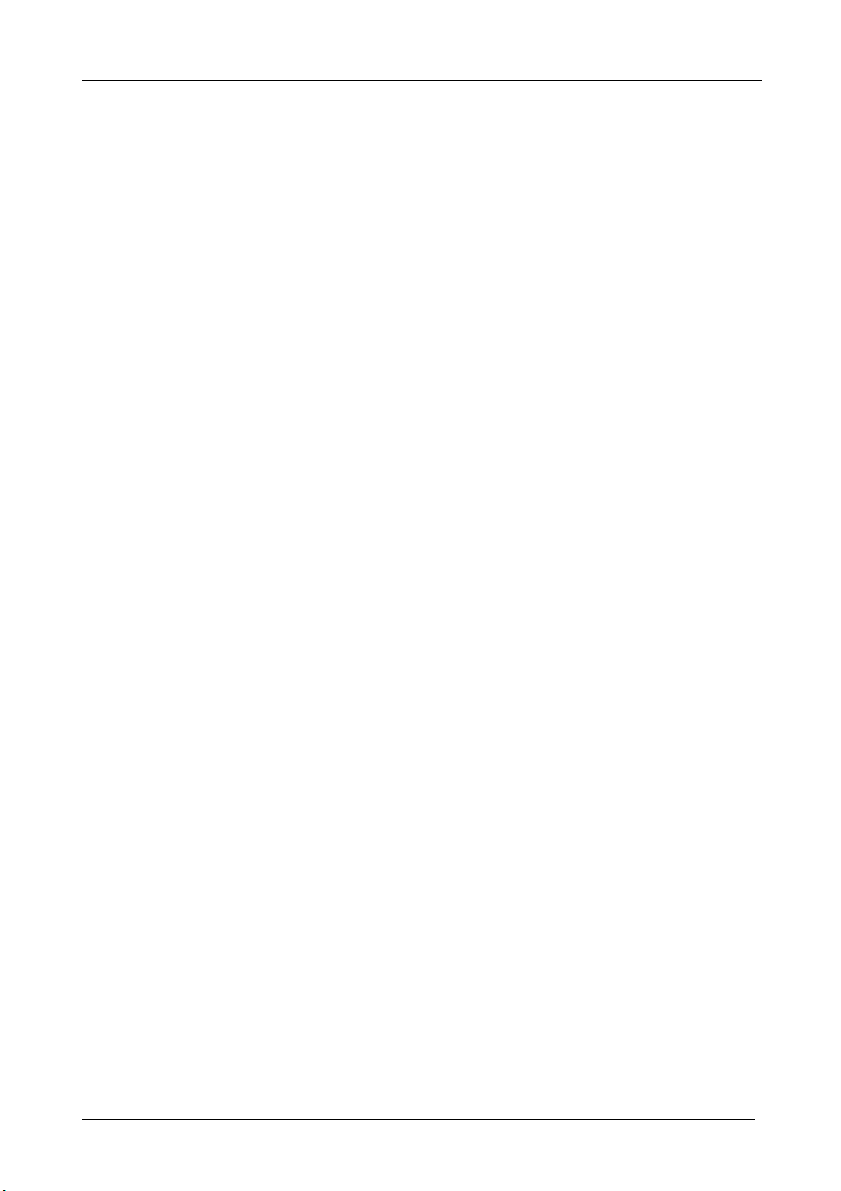
Kramer Protocol 2000
NOTE 18 – Delayed execution allows switching after a delay dictated by RS-232. To do this, the user sends instruction 7
with the “Set for delayed switch” option (64
The switch is not executed (unless timed-out) until the “Execute delayed switch” code is sent, or the “Set for delayed switch”
code is sent again. (The mode is automatically cancelled after implementation of the switch if the “execute” command is
used).
For example, to connect input 4 to output 3 after a delay, send HEX codes
07 80 C0 81 (set for delayed switch)
01 84 83 81 (switch code)
then, after the required delay, send HEX codes
07 80 C1 81 (execute delayed switch)
to implement the switch.
NOTE 19 – After this instruction is sent, the unit will respond to the ASCII command set defined by the OUTPUT byte. The
ASCII command to operate with the HEX command set must be sent in order to return to working with HEX codes.
NOTE 20 – When data (ie. the INPUT and/or OUTPUT bytes) of more than 7 bits is required, this instruction is sent before
sending the instruction needing the additional bits. The data in this intruction then becomes the Most Significant Bits of that
next instruction. For example, to set the audio gain (instruction 22) of output 3 to 681
codes
3F 80 85 81
and then send HEX codes
16 83 A9 81.
To set the audio gain of output 6 to 10013
3F 80 CE 81
followed by HEX codes
16 86 9D 81.
NOTE 21 – To store data in the non-volatile memory of the unit, eg. the EEPROM for saving SETUPS. The EEPROM
address is sent using the INPUT byte, and the data to be stored is sent using the OUTPUT byte. To use this instruction, it is
necessary to understand the memory map, and memory structure of the particular machine.
NOTE 22 – Instruction 59 and instruction 60 load data for sending to the crosspoint switcher (or for storing in a SETUP), ie.
the data is “lined-up” to be executed later. Instruction 58 executes the loaded data.
NOTE 23 – If the INPUT byte is set as 127
byte.
NOTE 24 – Further information needed in instructions 21, 22, 25 and 26, is sent using instruction 42 – which is sent prior to
the instruction. For example, to request the audio gain value of right input # 9, send hex codes
2A 84 80 81
and then send HEX codes
19 89 81 81.
NOTE 25 – For units which detect the validity of the video inputs, Instruction 16 will be sent whenever the unit detects a
change in the state of an input (in real-time).
For example, if input 3 is detected as invalid, the unit will send the HEX codes
10 83 84 81
If input 7 is detected as valid, then the unit will send HEX codes
10 87 85 81.
) before sending the switch command (instruction 1) or pressing via front panel.
dec
(2A9
), you would first send HEX
dec
hex
(271D
), first send HEX codes
dec
hex
, then the data stored in a SETUP is loaded. The SETUP # is in the OUTPUT
dec
30
KRAMER: SIMPLE CREATIVE TECHNOLOGY
Page 34
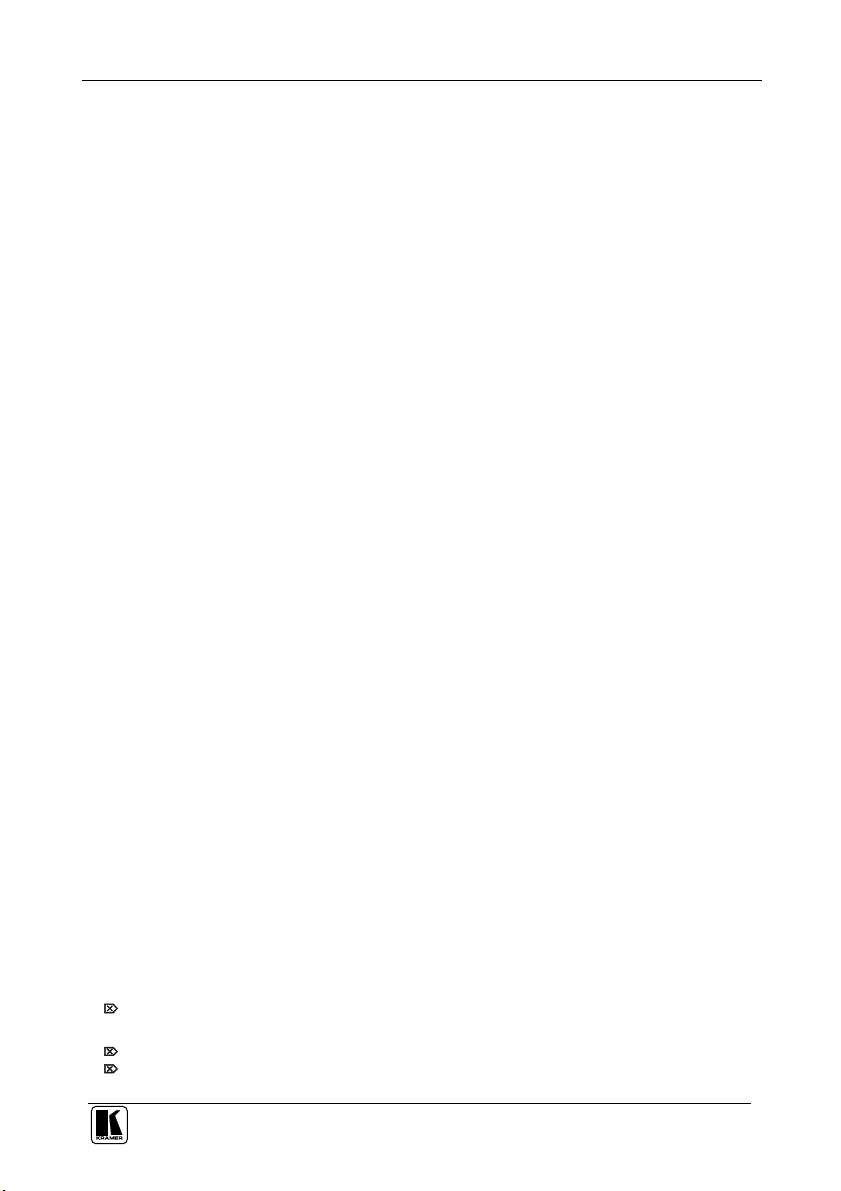
LIMI TED WARRAN TY
Except as below, this warranty covers all defects in material or workmanship in this product. The following are not covered
uncertain as to whether a dealer is authorized, please contact Kramer at one of the agents listed in the Web site
initial technical adjustments (set-up), including adjustment of user controls or programming. These costs are the
implied warranty lasts and/or do not allow the exclusion or limitation of incidental or consequential damages, so the above
Kramer Electronics (hereafter ) warrants this product free from defects in material and workmanship under the
following terms.
HOW LONG IS THE WARRA NTY
Labor and parts are warranted for seven years from the date of the first customer purchase.
WHO IS PROTECT ED?
Only the first purchase customer may enforce this warranty.
WHAT IS COVERED AND WHAT IS NOT COVERED
Kramer
by the warranty:
1. Any product which is not distributed by Kramer, or which is not purchased from an authorized Kramer dealer. If you are
www.kramerelectronics.com.
2. Any product, on which the serial number has been defaced, modified or removed, or on which the WARRANTY VOID
TAMPERED sticker has been torn,
IF reattached, removed or otherwise interfered with.
3. Damage, deterioration or malfunction resulting from:
i) Accident, misuse, abuse, neglect, fire, water, lightning or other acts of nature
ii) Product modification, or failure to follow instructions supplied with the product
iii) Repair or attempted repair by anyone not authorized by Kramer
iv) Any shipment of the product (claims must be presented to the carrier)
v) Removal or installation of the product
vi) Any other cause, which does not relate to a product defect
vii) Cartons, equipment enclosures, cables or accessories used in conjunction with the product
WHAT WE WILL PAY FOR AND WHAT WE WILL NOT PAY F OR
We will pay labor and material expenses for covered items. We will not pay for the following:
1. Removal or installations charges.
2. Costs of
responsibility of the Kramer dealer from whom the product was purchased.
3. Shipping charges.
HOW YOU CA N GET WARRANTY SERVICE
1. To obtain service on you product, you must take or ship it prepaid to any authorized Kramer service center.
2. Whenever warranty service is required, the original dated invoice (or a copy) must be presented as proof of warranty
coverage, and should be included in any shipment of the product. Please also include in any mailing a contact name,
company, address, and a description of the problem(s).
3. For the name of the nearest Kramer authorized service center, consult your authorized dealer.
LIMI TATIO N OF IMPLI ED WARRANTIE S
All implied warranties, including warranties of merchantability and fitness for a particular purpose, are limited in duration to
the length of this warranty.
EXCLUSIO N OF DAMAGES
The liability of Kramer for any effective products is limited to the repair or replacement of the product at our option. Kramer shall
not be liable for:
1. Damage to other property caused by defects in this product, damages based upon inconvenience, loss of use of the product, loss
of time, commercial loss; or:
2. Any other damages, whether incidental, consequential or otherwise. Some countries may not allow limitations on how long an
limitations and exclusions may not apply to you.
This warranty gives you specific legal rights, and you may also have other rights, which vary from place to place.
All products returned to Kramer for service must have prior approval. This may be obtained from your dealer.
NOTE:
This equipment has been tested to determine compliance with the requirements of:
EN-50081: "Electromagnetic compatibility (EMC);
Residential, commercial and light industry"
EN-50082: "Electromagnetic compatibility (EMC) generic immunity standard.
CFR-47: FCC* Rules and Regulations:
CAUTI ON!
generic emission standard.
Part 1:
Part 1: Residential, commercial and light industry environment".
Part 15: “Radio frequency devices
Subpart B Unintentional radiators”
Servicing the machines can only be done by an authorized Kramer technician. Any user who makes changes or
modifications to the unit without the expressed approval of the manufacturer will void user authority to operate the
equipment.
Use the supplied DC power supply to feed power to the machine.
Please use recommended interconnection cables to connect the machine to other components.
* FCC and CE approved using STP cable (for twisted pair products)
31
Page 35

For the latest information on our products and a list of Kramer
distributors, visit our Web site: www.kramerelectronics.com,
where updates to this user manual may be found.
We welcome your questions, comments and feedback.
Safety Warning:
Disconnect the unit from the power supply before
opening/servicing.
Caution
Kramer Electronics, Ltd.
Web site: www.kramerelectronics.com
E-mail: info@kramerel.com
P/N: 2900-000114 REV 5
