Page 1
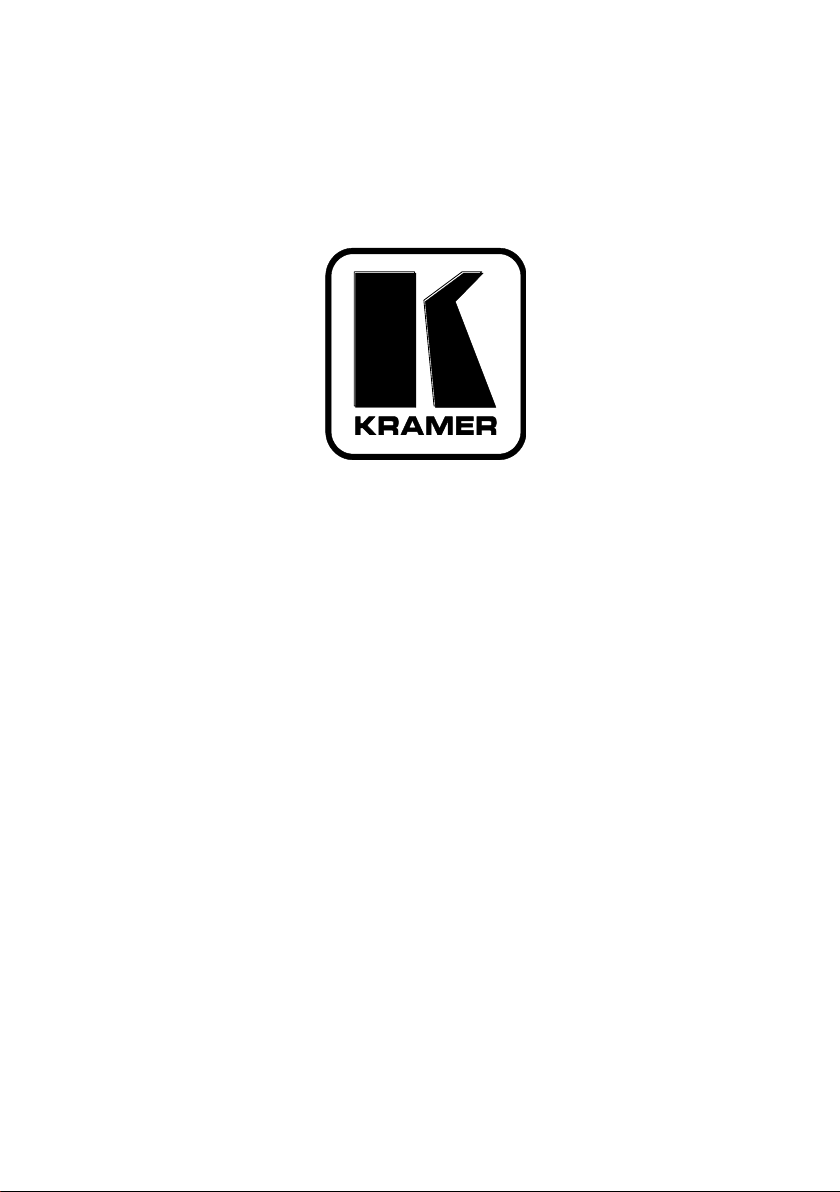
Kramer Electronics, Ltd.
USER MANUAL
Model:
RC-74DL
Master Room Controller
Page 2
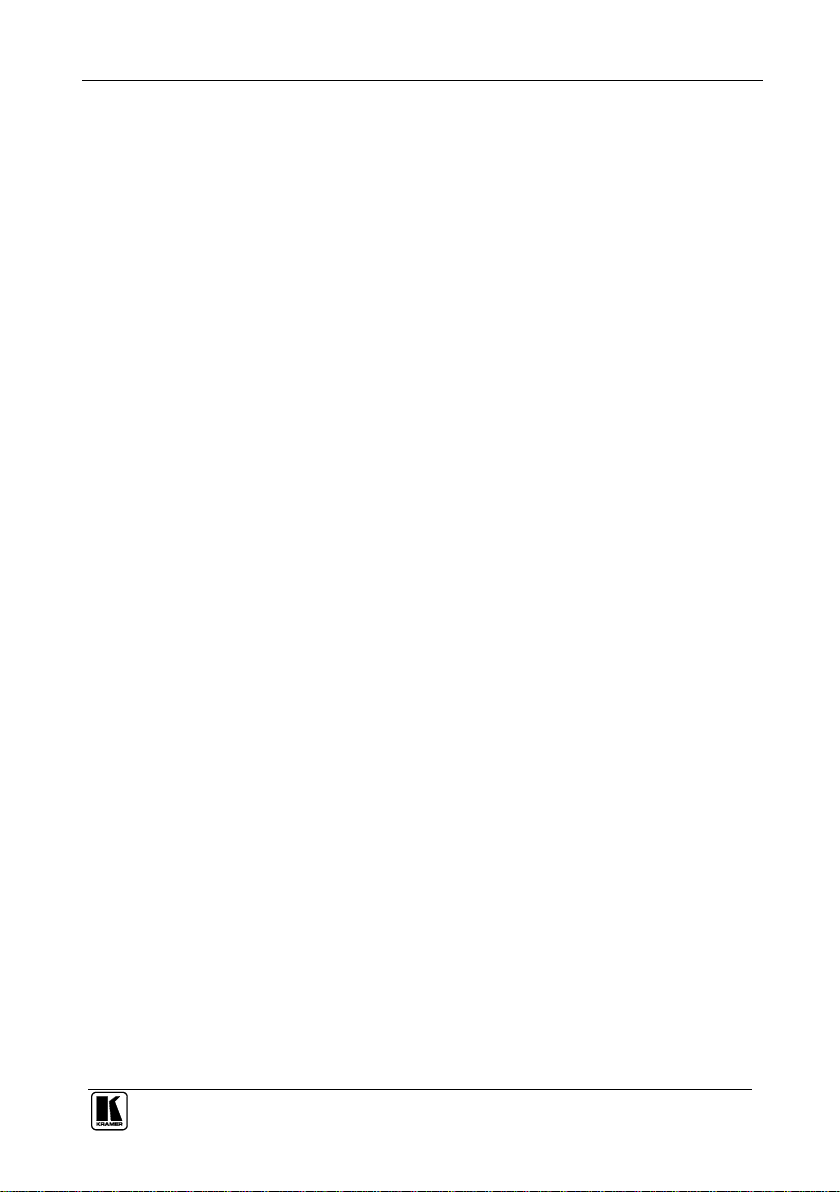
Contents
i
Contents
1 Introduction 1
2 Getting Started 1
3 Overview 2
3.1 Achieving the Best Performance 3
3.2 Safety Instructions 3
3.3 Recycling Kramer Products 3
4 Defining the RC-74DL Master Room Controller 4
5 Connecting the RC-74DL Master Room Controller 7
5.1 Connecting the RS-232 Interface 9
5.2 Connecting the Ethernet Port 9
6 Grounding the RC-74DL Master Room Controller 10
7 Operating the RC-74DL Master Room Controller 10
8 Front Panel Button Caps and Labels 11
8.1 Installing the Front Panel Button Caps, Labels 14
9 Technical Specifications 15
Figures
Figure 1: RC-74DL Master Room Controller Front Panel 4
Figure 2: RC-74DL Master Room Controller Rear Panel 5
Figure 3: Connecting the RC-74DL Master Room Controller 8
Figure 4: RS-232 Connection 9
Figure 5: Grounding Connection Components 10
Figure 6: Sample Button Label Sheet 13
Figure 7: Button Cap Orientation 14
Figure 8: Button Cap Orientation with Label 14
Figure 9: Placing the Button Cap 14
Tables
Table 1: RC-74DL Master Room Controller Front Panel Features 4
Table 2: RC-74DL Master Room Controller Rear Panel Features 6
Table 3: Grounding Component Descriptions 10
Table 4: RC-74DL Master Room Controller Technical Specifications 15
Page 3
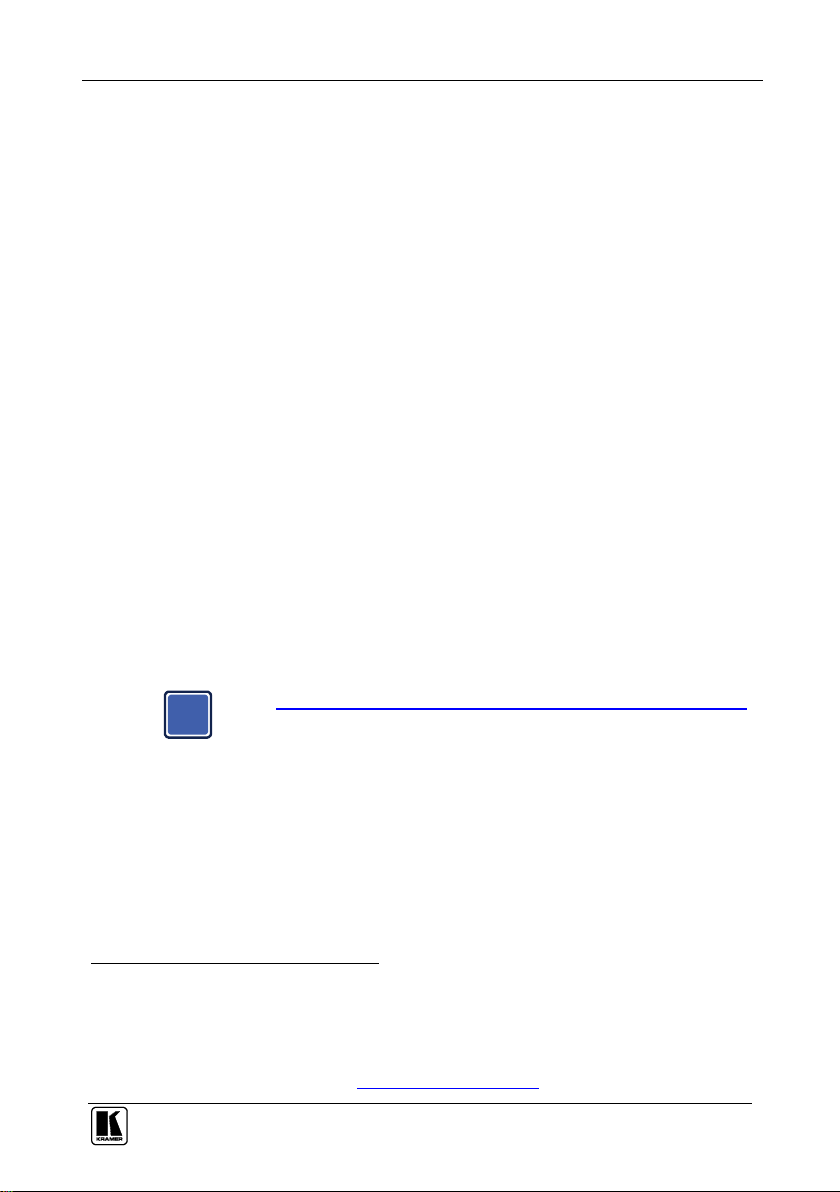
Introduction
1
1
Go to http://www.kramerelectronics.com/support/product_downloads.asp
to check for up-to-date user manuals, application programs, and to check
if firmware upgrades are available (where appropriate).
1
2
i
1 Introduction
Welcome to Kramer Electronics! Since 1981, Kramer Electronics has been
providing a world of unique, creative, and affordable solutions to the vast range
of problems that confront the video, audio, presentation, and broadcasting
professional on a daily basis. In recent years, we have redesigned and upgraded
most of our line, making the best even better! Our 1,000-plus different models
now appear in 11 groups1 that are clearly defined by function.
Thank you for purchasing the Kramer RC-74DL Master Room Controller,
which is ideal for controlling multimedia rooms, such as classrooms,
auditoriums, conference rooms, and so on, while enabling remote control
and management of AV equipment.
Each package includes the following items:
The RC-74DL Master Room Controller
3 Gang US Installation mud ring
Power supply and this user manual2
2 Getting Started
We recommend that you:
Unpack the equipment carefully and save the original box and
packaging materials for possible future shipment
Review the contents of this user manual
GROUP 1: Distribution Amplifiers; GROUP 2: Switchers and Routers; GROUP 3: Control Systems;
GROUP 4: Format/Standards Converters; GROUP 5: Range Extenders and Repeaters; GROUP 6: Specialty AV Products;
GROUP 7: Scan Converters and Scalers; GROUP 8: Cables and Connectors; GROUP 9: Room Connectivity;
GROUP 10: Accessories and Rack Adapters; GROUP 11: Sierra Products
Download up-to-date Kramer user manuals from http://www.kramerelectronics.com
Page 4
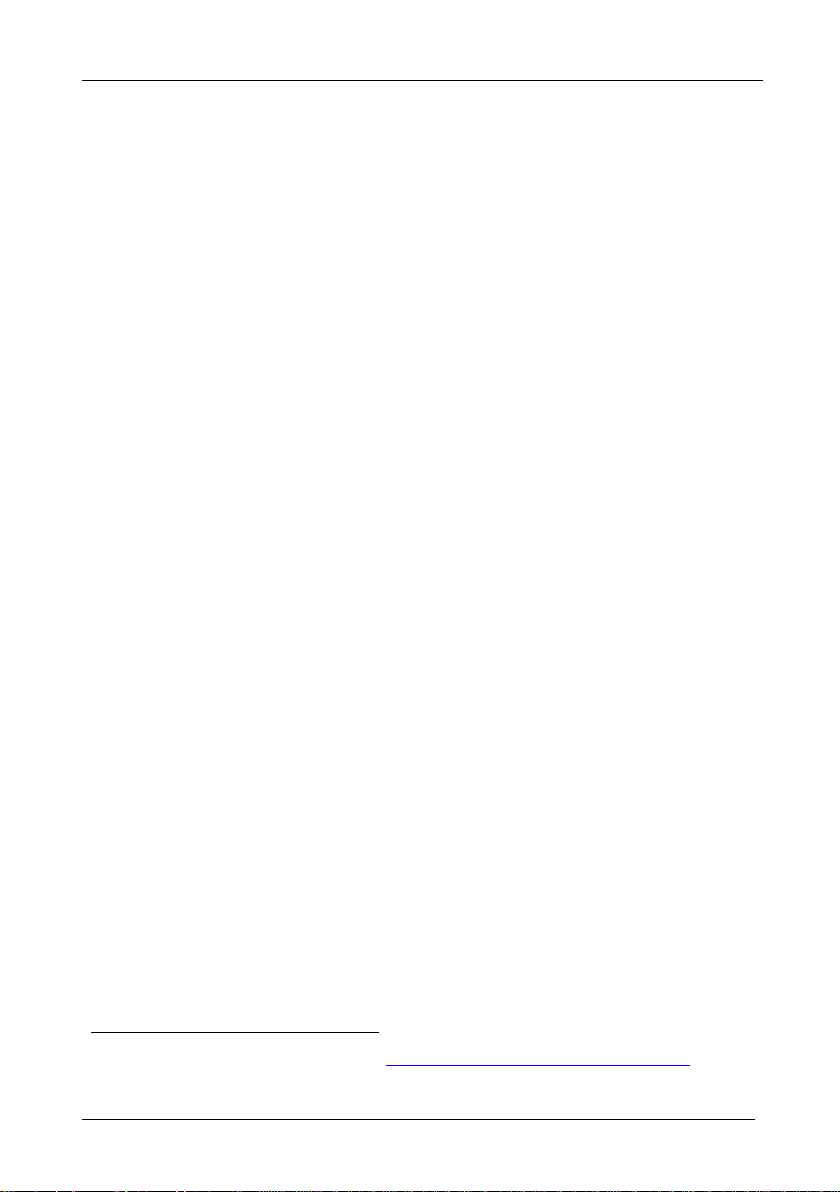
KRAMER: SIMPLE CREATIVE TECHNOLOGY
Overview
2
1
2
3 Overview
The RC-74DL is a highly versatile, 3 gang US, master room controller that
acts as an all-in-one extended remote control panel for control of AV
equipment—especially projectors and associated equipment—in any room
(such as classrooms, boardrooms, or auditoriums). It streamlines operations
and simplifies control by integrating audio, video, and computer-video
sources into a centralized system.
The RC-74DL Master Room Controller features:
12 configurable, RGB backlit, front panel buttons in three groups
(configured using the K-Config configuration software1)
1 configurable rotary up/down controller with direction indicator LEDs
(configured using the K-Config configuration software)
2 general purpose I/O ports that can be configured by K-Config as
digital inputs, digital outputs or analog inputs for interfacing with a
variety of devices such as sensors, switches, LEDs, or relays
3 bidirectional RS-232 ports that can control AV equipment such as
projectors, LCD and PDP displays, power amplifiers, switchers and
scalers
4 relay contact closure ports that can control other room items related to
the AV system, such as, raising and lowering drapes, a screen or a
projector
IR control on 2 outputs (terminal blocks)
IR Learning that learns commands from any IR remote
Compatibility with Kramer Site-CTRL software for network remote
control and management over the Ethernet port
2 K-NET™ control channels2 that connect compatible user interfaces
and supply power and control data over a single cable
Flexible control via Ethernet and K-NET
To achieve the best performance:
Connect only good quality connection cables, thus avoiding interference,
deterioration in signal quality due to poor matching, and elevated noise
levels (often associated with low quality cables)
Avoid interference from neighboring electrical appliances and position
your RC-74DL away from moisture, excessive sunlight and dust
Available from Kramer Electronics on our Web site at http://www.kramerelectronics.com/support/?soft=k-config
K-NET™ is a proprietary Kramer protocol for interconnecting Kramer units
Page 5
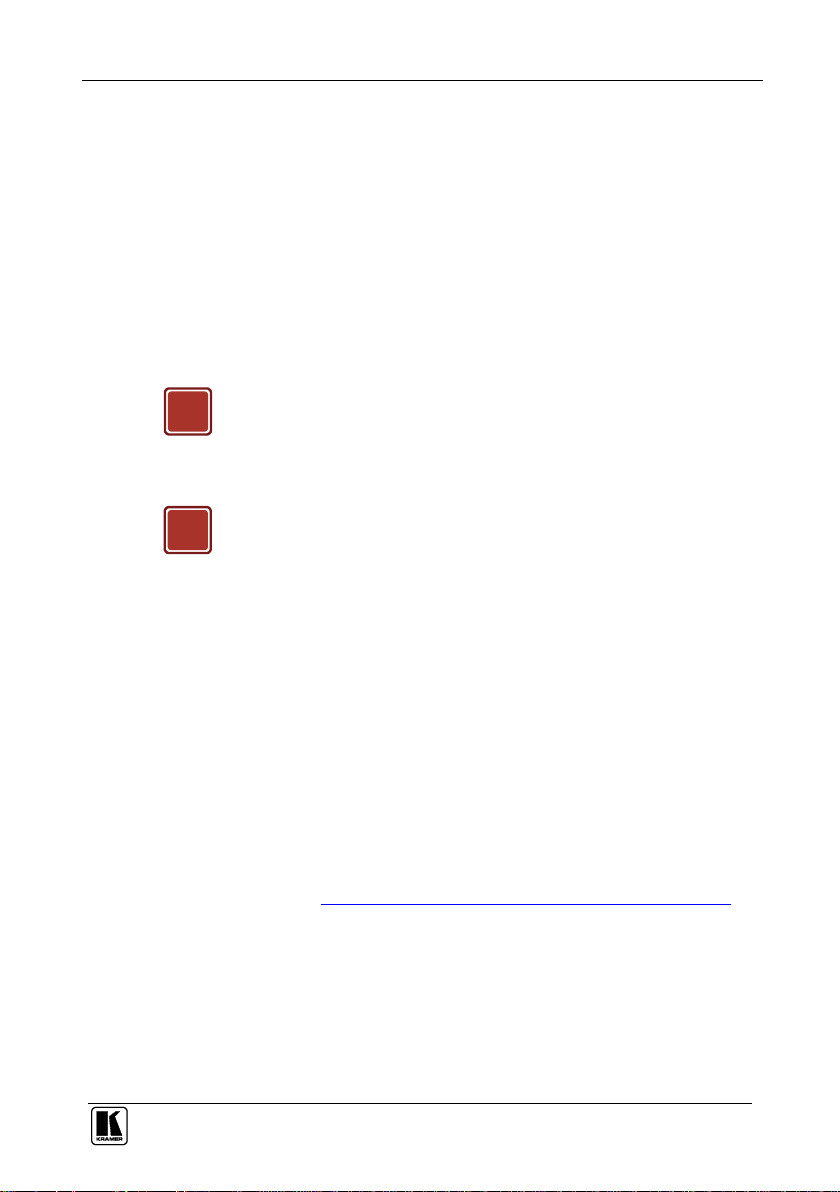
Overview
3
3
This equipment is to be used only inside a building. It may only be
connected to other equipment that is installed inside a building.
Caution:
There are no operator serviceable parts inside the unit
Warning:
Use only the Kramer Electronics input power wall
adapter that is provided with the unit
Warning:
Disconnect the power and unplug the unit from the wall
before installing
!
!
3.1 Achieving the Best Performance
To achieve the best performance:
Use only good quality connection cables to avoid interference,
deterioration in signal quality due to poor matching, and elevated noise
levels (often associated with low quality cables)
Do not secure the cables in tight bundles or roll the slack into tight coils
Avoid interference from neighboring electrical appliances that may
adversely influence signal quality
Position your Kramer RC-74DL away from moisture, excessive sunlight
and dust
3.2 Safety Instructions
3.3 Recycling Kramer Products
The Waste Electrical and Electronic Equipment (WEEE) Directive
2002/96/EC aims to reduce the amount of WEEE sent for disposal to
landfill or incineration by requiring it to be collected and recycled. To
comply with the WEEE Directive, Kramer Electronics has made
arrangements with the European Advanced Recycling Network (EARN)
and will cover any costs of treatment, recycling and recovery of waste
Kramer Electronics branded equipment on arrival at the EARN facility. For
details of Kramer’s recycling arrangements in your particular country go to
our recycling pages at http://www.kramerelectronics.com/support/recycling/.
Page 6
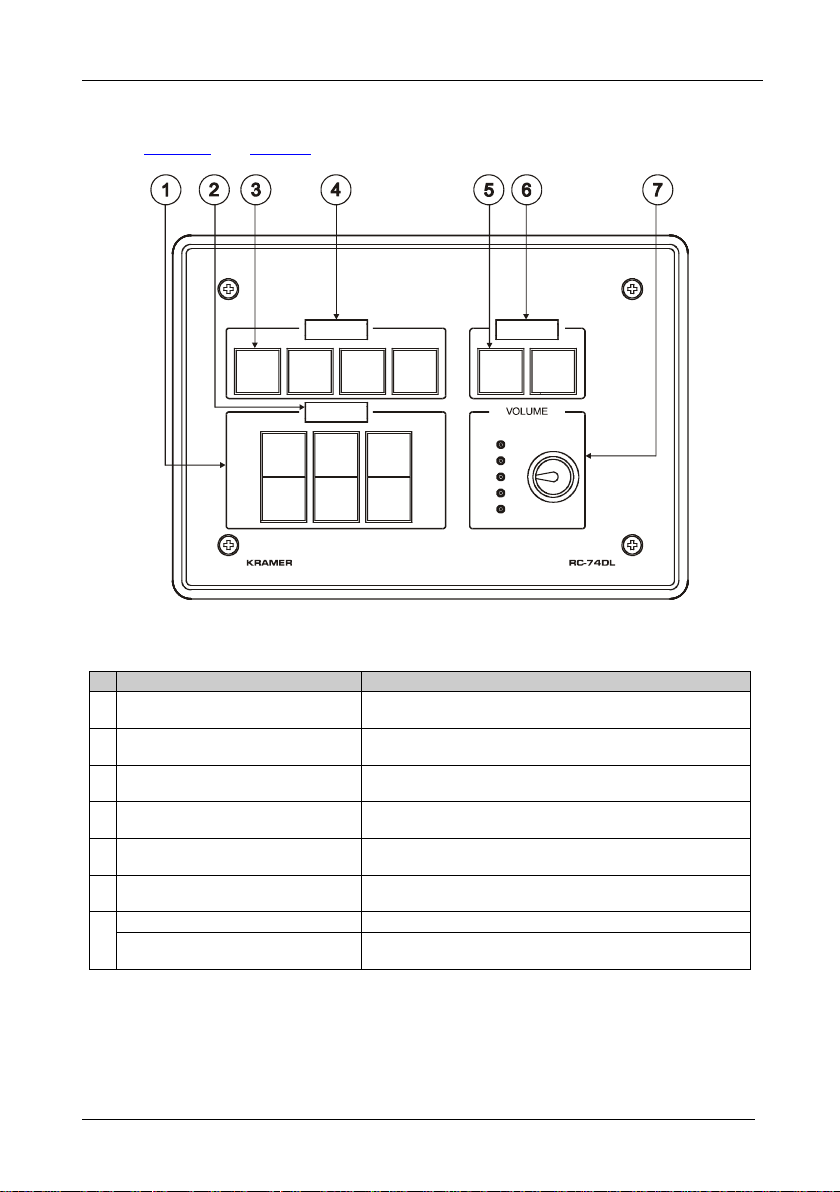
KRAMER: SIMPLE CREATIVE TECHNOLOGY
Defining the RC-74DL Master Room Controller
4
#
Feature
Function
1
6 Configurable Button Switches
Function is programmed by the K-Config Configuration
software
2
LCD Label
Displays up to 8 characters at once (set by the K-Config
configuration software)
3
4 Configurable Button Switches
Function is programmed by the K-Config Configuration
software
4
LCD Label
Displays up to 8 characters at once (set by the K-Config
configuration software)
5
2 Configurable Button Switches
Function is programmed by the K-Config Configuration
software
6
LCD Label
Displays up to 8 characters at once (set by the K-Config
configuration software)
7
Rotary switch up/down LED indicator
Indicates the direction of travel of the rotary switch
VOLUME Rotary Switch
Function is programmed by the K-Config Configuration
software
4 Defining the RC-74DL Master Room Controller
Figure 1 and Table 1 define the front panel of the RC-74DL.
Figure 1: RC-74DL Master Room Controller Front Panel
Table 1: RC-74DL Master Room Controller Front Panel Features
Page 7

Defining the RC-74DL Master Room Controller
5
5
Figure 2 and Table 2 define the rear panel of the RC-74DL.
Figure 2: RC-74DL Master Room Controller Rear Panel
Page 8

KRAMER: SIMPLE CREATIVE TECHNOLOGY
Defining the RC-74DL Master Room Controller
6
#
Feature
Function
1
ETHERNET RJ-45 Connector
Connects to the PC or other serial controller through
computer LAN
2
RESET TO DEFAULT1 Button
Caution: The current LCD text and all button actions will
be erased
Push to erase Push2 to erase all custom programming and
reset to the factory default definitions3:
IP Address:
192.168.1.39
Mask:
255.255.0.0
Gateway:
0.0.0.0
3
PROGRAM (USB) Connector
Connect to a computer for firmware upgrade or for
uploading the configuration file
4
IR IN built-in IR receiver
Use to learn the IR commands from a machine’s remote
control transmitter
5
Power Supply 2-pin Terminal Block
Connector
Connect to power supply (see Section 5.1).
Connect GND to GND, +12V to +12V
6
K-NET TERM Switch4
Slide to the left (in the direction of the arrow) for K-NET
termination, slide to the right up to leave bus unterminated
7
K-NET1 Connector
Connect the GND pin to the Ground connection5; pin B (-)
and pin A (+) are for RS-485, and the +12V pin is for
powering the unit
8
K-NET2 Connector
Connect the GND pin to the Ground connection5; pin B (-)
and pin A (+) are for RS-485, and the +12V pin is for
powering the unit
9
Ring Tongue Terminal Grounding Screw
Connect to grounding wire (optional), (see Section 6)
10
GP I/O Terminal Blocks (1 and 2)
Connect to various sensors, switches, LEDs, or relays
11
Rel (Relay) Terminal Blocks
Connect to low-voltage relay-driven devices (from 1 to 4)
12
Switch
For internal factory use only
13
RS-485 Termination Switch
Slide down for RS-485 termination6 with 120; slide up for
no RS-485 Line Termination
14
RS-485 Terminal Block Connector
Connect to the RS-485 detachable terminal block on a
switcher or PC
15
RS-232 Terminal Blocks
Connect to the RS-232 devices (from 1 to 3)
16
IR Output Terminal Blocks
Connect to IR emitter cables (from 1 to 2)
1
2
3
4
5
6
Table 2: RC-74DL Master Room Controller Rear Panel Features
This operation should be carried out by authorized Kramer technical personnel or by an external system integrator, and
requires removal of the device from the wall by unscrewing the four wall mount screws
Using a small screwdriver
Disconnect the power and then connect it while pressing the Factory Reset button. The unit will power up and load its
memory with the factory default definitions
The last physical device on a K-NET bus must be terminated
The ground connection is sometimes connected to the shield of the RS-485 cable (in most applications, it is not connected)
The first and the last units on the RS-485 line should be terminated (ON). Other units should be unterminated (OFF)
Page 9

Connecting the RC-74DL Master Room Controller
7
7
1
5 Connecting the RC-74DL Master Room Controller
To connect1 the RC-74DL, as shown in the example in Figure 3, do the
following:
1. Connect the IR outputs as follows:
Connect an IR emitter to IR OUTPUT 1 and attach the emitter to the
DVD player
Connect an IR emitter to IR OUTPUT 2 and attach the emitter to the
power amplifier
2. Connect the RS-232 ports (see Section 6) as follows:
Connect RS-232 port 1 to the projector
Connect RS-232 port 3 to the plasma display
3. Connect the RELAY terminal block connectors as follows:
Connect RELAY 1 and 2 to the screen
Connect RELAY 3 and 4 to the lighting system
4. Connect the GPI/O 1 port to a motion detector.
5. Connect the Ethernet port to a network (not shown in Figure 3).
6. Connect the K-NET port to any RC device with K-NET (for example,
the RC-63DL).
Switch off the power on each device before connecting it to your RC-74DL. After connecting your RC-74DL, switch on its
power and then switch on the power to each device
Page 10

KRAMER: SIMPLE CREATIVE TECHNOLOGY
Connecting the RC-74DL Master Room Controller
8
Figure 3: Connecting the RC-74DL Master Room Controller
Page 11

9
9
5.1 Connecting the RS-232 Interface
1
Ground
RS-232 Device
Pin 5
Pin 3
Pin 2
Rx
Tx
To connect an AV device to the RC-74DL using the RS-232 port, connect
the RS-232 9-pin D-sub port on your AV device to the RS-232 terminal
block on the rear panel of the RC-74DL as shown in Figure 4.
5.2 Connecting the Ethernet Port
The Ethernet connection of the RC-74DL lets you perform all control
functions of the RC-74DL over the Internet using a PC running the Kramer
Site-CTRL control program.
To connect the RC-74DL to a network:
1. Connect the Ethernet port of the RC-74DL to the Ethernet port on a
2. At the other end, connect the Internet to a PC running Site-CTRL.
3. After connecting the Ethernet port, you have to install and configure it.
At http://www.kramerelectronics.com
Connecting the RC-74DL Master Room Controller
Figure 4: RS-232 Connection
network hub or network router, via a straight cable with RJ-45 connectors.
For detailed instructions on how to install and configure your Ethernet
port, see the K-Config Software Guide available from our Web site1.
Page 12

KRAMER: SIMPLE CREATIVE TECHNOLOGY
Grounding the RC-74DL Master Room Controller
10
Figure 5: Grounding Connection Components
Table 3: Grounding Component
Descriptions
#
Component Description
1
M3X6 screw
2
1/8" Toothed Lock Washer
3
M3 Ring Tongue Terminal
1
6 Grounding the RC-74DL Master Room Controller
The grounding screw is used to earth the chassis of the unit to the building
ground preventing static electricity from impacting the performance of the
unit.
Figure 5 and Table 3 define the grounding screw components.
To ground the RC-74DL:
1. Connect the Ring Tongue terminal to the building grounding point wire
(it is recommended to use a green-yellow AWG#18 (0.82mm2) wire,
crimped with a proper hand-tool).
2. Insert the M3x6 screw through the toothed lock washers and the tongue
terminal in the order shown above.
3. Insert the M3x6 screw (with the two toothed lock washers and ring
tongue terminal) into the grounding screw hole and tighten the screw.
7 Operating the RC-74DL Master Room Controller
You can operate your RC-74DL using:
Front panel buttons. These are configured using the K-Config software.
For instructions on using the software, see the K-Config Software Guide
available from our Web site1
A PC running Site-CTRL control software:
To operate your device using Site-CTRL, see the Site-CTRL User
Guide available at the Kramer Web site
www.kramerelectronics.com
Page 13

Front Panel Button Caps and Labels
11
11
8 Front Panel Button Caps and Labels
The RC-74DL is supplied with a button label sheet and 12 clear, button
caps to house the labels. Figure 6 illustrates a sample button label sheet.
Page 14

KRAMER: SIMPLE CREATIVE TECHNOLOGY
Front Panel Button Caps and Labels
12
Page 15

Front Panel Button Caps and Labels
13
13
Figure 6: Sample Button Label Sheet
Page 16

KRAMER: SIMPLE CREATIVE TECHNOLOGY
Front Panel Button Caps and Labels
14
ON
8.1 Installing the Front Panel Button Caps, Labels
To install the button caps and labels:
1. Remove the required labels from the supplied button label sheet.
2. Hold the button cap so that it is oriented as shown in Figure 7 with the
“wings” on the left and right sides.
Figure 7: Button Cap Orientation
3. Insert the label inside the cap.
Figure 8: Button Cap Orientation with Label
4. Retaining the orientation, place the button cap on the buttons of the
RC-74DL.
5. Repeat for all caps.
6. Remove the protective foils from both sides of the Perspex (acrylic
glass) windows.
7. Place the faceplate on the RC-74DL so that the four screw mounting
holes are aligned.
8. Insert the four mounting screws and tighten with a screwdriver.
9. Install the volume control knob.
Figure 9: Placing the Button Cap
Page 17

Technical Specifications
15
15
INPUTS:
3 RS-232, 1 RS-485, 2 GPI/O and 2 K-NET on terminal block
connectors; Ethernet on an RJ-45 connector; 1 infrared sensor, 1 USB
for programming
OUTPUTS:
2 IR, 4 relays (36V AC or DC, 2A, 60VAC maximum on non-inductive
load) and 2 GPI/O on terminal block connectors
DEFAULT IP
SETTINGS:
IP number 192.168.1.39; Mask – 255.255.0.0; Gateway – 0.0.0.0
POWER
CONSUMPTION:
12V DC, 570mA
DIMENSIONS:
16.2cm x 2.6cm x 11.4 (6.4" x 1.0” x 4.5") W, D, H
WEIGHT:
0.6kg (1.4lbs) approx.
ACCESSORIES:
Power supply, Kramer K-Config Windows®-based configuration software
OPTIONS:
IR emitter cables, KPOD-301, OWB-3G
1
9 Technical Specifications
The RC-74DL technical specifications1 are shown in Table 4.
Table 4: RC-74DL Master Room Controller Technical Specifications
Specifications are subject to change without notice
Page 18

1
1
Page 19

Caution
Safety Warning:
Disconnect the unit from the power supply before
opening/servicing.
P/N:
2900-000691
Rev:
3
For the latest information on our products and a list of Kramer
distributors, visit our Web site www.kramerelectronics.com,
where updates to this user manual may be found.
We welcome your questions, comments and feedback.
Kramer Electronics, Ltd.
Web site: www.kramerelectronics.com
E-mail: info@kramerel.com
P/N: 2900-000691 REV 3
