Page 1
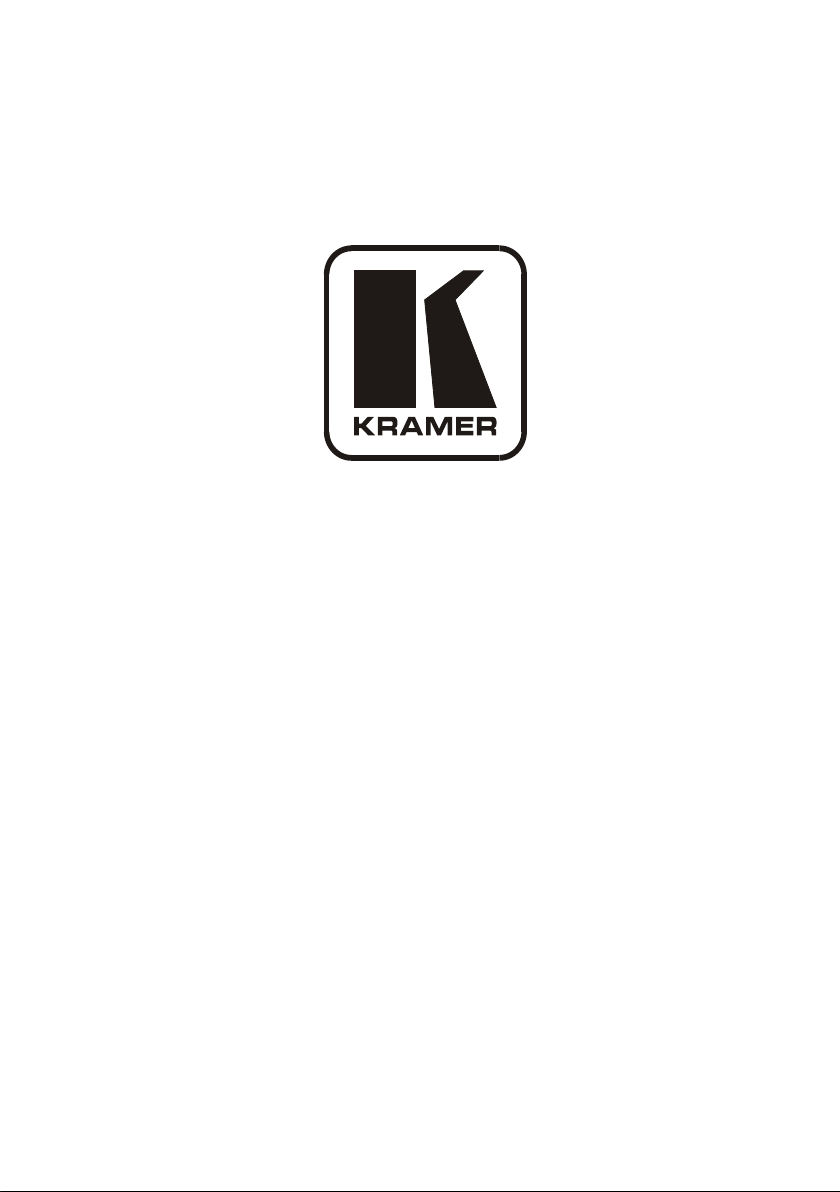
Kramer Electronics, Ltd.
USER MANUAL
Room Controller Models:
RC-62 Series (RC-62, RC-62L)
RC-63A Series (RC-63A, RC-63AL)
RC-63D Series (RC-63D, RC-63DL)
Page 2

Contents
i
Contents
1 Introduction 1
2 Getting Started 2
3 Overview 2
4 Installing the Room Controller 3
4.1 Defining the RC-62 and RC-62L 4
4.2 Defining the RC-63A and RC-63AL 6
4.3 Defining the RC-63D and RC-63DL 9
5 Using Your Room Controller 11
5.1 Operating the Room Controller 15
5.2 Using the Macro Buttons 15
6 Customizing the Controllers' Buttons and Labels 16
6.1 Button Labels 16
6.2 Inserting the Button Labels 17
6.3 Replacing a Button Label 17
6.4 Grounding the Room Controller 18
7 Technical Specifications 19
Figures
Figure 1: RC-62 Room Controller Front Panel 4
Figure 2: RC-62 Room Controller Rear Panel
Figure 3: RC-63A Room Controller Front Panel (for Europe)
Figure 4: RC-63A Room Controller Rear Panel (for Europe) 8
Figure 5: RC-63D Room Controller Front Panel
Figure 6: RC-63D Room Controller Rear Panel
Figure 7: RC-63D Master/Standalone Power Supply Pinout
Figure 8: Example of a Typical Standalone RC-63DL Configuration 13
Figure 9: RC-63D connected to the SV-551 SummitView™ Processor / Switcher
Figure 10: RC-63DL Labels Setup
Figure 11: Sample “Button Labels” Sheet
Figure 12: Unscrewing the Faceplate Attachment Screws 17
Figure 13: Grounding Connection Components
5
8
10
10
12
14
15
16
18
Page 3
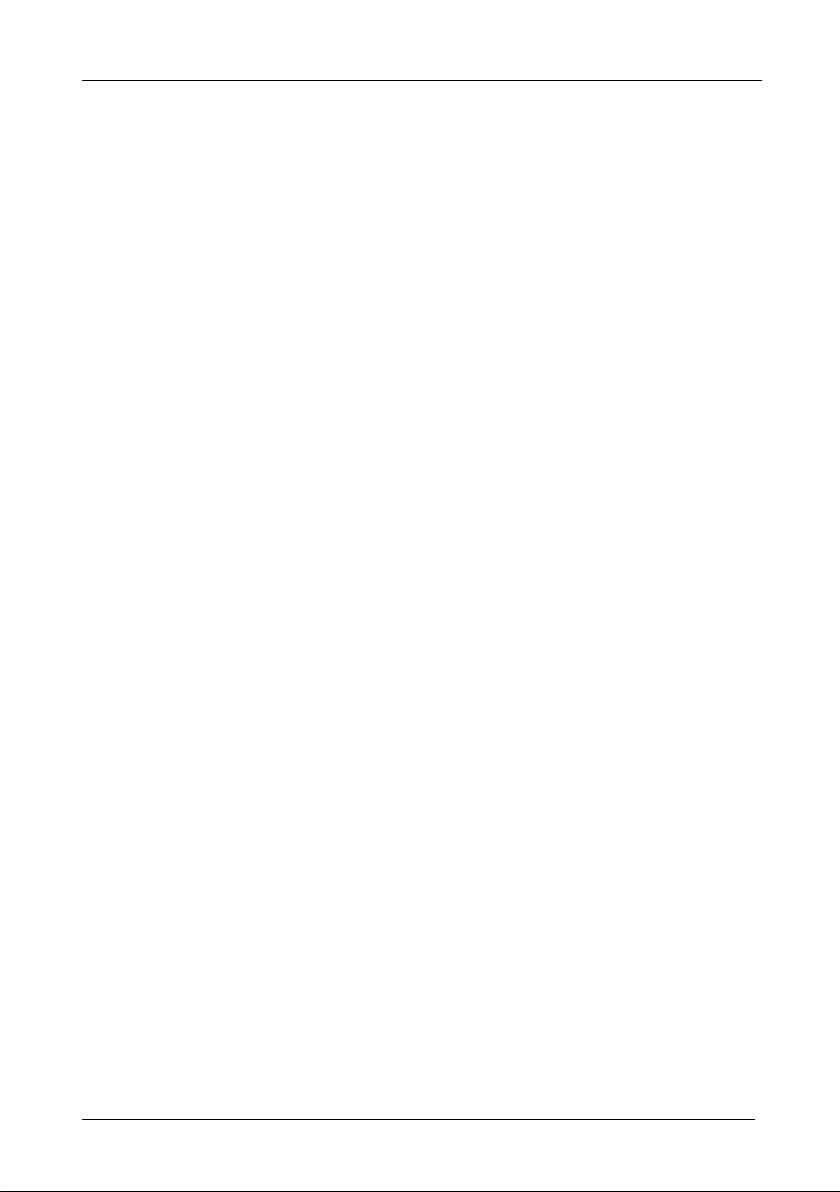
KRAMER: SIMPLE CREAT IVE TECHNOLOGY
Contents
ii
Tables
Table 1: Defining the Room Controllers' Series 1
Table 2: RC-62 Front Panel Features
Table 3: RC-62 Rear Panel Features
Table 4: Defining the RC-63A (for the USA)
Table 5: RC-63A/EU Front Panel Features (for Europe) 8
Table 6: RC-63A/EU Rear Panel Features
Table 7: RC-63D Front Panel Features
Table 8: RC-63D Rear Panel Features
Table 9: Room Controller Functions and Characteristics 12
Table 10: Connection Scheme (for the example in Figure 8)
Table 11: The Commands Configuration
Table 12: Grounding Component Descriptions
Table 13: Technical Specifications of the Room Controller Series 19
Table 14: Available RC-6X Models
4
5
7
9
10
11
13
15
18
20
Page 4
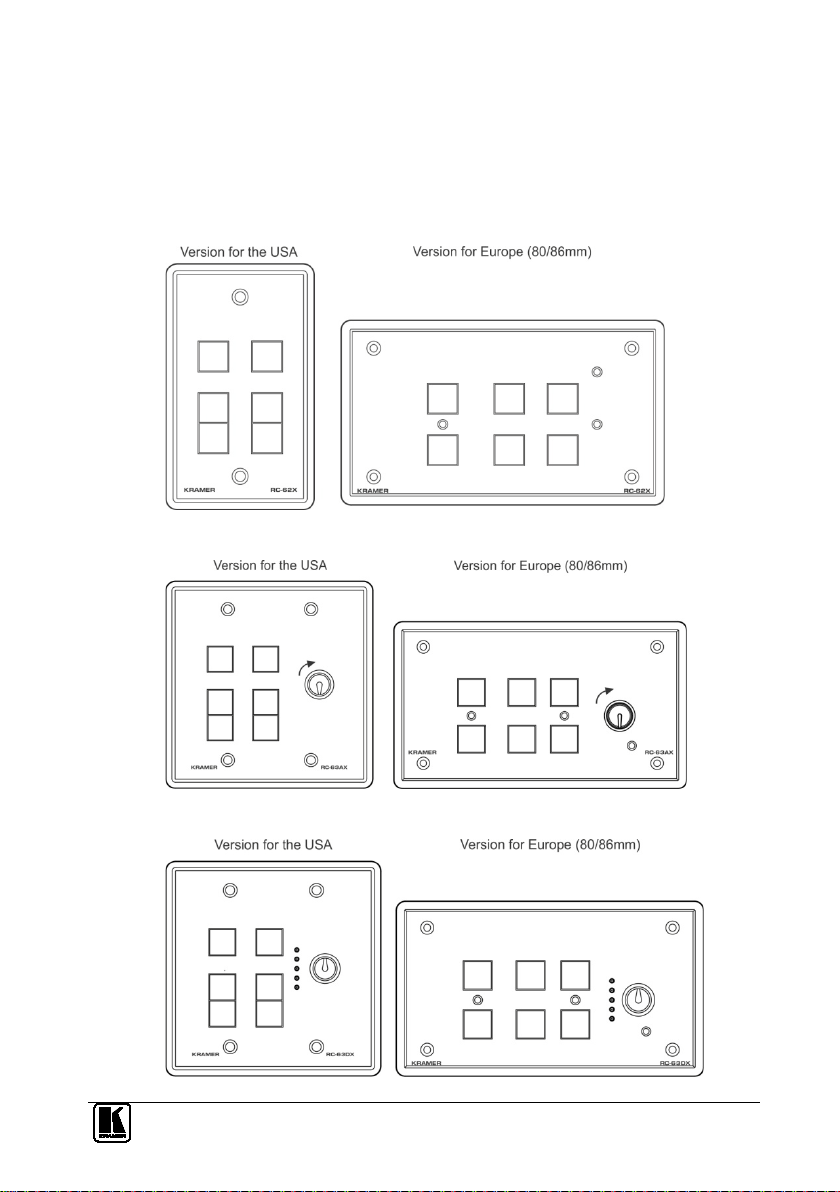
ADDENDUM to the RC-62, RC-63A and RC-63D Series User Manual (P/N: 2900-000473)
The new RC-62X, RC-63AX and RC-63DX room controller models are designed for use in
control applications in which group labels are not required; they have the same functionality
as the RC-62, RC-63A and RC-63D, respectively.
The RC-62X Room Controller:
The RC-63AX Room Controller:
The RC-63DX Room Controller:
P/N: 2900-300120 A1
Page 5
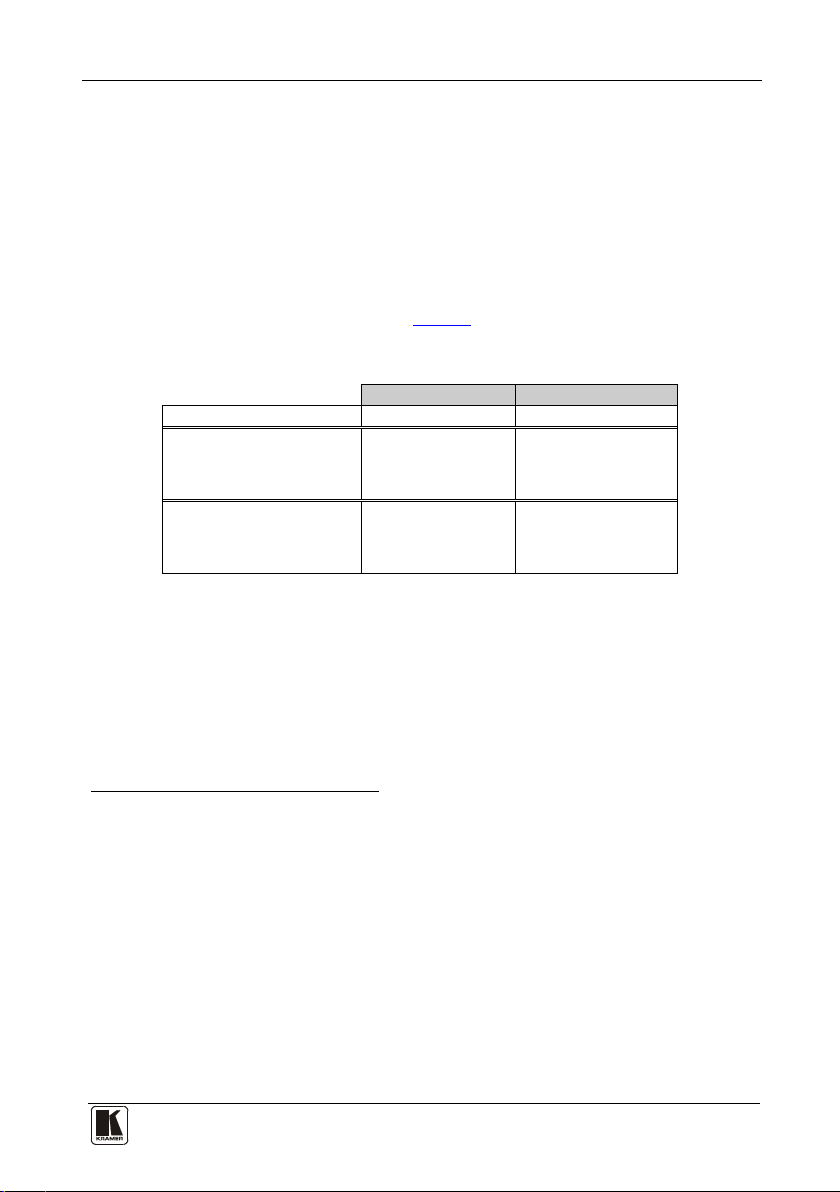
Introduction
1 1
4
1 Introduction
Welcome to Kramer Electronics! Since 1981, Kramer Electronics has been
providing a world of unique, creative, and affordable solutions to the vast range
of problems that confront the video, audio, presentation, and broadcasting
professional on a daily basis. In recent years, we have redesigned and upgraded
most of our line, making the best even better! Our 1,000-plus different models
now appear in 11 groups
1
that are clearly defined by function.
Congratulations on purchasing your Kramer RC-62 and/or RC-63A and/or
RC-63D room controller (defined in
Table 1), which are available in European
(80mm and 86mm height versions) and American versions.
Table 1: Defining the Room Controllers' Series
RC-62 Series
RC-63A series
With a separate analog
volume control adjustment
knob
RC-63D Series
With a separate digital
volume control adjustment
knob
The Room Controllers are designed to let you control an A/V system with ease—
such as our SummitView™ kits
LCD Group-Labels3Printed Group-Labels
RC-62L RC-62
RC-63AL
RC-63DL
5
—in a multimedia classroom or conference room.
2
RC-63A
RC-63D
1 GROUP 1: Distribution Amplifiers; GROUP 2: Switchers and Matrix Switchers; GROUP 3: Control Systems; GROUP 4:
Format/Standards Converters; GROUP 5: Range Extenders and Repeaters; GROUP 6: Specialty AV Products; GROUP 7:
Scan Converters and Scalers; GROUP 8: Cables and Connectors; GROUP 9: Room Conne ctivity; GROUP 10: Accessories
and Rack Adapters; GROUP 11: Sierra Products
2 The specific model is not printed on the unit. For example, RC-63DL (with LCD labels) has RC-63D printed on it and can
be recognized by the LCD displays on its panel
3 Has LCD labels, letting you program the required group-label
4 The DISPLAY and SOURCES labels are printed on the unit
5 SummitView™ is a complete and simple solution for the integration of media and control in classrooms, training rooms and
presentation rooms. SummitView™ is as easy-to-use as it is to specify and install. Everything required, including wall plate
interfaces, controllers, amplifiers, speakers, cable and even enclosures ready to be mounted to projection mounts is included.
With SummitView™ you get everything you need for a high end integrated media system – just add the displays and sources.
All the signals are transmitted over economical CAT 5 cable
Page 6
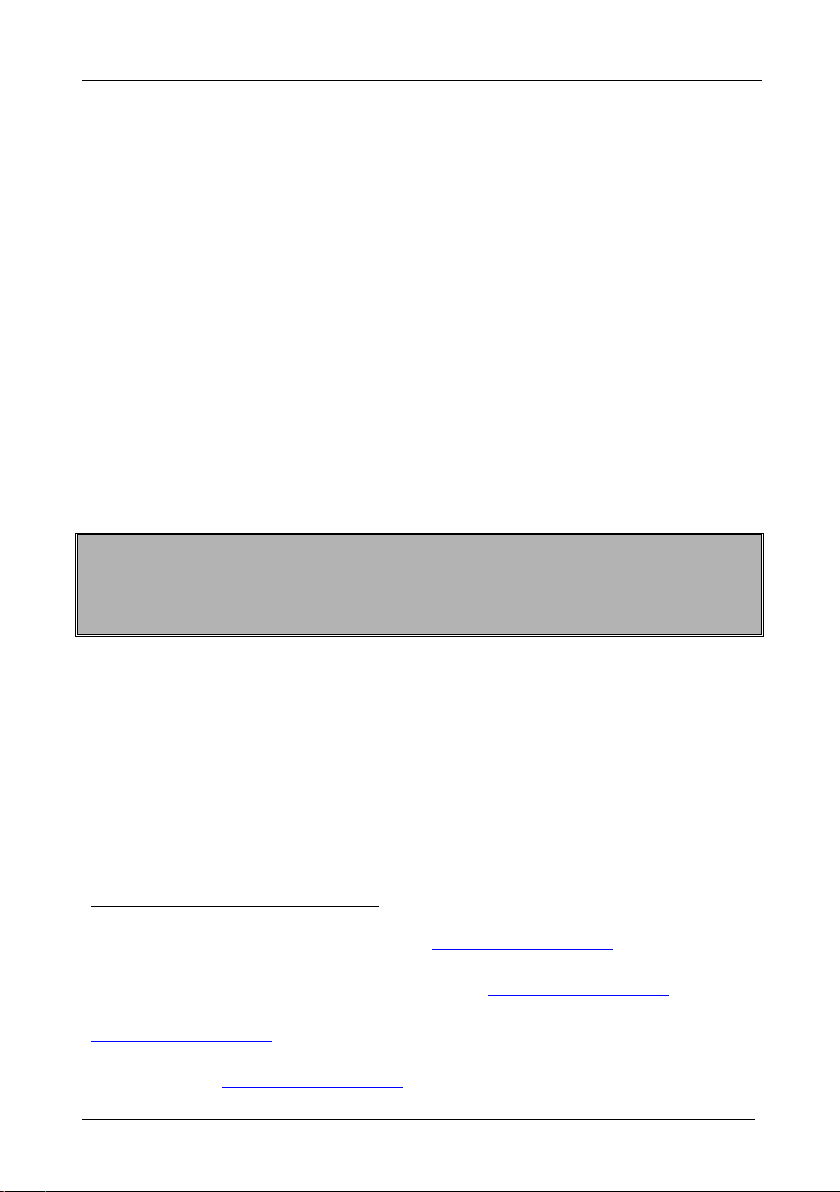
KRAMER: SIMPLE CREAT IVE TECHNOLOGY
Getting Started
2
The room controllers—RC-62, RC-63A and RC-63D—can be used as:
• System controllers for the SummitView™ system when connected via
K-NET
1
cable to the SV-551 or SV-552 SummitView™ Processor / Switcher.
When used in this way, no programming of these units is needed and the unit
does not require a separate power supply
• Advanced, standalone, wall-mounted room controllers. When used in this
way, programming of these units is required
2
as well as a separate power
supply
The package includes the following items:
• Any version of the RC-62 series, the RC-63A series or the RC-63D series
3
• 3' (0.91m) USB cable
• Screwdriver
• Power adapter: 12V DC Input
• This user manual
• Configuration software
4
5
(K-Config)
2 Getting Started
This user manual is written for the end user. Refer to the separate
Configuration Software Guide (available online) for details of how to install and
configure the Room Controller
6
We recommend that you review the contents of this user manual.
3 Overview
This user manual describes the RC-62 / RC-63A / RC-63D series.
Each of these highly versatile controller interfaces acts as an all-in-one extended
remote control panel for control of A/V equipment—especially projectors and
associated equipment—in any room (such as classrooms, boardrooms, or
auditoriums). They streamline operations and simplify control by integrating
audio, video, and computer-video sources into a centralized system.
1 K-NET is a proprietary Kramer protocol for interconnecting Kramer units
2 Refer to the separate online “Configuration Software Guide” at http://www.kramerelectronics.com
3 Part number C-UA/MUB-3
4 Download up-to-date Kramer user manuals from the Internet at this URL: http://www.kramerelectronics.com
5 The relevant configuration software varies according to the firmware version in use. For details, go to our Web site at
http://www.kramerelectronics.com
6 That provides information about how to set up the system. This online guide may well be updated on a regular basis. For the
latest online guide, go to http://www.kramerelectronics.com
Page 7
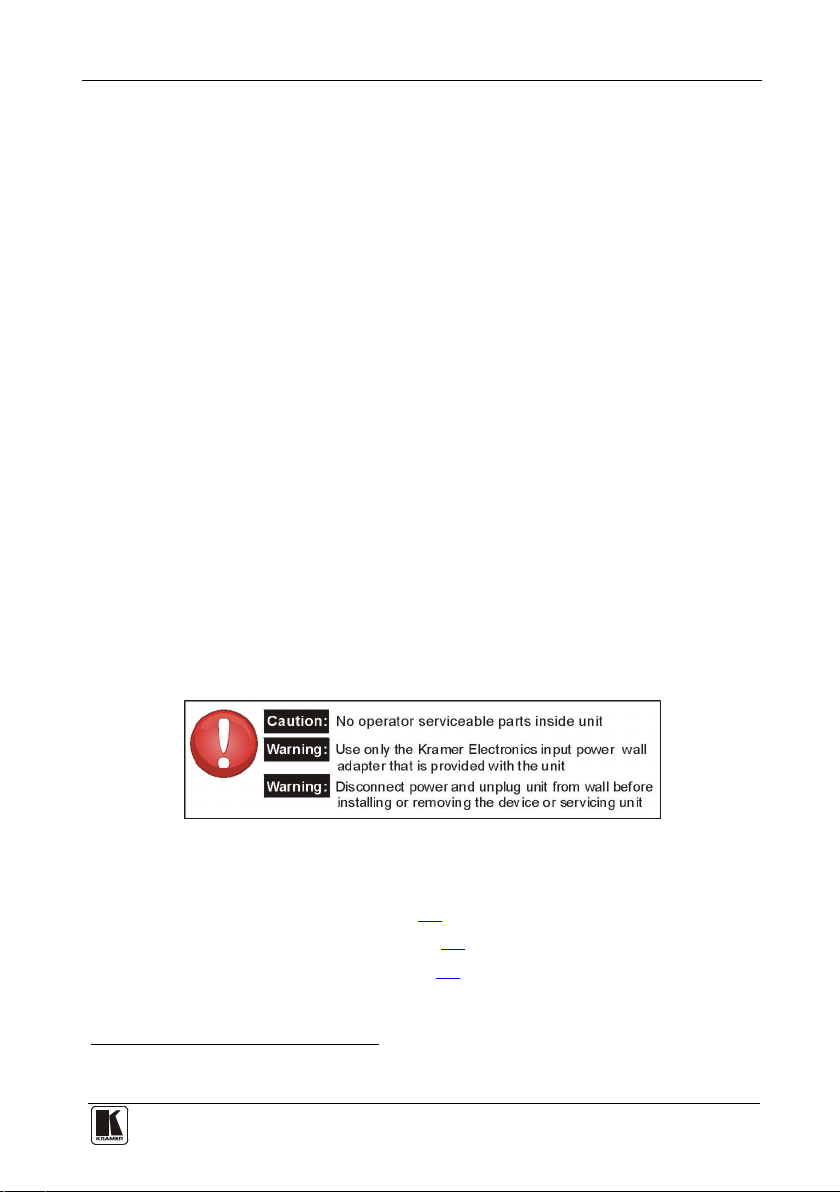
Installing the Room Controller
3 3
Each room controller includes:
• Configurable backlit
1
buttons to set up any supported
2
command
• A bidirectional RS-232 wired serial port, for universal display (for example,
projectors) and switcher control
• Two K-NET ports
• Two relays for the simplified and centralized control of room functions (such
as lighting, closing blinds, screen settings, and so on)
• An IR control port
• An IR-learner for the customized control of external sources, receiving the IR
commands from different remote transmitters without the need for an external
IR remote control unit
• Macro mode operation, for programming multiple commands with the press
of a single button
• Support for firmware upgrade via USB
In addition, the RC-63A and the RC-63D feature a separate analog and digital
volume adjustment knob, respectively.
To achieve the best performance:
• Connect only good quality connection cables, thus avoiding interference,
deterioration in signal quality due to poor matching, and elevated noise-levels
(often associated with low quality cables)
• Avoid interference from neighboring electrical appliances and position your
Kramer Room Controller away from moisture, excessive sunlight and dust
4 Installing the Room Controller
This section defines the:
• RC-62, and RC-62L, see section
• RC-63A and RC-63AL, see section
• RC-63D and RC-63DL, see section
4.1
4.2
4.3
1 256 colors are available for backlit buttons (to be configured by the system integrator)
2 To be configured by the system integrator only
Page 8
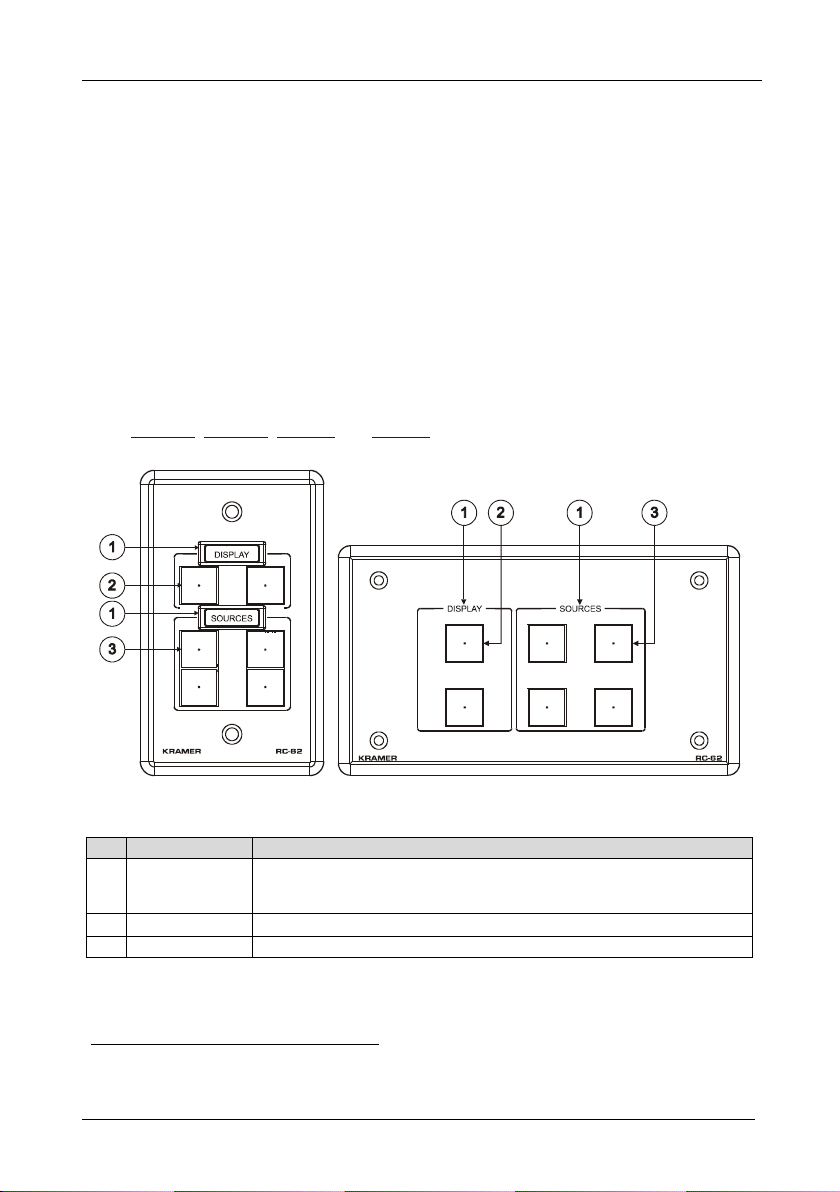
KRAMER: SIMPLE CREAT IVE TECHNOLOGY
Installing the Room Controller
4
Version for Europe
Version for the USA
4.1 Defining the RC-62 and RC-62L
The RC-62 is available as a 1 Gang wall plate (for the USA) or a 2 Gang wall
plate (for Europe). It features 6 front panel buttons designed in two groups; one
group of 2 buttons, and another group of 4 buttons. Each group can be
programmed according to the user's requirements. The:
• RC-62 has the DISPLAY and SOURCES labels printed on the unit
• RC-62L has an LCD label, letting you program the required group label
The RC-62 series includes two relays for the simplified and centralized control of
room functions (such as lighting, closing blinds, screen settings, and so on), an IR
output, a bidirectional RS-232 port, and two K-NET ports. In addition, the RC-62
features an IR-learner for the customized control of external sources, memorizing
the IR commands from different remote transmitters. A USB port is included for
programming the RC-62 via a computer.
Figure 1, Figure 2, Table 2 and Table 3 define the RC-62, and RC-62L.
# Feature Function
1 “DISPLAY” and
“SOURCE” Labels
2 DISPLAY Buttons These 2 configurable backlit buttons can set up any supported command
3 SOURCE Buttons These 4 configurable backlit buttons can set up any supported command2
1 The USA version shown has LCD Labels (RC-62L), and the European version shown has printed labels (RC-62)
2 By the system integrator only
Figure 1: RC-62 Room Controller Front Panel
1
Table 2: RC-62 Front Panel Features
RC-62 - "DISPLAY" and “SOURCE” are printed on the panel
RC-62L - an LCD version on a blue background that displays up to 8
characters at once (programmed via the USB port)
2
Page 9

Installing the Room Controller
5 5
Figure 2: RC-62 Room Controller Rear Panel
Table 3: RC-62 Rear Panel Features
# Feature Function
1 FIRMWARE UPGRADE
Switch
2 Grounding Screw Connect to grounding wire (optional), see section 6.4
3 K-NET TERM Switch For line termination
4 PROGRAM (USB)
Connector
5 IR IN Receiver Receives IR remote commands
6 RELAYS Connections Connect to room items (such as lighting, screen settings, blinds, and so on)
7 IR Connections Control a machine via an IR Emitter
8 RS-232 Connections Connect to the RS-232 connector on the A/V equipment or a PC or other Serial
9 K-NET LOOP
Connections
10
K-NET Connections
11 FACTORY RESET
Button
For technical support use only
Connect to a computer for unit configuration
Controller
On K-NET and K-NET LOOP, PIN GND is for the Ground connection
B (-) and PIN A (+) are for RS-485, and PIN +12V is for powering the unit
Press to revert to the default settings, including all the configured buttons
1
; PIN
1 The ground connection is sometimes connected to the shield of the RS-485 cable (in most applications, it is not connected)
Page 10

KRAMER: SIMPLE CREAT IVE TECHNOLOGY
Installing the Room Controller
6
4.2 Defining the RC-63A and RC-63AL
The Kramer RC-63A is available as a 2 Gang wall plate (for Europe and the
USA). It features 6 front panel buttons designed in two groups; one group of 2
buttons, and another group of 4 buttons. Each group can be programmed
according to the user's requirements. The:
• RC-63A has the DISPLAY and SOURCES labels printed on the unit
• RC-63AL has LCD labels, letting you program the required group label, as
well as rolling text on the display
The RC-63A also includes:
• An analog volume control adjustment knob
• Two relays for the simplified and centralized control of room functions (such
as lighting, closing blinds, screen settings, and so on)
• An IR output, a bidirectional RS-232 port, and two K-NET ports
• An IR-learner for the customized control of external sources, memorizing the
IR commands from different remote transmitters
A USB port is included for programming the RC-63A via a computer.
defines the RC-63 and RC-63AL.
Table 4
Page 11

Installing the Room Controller
7 7
Table 4: Defining the RC-63A (for the USA)
# Feature Function
1 SOURCE
Buttons
2 “DISPLAY”
and
“SOURCE”
Labels
3 DISPLAY
Buttons
4 VOLUME
Knob
These 4 configurable
backlit buttons can set up
any supported command
RC-63A - "DISPLAY" and
“SOURCE” are printed on
the panel
RC-63AL - an LCD version
on a blue background that
displays up to 8 characters
at once (programmed via
the USB port)
These 2 configurable
backlit buttons can set up
any supported command
Rotate clockwise to
increase the level
# Feature Function
1 GND Connection Ground connection for the
1
1
2 LEVEL Connection Wiper of potentiometer
3 +V PIN +V connection for the
4 Grounding Screw Connect to grounding wire
5 PROGRAM
Switch
6 K-NET TERM
Switch
7 PROGRAM
(USB) Connector
8 IR IN Receiver Receives IR rem ote commands
9 RELAY
Connections
10 IR Connections Control a machine via an IR
11 RS-232
Connections
12 K-NET LOOP
Connections
13
K-NET
Connections
14 FACTORY
RESET Button
potentiometer
potentiometer
(optional), see section
For technical support use only
For line termination
Connect to a computer for unit
configuration
Connect to room items (such
as lighting, screen settings,
blinds, and so on)
Emitter
Connect to the RS-232 connector
on the A/V equipment or a PC or
other Serial Controller
On K-NET and K-NET LOOP,
PIN GND is for the Ground
connection
A (+) are for RS-485, and PIN
+12V is for powering the unit
Press to revert to the default
settings, including all the
configured buttons
2
; PIN B (-) and PIN
6.4
1 By the system integrator only
2 The ground connection is sometimes connected to the shield of the RS-485 cable (in most applications, it is not connected)
Page 12

KRAMER: SIMPLE CREAT IVE TECHNOLOGY
Installing the Room Controller
8
Figure 3 and Table 5 define the RC-63A and the RC-63AL front panels (for
Europe):
Figure 3: RC-63A Room Controller Front Panel (for Europe)
Table 5: RC-63A/EU Front Panel Features (for Europe)
# Feature Function
1 DISPLAY Buttons These 2 configurable backlit buttons can set up any supported command
2 “DISPLAY” and
“SOURCE” Labels
3 SOURCE Buttons These 4 configurable backlit buttons can set up any supported command
4 VOLUME Knob Rotate clockwise to increase the level
RC-63A - "DISPLAY" and “SOURCE” are printed on the panel
RC-63AL - an LCD version on a blue background that displays up to 8 characters
at once (programmed via the USB port)
Figure 4 and Table 6 define the RC-63A Rear panel (for Europe):
Figure 4: RC-63A Room Controller Rear Panel (for Europe)
Page 13

Installing the Room Controller
9 9
1
Table 6: RC-63A/EU Rear Panel Features
# Feature Function
1 GND Connection Ground connection for the potentiometer
2 LVL (LEVEL) Connection Wiper of potentiometer
3 +V PIN +V connection for the potentiometer
4 FIRMWARE UPGRADE Switch For technical support use only
5 IR IN Receiver Receives IR remote commands
6 K-NET TERM Switch For line termination
7 RELAY Connections Connect to room items (such as lighting, screen settings, blinds, and
8 IR Connections Control a machine via an IR Emitter
9 RS-232 Connections Connect to the RS-232 connector on the A/V equipment or a PC or other
10 PROGRAM (USB) Connector Connect to a computer for unit configuration
11 K-NET Connections On K-NET and K-NET LOOP, PIN GND is for the Ground connection
12
K-NET LOOP Connections
13 Grounding Screw Connect to grounding wire (optional), see section 6.4
so on)
Serial Controller
PIN B (-) and PIN A (+) are for RS-485, and PIN +12V is for powering the
unit
4.3 Defining the RC-63D and RC-63DL
The Kramer RC-63D is available as a 2 Gang wall plate for the USA or a 2 Gang
wall plate for Europe. It features 6 front panel buttons designed in two groups;
one group of 2 buttons, and another group of 4 buttons. Each group can be
programmed according to the user's requirements. The:
• RC-63D has the DISPLAY and SOURCES labels printed on the unit
• RC-63DL is the default room controller included as part of the
SummitView™ Standard Kit Box and the SummitView™ Essentials Kit Box
and described in that user manual, and has an LCD label, letting you program
the required group label, as well as rolling text on the display
The RC-63D also includes:
• A configurable digital volume control adjustment knob with five LEDs
• Two relays for the simplified and centralized control of room functions (such
as lighting, closing blinds, screen settings, and so on)
• An IR output, a bidirectional RS-232 port, and two K-NET ports
• An IR-learner for the customized control of external sources, memorizing the
IR commands from different remote transmitters
A USB port is included for programming the RC-63D via a computer.
Figure 5, Figure 6, Table 7 and Table 8 define the RC-63D and RC-63DL.
;
1 The ground connection is sometimes connected to the shield of the RS-485 cable (in most applications, it is not connected)
Page 14

KRAMER: SIMPLE CREAT IVE TECHNOLOGY
Installing the Room Controller
10
Version for Europe
Version for the USA
Figure 5: RC-63D Room Controller Front Panel
Table 7: RC-63D Front Panel Features
# Feature Function
1 SOURCE Buttons These 4 configurable backlit buttons can set up any supported command
2 “DISPLAY” and
“SOURCE” Labels
3 DISPLAY Buttons These 2 configurable backlit buttons can set up any supported command1
4 VOLUME LED Lights red, indicating maximum volume
5 VOLUME LEDs Lights green, indicating volume level
6 VOLUME Knob Rotate clockwise to increase the level
RC-63D - "DISPLAY" and “SOURCE” are printed on the panel
RC-63DL - an LCD version on a blue background that displays up to 8 characters
at once (programmed via the USB port)
1
1 By the system integrator only
Figure 6: RC-63D Room Controller Rear Panel
Page 15

Using Your Room Controller
11 11
Table 8: RC-63D Rear Panel Features
# Feature Function
1 FIRMWARE UPGRADE Switch For technical support use only
2 Grounding Screw Connect to grounding wire (optional), see section 6.4
3 K-NET TERM Switch For line termination
4 PROGRAM (USB) Connector Connect to a computer for unit configuration
5 IR IN Receiver Receives IR remote commands
6 RELAY Connections Connect to room items (such as lighting, screen settings, and so on)
7 IR Connections Control a machine via an IR Emitter
8 RS-232 Connections Connect to the RS-232 connector on the A/V equipment or a PC or
9 K-NET LOOP Connections On K-NET and K-NET LOOP, PIN GND is for the Ground
10
K-NET Connections
11 FACTORY RESET Button Press to revert to the default settings, including all the configured
other Serial Controller
connection
is for powering the unit
buttons
1
; PIN B (-) and PIN A (+) are for RS-485, and PIN +12V
5 Using Your Room Controller
This user manual is applicable once the unit is installed and configured
installation process is not detailed in this user manual, and includes:
• Configuration via Kramer K-Config Windows®-based configuration software
and/or the IR learner
• Setting up the labels on the buttons, according to your specific requirements
• Hardware installation
• Connecting the display
The room controller can function as:
• A master room controller that can connect to up to two auxiliary devices via
K-NET
• A standalone device (which is not connected to any auxiliary device)
• An auxiliary device connected to a master room controller
2
. The
3
1 The ground connection is sometimes connected to the shield of the RS-485 cable (in most applications, it is not connected)
2 By authorized Kramer technical personnel or by an external system integrator
3 It is recommended to place labels on the buttons prior to installing the unit, as this involves removing the face plate
Page 16

KRAMER: SIMPLE CREAT IVE TECHNOLOGY
Using Your Room Controller
12
Table 9 summarizes the room controller functions and characteristics.
Table 9: Room Controller Functions and Characteristics
Master Standalone Auxiliary
K-NET Connector(s) Connects to up to
Connects to controlled machines Yes Yes Yes
Requires power supply Yes Yes No, receives power from
Requires Programming
1
two auxiliary devices
Yes Yes No, receives commands
– Connects to the master
device
the Master Controller
from the Master controller
Figure 7 defines the power supply pinout for Master and standalone room
controllers:
Figure 7: RC-63D Master/Standalone Power Supply Pinout
Figure 8 and Table 10 define
is configured to be a Master room controller, up to two auxiliary devices can be
connected via the two K-NET terminal block connectors (not shown in ).
1 Refer to the separate K-Config online configuration software technical documentation at http://www.kramerelectronics.com
2 Your room controller was installed and configured to suit your specific requirements. This example describes how to setup
one of an unlimited number of available setups for the system
2
a standalone room controller. If the room controller
Figure 8
Page 17

Using Your Room Controller
13 13
Figure 8: Example of a Typical Standalone RC-63DL Configuration
Table 10: Connection Scheme (for the example in
This connector: Connects to:
REL 1
REL 2
IR OUT and GND PINs A DVD player
RS-232 (TX, RX) Terminal Block Connector A projector
+12V and GND A power supply unit
A PC is connected via the USB connector for setup of the room controller
Figure 8)
The screen
When the room controller is used as a system controller for the SummitView™
system via the proprietary communication channel K-NET, as illustrated in
Figure 9:
• It requires only a K-NET connection to the Master device (for example, the
Kramer SV-551 or SV-552 SummitView™ Processor / Switcher)
• A power supply unit is not required
Page 18

KRAMER: SIMPLE CREAT IVE TECHNOLOGY
Using Your Room Controller
14
• No programming of the room controller is needed
Figure 9 shows how the room controller is used as part of the SummitView™
system:
Figure 9: RC-63D connected to the SV-551 SummitView™ Processor / Switcher
Page 19

Using Your Room Controller
15 15
ROOM
5.1 Operating the Room Controller
In the following example
labeled with specific functions and each button is programmed
several tasks
The Label The Macro Sequence
Figure 10: RC-63DL Labels Setup
3
1
Figure 10 that is illustrated in , the room controller is
Table 11 as defined in .
Table 11: The Commands Configuration
ON
OFF
DVD
VCR
VOLUME
• Power up the projector
• Power up the DVD player
• Roll down the projector screen
• 1 minute delay [for the projector to heat
up]
• The projector selects the DVD input
• Power down the projector
• Stop the DVD player
• Power down the DVD player
• Stop the VCR
• Power down the VCR
• Roll up the projector screen
• Stop the video player
• The projector selects the DVD input
• Play the DVD
• Stop the DVD
• The projector selects the VCR input
• Play the VCR
• Use the VOLUME knob to adjust the
audio level
2
to perform
5.2 Using the Macro Buttons
Pressing any button initiates a macro sequence
4
, during which the button blinks
(as programmed by the system integrator).
1 This is only one example among numerous possibilities, each button can be configured as required. In this example, two
buttons are not assigned
2 By the technical installer
3 A macro sequence, including several commands per button, carried out one after the other
4 The macro sequence can be carried out instantly or can take a while, depending on the delay times included in the sequence
Page 20

KRAMER: SIMPLE CREAT IVE TECHNOLOGY
Customizing the Controllers' Buttons and Labels
16
6 Customizing the Controllers' Buttons and Labels
This section describes the labels and the buttons.
6.1 Button Labels
The backlit buttons
the labels on the Front Panel buttons before installing the controller, as it involves
removing the face plate (see section ).
the macro buttons
1
are available on plastic caps. We recommend you to insert
6.2
2
:
Figure 11 illustrates the button labels for
1 You can program the color of the button with flexible RGB values
2 Installed by the system integrator only
Figure 11: Sample “Button Labels” Sheet
Page 21

Customizing the Controllers' Buttons and Labels
17 17
Unscrew the faceplate
attachment screws
6.2 Inserting the Button Labels
To insert a button label, do the following:
1. Unscrew the faceplate attachment screws using a screwdriver, as
12 illustrates:
2. Insert the label under the button cap.
3. Place the button cap with the label onto the button base.
6.3 Replacing a Button Label
Figure
Figure 12: Unscrewing the Faceplate Attachment Screws
To replace a button label, do the following:
1. Unscrew the faceplate attachment screws, using a screwdriver, as
Figure
12 illustrates (see above).
2. Gently remove the transparent button cap with your fingers, or using
adhesive tape.
3. Insert the replacement label under the button cap.
4. Replace the button cap with the label onto the button base.
Page 22

KRAMER: SIMPLE CREAT IVE TECHNOLOGY
Customizing the Controllers' Buttons and Labels
18
6.4 Grounding the Room Controller
The grounding screw is used to earth the chassis of the unit to the building ground
preventing static electricity from impacting the performance of the unit.
Figure 13 and Table 12 define the grounding screw components.
Table 12: Grounding Component
Descriptions
# Component Description
1 M3X6 screw
2 1/8" Toothed Lock Washer
3 M3 Ring Tongue Terminal
Figure 13: Grounding Connection
Components
To ground the room controller:
1. Connect the Ring Tongue terminal to the building grounding point wire
(it is recommended to use a green-yellow AWG#18 (0.82mm
crimped with a proper hand-tool).
2. Insert the M3x6 screw through the toothed lock washers and the tongue
terminal in the order shown above.
3. Insert the M3x6 screw (with the two toothed lock washers and ring
tongue terminal) into the grounding screw hole and tighten the screw.
2
) wire,
Page 23

Technical Specifications
19 19
7 Technical Specifications
Table 13 defines the technical specifications:
Table 13: Technical Specifications
PORTS:
OUTPUTS: 2 relays on terminal block connectors (36V AC or DC, 2A, 60VAC maximum on
POWER SOURCE:
FUSE: 500mA, FSMD 2920
ADAPTER: SummitView™ kits: 12V, 5A; independent: 12V/500mA
DIMENSIONS:
WEIGHT: 0.14kg. (0.31lbs.) approx.
ACCESSORIES: USB cable 3' (0.91m)2, screwdriver, Kramer K-Config software3,12V DC, 0.5A
OPTIONS:
1 RS-232 on terminal block connectors; 2 K-NET on terminal block connectors;
1 USB port
non-inductive load); 1 IR emitter on terminal block connectors
RC-62/RC-63A: 12V DC, 100mA
RC-62L/RC-63D: 12V DC, 140mA
RC-63DL: 12V DC, 200mA
RC-62 (for the USA): 6.9cm x 2.6cm x 11.4cm (2.72" x 1.02" x 4.49", W, D, H)
RC-63A and RC-63D: (for the USA): 11.4cm x 2.6cm x 11.4cm (4.49" x 1.02" x
4.49", W, D, H)
RC-62, RC-63A and RC-63D (for Europe): 15.2cm x 1.9cm x 8.6cm (5.98" x
0.75" x 3.39", W, D, H)
RC-62/EU-80, RC-62L/EU-80, RC-63A/EU-80 and RC-63AL/EU-80 (for
Europe): 15.2cm x 1.9cm x 8cm (5.98" x 0.75" x 3.39", W, D, H)
Power supply
Kramer 3.5mm to IR Emitter Control Cable (C-A35/IRE-10), 15 meter and 20 meter
IR emitter extension cables
4
1
of the Room Controller Series
1 Specifications are subject to change without notice
2 Part number C-UA/MUB-3
3 Available on our Web site at http://www.kramerelectronics.com
4 Model number AD2512C, part number 2535-000251
Page 24

KRAMER: SIMPLE CREAT IVE TECHNOLOGY
Technical Specifications
20
Table 14 defines the available RC-6X series models
Table 14: Available RC-6X Models
Model Name
RC-62
RC-62/JP
RC-62/EU-80
RC-62/EU-86
RC-62/GB
RC-62L
RC-62L/JP
RC-62L/EU-80
RC-62L/EU-86
RC-62L/GB
RC-63A
RC-63A/JP
RC-63A/EU-80
RC-63A/EU-86
RC-63A/GB
RC-63AL
RC-63AL/JP
RC-63AL/EU-80
RC-63AL/EU-86
RC-63AL/GB
RC-63D
RC-63D/JP
RC-63D/EU-80
RC-63D/EU-86
RC-63D/GB
RC-63DL
RC-63DL/JP
RC-63DL/EU-80
RC-63D2L/EU-86
RC-63DL/GB
Printed
Group
Labels
LCD
Group
Labels
US
US
1
Gang
Gang
1
:
Europe
2
2 Gang
(80cm)
Europe
2 Gang
(86cm)
Supplied Power
Supply
Worldwide
Japan
Worldwide
Worldwide
GB
Worldwide
Japan
Worldwide
Worldwide
GB
Worldwide
Japan
Worldwide
Worldwide
Worldwide
GB
Japan
Worldwide
Worldwide
GB
Worldwide
Japan
Worldwide
Worldwide
GB
Worldwide
Japan
Worldwide
Worldwide
GB
1 All models are available in a white front panel finish. For other colors, check with your local Kramer dealer
Page 25

21 21
LIMITED WARRANTY
WHO IS PROTECTED?
WHAT IS COVERED AND WHAT IS NOT COVERED
WHAT WE WILL PAY FOR AND WHAT WE WILL NOT PAY FOR
HOW YOU CAN GET WARRANTY SERVICE
LIMITATION OF IMPLIED WARRANTIES
EXCLUSION OF DAMAGES
CAUTION!
Kramer Electronics (hereafter ) warrants this product free from defects in material and workmanship under the
follow ing terms.
Kramer
HOW LONG IS THE WARRANTY
Labor and parts are warranted for seven years from the date of the first customer purchase.
Only the first purchase customer may enforce this warranty.
We will pay labor and material expenses for covered items. We will not pay for the following:
The liability of Kramer for any effective products is limited to the repair or replacement of the product at our option. Kramer shall
not be liable for:
This warranty gives you specific legal rights, and you may also have other rights, which vary from place to place.
All products returned to Kramer for service must have prior approval. This may be obtained from your dealer.
This equipment has been tested to determine compliance with the requirements of:
EN-50081: "Electromagnetic compatibility (EMC);
generic emission standard.
Residential, commercial and light industry"
EN-50082: "Electromagnetic compatibility (EMC) generic immunity standard.
Part 1: Residential, commercial and light industry environment".
CFR-47: FCC* Rules and Regulations:
Part 15: “Radio frequency devices
Subpart B Unintentional radiators”
Except as below, this warranty covers all defects in material or w orkmanship in this produc t. The following are not c overed
by the warranty:
1. Any product which is not distributed by Kramer, or which is not purchased from an authorized Kramer dealer. If you are
uncertain as to whether a dealer is authorized, please contact Kramer at one of the agents listed in the Web site
www.kramerelectronics.com.
2. Any product, on which the serial number has been defaced, modified or removed, or on which the WARRANTY VOID
TAMPERED sticker has been torn,
3. Damage, deterioration or malfunction resulting from:
i) Accident, misuse, abuse, neglect, fire, water, lightning or other acts of nature
ii) Product modification, or failure to follow instructions supplied with the product
iii) Repair or attempted repair by anyone not authorized by Kramer
iv) Any shipment of the product (claims must be presented to the carrier)
v) Removal or installation of the product
vi) Any other cause, which does not relate to a product defect
vii) Cartons, equipment enclosures, cables or accessories used in conjunction with the product
1. Removal or installations charges.
2. Costs of initial technical adjustments (set-up), including adjustment of user controls or programming. These costs are the
responsibility of the Kramer dealer from whom the product was purchased.
3. Shipping charges.
1. To obtain service on you product, you must take or ship it prepaid to any authorized Kramer service center.
2. Whenever warranty service is required, the original dated invoice (or a copy) must be presented as proof of warranty
coverage, and should be included in any shipment of the product. Please also include in any mailing a contact name,
company, address, and a description of the problem(s).
3. For the name of the nearest Kramer authorized service center, consult your authorized dealer.
All implied warranties, including warranties of merchantability and fitness for a particular purpose, are limited in duration to
the length of this warranty.
1. Damage to other property caused by defects in this product, damages based upon inconvenience, loss of use of the product, loss
of time, commercial loss; or:
2. Any other damages, whether incidental, consequential or otherwise. Some countries may not allow limitations on how long an
implied warranty lasts and/or do not allow the exclusion or limitation of incidental or consequential damages, so the above
limitations and exclusions may not apply to you.
Servicing the machines can only be done by an authorized Kramer technician. Any user who makes changes or
modifications to the unit without the expressed approval of the manufacturer will void user authority to operate the
equipment.
Use the supplied DC power supply to feed power to the machine.
Please use recommended interconnection cables to connect the machine to other components.
IF reattached, removed or otherwise interfered with.
* FCC and CE approved using STP cable (for twisted pair products)
NOTE:
Part 1:
Page 26

For the latest information on our products and a list of Kramer
distributors, visit our Web site: www.kramerelectronics.com,
where updates to this user manual may be found.
We welcome your questions, comments and feedback.
Safety Warning:
Disconnect the unit from the power supply before
opening/servicing.
Caution
Kramer Electronics, Ltd.
Web site: www.kramerelectronics.com
E-mail: info@kramerel.com
P/N: 2900-000473 REV 3
