Page 1
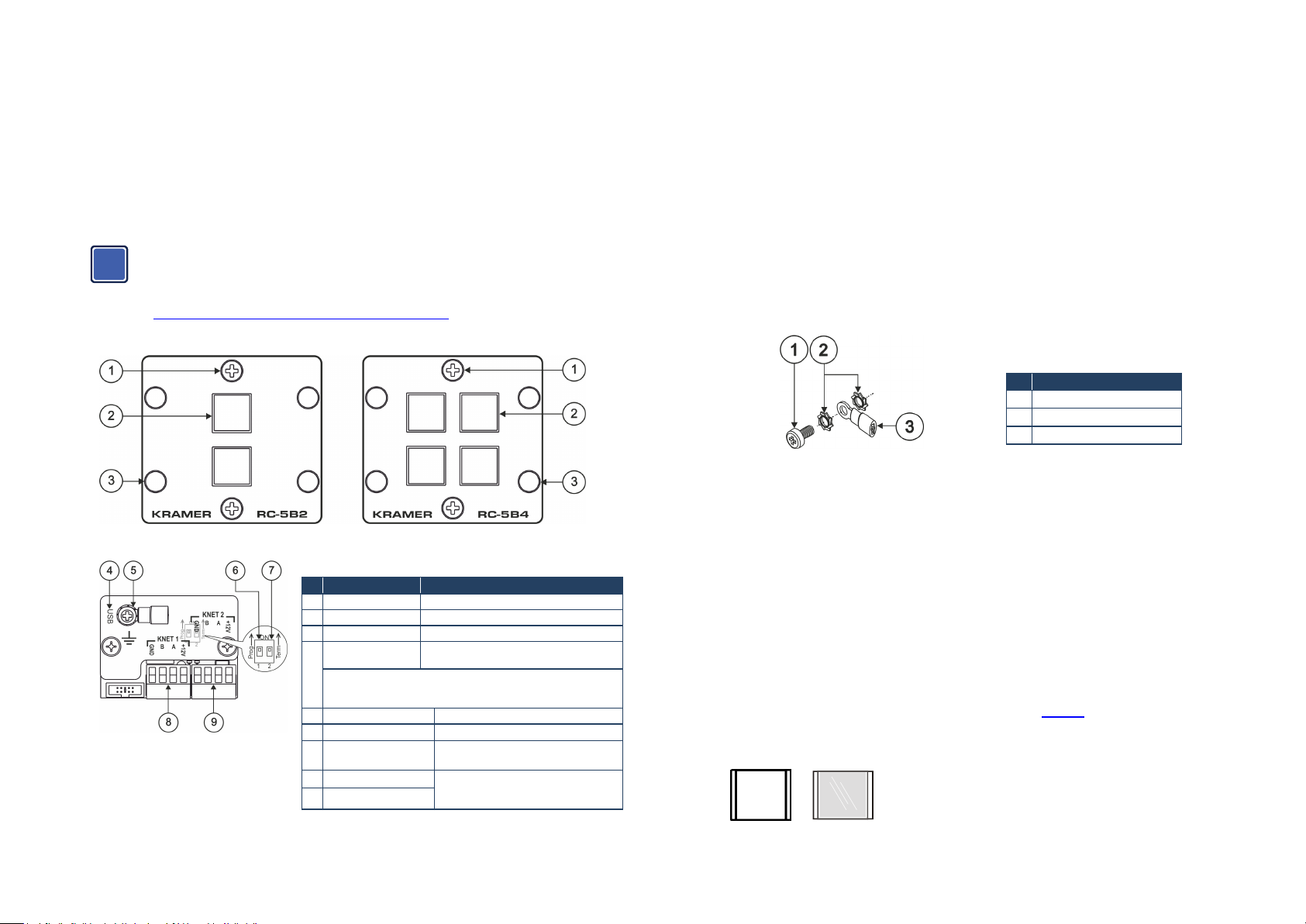
The Kramer RC-5B2 and RC-5B4 Dual Inserts
i
ON
Congratulations on purchasing your Kramer RC-5B2 and RC-5B4 dual inserts with RGB buttons,
which can be used as auxiliary controllers when connected via K-NET™ to a Master room controller
(for example, the SV-552 SummitView™ Processor / Switcher or one of the Kramer SL series
controllers).
K-NET is a proprietary Kramer protocol for communication between Kramer products.
The RC-5B2 and RC-5B4 packages include labels (P/N: 2808-300008) that are used as light
diffusers and therefore need to be inserted inside each button (even to “blank” buttons).
This user manual is written for the end user. Refer to the separate K-Config
Configuration Guide (available online) for details of how to install and configure the
Room Controller. The guide provides information about how to set up the system
and is updated on a regular basis. For the latest online guide, go to
http://www.kramerelectronics.com/support/?soft=k-config
Defining the RC-5B2 and RC-5B4 Dual Inserts
Figure 1: RC-5B2 and RC-5B4 Front Panel
Figure 2: RC-5B2 and RC-5B4 Rear Panel
Overview
The RC-5B2 and RC-5B4 dual inserts are auxiliary remote control panels for Master Room
Controllers for control of A/V equipment in a room.
#
Feature Function
1 2 Faceplate Screws Remove to install labels
2 Front Panel Buttons Two/four programmable, backlit buttons
3 4 Screw Holes For installing the insert
4 USB Connector Connect to a computer for firmware upgrade
When the unit is connect ed via K-NET to a Master Room Controller,
you can upgrade the firmware via the USB or ETH ports of the Master
Room Controller
5 Grounding Screw Connect to grounding wire
6
Prog. Switch For factory use (internal switch)
7
TERM Switch Switch to ON for K-NET line
8 K-NET 1 Terminal Block Connect each terminal to the relevant one
9 K-NET 2 Terminal Block
and for assigning a K-Net ID number
termination (internal switch)
on the Master K-Net unit or to another
AUX unit.
The RC-5B2 and RC-5B4 dual inserts feature:
• Front panel, RGB backlit buttons: two for the RC-5B2 and four for the RC-5B4
7 colors are available for backlit buttons (to be configured by the system integrator).
• Two K-NET ports and a USB serial port for setting the K-Net ID and for firmware upgrade
The RC-5B2 and RC-5B4 do not require a separate power supply.
Mounting the Kramer Insert
To mount a Kramer insert or connector module:
1. Place the Kramer insert over the opening.
2. Insert the four screws (two on each side) to fix the Kramer insert in place, and tighten them.
Grounding the RC-5B2 and RC-5B4
The grounding screw is used to earth the chassis of the unit to the ground of the building preventing
static electricity from impacting on the performance of the unit.
# Component Description
1 M3X6 screw
2 1/8" Toothed Lock Washer
Figure 3: Grounding Connection Components
3 M3 Ring Tongue Terminal
To ground the RC-5B2 and RC-5B4:
1. Connect the Ring Tongue terminal to the building grounding point wire (it is recommended to
use a green-yellow AWG#18 (0.82mm2) wire, crimped with a proper hand-tool).
2. Insert the M3x6 screw through the toothed lock washers and the tongue terminal in the order
shown above.
3. Insert the M3x6 screw (with the two toothed lock washers and ring tongue terminal) into the
grounding screw hole and tighten the screw.
To install the button caps and labels:
1. Unscrew the two faceplate screws and remove the faceplate.
2. Remove the button cap.
3. Remove the required labels from the supplied button label sheet.
4. Hold the button cap so that it is oriented as shown in
right sides.
5. Insert the label inside the cap
Figure 4: Button Cap Orientation Before and After the Insertion of a Label
6. Repeat for all caps.
Figure 4 with the “wings” on the left and
