Page 1
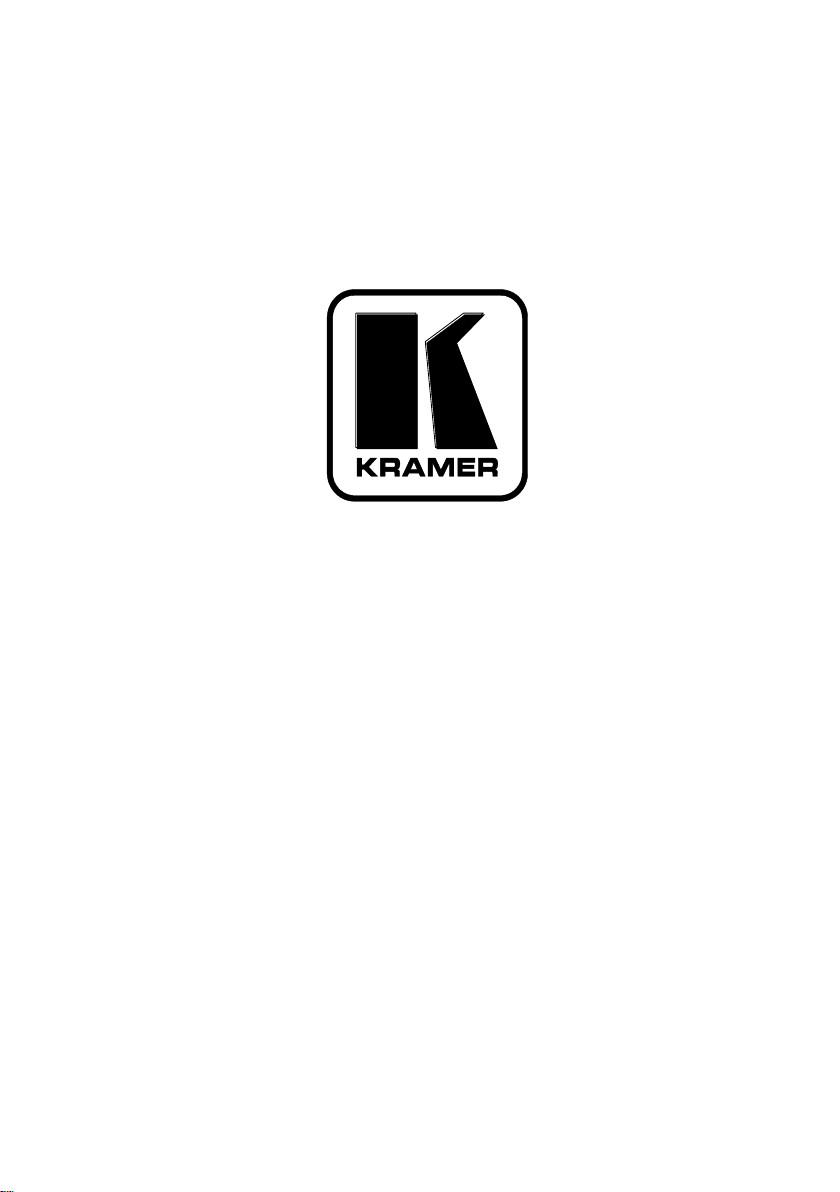
Kramer Electronics, Ltd.
USER MANUAL
Model:
RC-53DLC
K-NET™ Auxiliary Control Panel
Page 2
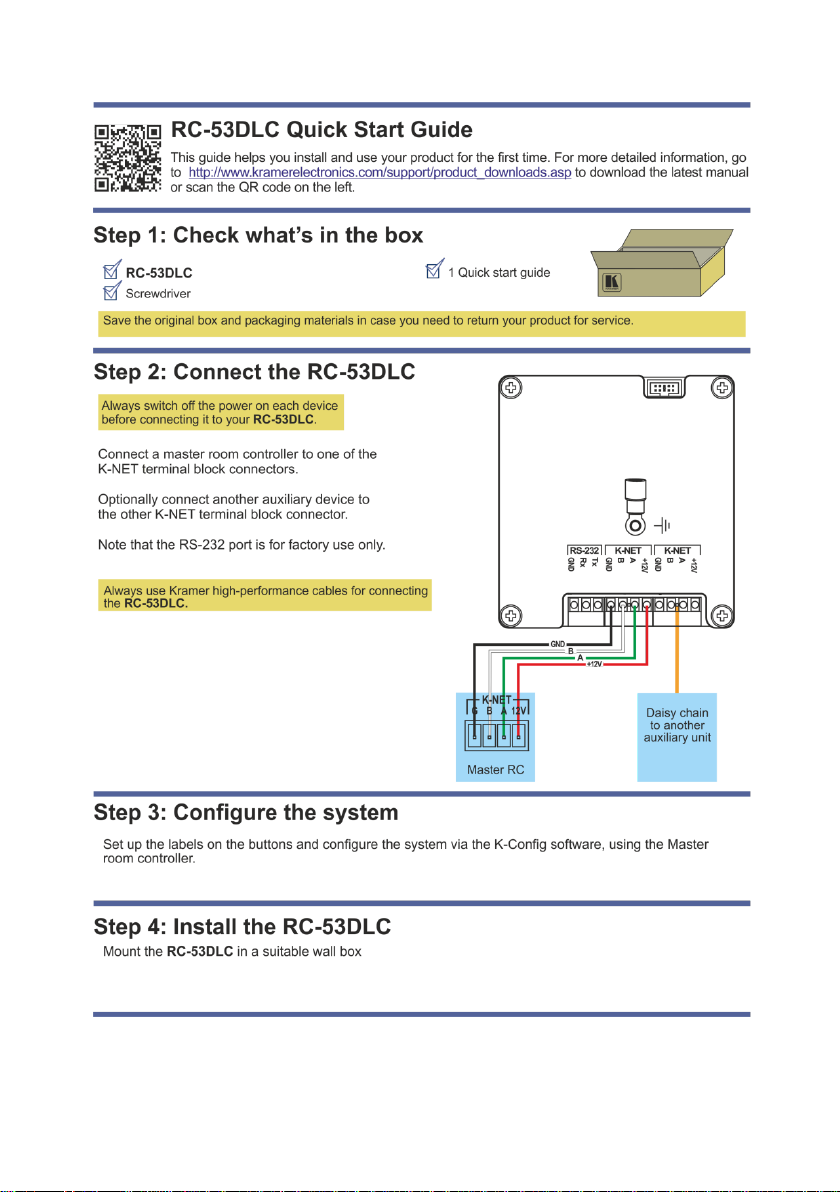
Page 3
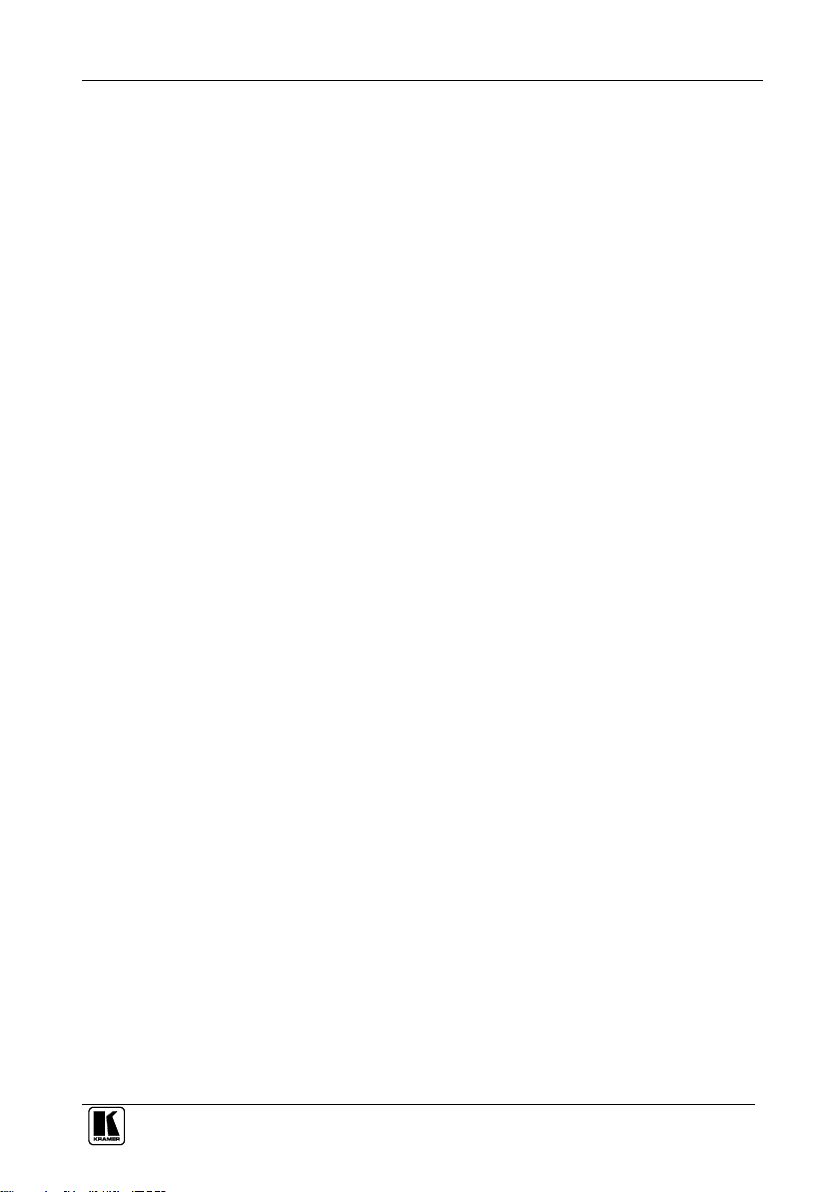
Contents
i
Contents
1 Introduction 1
2 Getting Started 1
2.1 Achieving the Best Performance 2
2.2 Safety Instructions 2
2.3 Recycling Kramer Products 2
3 Overview 3
4 Defining the RC-53DLC 4
4.1 RC-53DLC for the US 4
4.2 RC-53DLC for Europe 6
4.3 Grounding the RC-53DLC 8
5 Using the RC-53DLC K-NET™ Auxiliary Control Panel 9
6 Installing the RC-53DLC Faceplate, Button Caps and Labels 10
7 Operating the RC-53DLC K-NET™ Auxiliary Control Panel 12
8 Technical Specifications 13
Figures
Figure 1: RC-53DLC US Version – Front Panel 4
Figure 2: RC-53DLC US Version – Rear Panel 5
Figure 3: RC-53DLC European Version – Front Panel 6
Figure 4: RC-53DLC European Version– Rear Panel 7
Figure 5: Grounding Connection Components 8
Figure 6: RC-53DLC connected to the SV-551 SummitView™ Processor / Switcher 9
Figure 7: Sample Button Label Sheet 10
Figure 8: Button Cap Orientation 10
Figure 9: Inserting the Label 10
Figure 10: Placing the Button Cap 11
Figure 11: RC-53DLC Labels Setup 12
Tables
Table 1: RC-53DLC K-NET™ Auxiliary Control Panel – Front Panel Features 4
Table 2: RC-53DLC US Version – Rear Panel Features 5
Table 3: RC-53DLC European Version – Front Panel Features 6
Table 4: RC-53DLC European Version – Rear Panel Features 7
Table 5: Grounding Component Descriptions 8
Table 6: The Commands Configuration 12
Table 7: Technical Specifications of the RC-53DLC K-NET™ Auxiliary Control Panel 13
Page 4
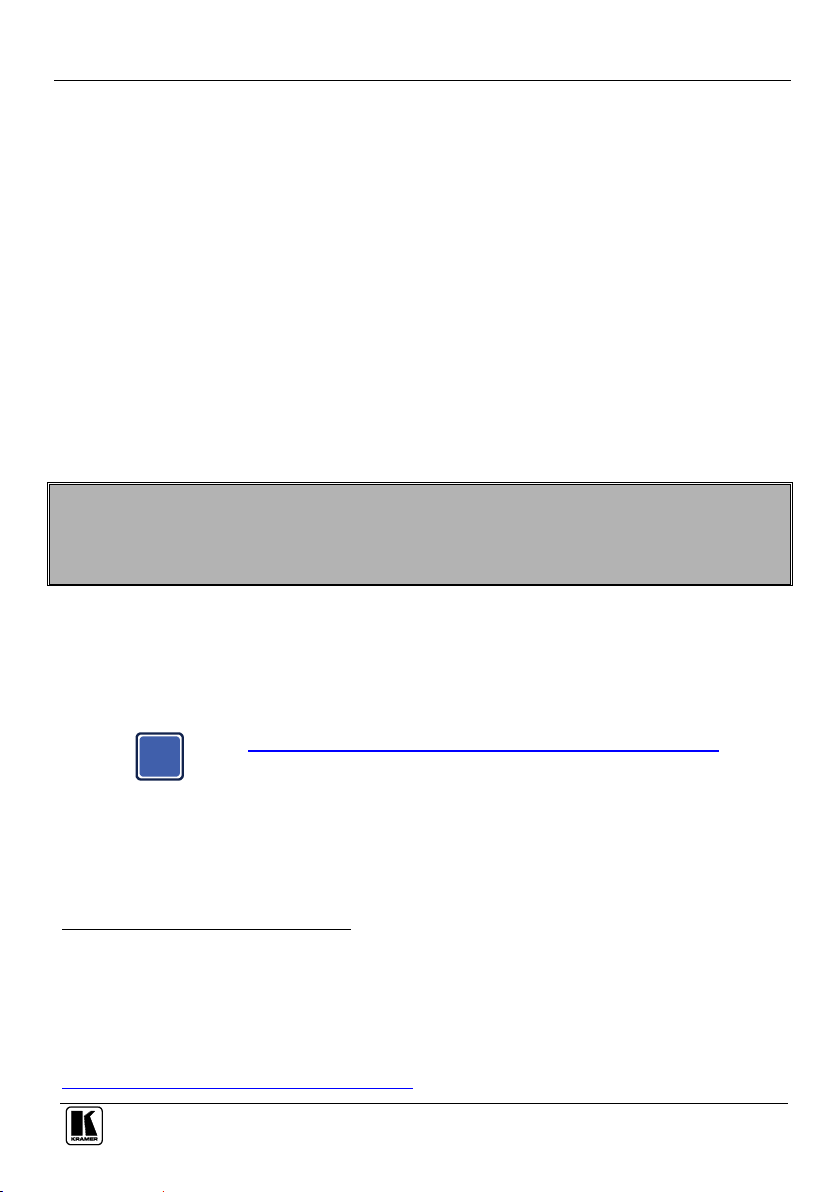
Introduction
1
1
Go to http://www.kramerelectronics.com/support/product_downloads.asp
to check for up-to-date user manuals, application programs, and to check if
firmware upgrades are available (where appropriate).
1
2
3
i
1 Introduction
Welcome to Kramer Electronics! Since 1981, Kramer Electronics has been providing
a world of unique, creative, and affordable solutions to the vast range of problems
that confront the video, audio, presentation, and broadcasting professional on a daily
basis. In recent years, we have redesigned and upgraded most of our line, making the
best even better! Our 1,000-plus different models now appear in 11 groups1 that are
clearly defined by function.
Congratulations on purchasing your Kramer RC-53DLC K-NET™ Auxiliary
Control Panel which is available in European (80mm and 86mm height versions)
and American versions, and can be used as a system controller when connected via
K-NET™ to a Master room controller2 (for example, the SV-552 SummitView™
Processor / Switcher or one of the Kramer SL series controllers).
2 Getting Started
This user manual is written for the end user. Refer to the separate
K-Config Configuration Guide (available online) for details of how to
install and configure the Room Controller3
We recommend that you:
Unpack the equipment carefully and save the original box and packaging
materials for possible future shipment
Review the contents of this user manual
GROUP 1: Distribution Amplifiers; GROUP 2: Switchers and Routers; GROUP 3: Control Systems; GROUP 4: Format/Standards
Converters; GROUP 5: Range Extenders and Repeaters; GROUP 6: Specialty AV Products; GROUP 7: Scan Converters and Scalers;
GROUP 8: Cables and Connectors; GROUP 9: Room Connectivity; GROUP 10: Accessories and Rack Adapters; GROUP 11: Sierra
Products
K-NET is a proprietary Kramer protocol for communication between Kramer products
The guide provides information about how to set up the system and is updated on a regular basis. For the latest online guide, go to
http://www.kramerelectronics.com/support/product_downloads.asp
Page 5
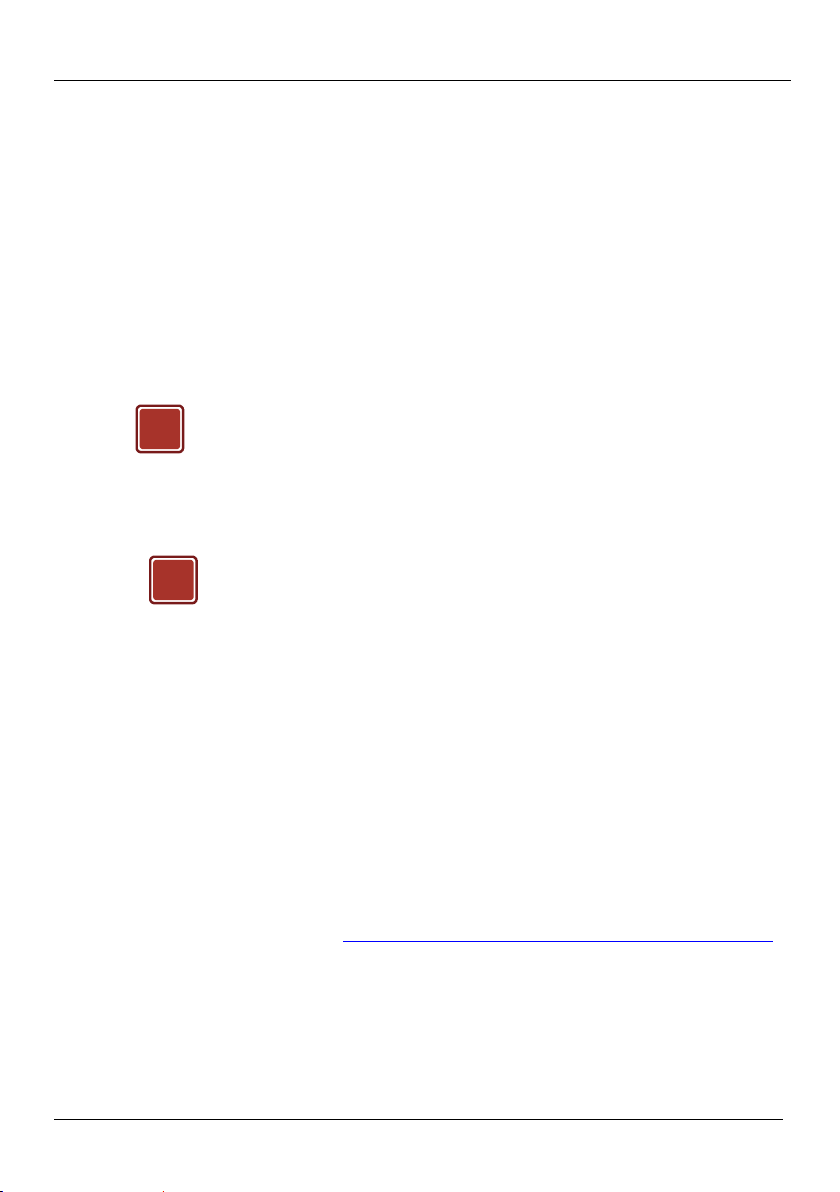
KRAMER: SIMPLE CREATIVE TECHNOLOGY
Getting Started
2
This equipment is to be used only inside a building. It may only be
connected to other equipment that is installed inside a building.
Caution:
There are no operator serviceable parts inside the unit
Warning:
Use only the Kramer Electronics input power wall
adapter that is provided with the unit
Warning:
Disconnect the power and unplug the unit from the wall
before installing
!
!
2.1 Achieving the Best Performance
To achieve the best performance:
Use only good quality connection cables (we recommend Kramer high-
performance, high-resolution cables) to avoid interference, deterioration in
signal quality due to poor matching, and elevated noise levels (often
associated with low quality cables)
Do not secure the cables in tight bundles or roll the slack into tight coils
Avoid interference from neighboring electrical appliances that may adversely
influence signal quality
Position your Kramer RC-53DLC away from moisture, excessive sunlight and
dust
2.2 Safety Instructions
2.3 Recycling Kramer Products
The Waste Electrical and Electronic Equipment (WEEE) Directive 2002/96/EC
aims to reduce the amount of WEEE sent for disposal to landfill or incineration by
requiring it to be collected and recycled. To comply with the WEEE Directive,
Kramer Electronics has made arrangements with the European Advanced
Recycling Network (EARN) and will cover any costs of treatment, recycling and
recovery of waste Kramer Electronics branded equipment on arrival at the EARN
facility. For details of Kramer’s recycling arrangements in your particular country
go to our recycling pages at http://www.kramerelectronics.com/support/recycling/.
Page 6
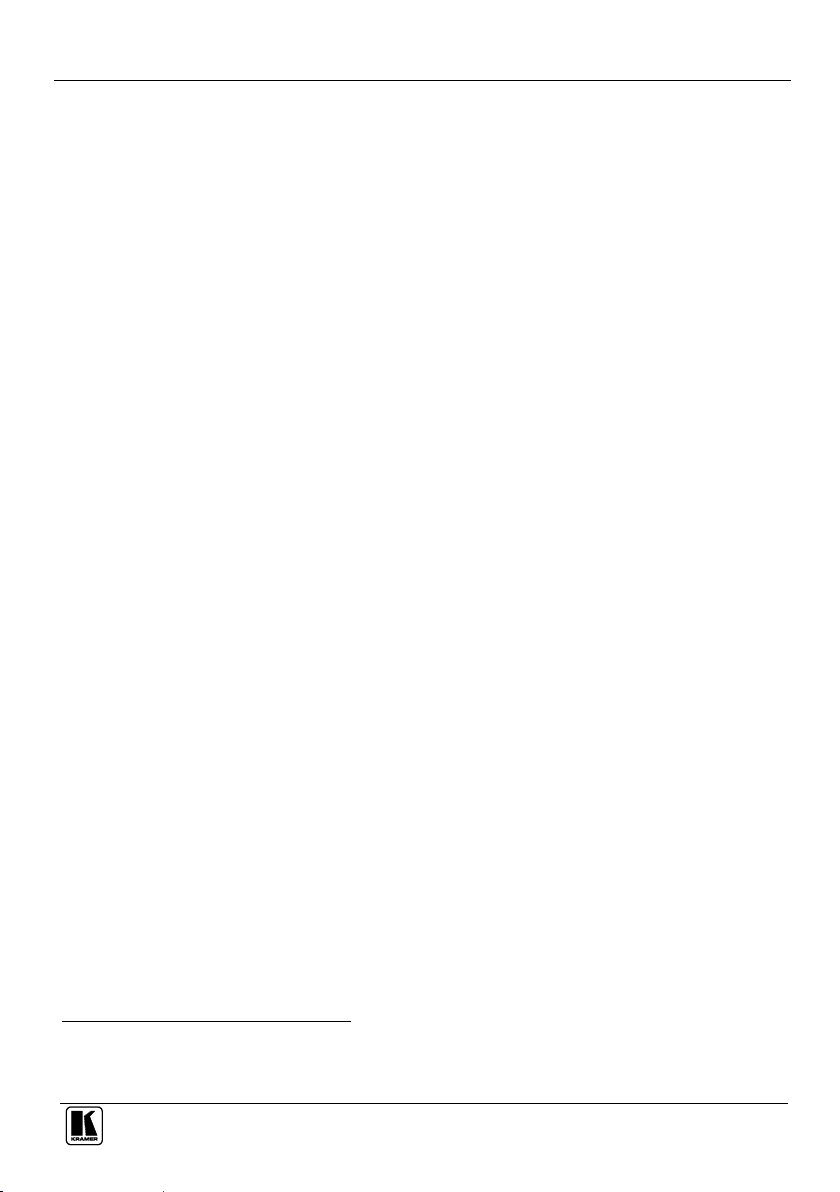
Overview
3
3
1
2
3 Overview
The RC-53DLC is an auxiliary remote control panel for Master Room Controllers1
for control of A/V equipment in a room.
The RC-53DLC:
Features six front panel, backlit2 buttons designed in two groups; one group of
two buttons, and another group of four buttons
Has a digital volume control adjustment knob
Is available as a 2 Gang wall plate for the USA and for Europe
Does not require a separate power supply
Includes an RS-232 serial port
Includes two K-NET ports and a USB port for firmware upgrade
Features two programmable LCD displays, one for each button group
Such as the Kramer SummitView System or the SL-1 Master Room Controller
256 colors are available for backlit buttons (to be configured by the system integrator). The colors of each button can be programmed
with flexible RGB values
Page 7

KRAMER: SIMPLE CREATIVE TECHNOLOGY
Defining the RC-53DLC
4
#
Feature
Function
1
SOURCE Buttons
Group of four programmable, backlit buttons1
2
Faceplate Screws
Four screws connecting the faceplate to the Rear Box
3
“DISPLAY” and “SOURCE”
Labels
Programmable, 8 character, LCD displays on a blue background
4
DISPLAY Buttons
Group of two programmable, backlit buttons
5
Maximum VOLUME LED
Lights red, indicating maximum volume
6
VOLUME LEDs
Light green, indicating volume level
7
VOLUME Knob
Rotate clockwise to increase volume level
8
K-NET TERM Switch
Slide downwards (in the direction of the arrow) for K-NET
termination, slide upwards to leave bus un-terminated.
The last physical device on a K-NET bus must be terminated
You can access the switch by removing the volume control knob, and
unscrewing the 4 screws on the front panel
1
4 Defining the RC-53DLC
This section defines the RC-53DLC US (see Section ) and |European versions.
4.1 RC-53DLC for the US
Figure 1 and Table 1 define the RC-53DLC front panel.
Figure 1: RC-53DLC US Version – Front Panel
Table 1: RC-53DLC K-NET™ Auxiliary Control Panel – Front Panel Features
By the system integrator only
Page 8

Defining the RC-53DLC
5
5
#
Feature
Function
1
Program USB Connector
Connect to a computer for firmware upgrade1
2
Grounding Screw
Connect to grounding wire (see Section 4.3)
3
RS-232 Terminal Block
For factory use only
4
K-NET Terminal Block
Connect the GND to the Ground connection2, connect B (-) and
A (+) to RS-485, and connect +12V to +12V on the companion
unit
5
K-NET Terminal Block
6
PROG Switch
For technical support use only (should be set to the left in the
direction of the arrow for normal operation)
1
2
Figure 2 and Table 2 define the RC-53DLC rear panel.
Figure 2: RC-53DLC US Version – Rear Panel
Table 2: RC-53DLC US Version – Rear Panel Features
When the unit is connected via K-NET to a Master Room Controller, you can upgrade the firmware via the USB or ETH ports of the
Master Room Controller
The ground connection is sometimes connected to the shield of the RS-485 cable (in most applications, it is not connected)
Page 9

KRAMER: SIMPLE CREATIVE TECHNOLOGY
Defining the RC-53DLC
6
#
Feature
Function
1
SOURCE Buttons
Group of four programmable, backlit buttons1
2
Faceplate Screws
Four screws connecting the faceplate to the Rear Box
3
“DISPLAY” and “SOURCE”
Labels
Programmable, 8 character, LCD displays on a blue background
4
DISPLAY Buttons
Group of two programmable, backlit buttons
5
Maximum VOLUME LED
Lights red, indicating maximum volume
6
VOLUME LEDs
Light green, indicating volume level
7
VOLUME Knob
Rotate clockwise to increase volume level
1
4.2 RC-53DLC for Europe
Figure 1 and Table 1 define the RC-53DLC front panel for the European version.
Figure 3: RC-53DLC European Version – Front Panel
Table 3: RC-53DLC European Version – Front Panel Features
By the system integrator only
Page 10

Defining the RC-53DLC
7
7
#
Feature
Function
1
Program USB Connector
Connect to a computer for firmware upgrade1
2
Grounding Screw
Connect to grounding wire (see Section 4.3)
3
RS-232 Terminal Block
For factory use only
4
K-NET Terminal Block
Connect the GND to the Ground connection2, connect B (-) and A (+)
to RS-485, and connect +12V to +12V on the companion unit
5
K-NET Terminal Block
6
PROG Switch
For technical support use only (should be set to the right in the direction of
the arrow for normal operation)
7
K-NET TERM Switch
Slide downwards (in the direction of the arrow) for K-NET termination, slide
upwards to leave bus unterminated. The last physical device on a K-NET
bus must be terminated
You can reach the KNET termination switch by inserting a small screwdriver
into the gap between the rear panel PCB and the metal rear panel cover.
1
2
Figure 2 and Table 2 define the RC-53DLC rear panel for the European version.
Figure 4: RC-53DLC European Version– Rear Panel
Table 4: RC-53DLC European Version – Rear Panel Features
When the unit is connected via K-NET to a Master Room Controller, you can upgrade the firmware via the USB or ETH ports of the
Master Room Controller
The ground connection is sometimes connected to the shield of the RS-485 cable (in most applications, it is not connected)
Page 11

KRAMER: SIMPLE CREATIVE TECHNOLOGY
8
4.3 Grounding the RC-53DLC
Figure 5: Grounding Connection
Components
Table 5: Grounding Component
Descriptions
#
Component Description
1
M3X6 screw
2
1/8" Toothed Lock Washer
3
M3 Ring Tongue Terminal
The grounding screw is used to earth the chassis of the unit to the building ground
preventing static electricity from impacting the performance of the unit.
Figure 5 and Table 5 define the grounding screw components.
To ground the RC-53DLC:
1. Connect the Ring Tongue terminal to the building grounding point wire (it is
recommended to use a green-yellow AWG#18 (0.82mm2) wire, crimped with
a proper hand-tool).
2. Insert the M3x6 screw through the toothed lock washers and the tongue
terminal in the order shown above.
3. Insert the M3x6 screw (with the two toothed lock washers and ring tongue
terminal) into the grounding screw hole and tighten the screw.
Defining the RC-53DLC
Page 12

Using the RC-53DLC K-NET™ Auxiliary Control Panel
9
9
1
2
5 Using the RC-53DLC K-NET™ Auxiliary Control Panel
The installation process is not detailed in this user manual. This user manual is
applicable once the unit is installed and configured1, and includes:
Setting up the labels on the buttons, according to your specific requirements
Configuration of the Master room controller via the K-Config Windows®-
based configuration software
Since the auxiliary panel is used as a remote controller for Master Room
Controllers via the proprietary communication channel K-NET (as illustrated in
Figure 6):
It requires only a K-NET connection to the Master Room controller
A power supply unit is not required2
The auxiliary panel can be programmed only via the Master Room controller
(for example, the Kramer SV-551 SummitView™ Processor/Switcher)
Figure 6: RC-53DLC connected to the SV-551 SummitView™ Processor / Switcher
By authorized Kramer technical personnel or by an external system integrator
Power supplies are sold separately. Consult your Kramer dealer for details
Page 13

KRAMER: SIMPLE CREATIVE TECHNOLOGY
Installing the RC-53DLC Faceplate, Button Caps and Labels
10
ON
6 Installing the RC-53DLC Faceplate, Button Caps and Labels
This section describes how to install the faceplate, button caps and labels.
Figure 7 illustrates a sample button label sheet.
To install the faceplate, button caps and labels:
1. Remove the required labels from the supplied button label sheet.
2. Hold the button cap so that it is oriented as shown in Figure 8 with the
“wings” on the left and right sides.
3. Insert the label inside the cap
Figure 7: Sample Button Label Sheet
Figure 8: Button Cap Orientation
Figure 9: Inserting the Label
Page 14

Installing the RC-53DLC Faceplate, Button Caps and Labels
11
11
4. Repeat for all six caps.
5. Retaining the orientation, place the six button caps on the buttons of the
RC-53DLC.
Figure 10: Placing the Button Cap
6. Remove the protective foils from both sides of the Perspex (acrylic glass)
windows.
7. Remove the protective foils from both displays.
8. Place the faceplate on the RC-53DLC so that the four screw mounting holes
are aligned.
9. Insert the four mounting screws and tighten with a screwdriver.
10. Install the volume control knob.
Page 15

KRAMER: SIMPLE CREATIVE TECHNOLOGY
Operating the RC-53DLC K-NET™ Auxiliary Control Panel
12
The Label
The Macro Sequence
Figure 11: RC-53DLC Labels Setup
ON
Power up the projector
Power up the DVD player
The DVD button turns blue
Roll down the projector screen
1 minute delay (for the projector to heat up)
The projector selects the DVD input
OFF
Power down the projector
Stop the DVD player
The DVD button turns red
Power down the DVD player
Stop the VCR
The VCR button turns red
Power down the VCR
Roll up the projector screen
DVD
Stop the video player
The VCR button turns red
The projector selects the DVD input
The DVD button color turns orange
Play the DVD
5 second delay
The DVD button color turns green
VCR
Stop the DVD
The DVD button turns red
The projector selects the VCR input
The VCR button color turns orange
Play the VCR
5 second delay
The VCR button color turns green
VOLUME
Use the VOLUME knob to adjust the audio
level
1
2
3
7 Operating the RC-53DLC K-NET™ Auxiliary Control Panel
In the following example1 (illustrated in Figure 11), the auxiliary control panel is
labeled with specific functions and each button is programmed2 to perform several
tasks3 as defined in Table 6.
Table 6: The Commands Configuration
This is only one example among numerous possibilities, each button can be programmed as required. In this example, two buttons are
not assigned
By the technical installer
A macro sequence, including several commands per button, carried out one after the other
Page 16

Technical Specifications
13
13
PORTS:
2 K-NET on terminal block connectors; 1USB connector, 1 RS-232 on terminal block
connector (factory use only)
POWER SOURCE:
12V DC, 140mA over K-NET
FUSE:
500mA, FSMD 1812
DIMENSIONS:
For the USA: 11.4cm x 2.6cm x 11.4cm (4.49" x 1.02" x 4.49", W, D, H)
For Europe: 15.2cm x 1.9cm x 8.6cm (5.98" x 0.75" x 3.39", W, D, H) or
15.2cm x 1.9cm x 8cm (5.98" x 0.75" x 3.15", W, D, H)
WEIGHT:
0.14kg (0.31lbs.) approx.
ACCESSORIES:
Screwdriver
1
8 Technical Specifications
Table 7 defines the technical specifications.
Table 7: Technical Specifications1 of the RC-53DLC K-NET™ Auxiliary Control Panel
Specifications are subject to change without notice
Page 17

KRAMER: SIMPLE CREATIVE TECHNOLOGY
14
Page 18

Caution
Safety Warning:
Disconnect the unit from the power supply before
opening/servicing.
P/N:
2900-000752
Rev:
3
For the latest information on our products and a list of Kramer
distributors, visit our Web site www.kramerelectronics.com,
where updates to this user manual may be found.
We welcome your questions, comments and feedback.
Kramer Electronics, Ltd.
Web site: www.kramerelectronics.com
E-mail: info@kramerel.com
P/N: 2900-000752 REV 3
