Page 1
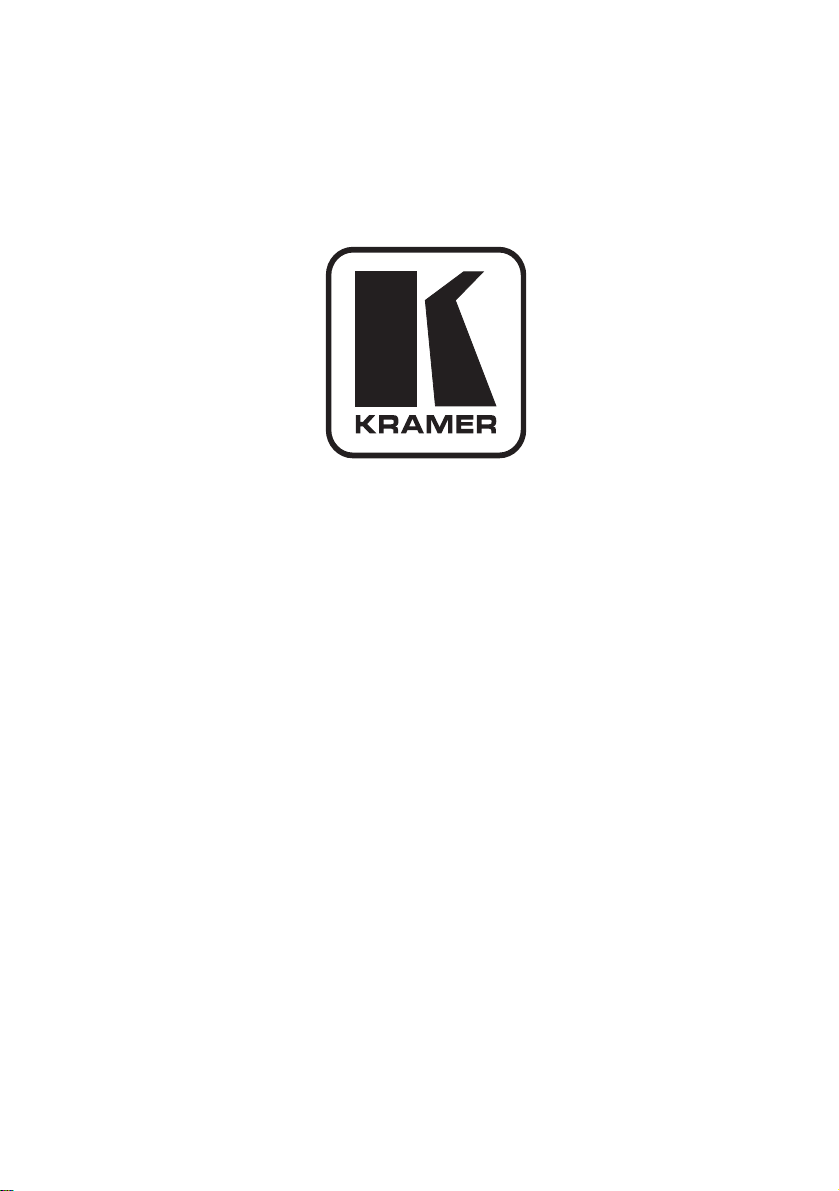
Kramer Electronics, Ltd.
Preliminary
USER MANUAL
Model:
PT-100
XGA Line Extender
Page 2
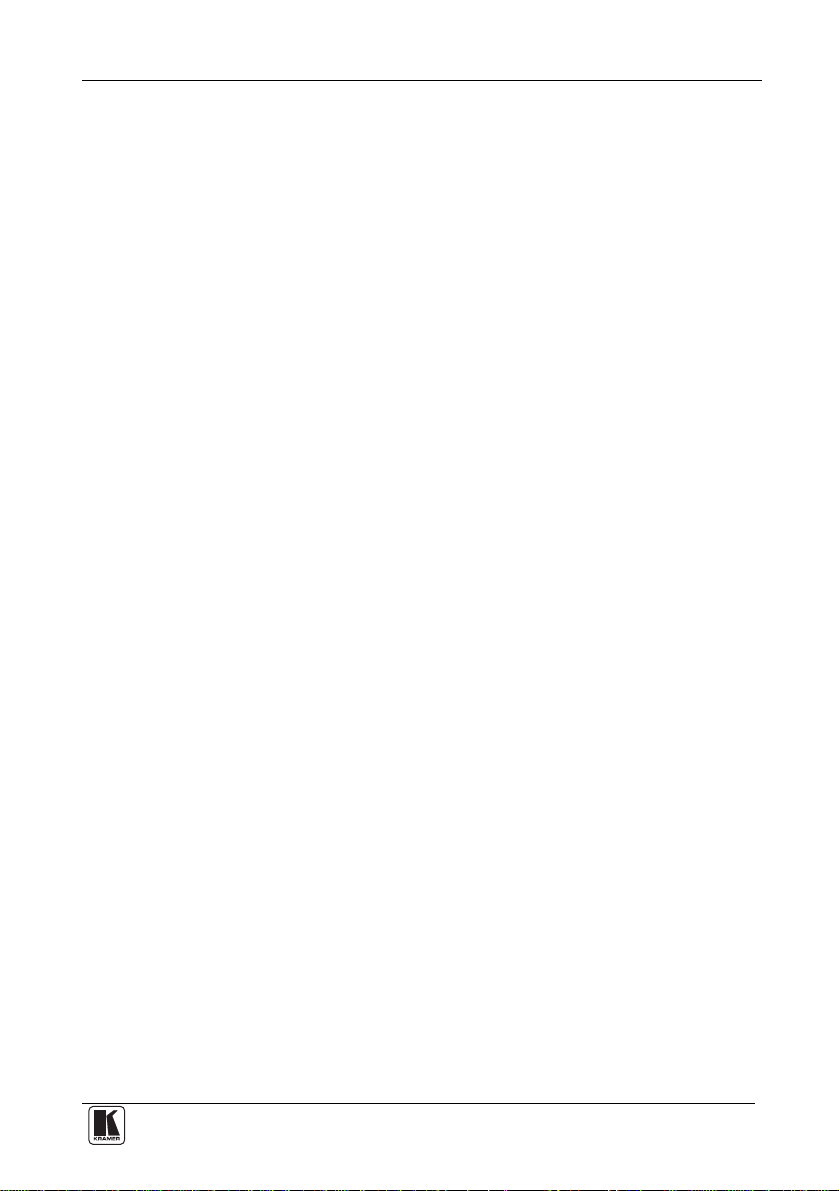
Contents
Contents
1 Introduction 1
2 Getting Started 1
2.1 Quick Start 2
3 Overview 3
3.1 Shielded Twisted Pair/Unshielded Twisted Pair 3
3.2 About the Power Connect™ Feature 3
3.3 Recommendations for Achieving the Best Performance 4
4 Defining the PT-100 XGA Line Extender 4
5 Connecting the PT-100 XGA Line Extender 5
5.1 Connecting the PT-100 XGA Line Extender as a Simple Line Extender 6
6 Wiring the Twisted Pair Connectors 8
7 Technical Specifications 8
Figures
Figure 1: PT-100, XGA Line Extender Front and Rear Panels 4
Figure 2: Connecting the PT-100 XGA Line Extender 5
Figure 3: Connecting the PT-100 as a Simple TP Line Extender 7
Figure 4: TP Connector 8
Tables
Table 1: PT-100, XGA Line Extender Front and Rear Panel Features 4
Table 2: TP Connector Pinout 8
Table 3: Technical Specifications of the PT-100 XGA Line Extender 8
i
Page 3
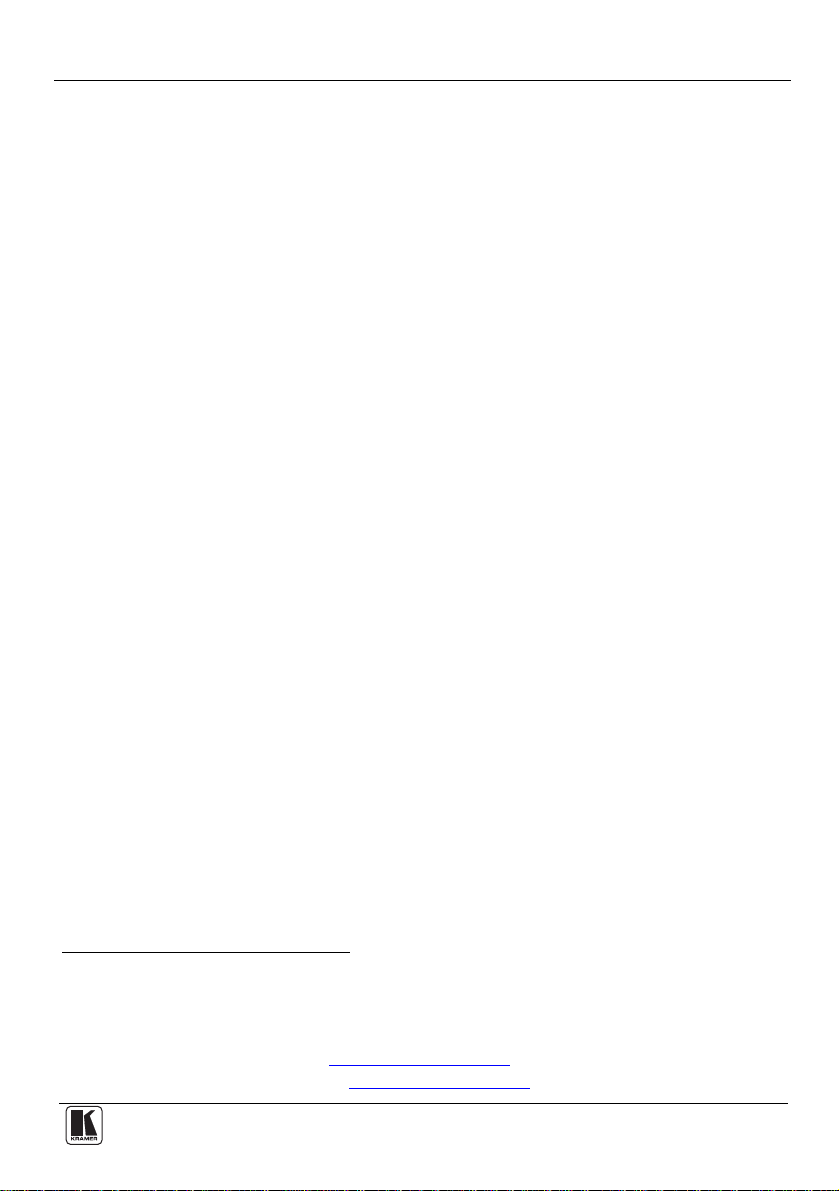
Introduction
1 Introduction
Welcome to Kramer Electronics! Since 1981, Kramer Electronics has been
providing a world of unique, creative, and affordable solutions to the vast range of
problems that confront the video, audio, presentation, and broadcasting
professional on a daily basis. In recent years, we have redesigned and upgraded
most of our line, making the best even better! Our 1,000-plus different models now
appear in 11 groups
1
that are clearly defined by function.
Thank you for purchasing your Kramer PicoTOOLS™ PT-100, XGA Line
Extender which is ideal for:
• Presentation and multimedia applications
• Long range graphics distribution for schools, hospitals, security and stores
The package includes:
• PT-100, XGA Line Extender
• Power adapter (12V DC)
• This user manual
2
2 Getting Started
We recommend that you:
• Unpack the equipment carefully and save the original box and packaging
materials for possible future shipment
• Review the contents of this user manual
• Use Kramer high-performance high-resolution cables
3
1 GROUP 1: Distribution Amplifiers; GROUP 2: Switchers and Matrix Switchers; GROUP 3: Control Systems; GROUP 4:
Format/Standards Converters; GROUP 5: Range Extenders and Repeaters; GROUP 6: Specialty AV Products; GROUP 7: Scan
Converters and Scalers; GROUP 8: Cables and Connectors; GROUP 9: Room Connectivity; GROUP 10: Accessories and Rack
Adapters; GROUP 11: Sierra Products
2 Download up-to-date Kramer user manuals from http://www.kramerelectronics.com
3 The complete list of Kramer cables is available from http://www.kramerelectronics.com
1
Page 4
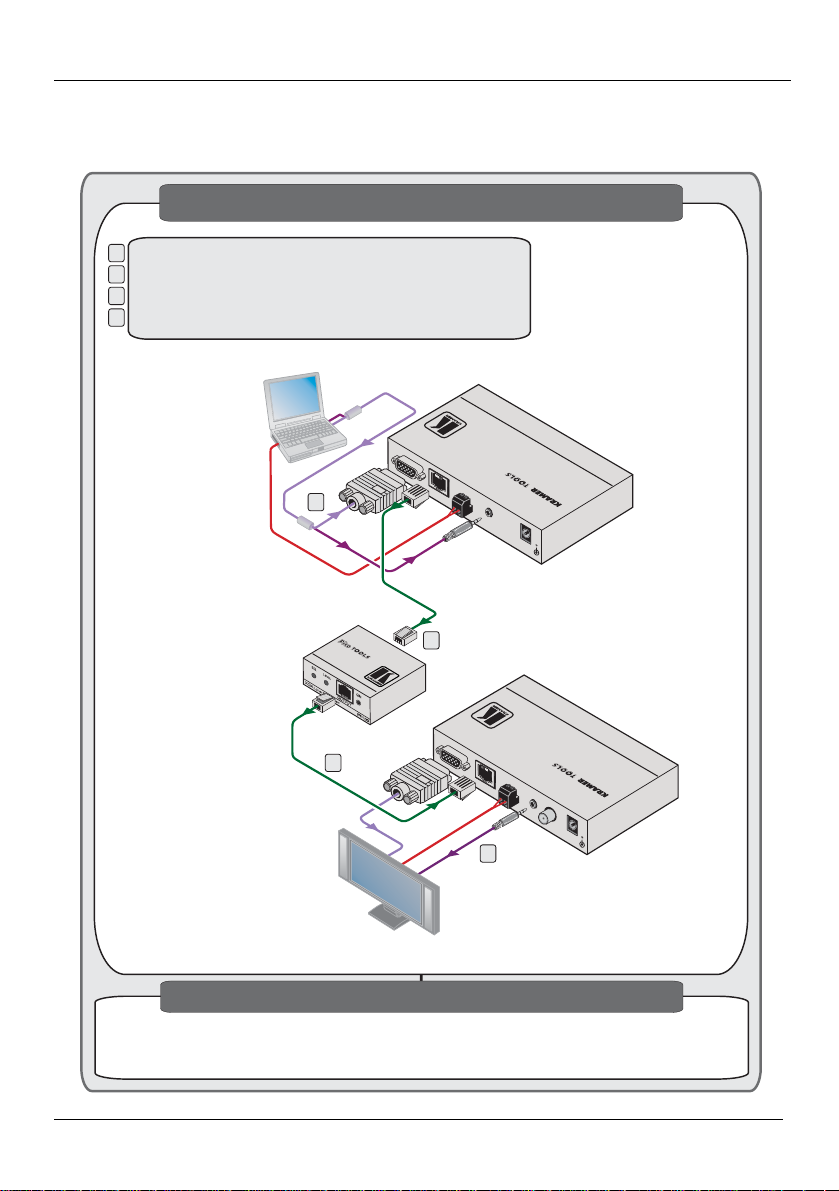
Getting Started
2.1 Quick Start
This quick start chart summarizes the basic setup and operation steps.
Step 1: Connect the inputs and outputs - see Section 5
Connect the source to the input of the TP-123
Connect the source to the input of the TP-123
1
Connect the line out of the TP-123 to the input of the PT-100
Connect the line out of the TP-123 to the input of the PT-100
2
Connect the output of the PT-100 to the line in of the TP-124
Connect the output of the PT-100 to the line in of the TP-124
3
Connect the output of the TP-124 to the video and audio acceptor
Connect the output of the TP-124 to the video and audio acceptor
4
Computer Graphics /
Audio / RS-232 Control
VGA
TP-123
TP-123
RS-232
XGAIN
LOUT
GND
INE
1
Audio
CAT5 Cable
RXD
RS-232RS-232
AIN
UDIO
12VDC
XGA / Audio / Data Line Transmitter
PT-100
2
TP-124
TP-124
CAT5 Cable
RS-232
Audio
XGAOUT
LIN
INE
4
GND
TXD
A
NALOG
RS-232
S/PDIF
AOUT
UDIO
12VDC
XGA / Audio / Data Line Receiver
3
VGA
AV Display System
with Built-in Speakers
Step 2: Turn the power ON
Attach 12V DC power supplies to both devices if the distance between
Attach 12V DC power supplies to both devices if the distance between
the TP-123 and PT-100 is more than 50m (see Section 3.2)
the TP-123 and PT-100 is more than 50m (see Section 3.2)
2
KRAMER: SIMPLE CREATIVE TECHNOLOGY
Page 5
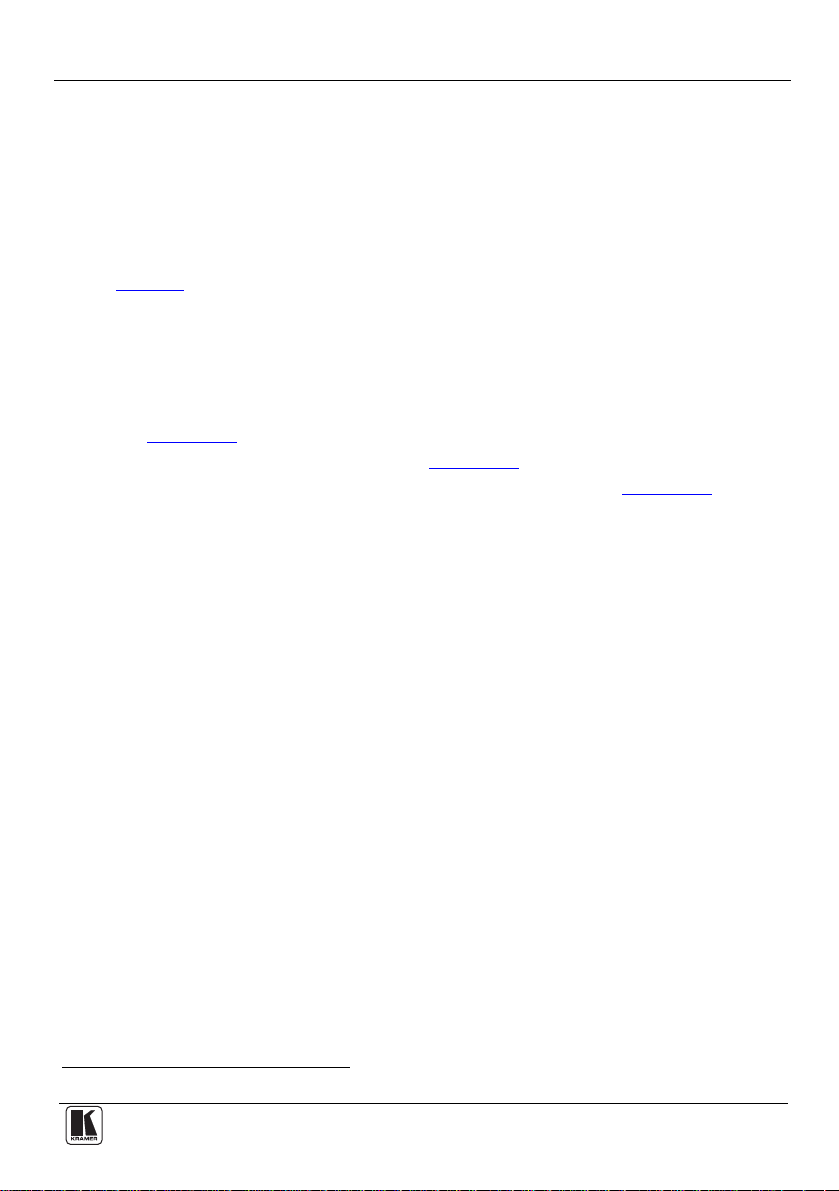
Overview
3 Overview
The PT-100 XGA Line Extender is a high-performance TP (Twisted Pair) line
extender that transmits a computer graphics signal, an audio signal, unidirectional
RS-232 data and 12V DC power over TP cable. The PT-100 lets you adjust the
line level and equalization. This makes it ideal for connecting between sources and
a router where it can be used to match the level each channel independently (see
Figure 2
The PT-100 has a transmission range of more than 100m (320ft) over UTP cabling
providing a total range of more than 200m (640ft) between the TP transmitter and
receiver.
This section describes:
• Using Shielded Twisted Pair/Unshielded Twisted Pair cabling (see
• The Power Connect™ feature (see Section
• Recommendations for achieving the best performance (see Section
3.1 Shielded Twisted Pair/Unshielded Twisted Pair
We
different levels of STP cable available, and we advise you to use the best quality
STP cable that you can afford. Our non-skew-free cable, Kramer BC-STP is
intended for analog signals where skewing is not an issue. For cases where there is
skewing, our UTP skew-free cable, Kramer BC-XTP, may be used. Bear in mind,
though, that we advise using STP cables where possible, since the compliance to
electromagnetic interference was tested using those cables.
Although Unshielded Twisted Pair (UTP) cable might be preferred for long range
applications, the UTP cable should be installed far away from electric cables, motors
and so on, which are prone to create electrical interference.
However, since the use of UTP cable might cause inconform ity to electromagnetic
standards, Kramer does not commit to meeting the standard with UTP cable.
).
Section
3.1)
3.2)
recommend that you use Shielded Twisted Pair (STP) cable. There are
3.3)
3.2 About the Power Connect™ Feature
Power Connect feature applies as long as the cable can carry power. This
The
feature is available when using STP cable and the distance does not exceed 50m on
standard CAT 5 cable. For longer distances, heavy gauge cable should be used
For units which are connec t ed via RJ-45 connectors, make sure that the shield of
the STP cable is connected to the metal casing of the connectors on both ends of
the cable. For units which are connected via terminal block connectors, the shield
1 CAT 5 cable is still suitable for the video/audio transmission, but not for feeding the power at these distances
1
.
3
Page 6
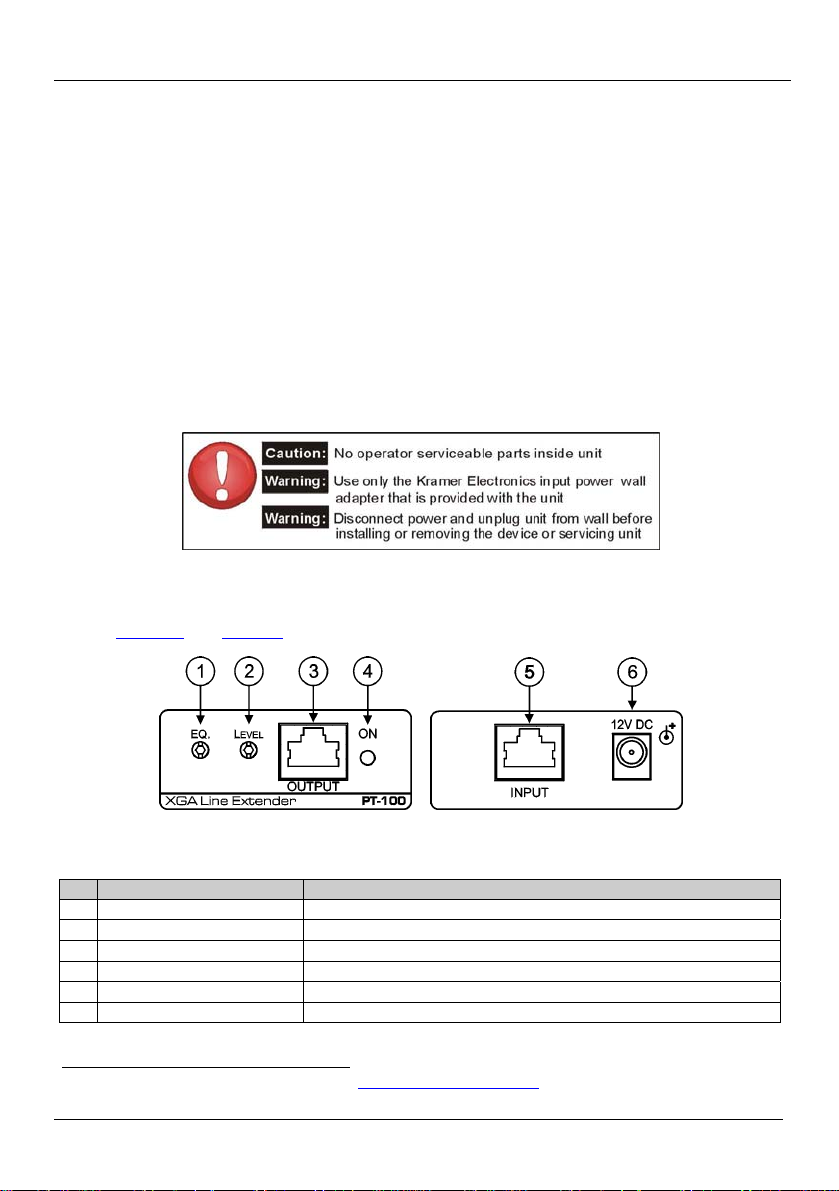
Defining the PT-100 XGA Line Extender
of the STP cable must be connected to a ground terminal on the units at both ends
(use the ground terminal of the power supply connection if necessary).
For a CAT 5 cable exceeding a distance of 50m, separate power supplies should be
connected to the transmitter and to the receiver simultaneously.
3.3 Recommendations for Achieving the Best Performance
hieve the best performance:
To ac
• Use only good quality connection cables
1
to avoid interference, deterioration
in signal quality due to poor matching, and elevated noise levels (often
associated with low quality cables).
• Avoid interference from neighboring electrical appliances that may adversely
influence signal quality and position your Kramer transmitters away from
moisture, excessive sunlight and dust
4 Defining the PT-100 XGA Line Extender
Figure 1 and Table 1 define the PT-100, XGA Line Extender.
Figure 1: PT-100, XGA Line Extender Front and Rear Panels
Table 1: PT-100, XGA Line Extender Front and Rear Panel Features
# Feature Function
1 EQ. Trimmer Turn to adjust the line equalization
2 LEVEL Trimmer Turn to adjust the line level
3 OUTPUT RJ-45 TP Connector Connect to a compatible TP receiver (f or example, VS-169T P or TP-122 )
4 ON LED Lights green when the device receiv es pow er
5 INPUT RJ-45 TP Connector Connect to a compat ible TP tran smitte r (for examp le, T P-121 or TP -125)
6 12V DC Power Connector Connect to the 12V DC power adapter, center pin positive
1 Available from Kramer Electronics on our Web site at http://www.kramerelectronics.com
4
KRAMER: SIMPLE CREATIVE TECHNOLOGY
Page 7
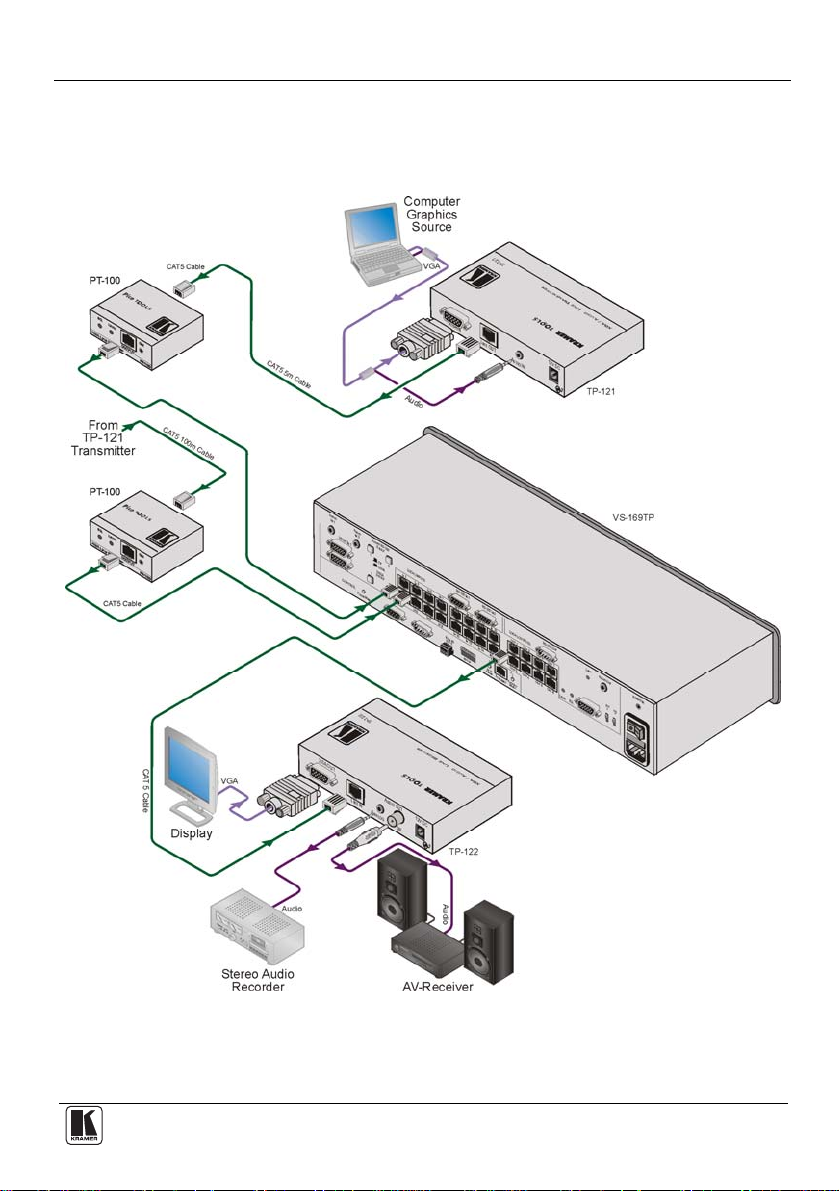
Connecting the PT-100 XGA Line Extender
5 Connecting the PT-100 XGA Line Extender
The PT-100 can be used to compensate for varying TP cable lengths by adjusting
the line level and equalization as shown in the following example.
Figure 2: Connecting the PT-100 XGA Line Extender
5
Page 8

Connecting the PT-100 XGA Line Extender
To connect the PT-100 as a TP line extender as part of a system with line
equalization and level control, as illustrated in the example in Figure 2
:
1. Connect the video and audio sources (for example, computer graphics source)
to the first TP-121.
2. Connect the first TP-121 transmitter (must have the power supply attached) to
the input of the first PT-100 using TP cabling.
Note: In this example, the cable is 5m (16ft) long and therefore no power
supply to the PT-100 is required (see Section 3.2).
3. Connect the output of the first PT-100 to the VS-169TP Input 1 using TP
cabling.
4. Connect the second TP-121 transmitter to the input of the second PT-100
using TP cabling.
Note: In this example, the cable is 100m (320ft) long and therefore a power
supply to the PT-100 is required (not shown, see Section
3.2).
5. Connect the output of the second PT-100 to the VS-169TP Input 3 using TP
cabling.
6. Connect the VS-169TP Output 1 to the input of the TP-122 receiver using TP
cabling.
7. Connect the output of the TP-122 to the display and to the audio acceptors
(for example, display, stereo audio recorder and AV receiver).
8. Using the Level and Equalization controls on the front of both PT-100
devices, adjust the level and equalization so that the inputs to th e VS-169TP
are matched. Use the front panel switches to switch each input to the local
output of the VS-169TP to assist in matching levels.
5.1 Connecting the PT-100 XGA Line Extender as a Simple Line Extender
The PT
-100 can be connected as a simple TP line extender as shown in Figure 3
.
In this example, the PT-100 is used to extend the distance (to 200m) betwe en the
TP-123 and TP-124 transmitter and receiver pair.
To connect the PT-100 as a simple line extender as illustrated in the example
in Figure 3
:
1. Connect the computer graphics, audio and RS-232 data sources (for example,
computer graphics source) to the input of the TP-123.
Note: The RS-232 data link is unidirectional.
2. Connect the output of the TP-123 to the input of the PT-100 using TP
cabling
3. Connect the output of the PT-100 to the input of the TP-124 using TP
cabling
1 Up to 100m (320ft) away
6
1
.
1
.
KRAMER: SIMPLE CREATIVE TECHNOLOGY
Page 9

Connecting the PT-100 XGA Line Extender
4. Connect the outputs of the TP-124 to the video, audio and RS-232 data
acceptors (for example, an AV display system).
5. Connect the 12V DC power adapter to the power socket on the PT-100 and
connect the adapter to the mains electricity.
Figure 3: Connecting the PT-100 as a Simple TP Line Extender
7
Page 10

Wiring the Twisted Pair Connectors
6 Wiring the Twisted Pair Connectors
When using STP cable, connect/solder the cable shield to the RJ-45 connector
shield. Table 2
with RJ-45 connectors.
and Figure 4 define the TP pinout using a straight pin-to-pin cable
Table 2: TP Connector Pinout
EIA /TIA 568A
PIN Wire Color PIN Wire Color
1 Green/White 1 Orange/White
2 Green 2 Orange
3 Orange/White 3 Green/White
4 Blue 4 Blue
5 Blue/White 5 Blue/White
6 Orange 6 Green
7 Brown/White 7 Brown/White
8 Brown 8 Brown
Pair 1 4 and 5 Pair 1 4 and 5
Pair 2 3 and 6 Pair 2 1 and 2
Pair 3 1 and 2 Pair 3 3 and 6
Pair 4 7 and 8 Pair 4 7 and 8
EIA /TIA 568B
Figure 4: TP Connector
7 Technical Specifications
Table 3 includes the technical specifications1 of the PT-100, XGA Line Extender.
Table 3: Technical Specifications of the PT-100 XGA Line Extender
INPUT: 1 CAT 5 IN on an RJ-45 connector
OUTPUT: 1 CAT 5 OUT on an RJ-45 connector
RESOLUTION: Up to WUXGA and 1080p
S/N RATIO: VIDEO: 58dB unweighted, 68dB @5MHz weigh ted
CONTROLS: Equalization trimmer
COUPLING: AC
POWER SOURCE: 12V D C 90 0mA
DIMENSIONS: 6.2cm x 5cm x 2.4cm (2.44" x 1.97" x 0.94") W, D, H
WEIGHT: 0.2kg (0.44lbs) approx.
ACCESSORIES: Power supply, rack ears
OPTIONS: RK-4PT, RK-1TPT, RK-1T2PT 19” rack adapter
Audio: <-80dB
Level trimmer
1 Specifications are subject to change without notice
8
KRAMER: SIMPLE CREATIVE TECHNOLOGY
Page 11
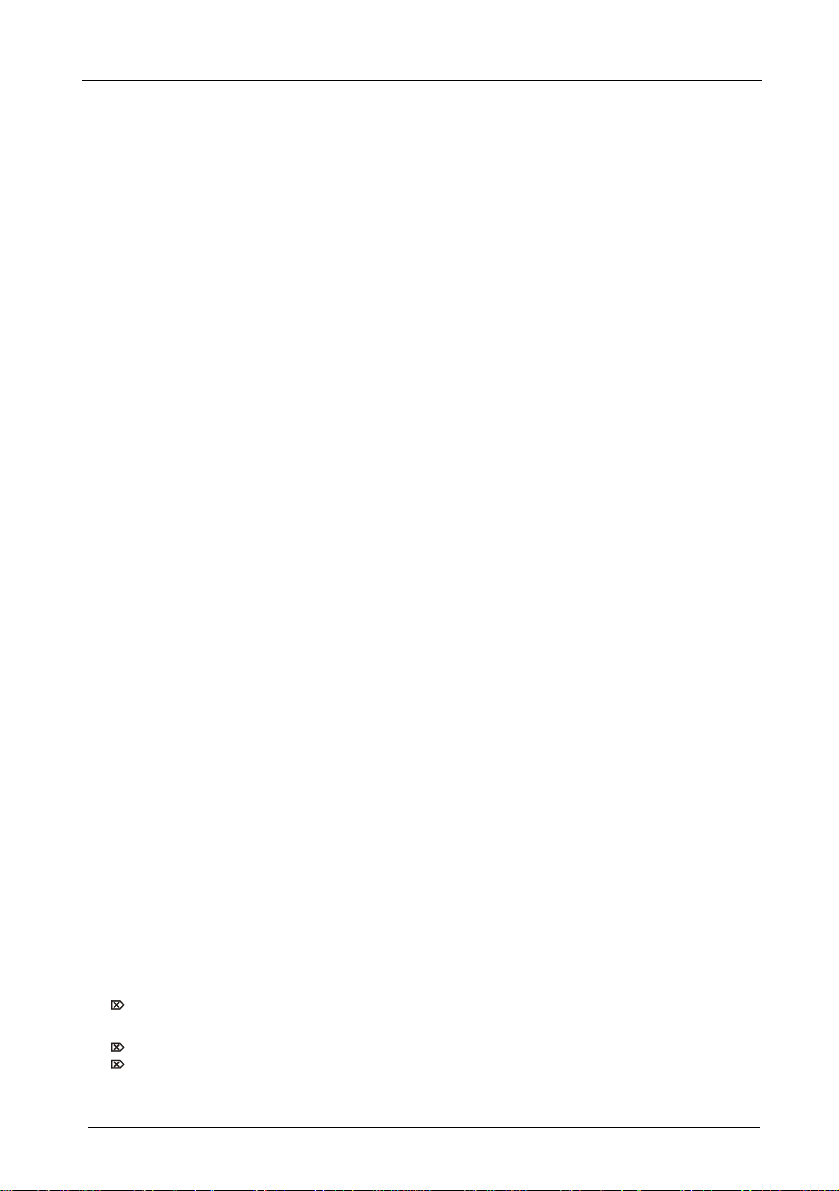
LIMITED WARRANTY
Kramer El ec t ro ni c s (hereafter ) warrants this pr oduct free from defects in m at e r ial a nd workmanship under the
following terms.
HOW LONG IS THE WARRANTY
Labor and parts are warranted for seven years from the date of the first customer purchase.
WHO IS PROTECTED?
Only the first purchase customer may enforce this warranty.
WHAT IS COVERED AND WHA T IS NO T COVERED
Except as below, this warranty covers all defects in material or workmanship in this product. The following are not covered
by the warranty:
1. Any product which is not distributed by Kramer, or which is not purchased from an authorized Kramer dealer. If you are
uncertain as to whether a dealer is authorized, please contact Kramer at one of the agents listed in the Web site
www.kramerelectronic s. com.
2. Any product, on which the serial number has been defaced, modified or removed, or on which the WARRANTY VOID
TAMPERED sticker has been torn,
IF reattached, removed or otherwise interfered with.
3. Damag e, deteriora tion or malfuncti on resu lting from :
i) Accident , misus e, abuse, n eglect, fi re, water , lightn ing or oth er acts of na ture
ii) Product modification, or failure to follow instructions supplied with the product
iii) Repair or attemp ted repa ir by anyo ne not au thorized by Kramer
iv) Any shipment of the product (claims must be presented to the carrier)
v) Removal or install ation of th e produ ct
vi) Any other ca use, which does n ot relate t o a produc t defect
vii) Cartons, equipment enclosures, cables or accessories used in conjunction with the product
WHAT WE WILL PAY FOR AND WHAT WE WILL NOT PAY FOR
W e will pay l abor an d mater ial expense s for cov ered ite ms. W e wi ll not pa y for the followin g:
1. Removal or installations charges.
2. Costs of initial technical adjustments (set-up), including adjustment of user controls or programming. These costs are the
responsi bility of the Kram er deal er from wh om the pr oduct w as purcha sed.
3. Shipping charges.
HOW YOU CAN GET WARRANTY SERVICE
1. To obtain service on you product, you must take or ship it prepaid to any authorized Kramer service center.
2. Whenever warranty service is required, the original dated invoice (or a copy) must be presented as proof of warranty
coverage, and should be included in any shipment of the product. Please also include in any mailing a contact name,
company, address, and a description of the problem(s).
3. For the name of the nearest Kramer authorized service center, consult your authorized dealer.
LIMITATION OF IMPLIED WARRANTIES
All implied warranties, including warranties of merchantability and fitness for a particular purpose, are limited in duration to
the length of this warra nty.
EXCLUSION OF DAMAGES
The liability of Kramer for any effective products is limited to the repair or replacement of the product at our option. Kramer shall
not be liabl e for:
1. Damage to other prope rty caused b y defects in this prod uct, dam ages based upon inc onvenien ce, loss of use of the pro duct, l oss
of time, commercial loss; or:
2. Any other d ama ges, w het her i ncide ntal, co nseq uenti al or oth erwi se. Some coun tri es may n ot all ow li mit ation s on how lon g an
implied warranty lasts and/or do not allow the exclusion or limitation of incidental or consequential damages, so the above
limita tions a nd exc lusio ns may not a pply to you.
This warranty gives you specific legal rights, and you may al so have other rights, which vary from place to pla ce.
NOTE:
All products returned to Kramer fo r service must have prior approval. This m ay be obtained from your dealer .
This equipment has been tested to determine compliance with the requ irements of:
EN-50081: "Electromagnetic compatibility (EMC);
Residential, commercial and light industry"
EN-50082: "Electromagnetic compatibility (EMC) generic i mmunity standard.
CFR-47: FCC* Rules and Regulations:
CAUTION!
generic emission standard.
Part 1:
Part 1: Residential, commercial and light industry environment".
Part 15: “Radio frequency devices
Subpart B Unintentional radiators”
Servicing the machines can only be done by an authorized Kramer technician. Any user who makes changes or
modifications to the unit without the expressed approval of the manufacturer will v oid user authority to operate the
equipment.
Use the supplied DC power supply to feed power to the machine.
Please use recommended interconnection cables to connect the machine to other compo nents.
* FCC and CE approved u sing STP c able (for tw isted pai r products )
Kramer
9
Page 12

For the latest information on our products and a list of
Kramer distributors, visit
www.kramerelectronics.com
where updates to this user manual may be found.
We welcome your questions, comments and feedback.
Safety Warning:
Disconnect the unit from the power supply before
opening/servicing.
Caution
Kramer Electronics, Ltd.
Web site: www.kramerelectronics.com
E-mail: info@kramerel.com
P/N: 2900-000701 REV 2
