Page 1

Kramer Electronics, Ltd.
USER MANUAL
Models:
PIP-200xl,
PIP-300,
Picture in Picture Inserter
Picture in Picture Inserter
Page 2
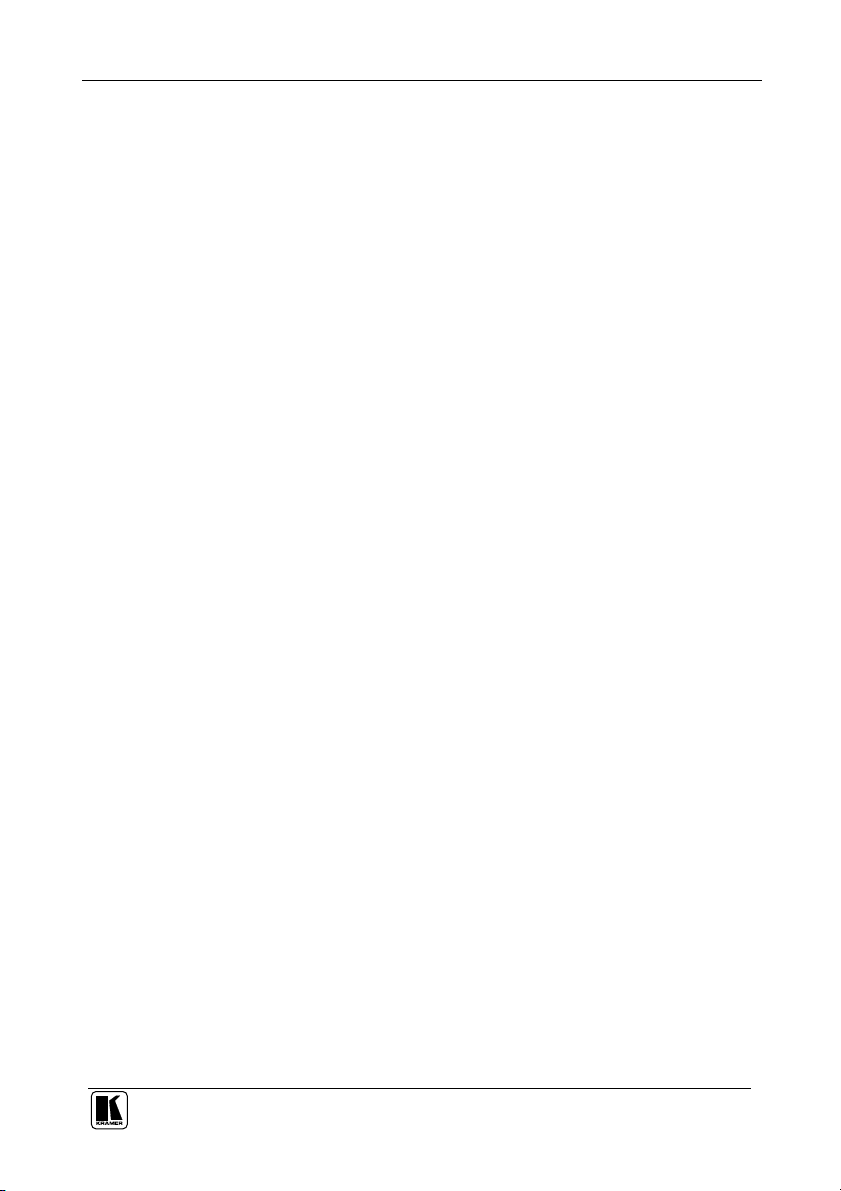
Contents
Contents
1
Introduction 1
2
Getting Started 1
2.1 Quick Start 1
3
Overview 3
4
Your Picture in Picture Inserter Machines 4
5
Installing on a Rack 8
6
Connecting the PIP-300 Picture in Picture Inserter 9
6.1 Connecting a PC 11
7
Configuring and Operating your PIP-300 12
7.1 Using the Menu 12
7.1.1 The Mode Submenu 14
7.1.2 The Video Settings Submenu 15
7.1.3 The Presets Submenu 15
7.1.4 The Labeling Submenu 16
7.2 Displaying the Layers in the PIP Mode 17
7.2.1 Selecting a Different Channel as the Background 17
8
Firmware Upgrade 18
8.1 Downloading from the Internet 18
8.2 Connecting the PC to the RS-232 Port 18
8.3 Upgrading Firmware 18
9
Technical Specifications 20
10
Communication Protocol 21
Figures
Figure 1: PIP-200xl Picture in Picture Inserter 5
Figure 2: PIP-300 Picture in Picture Inserter 6
Figure 3: Connecting the PIP-300 Picture in Picture Inserter 10
Figure 4: Connecting a PC without using a Null-modem Adapter 11
Figure 5: The PIP-300 Menu Guide 13
Figure 6: PIP Mode 14
Figure 7: Goal Screen 19
Figure 8: System Status Screen 19
i
Page 3
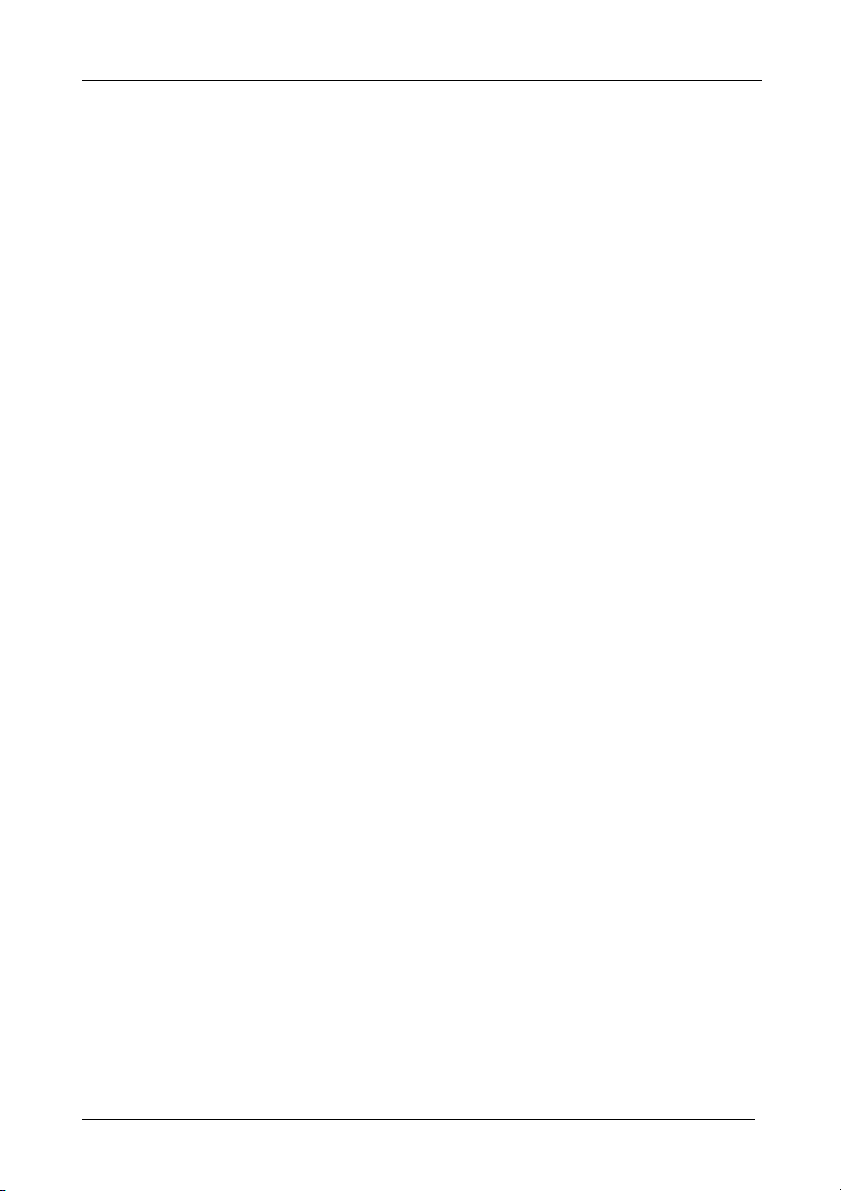
Tables
Contents
Table 1: Front Panel Picture in Picture Inserter Features 7
Table 2: Rear Panel Picture in Picture Inserter Features 7
Table 3: The PIP-300 Main Menu Items 12
Table 4: The MODE Submenu Features 14
Table 5: PIP Sizing and Positioning Features 14
Table 6: Recommended PIP sizes 15
Table 7: Video Settings Submenu Features 15
Table 8: Presets Submenu Features 15
Table 9: Technical Specifications of the PIP-200xl and PIP-300 Picture in Picture Inserter 20
Table 10: Protocol Definitions 21
Table 11: Instruction Codes for the Communication Protocol 22
ii
KRAMER: SIMPLE CREATIVE TECHNOLOGY
Page 4
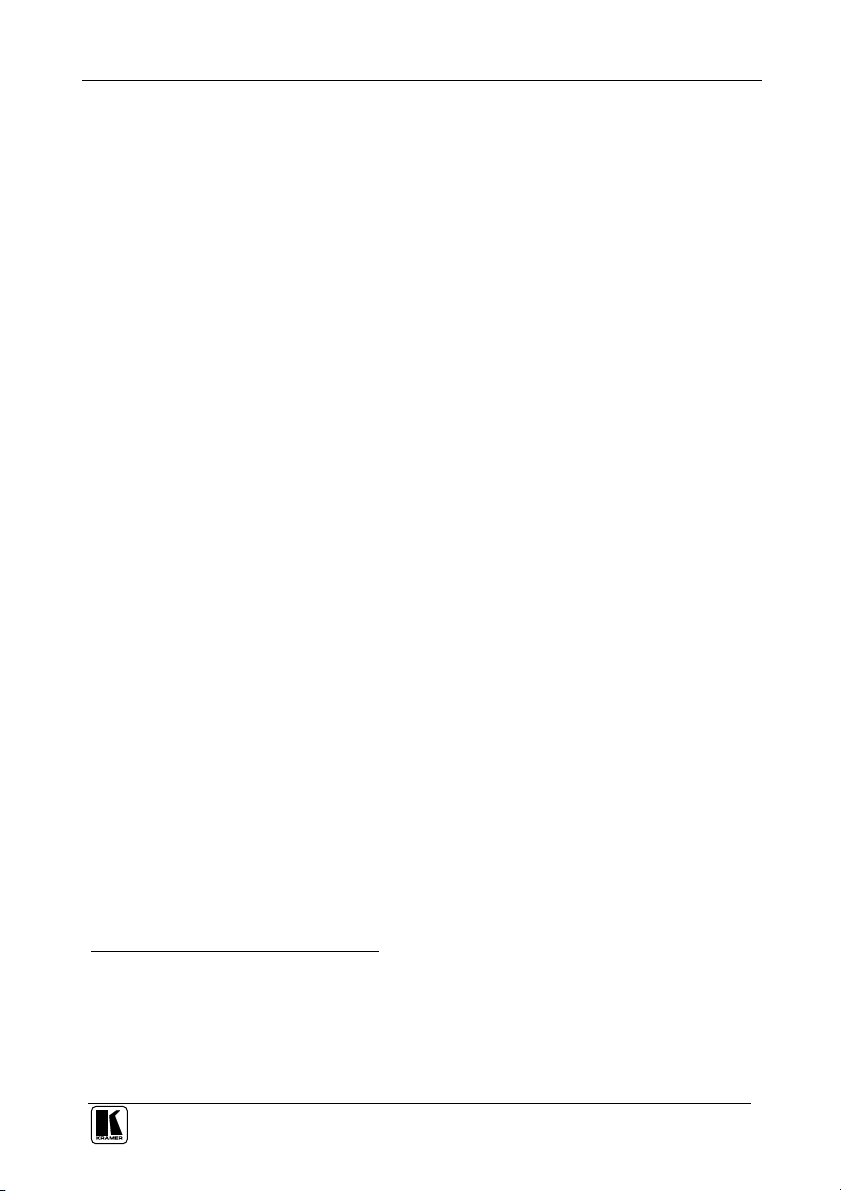
Introduction
1 Introduction
Welcome to Kramer Electronics (since 1981): a world of unique, creative and
affordable solutions to the infinite range of problems that confront the video,
audio and presentation professional on a daily basis. In recent years, we have
redesigned and upgraded most of our line, making the best even better! Our
500-plus different models now appear in 8 Groups1, which are clearly defined
by function.
Congratulations on purchasing your Kramer PIP-200xl Picture in Picture
Inserter and/or PIP-300 Picture in Picture Inserter, which are ideal for:
Video production studios for source monitoring
Teleconferencing using one screen
Satellite, TV, home theater multi-channel monitoring
Security applications
The package includes the following items:
PIP-200xl or PIP-300
Power cord and Null-modem adapter (for control via RS-232)
This user manual2
2 Getting Started
We recommend that you:
Unpack the equipment carefully and save the original box and packaging
materials for possible future shipment
Review the contents of this user manual
Use Kramer high performance high resolution cables3
2.1 Quick Start
This PIP-300 quick start chart summarizes the basic setup and operation
steps4.
1 GROUP 1: Distribution Amplifiers; GROUP 2: Video and Audio Switchers, Matrix Switchers and Controllers; GROUP 3:
Video, Audio, VGA/XGA Processors; GROUP 4: Interfaces and Sync Processors; GROUP 5: Twisted Pair Interfaces;
GROUP 6: Accessories and Rack Adapters; GROUP 7: Scan Converters and Scalers; and GROUP 8: Cables and Connectors
2 Download up-to-date Kramer user manuals from our Web site at http://www.kramerelectronics.com
3 The complete list of Kramer cables is on our Web site at http://www.kramerelectronics.com
4 This quick start also applies for the PIP-200xl which has two sets of inputs instead of three
1
Page 5
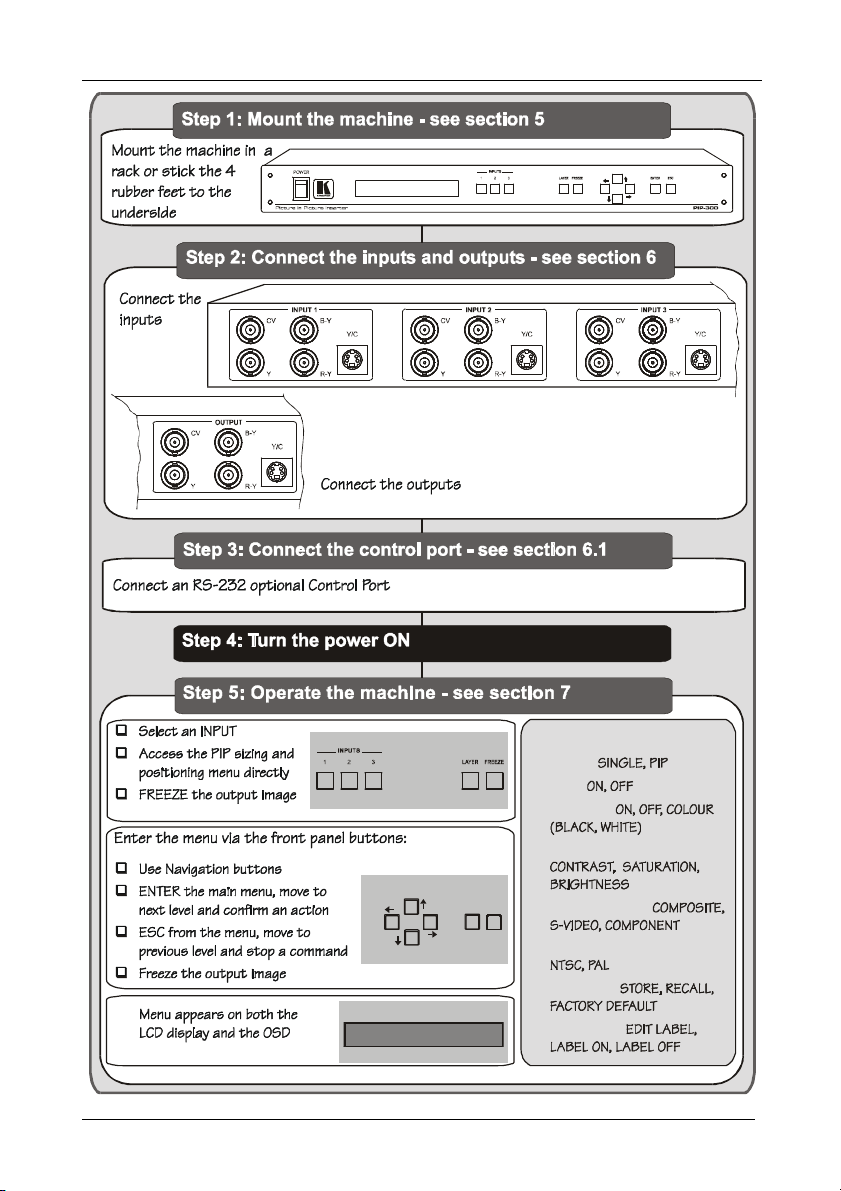
Getting Started
MENU Items
VIDEO SETTINGS:
OUTPUT STANDARD:
ENTER
2
MODE:
OSD:
BORDER:
ESC
INPUT SELECT:
PRESETS:
LABELING:
KRAMER: SIMPLE CREATIVE TECHNOLOGY
Page 6
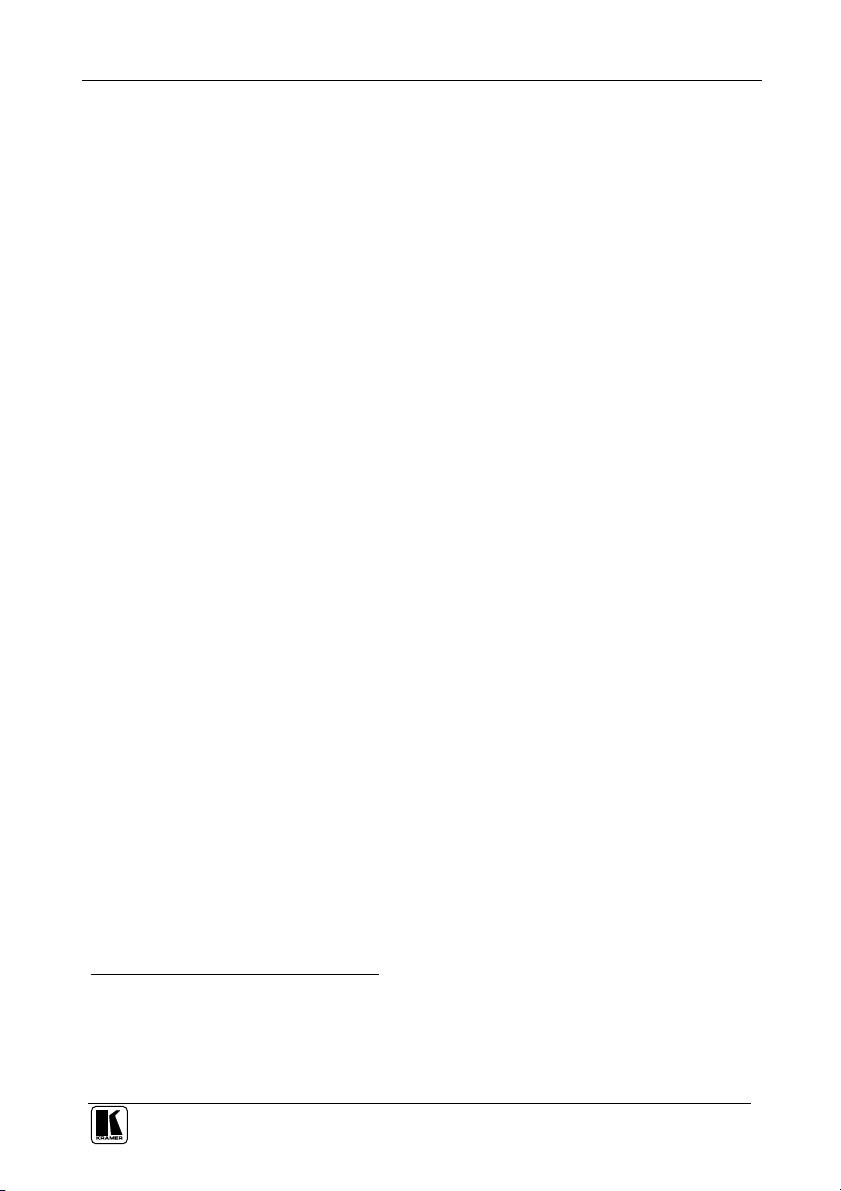
Overview
3 Overview
The high performance PIP-200xl/PIP-300 is a picture-in-picture inserter for
composite video, s-Video (Y/C) and component video (YUV1).
The PIP-300 and PIP-200xl feature:
A multi standard picture-in-picture video inserter designed to accept three2
video sources and display them all on the same screen simultaneously in two
layers
Three2 sets of composite video, s-Video and component video inputs, and
a composite video, s-Video and component video output
Non-volatile memory that retains the last setting, after switching the
power off and then on again3
Using the PIP-200xl or the PIP-300 you can do the following:
Position sources on the screen as desired and select their size from a list
Put a text label in each inserted picture
Put a border around each inserted picture
Utilize sources of different formats and standards4
In addition, the PIP-200xl/PIP-300:
Includes 10-bit video A/D and D/A converters throughout the unit, to
ensure the highest quality video
Is controllable via the front panel buttons and the user-friendly OSD and
LCD, as well as via RS-232
Is dependable, rugged, and fits in one vertical space of a standard 19” rack
To achieve the best performance:
Connect only good quality connection cables, thus avoiding interference,
deterioration in signal quality due to poor matching, and elevated noiselevels (often associated with low quality cables)
Avoid interference from neighboring electrical appliances and position your
Kramer PIP-200xl/PIP-300 away from moisture, excessive sunlight and dust
1 Y, B-Y, R-Y (sometimes called Y, Pb/Cb, Pr/Cr)
2 Two for the PIP-200xl
3 Provided that the last setting was valid for at least 30 seconds before switching the machine OFF
4 For example, a PAL s-Video input could be inserted into a composite video NTSC source, and outputted to composite
video, s-Video and component video formats
3
Page 7
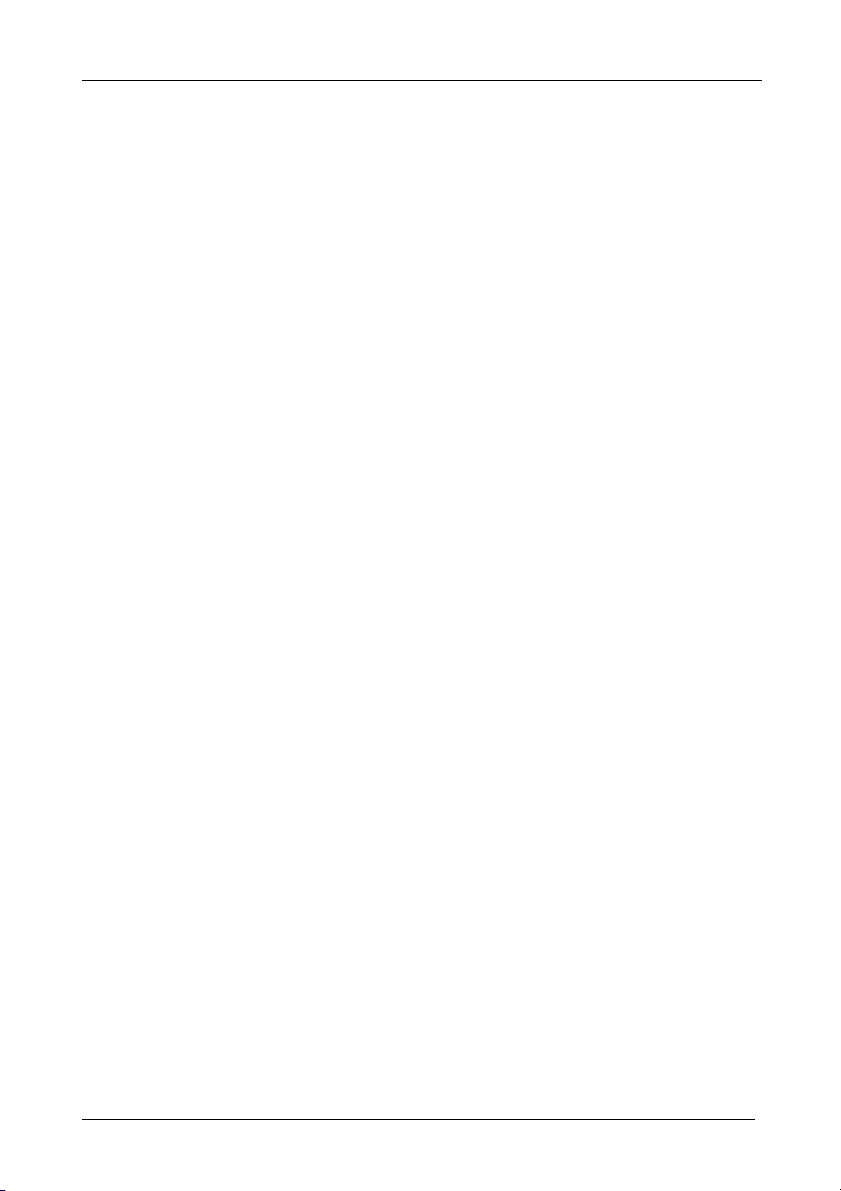
Your Picture in Picture Inserter Machines
4 Your Picture in Picture Inserter Machines
This section defines each of the Picture-in-Picture Inserter machines:
Figure 1 illustrates the PIP-200xl Picture in Picture Inserter
Figure 2 illustrates the PIP-300 Picture in Picture Inserter
Table 1 and Table 2 define the Picture in Picture Inserter machines.
4
KRAMER: SIMPLE CREATIVE TECHNOLOGY
Page 8
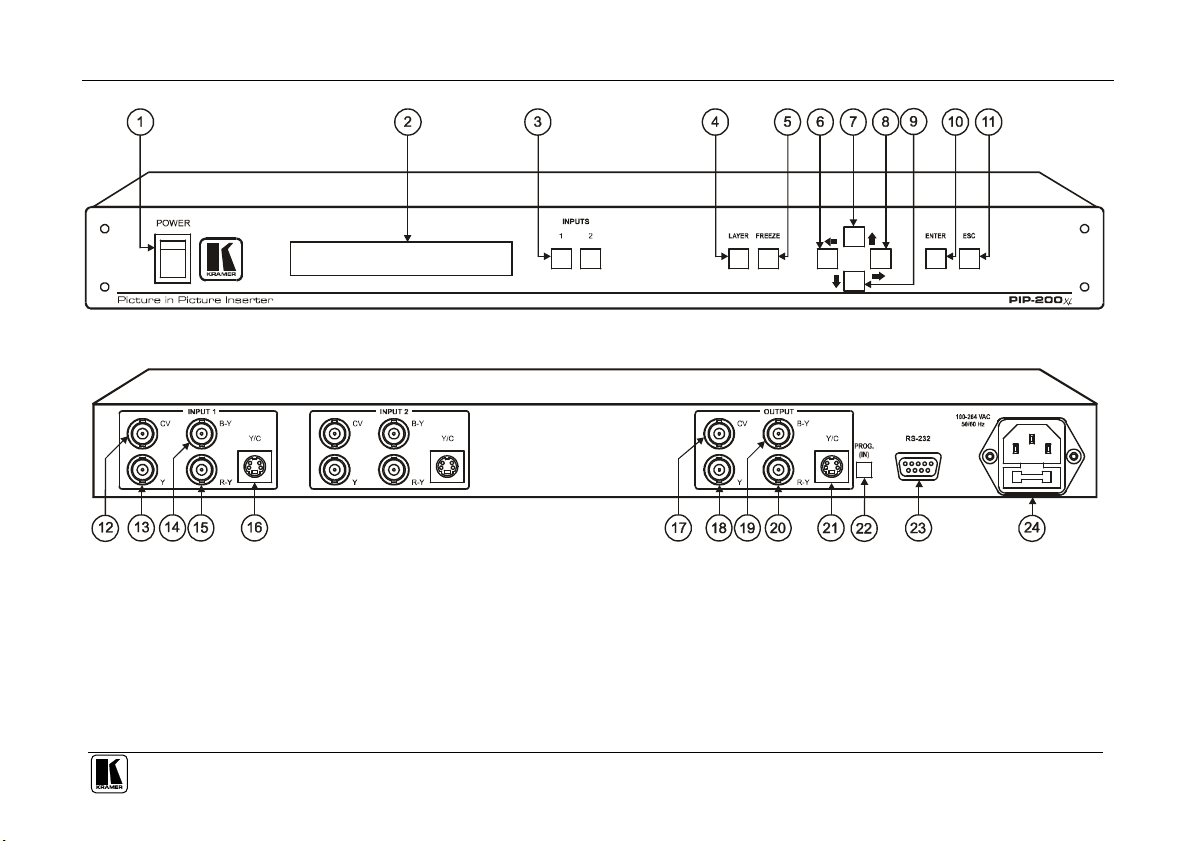
Your Picture in Picture Inserter Machines
Figure 1: PIP-200xl Picture in Picture Inserter
5
Page 9
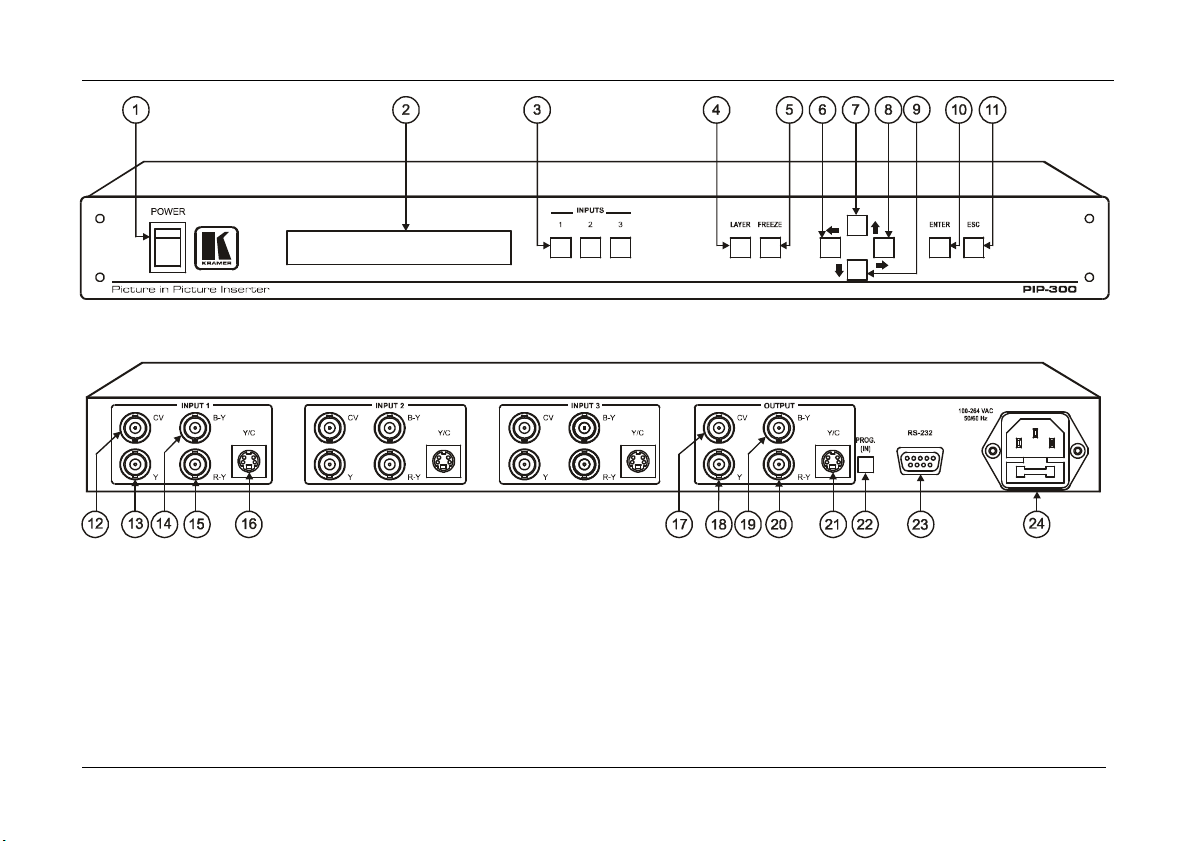
Your Picture in Picture Inserter Machines
Figure 2: PIP-300 Picture in Picture Inserter
6
KRAMER: SIMPLE CREATIVE TECHNOLOGY
Page 10

Your Picture in Picture Inserter Machines
Table 1: Front Panel Picture in Picture Inserter Features
# Feature Function
1 POWER Switch Illuminated switch for turning the unit ON or OFF
2 LCD Display Displays data including the operation mode and the menu1 (2 lines at a time)
3 INPUTS2 Buttons In the SINGLE mode: select the input to switch to the output
4 LAYER Button When in the PIP mode, press to access the PIP Sizing and Position menu directly
5 FREEZE Button3 Press to freeze/unfreeze the output video image
6
7
8
9
Navigation Buttons
10 ENTER Button Displays the main menu; moves to the next level; confirms a command
11 ESC Button Exits the OSD Menu; reverts to the previous level; stops the execution of a command
In the PIP mode: select the input to appear in front
Select an input for positioning and sizing
Moves the selected image to the left in the PIP mode4
Moves to the previous character in the Labeling menu5
Moves the selected image upwards in the PIP mode4
Moves up one step (in the same level) in the OSD screen
Increases the range by one step in the OSD screen
Use to change the selected character in the Labeling menu5
Moves the selected image to the right in the PIP mode4
Moves to the next character in the Labeling menu5
Moves the selected image downwards in the PIP mode4
Moves down one step (in the same level) in the OSD screen
Decreases the range by one step in the OSD screen
Use to change the selected character in the Labeling menu5
Table 2: Rear Panel Picture in Picture Inserter Features
# Feature Function
12 CV BNC Connector Connects to the composite video source
6
13 Y BNC Connector
14 B-Y BNC Connector
15 R-Y BNC Connector
INPUT 1
16
17 CV BNC Connector Connects to the composite video acceptor
18 Y BNC Connector
19 B-Y BNC Connector
20 R-Y BNC Connector
21
22 PROG. (IN) Push in to upgrade to the latest Kramer firmware (see section 8)
23 RS-232 Port Connects to the PC or other serial controller
24 Power Connector with FUSE AC connector enabling power supply to the unit
Y/C 4p Connector Connects to the s-Video source
OUTPUT
Y/C 4p Connector Connects to the s-Video acceptor
Connects to the component7 video source
Connects to the component7 video acceptor
1 See Figure 5
2 PIP-200xl has two input buttons and the PIP-300 has three input buttons
3 Illuminates when the image is frozen
4 See section 7.1.1.1
5 See section 7.1.4
6 The PIP-200xl has 2 sets of inputs; the PIP-300 has 3 sets of inputs. Each set includes CV; Y, B-Y, R-Y; and Y/C
7 For component video, connect all 3 connectors: Y, B-Y, R-Y (also known as Y, Pb/Cb, Pr/Cr or YUV)
7
Page 11
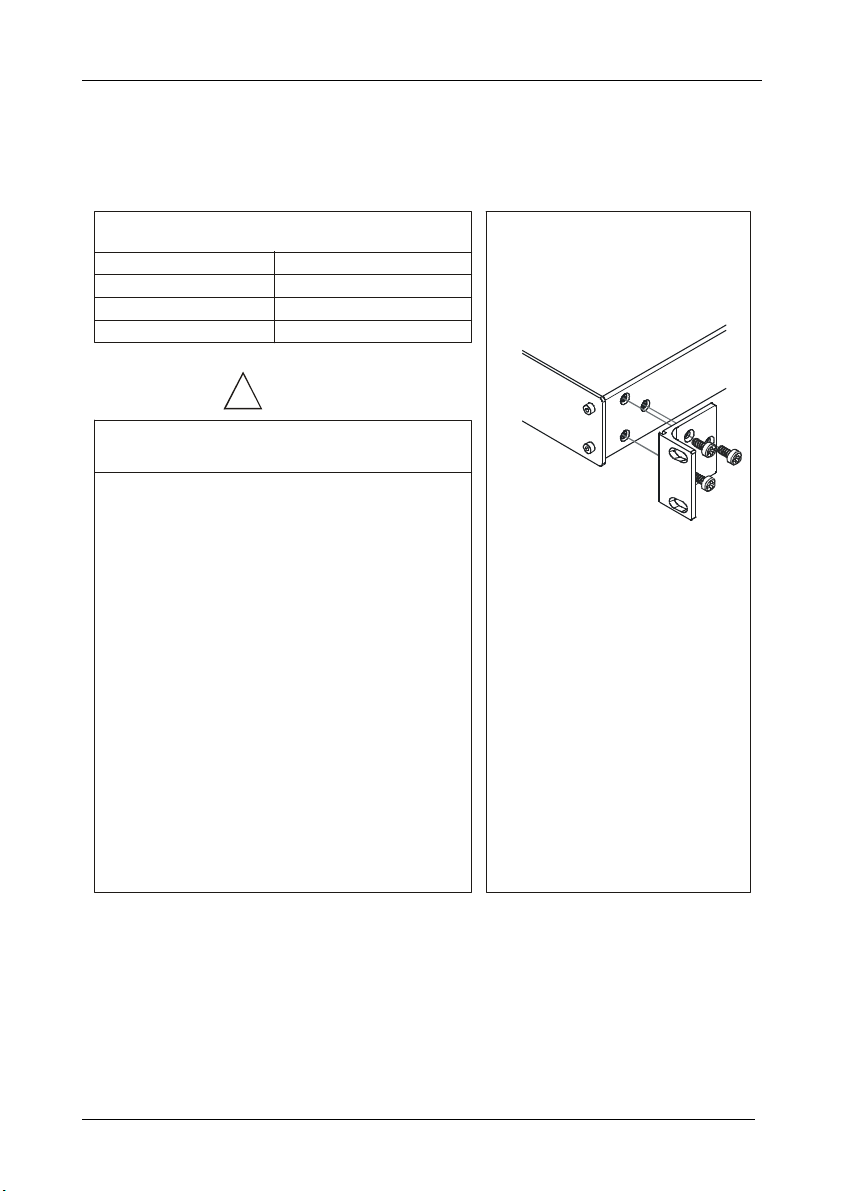
Installing on a Rack
Before Installing on a Rack
5 Installing on a Rack
This section describes what to do before installing on a rack and how to rack
mount.
How to Rack Mount
Before installing on a rack, be sure that the environment is
within the recommended range:
Operating temperature range +5 to +45 Deg. Centigrade
Operating humidity range
Storage temperature range
Storage humidity range
When installing on a 19" rack, avoid hazards by taking
care that:
It is located within the recommended environmental
1
conditions, as the operating ambient temperature of a
closed or multi unit rack assembly may exceed the
room ambient temperature.
Once rack mounted, enough air will still flow around the
2
machine.
The machine is placed straight in the correct horizontal
3
position.
You do not overload the circuit(s). When connecting
4
the machine to the supply circuit, overloading the
circuits might have a detrimental effect on overcurrent
protection and supply wiring. Refer to the appropriate
nameplate ratings for information. For example, for
fuse replacement, see the value printed on the product
label.
The machine is earthed (grounded) in a reliable way
5
and is connected only to an electricity socket with
grounding. Pay particular attention to supply
connections other than direct connections to the
branch circuit (for example, the use of power strips),
and that you use only the power cord that is supplied
with the machine.
5 to 65% RHL, non-condensing
-20 to +70 Deg. Centigrade
5 to 95% RHL, non-condensing
CAUTION!!
To rack-mount a machine:
1
Attach both ear brackets to the
machine. To do so, remove the
screws from each side of the machine
(3 on each side), and replace those
screws through the ear brackets.
Place the ears of the machine
2
against the rack rails, and insert the
proper screws (not provided) through
each of the four holes in the rack
ears.
Note that:
In some models, the front panel
may feature built-in rack ears
Detachable rack ears can be removed
for desktop use
Always mount the machine in the rack
before you attach any cables or
connect the machine to the power
If you are using a Kramer rack adapter
kit (for a machine that is not 19"), see
the Rack Adapters user manual for
installation instructions (you can
download it at:
http://www.kramerelectronics.com)
8
KRAMER: SIMPLE CREATIVE TECHNOLOGY
Page 12

Connecting the PIP-300 Picture in Picture Inserter
6 Connecting the PIP-300 Picture in Picture Inserter
To connect your PIP-3001, as the example in Figure 3 illustrates, do the
following2:
1. On the INPUT 1 set3 connect4:
An s-Video source to the Y/C INPUT 4p connector (for example, an
s-Video player 1)
A component video source to the Y, B-Y, and R-Y INPUT BNC
connectors (for example, a BETACAM video player 1)
2. On the INPUT 2 set4 connect a composite video source to the CV INPUT
BNC connector (for example, a composite video player 2)
3. On the INPUT 3 set4 connect a composite video source to the CV INPUT
BNC connector (for example, a composite video player 3)
4. Connect the OUTPUT connectors5, as follows:
The CV OUTPUT BNC connector to the composite video acceptor
(for example, a composite video display)
The Y/C OUTPUT 4p connector to the s-Video acceptor (for
example, an s-Video display)
The Y, B-Y, and R-Y OUTPUT BNC connectors to the component
video acceptor (for example, a component video projector)
5. Connect a PC or other controller, if required (see section 6.1).
6. Connect the power cord6 (not illustrated in Figure 3).
1 From this section on, all the information is relevant to both the PIP-200xl and the PIP-300 machines, unless noted otherwise
2 Switch OFF the power on each device before connecting it to your PIP-300. After connecting your PIP-300, switch ON its
power and then switch on the power on each device
3 PIP-200xl has two sets of inputs, the PIP-300 has three sets of inputs
4 You do not have to connect all the inputs in each set
5 If only one output is required, connect that output to the PIP-300, and leave the other outputs unconnected
6 We recommend that you use only the power cord that is supplied with this machine
9
Page 13

RS-232
s-Video
Display
Component
Projector
Composite
Betacam
Video Player 1
Connecting the PIP-300 Picture in Picture Inserter
s-Video Player 1
Composite Video
Player 2
Video
Composite
Video
Player 3
Video
Display
Figure 3: Connecting the PIP-300 Picture in Picture Inserter
10
KRAMER: SIMPLE CREATIVE TECHNOLOGY
Page 14
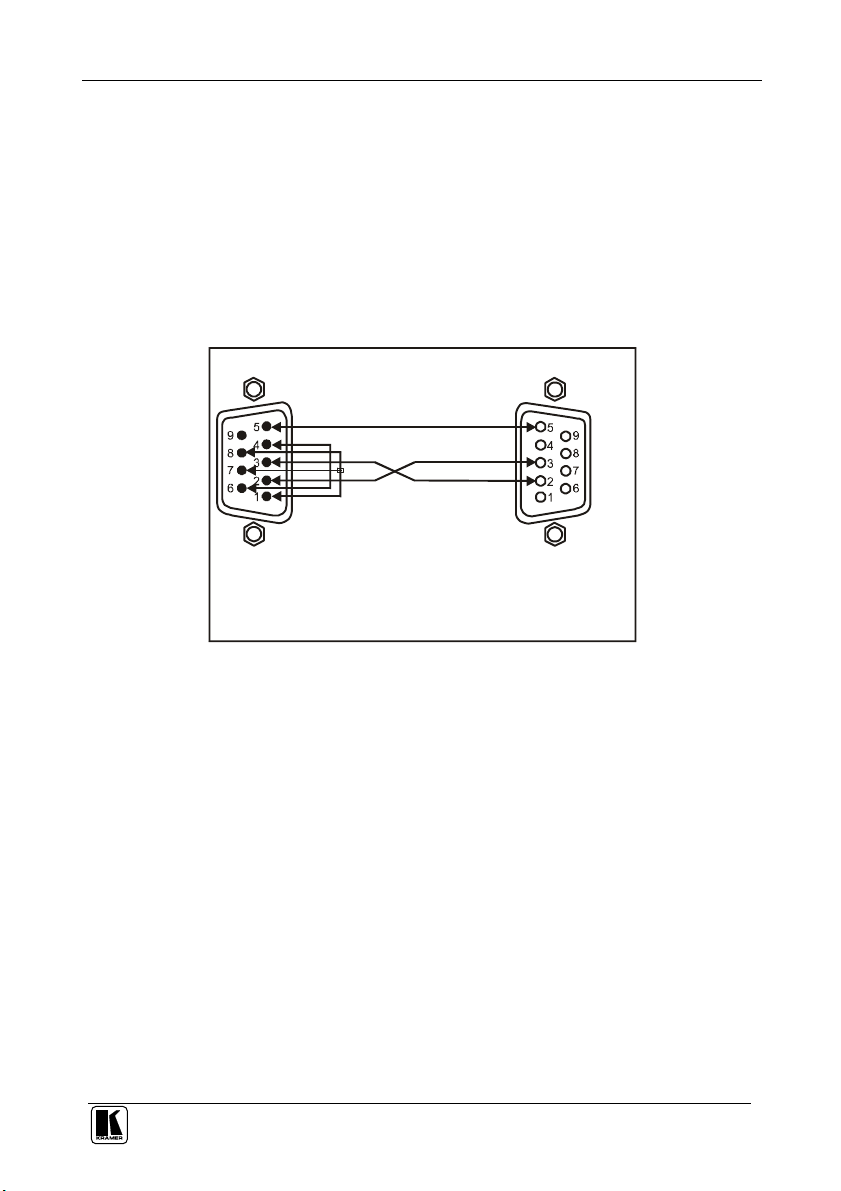
Connecting the PIP-300 Picture in Picture Inserter
If a Shielded cable is used, connect the shield to PIN 5
6.1 Connecting a PC
To connect a PC to the PIP-300 unit, using the Null-modem adapter provided
with the machine (recommended):
Connect the RS-232 DB9 rear panel port on the PIP-300 unit to the
Null-modem adapter and connect the Null-modem adapter with a 9-wire
flat cable to the RS-232 DB9 port on your PC
To connect a PC to the PIP-300 unit, without using a Null-modem adapter:
Connect the RS-232 DB9 port on your PC to the RS-232 DB9 rear panel
port on the PIP-300 unit, as Figure 4 illustrates
PIN 5 Connected to P IN 5 (Ground )
PIN 3 Connected to P IN 2
PIN 2 Connected to P IN 3
Female DB9 (From PC)
PIN 4 Connected to PIN 6
PINS 8, 7, 1 Connected together
Male DB9
Figure 4: Connecting a PC without using a Null-modem Adapter
11
Page 15

Configuring and Operating your PIP-300
7 Configuring and Operating your PIP-300
You can configure and operate your PIP-300 via:
The front panel buttons, and/or
RS-232 serial commands transmitted by a touch screen system, PC, or
other serial controller
7.1 Using the Menu
Use the front panel buttons to activate the menu. The menu is displayed1 on
the LCD display2 and is also superimposed on the screen
2, 3
.
To use the PIP-300 menu, press the:
ENTER button to display the menu and accept changes
ESC button to move to the previous menu level
, arrow buttons to select the menu items, size and position the input
display, adjust the numerical rates, and edit the text labeling
, arrow buttons to position the input display and to edit the text labeling
An asterisk in brackets indicates the current status on screen. For example, if
the current OUTPUT SETTING is PAL, the OSD will show the asterisk in
brackets alongside PAL: “PAL (*)”.
Table 3 defines the main menu items and Figure 5 illustrates the PIP-300
menu guide:
Table 3: The PIP-300 Main Menu Items
Menu Item Function
MODE Select the SINGLE or the PIP mode, see section 7.1.1
OSD Activates/deactivates the OSD menu4
BORDER Select a border around the image (applies to all channels) and select the
VIDEO SETTINGS Adjust the CONTRAST, SATURATION and BRIGHTNESS (see section 7.1.2)
INPUT SELECT Select between: COMPOSITE video, S-VIDEO or COMPONENT video, per
OUTPUT STANDARD Select between NTSC and PAL
PRESETS Store and recall PRESETS (1 and 2), or use FACTORY DEFAULT5 settings,
LABELING Display, remove and edit the text label for the input channel, see section
1 The menu always displays only two lines at a time on the LCD display. Use the up/down arrow buttons to scroll up/down
the menu
2 Upon powering up, the LCD briefly displays the machine’s name, and the OSD displays the firmware version
3 The menu times out after a minute, both on the LCD display and on the OSD
4 Menu still appears on the LCD display even when deactivated in the OSD
5 The machine is set to Single mode, Channel 1, default video settings and default labeling
border COLOUR (WHITE or BLACK)
input channel
see section 7.1.3
7.1.4
12
KRAMER: SIMPLE CREATIVE TECHNOLOGY
Page 16

Configuring and Operating your PIP-300
STORE PRESET 1
OUTPUT
STANDARD
NTSC
LABELING
EDIT LABEL
USE UP/DOWN
USE UP/DOWN
USE UP/DOWN
SINGLE
PIP SIZING
1/1
1/4
1/9
ENTER
MODE
OSD
BORDER
VIDEO
SETTINGS
INPUT
SELECT
PIP
ON
OFF
ON
OFF
COLOUR
CONTRAST
SATURATION
BRIGHTNESS
COMPOSITE
S-VIDEO
COMPONENT
PIP POSITION
WHITE
BLACK
KEYS
KEYS
KEYS
1/16
OFF
USE
ARROWS
TO MOVE
PAL
STORE
PRESETS
RECALL
LABEL ON
LABEL OFF
STORE PRESET 2
RECALL PRESET 1
RECALL PRESET 2
FACTORY DEFAULT
Figure 5: The PIP-300 Menu Guide
13
Page 17

Configuring and Operating your PIP-300
7.1.1 The Mode Submenu
Table 4 defines the MODE submenu features:
Table 4: The MODE Submenu Features
Mode Function
SINGLE Displays one input channel at a time on the screen (full screen display). The LCD display
PIP Displays all 3 input channels1 on the screen. Once the PIP mode is selected, the PIP SIZING
shows the display mode and the selected channel, for example, “Single Mode – Channel 2”
and PIP POSITION commands appear, as illustrated in Figure 6 (see section 7.1.1.1). The
LCD display shows “PIP Mode”
Figure 6: PIP Mode
When selecting the SINGLE mode following the PIP mode, the input channel
(that is currently selected) is displayed.
7.1.1.1 PIP Sizing and Position
To size and/or position a PIP image (as Table 5 defines):
1. Press the desired input channel button (1 to 3)1. The input button blinks.
2. Select either PIP SIZING or PIP POSITION (using the up/down arrow
buttons) and press ENTER.
Table 5: PIP Sizing and Positioning Features
Menu Item Function
PIP SIZING Use the , arrow buttons to select between 1/1, 1/4, 1/9 and 1/16 display sizes or OFF2
PIP POSITION
1 PIP-200xl has two input channels
2 If OFF is selected, the selected input channel will not be displayed on the screen
14
Use the , , and arrow buttons to position the selected channel vertically
and horizontally
KRAMER: SIMPLE CREATIVE TECHNOLOGY
Page 18

Configuring and Operating your PIP-300
When using one of the inputs as a full-sized background (PIP size 1/1), it is
recommended to limit the sizes of the other PIP windows according to Table
6. Combinations having window sizes larger than recommended, may result
in intermittent interruptions in the picture.
Note that these restrictions only apply when a 1:1 sized picture is used. When all
the pictures are reduced in size, there are no restrictions
Table 6: Recommended PIP sizes
1 PIP 2 PIPs
1/4 1/4 + 1/9
1/9 1/4 + 1/16
1/16 1/9 + 1/9
1/9 + 1/16
1/16 + 1/16
7.1.2 The Video Settings Submenu
Table 7 defines the video settings:
Table 7: Video Settings Submenu Features
Menu Item Function Range Default
CONTRAST Use the up/down arrow buttons to set the contrast 0 to 100 55
SATURATION Use the up/down arrow buttons to set the saturation 0 to 100 51
BRIGHTNESS Use the up/down arrow buttons to set the brightness 0 to 100 33
Video settings apply to all the input channels.
7.1.3 The Presets Submenu
Table 8 defines the Presets submenu:
Table 8: Presets Submenu Features
Menu Item Function
STORE1 Select PRESET 1 and PRESET 2 to store the mode settings (channel number
RECALL Recall PRESET 1 and PRESET 2 settings, or set to FACTORY DEFAULT2
when in the SINGLE mode, size and positioning in PIP mode), and the video
settings (contrast, saturation and brightness)
1 When storing a new setting, wait 10 seconds for the setup to be saved
2 The machine is set to Single mode, Channel 1, default video settings and default labeling
15
Page 19

Configuring and Operating your PIP-300
7.1.4 The Labeling Submenu
The labeling submenu lets you display labels over the input pictures, remove
them from the display or edit them. To turn labels on or off select the LABEL
ON or LABEL OFF items in the LABELING menu respectively.
The input pictures are labeled1 Channel 1 to Channel 3 by default2. You can
edit the text labels for each channel by using the labeling submenu:
Press ENTER on the LABELING submenu and choose the EDIT LABEL
command. The selected channel name appears with its first letter blinking
Use the and buttons to select the first desired letter3
Use the button to continue to the next letter
Use the button to return to the previous letter
Use the ENTER button to accept changes
For example, to change the labeling from CHANNEL 2 to SAT 3, do the following:
1. Press the INPUT 2 button, and then press the ENTER button.
2. Select LABELING from the menu and choose the EDIT LABEL menu
item.
The CHANNEL 2 label appears, and the first character is blinking.
3. Press the button 16 times to change the letter C to S, and then press the
button to continue to the second letter (H).
4. Press the button 7 times to change the letter H to A, and then press the
button to continue to the third letter.
5. Press the button 19 times to change the letter A to T, and then press the
button to continue to the next letter.
6. Press the button 14 times to change the letter N to a blank space, and
then press the button to continue to the next letter.
7. Press the button 15 times to change the letter N to 3, and then press the
button to continue to the next letter.
8. Press the or buttons to change the remaining characters to blank
spaces.
9. Press ENTER to accept changes.
1 In some versions, the labeling does not appear on the 1:1 sized image (in the PIP mode) or when the PIPs overlap
2 For PIP-200xl, Channel 1 and Channel 2
3 Characters cycle between a and z, and between 1 and 0 and space
16
KRAMER: SIMPLE CREATIVE TECHNOLOGY
Page 20

Configuring and Operating your PIP-300
7.2 Displaying the Layers in the PIP Mode
To display a picture in picture on the screen, do the following:
1. Select an input.
2. Select the PIP mode.
3. Size and position each layer as desired1.
4. Press an INPUT button to bring forward that input on the screen.
7.2.1 Selecting a Different Channel as the Background
In the following example, Channel 2 replaces Channel 3 as the background.
A
The current screen shows:
Channel 3 in the background (PIP SIZING: 1:1)
Channel 1 in front (PIP SIZING: 1:16)
Channel 2 in front (PIP SIZING: 1:4)
Select Channel 2 and size it to 1:1 as follows:
B
A. Press INPUT 2
B. Press the LAYER button (or follow steps 1 to 3)
1. Press ENTER
2. Press ENTER again to select MODE
3. Scroll down to PIP and press ENTER
C. Press ENTER to select PIP SIZING
D. Press ENTER to size to 1:1
The current screen shows:
Channel 2 in front (PIP SIZING: 1:1)
Channels 1, and 3 are behind, unseen
C
Press INPUT button 1, or 3
The current screen shows:
Channel 2 in the background
Channels 1 and 3 in front
Size and position channels 1 and 3 as desired
1 Only one channel can be sized to 1:1, the others should be smaller in size or OFF (see Table 6)
17
Page 21

Firmware Upgrade
8 Firmware Upgrade
The PIP-300 firmware is located in FLASH memory, which lets you upgrade
to the latest Kramer firmware version in minutes! The process involves:
Downloading from the Internet (see section 8.1)
Connecting the PC to the RS-232 port (see section 8.2)
Upgrading firmware (see section 8.3)
8.1 Downloading from the Internet
You can download the up-to-date file from the Internet. To do so:
1. Go to our Web site at http://www.kramerelectronics.com and download the
relevant zip file from the Technical Support section.
2. Extract this file to a folder (for example, C:\Program Files\KramerFlash).
3. Create a shortcut on your desktop to the EXE file, and install the GOAL
TENDER programmer software, following the on-screen installation
instructions.
8.2 Connecting the PC to the RS-232 Port
Before installing the latest Kramer firmware version on a PIP-300 unit, do
the following:
1. Connect the RS-232 DB9 rear panel port on the PIP-300 unit to the RS-232
DB9 COM port on your PC, via a straight pin-to-pin cable1 (no
null-modem adapter is used in this case!).
2. Push in the PROG. (IN) button.
3. Connect the power to the PIP-300 unit and switch it ON.
8.3 Upgrading Firmware
Follow these steps to upgrade the firmware:
1. Double click the 1000-ISPV2 icon on the desktop.
The software immediately searches for communication between the PC and
the PIP-300, and the GOAL screen appears as follows:
1 For firmware upgrade via the R S-232 port, no Null-modem connection is required. The Nu ll modem (supplie d) is used for
control via RS-232, not for upgrading
18
KRAMER: SIMPLE CREATIVE TECHNOLOGY
Page 22

Firmware Upgrade
Figure 7: Goal Screen
2. Click the Open… button to select the new firmware hex file1.
3. Click the Options… button, select the Inverted2 check box in the Reset
Polarity area and Click OK.
4. In the Action area, select Erase then Program.
5. Click the START button.
The software erases and then programs flash memory.
Upon Completion of the operation, the System Status Window displays:
“Erase and program completed successfully” (see Figure 8).
Figure 8: System Status Screen
6. Exit the programmer software.
7. Disconnect the power on the PIP-300.
8. Release the PROG. (IN) button.
9. Connect the power on the PIP-300.
1 Located in the C:\Program Files\KramerFlash folder
2 In some models you need to select the Normal check box
19
Page 23

Technical Specifications
9 Technical Specifications
Table 9 includes the technical specifications1:
Table 9: Technical Specifications2 of the PIP-200xl and PIP-300 Picture in Picture Inserter
INPUTS: 2 sets, each with:
OUTPUTS:
DIGITAL RESOLUTION: 10 bit
VIDEO BANDWIDTH: 5.5MHz
K-FACTOR: 0.9%
S/N RATIO: 66dB
DIFFERENTIAL PHASE: 1%
DIFFERENTIAL GAIN: 1%
LUMA NON-LINEARITY: 1%
CHROMA / LUMA DELAY: < 15ns
YC SEPARATION: Adaptive 4-line digital comb filters
MEMORY: Non-volatile memory for storage of 2 setups
CONTROL: Front-panel and RS-232: PIP size, position and layer priority; video
POWER SOURCE: Universal, 90-240VAC, 50/60Hz, 38VA
DIMENSIONS: 19” (W), 9.3” (D), 1U (H) rack mountable
WEIGHT: 2.8kg (6.2lbs) approx.
ACCESSORIES: Power cord, null modem adapter
1 composite video 1Vpp/75 on a
BNC connector
1 s-Video 1Vpp, 0.3Vpp/75 on a
4p connector
1 component video 1Vpp, 0.7Vpp,
0.7Vpp/75 on BNC connectors
1 component video 1Vpp, 0.7Vpp, 0.7Vpp / 75 on BNC connectors
1 s-Video 1Vpp, 0.3Vpp / 75 on a 4p connector
1 composite video 1Vpp / 75 on a BNC connector
ProcAmp functions; video zoom; freeze
PIP-200xl PIP-300
3 sets, each with:
1 composite video 1Vpp/75 on a
BNC connector
1 s-Video 1Vpp, 0.3Vpp/75 on a
4p connector
1 component video 1Vpp, 0.7Vpp,
0.7Vpp/75 on BNC connectors
1 Measurements relate to composite video, unless otherwise stated
2 Specifications are subject to change without notice
20
KRAMER: SIMPLE CREATIVE TECHNOLOGY
Page 24

Communication Protocol
10 Communication Protocol1
This RS-232/RS-485 communication protocol uses four bytes of information as
defined below. A null-modem connection (pin 2 and pin 3 crossed; pins 5
connected together) is used to link the PIP unit to the controller unit (for example,
PC). The data rate is 9600 baud, with no parity, 8 data bits and 1 stop bit.
When switching (for example, instruction codes 1 and 2), the INPUT (7 bits)
is set as the input number, which is to be switched. Similarly, if switching is
done via the machine’s front-panel, then these bits are set with the INPUT
NUMBER, which was switched. For other operations, these bits are defined
according to the table.
Table 10: Protocol Definitions
MSB LSB
7 6 5 4 3 2 1 0
DESTI-
0 D INST5 INST4 INST3 INST2 INST1 INST0
1st byte
1 RQ BYTE25 BYTE24 BYTE23 BYTE22 BYTE21 BYTE20
2nd byte
BYTE3
1 BYTE36 BYTE35 BYTE34 BYTE33 BYTE32 BYTE31 BYTE30
3rd byte
1 BYTE37 0 0 1 0 0 0
4th byte
1st BYTE: Bit 7 – Defined as 0
Bit 6 – “DESTINATION BIT”: 0 – information is sent from the PC to the PIP
1 – information is sent from the PIP to the PC
Bit 5 to Bit 0 (INST5…..INST0) – “INSTRUCTION” (6 bits)
The function that is to be performed is defined by the INSTRUCTION code (6 bits). Similarly, if a function is performed via
the machine’s keyboard, then the machine sends the appropriate INSTRUCTION code. The instruction codes are defined
according to the table below.
2nd BYTE: Bit 7 – Defined as 1
Bit 6 – “REQUEST BIT”: 0 – normal operation
1 – requests the PIP to send current data to the PC
Bit 5 to Bit 0 (BYTE2
If the request bit is set, then the PIP will reply by sending the data related to this instruction to the PC. If not set, then the PIP
performs the instruction and replies by returning the same 4 bytes (except for the DESTINATION BIT).
3rd BYTE: Bit 7 – Defined as 1
Bit 6 to Bit 0 (BYTE3
4th BYTE: Defined as 0x88 (ie. 88hex) for BYTE37 = 0; or 0xc8 for BYTE37 = 1
NATION
REQUEST INPUT
LAST
BYTE20) – 2nd byte (6 bits)
5…..
BYTE30) – 7 bits of BYTE3 (BYTE37 is in LAST byte)
6…..
INSTRUCTION
1 VER-0.1
21
Page 25

Communication Protocol
Table 11: Instruction Codes for the Communication Protocol
INSTRUCTION DEFINITION FOR SPECIFIC INSTRUCTION
# (Hex) Description BYTE2 BYTE3
0x00 Reset 0 0
0x01 Active input select 1 to 5 – select input number 0
0x02 Mode select 0 0 for single mode (non-PIP)
0x03 Store 1 to 0x02 – address for storing 0 to store
0x04 Recall 0 to 0x02 – address to retrieve 0
0x09 Video input format 1 to 5 – input number 0 – CV
0x0A Request video
0x0B Video output
0x10 Error 0 0
0x11 Contrast 0 0 to 100
0x12 Saturation 0 0 to 100
0x13 Brightness 0 0 to 100
0x1a PIP size 1 to 5 – input number 1 – 1:1
0x1b PIP position: X 1 to 5 – input number 0 to maximum to the right
0x1c PIP position: Y 1 to 5 – input number 0 to maximum to the bottom
0x1d Border 0 0 – Off
0x1e Freeze 1 to 5 – input number 0 – Normal operation
0x21 Label: character 1 1 to 5 – input number Hex value of ASCII character
0x22 Label: character 2 1 to 5 – input number Hex value of ASCII character
0x23 Label: character 3 1 to 5 – input number Hex value of ASCII character
0x24 Label: character 4 1 to 5 – input number Hex value of ASCII character
0x25 Label: character 5 1 to 5 – input number Hex value of ASCII character
0x26 Label: character 6 1 to 5 – input number Hex value of ASCII character
0x27 Label: character 7 1 to 5 – input number Hex value of ASCII character
0x28 Label: character 8 1 to 5 – input number Hex value of ASCII character
0x29 Label: character 9 1 to 5 – input number Hex value of ASCII character
0x31 OSD 0 0 – OSD off
0x39 Auto-save 0 0 – Auto-save off
0x3d Identify machine
input standard
standard
1 to 5 – input number 1 – NTSC
0 1 – NTSC
1
3 Software version (reply)
1 for PIP mode
2 for QUAD
1 to erase
1 – Y/C
2 – YUV
2 – PAL (B,G, H, I)
3 – PAL-M
4 – PAL-N
5 – NTSC4.43
6 – SECAM
2 – PAL (B,G, H, I)
3 – PAL-M
4 – PAL-N
5 – NTSC4.43
2 – 1/4
3 – 1/9
4 – 1/16
1 – White border
2 – Black border
1 – Frozen
1 – OSD on
1 – Auto-save on
2 – for PIP-200 (reply)
3 – for PIP-300 (reply)
4 – for PIP-400 (reply)
5 – for PIP-500 (reply)
22
KRAMER: SIMPLE CREATIVE TECHNOLOGY
Page 26
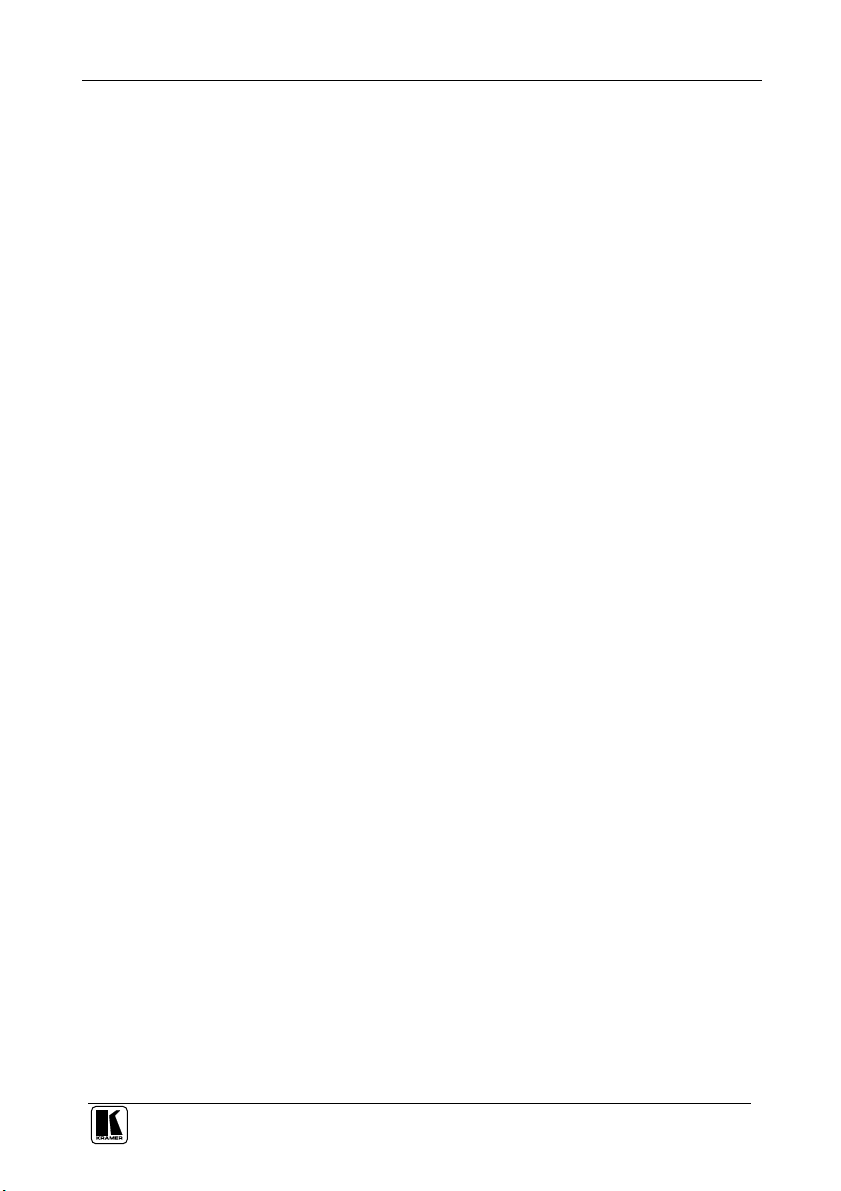
Communication Protocol
DETAILS OF INSTRUCTION SET
Instruction 0x00: Reset
When machine is turned on, it sends a Reset code to the PC (0x40 0x80 0x80 0x88).
If this code is sent to the switchers with Byte3 = 0, it will reset according to the present power-down settings. (See instruction
#4 for resetting the PIP to its factory default state).
Instruction 0x01: Input select
Sending this instruction will select the input number that is specified in Byte2.
For example:
To select input 2, send 0x01 0x82 0x80 0x88. The unit responds by sending 0x41 0x81 0x80 0x88
Instruction 0x02: Mode select
Sending this instruction with Byte3 = 0 will set the unit to output a single picture; setting Byte3 to any other value will set the
unit to work in Picture-In-Picture (PIP) mode.
To request the operation mode, set the RQ bit. The unit responds by setting Byte3 appropriately.
For example:
To set for PIP mode, send 0x02 0x80 0x81 0x88.
To find out the operation mode in this case, send 0x02 0xc0 0x80 0x88. The unit responds by sending 0x42 0x80 0x81 0x88.
Instruction 0x03: Store
Sending this instruction with Byte3 = 0 will store the unit's current settings in non-volatile memory. Byte2 selects the
memory address (1 or 2). If Byte3 = 1, then the memory's settin g is cleared.
To inquire whether a setting is stored in a memory address, set the RQ bit. The unit responds by setting Byte3 as 0 if data is
saved, or 1 if not.
For example:
To save to memory 2, send 0x03 0x82 0x80 0x88.
To find out if data is stored in memory 2, send 0x03 0xc2 0x80 0x88. Since there is data stored, the unit responds by sending 0x43
0x80 0x80 0x88.
To erase memory 2, send 0x03 0x82 0x81 0x88.
Instruction 0x04: Recall
Sending this instruction with will recall the settings stored in non-volatile memory. Byte2 selects the memory address (1 or
2). To recall the factory reset settings, select byte2 = 0.
There is no inquire (RQ) for this instruction.
For example:
To recall from memory 1, send 0x04 0x81 0x80 0x88.
Instruction 0x09: Video Input Format
Sending this instruction selects the video format (Byte3) for an input (Byte2).
To inquire which video format is selected on an input, set the RQ bit. The unit responds by setting Byte3 appropriately.
For example:
To set input 4 for Y/C, send 0x09 0x84 0x81 0x88.
To find out the video format for input 4 in this case, send 0x09 0xc4 0x80 0x88. The unit responds by sending 0x49 0x84 0x81
0x88.
Instruction 0x0a: Request Video Input Standard
This "instruction" can only be used with the RQ bit set. It is used to inquire which video standard is detected on an input. The
unit responds by setting Byte3 appropriately.
For example:
To inquire which standard is detected on input 3, send 0x0a 0xc3 0x80 0x88. If a PAL-B input is present, then the unit responds by
sending 0x4a 0x83 0x81 0x88.
Instruction 0x0b: Video Output Standard
Sending this instruction selects the video output standard (Byte3).
NOTE: If the unit does not support the standard, then it will return an ERROR code (Instruction 0x10)
To request which video standard has been selected on the output, set the RQ bit. The unit responds by setting Byte3
appropriately.
For example:
To set the machine to output PAL, send 0x0b 0x80 0x81 0x88.
To find out the video format for in this case, send 0x0b 0xc0 0x80 0x88. The unit responds by sending 0x4b 0x80 0x81 0x88.
Instruction 0x10: Error
This is the code returned by the machine if invalid data is received (it is not really an instruction).
For example:
If the user sends 0x01 0x87 0x81 0x88 (ie. he tries to select input # 7 – which is an invalid input number), the unit will respond by
sending 0x50 0x80 0x80 0x88.
23
Page 27

Communication Protocol
Instruction 0x11: Contrast
Send this instruction to set the CONTRAST (Byte3) of an input (Byte2).
To request the CONTRAST value of an input, set the RQ bit. The unit responds by setting Byte3 appropriately.
For example:
To set the CONTRAST of input 2 to 0x7b, send 0x11 0x82 0xfb 0x88.
To set the CONTRAST of input 2 to 0xac, send 0x11 0x82 0xac 0xc8 (MSB of BYTE3 is in LAST byte).
To find out the CONTRAST setting of input 2, send 0x11 0xc2 0x80 0x88. The unit would respond by sending 0x51 0xc2 0xac 0xc8
in the latter case.
Instruction 0x12: Saturation
Send this instruction to set the SATURATON (Byte3) of an input (Byte2).
To request the SATURATION value of an input, set the RQ bit. The unit responds by setting Byte3 appropriately.
For example:
To set the SATURATION of input 3 to 0x04, send 0x12 0x83 0x84 0x88.
To set the SATURATION of input 3 to 0xb6, send 0x12 0x83 0xb6 0xc8 (MSB of BYTE3 is in LAST byte).
To find out the SATURATION setting of input 3, send 0x12 0xc3 0x80 0x88. The unit would respond by sending 0x52 0xc3 0xb6
0xc8 in the latter case.
Instruction 0x13: Brightness
Send this instruction to set the BRIGHTNESS (Byte3) of an input (Byte2).
To request the BRIGHTNESS value of an input, set the RQ bit. The unit responds by setting Byte3 appropriately.
For example:
To set the BRIGHTNESS of input 1 to 0x73, send 0x13 0x81 0xf3 0x88.
To set the BRIGHTNESS of input 1 to 0xfe, send 0x13 0x81 0xfe 0xc8 (MSB of BYTE3 is in LAST byte).
To find out the BRIGHTNESS setting of input 1, send 0x13 0xc1 0x80 0x88. The unit would respond by sending 0x53 0xc1 0xf3
0x88 in the former case.
Instruction 0x1a: PIP size
Sending this instruction selects the PIP size (Byte3) of an input (Byte2)..
To inquire about the PIP size of one of the inputs, set the RQ bit. The unit responds by setting Byte3 appropriately.
For example:
To set the PIP size of input 2 to 1/9, send 0x1a 0x82 0x83 0x88.
To find out the PIP size of input 2 in this case, send 0x1a 0xc2 0x80 0x88. The unit responds by sending 0x5a 0xc2 0x83 0x88.
Instruction 0x1b: PIP position: X
Sending this instruction positions the x co-ordinate (Byte3) of an input (Byte2).
To request the x co-ordinate of an input, set the RQ bit. The unit responds by setting Byte3 appropriately.
For example:
To set the x co-ordinate of input 2 at 0x57, send 0x1b 0x82 0xd7 0x88.
To set the x co-ordinate of input 2 at 0x97, send 0x1b 0x82 0x87 0xc8.
To find out the x co-ordinate for input 2, send 0x1b 0xc2 0x80 0x88. The unit would respond by sending 0x5b 0xc2 0xd7 0x88 in
the former case, or by sending 0x5b 0xc2 0xd7 0xc8 in the latter case.
Instruction 0x1c: PIP position: Y
Sending this instruction positions the y co-ordinate (Byte3) of an input (Byte2).
To request the y co-ordinate of an input, set the RQ bit. The unit responds by setting Byte3 appropriately.
For example:
To set the y co-ordinate of input 2 at 0x14, send 0x1c 0x82 0x94 0x88.
To set the y co-ordinate of input 2 at 0x94, send 0x1c 0x82 0x94 0xc8.
To find out the y co-ordinate for input 2, send 0x1c 0xc2 0x80 0x88. The unit would respond by sending 0x5c 0xc2 0x94 0x88 in the
former case, or by sending 0x5c 0xc2 0x94 0xc8 in the latter case.
Instruction 0x1d: Border
Send this instruction to select whether there is a BORDER around the PIPs, and to select the color of the BORDER. Byte3
configures the selection.
To inquire about the BORDER, set the RQ bit. The unit responds by setting Byte3 appropriately.
For example:
To set a white border, send 0x1d 0x80 0x81 0x88.
To find out about the border, send 0x1d 0xc0 0x80 0x88. In this case the unit would respond by sending 0x5d 0xc0 0x81 0x88.
Instruction 0x1e: Freeze
Send this instruction to FREEZE or UNFREEZE an input.
To inquire if an input is frozen, set the RQ bit. The unit responds by setting Byte3 appropriately.
For example:
To freeze input 3, send 0x1e 0x83 0x81 0x88.
To find out whether input 3 is frozen, send 0x1e 0xc3 0x80 0x88. In this case the unit would respond by sending 0x5e 0xc3 0x81
0x88.
24
KRAMER: SIMPLE CREATIVE TECHNOLOGY
Page 28

Communication Protocol
Instruction 0x21 to Instruction 0x29: Labeling
For these instructions, set Byte2 with the input number and set Byte3 is set with the hexadecimal value of the ASCII
character. The character number is defined from right to left (when read), with the right-hand most character = character 1. Up
to 9 characters are allowed in any label.
To request the character of a label, define Byte2 as above, and set the RQ bit. The unit responds by setting Byte3
appropriately.
For example:
To label input 3 as "KRAMER", send the following data:
0x26 0x83 0xcb 0x88 ("K" defined to character 6)
0x25 0x83 0xd2 0x88 ("R" defined to character 5)
0x24 0x83 0xc1 0x88 ("A" defined to character 4)
0x23 0x83 0xcd 0x88 ("M" defined to character 3)
0x22 0x83 0xc5 0x88 ("E" defined to character 2)
0x21 0x83 0xd2 0x88 ("R" defined to character 1)
To request character number 5 defined to input 3 in the example above (ASCII "R", ie. 0x52), send 0x25 0xc3 0x80 0x88. The unit
responds by sending 0x65 0xc3 0xd2 0x88.
Instruction 0x31: OSD
Send this instruction to select whether or not to display the OSD (On-Screen-Display). Note that the front-panel LCD is
independent of the OSD status.
To inquire if the OSD is on, set the RQ bit. The unit responds by setting Byte3 appropriately.
For example:
To turn on the OSD, send 0x31 0x80 0x81 0x88.
To inquire about the OSD setting, send 0x31 0xc0 0x80 0x88. In this case the unit would respond by sending 0x71 0xc0 0x81 0x88.
Instruction 0x39: Auto-save
Send this instruction to select whether or not to recall the unit's last settings when cycling power.
To inquire if the auto-save option is on, set the RQ bit. The unit responds by setting Byte3 appropriately.
For example:
To turn on the auto-save option, send 0x39 0x80 0x81 0x88.
To inquire about the auto-save setting, send 0x39 0xc0 0x80 0x88. In this case the unit would respond by sending 0x79 0xc0 0x81
0x88.
Instruction 0x3d: Identify machine
This instruction (inquiry) is used for machine identification. It can only be used with the RQ bit set. The user sends the
inquiry with the INSTRUCTION and Byte3 as defined above, and the unit answers with the appropriate value of Byte3.
For example:
If 0x3d 0xc1 0x80 0x88 is sent to a PIP-300, it would reply by sending 0x7d 0xc1 0x83 0x88
If 0x3d 0xc1 0x80 0x88 is sent to a PIP-400, it would reply by sending 0x7d 0xc1 0x84 0x88
If 0x3d 0xc3 0x80 0x88 is sent to a unit with version number 6.3, it would reply by sending 0x7d 0xc6 0x83 0x88
25
Page 29

LIMITED WARRANTY
Kramer Electronics (hereafter Kramer) warrants this product free from defects in material and workmanship under the
following terms.
HOW LONG IS THE WARRANTY
Labor and parts are warranted for seven years from the date of the first customer purchase.
WHO IS PROTECTED?
Only the first purchase customer may enforce this warranty.
WHAT IS COVERED AND WHAT IS NOT COVERED
Except as below, this warranty covers all defe cts in material or workmanship in this product. The following are not covered
by the warranty:
1. Any product which is not distributed by Kramer, or which is not purchased from an aut horized Kramer dealer. If you are
uncertain as to whether a dealer is author ized, please contact Kramer at one of the agent s listed in the we b site
www.kramerelectronics.com.
2. Any product, on which the serial number has been defaced, modified or removed.
3. Damage, deterioration or malfunction resulting from:
i) Accident, misuse, abuse, neglect, fire, water, lightning or other acts of nature
ii) Product modification, or failure to follow instructions supplied with the product
iii) Repair or attempted repair by anyone not authorized by Kramer
iv) Any shipment of the product (claims must be presented to the carrier)
v) Removal or installation of the product
vi) Any other cause, which does not relate to a product defect
vii) Carto ns, equipment enclosures, cables or accessories used in conjunction with the product
WHAT WE WILL PAY FOR AND WHAT WE WILL NOT PAY FOR
We will pay labor and material expenses for covered items. We will not pay for the following:
1. Removal or installations charges.
2. Costs of initial technical adjustments (set-up), including adjustment of user controls or programming. These costs are the
responsibility of the Kramer dealer from whom the product was purchased.
3. Shipping charges.
HOW YOU CAN GET WARRANTY SERVICE
1. To obtain service on you product, you must take or ship it prepaid to any authorized Kramer service center.
2. Whenever warrant y service is required, the original dated invoice (or a copy) must be pr esented as proof of warr anty coverage,
and should be included in any shipment of the product. Please also include in any mailing a contact name, company, address, and
a description of the problem(s).
3. For the name of the nearest Kramer authorized service center, consult your authorized dealer.
LIMITATION OF IMPLIED WARRANTIES
All implied warranties, including warranties of merchantability and fitness for a particular purpose, are limited in duration to
the length of this warranty.
EXCLUSION OF DAMAGES
The liability of Kra mer for any effective products is li mited to the repair or replacement of the product at our option. Kramer
shall not be liable for:
1. Damage to other property caused by defects in this product, damages based upon inconvenience, loss o f use of t he product, loss
of time, commercial loss; or:
2. Any o ther damages, whether incidental, consequential or otherwise. Some countries may not allow limitations o n how long an
implied warranty lasts and/or do not allow the exclusion or limitation of incidental or consequential damages, so the above
limitations and exclusions may not apply to you.
This warranty gives you specific legal rights, and you may also have other rights, which vary from place to place.
NOTE: All products returned to Kramer for service must have prior approval. This may be obtained from your dealer.
This equipment has been tested to determine compliance with the requirements of:
EN-50081: "Electromagnetic compatibility (EMC);
EN-50082: "Electromagnetic compatibility (EMC) generic immunity standard.
CFR-47: FCC Rules and Regulations:
CAUTION!
Servicing the machines can only be done by an authorized Kramer technician. Any user who makes changes or modifications to
the unit without the expressed approval of the manufacturer will void user authority to operate the equipment.
Use the supplied DC power supply to feed power to the machine.
Please use recommended interconnection cables to connect the machine to other components.
generic emission standard.
Part 1: Residential, commercial and light industry"
Part 1: Residential, commercial and light industry environment".
Part 15: “Radio frequency devices
Subpart B – Unintentional radiators”
26
KRAMER: SIMPLE CREATIVE TECHNOLOGY
Page 30

For the latest information on our products and a list of Kramer
distributors, visit our Web site: www.kramerelectronics.com,
where updates to this user manual may be found.
We welcome your questions, comments and feedback.
Safety Warning:
Disconnect the unit from the power supply before
opening/servicing.
Caution
Kramer Electronics, Ltd.
Web site: www.kramerelectronics.com
E-mail: info@kramerel.com
P/N: 2900-000081 REV 2
