Page 1

Kramer Electronics, Ltd.
USER MANUAL
Model:
FC-4046
Video MultiCoder®
Page 2
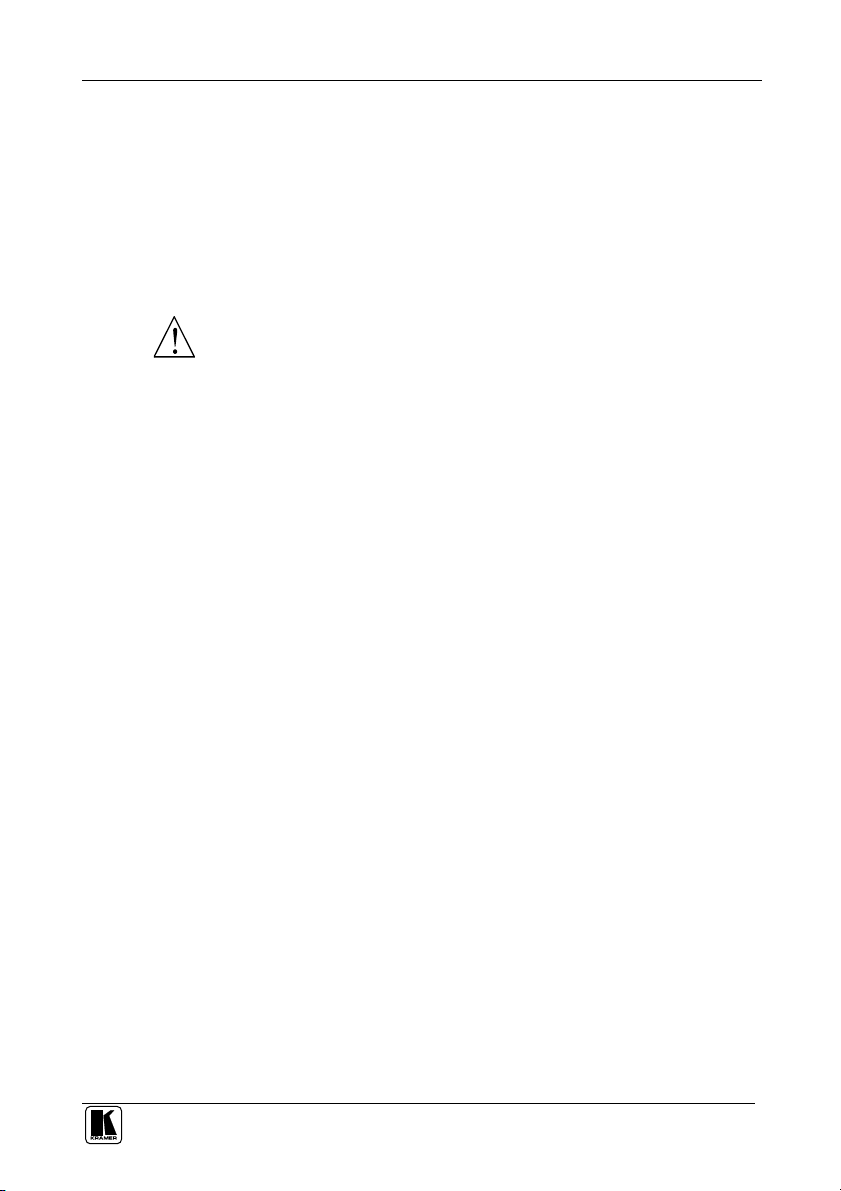
Contents
Contents
1
Introduction 1
2
Getting Started 1
3
Overview 1
4
Your FC-4046 Video MultiCoder® 2
5
Installing on a Rack 6
5.1 Before Installing on a Rack 6
5.1.1
5.2 Instructions for Rack-Mounting 6
6
6.1 Connecting a PC 8
6.2 Dipswitch Settings 9
7
7.1 Using the Front Panel Buttons 10
7.1.1 Encoding and Decoding Video Signals 10
7.1.2 Adjusting the CONTROL Levels 10
7.1.3 Locking the Front Panel 10
8
9
Figures
Figure 1: FC-4046 Video MultiCoder® 3
Figure 2: Connecting the FC-4046 8
Figure 3: Connecting a PC without using a Null-modem Adapter 8
Figure 4: Dipswitches (Factory Default) 9
CAUTION!! 6
Connecting the FC-4046 Video MultiCoder® 7
Operating Your FC-4046 Video MultiCoder® 10
Technical Specifications 11
Communication Protocol 11
Tables
Table 1: Front Panel FC-4046 Video MultiCoder® Features 4
Table 2: Rear Panel FC-4046 Video MultiCoder® Features 5
Table 3: Recommended Ambient Temperature and Humidity Range 6
Table 4: Dipswitch Settings 9
Table 5: Dipswitch Standard Definitions 9
Table 6: Technical Specifications of the FC-4046 Video MultiCoder® 11
i
Page 3
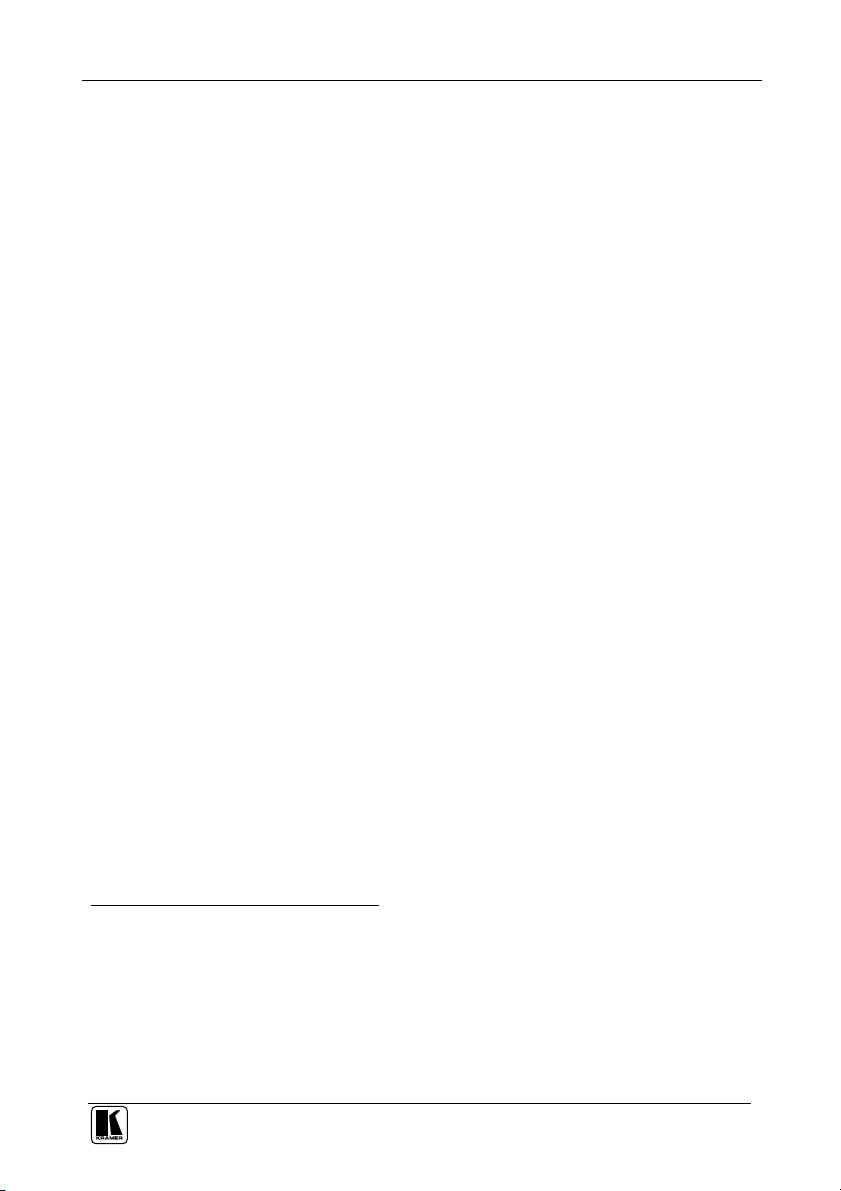
Introduction
1 Introduction
Welcome to Kramer Electronics (since 1981): a world of unique, creative and
affordable solutions to the infinite range of problems that confront the video,
audio and presentation professional on a daily basis. In recent years, we have
redesigned and upgraded most of our line, making the best even better! Our
500-plus different models now appear in 8 Groups1, which are clearly defined
by function.
Congratulations on purchasing your Kramer FC-4046 Video MultiCoder®,
which is ideal for the following typical applications:
Video production, editing and duplication studios
Interfacing between machines with differing formats
The package includes the following items:
FC-4046 Video MultiCoder®
Power cord2
Null-modem adapter and this user manual3
2 Getting Started
We recommend that you:
Unpack the equipment carefully and save the original box and packaging
materials for possible future shipment
Review the contents of this user manual
Use Kramer high performance high resolution cables4
3 Overview
The Kramer FC-4046 Video MultiCoder® is a multi-standard all-in-one
encoder5/decoder6. The user selects the video source and the converted video
is available on all the outputs.
1 GROUP 1: Distribution Amplifiers; GROUP 2: Video and Audio Switchers, Matrix Switchers and Controllers; GROUP 3:
Video, Audio, VGA/XGA Processors; GROUP 4: Interfaces and Sync Processors; GROUP 5: Twisted Pair Interfaces;
GROUP 6: Accessories and Rack Adapters; GROUP 7: Scan Converters and Scalers; and GROUP 8: Cables and Connectors
2 We recommend that you use only the power cord that is supplied with the machine
3 Download up-to-date Kramer user manuals from the Internet at this URL: http://www.kramerelectronics.com
4 The complete list of Kramer cables is on our Web site at http://www.kramerelectronics.com
5 Converting RGB or YUV analog or digital input signals to composite or Y/C video output signals
6 Converting composite or Y/C video input signals to RGB or YUV analog or digital output signals
1
Page 4
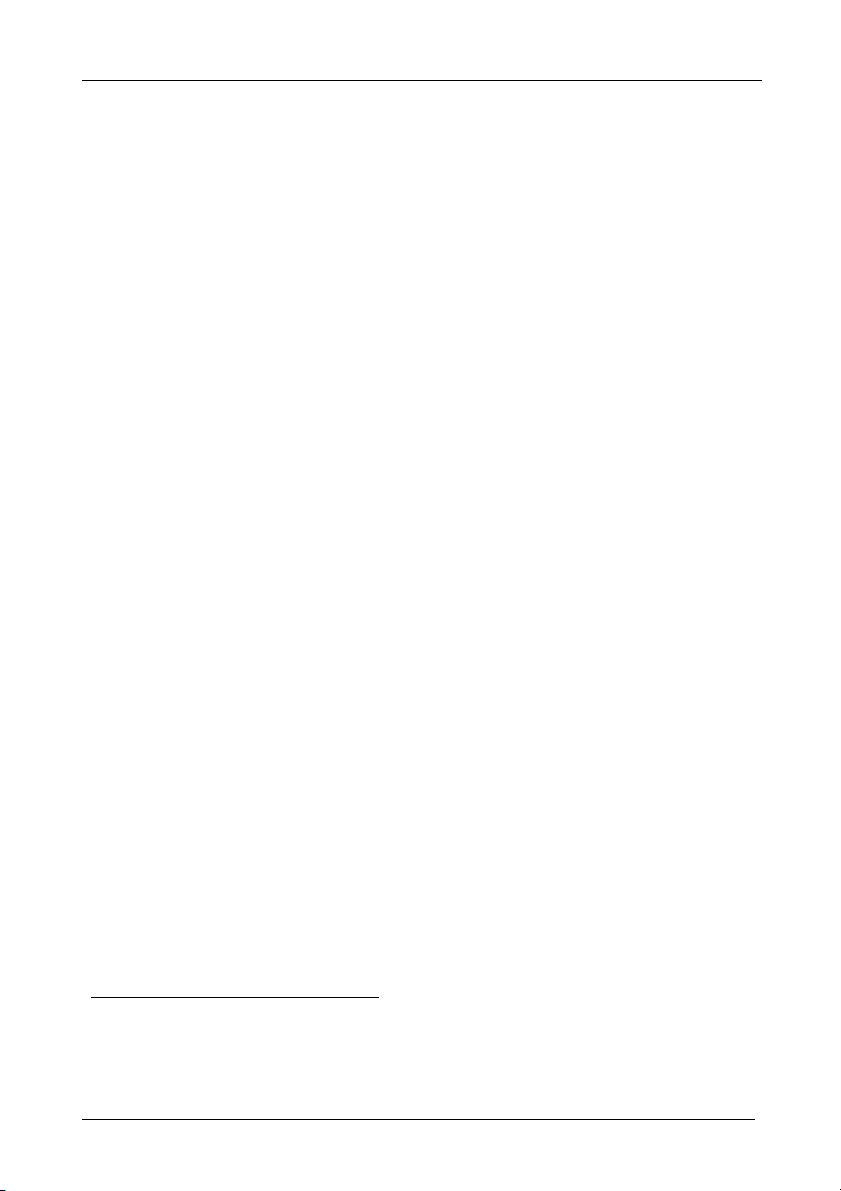
Your FC-4046 Video MultiCoder®
In addition, the FC-4046:
Includes analog inputs and outputs compatible with the formats and
standards in use today
Is highly automated for hassle-free operation
Includes user-friendly front panel buttons for full Procamp control
Labels each dipswitch for easy and convenient identification
Automatically recognizes the input video standards1: PAL B/D/G/H/I,
NTSC3.58 and SECAM
Can output PAL B/D/G/H/I/Nc/60 and NTSC3.58/4.432
Has CV, YC and component3 inputs and outputs
Simultaneously outputs to CV, YC and component (RGB or YUV)
formats
Can be used as a multi-format switcher, always converting to all the
formats
Includes non-volatile memory that retains the last setting, after switching
the power off and then on again
Is controllable via the front panel buttons, and/or remotely by RS-232
serial commands transmitted by a touch screen system, PC, or other serial
controller
To achieve the best performance:
Connect only good quality connection cables, thus avoiding interference,
deterioration in signal quality due to poor matching, and elevated noise levels
(often associated with low quality cables)
Avoid interference from neighboring electrical appliances that may
adversely influence signal quality
Position your Kramer FC-4046 in a location free from moisture and away
from excessive sunlight and dust
4 Your FC-4046 Video MultiCoder®
Figure 1 illustrates the front and rear panels of the FC-4046. Table 1 and
Table 2 define the front and rear panels of the FC-4046, respectively.
1 When the fifth dipswitch, AUTO, is set to ON for the multi-standard
2 Only supporting actions that are capable of performance. For example, you cannot convert the PAL standard to NTSC
3 Note that this unit does not scale or scan convert the signal. For example, a PAL input would produce 50Hz interlaced
output on the RGB output
2
KRAMER: SIMPLE CREATIVE TECHNOLOGY
Page 5
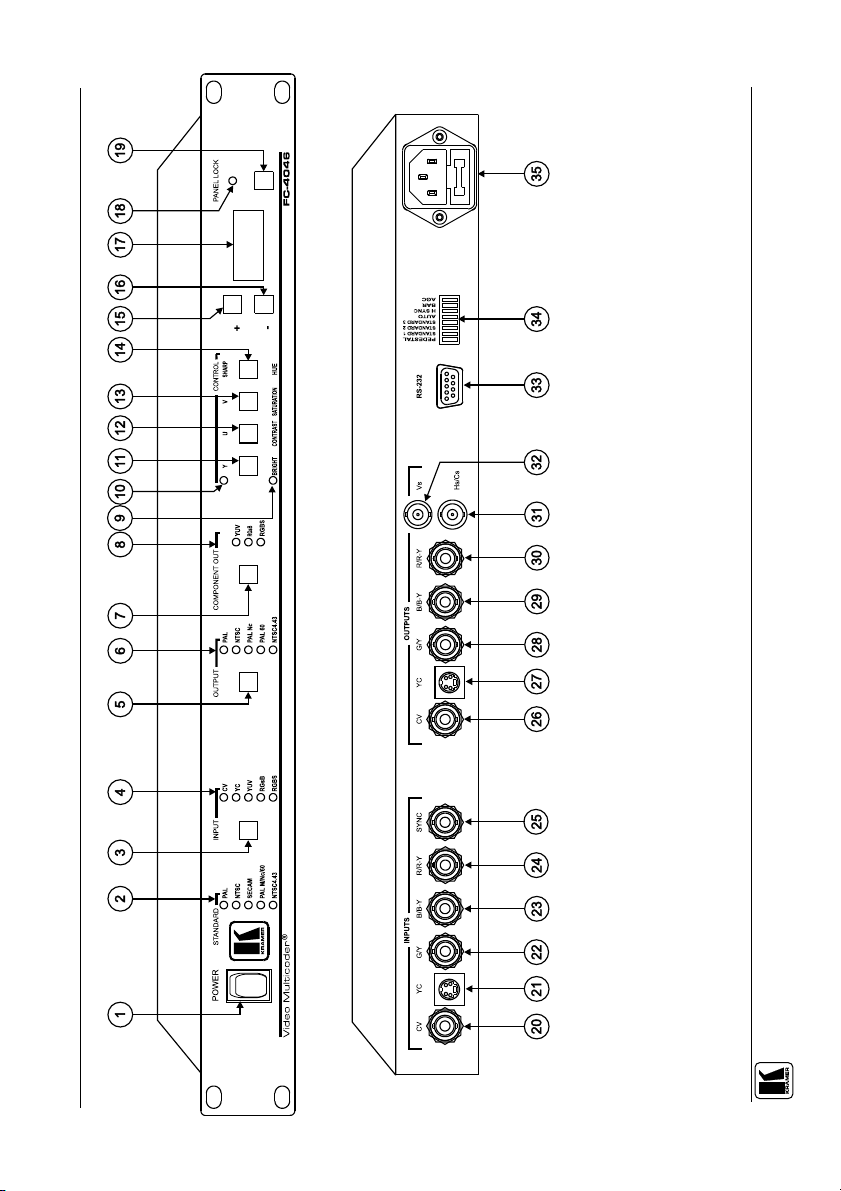
3
Your FC-4046 Video MultiCoder®
Figure 1: FC-4046 Video MultiCoder®
Page 6

Your FC-4046 Video MultiCoder®
Table 1: Front Panel FC-4046 Video MultiCoder® Features
# Feature Function
1 POWER Switch Illuminated switch for turning the unit ON or OFF
2 STANDARD LEDs Indicates1 the input video standard2, lighting the appropriate LED
3 INPUT Button Press to choose the input format3
4 INPUT LEDs Light the specific INPUT chosen via the INPUT button
5 OUTPUT Button Press to select the output standard on CV and YC outputs
6 OUTPUT LEDs Light the specific OUTPUT chosen via the OUTPUT button
7 COMPONENT OUT
Button
8 COMPONENT OUT LEDs Light the specific COMPONENT OUT chosen via the COMPONENT OUT
9 Lower CONTROL LED Selects the function printed under the lit ProAmp button
10 Upper CONTROL LED Selects the function printed above the lit ProAmp button
Y CONTROL Button 11
BRIGHT Button
U CONTROL Button 12
CONTRAST Button
V CONTROL Button 13
SATURATION Button
SHARP CONTROL Button 14
HUE Button
15 + Button Press to increase the level6
16 - Button Press to decrease the level6
17 7-segment Display Displays data when selecting a CONTROL button. After powering up the
18 PANEL LOCK LED Lights when the panel is locked (blinks after pressing a button while the
19 PANEL LOCK Button Disengages the front panel buttons
Press to select the output4 format on the component BNC connectors
button
Press the appropriate button once or twice (until the upper/lower LED is lit)
to select control of the Y / BRIGHTNESS / U / CONTRAST / V /
SATURATION / SHARP / HUE5. Adjust using the + and – buttons
machine, the firmware version number displays briefly for versions higher
than 1.0
panel is locked)
1 When the FC-4046 is set to the Automatic mode
2 PAL (B/D/G/H/I/N), NTSC(3.58), SECAM, PAL (M/Nc/60) and NTSC (4.48)
3 CV, YC, YUV, RGsB, or RGBS
4 YUV, RGsB, or RGBS
5 Note that this function is not applicable to all standards
6 Operational only when the 7-segment display displays data after choosing a control button
4
KRAMER: SIMPLE CREATIVE TECHNOLOGY
Page 7

Your FC-4046 Video MultiCoder®
Table 2: Rear Panel FC-4046 Video MultiCoder® Features
# Feature Function
20 CV INPUT BNC Connector Connects to the composite video source1
21 YC INPUT 4p Connector Connects to the s-Video (Y/C) source when selecting Y/C as
22 G/Y INPUT BNC Connector
23 B/B-Y INPUT BNC Connector
24 R/R-Y INPUT BNC Connector
25 SYNC INPUT BNC Connector Connects to the SYNC source in the RGBS mode
26 CV OUTPUT BNC Connector Connects to the composite video acceptor
27 YC OUTPUT 4p Connector Connects to the s-Video (Y/C) acceptor
28 G/Y OUTPUT BNC Connector
29 B/B-Y OUTPUT BNC Connector
30 R/R-Y OUTPUT BNC Connector
31 Hs/Cs OUTPUT BNC Connector Connects to the horizontal or composite sync output2
32 Vs OUTPUT BNC Connector Connects to the vertical sync output
33 RS-232 DB 9 Connector Connects to PC or Serial Controller
34 Dipswitches Dipswitches setup of the unit
35 Power Connector with Fuse AC connector enabling power supply to the unit
the input
Connects to the component video source when selecting
RGB/S or YUV as the input
Connects to the component video output
1 When selecting CV as the input
2 Select the SYNC type via the DIP
5
Page 8

Installing on a Rack
5 Installing on a Rack
This section describes what to do before installing on a rack (see section 5.1)
and how to install on a rack (see section 5.2).
5.1 Before Installing on a Rack
Before installing the machine in a 19" rack, be sure that the environment is
within the recommended range:
Table 3: Recommended Ambient Temperature and Humidity Range
Operating temperature range +5 to +45 Deg. Centigrade
Operating humidity range 5 to 65 % RHL, non-condensing
Storage temperature range -20 to +70 Deg. Centigrade
Storage humidity range 5 to 95% RHL, non-condensing
5.1.1 CAUTION!!
When installing the FC-4046 in a 19" rack, avoid hazards by taking care that:
1. It is located within the recommended environmental conditions, as the
operating ambient temperature of a closed or multi-unit rack assembly may
exceed the room ambient temperature.
2. Once rack-mounted, enough air will still flow around the machine.
3. The machine is placed straight in the correct horizontal position.
4. You do not overload the circuit(s). When connecting the machine to the
supply circuit, overloading the circuits might have a detrimental effect on
overcurrent protection and supply wiring. Refer to the appropriate
nameplate ratings for information. For example, for fuse replacement, see
the value printed on the product label.
5. The machine is earthed (grounded) in a reliable way and is connected
only to an electricity socket with grounding. Pay particular attention to
supply connections other than direct connections to the branch circuit (for
example, the use of power strips), and that you use only the power cord
that is supplied with the machine.
5.2 Instructions for Rack-Mounting
To install the FC-4046 in a 19" rack, place the rack ears of the machine
against the rack rails of the rack, and insert the proper rack screws through
each of the four holes in the rack ears1.
1 Always mount the machine in the rack before you attach any cables or connect the machine to the power. If you are using a
Kramer rack adapter kit (for a machine that is not 19"), refer to the Rack Adapters user manual (download it at:
http://www.kramerelectronics.com) for installation instructions
6
KRAMER: SIMPLE CREATIVE TECHNOLOGY
Page 9

Connecting the FC-4046 Video MultiCoder®
6 Connecting the FC-4046 Video MultiCoder®
To connect the FC-4046, as the example in Figure 2 illustrates, do the following1:
1. Connect one or more of the following sources:
A composite video source (for example, a camera) to the CV INPUT
BNC connector
A Y/C source (for example, an s-Video player) to the 4p INPUT connector
A component video source (for example, a DVD Player) to the G/Y,
B/B-Y, and R/R-Y INPUT BNC connectors
2. Connect the OUTPUT:
CV BNC connector to the composite video acceptor (for example, a
composite video display)
4p connector to the s-Video acceptor (for example, an s-Video display)
G/Y, B/B-Y, and R/R-Y BNC connectors to the component video
acceptor (for example, a projector)
3. Connect the power cord.
4. Connect a PC or other RS-232 controller (optional), see section 6.1.
5. Set the dipswitches, see section 6.2.
1 Switch OFF the power on each device before connecting it to your FC-4046. After connecting your FC-4046, switch on its
power and then switch on the power on each device
7
Page 10
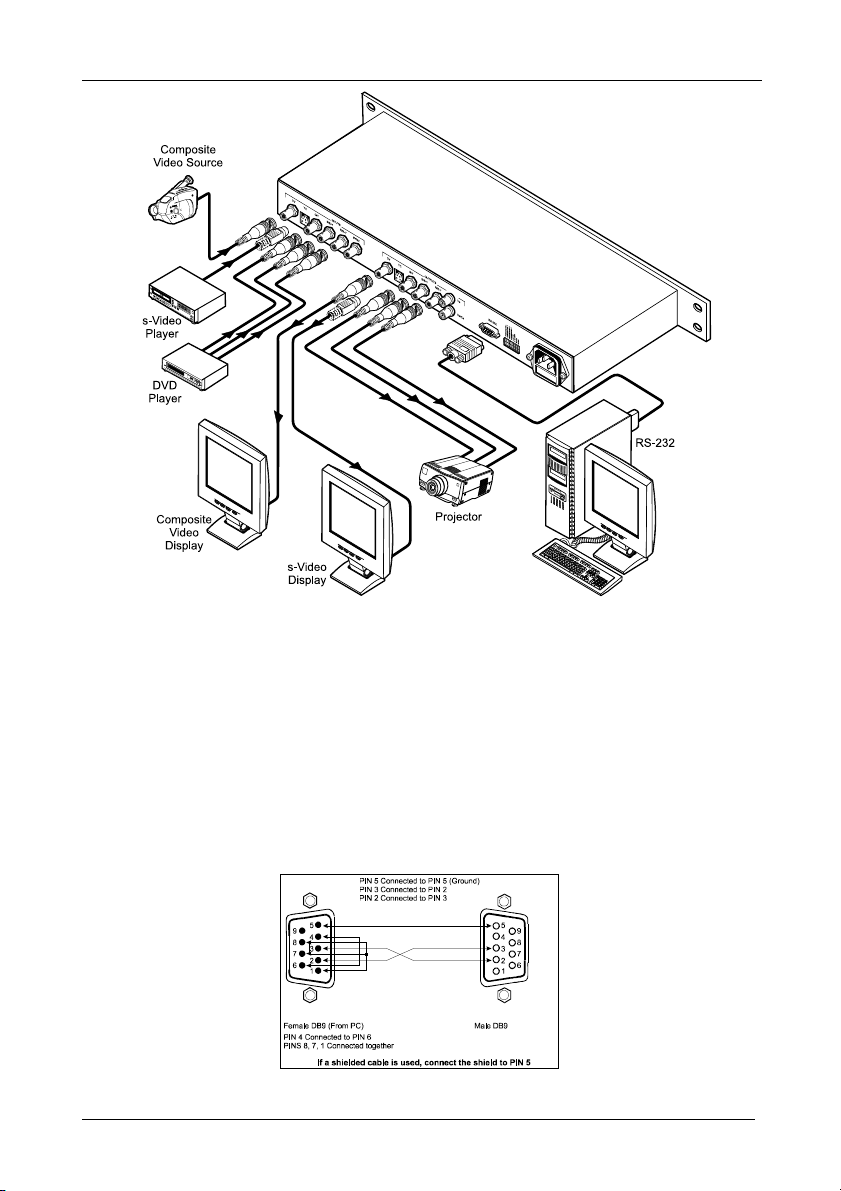
Connecting the FC-4046 Video MultiCoder®
Figure 2: Connecting the FC-4046
6.1 Connecting a PC
To connect a PC to the FC-4046, using the Null-modem adapter provided
with the machine (recommended):
Connect the RS-232 DB9 rear panel port on the FC-4046 unit to the
Null-modem adapter and connect the Null-modem adapter with a 9 wire flat
cable to the RS-232 DB9 port on your PC
To connect a PC to the FC-4046, without using a Null-modem adapter:
Connect the RS-232 DB9 port on your PC to the RS-232 DB9 rear panel
port on the FC-4046 unit, as Figure 3 illustrates
Figure 3: Connecting a PC without using a Null-modem Adapter
8
KRAMER: SIMPLE CREATIVE TECHNOLOGY
Page 11

Connecting the FC-4046 Video MultiCoder®
6.2 Dipswitch Settings
Configure the FC-4046 unit by setting the 8 dipswitches, as Figure 4 and
Table 4 define:
Figure 4: Dipswitches (Factory Default)
Table 4: Dipswitch Settings
Dipswitch Set as follows:
1 PEDESTAL1 ON for pedestal; OFF for no pedestal (7.5 IRE offset selection for NTSC)
2 STANDARD 1
3 STANDARD 2
4 STANDARD 3
5 AUTO2 ON for multi-standard; OFF for user-selected (fixed) standard
6 H SYNC ON for Horizontal sync on Hs/Cs BNC; OFF for composite sync output
7 BAR ON for machine to operate as a 75% color bar generator3
8 AGC4 ON for automatic gain control; OFF for fixed gain
See Table 5 (for selecting the INPUT video standard)
Table 5: Dipswitch Standard Definitions
Standard DIP Standard 1 DIP Standard 2 DIP Standard 3 DIP Auto2
Auto Detection OFF OFF OFF ON
PAL OFF OFF OFF OFF
NTSC OFF OFF ON OFF
SECAM OFF ON OFF OFF
PAL-M OFF ON ON OFF
PAL-Nc ON OFF OFF OFF
PAL-60 ON OFF ON OFF
NTSC 4.43 ON ON OFF OFF
1 NTSC offsets the black level within the active video signal by 7.5 IRE when selected
2 If the AUTO dipswitch is set to ON, dipswitches STANDARD 1, STANDARD 2 and STANDARD 3 must be set to OFF.
The machine will auto select between PAL, NTSC, and SECAM only
3 When operating as a bar generator, it is recommended to connect an external CV source (50Hz or 60Hz, according to the
required output standard) in order to stabilize the color sub-carrier frequency
4 For firmware versions up to 2.0, the AGC function cannot be disabled. The AGC dipswitch is only relevant for firmware
versions 2.0 and higher
9
Page 12

Operating Your FC-4046 Video MultiCoder®
7 Operating Your FC-4046 Video MultiCoder®
Operate your FC-4046 via:
The front panel buttons
RS-232 serial commands transmitted by a touch screen system, PC, or
other serial controller
7.1 Using the Front Panel Buttons
Section 7.1.1 describes how to convert (encode) RGB or YUV input signals to
composite or Y/C video output signals and vice versa (decode).
7.1.1 Encoding and Decoding Video Signals
To encode/decode a video signal, do the following:
Select the desired input using the INPUT button
The illuminated INPUT LED indicates the selected input
7.1.2 Adjusting the CONTROL Levels
To adjust a specific CONTROL level:
1. Press the appropriate CONTROL button.
The CONTROL button illuminates and the 7-segment display shows the
current level (in digits)1.
2. Press the + button or - button once to gradually increase or decrease the
current level by one unit.
The 7-segment display shows the new level.
To increase or decrease the current level rapidly, press and hold down the +
button or - button, continuously2. To end the rapid adjustment, release the +
button or – button.
7.1.3 Locking the Front Panel
To prevent changing the settings accidentally or tampering with the front
panel, lock your FC-4046. Unlocking releases the protection mechanism.
To lock the FC-4046:
Press the PANEL LOCK button (for about 2 seconds) until the PANEL LOCK
LED illuminates freezing the front panel controls. Pressing a button will have no
effect, except to cause the PANEL LOCK LED to blink3. Nevertheless, even
though the front panel is locked you can still operate your PC control software.
1 It could be pressed again to choose the “other” CONTROL function on the button
2 The 7-segment display starts to quickly scan the range. When it stops running, it has reached the maximum or minimum,
respectively
3 Warning that you need to unlock to regain control via the front panel
10
KRAMER: SIMPLE CREATIVE TECHNOLOGY
Page 13

Technical Specifications
To unlock the FC-4046:
Press the PANEL LOCK button (for about 2 seconds) until the front
panel controls unlock and the PANEL LOCK LED no longer illuminates.
8 Technical Specifications
Table 6 includes the technical specifications:
Table 6: Technical Specifications1 of the FC-4046 Video MultiCoder®
INPUTS:
OUTPUTS:
MAX. OUTPUT LEVEL: 1.4Vpp
BANDWIDTH (-3dB): 5MHz, Fully Loaded
DIFF. GAIN: 1%
DIFF. PHASE: 0.7°
K-FACTOR: 0.4%
S/N RATIO: 66dB
CONTROLS: Input/output format selectors, hue, bright, contrast and saturation controls
POWER SOURCE: 90-264 VAC, 50/60 Hz; 15VA
DIMENSIONS: 19-inch (W), 7-inch (D) 1U (H) rack-mountable
WEIGHT: kg. (5.8 lbs.) approx.
ACCESSORIES: Power cord, Null modem adapter, Windows®-based control software2
CV: 1Vpp / 75 on BNC connector; YC: 1Vpp / 75 (Y); 0.3Vpp / 75 (C)
on 4p connector; R/R-Y, G/Y, B/B-Y SYNC on BNC connectors
CV: 1Vpp / 75 on BNC connector; YC: 1Vpp / 75 (Y); 0.3Vpp / 75 (C)
on 4p connector; R/R-Y, G/Y, B/B-Y, H, V on BNC connectors
9 Communication Protocol2
1 Specifications are subject to change without notice
2 Not available at the time of printing. See our Web site (go to this URL: http://www.kramerelectronics.com) for the latest
updated information
11
Page 14
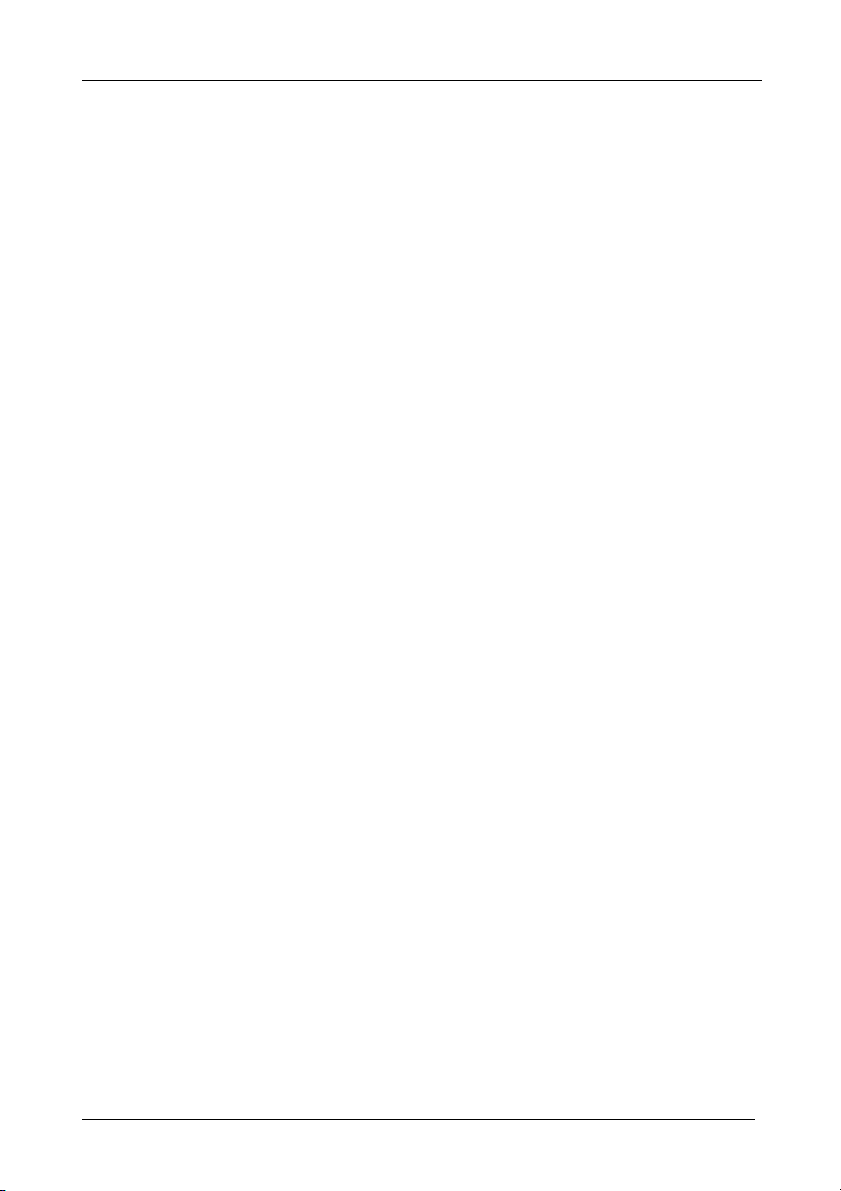
LIMITED WARRANTY
Kramer Electronics (hereafter Kramer) warrants this product free from defects in material and workmanship under the
following terms.
HOW LONG IS THE WARRANTY
Labor and parts are warranted for seven years from the date of the first customer purchase.
WHO IS PROTECTED?
Only the first purchase customer may enforce this warranty.
WHAT IS COVERED AND WHAT IS NOT COVERED
Except as below, this warranty covers all defects in material or workmanship in this product. The following are not covered
by the warranty:
1. Any product which is not distributed by Kramer, or which is not purchased from an authorized Kramer dealer. If you are
uncertain as to whether a dealer is authorized, please contact Kramer at one of the agents listed in the web site
www.kramerelectronics.com.
2. Any product, on which the serial number has been defaced, modified or removed.
3. Damage, deterioration or malfunction resulting from:
i) Accident, misuse, abuse, neglect, fire, water, lightning or other acts of nature
ii) Product modification, or failure to follow instructions supplied with the product
iii) Repair or attempted repair by anyone not authorized by Kramer
iv) Any shipment of the product (claims must be presented to the carrier)
v) Removal or installation of the product
vi) Any other cause, which does not relate to a product defect
vii) Cartons, equipment enclosures, cables or accessories used in conjunction with the product
WHAT WE WILL PAY FOR AND WHAT WE WILL NOT PAY FOR
We will pay labor and material expenses for covered items. We will not pay for the following:
1. Removal or installations charges.
2. Costs of initial technical adjustments (set-up), including adjustment of user controls or programming. These costs are the
responsibility of the Kramer dealer from whom the product was purchased.
3. Shipping charges.
HOW YOU CAN GET WARRANTY SERVICE
1. To obtain service on you product, you must take or ship it prepaid to any authorized Kramer service center.
2. Whenever warranty service is required, the original dated invoice (or a copy) must be presented as proof of warranty coverage,
and should be included in any shipment of the product. Please also include in any mailing a contact name, company, address, and
a description of the problem(s).
3. For the name of the nearest Kramer authorized service center, consult your authorized dealer.
LIMITATION OF IMPLIED WARRANTIES
All implied warranties, including warranties of merchantability and fitness for a particular purpose, are limited in duration to
the length of this warranty.
EXCLUSION OF DAMAGES
The liability of Kramer for any effective products is limited to the repair or replacement of the product at our option. Kramer
shall not be liable for:
1. Damage to other property caused by defects in this product, damages based upon inconvenience, loss of use of the product, loss
of time, commercial loss; or:
2. Any other damages, whether incidental, consequential or otherwise. Some countries may not allow limitations on how long an
implied warranty lasts and/or do not allow the exclusion or limitation of incidental or consequential damages, so the above
limitations and exclusions may not apply to you.
This warranty gives you specific legal rights, and you may also have other rights, which vary from place to place.
NOTE: All products returned to Kramer for service must have prior approval. This may be obtained from your dealer.
This equipment has been tested to determine compliance with the requirements of:
EN-50081: "Electromagnetic compatibility (EMC);
EN-50082: "Electromagnetic compatibility (EMC) generic immunity standard.
CFR-47: FCC Rules and Regulations:
CAUTION!
Servicing the machines can only be done by an authorized Kramer technician. Any user who makes changes or modifications to
the unit without the expressed approval of the manufacturer will void user authority to operate the equipment.
Use the supplied DC power supply to feed power to the machine.
Please use recommended interconnection cables to connect the machine to other components.
generic emission standard.
Part 1: Residential, commercial and light industry"
Part 1: Residential, commercial and light industry environment".
Part 15: “Radio frequency devices
Subpart B – Unintentional radiators”
12
KRAMER: SIMPLE CREATIVE TECHNOLOGY
Page 15
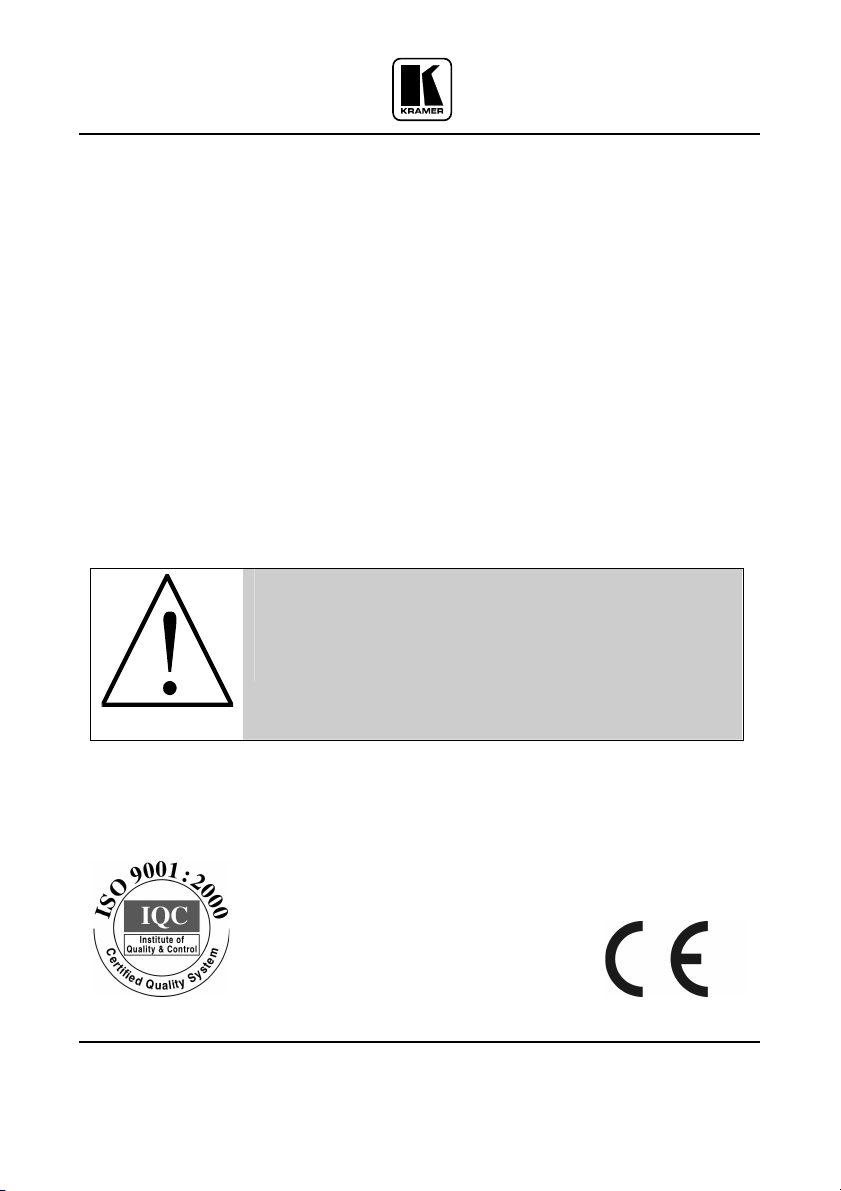
For the latest information on our products and a list of Kramer
distributors, visit our Web site: www.kramerelectronics.com,
where updates to this user manual may be found.
We welcome your questions, comments and feedback.
Safety Warning:
Disconnect the unit from the power supply before
opening/servicing.
Caution
Kramer Electronics, Ltd.
Web site: www.kramerelectronics.com
E-mail: info@kramerel.com
P/N: 2900-000077 REV 2C
