Page 1

FC-174 Quick Start (P/N: 2900-300939QS REV 1)
P/N:
2 9 0 0 - 3 0 0 9 3 9 QS
Rev:
1
Scan for full manual
FC-174 Quick Start Guide
This guide helps you install and use your FC-174 for the first time.
Go to www.kramerav.com/downloads/FC-174 to download the latest user manual and check if firmware
upgrades are available.
FC-174 4 Channel 4K HDMI Converter Tool
4 Rubber feet
TOOL Mounting bracket kit
1 Power adapter and cord
1 Quick start guide
#
Feature
Function
1
ON LED
Lights green when the unit is powered on.
2
MENU Button
Press to enter/exit the on-screen display (OSD) menu.
3
ENTER Button
In the OSD, press to choose the highlighted menu item.
When not in the OSD, press to view information (enabled when a channel input and
output is connected and the channel Display Information is set to On).
Press ENTER and + simultaneously to reset the device to its default parameters.
4
- Button
In the OSD, press to move back through the list or to decrement the parameter value.
5
+ Button
In the OSD, press to move forward through the list or to increment the parameter value.
Press ENTER and + simultaneously to reset the device to its default parameters.
6
HDMI IN Connectors (1 to 4)
Connect to HDMI sources.
7
HDMI OUT Connectors (1 to 4)
Connect to HDMI acceptors.
Note that IN 1 to OUT 1 comprises Channel 1, IN 2 to OUT 2 comprises Channel 2 and so on.
8
RS-232 9-pin D-sub Connector
Connect to a PC to control FC-174 via the Windows Application software.
9
PROG USB Port
Connect to a PC for firmware upgrade.
10
5V DC
+5V DC connector for powering the unit.
Step 1: Check what’s in the box
Step 2: Get to know your FC-174
Page 2
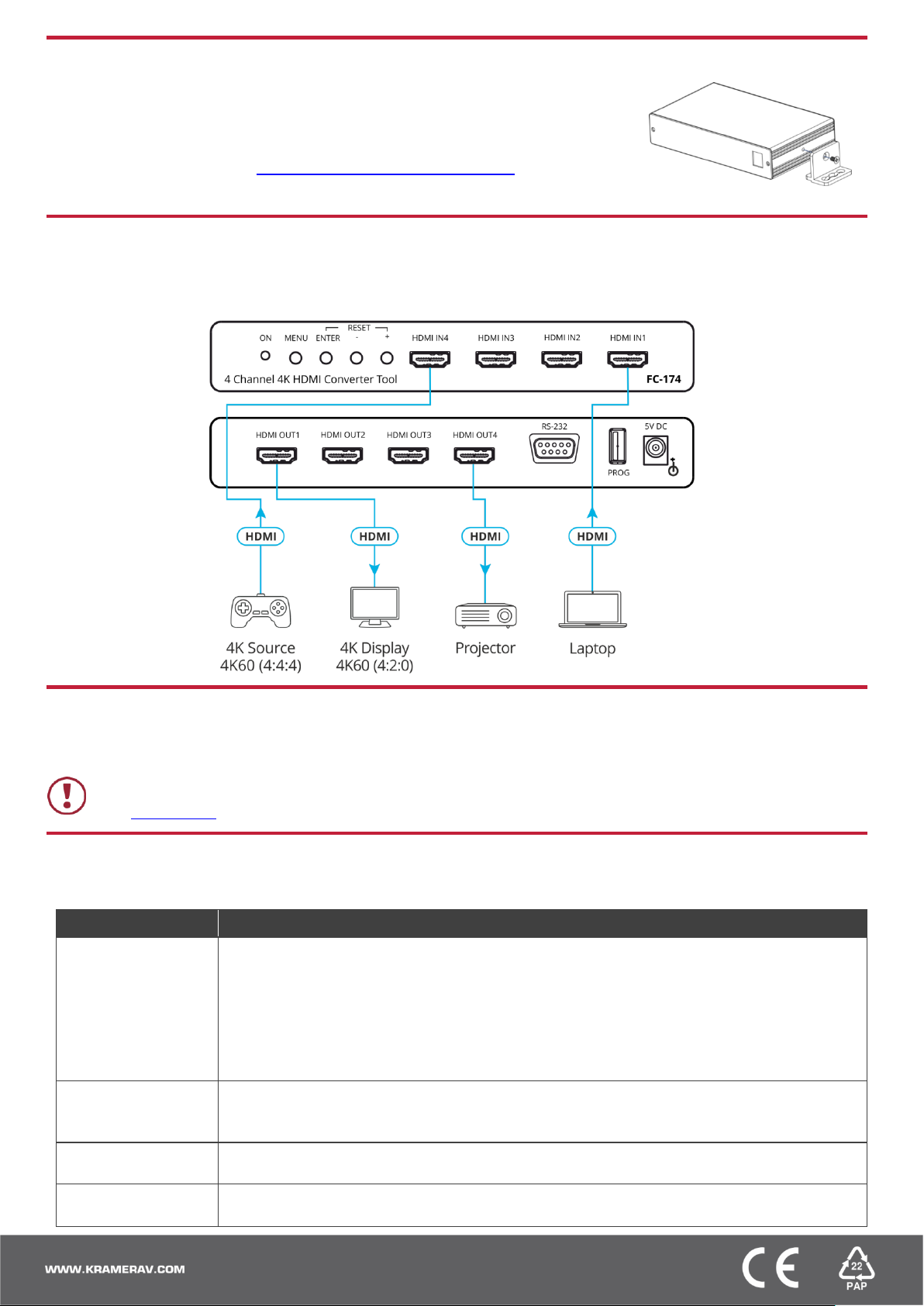
Install FC-174 using one of the following methods:
Attach the rubber feet and place the unit on a flat surface.
Fasten a bracket (included) on each side of the unit and attach it to a flat surface.
For more information go to www.kramerav.com/downloads/FC-174.
Mount the unit in a rack using an optional RK-T2B rack adapter.
Caution:
There are no operator serviceable parts inside the unit.
Warning:
Use only the Kramer Electronics power supply that is provided with the unit.
Warning:
Disconnect the power and unplug the unit from the wall before installing.
See www.KramerAV.com for updated safety information.
Menu Item
Function
Channel 1 to Channel 4
Input EDID Select: Sink User or Internal
4K2K 50/60 RGB: 4:2:0 Downsampling, 4:2:2 Downsampling or Passthrough.
4K2K 50/60 YUV4:4:4: 4:2:0 Downsampling, 4:2:2 Downsampling or Passthrough.
4K2K 50/60 YUV4:2:2: 4:2:0 Downsampling, 4:2:2 Downsampling or Passthrough.
Auto Sync Off: Disable, Slow or Fast.
Output Pattern: Mode (On/Off), Timing and Pattern Type.
OSD: Display Information (Yes/No) and Display Timeout.
Main OSD
Display Select: All Channels or one Channel (set Main OSD to appear on all channels or on one of
the four channels).
Display Timeout: 5 to 40 sec, Off
Channel Information
Channel 1 to 4: Resolution, Input Colorspace, Output Colorspace, Input HDCP, Output HDCP
Firmware Version
System Setting
Firmware Update.
Factory Reset.
Step 3: Install the FC-174
Step 4: Connect the inputs and outputs
Always switch OFF the power on each device before connecting it to your FC-174. For best results, we recommend that you always
use Kramer high-performance cables to connect AV equipment to the FC-174.
Step 5: Connect the power
Connect the 5V DC power adapter to the power socket and then connect the adapter to the mains electricity.
Safety Instructions
Step 6: Operate the FC-174
Use the OSD menu to set the parameters:
