Page 1
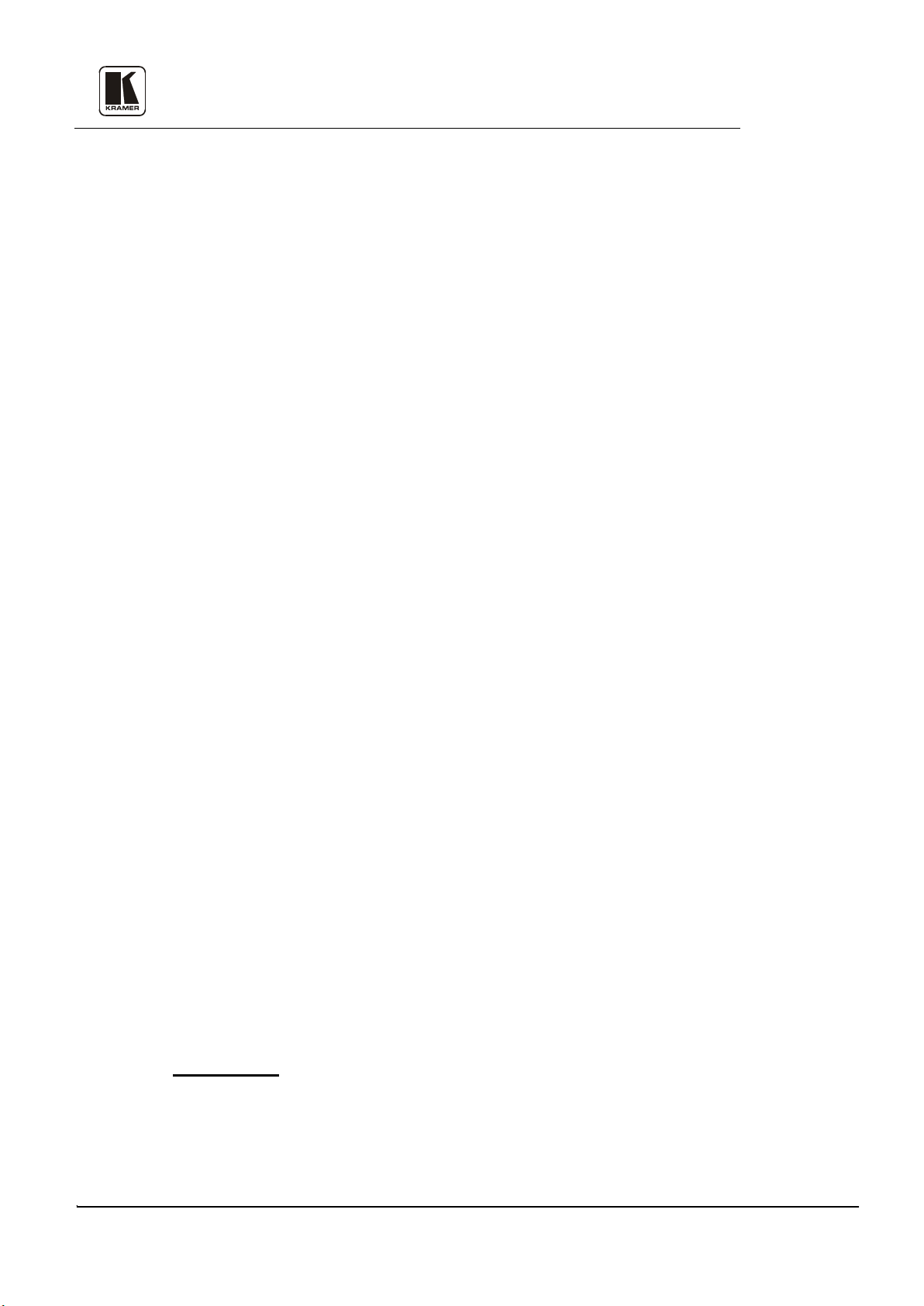
Kramer Electronics Ltd.
USER MANUAL
Format Interfaces
Models:
FC-10
FC-19
FC-4041C
FC-4042
FC-4043
FC-4044
FC-4208
UIMPORTANTU: Before proceeding, please read paragraph entitled
"Unpacking and Contents"
KRAMER ELECTRON ICS LTD. PN: 2900-004001 Rev 3
Page 2
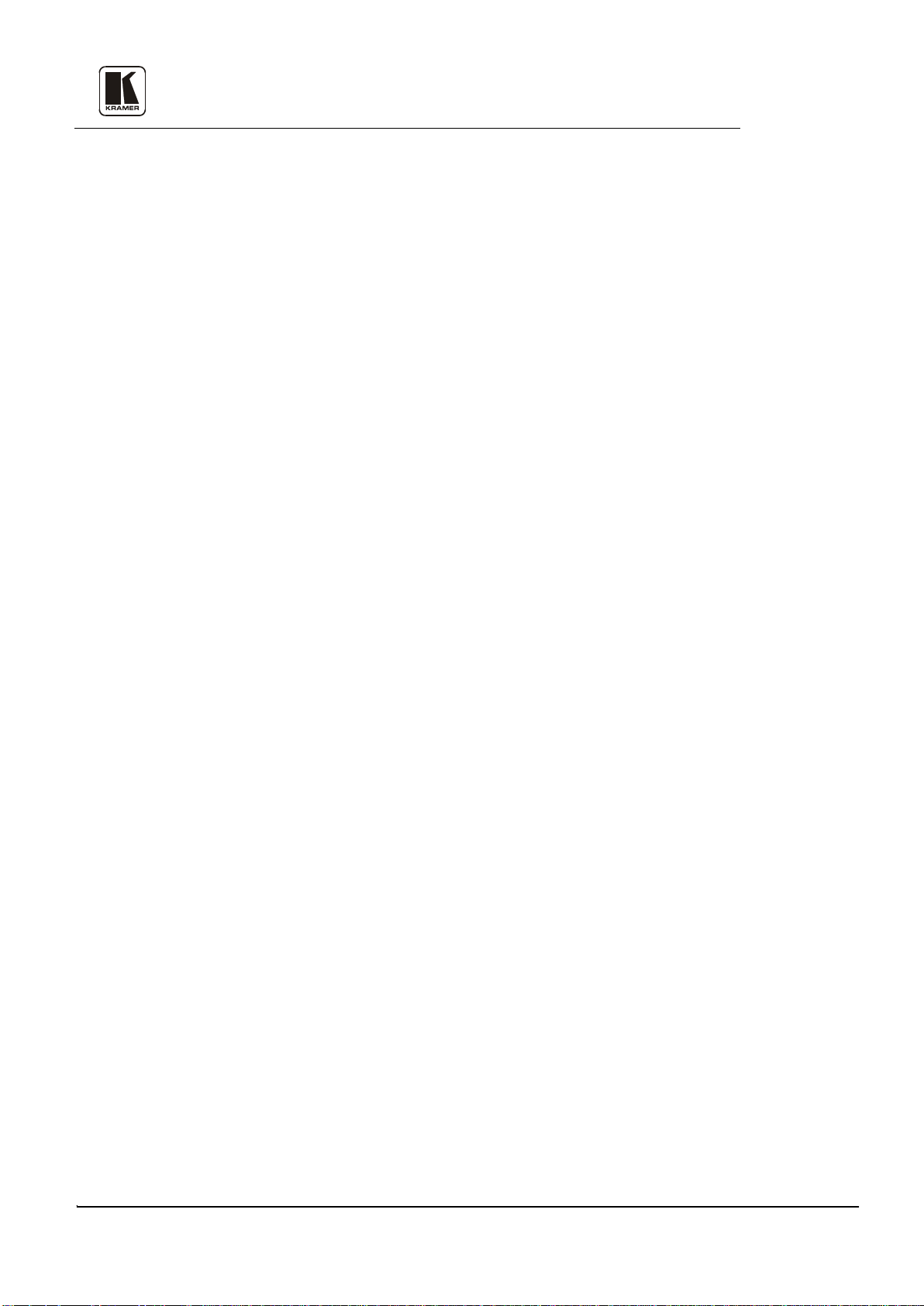
Table of Contents
INTRODUCTION 1
1
1.1 A Word on Format Interfaces 1
1.2 Factors Affecting Quality of Results 2
2 SPECIFICATIONS 3
3 HOW DO I GET STARTED? 5
4 UNPACKING AND CONTENTS 5
4.1 Optional Accessories 5
5 FORMAT INTERFACES 6
5.1 Getting to Kn ow Your FC-10 6
5.2 Getting to Know Your FC-19 7
5.3 Getting to Know Your FC-4041C 8
5.4 Getting to Know Your FC-4042 9
5.5 Getting to Know Your FC-4043 10
5.6 Getting to Know Your FC-4044 11
5.7 Getting to Know Your FC-4208 12
6 INSTALLATION 13
6.1 Rack Mounting 13
7 CONNECTING TO VIDEO DEVICES 13
8 CONNECTING TO AUDIO DEVICES (FC-4208 ONLY) 13
9 USING THE MACHINES 13
9.1 Powering on the Machine 13
9.2 Composite/YC Video Selection (FC-19, FC-4043, FC-4044 only) 13
9.3 Adjusting the HUE (FC-4043, FC-4044 only) 13
9.4 Lo oping (FC-4041C only) 13
9.5 Audio Level Control (FC-4208 only) 14
10 TYPICAL APPLICATIONS 14
10.1 Interfacing Between Two Video Formats 14
10.2 Using PC Graphics in YC Production 15
10.3 Typical Composite/YC to Component/RGB Conversion 15
10.4 Integrating a Composite/RGB source Into a Composite/YC Switcher 16
10.5 Audio Format Conversion 17
11 TAKING CARE OF YOUR MACHINE 18
12 TROUBLESHOOTING 19
12.1 Power and Indicators 19
12.2 Video Signal 20
Video Signal (continued) 21
12.3 Audio Signal (FC-4208 only) 21
KRAMER ELECTR O N ICS L TD. PN: 2900-004001
Page 3
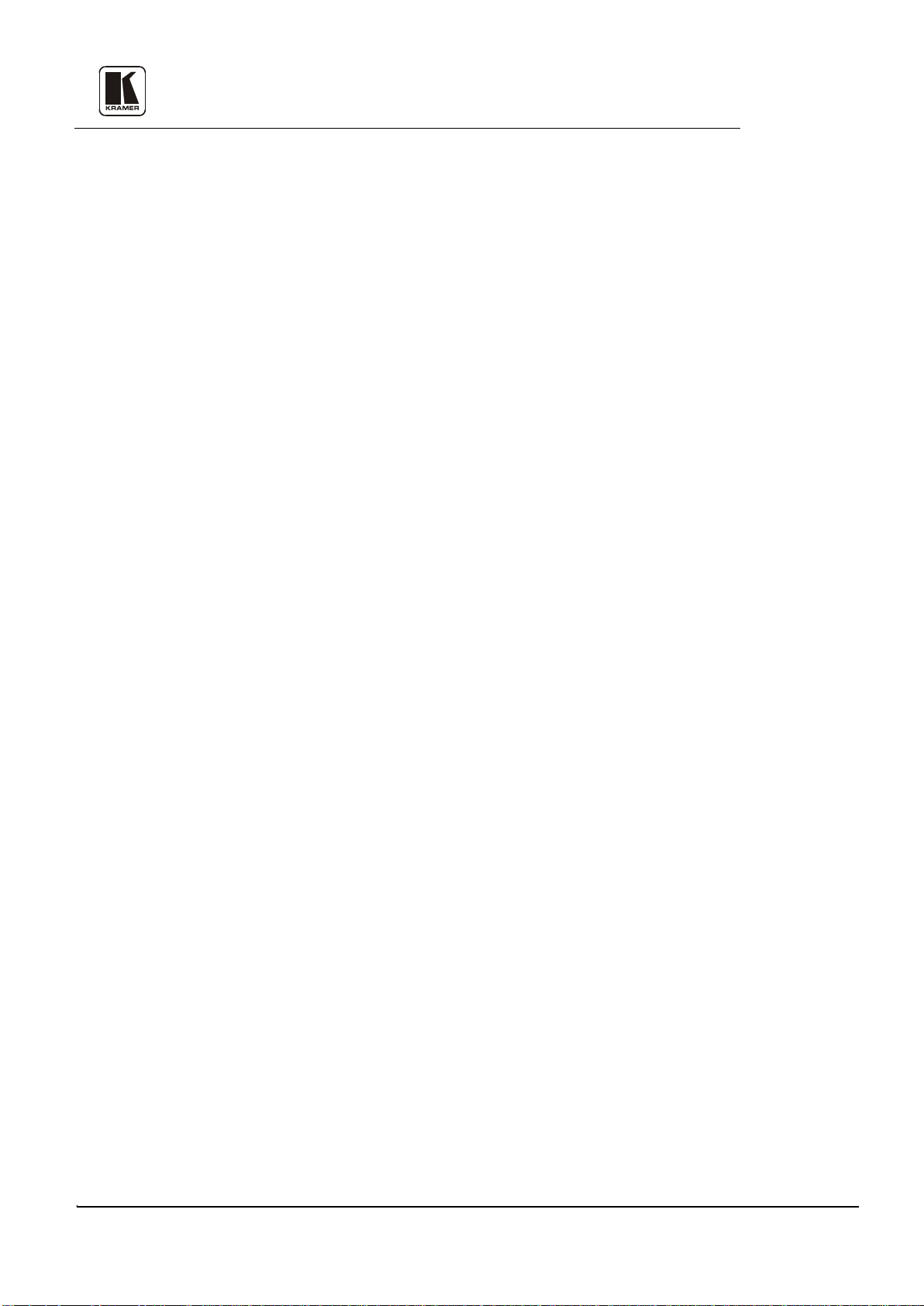
List Of Illustrations
1 FC-10 Front/Rear Panel Features 7
2 FC-19 Front/Rear Panel Features 8
3 FC-4041C Front/Rear Panel Features 9
4 FC-4042 Front/Rear Panel Features 10
5 FC-4043 Front/Rear Panel Features 11
6 FC-4044 Front/Rear Panel Features 12
7 FC-4208 Front/Rear Panel Features 13
8 Interfacing Between Two Video Formats 14
9 Using PC Gra phics in YC Production 16
10 Typical PC/Presentation Prod uct Connections 17
11 Integrating a Component/RGB source Into a Composite/YC Switcher 18
12 Audio Format Conversion 19
13 FC-10 Fuse Location 20
List Of Tables
1 Factors Affecting Quality of Results 3
2 FC-10 Front/Rear Panel Features 7
3 FC-19 Front/Rear Panel Features 8
4 FC-4041C Front/Rear Panel Features 9
5 FC-4042 - Front/Rear Panel Features 10
6 FC-4043 - Front/Rear Panel Features 11
7 FC-4044- Front/Rear Panel Features 12
8 FC-4208 - Front/Rear Panel Features 13
KRAMER ELECTR O N ICS L TD. PN: 2900-004001
Page 4
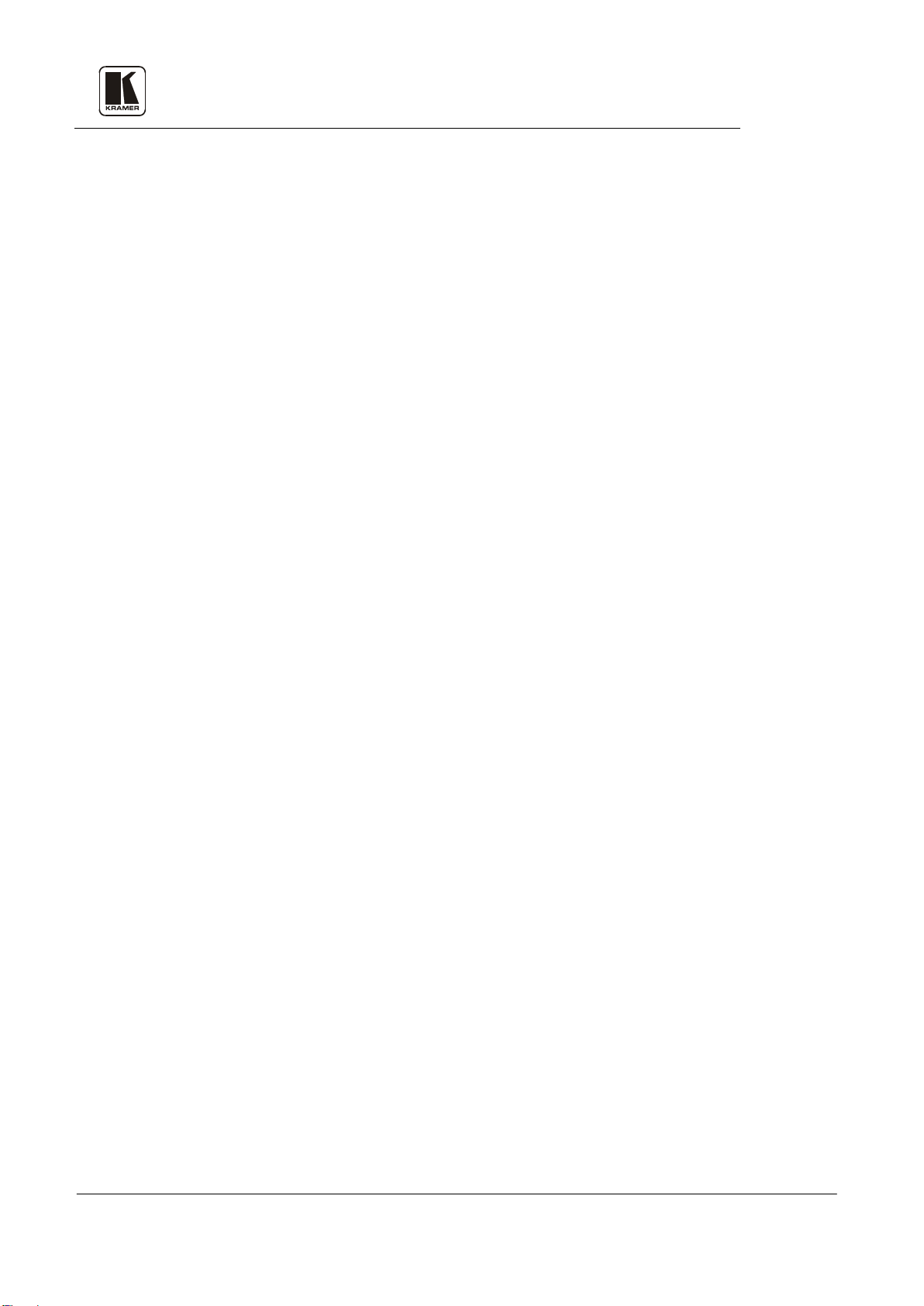
FC-10 - Composite-YC Transco d er
FC-4042 - RGB Component Transcoder
FC-19 - RGB Decoder
FC-4043 - CV/YC Component Transcoder
FC-4041C - Genlock Component Encoder
FC-4044 - Multistandard Decoder
FC-4208 - Balanced Audio Transcoder
1 INTRODUCTION
Congratulations on your purchase of this Kramer Electronics format interface. Since 1981,
Kramer has been dedicated to the development and manufacture of high quality video/audio
equipment. The Kramer line has become an integral part of many of the best production and
presentation facilities around the world. In recent years, Kramer has redesigned and upgraded
most of the line, making the best even better. Kramer’s line of professional video/audio
electronics is one of the most versatile and complete available, and is a true leader in terms of
quality, workmanship, price/performance ratio and innovation. In addition to the Kramer line of
high qualit y fo rmat in terfa ce s, suc h a s the one yo u have j ust purc hased , Kr a mer al so offe rs a ful l
line of high quality distribution amplifiers, switchers, processors, controllers and computerrelated products.
This manual includes configuration, operation and option information for the following products
from the Kramer line of format interfaces. All these interfaces are similar in operation and
features.
1.1 A Word on Format Interfaces
There are several video signal formats: Composite, Y/C, YUV (Y, R-Y, B-Y), RGB (S) analog
and digital. Component analog video formats (YUV and RGB) are unmodulated signals, where
the signal level represents t he signal intensity, (e.g., 1 Volt of “Y” signal represents a maximum
white level) . Converting from YUV to RGB and vice versa d oes not involve modula tion, and
needs mainly an accurate matrix system. Composite video and Y/C (Super Video) contains
chrominance (color) information, which is a modulated signal using the color subcarrier
(3.58MHz in NTSC, 4.43MHz in PAL) as the carrier signal. Converting between Composite
video and Y/C (and vice versa) involves adding or separating the color information from the
luminance information. To convert from Composite and Y/C to Component video, a color
encoder or color decoder is needed, with very complicated circuitry. The color encoder receives
the component signal, and must create a chrominance signal by extracting the blue and red
information from the component video signal and by modulating this information using the color
subcarrier signal. The color decoder performs the opposite: it removes the color subcarrier and
extracts the color difference signals to create the video “components”.
The following format interfaces are described in this manual:
Video Decoders - used to decode (convert) a composite video signal to Y/C and to
decode a composite or Y/C signal to RGBS and/or Y, R-Y, B-Y.
Video Encoders - used to create a c hrominance signal fro m video compone nts, e.g., to
convert RGBS and/or Y , R-Y, and B-Y signals to composite video and Y/C.
Video Transcoders - are bi-directional converters operating simultaneously in different
directions, such as converting from RGBS to Y, R-Y, and B-Y in bo th directions i n the
same machine, going from composite to Y/C, bi-directionally or performing color
decoding and encoding in the same machine at the same time.
Audio Transcoders - used in audio and video production studios for converting from
unbalanced low-level audio to balanced high-level audio, bi-directionally.
Kramer Electronics Ltd.
1
Page 5
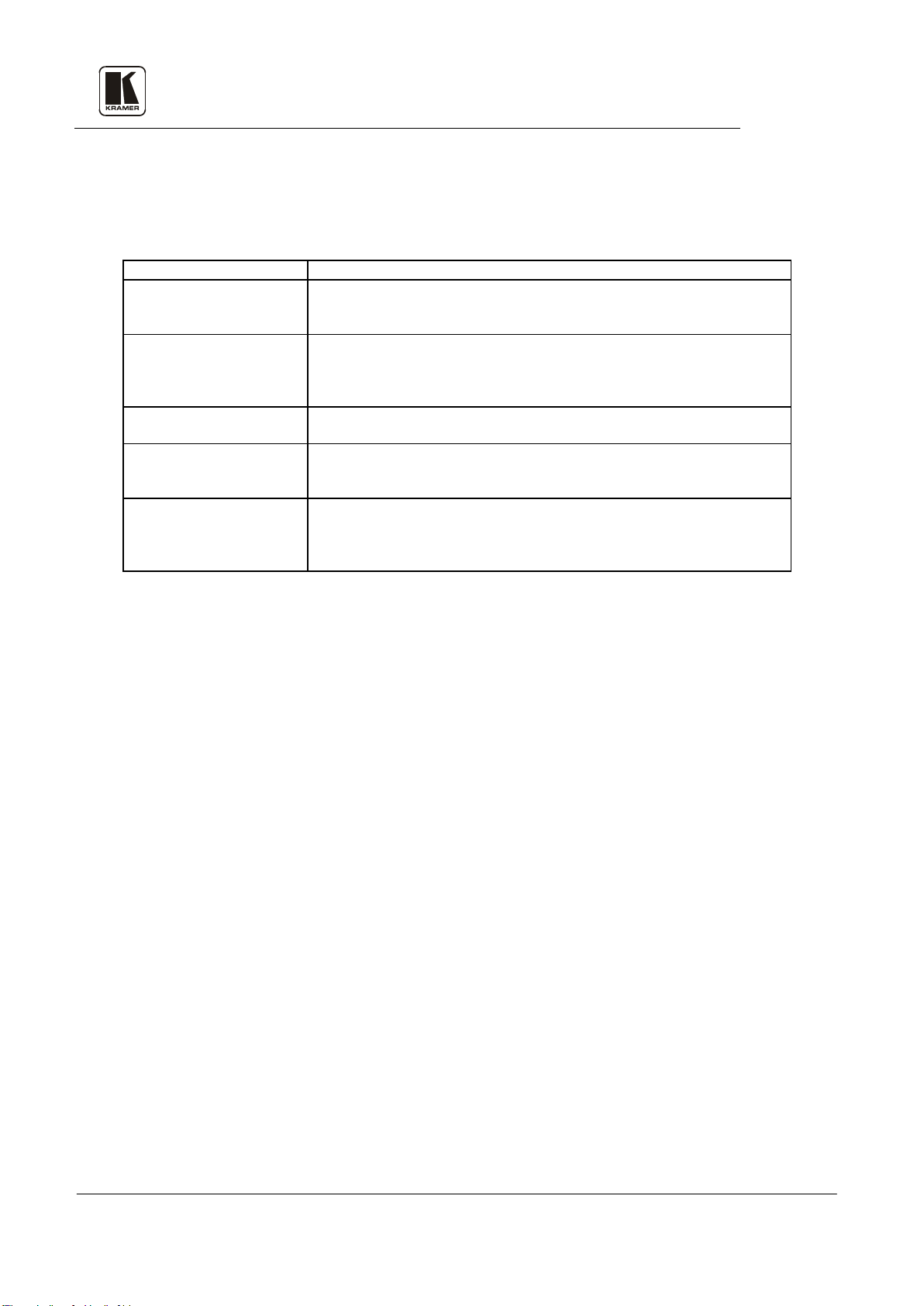
FACTOR
EFFECT
Connection cables
Low quality cables are susceptible to interference; they degrade signal
Sockets and connectors of
So often igno red, they should be of highest q uality, sinc e "Zero Ohm"
Amplifying circuitry
Must have q uality performance when the desired end res ult is high
linearity, low distortion and low noise operation
Distance between sources
Plays a major role in the final result. For long distances between sources
Interference from
These can have an adverse effect on signal quality. Balanced audio lines
the cables are shielded
1.2 Factors A ffecting Quality o f Results
There are many factors affecting the quality of results when signals are transmitted from a source
to an acceptor as described in
Table 1: Factors Affecting Quality of Results
Table 1:
quality due to poor matching and cause elevated noise levels. They should
therefore be of the best quality.
the sources and acceptors
and acceptors
neighboring electrical
appliances
connection resistance is the objective. Sockets and connectors also must
match the required impedance (75Ω in video). Cheap, low quality
connectors tend to rust , thus causing breaks in the signal path
and acceptors, special measures should be taken in order to avoid cable
losses. These include using higher quality cables or adding line amplifiers.
are less prone to interference, but unbalanced audio should be installed far
from any mains power cables, electric motors, transmitters, etc. even when
Kramer Electronics Ltd.
2
Page 6
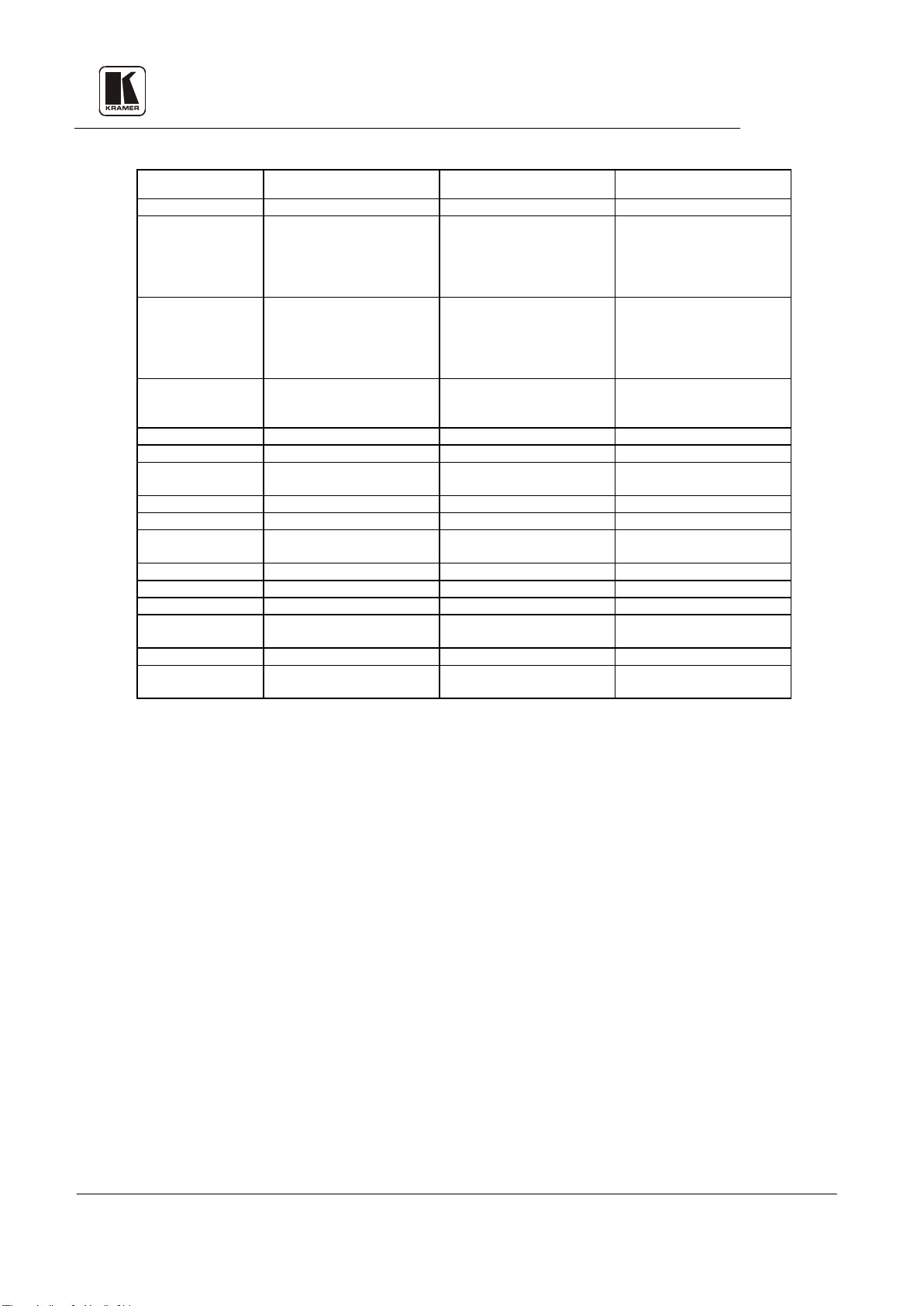
Configuration
Transcoder
RGB Decoder
Encoder
Inputs
1 Composite Video,
1 Composite Video,
R (or R-Y), G (or Y), B (or B-
Outputs
1 s-Video on a 4P connector,
1Vpp/75Ω on a BNC.
RED, GREEN, BLUE,
connector
1 Composite Video,
C: 0.3Vpp/75Ω.
Controls
Rear input selector switch
and s-Video
Sync/Sync on Green, input
B-Y.
Video Bandwidth
10MHz -1dB
Luma: 10MHz -3dB
Exceeding 12MHz (Y)
Nonlinearity
< 3%
Less than 0.5dB
Residual SC.
-38dB
-34dB
DC Clamp
0 VDC Black Level.
Differential Gain
0.36%
0.24%
Differential Phase
0.3Deg.
0.26Deg.
K-Factor
<0.05% (Y/C to CV).
Luma S/N Ratio
79dB
64dB
RGB Balance Error
Less than 0.5dB
(W, D, H)
6.5" x 4.7" x 1.8"
19" x 7" x 1U.
19" x 7" x 1U
Weight
0.6kg. (1.3lbs.) Approx.
2.5kg (5.5 lbs.) Approx.
2.6kg. (5.8lbs.) Approx.
Power Source
12VDC, 110mA
230VAC, 50/60 Hz,
230VAC, 50/60 Hz,
2 SPECIFICATIONS
FC-10 FC-19 FC-4041C
Dimensions
1Vpp/75Ω on a BNC,
1 s-Video on a 4P connector,
Y: 1Vpp/75Ω,
C: 0.3Vpp/75Ω.
Y: 1Vpp/75Ω,
C: 0.3Vpp/75Ω.
1 Composite Video,
16.5 x 12 x 4.5 (cm)
1Vpp/75Ω on a BNC,
1 s-Video on a 4P connector,
Y: 1Vpp/75Ω,
C: 0.3Vpp/75Ω.
SYNC, 0.7Vpp/75Ωs, on
BNCs, RGB (Analog), HS,
VS TTL level on HD15
between Composite Vi deo
48 x 17.8 x 1U (cm)
Y) – 0.7Vpp/75Ω, Sync
looping – 0.3Vpp/75Ω on
BNCs
1Vpp/75Ω on a BNC,
1 s-Video on a 4P connector,
Y: 1Vpp/75Ω,
selector - RGBS or Y, R-Y,
48 x 17.8 x 1U (cm)
(115VAC, U.S.A.) 12VA
(115VAC, U.S.A.) 6 VA
Kramer Electronics Ltd.
3
Page 7
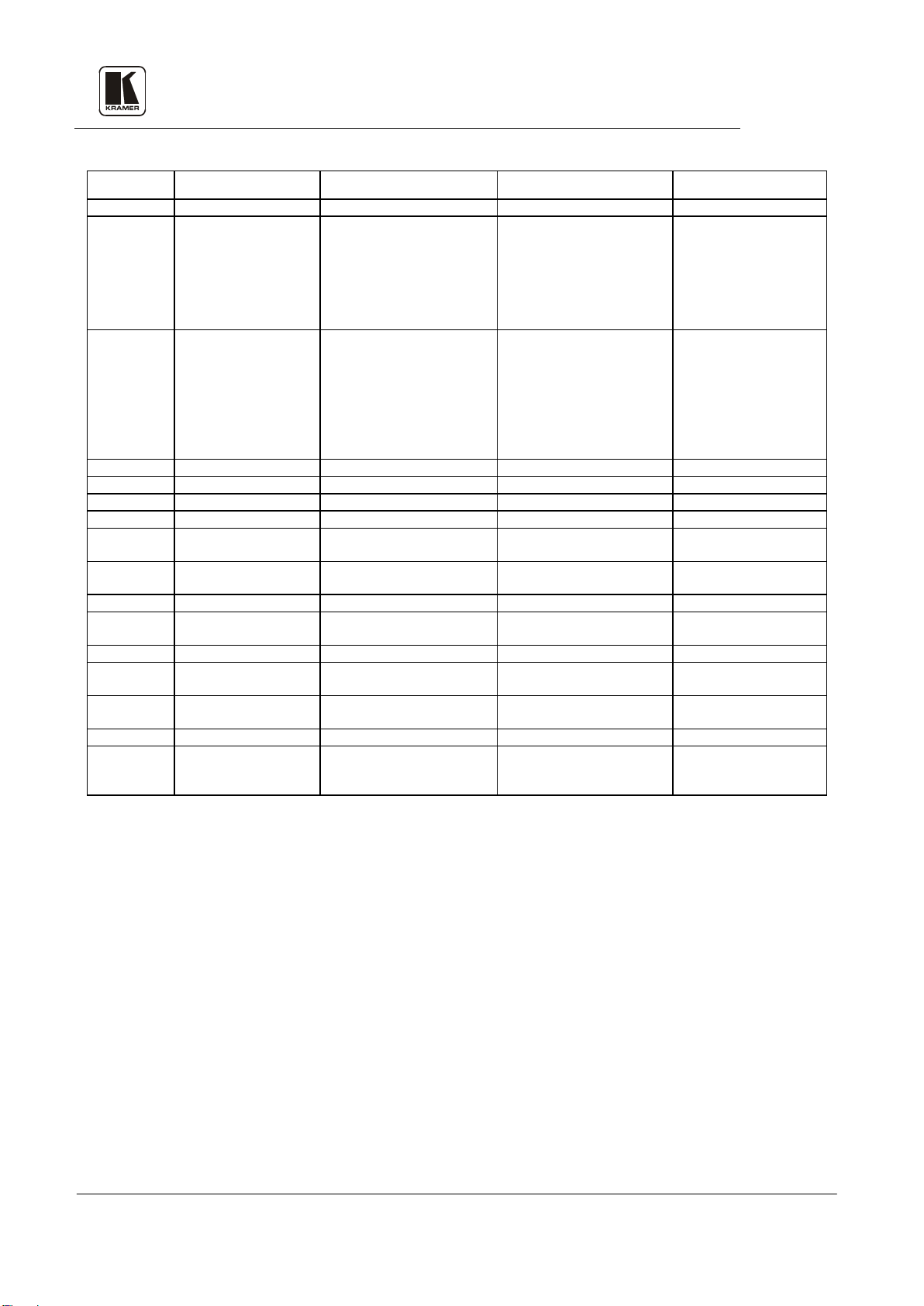
Configuration
Transcoder
Transcoder
Decoder
Audio Transcoder
Inputs
1 component (Y, R-Y,
Decoder: 1 Composite video,
1 Composite video,
4 balanced, +4dBm
on female XLRs
Outputs
1 RGB 0.7Vpp / 75Ω,
BNCs
Decoder: 1V, 0.7V , 0.7 V pp
Component: 1V, 0.7V,
, BNCs
Diff. Gain
0.21%
Diff. Phase
0.19Deg.
K-Factor
0.4%
1.2 %
Error
Residual SC
Composite to Y=30 mV, Y/C
Composite to Y=30mV
Bandwidth
Audio THD
NA
NA
NA
Less than 0.02%
Audio S/N
NA
NA
NA
Better than 89dB
(W, D, H)
x 7" x 1U
x 1U
x 1U
48 x 17.8 x 1U (cm) 19" x
7" x 1U
Weight
2.6kg. (5.8lbs.) Approx.
2.6kg. (5.8lbs.) Approx.
2.6kg. (5.8lbs.) Approx.
2.4kg. (5.3lbs.) Approx.
Power Source
230VAC, 50/60Hz
7.6VA
230VAC, 50/60Hz,
230VAC, 50/60Hz,
230VAC, 50/60Hz
SPECIFICATIONS (Continued)
FC-4042 FC-4043 FC-4044 FC-4208
B-Y), 1V, 0.7V, 0.7 Vpp
/75Ω,
1 RGBS 0.7Vpp / 75Ω,
for 100% saturation on
BNCs
Sync 2Vpp/75Ωs, TTL
level unloaded, for
100% saturation on
BNCs, 1 component
(Y, R-Y, B-Y), 1V,
0.7V, 0.7 Vpp /75Ω,
Non Linearity Less than 0.2% Less than 0.2%
DC Clamp
Y S/N Ratio Better than 71dB
Audio
Ratio
Dimensions
±20 mV ±20 mV
NA NA NA 20-30000Hz
48 x 17.8 x 1U (cm) 19"
1Vpp/75Ωs on a BNC,
1 s-Video: 1Vpp/75Ω (Y),
0.3Vpp/75Ω (C) on a 4P
connector
Encoder: 1 (Y, R-Y, B-Y) 1V,
0.7V, 0.7 Vpp /75Ω on BNCs
/75Ω (Y, R-Y, B-Y), BNCs
Encoder: 1Vpp/75Ω
(Composite, BNC)
Y/C: 1Vpp/75Ω (Y),
0.3Vpp/75Ω (C), 4P connector
to Y = 15 mV
48 x 17.8 x 1U (cm) 19" x 7"
1Vpp/75Ωs on a BNC,
1 s-Video: 1Vpp/75Ω (Y),
0.3Vpp/75Ω (C) on a 4P
connector
0.7Vpp /75Ω
RGB: 0.7Vpp/75Ω, for 100%
saturation, Composite sync:
2Vpp/75Ω, BNCs
Y/C to Y = 15mV
48 x 17.8 x 1U (cm) 19" x 7"
/50kΩ
4 unbalanced, 1Vpp /
50kΩ on RCAs.
4 unbalanced, 1Vpp/50Ω,
RCAs
4 balanced, +4dBm/50Ω,
18Vpp max., male XLRs
Kramer Electronics Ltd.
(115VAC, U.S.A.)
(115VAC, U.S.A.) 19.5VA
4
(115VAC, U.S.A.) 6.9VA
(115VAC, U.S.A.) 3.7VA
Page 8
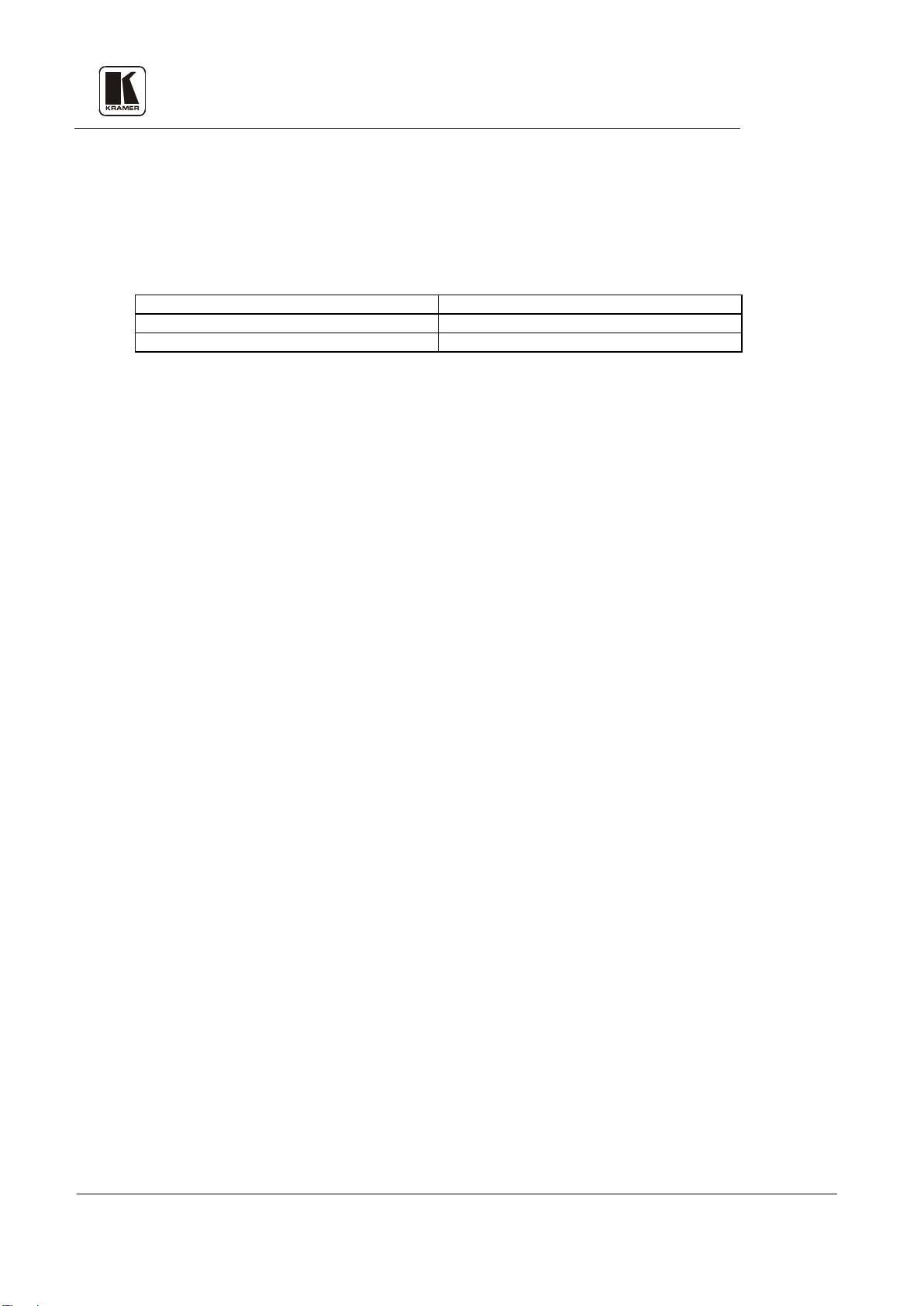
Format Interface
User Manual
AC Power Cable (where applicable)
4 Rubber Feet
DC Power Supply (where applicable)
3 HOW DO I GET STARTED?
The fastest way to get star ted is to take your ti me and do everythi ng right t he first t ime. T aking
15 minutes to read the man ual ma y save you a fe w hours l ater. You don ’t even ha ve to read the
whole manual. If a section doesn’t apply to you, you don’t have to spend your time reading it.
4 UNPACKING AND CONTENTS
The items contained in your Kramer Format interface package are listed below. Please save the
original box and packaging materials for possible future transportation and shipment.
4.1 Optional Accessories
The following accessories, which are available from Kramer, can enhance implementation of
your machine. For information regarding cables and additional accessories, contact your Kramer
dealer.
Rack Mechanical Ada pter - Used to adapt smaller machines to a standard 1U rack. One or
more machines may be installed on each adapter.
103AV - (Video Audio Distribution Amplifier) can be serially connected between the Format
interface and the acceptor for video distribution. The 103AV splits a single video and audiostereo input source into three identical outputs. The 103AV uses an external 12VDC power
source, and therefore is suitable for field work as well. The 103AV uses state of the art
technology and mic rochi p desi gn, boa sting a s ignal b andwi dth of o ver 32 0MHz , thus makin g it
suitable for the most demanding applications.
SP-11 - (Video/Audio Processor) can be serially connected between the video/audio source and
the format interface for video and audio control/correction. The machine provides camera
control and luminance/white balance correction. It is also capable of performing composite to
Y/C conversion and bi-directional transcoding. The machine allows full control over the video
signal: video gain down to full fade, log or linear definition control, log or linear contrast
control, color saturation control, black level control, red, green and blue controls and a screen
splitter control for “before-after” comparison. The Input switch control is "audio-follow-video".
VS-2042 - (4x2 Video Component Matrix) can be serially connected between the sources and
the format interface for component video switching. The VS-2042 switches during the vertical
interval for live studio operation. The VS-2042 has a built-in RS-232 interface for computer
controlled operation, (software included) and several machines may be operated simultaneously
via PC control. Its signal bandwidth exceeds 75MHz and it has DC coupled inputs and outputs
for highest s ignal quality. Y, R-Y, B-Y or R, Gs, B si gnals are seamlessly routed.
VIDEO TESTER - A new, unique, patented, indispensable tool for the video professional, the
Video Tester is used to test a video path leading to/from an amplifier. By pressing only one
touch switch it ca n trace missing signals, distinguish between good and jittery (VCR sourced)
signals, and identi fy t he pre sence of goo d sig nals. W hene ver a video s ignal i s miss ing, b ecause
of bad connections, cable breaks or faulty sources, the Video Tester is all you need.
Kramer Electronics Ltd.
5
Page 9

3.
YC OUT
5 FORMAT INTERFACES
This section describes all the controls and connections of your machine. Understanding the
controls and connections helps you realize the full power of your machine.
5.1 Getting to Know Your FC-10
The KRAMER FC-10 Composite-YC Transcoder is designed to interface between the two
popular video formats: Composite Video and YC (Super-Video). Hardly any VCR or camcorder
transcodes from Composite Video to Super-Video, although it is necessary when material shot in
Composite is to be edited into a Y/C production. The Kramer FC-10 is ver y small, and is fed
from an external 12V DC supply, excellent for fieldwork. Front/Rear panel features of the FC-10
are described in Figure 1 and
Table 2.
NOTE
For operation instructions refer to section 9.
Figure 1: FC-10 Front/Rear Panel Features
Table 2: FC-10 Front/Rear Panel Features
No.
Feature Function
1. Power Switch Illuminated switch supplies power to the unit.
2. CV IN BNC connector Composite video input.
4P connector
4.
YC IN 4P connector s-Video input.
5. CV OUT BNC connector Composite video output.
6. 12VDC feed connector A DC connector that allows power to be supplied to the unit.
Kramer Electronics Ltd.
s-Video output.
6
Page 10
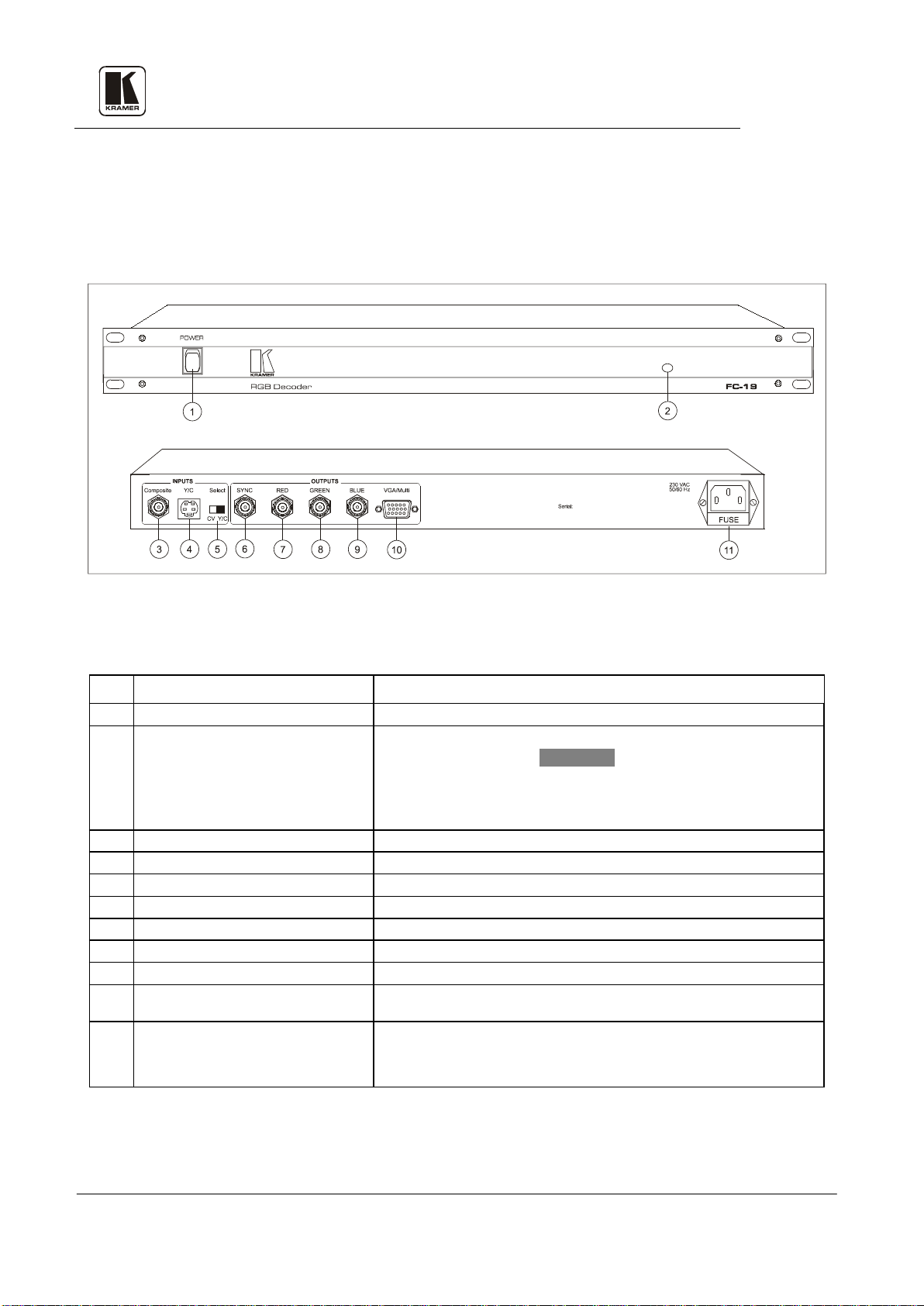
Power Switch
Illuminated switch supplies po wer to the unit.
Internal trimmer (bottom accessible )
Composite BNC connector
Composite video input.
4.
YC 4P connector
s-Video input.
Select CV/YC switch
Selects either Composite or s-Video to be converted.
SYNC BNC connector
Sync signal output.
RED BNC connector
RED signal o utput.
8.
GREEN BNC connector
GREEN signal output.
BLUE BNC connector
BLUE signal output.
VGA/Multi HD15 connector
VGA type signal output (horizonta l sync frequency = 15kHz, no scan
conversion.)
Power Connector
A 3-prong AC c onnector allows power to be supplied to the unit.
5.2 Getting to Know Your FC-19
The KRAMER FC-19 is an industrial level RGB Decoder, which converts both Composite
Video and Super-Video to their RGB components. Front/Rear panel features of the FC-19 are
described in
Figure 2 and Table 3.
NOTE
For operation instructions refer to section 9.
No.
1.
2.
3.
5.
6.
7.
9.
10.
Figure 2: FC-19 Front/Rear Panel Features
Table 3: FC-19 Front/Rear Panel Features
Feature Function
Not used.
WARNING!
Adjustments or attempted adjustments of the
trimmer are not allowed. Failure to comply with
this warning ma y damage the machine.
11.
Directly underneath this connector, a fuse holder houses the
appropriate fuse.
Kramer Electronics Ltd.
7
Page 11

Power Switch
Illuminated switch supplies po wer to the unit.
Trimmers
INPUT RGB/Comp pushbutton
Illuminated pushbutton: select ing RGB or Component input
SYNC Black/G+S pushbutton
Illuminate d pushbutton: select ing sync source – separate or riding on
Red/R-Y IN BNC connector
Red/R-Y Input
Red/Green/Blue 75Ω/Hi-Z
Selects “75Ω“ or “HI-z” impedance when pushed in the selected
Red/Green/Blue LOOP BNC
connector
Provides Red/R-Y looping capability to increase number of outputs.
Green/Y IN
Green/Y Input
Blue/B-Y IN BNC connector
Blue/B-Y Input
Sync IN BNC connector
Sync signal input.
Y/C 4P connector
s-Video output.
COMPOSITE BNC connect or
Composite video output.
Power Connector
A 3-prong AC connector allows power to be supplied to the unit.
5.3 Getting to Know Your FC-4041C
The KRAMER FC-4041C is a full broadcast, state-of-the-art Genlock RGB/Component to
Composite Video/YC Encoder designed for studio and other demanding applications. The FC-
4041C encodes RGBS or Component Y, R-Y and B-Y signals to Composite Video and SuperVideo signals. All inputs are looped through with termination switches, allowing for parallel
connection to other RGBS/Component acceptors. From front panel switches, the FC-4041C
allows the user to select whether Sync is separate or riding on Green. The user can also select
whether to convert RGBS or Component signals to Composite and Y/C. The outputs are DC
coupled and Black-Level clamped. Front/Rear panel features of the FC-4041C are described in
Figure 3 and Table 4.
NOTE
For operation instructions refer to section 9.
Figure 3: FC-4041C Front/Rear Panel Features
Table 4: FC-4041C Front/Rear Panel Features
No.
Feature Function
1.
2.
3.
4.
5.
6.
selectors
7.
8.
9.
10.
11.
12.
13.
Kramer Electronics Ltd.
Not used.
WARNING!
Adjustments or attempted adjustments of the
trimmers are not allowed. Failure to comply with
this warning ma y damage the machine.
Green.
direction (for looping select "Hi-z").
Directly underneath this connector, a fuse holder houses the appropriate
fuse.
8
Page 12

3.
G/G+S OUT
OUT
7.
IN RED, GREEN, BLUE
9.
OUT Y, R-Y, B-Y
5.4 Getting to Know Your FC-4042
The KRAMER FC-4042 RGB-Component Transcoder interfaces between the two most widely
used professional video formats: Component Video (Y, R-Y, B-Y) and RGB S. In many video
studios and production centers there is a need to convert from one format to the other, and the
Kramer FC-4042 is the perfect choice as it operates simultaneously in both directions.
Front/Rear panel features of the FC-4042 are described in
NOTE
For operation instructions refer to section 9.
Figure 4 and Table 5.
Figure 4: FC-4042 Front/Rear Panel Features
Table 5: FC-4042 - Front/Rear Panel Features
No.
Feature Function
1. Power Switch Illuminated switch supplies power to the unit.
2. G+S/G IN pushbutton Selects sync or sync on green on the RGB signals for the "IN" channel.
pushbutton
Selects sync or sync on green on the R GB signals for the "
"
channel.
4. IN Y, R-Y, B-Y BNC connectors Component video inputs.
5.
OUT RED, GREEN, BLUE
RGB output s .
BNC connectors
6. OUT SYNC BNC connector Sync signal output.
BNC
RGB inputs.
connectors
8. IN SYNC BNC connector Sync signal input.
BNC
Component video outputs.
connectors
10. Power Connector
A 3-prong AC connector allows power to be supplied to the unit. Dire c tly
underneath this connec t or, a fuse holder houses the appropriate fuse.
Kramer Electronics Ltd.
9
Page 13

1.
Power Switch
Illuminated switch supplies power to the unit.
2.
ENC/TRANS pushbutton
Encoder or Transcoder function selector. When Transcoder is selected (switch is
not illuminated), an internal link is formed between the components outputs of the
3.
Illuminated pushbuttons: selecting the output encoding standard desired.
allow for NTSC 4.43 output from an NTSC 3.58 input for example.
4.
Internal trimmers
5.
CV/YC pushbutton
Illuminated pushbutton. Selects either composite video or Y/C signal at the
decoder input when pressed.
6.
HUE (+/-) pushbuttons
Only active when NTSC is used, for changing output picture hue.
7.
PAL, SECAM, 3.58, 4.43 LEDS
Illuminates the appropriate LED when one of the corresponding standards input
8.
INPUTS CV BNC connector
Composite video input to the Decoder.
9.
INPUTS Y/C 4P
Y/C
10.
OUTPUTS Y, R-Y, B-Y
connectors
11.
INPUTS Y, R-Y, B-Y BNC
Component video inputs to the Encoder.
12.
OUTPUTS YC 4P
YC
13.
OUTPUTS CV
14.
Power Connector
A 3-prong AC connector allows power to be supplied to the unit. Directly
5.5 Getting to Know Your FC-4043
The KRAMER FC-4043 CV/YC - Component Transcoder interfaces between Composite video
and Y/C to the most widely used professional video format - Component Video (Y, R-Y, B-Y)
bi-directionally. In many video studios and production centers there is a need to convert from one
format to the other, and the Kramer FC-4043 is the perfect choice as it operates in the most
common standards - PAL, SECAM and NTSC (both) – and bi-directionally. Decoding operation
is microprocessor controlled via the internal I
conversion between PAL and SECAM. Front/Rear panel features of the FC-4042 are described
Figure 5 and Table 6.
in
For operation instructions refer to section 9.
2
C bus and the machine allows standards
NOTE
No.
PAL, SECAM, 3.58, 4.43 encoder
pushbuttons
Feature Function
connector
Figure 5: FC-4043 Front/Rear Panel Features
Table 6: FC-4043 - Front/Rear Panel Features
Decoder section and th e component inputs of the Encoder section – allowing for
example - Composite SECAM to PAL conversion (or vice versa)
Note that the machine does not scan convert between PAL and NTSC but can
Not used. WARNING!
Adjustments or attempted adjustments of the t r immers are not
allowed. Failure to comply with this warning may damage th e
machine.
signal is auto detected (blinks when there is no input.)
input to the Decoder.
BNC
Component video outputs from the Decoder.
connectors
connector
BNC connector
output from the Encoder.
Composite video output from the Encoder.
underneath this connector, a fuse holder houses the appropriate fuse.
Kramer Electronics Ltd.
10
Page 14
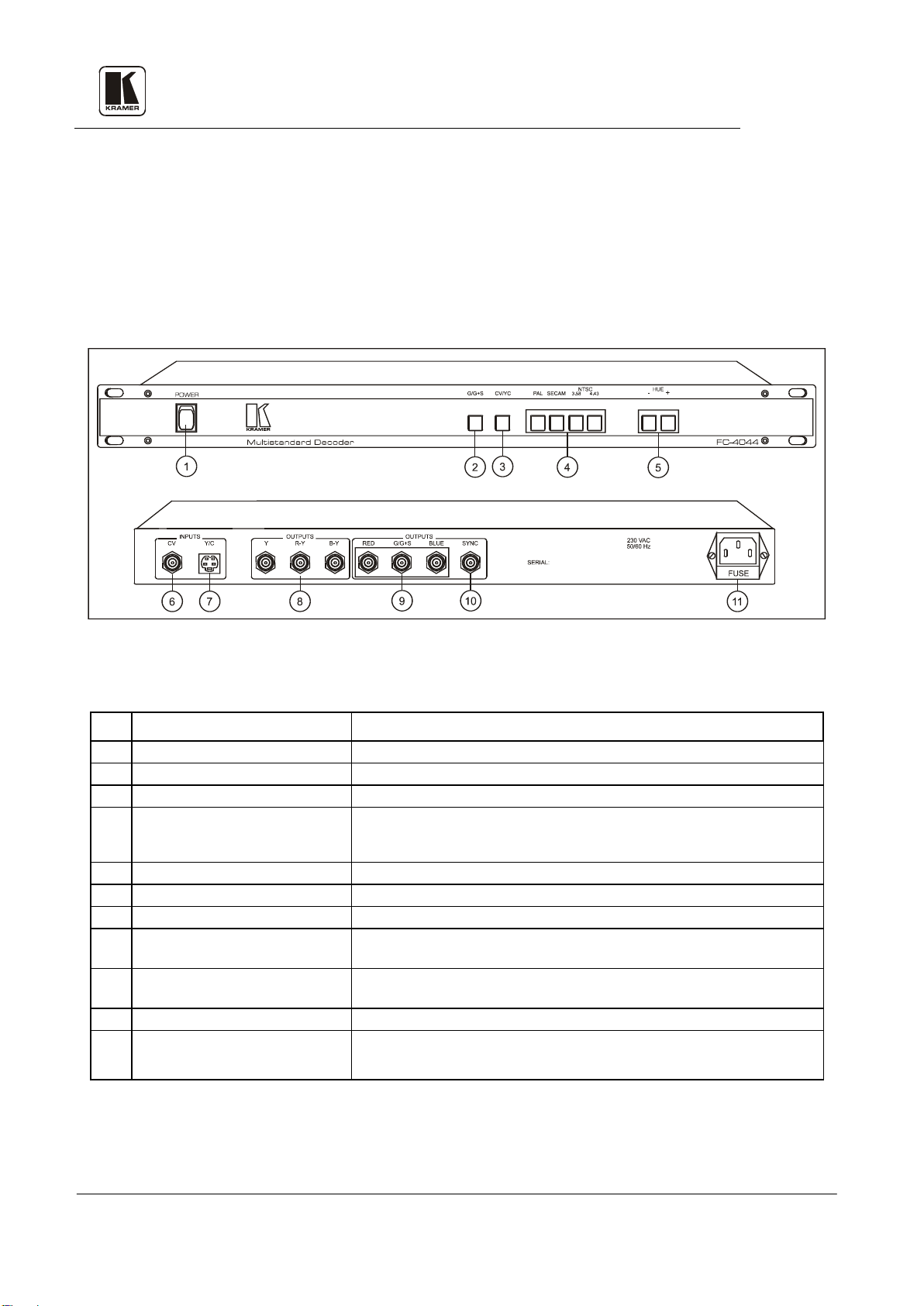
Active when NTSC is used.
7.
INPUTS YC 4P
YC
9.
G+S
G/G+S
5.6 Getting to Know Your FC-4044
The KRAMER FC-4044 Multistandard Decoder interfaces from Composite video and Y/C to the
most widely used professional video formats - Component Video (Y, R-Y, B-Y) and RGBS. In
many video studios and production centers there is a need to convert from one format to the other
and the KRAMER FC-4044 is the perfect choice as it operates in the most common standards -
PAL, SECAM and NTSC (both). Decoding is microprocessor controlled via the internal I
Front/Rear panel features of the FC-4044 are described in
NOTE
Figure 6 and Table 7.
For operation instructions refer to section 9.
2
C bus.
Figure 6: FC-4044 Front/Rear Panel Features
Table 7: FC-4044- Front/Rear Panel Features
No.
1.
Power Switch Illuminated switch supplies po wer to the unit.
Feature Function
2. G/G+S pushbutton Selects sync o r sync on green on the G/G+S BNC co nnector.
3. CV/YC pushbutton Selects either composite video or YC input signal for conversion.
4.
PAL, SECAM, 3.58, 4.43
pushbuttons
Illuminated pushbuttons detect the existence of the following standards -
PAL, SECAM, NTSC 3.58 or 4.43. Pressing the buttons can force the
decoder to accept the wrong standard and is therefore not recommended.
5. HUE (+/-) pushbuttons
6. INPUTS CV BNC connector Composite video input.
connector
8. OUTPUTS Y, R-Y, B-Y BNC
input.
Component video outputs.
connector
OUTPUTS RED, G/G+S,
RGB output s (G or
are selected via the
pushbutton).
BLUE connectors
10. OUTPUTS SYNC connector Composite sync output.
11.
Power Connector
A 3-prong AC connector allows power to be supplied to the unit. Dire c tly
underneath this connector, a fuse holder houses the appropriate fuse.
Kramer Electronics Ltd.
11
Page 15

2.
5.7 Getting to Know Your FC-4208
The KRAMER FC-4208 Balanced/Unbalanced Audio Transcoder is a bi-directional, versatile
tool, converting between the two most commonly used audio standards. The machine allows gain
or attenuation while transcodi ng, to compensate for the 14dB change between IHF audio levels
and the newly adopted, balanced DAT input levels. Very low noise and distortion components
are used throughout the machine. The FC-4208 has 4 balanced audio inputs on XLRs and 4
unbalanced aud i o o ut put s on the balanced to unbalanced channels, and 4 unbalanced inputs and 4
balanced audio outputs on XLRs on the unbalanced to balanced channels. Each set (8 all
together) has an individual leve l c ontrol for perfect matching.
Front/Rear panel features of the FC-4208 are described in
NOTE
For operation instructions refer to section 9.
Figure 7 and Table 8.
Figure 7: FC-4208 Front/Rear Panel Features
Table 8: FC-4208 - Front/Rear Panel Features
No.
Feature Function
1. Power switch Illuminated switch supplies po wer to the unit.
Unbalanced to Bala nced Level
Control the balanced audio leve l outputs.
Controls
3.
Balanced to Unbala nced Level
Control the unbalanced audio level outputs.
Controls
4. IN Channel 1-4 XLR fe mal e
Balanced audio inputs.
connectors
5.
OUT Ch RCA connectors Unbalanced audio outputs.
6. IN Ch RCA connectors Unbalanced audio inputs.
7. OUT Channel 5-8 XLR male
Balanced audio outputs.
connectors
8.
Power Connector
A 3-prong AC connector allows power to be supplied to the unit.
Directly underneath this connector, a fuse holder houses the appropriate
fuse.
Kramer Electronics Ltd.
12
Page 16
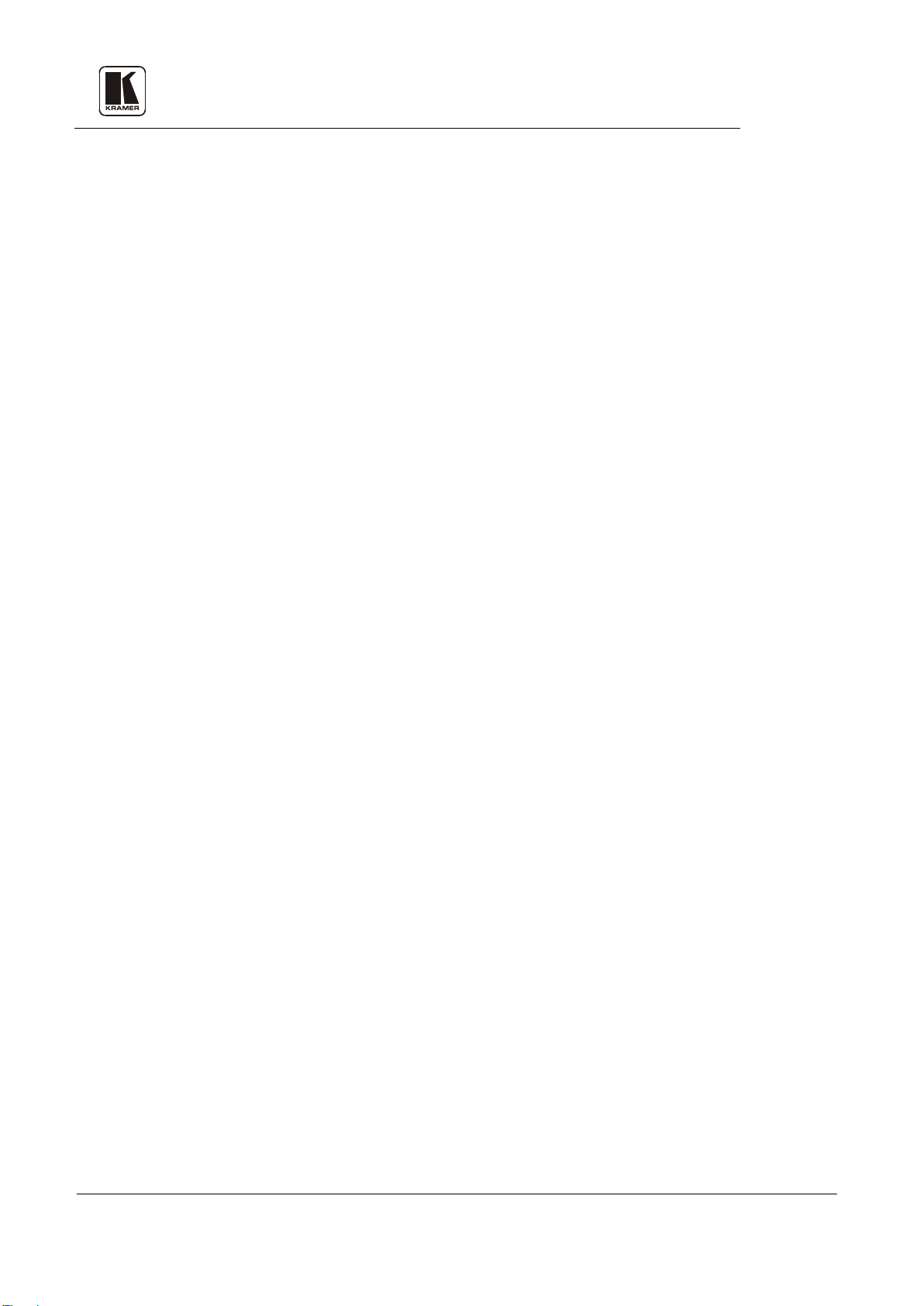
6 INSTALLATION
6.1 Rack Mounting
The FC-19, FC-4041C, FC-4042, FC-4043, FC-4044 and FC-4208 may be rackmounted in a
standard 19” (1U) EIA rack, and include rack “ears” at the ends of the front panel. To mount
them, simply place the unit's ears against the rack rails of your rack, and insert standard screws
through eac h of the four cor ner holes. The FC-10 can be rack mounted using a special adapter
(see section 4.1). These devices do not require any specific spacing for ventilation above or
below the unit.
7 CONNECTING TO VIDEO DEVICES
Video sources and output devices (such as monitors, p rojectors or recorders) may be connected
to the machine s through the BNC and/o r 4P type connectors loc ated on the back of the units.
Unused inputs are terminated to 75Ω, and active inputs should be terminated by the connecting
source. All signal connections that use more than one cable interconnecting between devices
should be of equal length. (Example: RGB cables between a camera and the machine should be
equal in length.) The signals supported by the various models are: Composite Video, s-Video
(Y/C), Component Vide o and Analog Red, Green, Blue and Sync signals (RGBS).
8 CONNECTING TO AUDIO DEVICES (FC-4208 ONLY)
Audio sources and output devices (such as amplifiers or recorders) may be connected to the
machine through the RCA or/and XLR type connectors located on the back of t he machine .
9 USING THE MACHINES
9.1 Powering on the Machine
NOTES
1) The machine should only be powered on after all connections
are completed and all source devices have been powered on.
Do not attempt to connect or disconnect any video, audio or
control signals to the machine while it is powered on!
2) The socket-outlet s hould be n ear the eq uipment and should b e
easily accessible. To fully disconnect equipment, remove
power cord from socket.
1. Toggle the switch on the fa r-left front panel to the up position. The switch will glow.
2. Operate sources and the acceptors.
9.2 Composite/YC Video Selection (FC-19, FC-4043, FC-4044 only)
Selecting either Composite or Super video to be converted is simply done by using the Select
CV/YC switch (FC-19) or the CV/YC pushbutton (FC-4043, FC-4044).
9.3 Adjusting the HUE (FC-4043, FC-4044 only)
The term "HU E" is o ften use d s ynon ymo usly with t he te r m "ti nt" . It i s the d omina nt wa vel engt h,
which distinguishes a color or tint as red or yellow, etc. Video hue is influenced by several
factors: Adjustment of the white balance of the camera, quality of the electronic equipment which
is being used, and lighting of the scene. In the American NTSC standard, hue errors are more
common than in the European PAL standard due to a different color encod ing syste m. The PAL
system compensates for color problems and corrects wrong hues during operation. Video color
processors are needed to adjust and correct hue problems. To adjust the HUE, simply press the
+" or "-" pushbuttons, until a s atisfactory picture color is achieved.
HUE "
9.4 Looping (FC-4041C only)
The looping function enables the operator to connect several machines to the format interface.
The opera to r must al wa ys s wit ch t he te r mi na ti on s wi t ch o f t he first and middle machines to "Hi-
z". The last machine’s termination switch should always be at "75Ω" to maintain well -matched
lines (of 75Ω impedance) from t he first to the last machine. Note that i f the looping function is
not used, the termination switch should be set to "75Ω".
Kramer Electronics Ltd.
13
Page 17

9.5 Audio Level Control (FC-4208 only)
A balanced audio signal is made of two antip hase signals, traveling on t wo wires (someti mes
with a third - a ground reference / shield wire). A balanced signal achieves better signal-to-noise
ratio, and is more immune to noise and interference. On the receiving end t here is a differential
amplifier, which amplifies only the difference between the antiphase signals, thus canceling noise
which is pi cked up al ong the wa y and whic h is commo n mode. T he balanced system is usually
used either when very low signals are to be transmitted over long distances (such as those
generated from high quality microphones) or at broadcast audio studios, for highest quality signal
recreation. To control the balanced/unbalanced signal, gently adjust the Level control kno b s u nti l
a satisfactory audio level is achieved.
10 TYPICAL APPLICATIONS
10.1 Interfacing Between Two Video Formats
The FC-10 can be used for simultaneous bi-directional conversion from composite video to YC
and from YC to composite for studio applications as shown in
signals can be monitored on a composite video monitor! Perform the following steps (as
necessary):
1. Connect a composite video source to the CV IN connector of the FC-10.
2. Connect an YC acceptor to the YC OUT connector of the FC-10.
3. Connect an YC video source to the YC IN connector of the FC-10.
4. Connect a composite video acceptor to the YC OUT connector of the FC-10.
5. Connect the FC-10 to an appropriate 12VDC power supply, with proper polarity.
6. Operate sources, acceptors and the FC-10. Press one of the control switches to select PAL or
NTSC mode of operation.
NOTE
The machine cannot convert composite PAL to Y/C in
NTSC. Encoding and decoding is performed only
within the same standard.
Figure 8. In suc h a setup, YC
Figure 8: Interfacing Between Two Video Formats
Kramer Electronics Ltd.
14
Page 18
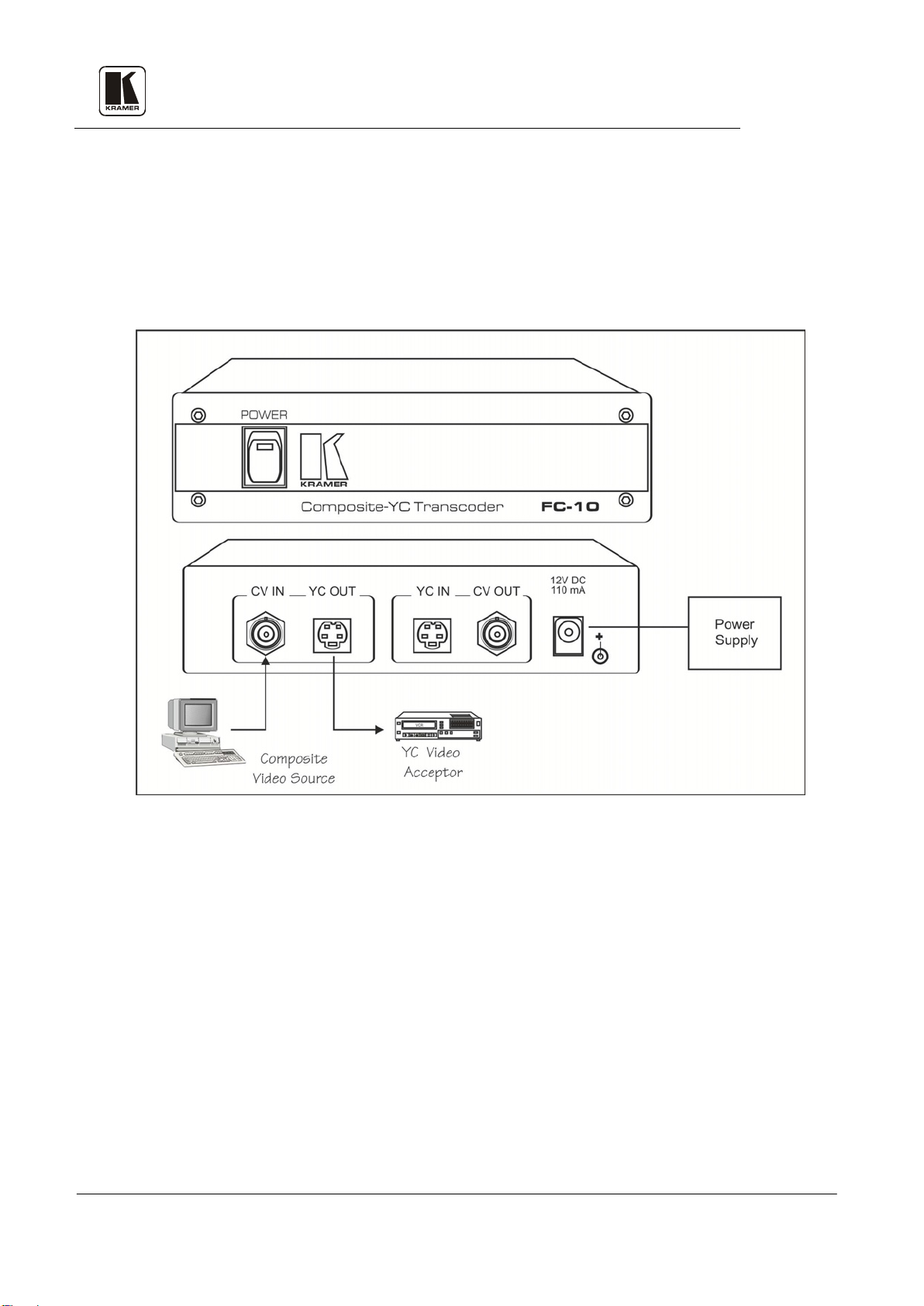
10.2 Using PC Graphics in YC Production
Some scan converters, which convert VGA/XGA graphics to video, generate only a composite
video signal. The FC-10 converts composite video signal to s-Video (YC), thus enabling usage of
computer gene rated gra phics in pr ofessional Y C produc tions, as sho wn in
following steps (as necessary):
1. Connect a composite video source to the CV IN BNC connector of the FC-10
2. Connect an Y C acceptor to the YC OUT 4P connector of the FC-10.
3. Operate source, acceptor and the FC-10.
Figure 9. Pe rfo rm t he
Figure 9: Using PC Graphics in YC P r oduction
10.3 30BTypical Composite/YC to Component/RGB Conversion
Figure 10 illustrates a typical set up of the Kramer format converters described in this manual:
incoming input signals from composite and YC (s-Video) sources are converted by a Multistandard Decoder (FC-4044, in this case) to component and RGB output signals, that are then
sent to two different acceptors. A Chroma Keyer/Mixer may be connected in parallel to the RGB
outputs in order to control the RGB display. A mixer is a device used to combine video signals
from two or more sources. Sync hronized input s are mixed with each other and various special
effects patterns and shapes are added in accordance with the proficiency of the video mixer being
used.
Perform the following steps (as necessary):
1. Connect CV/YC sources to the inputs (FC-4044 in this case).
2. Connect the outputs to two different RGB/component acceptors.
3. Operate sources, acceptors and your machine.
4. Use the front panel control functions if necessary (see section 9 for more details).
Kramer Electronics Ltd.
15
Page 19

Figure 10: Typical PC/Presentation Product Connections
10.4 31BIntegrating a Composite/RGB source Into a Composite/YC Switcher
It is sometimes nec essary for pre-edit purposes, to switch a component video source alongside
composite or Y/C sources. Some but not all of the component video sources include a composite
or a Y/C output. In order to perform the above-mentioned task, a video encoder is needed in
order to convert either YUV or RGB signals to composite and Y/C signals, as shown in
.
11
Figure
Kramer Electronics Ltd.
16
Page 20

Figure 11: Integrating a Component/RGB Source Into a Composite/YC Switcher
10.5 32BAudio Format Conversion
Professional audio usually requires balanced audio signals that are less prone to interference due
to the differential signal setup. When using unbalanced and balanced signals at the same setup,
amplification or attenuation is need ed to match the le vels. An Audio T ransco der (FC-42 0 8 in this
case) can be used for this purpose and for signal conversion as well, as shown in
Figure 12.
Perform the following steps (as necessary):
1. Connect one or more balanced audio sources to Channel 1 and Cha nnel 2 XLR inp uts of the
FC-4208.
2. Connect one or more unbalanced audio sources to Channel 1 and Channel 2 RCA inp uts of
the FC-4208.
3. For unbalanced audio distribution, connect the outputs of the machine to an audio distributor
(Kramer VM-50A for example.)
4. For balanced audio distribution, connect the outputs of the machine to a balanced audio
distributor (Kramer VM-1110 for example.)
5. Operate sources, acceptors and your machine.
6. Use the front panel control functions if necessary (see section 9 for more details).
Kramer Electronics Ltd.
17
Page 21

Figure 12: Audio Format Conversion
11 10BTAKING CARE OF YOUR MACHINE
Do not locate your machine in an environment where it is susceptible to dust or moisture. Both of
these may damage the electronics, and cause erratic operation or failure. Do not locate your
machine where temperature and humidity may be excessive. Doing so may also damage the
electronics, and cause erratic operation or failure of your machine. Do not clean your machine
with abrasives or strong cleaners. Doing so may remove or damage the finish, or may allo w
moisture to build up. Take care not to allow dust or particles to build up inside unused or open
connectors.
Kramer Electronics Ltd.
18
Page 22
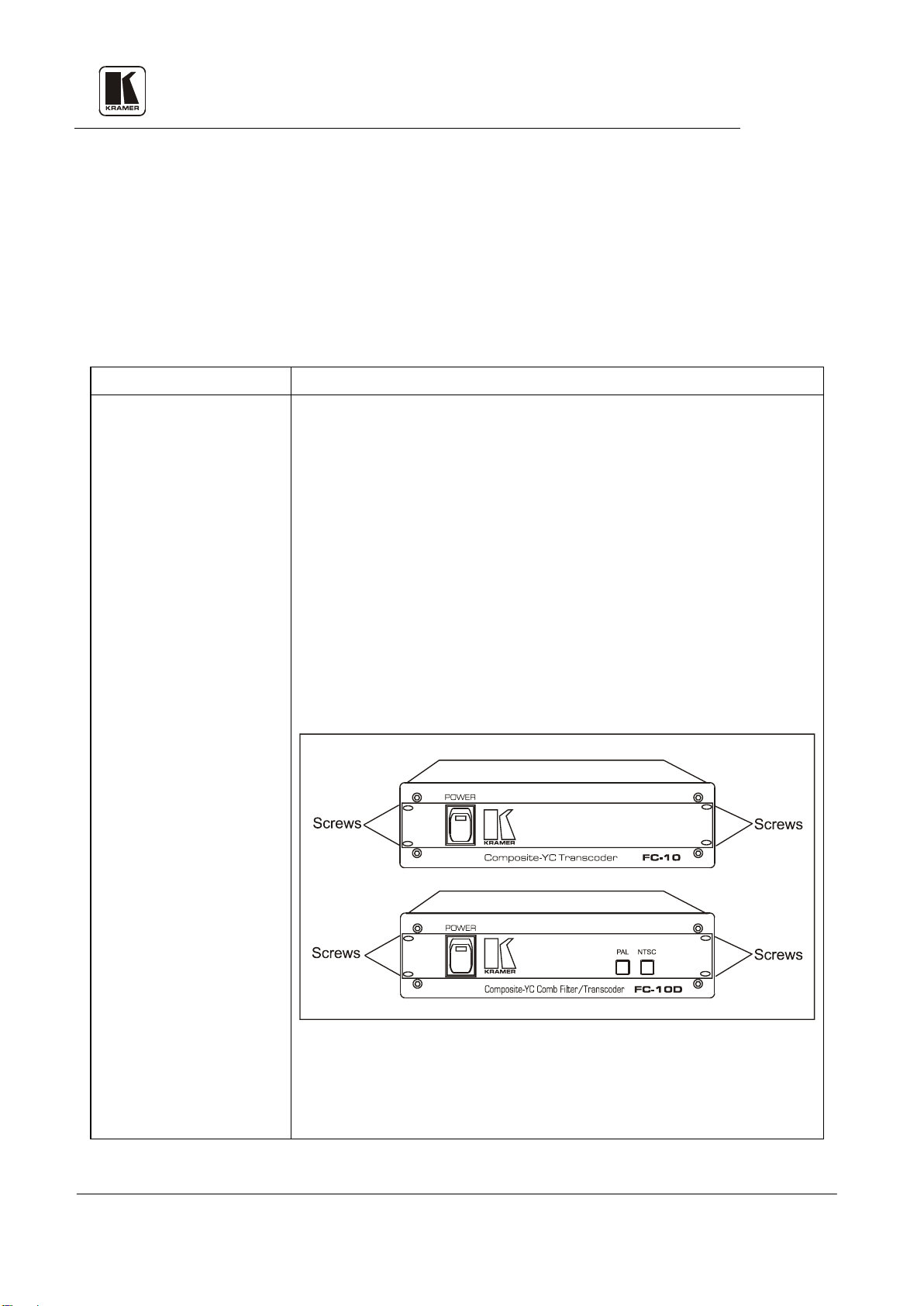
12 TROUBLESHOOTING
NOTES
1. Please note that if the output signal is disturbed or
interrupted by very strong external electromagnetic
interference, it should return and stabilize when such
interference ends. If not, turn the power switch off and
on again to reset the machine.
2. If the following recommended actions do not result in
satisfactory operation, please consult your KRAMER
Dealer.
12.1 Power and Indicators
Problem Remedy
No Power
1. Confirm that the rocker switch is in the “ON” position, and that the
lamp is illuminated.
2. Confirm that power connections are secured at the machine and at
the receptacle. Make sure the mains receptacle is active (FC-19,
FC4041C, FC-4042, FC-4043, FC-4044, FC-4208) or that the DC
power supply is operational (FC-10).
For the Mains operated models perform the following:
1. If there is no power, remove power cord from AC outlet and then
using a flat head screwdriver, remove the fuse holder located
directly below the power connector on your machine.
2. Confirm that the fuse is good by looking for the wire connected
between the ends of the fuse. If the wire is broken, replace the fuse
with another, with the s ame rating.
For the DC operated models perform the following:
1. Using a Philips screwdriver, remove the 4 side screws attaching
the machine's cover (see below).
2. Locate the fuse holder inside your machine (see Figure 13). Confirm that
the fuse is good by looking for the wire connected between the ends of the
fuse. If this wire is broken, replace the fuse with another, with the same
rating.
3. Install cover by replacing the Philips screws.
Kramer Electronics Ltd.
19
Page 23

12.2 Video Signal
Problem Remedy
No video at the output
device
Video level is too high or
too dim.
Kramer Electronics Ltd.
Figure 13: FC-10 Fuse Location
1. Confirm that your source and output devices are powered on and
connected properly. The input of your machine should be of an
identical signal format at the output of your source. Signals at the
output of your mac hi ne should be of an identical signal format as at
the input of your display.
2. Confirm that any other device in the s ignal path has the pro per input
and/or output selected.
3. Use a Video Tester to help trace faulty cables and equipment (see
section 4.1 "Optional Accessories")
1. Verify that the lines are well matched through 75Ω impedances;
otherwise it results in a video level tha t is too high or too dim.
2. Confirm that the connecting cables are of high quality and properly
inserted.
3. Check level controls located on your source input device o r output
display.
20
Page 24

Video Signal (continued)
Problem Remedy
Noise bars are "rolling"
up or down in the output
image
or:
Low Frequency Hu m in
the output signal
Hum bars (ground loop) are caused by a difference in the ground potential of any
two or more devices connected to your signal path. This difference is
compensated by passing that voltage difference through any available
interconnection, including your video cables.
WARNING!
Do not disconnect the ground from any piece of
video equipment in your signal path!
Check the following to remove hum bars:
1. Confirm that all interconnected equipment is connected to the same
phase of power, if possible.
2. Remove equipment connected to that phase that may introduce
noise, such as motors, generators, etc.
3. Disconnect all interconnect cables and reconnect them one at a time
until ground loop reappears. Disconnect the affected cable and
replace, or insert an isolation transformer in the signal path.
12.3 Audio Signal (FC-4208 only)
Problem Remedy
No audio at the output
device, regardless of
input selected
Audio level is too low
1. Confirm that your source and output devices are powered and
properly connected. Audio signals connected to the output of your
machine should be properly wired to the input of your machine or
recorder.
2. Confirm that any other devices in the s ignal path has the proper
input and/or output selected.
1. Confirm that the connecting cables are of high quality and properly
built. Take special care in noting the wiring co nfiguration of
balanced to unbalanced cables.
2. Check level controls located on your source input device o r output
display or recorder.
Kramer Electronics Ltd.
21
Page 25

Kramer Electronics Ltd.
22
Page 26

!
SAFETY WARNING
Disconnect the unit from the power
supply before opening and servicing
2900-004001
3
For the latest information on our products and a list of
Kramer distributors, visit our Web site:
www.kramerelectronics.com
where updates to this user manual m ay be found.
We welcom e your questions, commen ts and feedback.
P/N:
Rev:
