Page 1
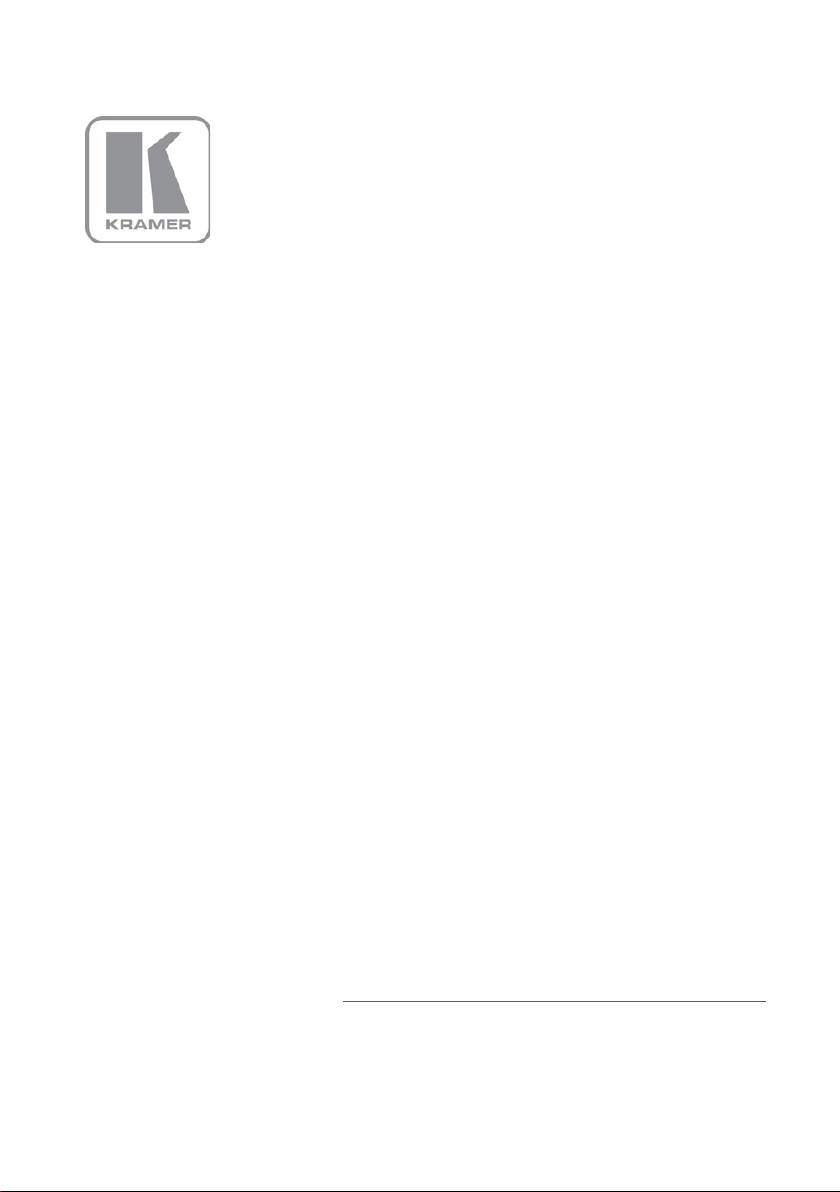
KRAMER ELECTRONICS LTD.
USER GUIDE
Kramer VSPM
Virtual Serial Port Manager
P/N: 2900-300125 Rev 2
Page 2
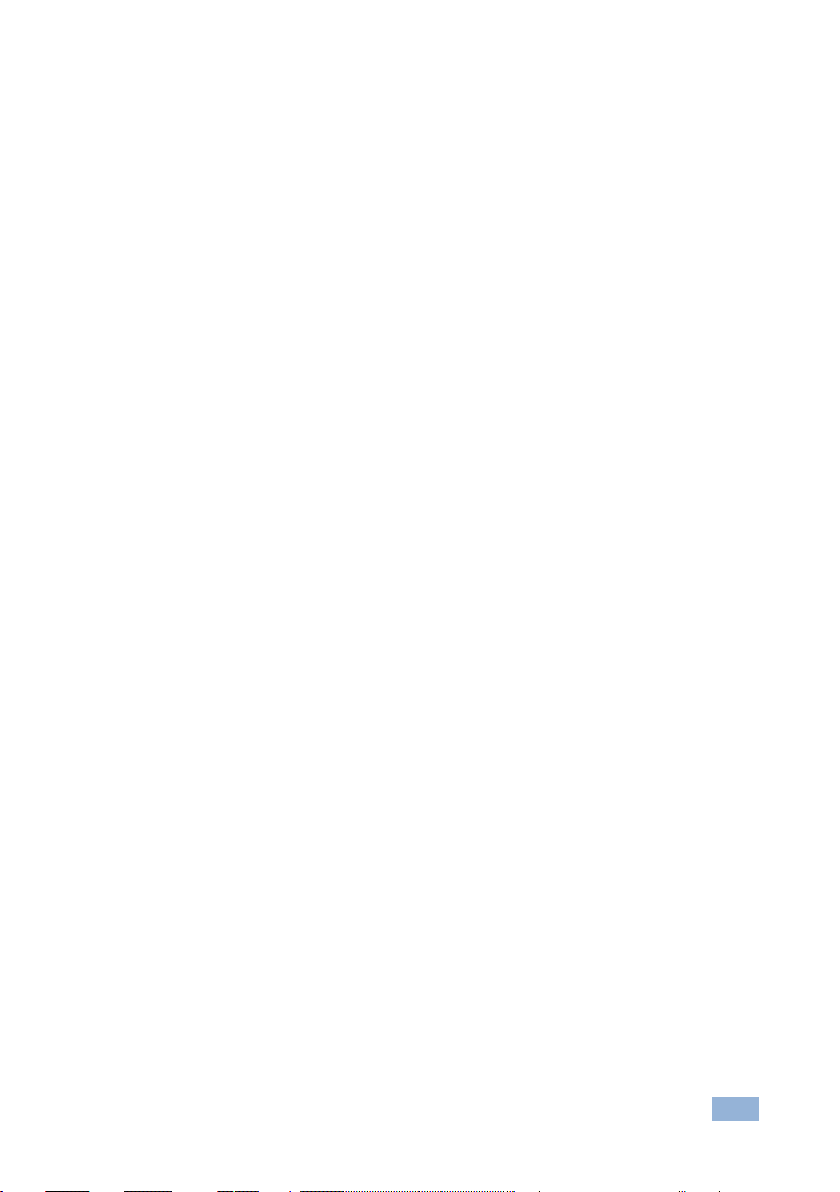
Contents
1 Introduction 1
2 Overview 2
3 Kramer VSPM Software Installation 3
4 Using the Kramer VSPM 7
4.1 Setting Preferences 7
4.2 Adding a Virtual Serial Port 9
4.3 Editing Port Details 12
4.4 Deleting / Resetting Ports 13
Figures
Figure 1: Virtual Port Setup Example 2
Figure 2: Welcome Window
Figure 3: Select Installation Folder Window
Figure 4: Confirm Installation
Figure 5: Installation Progress Window
Figure 6: Installation Complete Window
Figure 7: Virtual Serial Port Manager Main Window
Figure 8: Selecting Preferences
Figure 9: The Preferences Window
Figure 10: Selecting the Log Folder
Figure 11: Adding a Label
Figure 12: Selecting the COM Port
Figure 13: Adding the Destination IP and Port
Figure 14: Virtual Port COM5 Added to the Virtual Port List
Figure 15: Adding the COM 3 Port
Figure 16: COM 5 and COM 3 in the Virtual Serial Port List
Figure 17: Selecting a COM Port for Editing
Figure 18: Editing the COM Port
Figure 19: Deleting a COM Port
Figure 20: Reset Ports
3
4
4
5
5
7
7
8
8
9
9
10
10
11
11
12
13
13
14
Kramer VSPM – Contents i
Page 3

1 Introduction
Welcome to Kramer Electronics! Since 1981, Kramer Electronics has been
providing a world of unique, creative, and affordable solutions to the vast range of
problems that confront the video, audio, presentation, and broadcasting
professional on a daily basis. In recent years, we have redesigned and upgraded
most of our line, making the best even better!
Our 1,000-plus different models now appear in 11 groups that are clearly defined
by function: GROUP 1: Distribution Amplifiers; GROUP 2: Switchers and Routers;
GROUP 3: Control Systems; GROUP 4: Format/Standards Converters; GROUP 5:
Range Extenders and Repeaters; GROUP 6: Specialty AV Products; GROUP 7:
Scan Converters and Scalers; GROUP 8: Cables and Connectors; GROUP 9:
Room Connectivity; GROUP 10: Accessories and Rack Adapters and GROUP 11:
Sierra Products.
Congratulations on purchasing your Kramer VSPM, which is ideal for setting up
virtual ports on the PC to forward data from/to TCP connections.
Kramer VSPM - Introduction 1
Page 4
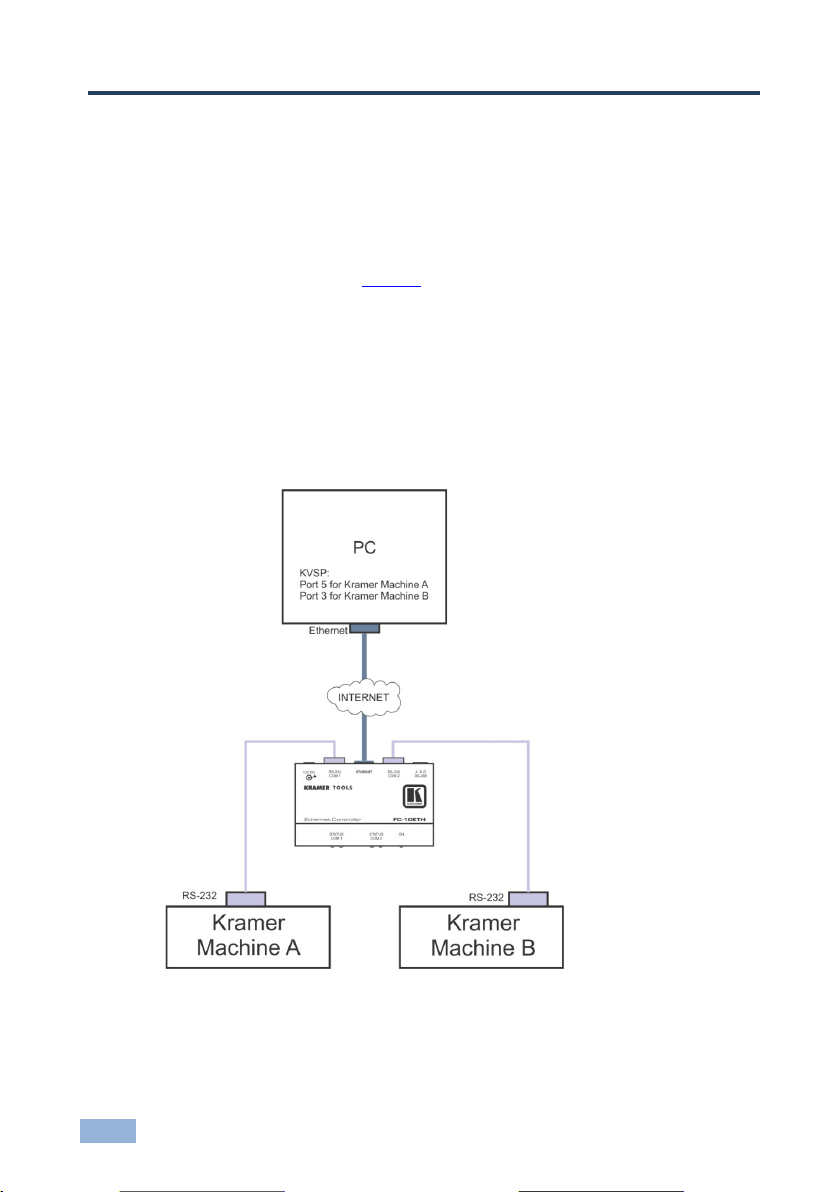
2 Overview
The Kramer VSPM software lets you emulate virtual ports which normally would
be present in the machine hardware. After setup, the virtual port lets you control
Kramer machines via your PC.
In the example illustrated in
from a distance by the PC. Both machines are connected to the Kramer
FC-10ETH Ethernet Controller which is connected via Ethernet to the PC.
To control the two Kramer machines A and B via their serial port from a distance,
two virtual serial ports are defined on the PC (Port 5 for machine A and Port 3 for
machine B). Commands to port 5 can now be sent to machine A and commands to
port 3 can be sent to machine B (and back from both machines to the PC).
Figure 1, machines A and B need to be controlled
Figure 1: Virtual Port Setup Example
The following sections describe how to install the Kramer VSPM software and set
up the virtual ports.
2 Kramer VSPM - Overview
Page 5

3 Kramer VSPM Software Installation
To install the software:
Download the Kramer VSPM application Software from
http://www.kramerelectronics.com.
The Kramer VSPM requires the following:
• Microsoft Windows XP, Vista 64-bit, Windows 7 32-bit, Windows 7 64-bit
• Microsoft .Net Framework version 4.0
To install the Control Software:
1. Double click the Setup.exe file.
The Welcome window appears:
Figure 2: Welcome Window
2. Click Next.
The Select Installation Folder window appears:
Kramer VSPM - Kramer VSPM Software Installation 3
