
KRAMER ELECTRONICS LTD.
USER MANUAL
MODEL:
VS
8x1 USB Switcher
P/N: 2900-300030 Rev 3
-801USB
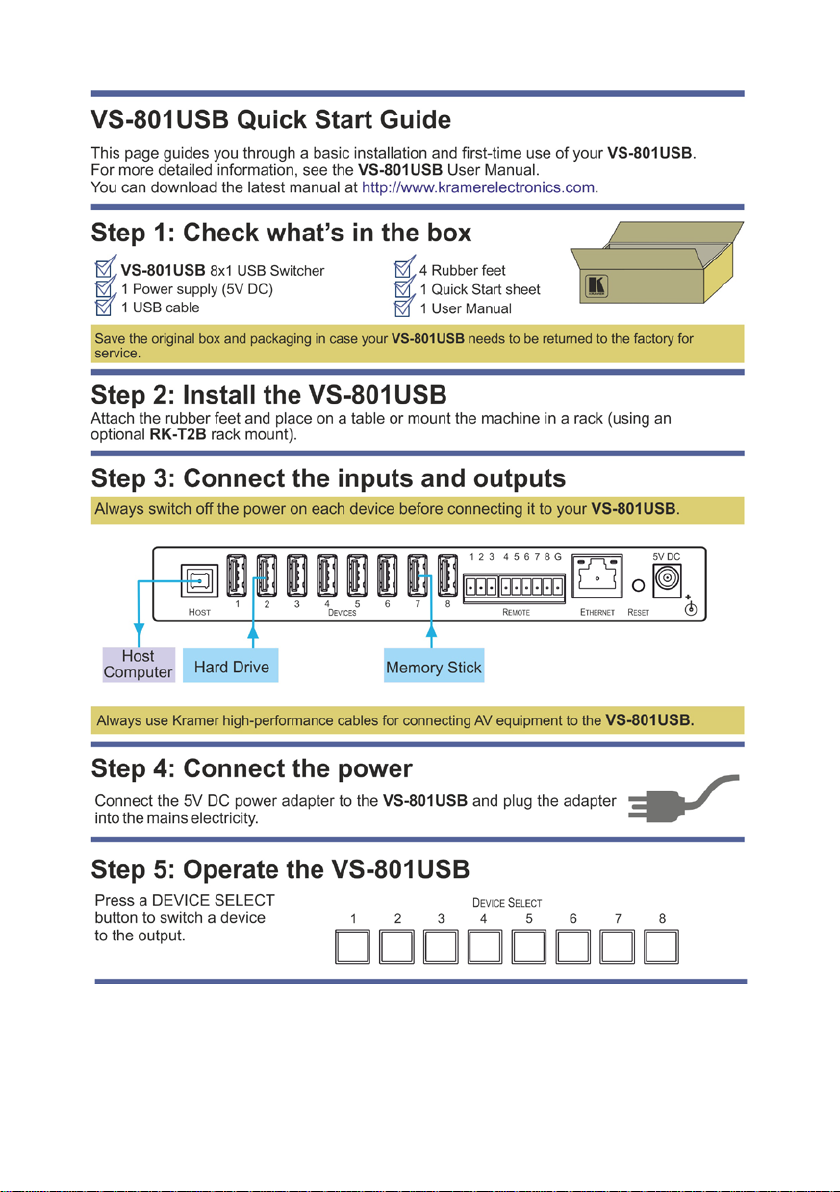

Contents
1 Introduction 1
2 Getting Started 2
2.1 Achieving the Best Performance 2
3 Overview 3
3.1 Defining the VS-801USB 8x1 USB Switcher 4
4 Connecting the VS-801USB 6
4.1 Connecting to the VS-801USB via RS-232 7
4.2 Connecting to the VS-801USB via the ETHERNET 7
4.3 Configuring the ETHERNET Port 9
5 Operating the VS-801USB 10
5.1 The Front Panel Buttons 10
5.2 The REMOTE Terminal Block Connector 10
5.3 The Application Software 10
6 Firmware Upgrade 11
7 Technical Specifications 12
8 Default Communication Parameters 13
9 Kramer Protocol 2000 14
10 Protocol 3000 16
10.1 Kramer Protocol 3000 Syntax 16
10.2 Kramer Protocol 3000 Commands 19
Figures
Figure 1: VS-801USB 8x1 USB Switcher 4
Figure 2: Connecting to the VS-801USB 7
Figure 3: Local Area Connection Properties Window 8
Figure 4: Internet Protocol (TCP/IP) Properties Window 9
Figure 5: Connecting the Contact Closure Remote Control PINs 10
VS-801USB – Contents i

1 Introduction
Welcome to Kramer Electronics! Since 1981, Kramer Electronics has been
providing a world of unique, creative, and affordable solutions to the vast range of
problems that confront video, audio, presentation, and broadcasting professionals
on a daily basis. In recent years, we have redesigned and upgraded most of our
line, making the best even better!
Our 1,000-plus different models now appear in 11 groups that are clearly defined
by function: GROUP 1: Distribution Amplifiers; GROUP 2: Switchers and Routers;
GROUP 3: Control Systems; GROUP 4: Format/Standards Converters; GROUP
5: Range Extenders and Repeaters; GROUP 6: Specialty AV Products; GROUP
7: Scan Converters and Scalers; GROUP 8: Cables and Connectors; GROUP 9:
Room Connectivity; GROUP 10: Accessories and Rack Adapters and GROUP 11:
Sierra Video Products.
Congratulations on purchasing your Kramer VS-801USB 8x1 USB Switcher,
which is ideal for educational institutions, presentation and display systems and
home theater applications.
VS-801USB - Introduction 1
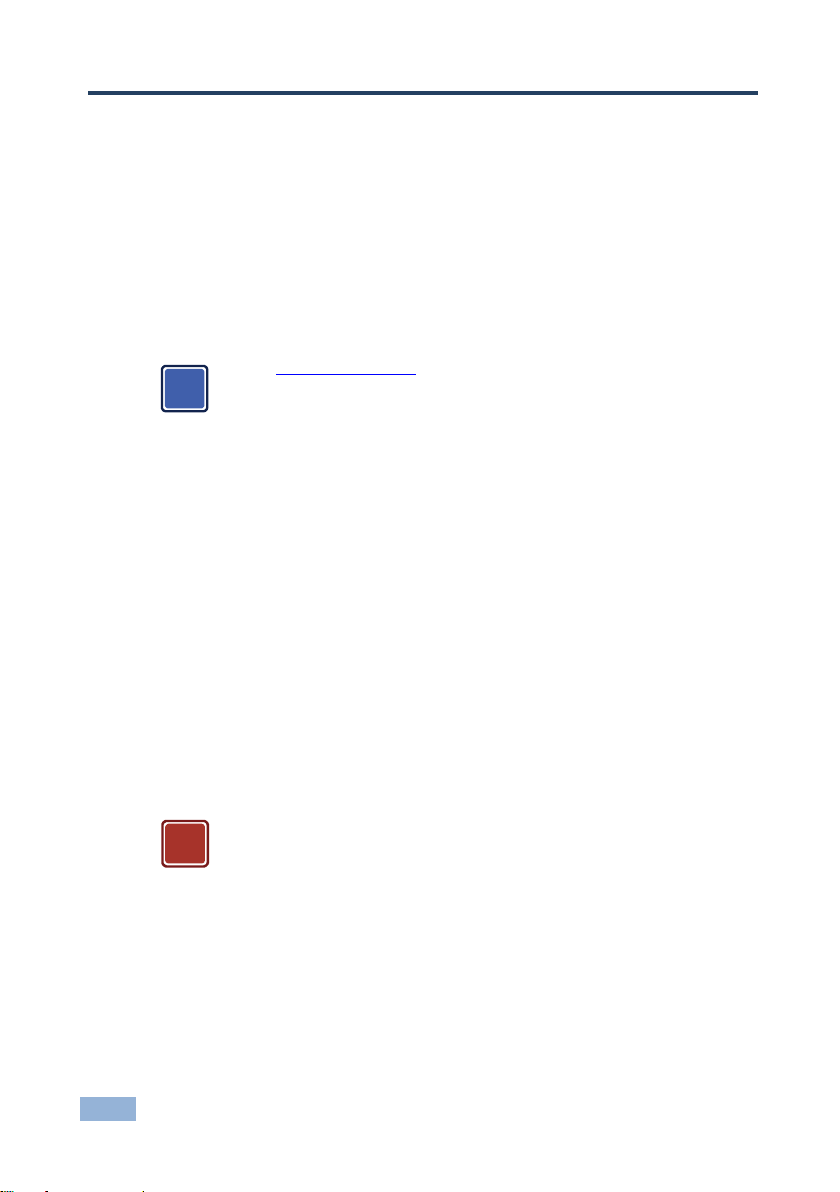
Caution:
No operator serviceable parts inside the unit
adapter that is provided with the unit
wall before installing
i
!
2 Getting Started
We recommend that you:
• Unpack the equipment carefully and save the original box and packaging
materials for possible future shipment
• Review the contents of this user manual
Use Kramer high performance high resolution cables
Go to www.kramerav.com to check for up-to-date user manuals,
application programs, and to check if firmware upgrades are
available (where appropriate).
2.1 Achieving the Best Performance
To achieve the best performance:
• Use only good quality connection cables to avoid interference, deterioration
in signal quality due to poor matching, and elevated noise levels (often
associated with low quality cables)
• Avoid interference from neighboring electrical appliances that may adversely
influence signal quality
• Do not secure the cables in tight bundles or roll the slack into tight coils
• Position your Kramer VS-801USB away from moisture, excessive sunlight
and dust
Warning:
Warning:
2 VS-801USB - Getting Started
Use only the Kramer Electronics input power wall
Disconnect the power and unplug the unit from the

3 Overview
The Kramer VS-801USB is a high quality 8x1 USB switcher. It accepts up to eight USB
devices and switches the selected device to the host.
In particular, the VS-801USB features:
• Hi speed USB revision 2.0
• Eight DEVICE SELECT buttons
• Firmware upgrade via RS-232
• Remote control via the RS-232 port, the RC-IR3 IR remote control
transmitter, the Ethernet and/or remote contact closure
• An external 5V DC sourc e, maki ng it suitable for field operation
The VS-801USB is housed in a compact MegaTOOLS™ enclosure, enabling two
units to be rack mounted side-by-side in a 1U rack space using the optional
RK-T2B universal rack adapter.
VS-801USB - Overview 3
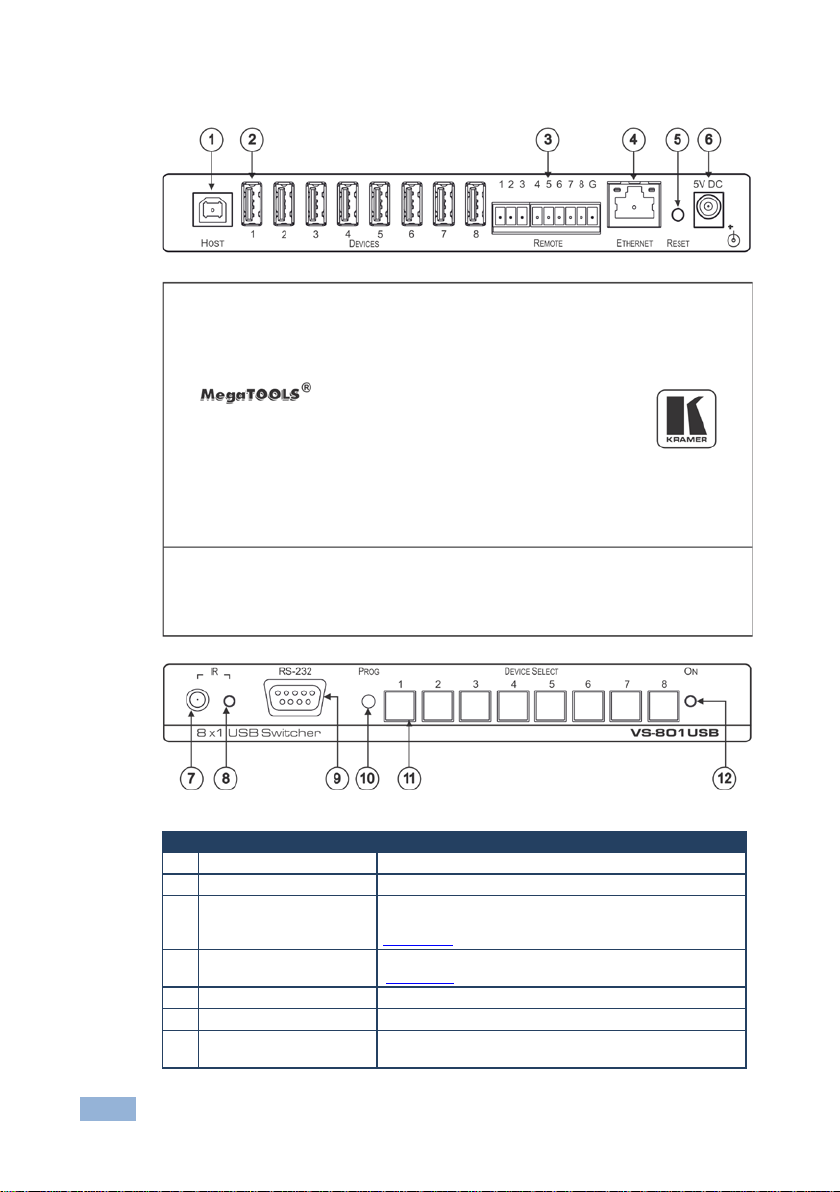
#
Feature
Function
1
HOST USB (type B) Port
Connects to the host
2
DEVICE USB (type A) port
Connects to a USB device (from 1 to 8)
Connector
Section 4.2)
5
RESET Button
Reset to the Ethernet factory default values
6
5V DC
+5V DC connector for powering the unit
7
IR Receiver
Receives signals from the infrared remote control
transmitter
3.1 Defining the VS-801USB 8x1 USB Switcher
Figure 1: VS-801USB 8x1 USB Switcher
3 REMOTE Switch Terminal
Block
4 ETHERNET RJ-45
4 VS-801USB - Overview
Connect to contact closure switches for duplicating the
function of the front panel DEVICE SELECT buttons (see
Section 5.2
Connect to a remote controller via a LAN (see
)
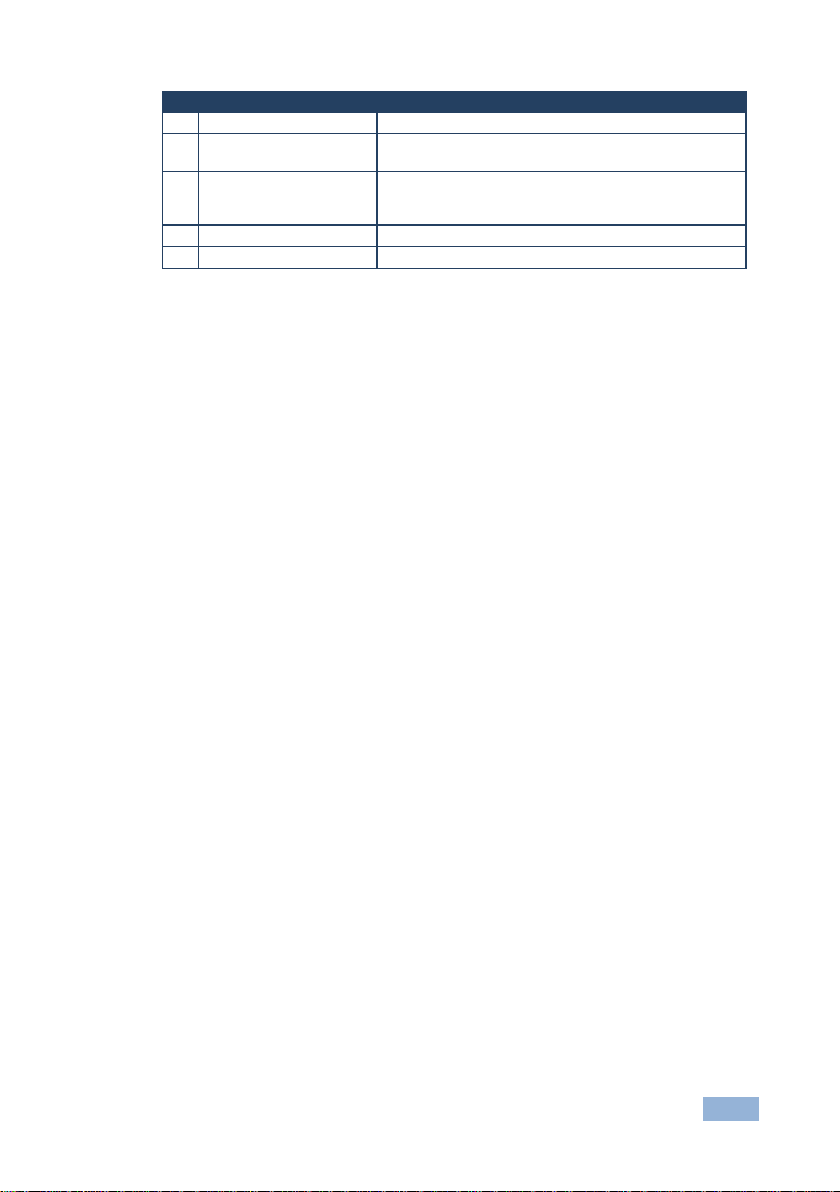
#
Feature
Function
8
IR LED
The yellow LED ligh ts w hen r ecei ving I R signa ls
Connector
release for “Normal” (the factory default)
11
DEVICE SELECT Buttons
Select a device to switch to the host (from 1 to 8)
12
ON LED
Illuminates green when receiving power
9 RS-232 9-pin D-sub
Connects to a PC for firmware upgrade and control
10 PROG Push in for “Program” using a small screwdriver to
upgrade to the latest Kramer firmware via RS-232, or
VS-801USB - Overview 5

!
i
4 Connecting the VS-801USB
Always swit ch off the power to each device before connecting it to your
VS-801USB. After connecting your VS-801USB, connect its power
and then switch on the power to each device.
To connect the VS-801USB as illustrated in the example in Figure 2
1. Connect the USB devices (for example, hard drives and/or memory sticks)
to the DEVICE ports. For example, a:
Hard drive to port 1
Memory stick to port 4
Hard drive to port 6
Memory stick to port 8
2. Connect the HOST USB port to an acceptor (for example, a laptop).
3. If required, you can connect a PC and/or controller to the:
RS-232 terminal block (see Section 4.1
Ethernet connector (see Section 4.2)
For best results it is advised to use high quality USB cables
4. Connect the 5V DC power adapter to the power socket and connect the
adapter to the mains electricity (not shown in Figure 2
)
:
).
6 VS-801USB - Connecting the VS-801USB
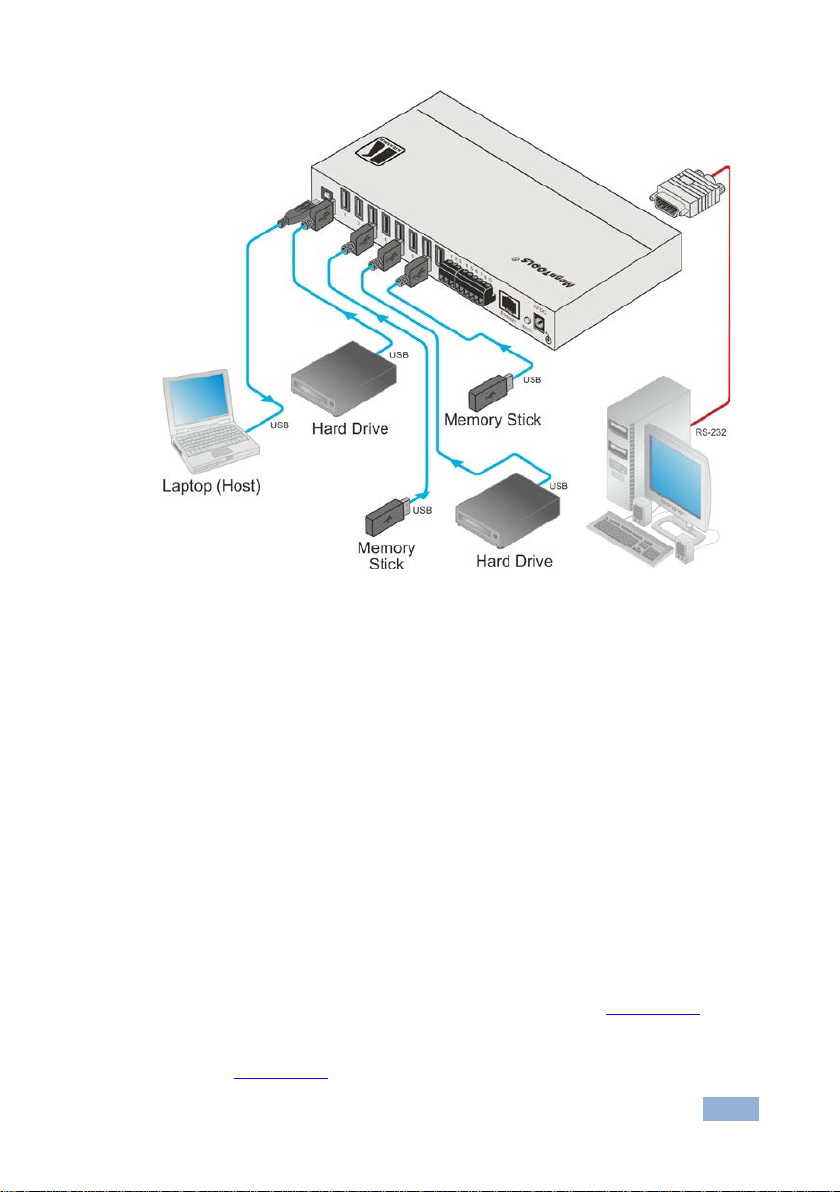
Figure 2: Connecting to the VS-801USB
4.1 Connecting to the VS-801USB via RS-232
You can connect to the VS-801USB via an RS-232 connection using, for example,
a PC. Note that a null-modem adapter/connection is not required.
To connect to the VS-801USB via RS-232, connect the RS-232 9-pin D-sub front
panel port on the VS-801USB unit via a 9-wire straight cable (only pin 2 to pin 2,
pin 3 to pin 3, and pin 5 to pin 5 need to be connected) to the RS-232 9-pin D-sub
port on your PC.
4.2 Connecting to the VS-801USB via the ETHERNET
You can connect to the VS-801USB via Ethernet using either of the following
methods:
• Direct connection to the PC using a crossover cable (see Section 4.2.1
• Connection via a network hub, switch, or router, using a straight-through cable
(see Section 4.2.2
VS-801USB - Connecting the VS-801USB 7
)
)
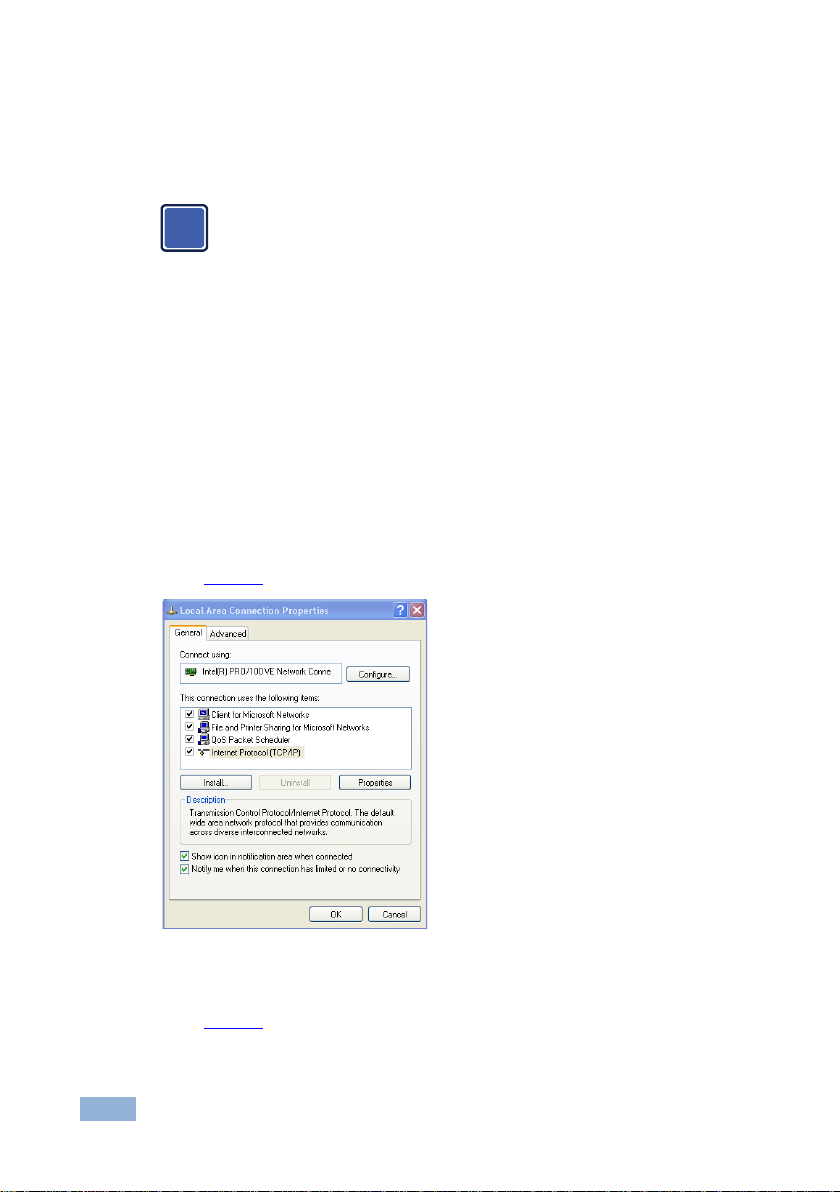
i
4.2.1 Connecting the ETHERNET Port Directly to a PC (Crossover Ca ble)
You can connect the Ethernet port of the VS-801USB to the Ethernet port on your
PC, via a crossover cable with RJ-45 connectors.
This type of connection is recommended for identifying the
VS-801USB with the factory configured default IP address.
After connecting the Ethernet port, configure your PC as follows:
1. Right-click the My Network Places icon on your desktop.
2. Select Properties.
3. Right-click Local Area Connection Properties.
4. Select Properties.
The Local Area Connection Properties window appears.
5. Select the Internet Protocol (TCP/IP) and click the Properties Button (see
Figure 3
).
Figure 3: Local Area Connection Properties Window
6. Select Use the following IP Address, and fill in the details as shown in
Figure 4
7. Click OK.
8 VS-801USB - Connecting the VS-801USB
.

Figure 4: Internet Protocol (TCP/IP) Properties Window
4.2.2 Connecting the ETHERNET Port via a Network Hub (StraightThrough Cable)
You can connect the Ethernet port of the VS-801USB to the Ethernet port on a
network hub or network router, via a straight-through cable with RJ-45 connectors.
4.3 Configuring the ETHERNET Port
To configure the ETHERNET port settings, use the K-Upload software, available
for download at www.kramerav.com
VS-801USB - Connecting the VS-801USB 9
.
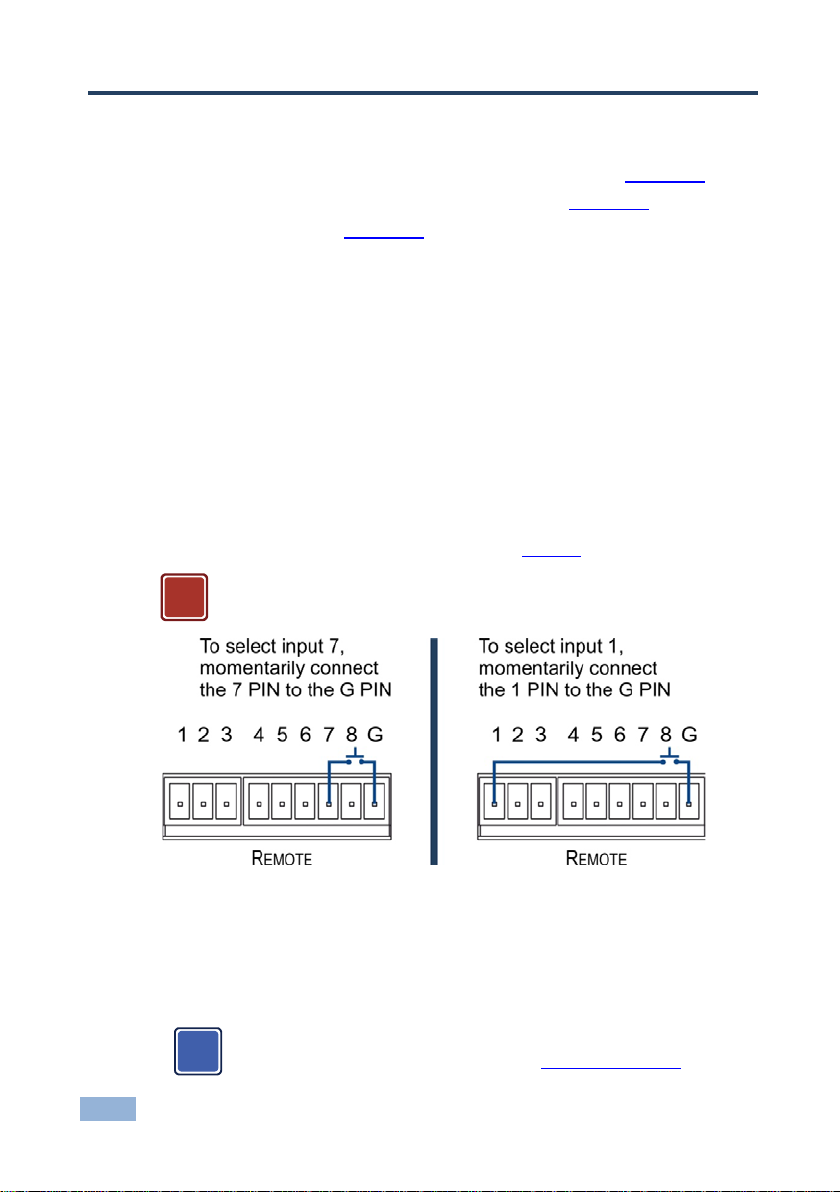
!
i
5 Operating the VS-801USB
You can operate the VS-801USB via the front panel buttons (see Section 5.1), the
REMOTE contact closure terminal block connectors (see Section 5.2), the
application software (see Section 5.3) or the RC-IR3 IR remote control transmitter.
5.1 The Front Panel Buttons
To select a DEVICE to switch to the HOST, press one of the eight DEVICE
SELECT buttons.
5.2 The REMOTE Terminal Block Connector
The contact closure remote control pins operate in a similar way to the INPUT
SELECT button. Using the contact closure remote control (also known as push-tomake momentary contact) you can select the desired USB port. To do so,
momentarily connect the required DEVICE pin (from 1 to 8) on the REMOTE
terminal block connector to the G (Ground) pin, as Figure 5
Do not connect more than one PIN to the GND PIN at the same time.
illustrates.
Figure 5: Connecting the Contact Closure Remote Control PINs
5.3 The Application Software
Use the K-SINGLE control application software to control the VS-801USB via the
Ethernet or RS-232 9-pin D-sub.
The latest version of K-SINGLE and installation instructions can be
downloaded from the Kramer Web site at www.kramerav.com
10 VS-801USB - Operating the VS-801USB

i
6 Firmware Upgrade
You can upgrade the VS-801USB via the Kramer K-UPLOAD softwar e.
The latest version of K-UPLOAD and installation instructions, as well
as the application software and its user guide, can be downloaded
from the Kramer Web site at www.kramerav.com
VS-801USB - Firmware Upgrade 11
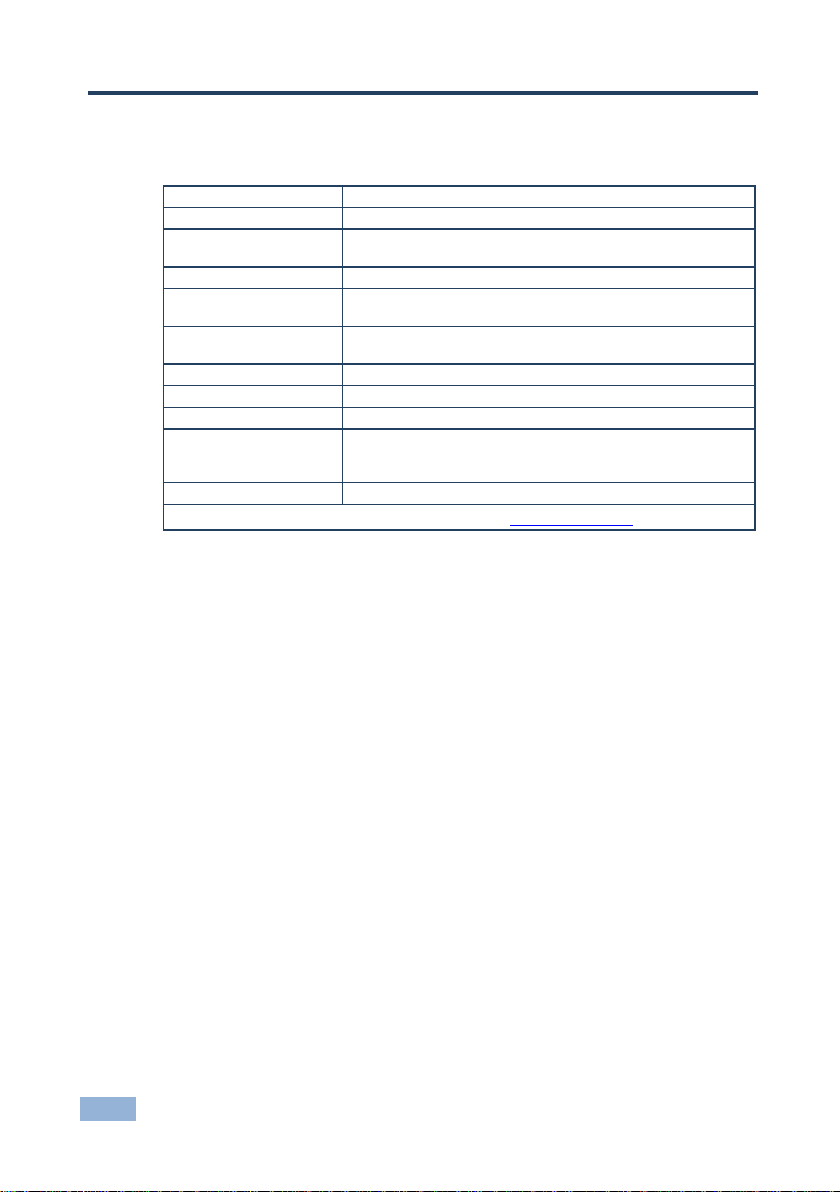
DEVICE PORTS:
8 x USB (type A) ports
HOST PORT:
1 USB (type B) port
sub connector, Ethernet
POWER SOURCE:
5V DC, 150mA
OPERATING
TEMPERATURE:
0° to +55°C (32° to 131°F)
STORAGE
-45° to +72°C (-49° to 162°F)
HUMIDITY:
10% to 90%, RHL non-condensing
DIMENSIONS:
18.8cm x 11.4cm x 2.4cm (7.4" x 4.5" x 0.9") W, D, H
WEIGHT:
0.75kg (1.7lbs) approx.
ACCESSORIES:
Power supply, bracket installation kit
2 shielded 28AWG/1P + 24AWG/2C), P/N 2505-000005
OPTIONS:
19“ Rack adapter RK-T2B
7 Technical Specifications
CONTROL: Front panel buttons, IR rem ote control, RS-232 on a 9-pin D-
TEMPERATURE:
1 meter USB 2.0 A MALE/B MALE (Hi-speed USB cable, Rev
Specifications are subject to change without notice at www.kramerav.com
12 VS-801USB - Technical Specifications

8 Default Communication P ar a m eters
RS-232
Protocol 3000 (Default) 2000
Baud Rate: 115,200 9,600
Data Bits: 8 8
Stop Bits: 1 1
Parity: None None
Command Format: ASCII ASCII
Example (Input 1 to Output 1): #AV 1>1<CR> 0x01, 0x81, 0x81, 0x81
Switching Protocol
P2000 -> P3000 P3000 -> P2000
Command: 0x38, 0x80, 0x83, 0x81 Command: #P2000<CR>
Front Panel: Press and hold DEVICE
SELECT buttons 1 and 3
simultaneously
Ethernet
IP Address: 192.168.1.39
Subnet mask: 255.255.255.0
Default gateway: 192.168.1.1
TCP Port #: 5000
UDP Port #: 50000
Maximum UDP Ports: 10
Maxi mu m TC P Ports: 4
Factory Reset
RESET button To reset the IP sett in gs to th e factory reset values, power cy cle t he device
while holding in the R ESET bu tto n, l oca ted on the re ar pane l of the un it
Protocol 3000 Use “Factory” command or #Y 0,760,1<CR>
Front Panel: Press and hold DEVICE
SELECT buttons 1 and 2
simultaneously
VS-801USB - Default Communication Parameters 13

MSB
LSB
DESTINATION
INSTRUCTION
7 6 5 4 3 2 1
0
1st byte
INPUT
1
I6
I5
I4
I3
I2
I1
I0 7 6 5 4 3 2 1 0
OUTPUT
1
O6
O5
O4
O3
O2
O1
O0
7 6 5 4 3 2 1
0
3rd byte
1
OVR X M4
M3
M2
M1
M0 7 6 5 4 3 2 1 0
4th byte
9 Kramer Protocol 2000
The Kramer Protocol 2000 for RS-232/RS-485 communication uses four bytes of
information as defined below. All the values in the table are decimal, unless
otherwise stated.
0 D N5 N4 N3 N2 N1 N0
2nd byte
MACHINE NUMBER
1st BYTE: Bit 7 – Defined as 0.
D – “DESTINATION”: 0 - for sending information to the switchers (from the PC);
1 - for sending to the PC (from the switcher).
N5…N0 – “INSTRUCTION”
The function that is to be performed by the switcher(s) is defined by the INSTRUCTION (6 bits). Similarly, if a function is
performed via the machine’s keyboard, then these bits are set with the INSTRUCTION NO., which was performed. The
instruction codes are defined according to the table below (INSTRUCTION NO. is the value to be se t for N 5…N 0) .
2nd BYTE: Bit 7 – Defined as 1.
I6…I0 – “INPUT”.
When switching (ie. instruction codes 1 and 2), the INPUT (7 bits) is set as the input number which is to be switched.
Similarly, if switching is done via the machine’s front-panel, then these bits are set with the INPUT NUMBER which was
switched. For other o per a ti ons, these bits are de fi ne d acc or ding to the table.
3rd BYTE: Bi t 7 – Defined as 1.
O6…O0 – “OUTPUT”.
When switching (ie. instruction codes 1 and 2), the OUTPUT (7 bits) is set as the output number which is to be
switched. Similarly, if switching is done via the machine’s front-panel, then these bits are set with the OUTPUT
NUMBER which was sw it ch ed. For other operati o ns, these bits are define d according to the table.
4th BYTE: Bit 7 – Defined as 1.
Bit 5 – Don’t care.
OVR – Machine number override.
M4…M0 – MACHINE NUMBER.
Used to address machines in a system via their machine numbers. When several machines are controlled from a single
serial port, they are usually configured together with each machine having an individual machine number. If the OVR bit
is set, then all machine numbers accept (implement) the command, and the addressed machine replies. For a single
machine controlled via the serial port, always set M4…M0 = 1, and make sure that the machine itself is configured as
MACHINE NUMBER = 1.
14 VS-801USB - Kramer Protocol 2000

Instruction Codes for Protocol 2000
Instruction
Definition for Specific Instruction
#
Description
Input
Output
1
SWITCH VIDEO
Set equal to video input which is
(0 = disconnect)
Set equal to video output which is
(0 = to all the outputs)
2, 15
5
REQUEST STATUS
OF A VIDEO OUTPUT
Set as SETUP #
Equal to output number whose
status is reqd
4, 3
56
CHANGE TO ASCII
0
SVS protocol
Protocol-3000
19
61
IDENTIFY MACHINE
1 - video machine name
9 - Protocol 2000 revision
0 - Request first 4 digits
13
62
DEFINE MACHINE
1 - number of inputs
1 - for video
5 - for RS-422 controller
14
Notes
NOTES on the above tabl e:
NOTE 2 - These are bi-directional definitions. That is, if the switcher receives the code, it performs the instruction; and if
the instruction is performed (due to a keystroke operation on the front panel), then these codes are sent. For example, if
the HEX code
01 85 88 83
was sent from the PC, then the switcher (machine 3) switches input 5 to output 8. If the user switched input 1 to output 7
via the front panel keypad, then the switcher sends HEX codes:
41 81 87 83
to the PC.
When the PC sends one of the commands in this group to the switcher, then, if the instruction is valid, the switcher
replies by sending to the PC the same four bytes that it was sent (except for the first byte, where the DESTINATION bit
is set high).
NOTE 3 - SETUP # 0 is the present setting. SETUP # 1 and higher are the settings saved in the switcher's memory,
(i.e. those used for Store and Recall).
NOTE 4 - The reply to a "REQUEST" instruction is as follows: the same instruction and INPUT codes as were sent are
returned, and the OUTPUT is assigned the value of the requested parameter. The replies to instructions 10 and 11 are
as per the definitions in instructions 7 and 8 respectively. For example, if the present status of machine number 5 is
breakaway setting, then the reply to the HEX code
0B 80 80 85
would be HEX codes
4B 80 81 85
NOTE 1 3 - This is a request to identify the switcher/s in the system. If the OUTPUT is set as 0, and the INPUT is set as
1, 2, 5 or 7, the machine sends its name. The reply is the decimal value of the INPUT and OUTPUT. For example, for a
2216, the reply to the request to send the audio machine name would be (HEX codes):
7D 96 90 81 (i.e. 128dec+ 22dec for 2nd byte, an d 12 8d ec+ 16dec for 3rd byte) .
If the request for identification is sent with the INPUT set as 3 or 4, the appropriate machine sends its software version
number. Again, th e re pl y wo ul d be the dec im al value of the INPUT and OU T PU T - the INPUT representing the number
in front of the decimal point, and the OUTPUT representing the number after it. For example, for version 3.5, the reply to
the request to send the version number would be (HEX codes):
7D 83 85 81 (i.e. 128dec+ 3dec for 2nd byte, 128 dec+ 5dec for 3rd byte).
If the OUTPUT is set as 1, then the ASCII coding of the lettering following the machine’s name is sent. For example, for
the VS-7588YC, the reply to the request to send the first suffix would be (HEX codes):
7D D9 C3 81 (i.e. 128dec+ ASCII for “Y”; 128dec+ ASCII for “C”).
NOTE 1 4 - The number of inputs and outputs refers to the specific machine which is being addressed, not to the
system. For example, if six 16X16 matrices are configured to make a 48X32 system (48 inputs, 32 outputs), the reply to
the HEX code
3E 82 81 82 (ie. request the number of output s)
would be HEX codes
7E 82 90 82
ie. 16 outputs
NOTE 1 5 – When the OVR bit (4th byte) is set, then the “video” commands have universal meaning. For example,
instruction 1 (SWITCH VIDEO) causes all units (including audio, data, etc.) to switch. Similarly, if a machine is in
“FOLLOW” mode, it performs any “video” instruction.
NOTE 1 9 – After this instruction is sent, the unit will respond to the ASCII command set defined by the OUTPUT byte.
The ASCII command to operate with the HEX command set must be sent in order to return to working with HEX codes.
VS-801USB - Kramer Protocol 2000 15
to be switched
2 - audio machine name
3 - video software ver s i o n
4 - audio software version
5 - RS422 controller name
6 - RS422 controller version
7 - remote control name
8 - remote software version
2 - number of outputs
3 - number of setups
to be switched
Generic protocol
1 - Request first suffix
2 - Request second suffix
3 - Request third su ffix
10 - Request first pr e fix
11 - Request seco nd pr e fix
12 - Request third prefix
2 - for audio
3 - for SDI
4 - for remote panel

Start
Address (optional)
Body
Delimiter
#
@
Message
CR
Start
Body
Delimiter
Command SP Parameter_1,Parameter_2,…
CR
Start
Address
Body
Delimiter
#
Destination_id@
Command_1 Parameter1_1,Parameter1_2,…|
Command_3
Start
Address (optional)
Body
delimiter
~
Message
CR LF
Start
Address (optional)
Body
Delimiter
~
Sender_id@
Command SP [
] result
CR LF
10 Protocol 3000
The VS-801USB can be operated using serial commands from a PC, remote
controller or touch screen using the Kramer Protocol 3000.
This section describes:
• K ram er P rotoc ol 3000 syntax (see Section 10.1
• Kramer Protocol 3000 commands (see Section 10.2)
10.1 Kramer Protocol 3000 Syntax
10.1.1 Host Message Format
Destination_id
10.1.1.1 Simple Command
Command string with only one command without addressing:
#
10.1.1.2 Command String
Formal syntax with commands concatenation and addressing:
Command_2 Parameter2_1,Parameter2_2,…|
Parameter3_1,Parameter3_2,…|…
10.1.2 Device Message Format
Sender_id@
)
CR
10.1.2.1 Device Long Response
Echoing command:
CR = Carriage return (ASCII 13 = 0x0D)
LF = Line feed (ASCII 10 = 0x0A)
SP = Space (ASCII 32 = 0x20)
16 VS-801USB - Protoc ol 3 0 00
Param1 ,Param2 …

10.1.3 Command Terms
Command
A sequence of ASCII letters ('A'-'Z', 'a'-'z' and '-').
Command and parameters must be separated by at least one space.
Parameters
A sequence of alphanumeric ASCII characters ('0'-'9','A'-'Z','a'-'z' and some special
characters for specific commands). Parameters are separated by commas.
Message string
Every command entered as part of a message string begins with a message
starting character and ends with a message closing character.
Note: A string can contain more than one command. Commands are separated by
a pipe ( '|' ) character.
Message starting character
'#' – For host command/query
'~' – For device response
Device address (Optional, for K-NET)
K-NET Device ID followed by '@'
Query sign
'?' follows some commands to define a query request.
Message closing character
CR – For host messages; carriage return (ASCII 13)
CRLF – For device m essages; carriage ret urn (A SCII 13) + line-feed (ASCII 10)
Command chain separator character
When a message string contains more than one command, a pipe ( '|' ) character
separates each command.
Spaces between parameters or command terms are ignored.
VS-801USB - Protoc ol 3 0 00 17

10.1.4 Entering Commands
You can directly enter all commands using a terminal with ASCII communications
software, such as HyperTerminal, Hercules, etc. Connect the terminal to the serial
or Ethernet port on the Kramer device. To enter CR press the Enter key.
( LF is also sent but is ignored by command parser).
For commands sent from some non-Kramer controllers like Crestron, some
characters require special coding (such as, /X##). Refer to the controller manual.
10.1.5 Command Forms
Some commands have short name syntax in addition to long name syntax to allow
faster typing. The response is always in long syntax.
10.1.6 Chaining Commands
Multiple commands can be chained in the same string. Each command is
delimited by a pipe character (“|”). When chaining commands, enter the message
starting character and the message closing character only once, at the
beginning of the string and at the end.
Commands in the string do not execute until the closing character is entered.
A separate response is sent for every command in the chain.
10.1.7 Maximum String Length
64 characters
18 VS-801USB - Protoc ol 3 0 00

Command
Short
Form
Description
Permission
# Protocol handshak ing
End User
BAUD
Set protocol serial ports baud rate
Common
BAUD?
Get protocol serial ports baud rate
Common
DATE?
ETH-PORT
ETHP
Change protocol Ethernet port
Administrator
ETH-PORT?
ETHP?
Get protocol Ethernet port
End User
FACTORY
Reset to factory default configuration
Administrator
HELP
List of commands
End User
LDFW
Load new firmware file
Administrator
MACH-NUM
Set machine number
End User
MODEL?
Read device model
End User
NAME
Set machine (DNS) name
Administrator
NAME?
Get machine (DNS) name
End User
default
NET-DHCP
NTDH
Set DHCP mode
Administrator
NET-DHCP?
NTDH?
Get DHCP mode
End User
NET-GATE
NTGT
Set Gateway IP
Administrator
NET-IP
NTIP
Set device IP address
Administrator
NET-IP?
NTIP?
Get device IP address
End User
NET-MAC?
NTMC?
Get MAC address
End User
NET-MASK
NTMSK
Set device subnet mask
Administrator
P2000
Switch to protocol 2000
End User
PASS
Set password
Administrator
PASS?
Get password
Administrator
PROT-VER?
Read device protocol version
End User
ROUTE
Set input
End User
ROUTE?
Get input
End User
SECURE
Start/Stop security
Administrator
SECURE?
Get current security state
Administrator
UPGRADE
Set device flag of new f irmware
Administrator
10.2 Kramer Protocol 3000 Commands
BUILD-
NAME-RST Reset machine (DNS) name to factory
NET-GATE? NTGT? Get Gat e way IP End User
NET-MASK? NTMSK? Get device subnet mask End User
RESET Reset device Administrator
Read device build date End User
Administrator
SN? Read device serial number End User
VS-801USB - Protoc ol 3 0 00 19

20 VS-801USB - Protoc ol 3 0 00

For the latest information on our products and a list of Kramer distributors,
P/N:
2900-300030
Rev:
3
!
SAFETY WARNING
Disconnect the unit from the power
supply before opening and servicing
visit our Web site where updates to this user manual may be found.
We welcome your questions, comments, and feedback.
Web site: www.KramerAV.com
E-mail: info@KramerAV.com
