Page 1
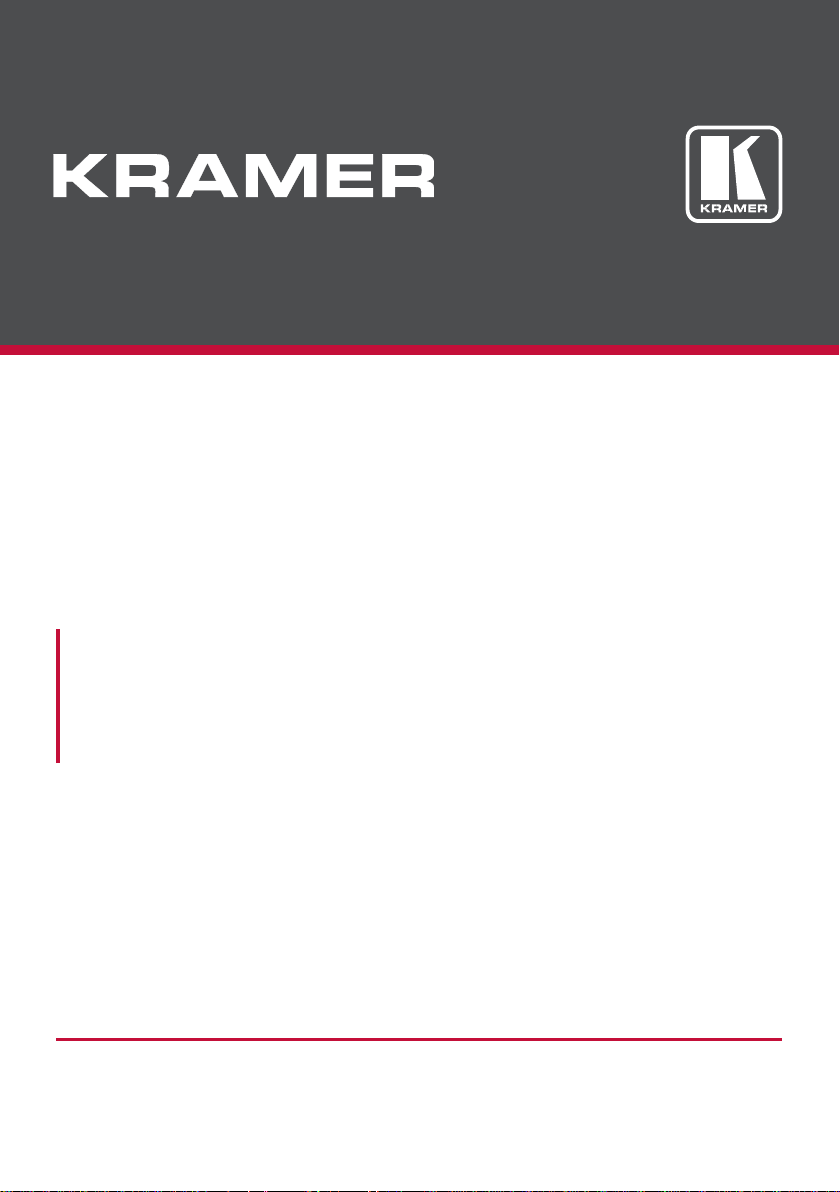
USER MANUAL
MODEL:
VS-211H2
Automatic HDMI Standby Switcher
P/N: 2900-300581 Rev 1
www.kramerAV.com
Page 2
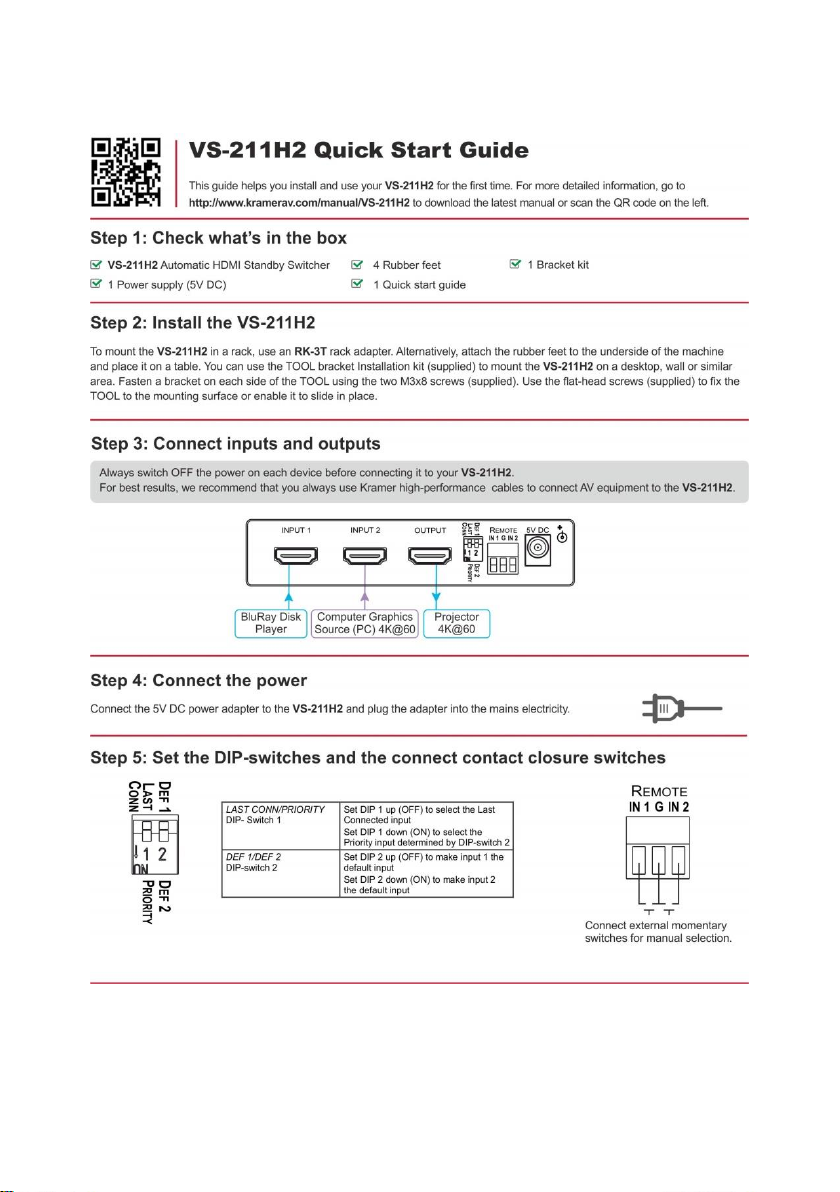
Page 3
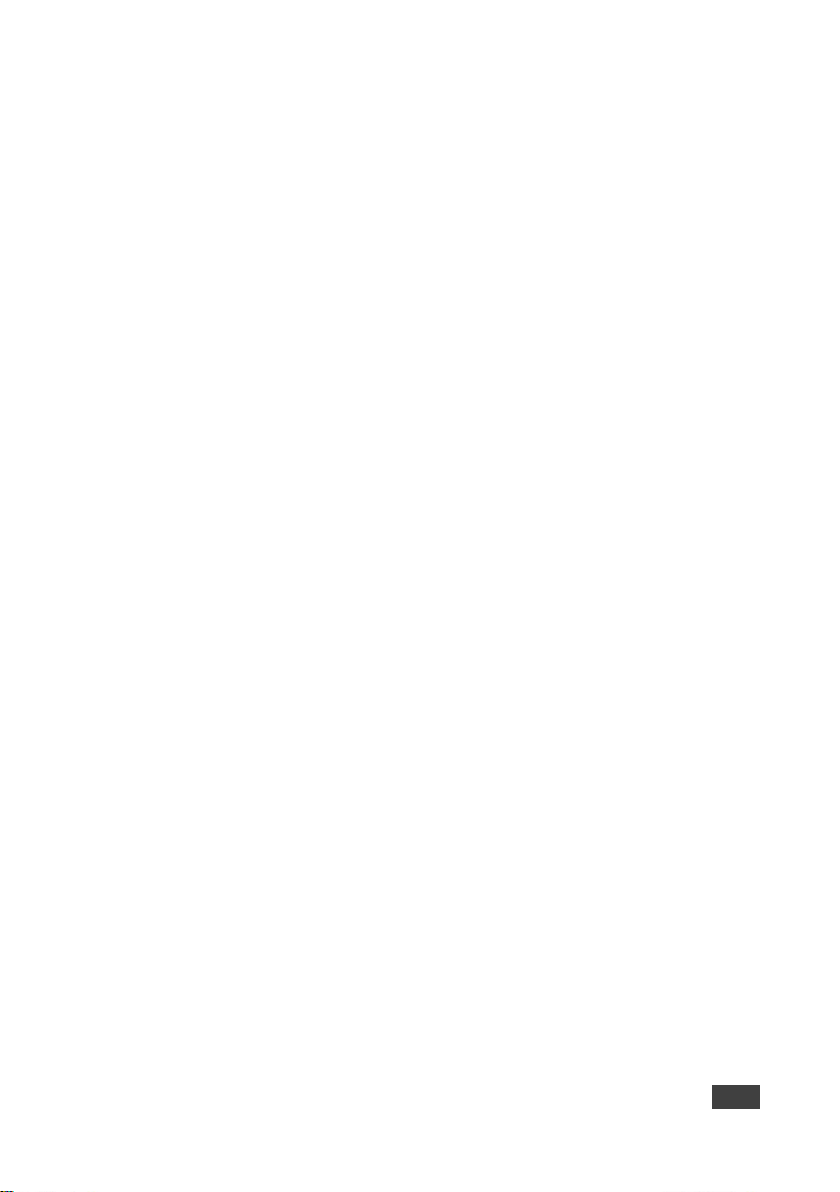
VS-211H2 – Contents
i
Contents
1 Introduction 1
2 Getting Started 2
2.1 Achieving the Best Performance 2
2.2 Safety Instructions 2
2.3 Recycling Kramer Products 3
3 Overview 4
3.1 Defining the VS-211H2 Automatic HDMI Standby Switcher 5
4 Connecting the VS-211H2 6
4.1 Connecting the REMOTE Terminal Block Connector 7
4.2 Setting the VS-211H2 DIP-Switches and Operation 7
5 Technical Specifications 9
Figures
Figure 1: VS-211H2 Automatic HDMI Standby Switcher 5
Figure 2: Connecting the VS-211H2 Automatic HDMI Standby Switcher 6
Figure 3: REMOTE Terminal Block Connector 7
Page 4
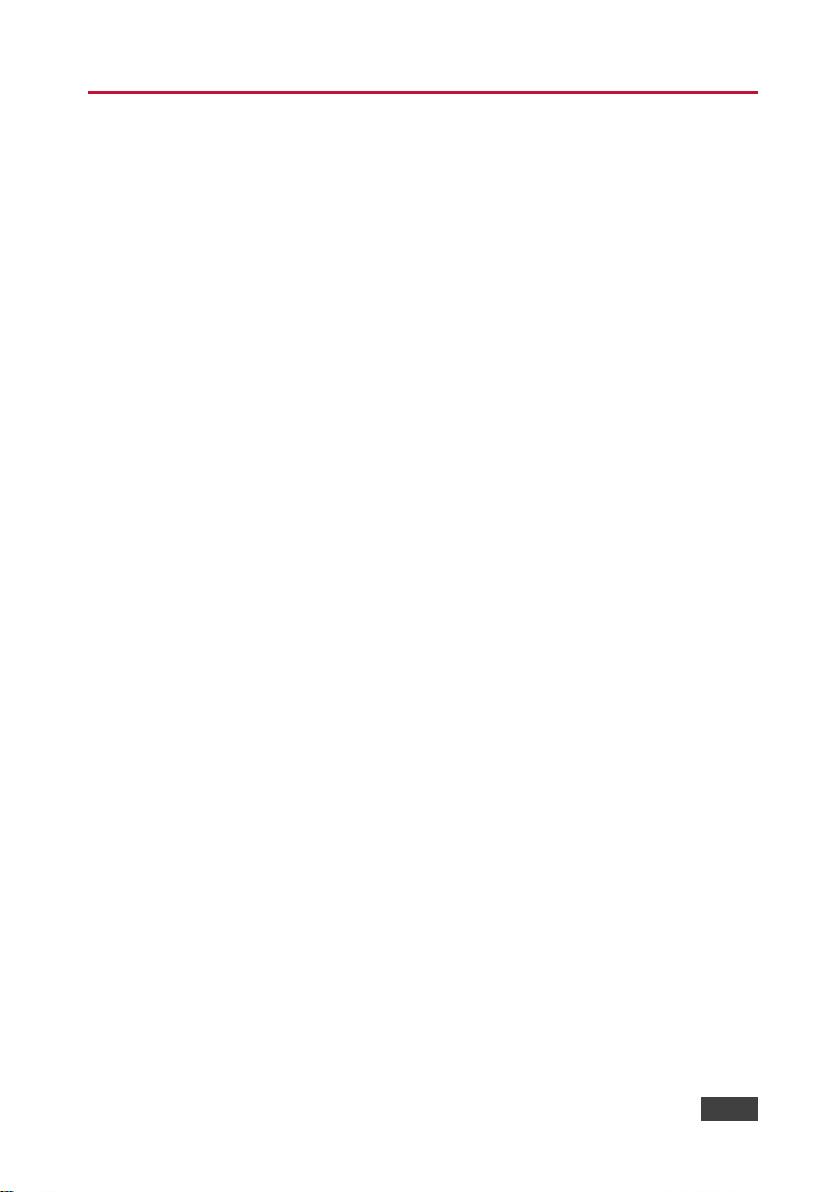
VS-211H2 - Introduction
1
1
1 Introduction
Welcome to Kramer Electronics! Since 1981, Kramer Electronics has been
providing a world of unique, creative, and affordable solutions to the vast range of
problems that confront video, audio, presentation, and broadcasting professionals
on a daily basis. In recent years, we have redesigned and upgraded most of our
line, making the best even better!
Our 1,000-plus different models now appear in 14 groups that are clearly defined by
function: GROUP 1: Distribution Amplifiers; GROUP 2: Switchers and Routers;
GROUP 3: Control Systems; GROUP 4: Format/Standards Converters; GROUP 5:
Range Extenders and Repeaters; GROUP 6: Specialty AV Products; GROUP 7:
Scan Converters and Scalers; GROUP 8: Cables and Connectors; GROUP 9:
Room Connectivity; GROUP 10: Accessories and Rack Adapters; GROUP 11:
Sierra Video Products; GROUP 12: Digital Signage; GROUP 13: Audio; and
GROUP 14: Collaboration.
Congratulations on purchasing your Kramer VS-211H2 Automatic HDMI Standby
Switcher. This product, which incorporates HDMI™ technology, is ideal for:
Presentation systems in conference rooms, boardrooms, auditoriums, hotels
and churches, production studios, rental and staging
Page 5
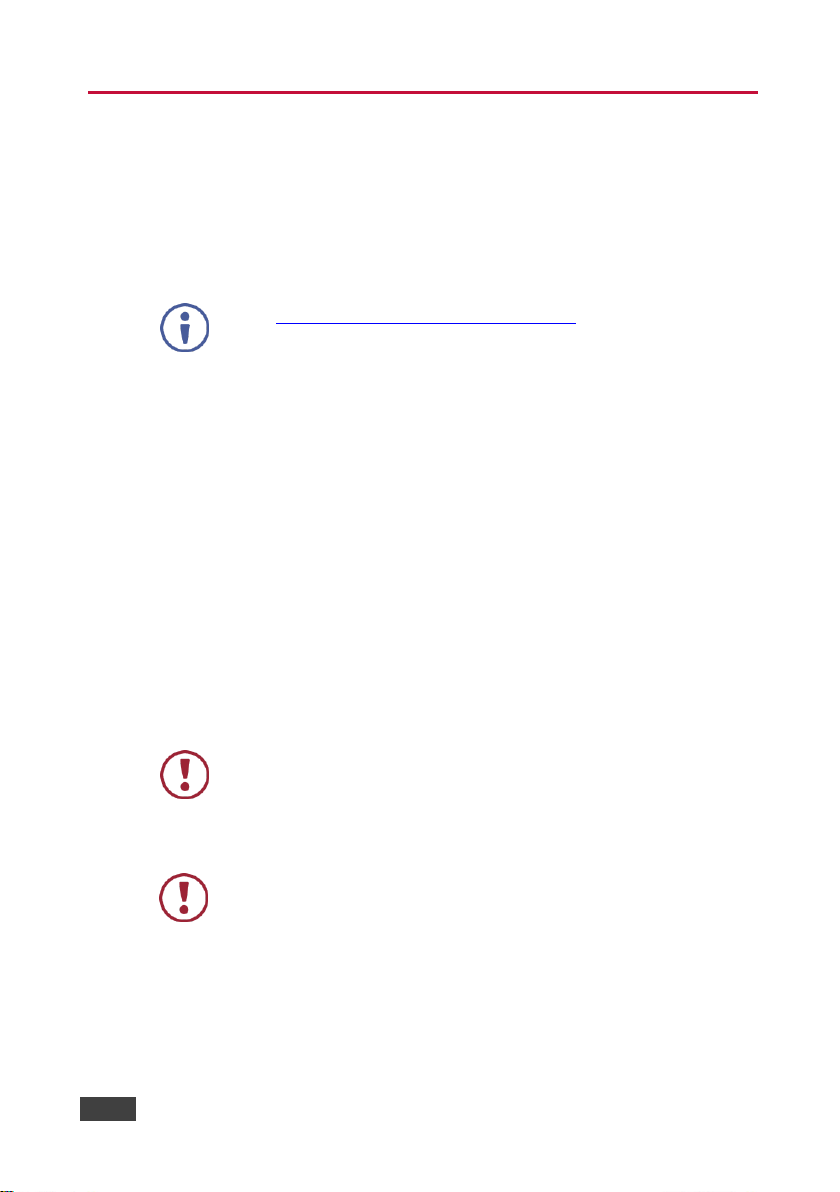
2
VS-211H2 - Getting Started
Go to www.kramerav.com/downloads/VS-211H2 to check for up-to-date
user manuals, application programs, and to check if firmware upgrades are
available (where appropriate).
This equipment is to be used only inside a building. It may only be
connected to other equipment that is installed inside a building.
Caution:
There are no operator serviceable parts inside the unit
Warning:
Use only the Kramer Electronics power supply that is
provided with the unit
Warning:
Disconnect the power and unplug the unit from the wall
before installing
2 Getting Started
We recommend that you:
Unpack the equipment carefully and save the original box and packaging
materials for possible future shipment
Review the contents of this user manual
2.1 Achieving the Best Performance
To achieve the best performance:
Use only good quality connection cables (we recommend Kramer high-
performance, high-resolution cables) to avoid interference, deterioration in
signal quality due to poor matching, and elevated noise levels (often
associated with low quality cables)
Do not secure the cables in tight bundles or roll the slack into tight coils
Avoid interference from neighbouring electrical appliances that may adversely
influence signal quality
Position your VS-211H2 away from moisture, excessive sunlight and dust
2.2 Safety Instructions
Page 6

VS-211H2 - Getting Started
3
3
2.3 Recycling Kramer Products
The Waste Electrical and Electronic Equipment (WEEE) Directive 2002/96/EC aims
to reduce the amount of WEEE sent for disposal to landfill or incineration by
requiring it to be collected and recycled. To comply with the WEEE Directive,
Kramer Electronics has made arrangements with the European Advanced
Recycling Network (EARN) and will cover any costs of treatment, recycling and
recovery of waste Kramer Electronics branded equipment on arrival at the EARN
facility. For details of Kramer’s recycling arrangements in your particular country go
to our recycling pages at http://www.kramerelectronics.com/support/recycling/.
Page 7

4
VS-211H2 - Overview
3 Overview
The VS−211H2 is a high−performance automatic switcher for HDMI video signals.
Offering priority and last-connected switching options, it automatically switches
according to the selected switching scheme based on active video signal detection.
The VS-211H2 features:
Maximum data rate of 17.82Gbps (5.94Gbps per data channel)
Maximum resolution 4K@60 UHD (4:4:4)
HDTV compatible
HDCP 2.2 and HDMI 2.0 compliant
3D pass-though
HDMI support for Deep Color, x.v.Color™, Lip Sync, up to 7.1 Uncompressed
Audio Channels, CEC
Advanced auto switching based on video clock detection
Contact closure for remote manual switching that overrides auto switching
HDMI power on the output follows the input, (that is, there is no power on the
output when there is no active input)
EDID pass thru that passes EDID signals from display to source
DIP-switches for setting the switching mode
Compact DigiTOOLS® enclosure where 3 units can be rack mounted
side−by−side in a 1U rack space with the optional RK−3T rack adapter
Page 8

VS-211H2 - Overview
5
5
#
Feature
Function
1
ACTIVE INPUT LEDs (1 & 2)
Each LED lights when each input is active,
both LEDs flash when no input is active
2
PRIORITY LED
Lights when DIP-switch 1 is set to PRIORITY
3
LAST CONNECTED LED
Lights when DIP-switch 1 is set to LAST CONN
4
ON LED
Light when power is supplied to the unit
5
INPUT 1 Connector
Connects to HDMI source 1
6
INPUT 2 Connector
Connects to HDMI source 2
7
OUTPUT Connector
Connects to the HDMI acceptor
8
LAST CONN/PRIORITY
DIP- Switch 1
Set DIP 1 up (OFF) to select the Last Connected input
Set DIP 1 down (ON) to select the Priority input determined by
DIP-switch 2
9
DEF 1/DEF 2
DIP-switch 2
Set DIP 2 up (OFF) to make input 1 the default input
Set DIP 2 down (ON) to make input 2 the default input
10
REMOTE Terminal Block
Connects to optional contact closure switches 1 & 2 for
manual switching
11
5V DC Connector
Connects to the 5V DC power supply to power the unit
3.1 Defining the VS-211H2 Automatic HDMI Standby Switcher
This section defines the VS-211H2.
Figure 1: VS-211H2 Automatic HDMI Standby Switcher
Page 9

6
VS-211H2 - Connecting the VS-211H2
Always switch off the power to each device before connecting it to
your VS-211H2. After connecting your VS-211H2, connect its power
and then switch on the power to each device.
4 Connecting the VS-211H2
To connect the VS-211H2, as illustrated in the example in Figure 2, do the
following:
1. Connect the INPUT 1 connector to HDMI source 1 (for example, a Blu-ray
player).
2. Connect the INPUT 2 connector to HDMI source 2 (for example, a laptop
computer graphics source 4K@60 UHD).
3. Connect the OUTPUT connector to an HDMI acceptor (for example, a
4K@60 UHD projector).
4. If manual switching is needed, connect contact closure (pushbutton)
switches to the REMOTE terminal block see Section 4.1.
Figure 2: Connecting the VS-211H2 Automatic HDMI Standby Switcher
Page 10

VS-211H2 - Connecting the VS-211H2
7
7
Do not connect both the REMOTE IN1 and the REMOTE IN2
to PIN G simultaneously
4.1 Connecting the REMOTE Terminal Block Connector
Regardless of the default input switch setting, you can force the switching of the
active input by remote control. To do this, connect the appropriate REMOTE input
terminal block connector pins to a momentary contact closure switches
(pushbuttons) (see Figure 3).
To force input source 1: momentarily connect REMOTE IN1 to PIN G
(ground)
To force I input source 2: momentarily connect REMOTE IN2 to PIN G
(ground)
Figure 3: REMOTE Terminal Block Connector
Note: The contact closure setting remains in effect until the selected source device
is disconnected or the VS-211H2 is powered off. All automatic switching is
overridden.
4.2 Setting the VS-211H2 DIP-Switches and Operation
When active input sources are connected to IN 1 and IN 2, the VS-211H2
switches in accordance with the DIP-switch settings on the rear of the unit.
Page 11

8
VS-211H2 - Connecting the VS-211H2
Figure 4: DIP Switches
The settings and switching behavior can be set in any of the following ways:
4.2.1 Priority Setting: DIP 1 is Set to ON (Down)
In this switching mode, if a source is present on the “priority input”, then this
source is switched to the output.
DIP 2 defines the priority input:
When set to OFF (up), INPUT 1 is the priority input
When set to ON (down), INPUT 2 is the priority input.
Note: Reactivating or reconnecting the non-priority input has no effect on
switching.
4.2.2 Last Connected Setting: DIP 1 is Set to OFF (Up)
In this switching mode, whenever a source is connected to an input which, until
then, did not have a valid source connected to it, that input is switched to the
output. (The reactivating or reconnecting of any source makes it the new “Last
Connected” source).
DIP 2 has no effect in this switching mode
4.2.3 Manual Override: Using the REMOTE switches
Controlling via the remote contact closure pushbuttons (see Figure 3) overrides all
DIP-switch settings and automatic switching until the manually selected source
disconnects, becomes inactive or the VS-211H2 is powered off.
Page 12

VS-211H2 - Technical Specifications
9
9
INPUTS:
2 HDMI connectors
OUTPUTS:
1 HDMI connector
MAX. DATA RATE:
17.82GBPS (5.94Gbps per graphic channel)
MAX. RESOLUTION
4K@60 UHD (4:4:4)
COMPLIANCE WITH HDMI STANDARD:
HDCP and HDMI
CONTROLS:
Status/priority DIP-switches, contact closure remote control
OPERATING TEMPERATURE:
0° to +40°C (32° to 104°F)
STORAGE TEMPERATURE:
-40° to +70°C (-40° to 158°F)
HUMIDITY:
10% to 90%, RHL non-condensing
POWER CONSUMPTION:
5V DC, 400mA
DIMENSIONS:
12cm x 7.15cm x 2.44cm (4.7” x 2.8” x 1.0”) W, D, H
WEIGHT:
0.156kg (0.34lbs) approx.
SHIPPING DIMENSIONS:
23.2cm x 12cm x 8.9cm (9.1” x 4.7” x 3.9”) W, D, H
SHIPPING WEIGHT:
0.625kg (1.38lbs) approx.
INCLUDED ACCESSORIES:
Power supply 5.2V DC/4A desktop
OPTIONS:
RK-3T 19” rack adapter
Specifications are subject to change without notice.
For the most updated resolution list, go to our Web site at http://www.kramerAV.com
5 Technical Specifications
Page 13

Page 14

1
P/N:
2900-300581
Rev:
1
SAFETY WARNING
Disconnect the unit from the power supply before opening and servicing
For the latest information on our products and a list of Kramer distributors,
visit our Web site to find updates to this user manual.
We welcome your questions, comments, and feedback.
www.kramerAV.com
info@kramerel.com
