Kramer VS-1616D, VS-1616DN User Manual
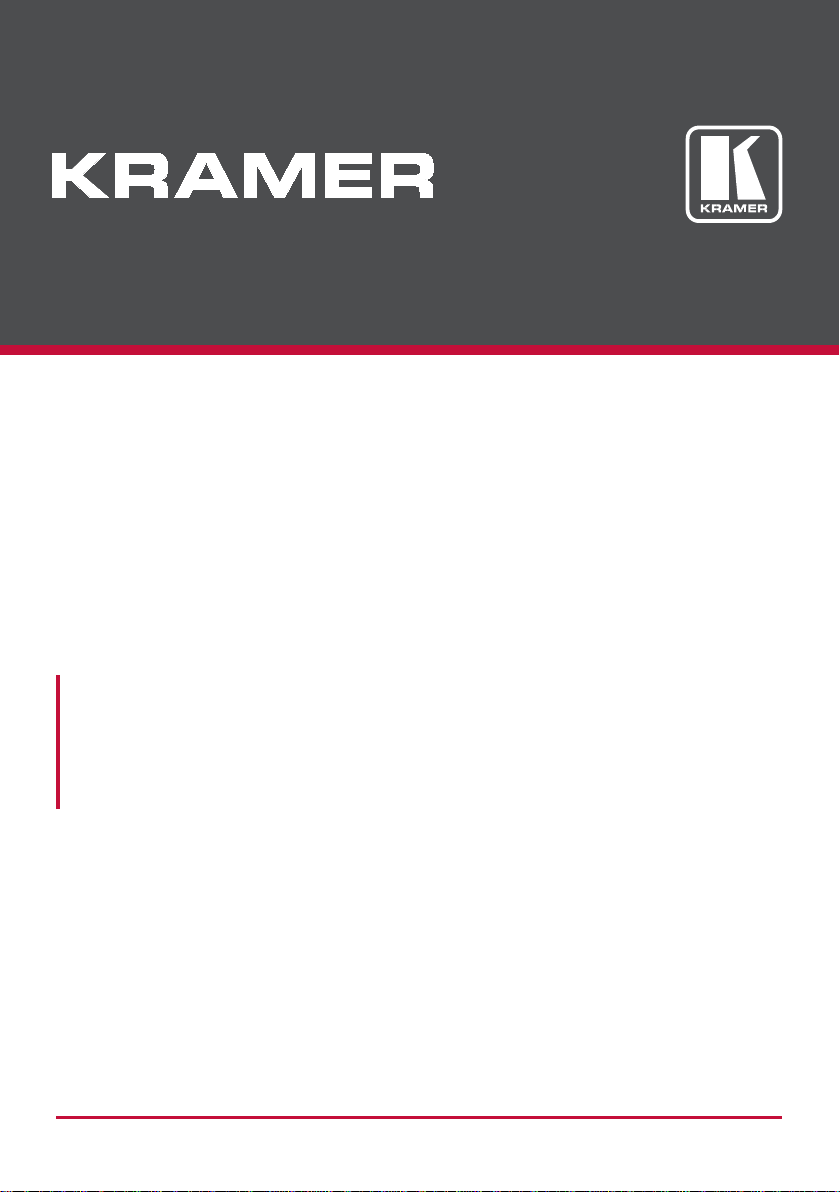
USER MANUAL
MODEL:
VS-1616D
2x2 to 16x16 Modular Multi-Format Digital Matrix
Switcher
P/N: 2900-000727 Rev 7
www.kramerAV.com
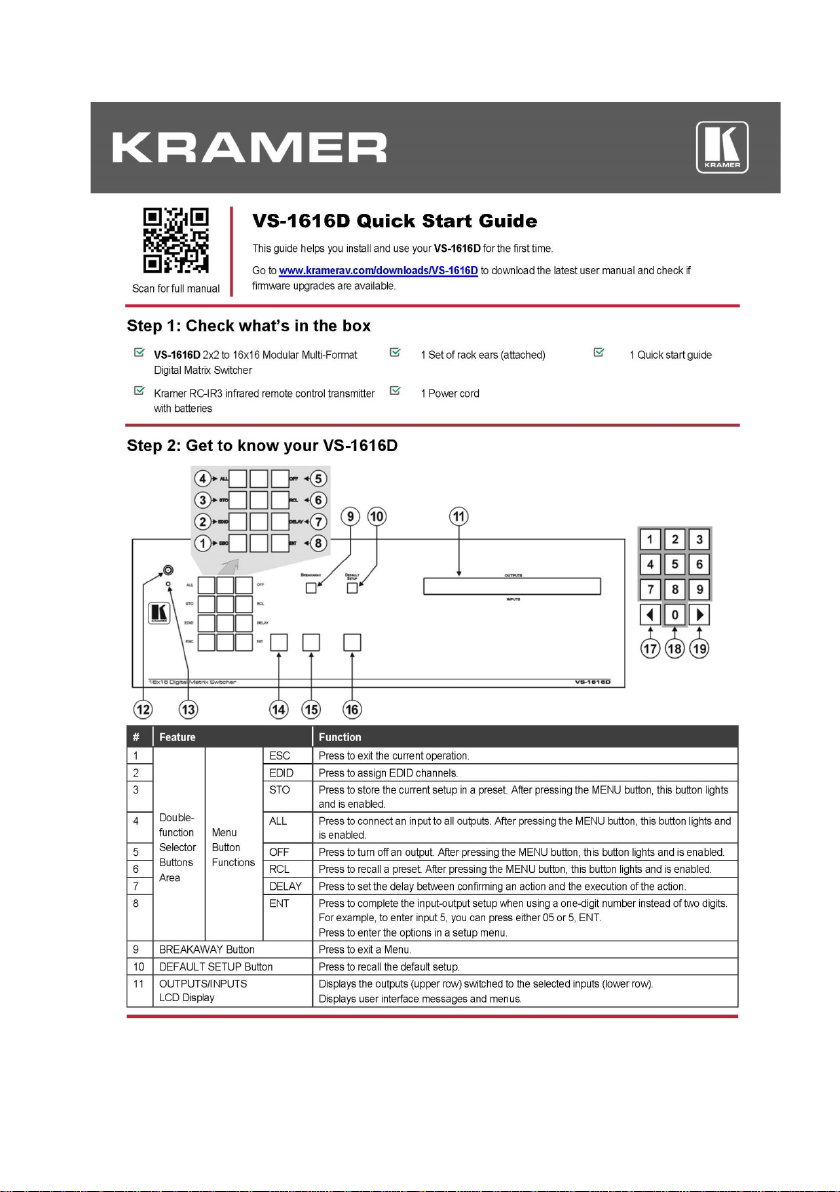
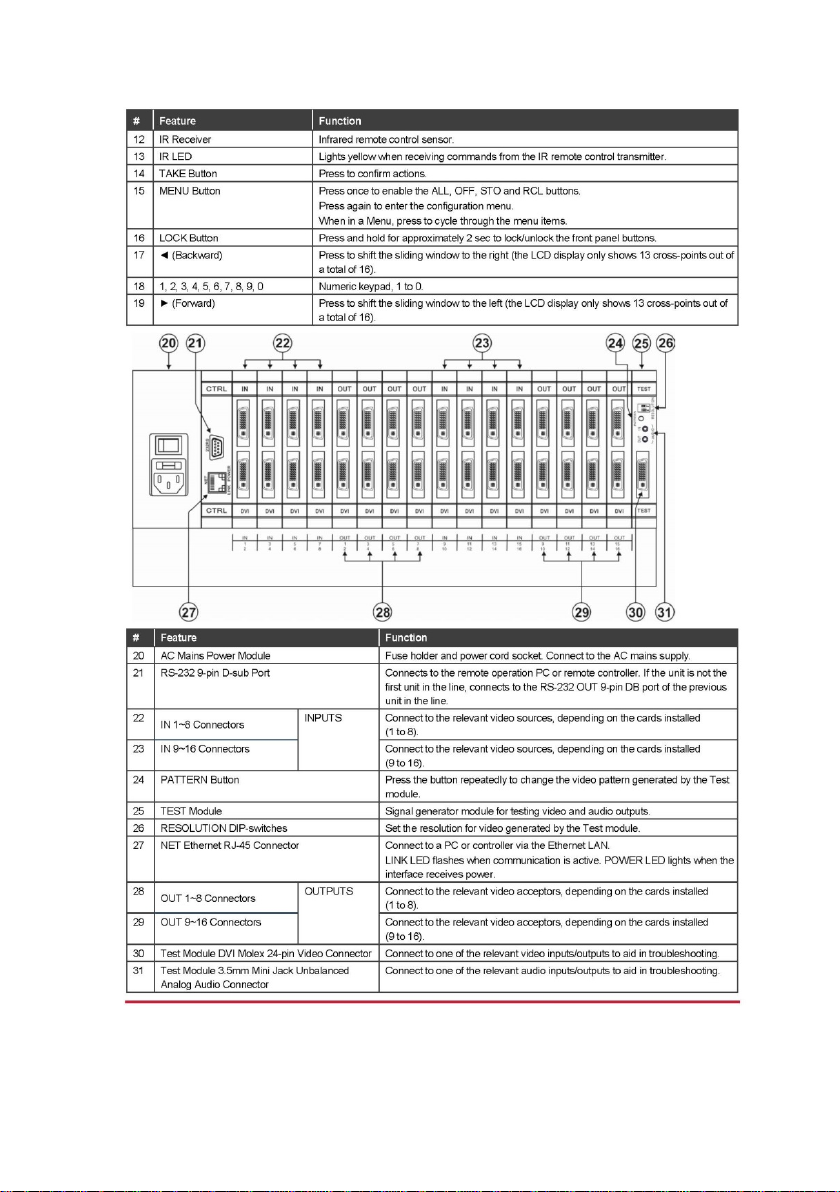
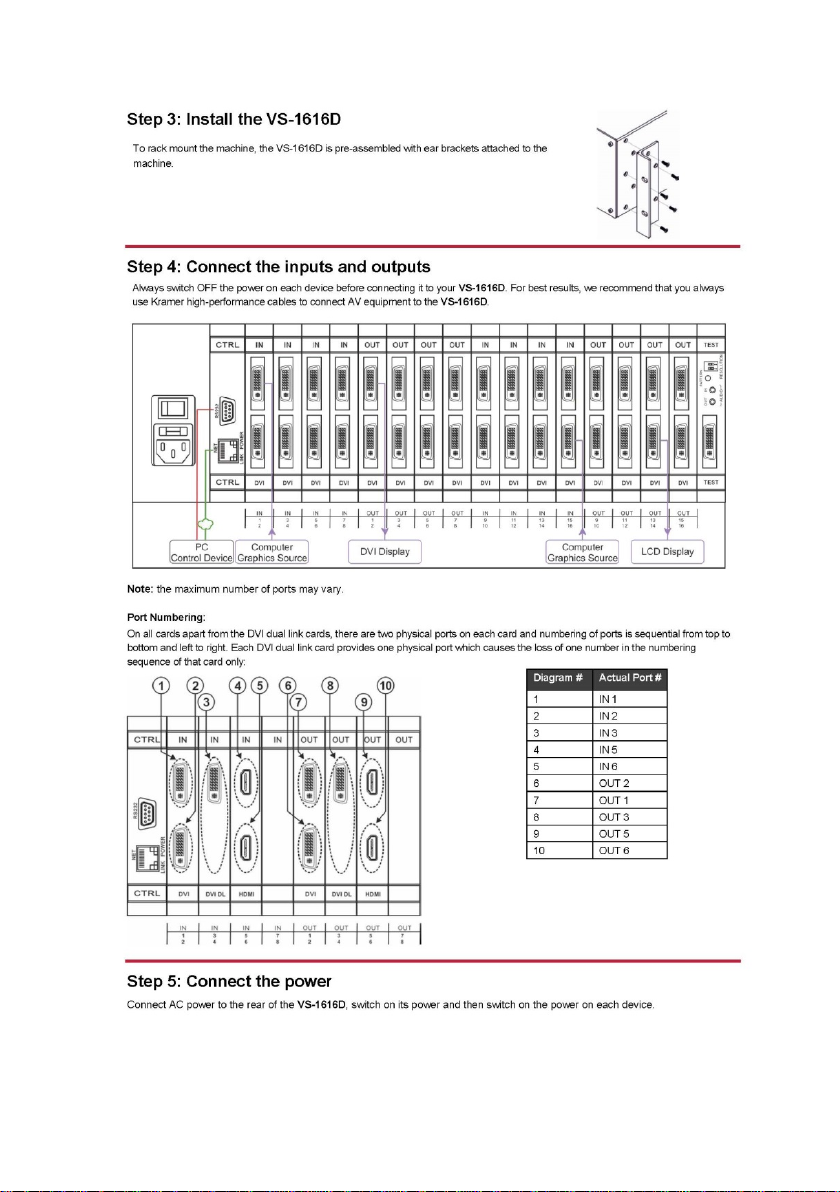
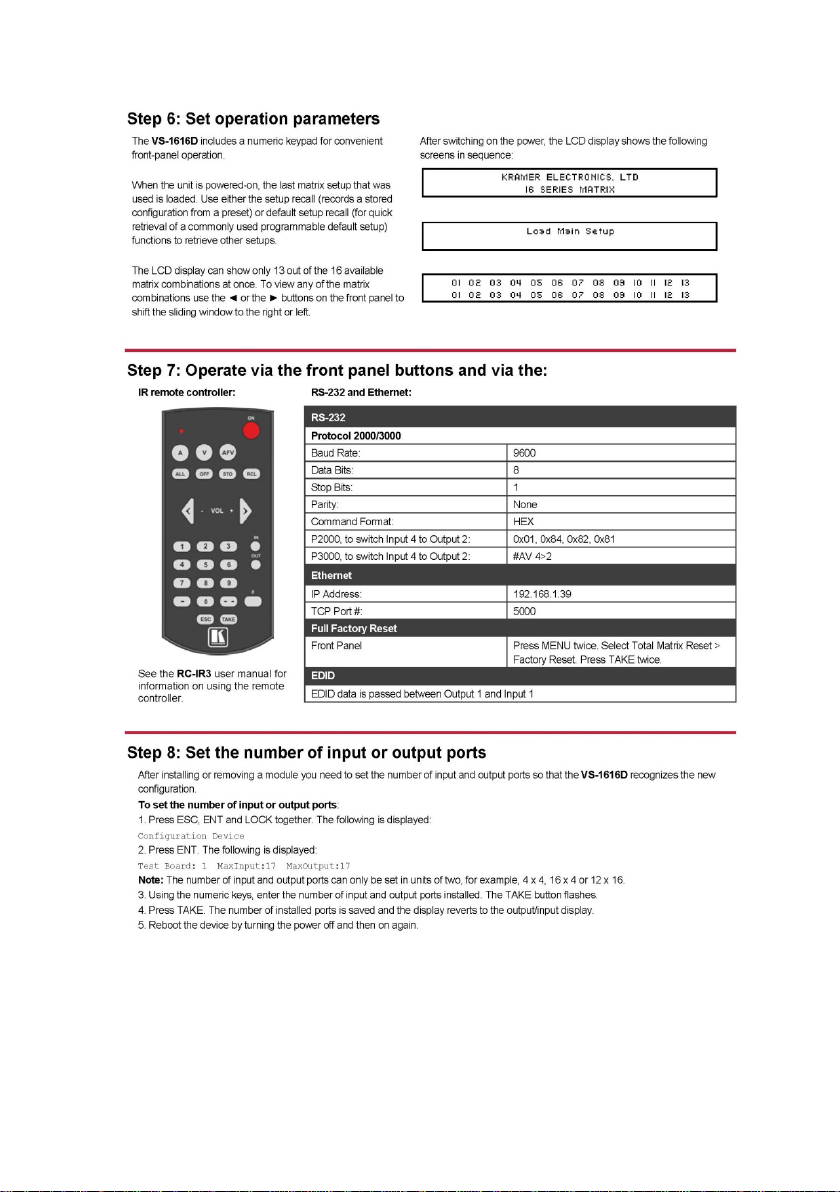
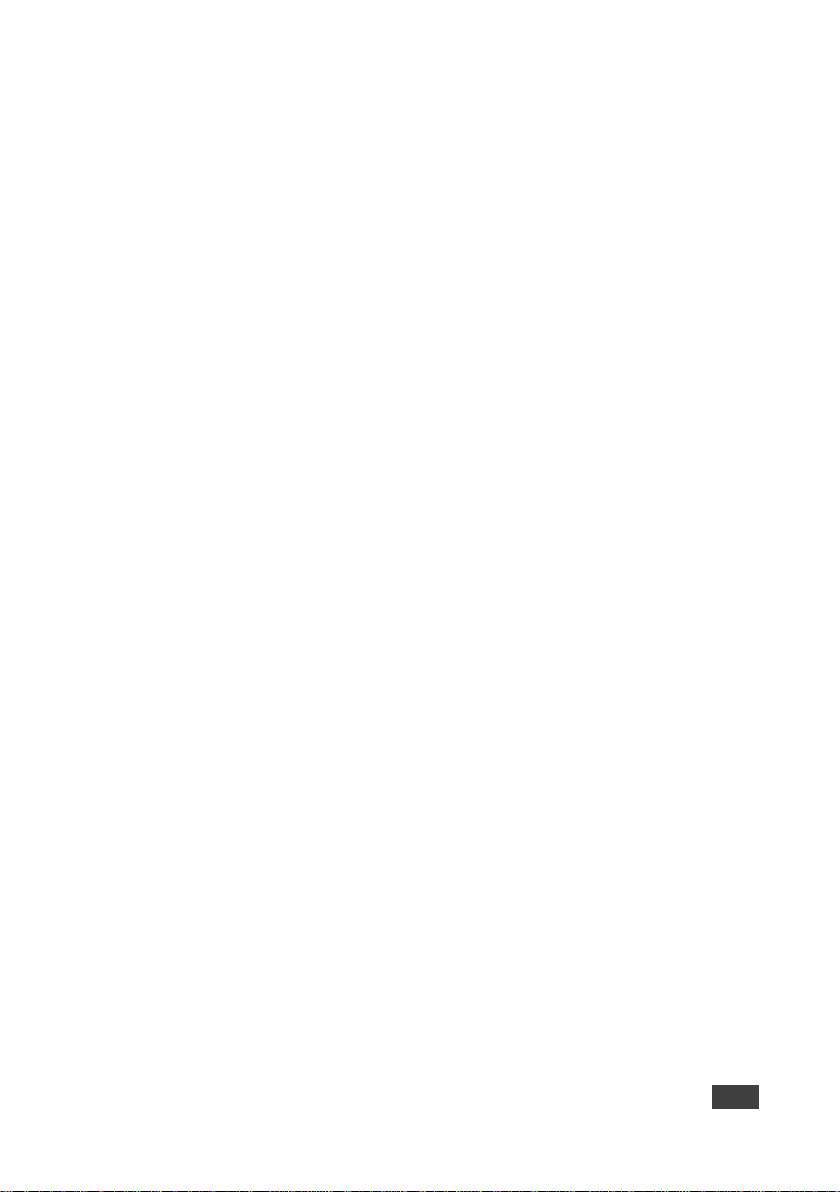
Contents
1 Introduction 1
2 Getting Started 3
2.1 Achieving the Best Performance 3
2.2 Safety Instruc ti o ns AC 3
2.3 Safety Instructions (Laser) 4
2.4 Recycling Kramer Products 4
2.5 About Fast Switching 4
2.6 About HDBaseT™ Technology 5
3 Overview 6
3.1 Defining the VS-1616D 2x2 to 16x16 Modular Multi-Format Digital Matrix Switcher 8
3.2 Using the IR Transmitter 11
4 Installing in a Rack 12
5 Connecting the VS-1616D 13
5.1 Port Numbering 14
5.2 Connecting to the VS-1616D via RS-232 16
5.3 Connecting to the VS-1616D via Ethernet 16
6 Operating Your Video Matrix Switcher 21
6.1 Startup Display 21
6.2 Using the Selector Buttons 22
6.3 Confirming Actions 23
6.4 Switching Actions 24
6.5 Locking the Front Panel Buttons 27
7 Using the Configuration Menus 28
7.1 Using the Setup Menu 29
7.2 Using the Config Menu 34
8 Using the Test Video Plus Analog Audio Card 45
8.1 Defining the Test Video Plus Analog Audio Card 45
8.2 Setting the Resolution of the Generated Video 47
8.3 Setting the Pattern of the Generated Video 47
8.4 Installing the Test Module 48
9 Using the Input / Output Cards 49
9.1 Defining the AAD-IN2-F16 / AAD-OUT2-F16 49
9.2 Defining the DGKat-IN2-F16 / DGKat-OUT2-F16 51
9.3 Defining the DL-IN1-F16 / DL-OUT1-F16 54
9.4 Defining the DVI-IN2-F16 / DVI-OUT2-F16 55
9.5 Defining the F610-IN2-F16 / F610-OUT2-F16 56
9.6 Defining the F670-IN2-F16 / F670-OUT2-F16 57
9.7 Defining the HH-IN2-F16 / HH-OUT2-F16 59
9.8 Defining the HAA-IN2-F16 / HAA-OUT2-F16 60
9.9 Defining the HAD-IN2-F16 / HAD-OUT2-F16 62
9.10 Defining the HDBT-IN2-F16 / HDBT-OUT2-F16 64
9.11 Defining the HDBT7-IN2-F16 / HDBT7-OUT2-F16 67
9.12 Defining the HDCP-IN2-F16 / HDCP-OUT2-F16 70
9.13 Defining the SDIA-IN2-F16 71
9.14 Defining the UHD-IN2-F16 / UHD-OUT2-F16 74
9.15 Defining the UHDA-IN2-F16 / UHDA-OUT2-F16 76
9.16 Defining the VGA-IN2-F16 / VGA-OUT2-F16 78
VS-1616D – Contents i
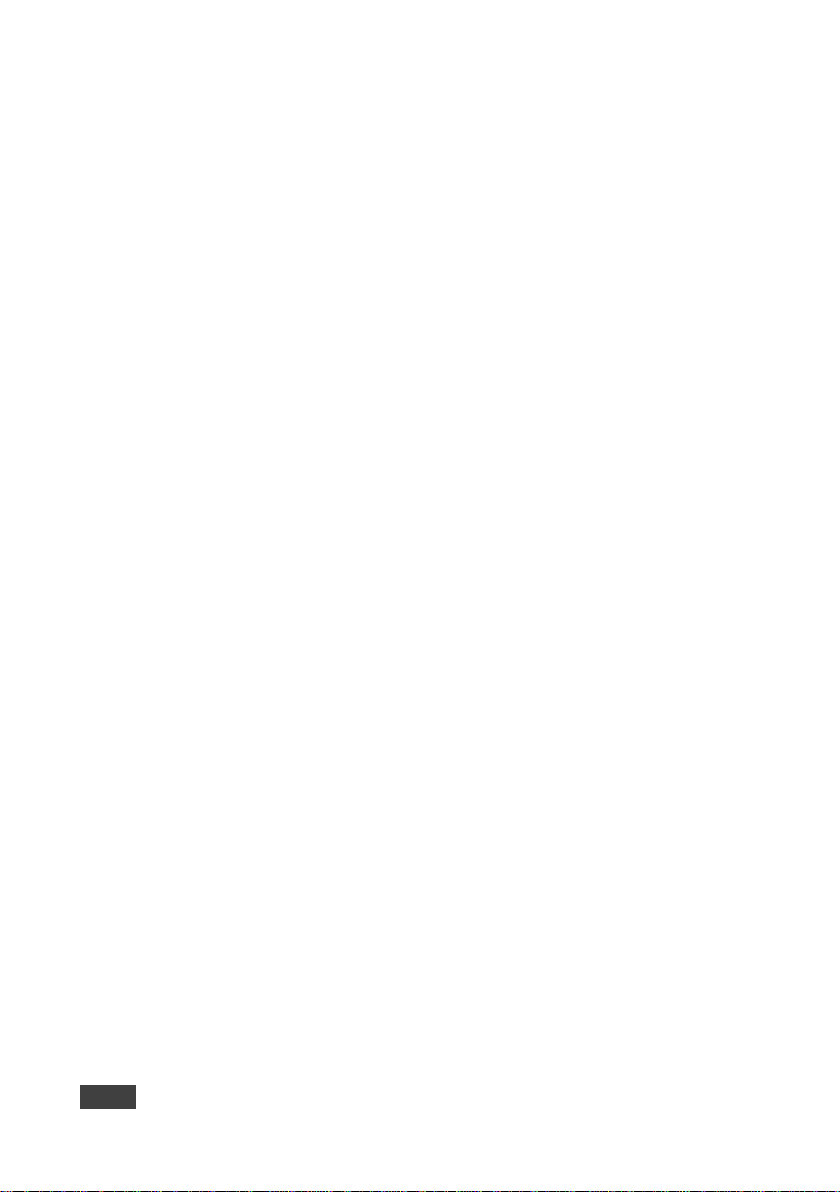
9.17 Defining the VGAA-OUT2-F16 / V GAA-IN2-F16 80
9.18 Defining the HS-OUT2-F16 84
10 Configuring the Number of Installed Input and Output Ports 86
11 Using the Test Module to Troubleshoot Video and Audio Problems 87
11.1 Troubleshooting Video Problems 87
11.2 Troubleshooting Audio Problems 89
12 Input / Output Card Hardware Installation Instructions 92
13 Upgrading the VS-1616D Firmware 95
14 Technical Specifications 96
15 Default Settings 97
15.1 Default Communication Parameters 97
15.2 Factory Default EDID 97
16 Protocol 3000 125
16.1 Understanding Protocol 3000 Commands 126
16.2 Protocol 3000 Syntax 127
16.3 Protocol 3000 Commands 128
16.4 Using the Packet Protocol 154
17 Protocol 2000 155
Figures
Figure 1: VS-1616D Front Panel 8
Figure 2: VS-1616D Front Panel Numeric Keypad 9
Figure 3: VS-1616D Rear Panel Showing DVI cards 10
Figure 4: Connecting the VS-1616D 14
Figure 5: Sample Port Numbering 15
Figure 6: EDID Numbering Assignment 16
Figure 7: Local Area Connection Properties Window 17
Figure 8: Internet Protocol Version 4 Properties Window 18
Figure 9: Internet Protocol Version 6 Properties Window 19
Figure 10: Internet Protocol Properties Window 20
Figure 11: Default Startup Status Display Sequence 21
Figure 12: Menu Tree 28
Figure 13: Resolution DIP-switch 47
Figure 14: DGKat Card Serial Data Transmission 53
Figure 15: Connecting IR Emitter / Receiver 67
Figure 16: Accessing Audio over VGA 81
Figure 17: Signal Paths for Isolating Video Problems 88
Figure 18: Signal Paths for Isolating Audio Problems 90
Figure 19: Inserting the Card into a Slot 92
Figure 20: Card Handles 93
ii VS-1616D – Contents
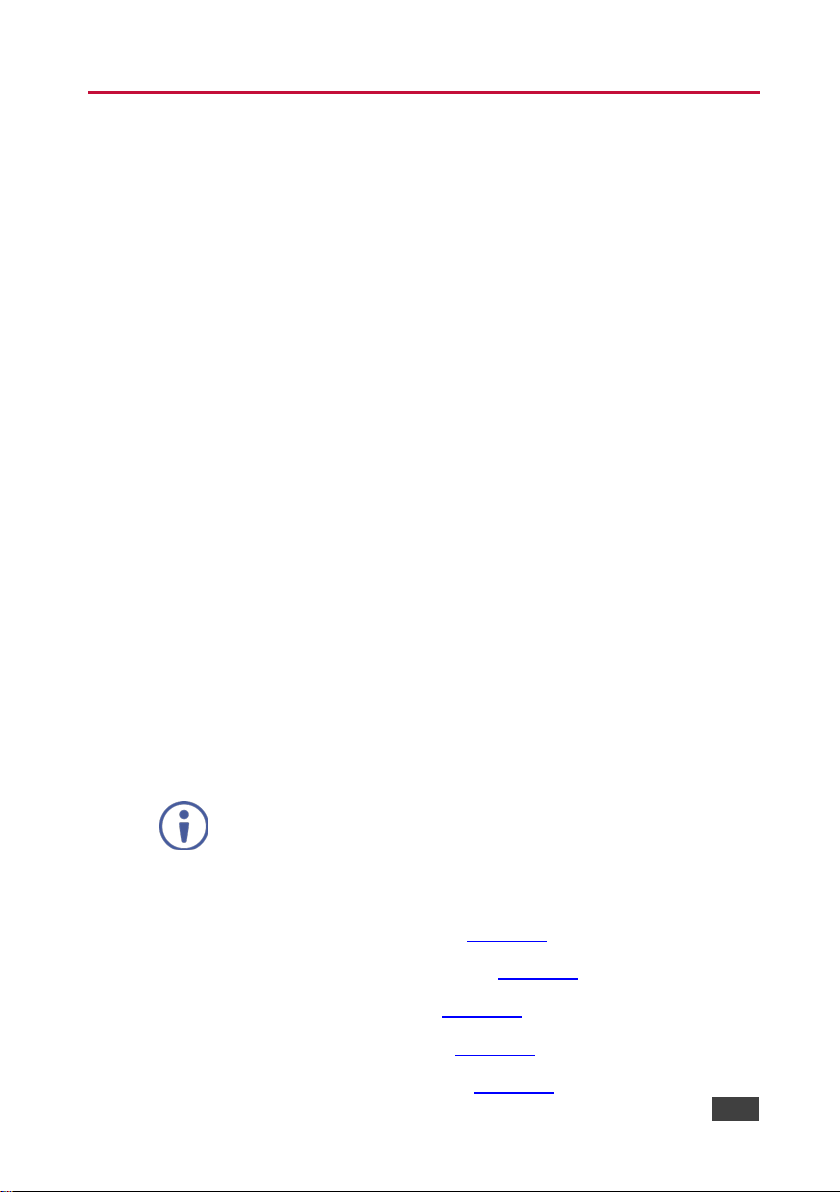
1 Introduction
Welcome to Kramer Electronics! Since 1981, Kramer Electronics has been
providing a world of unique, creative, and affordable solutions to the vast range of
problems that confront video, audio, presentation, and broadcasting professionals
on a daily basis. In recent years, we have redesigned and upgraded most of our
line, making the best even better!
Our 1,000-plus different models now appear in 14 groups that are clearly defined by
function: GROUP 1: Distribution Amplifiers; GROUP 2: Switchers and Routers;
GROUP 3: Control Systems; GROUP 4: Format/Standards Converters; GROUP 5:
Range Extenders and Repeaters; GROUP 6: Specialty AV Products; GROUP 7:
Scan Converters and Scalers; GROUP 8: Cables and Connectors; GROUP 9:
Room Connectivity; GROUP 10: Accessories and Rack Adapters; GROUP 11:
Sierra Video Products; GROUP 12: Digital Signage; GROUP 13: Audio; and
GROUP 14: Collaboration.
Congratulations on purchasing your Kramer VS-1616D 2x2 to 16x16 Modular MultiFormat Digital Matrix Switcher. This product, which incorporates HDMI™
technology, is ideal for:
• Professional display systems requiring video signal routing
• Broadcast, presentation and production facilities, as well as monitoring in
large duplication systems
• Rental/staging applications
Throughout this user manual the chassis configuration is shown with 16
DVI inputs and 16 DVI outputs as a representation only.
The following cards are available and may be mixed in the same chassis:
• AAD-IN2-F16 / AAD-OUT2-F16 (see Section 9.1
• DGKat-IN2-F16 / DGKat-OUT2-F16 (see Section 9.2)
• DL-IN1-F16 / DL-OUT1-F16 (see Section 9.3)
• DVI-IN2-F16 / DVI-OUT2-F16 (see Section 9.4)
• F610-IN2-F16 / F610-OUT2-F16 (see Section 9.5)
VS-1616D – Introduction 1
)
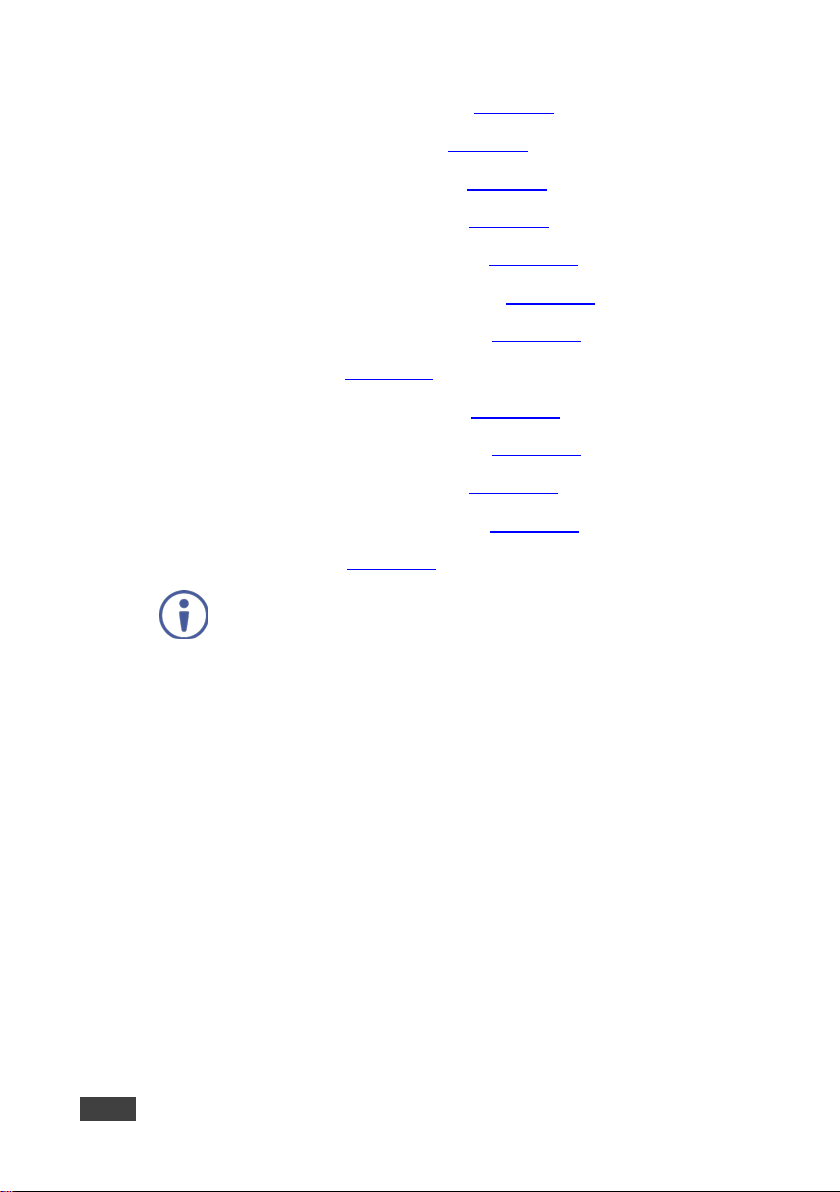
• F670-IN2-F16 / F670-OUT2-F16 (see Section 9.6)
• HH-IN2-F16 / HH-OUT2-F16 (see Section 9.7)
• HAA-IN2-F16 / HAA-OUT2-F16 (see Section 9.8)
• HAD-IN2-F16 / HAD-OUT2-F16 (see Section 9.9)
• HDBT-IN2-F16 / HDBT-OUT2-F16 (see Section 9.10)
• HDBT7-IN2-F16 / HDBT7-OUT2-F16 (see Section 9.11)
• HDCP-IN2-F16 / HDCP-OUT2-F16 (see Section 9.12)
• SDIA-IN2-F16 (see Section 9.13)
• UHD-IN2-F16 / UHD-OUT2-F16 (see Section 9.14)
• UHDA-IN2-F16 / UHDA-OUT2-F16 (see Section 9.15)
• VGA-IN2-F16 / V GA-OUT2-F16 (see Section 9.16)
• VGAA-IN2-F16 / VGAA-OUT2-F16 (see Section 9.17)
• HS-OUT2-F16 (see Section 9.18)
The F670-IN2/OUT2-F16 cards are fully compatible with the Kramer
670T/670R and 671T/671R HDMI/DVI transmitters and receivers for nonHDCP content.
2 VS-1616D – Introduction
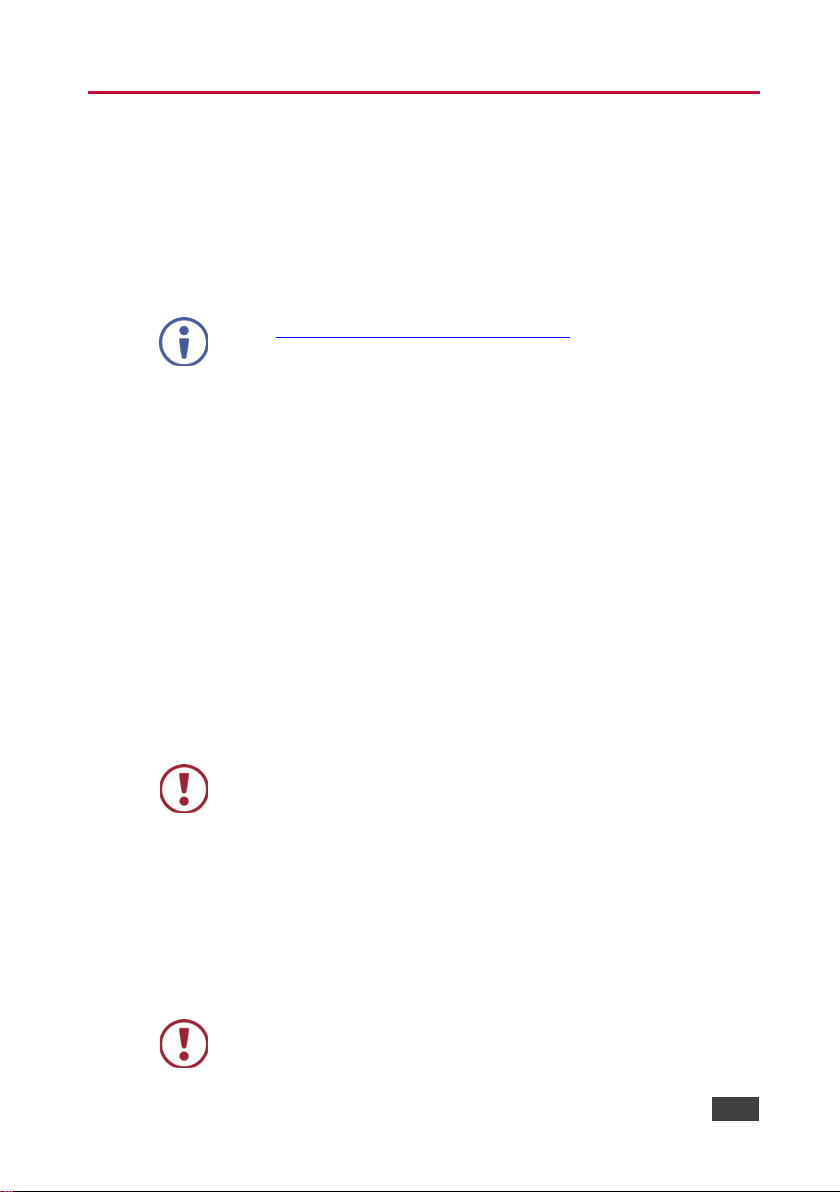
ograms, and to check if firmware upgrades are
available (where appropriate).
Caution:
There are no operator serviceable parts inside the unit
Warning:
Use only the power cord that is supplied with the unit
2 Getting Started
We recommend that you:
• Unpack the equipment carefully and save the original box and packaging
materials for possible future shipment
• Review the contents of this user manual
Go to www.kramerav.com/downloads/vs-1616D to check for up-to-date
user manuals, application pr
2.1 Achieving the Best Performance
To achieve the best performance:
• Use only good quality connection cables (we recommend Kramer high-
performance, high-resolution cables) to avoid interference, deterioration in
signal quality due to poor matching, and elevated noise levels (often
associated with low quality cables)
• Do not secure the cables in tight bundles or roll the slack into tight coils
• Avoid interference from neighbouring electrical appliances that may adversely
influence signal quality
• Position your VS-1616D away from moisture, excessive sunlight and dust
This equipment is to be used only inside a building. It may only be
connected to other equipment that is installed inside a building.
Kramer engineers have developed special twisted pair cables to best match our
digital twisted pair products; Kramer’s BC-UNIKat shielded twisted pair (U/FTP)
cables. These specially built cables significantly outperform regular CAT 6 and
CAT 7a cables.
2.2 Safety Instructions AC
VS-1616D – Getting Started 3
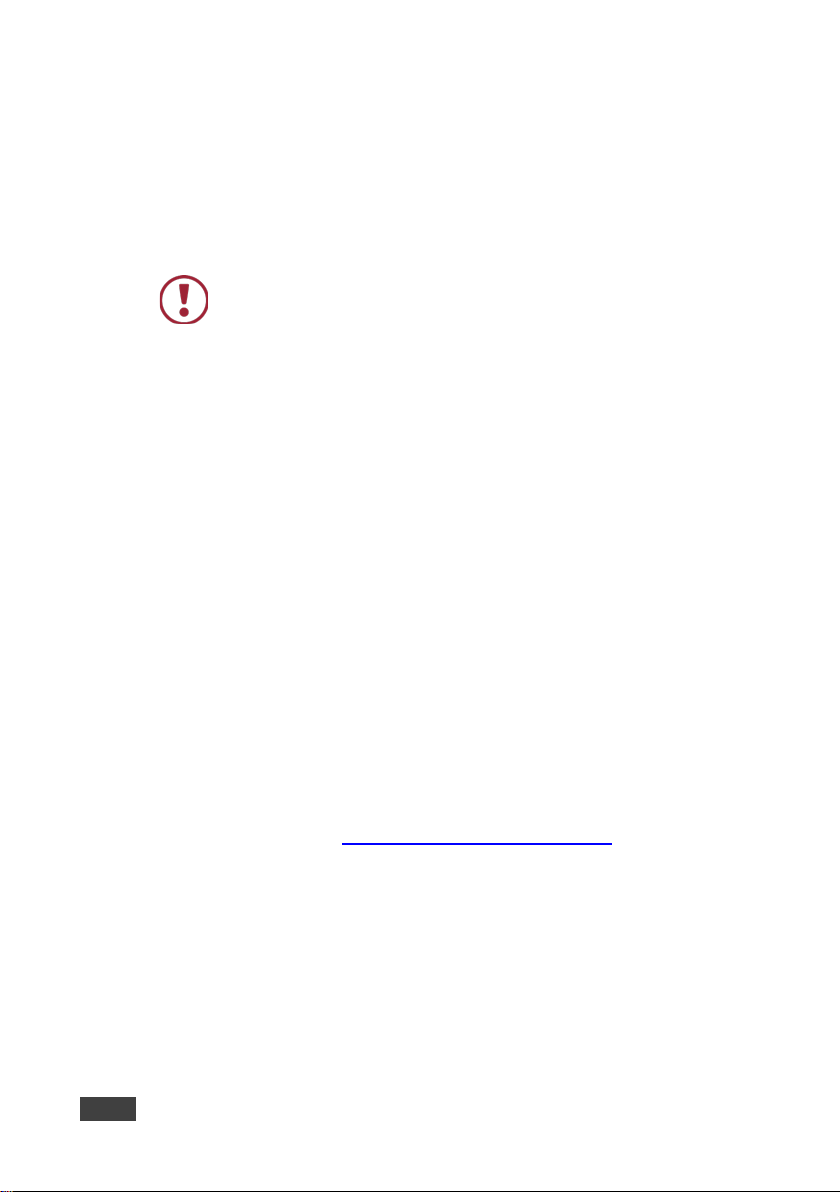
before installing
Warning:
Class 1 laser product
as binoculars, telescopes, microscopes and magnifying lenses,
Warning:
Warning:
Do not open the unit. High voltages can cause electrical
shock! Servicing by qualified personnel only
Disconnect the power and unplug the unit from the wall
2.3 Safety Instructions (Laser)
• Invisi bl e las er radiati on present
• Avoid long-term viewing of laser
• Avoid the use of magnifying vi ewing aids or instrum ents (s uch
but not spectacles or contact lenses)
• Avoid placing opt ic al devices i n the emitted beam that could
cause the concentration of the laser radiation to be increased
2.4 Recycling Kramer Products
The Waste Electrical and Electronic Equipment (WEEE) Directive 2002/96/EC aims
to reduce the amount of WEEE sent for disposal to landfill or incineration by
requiring it to be collected and recycled. To comply with the WEEE Directive,
Kramer Electronics has made arrangements with the European Advanced
Recycling Network (EARN) and will cover any costs of treatment, recycling and
recovery of waste Kramer Electronics branded equipment on arrival at the EARN
facility. For details of Kramer’s recycling arrangements in your particular country go
to our recycling pages at www.kramerav.com/support/recycling/
.
2.5 About Fast Switching
Older display devices require a longer time between the loss of one digital signal
and the introduction of another, as well as a physical disconnection of the
interconnecting cable in order to be able to detect and adjust to the new video
attributes and parameters. Normal switching, therefore, introduced a 5V signal
disconnection along with a delay in switching. Many newer display devices,
however, are now capable of accepting “on-the-fly” switching.
4 VS-1616D – Getting Started
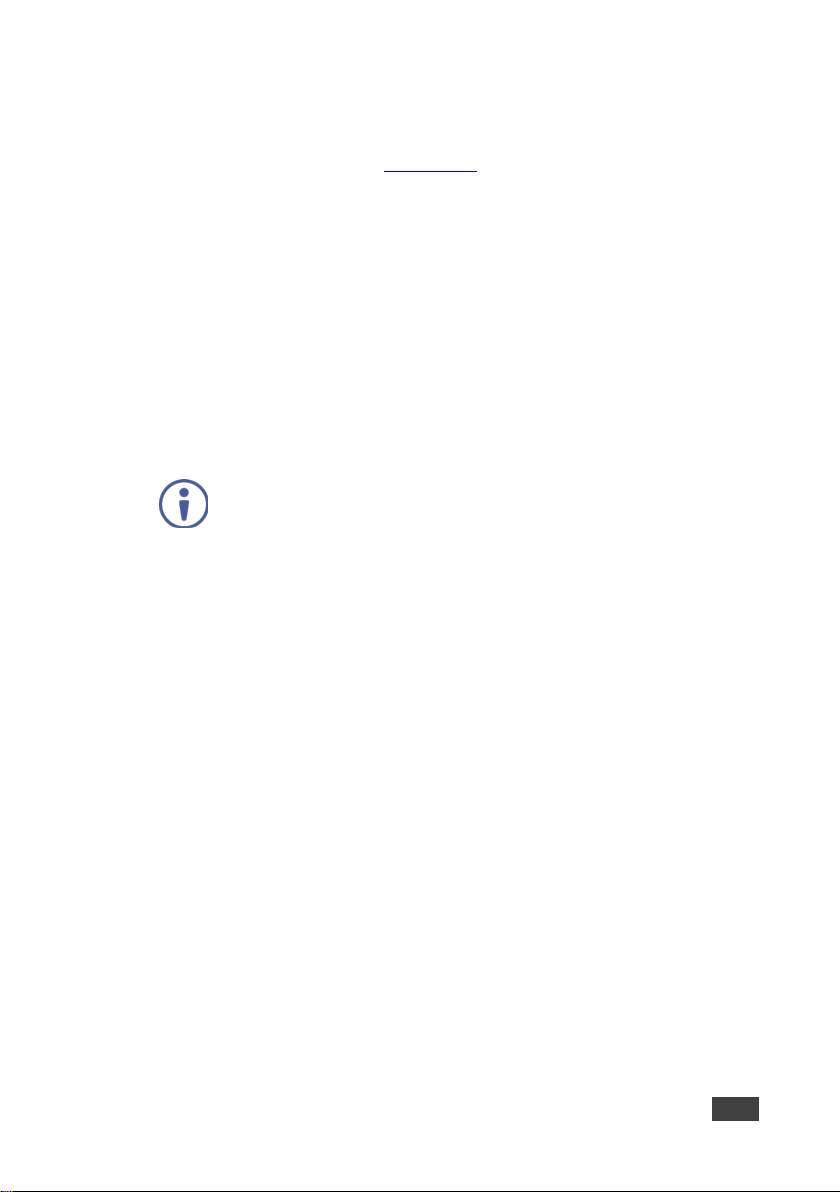
Depending on the display device in use, the VS-1616D allows for fast switching
(minor reset and the connection kept alive) and extra fast switching (no reset and
the connection kept alive), see Section 7.2.4
modes allows for fraction-of-a-second switching times when using high performance
display devices or when using a scaler on the video output.
2.6 About HDBaseT™ Technology
HDBaseT™ is an advanced all-in-one connectivity technology (supported by the
HDBaseT Alliance). It is particularly suitable in the consumer home environment as
a digital home networking alternative where it enables you to replace numerous
cables and connectors by a single LAN cable used to transmit, for example,
uncompressed full high definition video, audio, IR, as well as various control
signals.
The products described in this user manual are HDBaseT certified.
. Using the fast and extra fast switching
VS-1616D – Getting Started 5
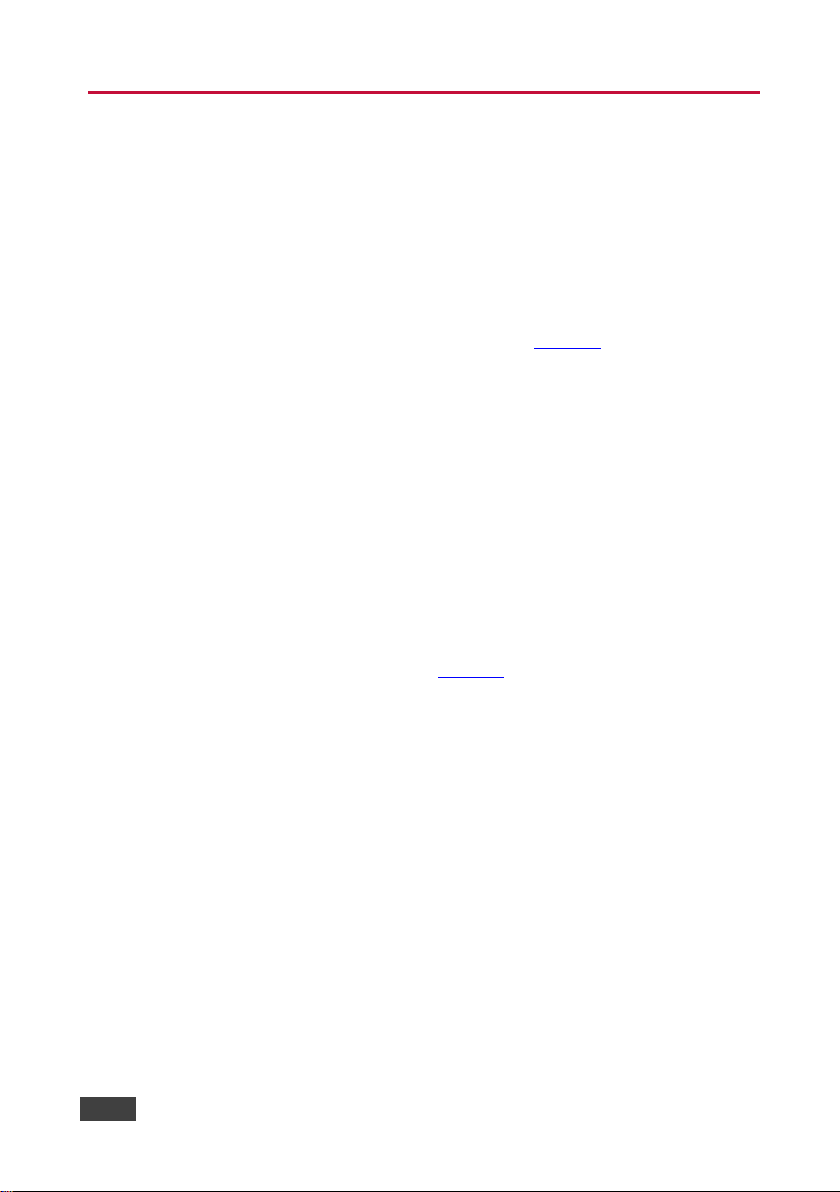
3 Overview
The Kramer VS-1616D is a high performance matrix switcher chassis for AV
signals. The unit is modular and populated from 2 x 2 to 16 x 16 ports in increments
of two inputs and/or two outputs. The unit supports various si gnals, depending on
the type of cards installed and includes a power supply, control module and a test
module that can monitor and test any input and output in the matrix. It features a
very high bandwidth of up to 3.2Gbps (for the chassis only, effective bandwidth of
the system depends on the input / output cards, see Section 9
transparent performance even in the most critical applications. The cards re-clock
and equalize the signals and the chassis can route any or all inputs to any or all
outputs simultaneously.
The VS-1616D is highly configurable–you can add or remove inputs and outputs
independently in groups of two and mix different types of input/output cards in the
same chassis. For example, you can configure a device as a 4 x 12 or a 16 x 8
matrix switcher to exactly suit your needs.
The VS-1616D features:
) that ensures
• Full 16 x 16 non-blocking matrix array to switch any of the 16 input digital
signals to any or all outputs (see Section 5
• Easy access to 60 pre-set memory locations for quick access to user-defined
setups
• Fast switching on outputs to reduce or remove switching delay
• The Kramer 2000 Protocol for serial control
• A 40 character by 2 line LCD that shows the operational status or the
configuration menu
• A lock function to prevent tampering with the front panel
• A default EDID (Extended Display Identification Data) for each input
• EDID Capture – Copies and stores the EDID from a display device
• EDID PassThru – Passes EDID/HDCP si g n al s f rom source to display
• Non-volatile EDID storage
6 VS-1616D – Overview
)
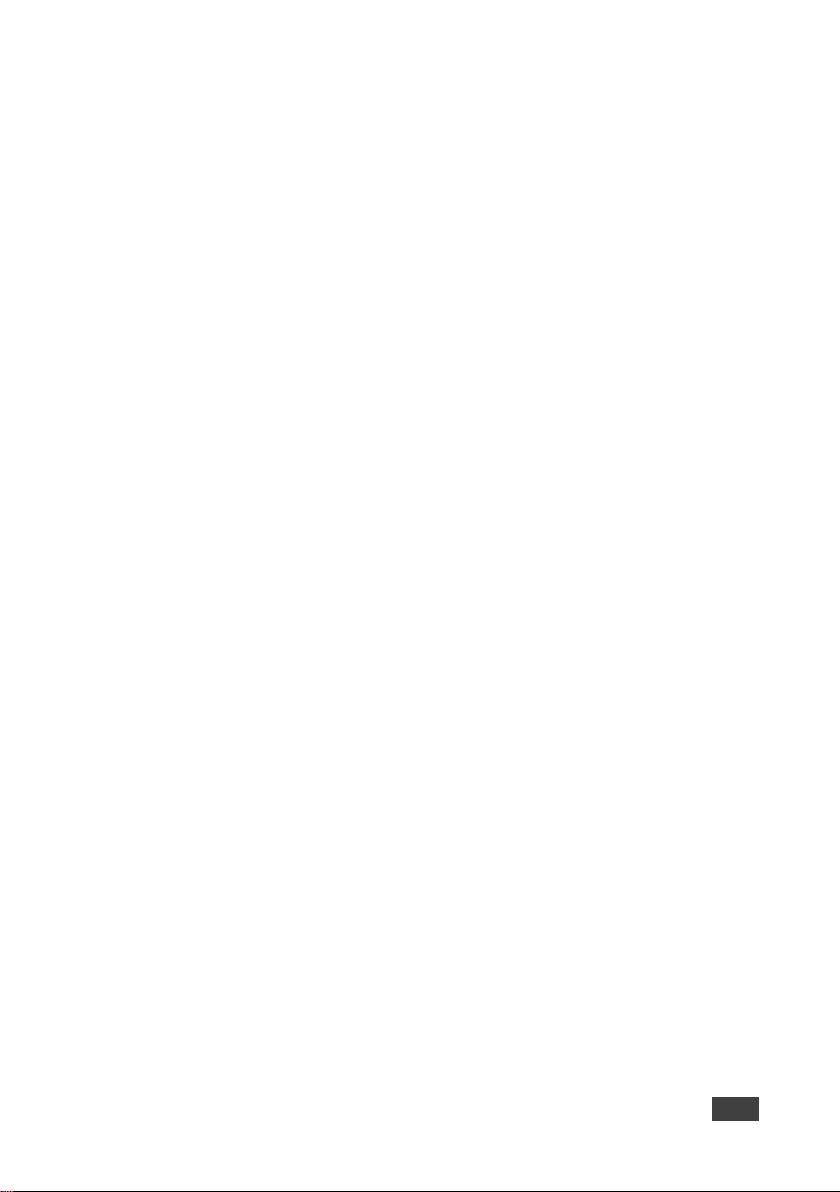
• Kramer Core™ – flexible infrastructure conversion. Copper, fiber or Twisted
Pair, all can be used at the same time according to input/output module
selection. The matrix receives signals from compatible Kramer transmitters,
automatically converts between available infrastructure options and sends the
signals to compatible Kramer receivers
• Max. Data Rate – 10.2Gbps (3.4Gbps per graphic channel) when using
compatible cards
• HDTV Compatible
• HDCP Compliant – With DVI (HDCP), HDMI, F670, HDBaseT, HDMI with
audio and DGKat modules
• HDMI Support
• DGKat™ Signal Integration – Kramer’s unique technology for converting
TMDS as well as control and communication to signals that run over twisted
pair cables. We strongly recommend using Kramer UNIKat cables running
DGKat™ technology designed specifically for optimum performance
• Kramer Equalization & re-Klocking™ Technology – Rebuilds the digital signal
to travel longer distances
• Optional Fast Switching Support – For fraction of a second switching
• Modular & Easily Configurable Platform – Input or output module types can be
mixed and added in increments of 2 from 2x2 up to 16x16
• Versatile Selection of Modules – Including DVI, HDMI, HDCP (HDMI over DVI
connector), Dual Link DVI, HDMI over Fiber, DVI over Fiber, HDBaseT,
HDBaseT Lite, HDMI with analog audio interface, HDMI with digital audio
interface, VGA and DGKat (HDMI over twisted pair)
• Protocol 3000 Support
• Flexible Configuration – To disable HDCP support and convert between HDMI
and DVI
You can operate the VS-1616D via the front panel buttons or remotely via:
• RS-232 serial commands transmitted by a touch screen system, PC or other
serial controller
• Ethernet over a LAN
VS-1616D – Overview 7
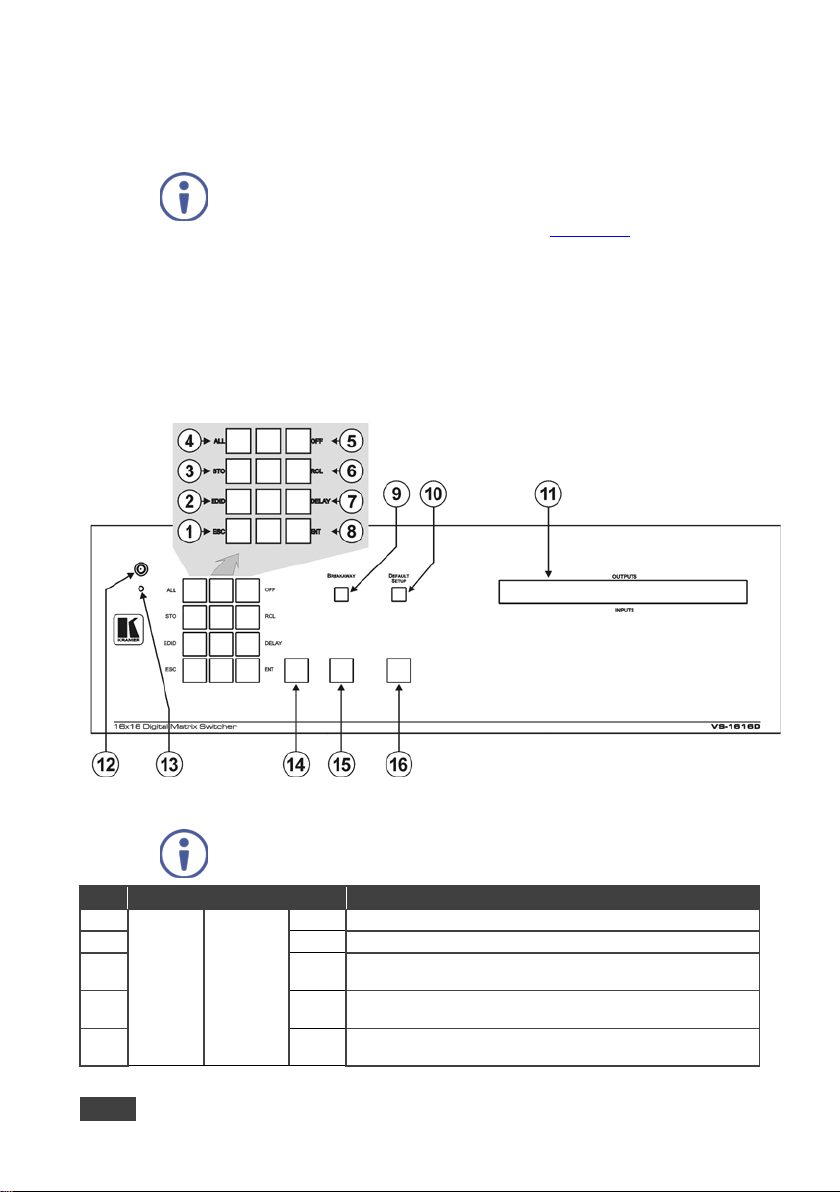
#
Feature
Function
1
Press to exit the current opera tion
2
Press to assign EDID channels
3
Press to store the current setup in a preset. After pressing the
MENU button, this button lights and is enabled.
4
ALL
Press to connect an input to all outputs. After pressing the
MENU button, this button lights and is enabled.
5
OFF
Press to turn off an output. After pressing the MENU button, this
• The infrared remote control transmitter
• Kramer K-Router Plus software application
The VS-1616D is a sophisticated device but has nevertheless been
designed to be simple to operate using an intuitive front panel keypad. For
details of how to route inputs to outputs, see Section 6.4
.
The VS-1616D is housed in a 19” rack-mountable enclosure.
3.1 Defining the VS-1616D 2x2 to 16x16 Modular MultiFormat Digital Matrix Switcher
This section defines the front and rear panels of the VS-1616D.
Figure 1: VS-1616D Front Panel
Buttons 14, 15 and 16 function as the TAKE, MENU and LOCK buttons
respectively.
ESC
Doublefunction
Selector
Buttons
Area
8 VS-1616D – Overview
Menu
Button
Functions
EDID
STO
button lights and is enabled.
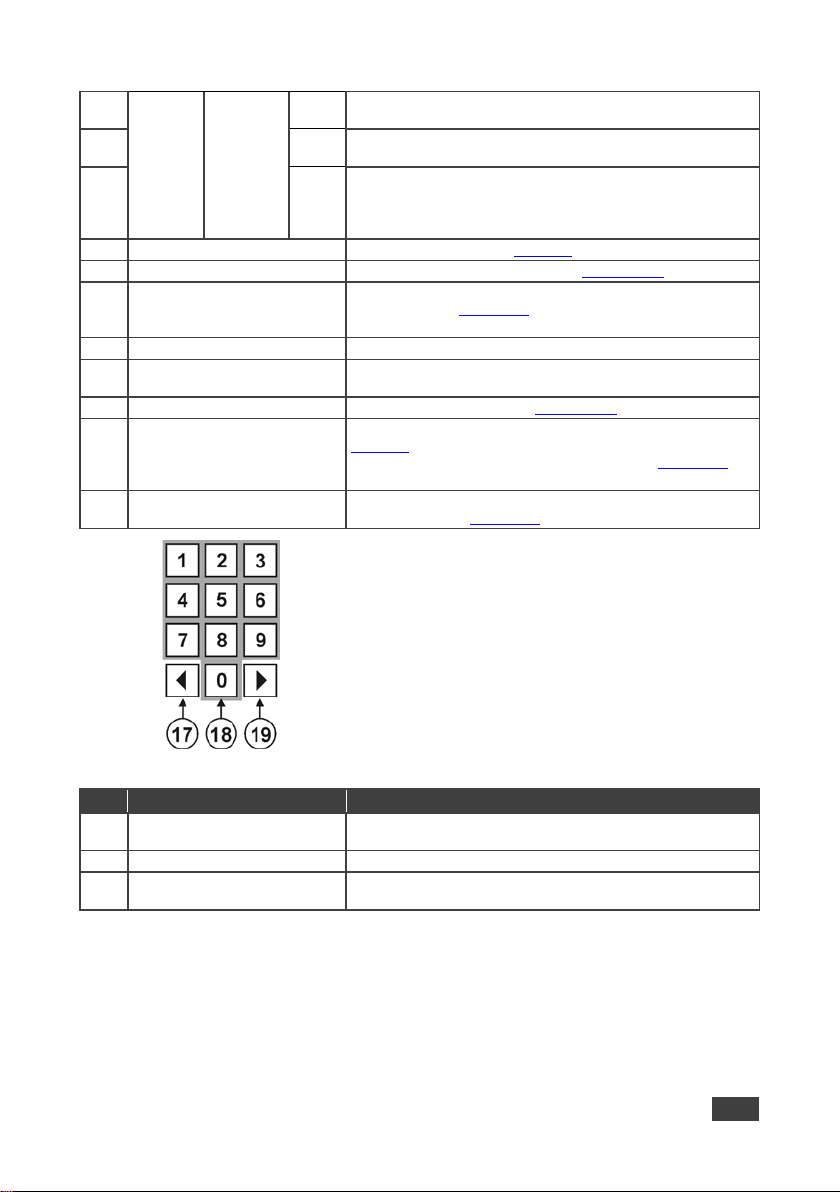
button lights and is enabled.
execution of the action
8
Press to complete the input-output setup when using a one-digit
Press to enter the options in a setup menu.
9
BREAKAWAY Button
Press to exit a Menu (see Section 7)
10
DEFAULT SETUP Button
Press to recall the default setup (se e Section 6.4.5)
11
OUTPUTS/INPUTS
Displays the outputs (upper row) switched to the selected inputs
12
IR Receiver
Infrared remote control sen sor
control transmitter
14
TAKE Button
Press to confirm actions (see Section 6.3.2)
15
MENU Button
Press once to enable the ALL, OFF, STO and RCL buttons (see
When in a Menu, press to cycle through the menu items.
16
LOCK Button
Press and hold for approximately 2 sec to lock/unlock the front
panel buttons (see Section 6.5)
#
Feature
Function
17
◄ (Backward)
Press to shift the sliding window to the right (the LC D dis pl a y
only shows 13 cross-points out of a total of 16).
18
1, 2, 3, 4, 5, 6, 7, 8, 9, 0
Numeric keypad, 1 to 0
19
► (Forward)
Press to shift the sliding window to the left (the LCD display only
6
7
LCD Display
13 IR LED Lights yellow when receiving commands from the IR remote
RCL
Press to recall a preset. After pressing the MENU button, this
DELAY
Press to set the delay between confirming an action and the
ENT
number instead of two digits. For example, to enter input 5, you
can press either 05 or 5, ENT.
(lower row), (see Section 6.1).
Displays user interface messages and menus.
Section 7).
Press again to enter the config ur ati o n m enu (se e Section 7.2).
Figure 2: VS-1616D Front Panel Numeric Keypad
shows 13 cross-points out of a total of 16).
VS-1616D – Overview 9
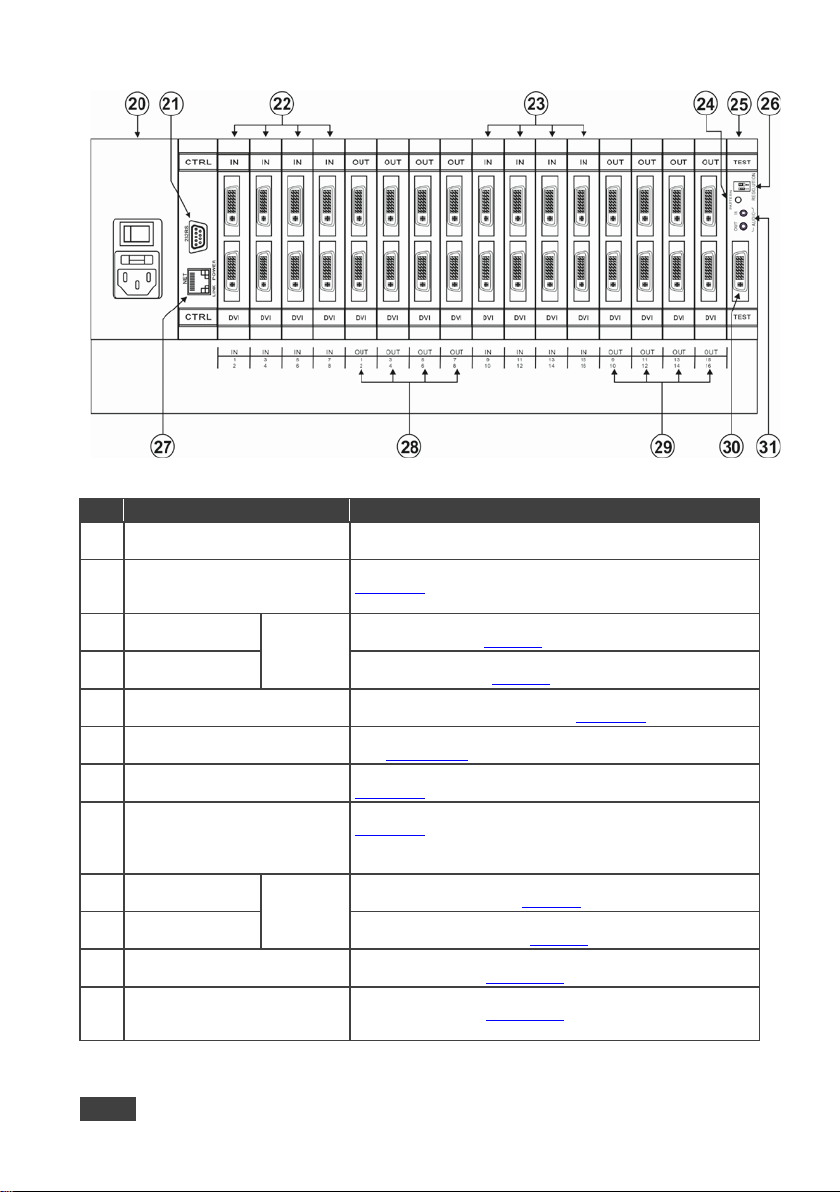
#
Feature
Function
20
AC Mains Power Module
Fuse holder and power cord socket. Connect to the AC mains
Connectors
installed (1 to 8, see Section 5)
Connectors
installed (9 to 16, see Section 5)
24
PATTERN Button
Press the button repeatedly to change the video pattern
generated by the Test module (see Section 8.3)
25
TEST Module
Signal generator module for testing video and audio outputs
(see Section 7.2.3)
26
RESOLUTION DIP-switches
Set the resolution for video generated by the Test module (see
Connectors
cards installed (9 to 16, see Section 5)
Video Connector
troubleshooting (se e Section 11.1)
31
Test Module 3.5mm Mini Jack
Connector
Connect to one of the relevant audio inputs/outputs to aid in
Figure 3: VS-1616D Rear Panel Showing DVI cards
supply
21 RS-232 9-pin D-sub Port Connects to the remote operation PC or remote controller (see
22 IN 1~4, 5~8
23 IN 9~12, 13~16
INPUTS
Section 5.2
the RS-232 OUT 9-pin DB port of the previous unit in the line.
Connect to the relevant video sources, depending on the cards
Connect to the relevant video sources, depending on the cards
). If the unit is not the first unit in the line, connects to
Section 8.2)
27 NET Ethernet RJ-45 Connector Connect to a PC or controller via the Et her net LAN (se e
28 OUT 1~4, 5~8
Connectors
29 OUT 9~12, 13~16
30 Test Module DVI Molex 24-pin
Unbalanced Analog Audio
10 VS-1616D – Overview
OUTPUTS
Section 5.3
LINK LED flashes when communication is active. POWER LED
lights when the interface receives power.
Connect to the relevant vide o acc e pto r s, depending on the
cards installed (1 to 8, see Section 5
Connect to the relevant vide o acc e pto r s, depending on the
Connect to one of the relevant video inputs/outputs to aid in
troubleshooting (se e Section 11.2)
).
)
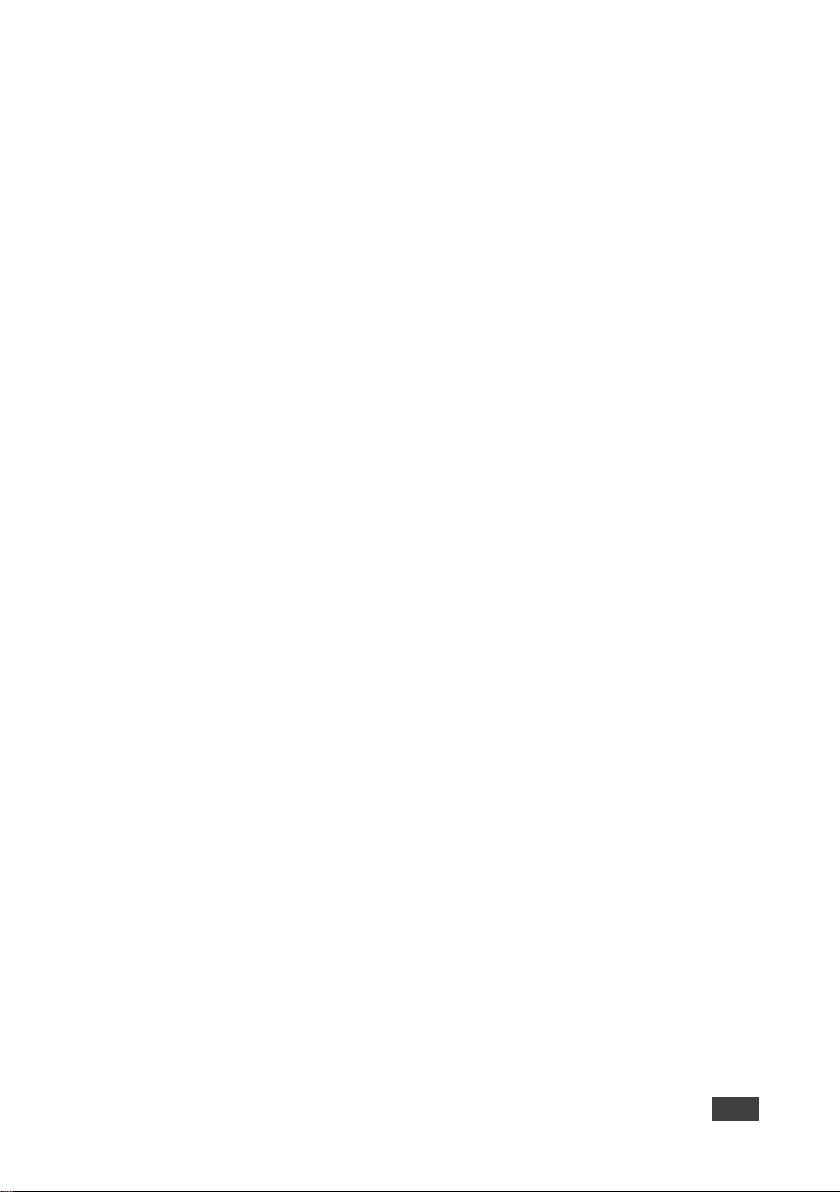
3.2 Using the IR Transmitter
You can use the RC-IR3 IR transmitter to control the machine via the built-in IR
receiver on the front panel.
VS-1616D – Overview 11
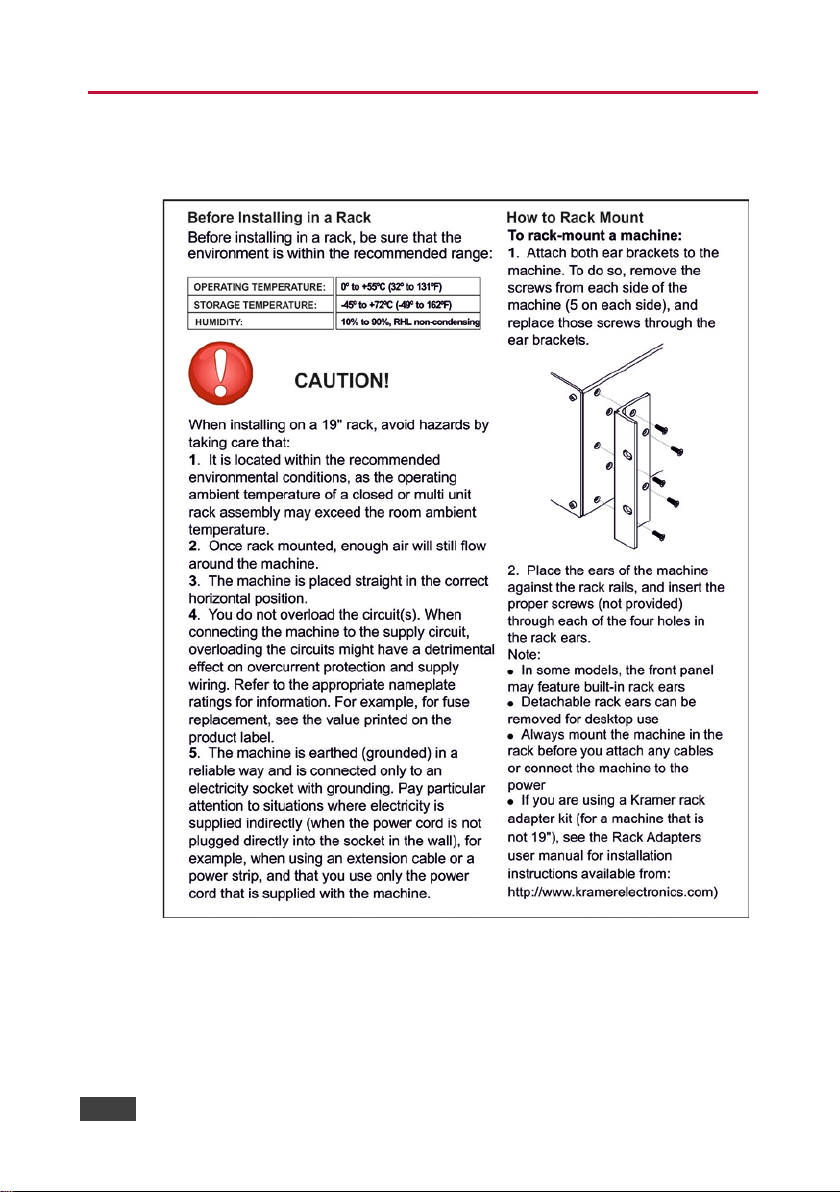
4 Installing in a Rack
This section provides instructions for rack mounting the unit.
12 VS-1616D - Installing in a Rack
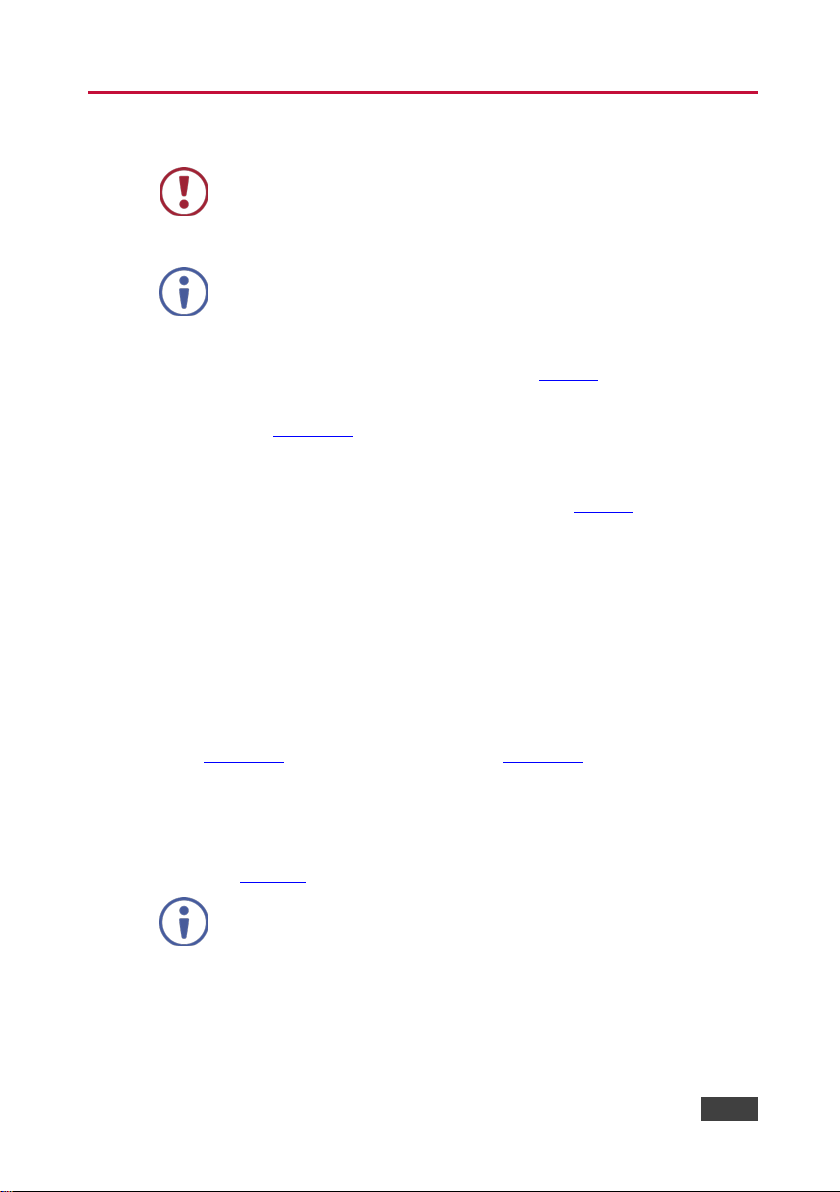
and then switch on the power to each device.
In the following example, only two inputs and
two outputs are connected.
5 Connecting the VS-1616D
Always switch off the power to each device before connecting it to
your VS-1616D. After connecting your VS-1616D, connect its power
You do not have to connect all the inputs and outputs, connect only
those that are required.
The configuration of DVI input/output cards shown in Figure 4 is merely a sample
representation and different input / output cards may be mixed as required (for
limitations, see Section
other card types.
To connect the VS-1616D, as illustrated in the example in Figure 4, do the
following:
1. Connect up to 16 DVI video sources (for example, computer graphics
sources).
5.1). Exactly the same principles apply to installations using
2. Connect up to 16 DVI video acceptors, (for example, a plasma display and a
DVI LCD display).
3. If required, connect a PC or remote controller to the RS-232 port (see
Section 5.2) and/or the Ethernet port (see Section 5.3
4. Connect the power cord.
5. If necessary, review and set the system configuration using the Menu
(see Section 7
Given an input signal that is HDCP encoded, the VS-1616D outputs
a signal only if the output port to which it is switched supports HDCP.
VS-1616D - Connecting the VS-1616D 13
).
).
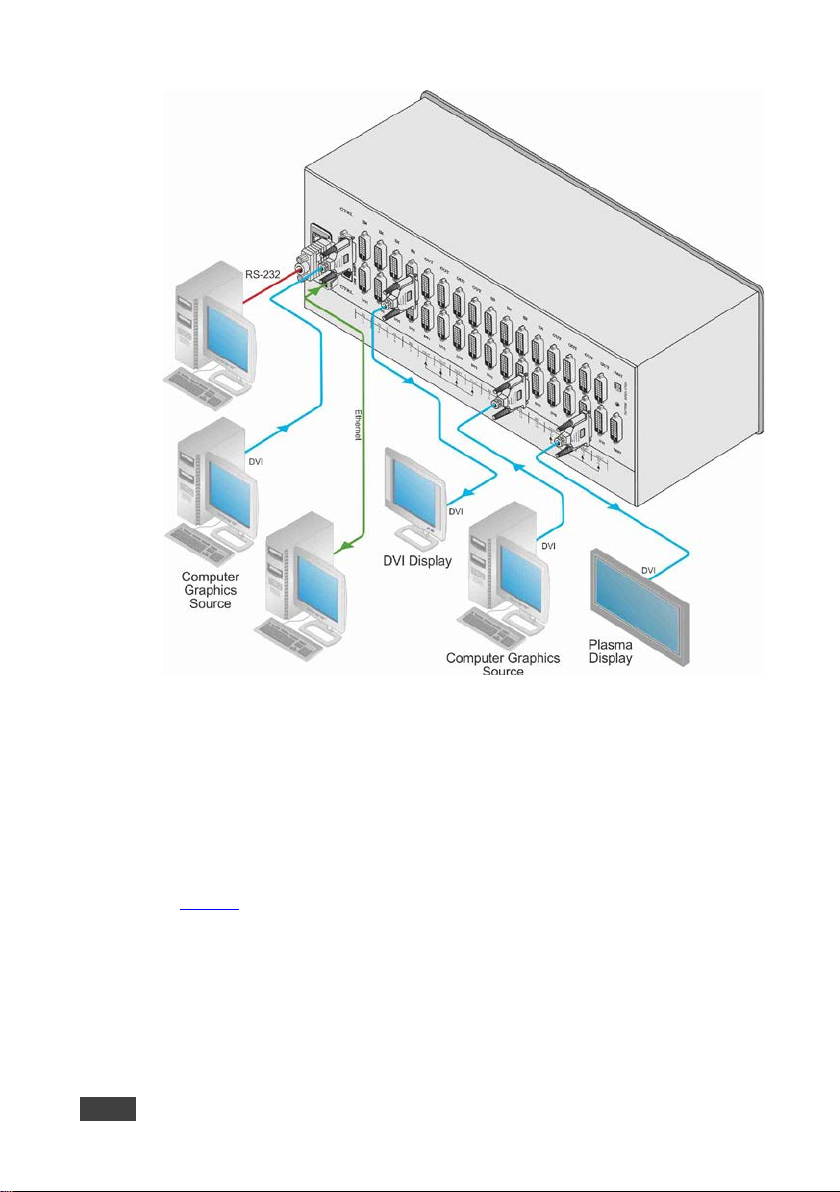
Figure 4: Connecting the VS-1616D
5.1 Port Numbering
On all cards apart from the DVI dual link cards, there are two physical ports on
each card and numbering of ports is sequential from top to bottom and left to right.
Each DVI dual link card provides one physical port which causes the loss of one
number in the numbering sequence of that card only. A sample numbering is shown
in Figure 5
14 VS-1616D - Connecting the VS-1616D
.
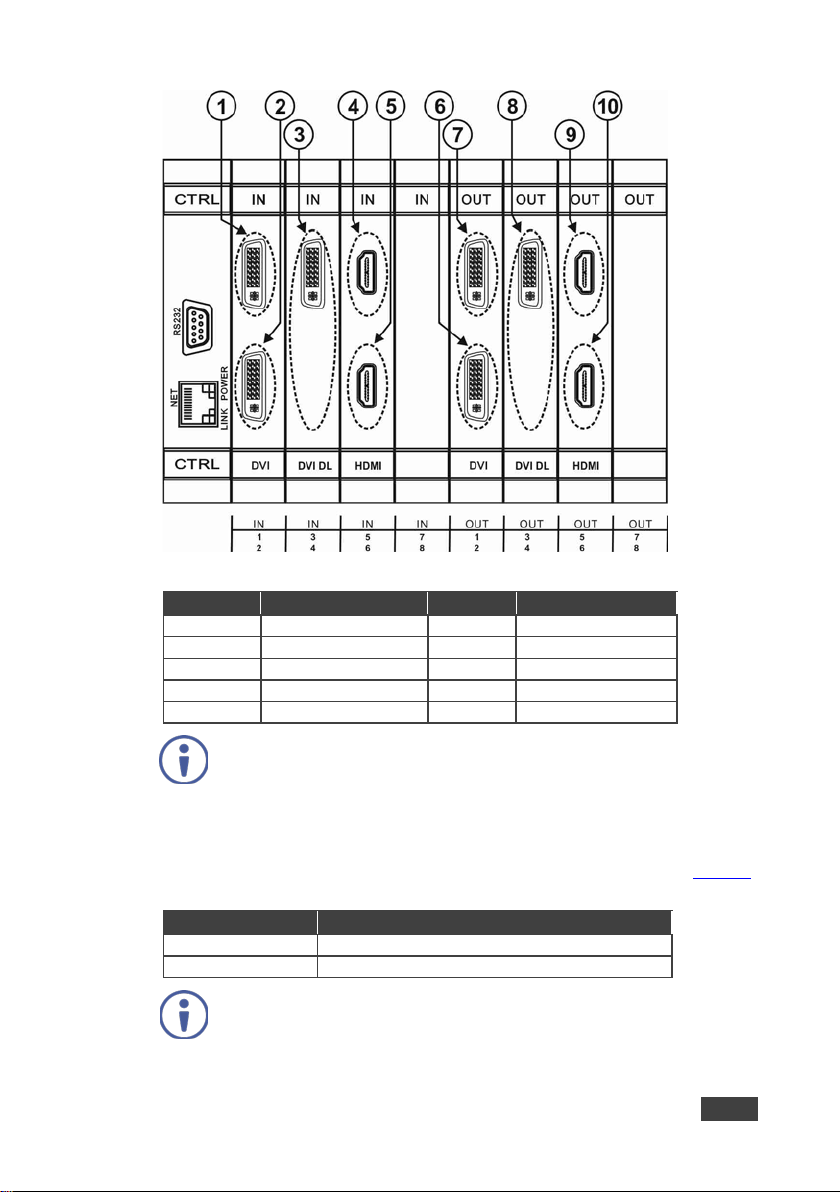
Diagram #
Actual Port Num ber
Diagram #
Actual Port Number
1
IN 1 6 OUT 2
2
IN 2 7 OUT 1
3
IN 3 8 OUT 3
4
IN 5 9 OUT 5
5
IN 6
10
OUT 6
From OUT 4
Blank (256 bytes of 0xFF)
From IN 8
None (error message displayed)
This is the reverse of the AV data flow direction.
Figure 5: Sample Port Numbering
There is no IN 4 or OUT 4 because these slots contain DVI dual link
cards.
5.1.1 EDID Numbering Examples
The following EDID configuration is based on the port numbering shown in Figure 5
and lists requested switching configurations and their results.
EDID Request EDID Sent
AV data flow is: source > VS-1616D > display. EDID information
flow is: display > VS-1616D > source, which means that the EDID
input is the display side and the EDID output is the AV source side.
VS-1616D - Connecting the VS-1616D 15
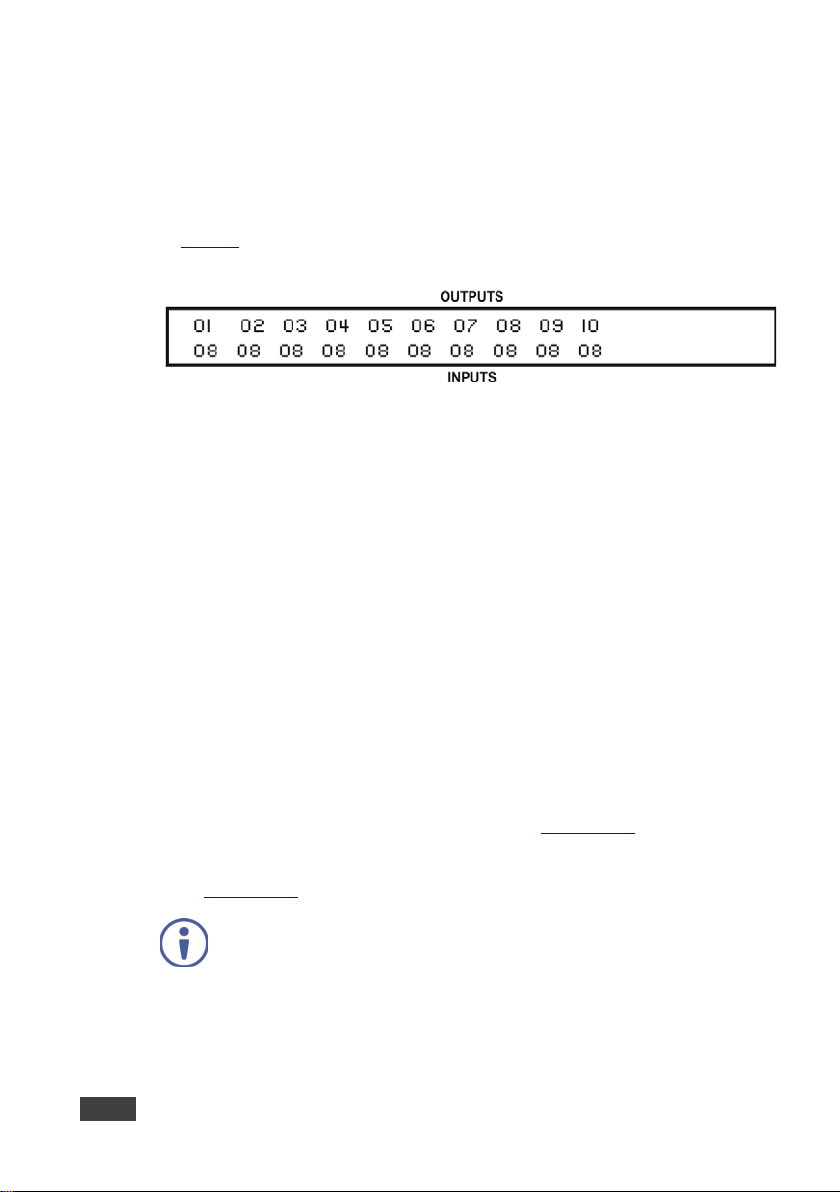
When assigning EDIDs, note that the top row of the LCD display labeled OUTPUTS
relates to the ports connected to the sources (AV inputs), and the bottom row of the
LCD display labeled INPUTS relates to the ports connected to displays (AV
outputs).
In Figure 6
assigned to all EDID outputs (VS-1616D Input ports).
Figure 6: EDID Numbering Assignment
, the EDID from EDID input 8 (VS-1616D Output port 8) has been
5.2 Connecting to the VS-1616D via RS-232
You can connect to the VS-1616D via an RS-232 connection using, for example, a
PC. Note that a null-modem adapter/connection is not required.
To connect to the VS-1616D via RS-232:
• Connect the RS-232 9-pin D-sub rear panel port on the VS-1616D unit vi a a
9-wire straight cable (only pin 2 to pin 2, pin 3 to pin 3, and pin 5 to pin 5 need
to be connected) to the RS-232 9-pin D-sub port on your PC.
5.3 Connecting to the VS-1616D via Ethernet
You can connect to the VS-1616D via Ethernet using either of the following
methods:
• Directly to the PC using a crossover cable (see Section 5.3.1
• Via a network hub, switch, or router, using a straight-through cable (see
Section 5.3.2
If you want to connect via a router and your IT system is based on
Ipv6, speak to your IT department for specific installation instructions.
16 VS-1616D - Connecting the VS-1616D
).
).
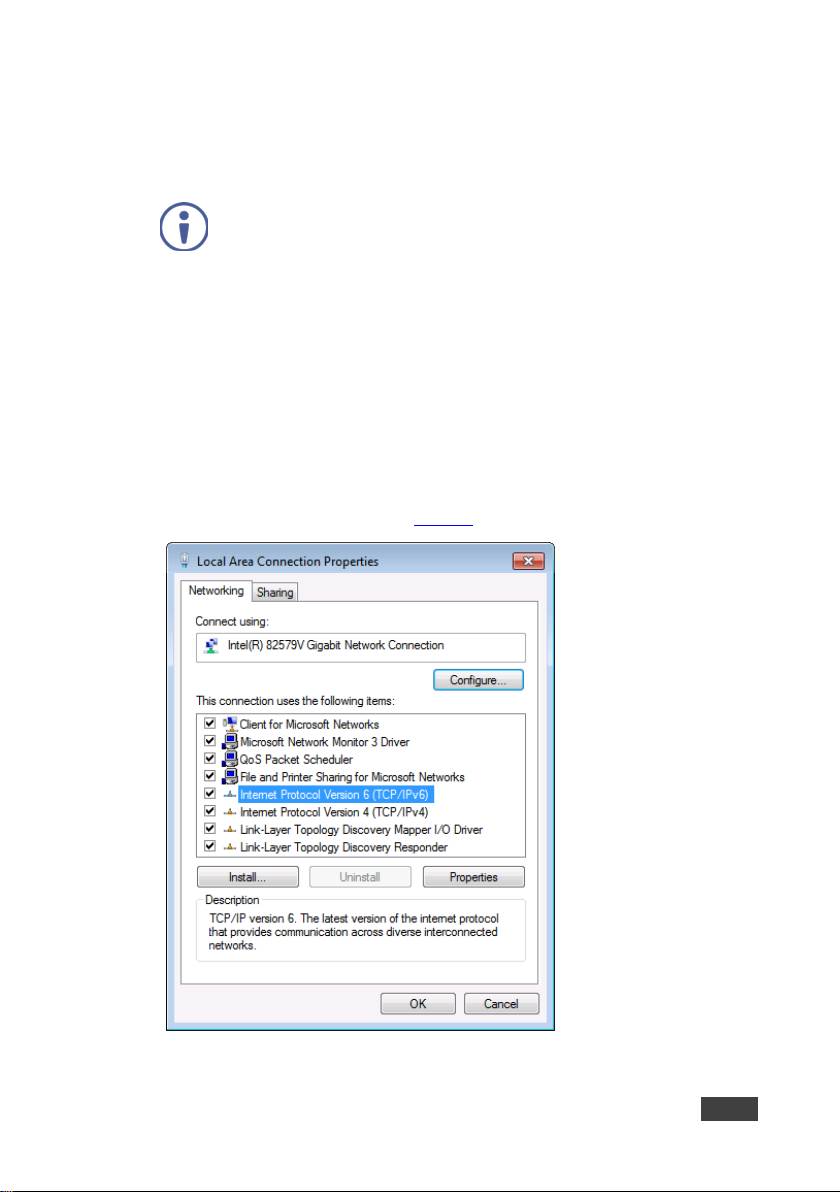
5.3.1 Connecting the Ethernet Port Directly to a PC
You can connect the Ethernet port of the VS-1616D directly t o the Ethernet port on
your PC using a crossover cable with RJ-45 connectors.
This type of connection is recommended for identifying the
VS-1616D with the factory configured default IP address.
After connecting the VS-1616D to the Ethernet port, configure your PC as follows:
1. Click Start > Control Panel > Network and Sharing Center.
2. Click Change Adapter Settings.
3. Highlight the network adapter you want to use to connect to the device and
click Change settings of this connection.
The Local Area Connection Properties window for the selected network
adapter appears as shown in Figure 7
.
Figure 7: Local Area Connection Properties Window
VS-1616D - Connecting the VS-1616D 17
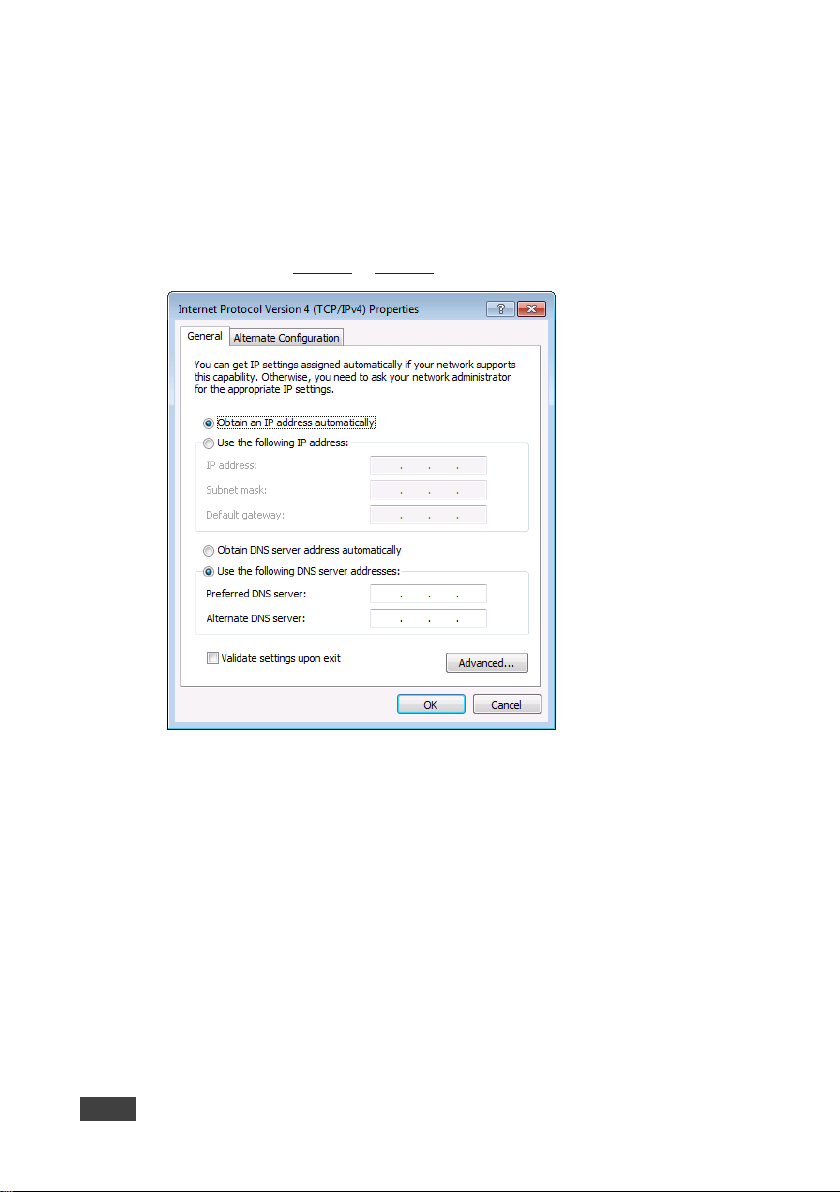
4. Highlight either Internet Protocol Version 6 (TCP/Ipv6) or Internet
Protocol Version 4 (TCP/Ipv4) depending on the requirements of your IT
system.
5. Click Properties.
The Internet Protocol Properties window relevant to your IT system appears
as shown in Figure 8 or Figure 9
.
Figure 8: Internet Protocol Version 4 Properties Window
18 VS-1616D - Connecting the VS-1616D
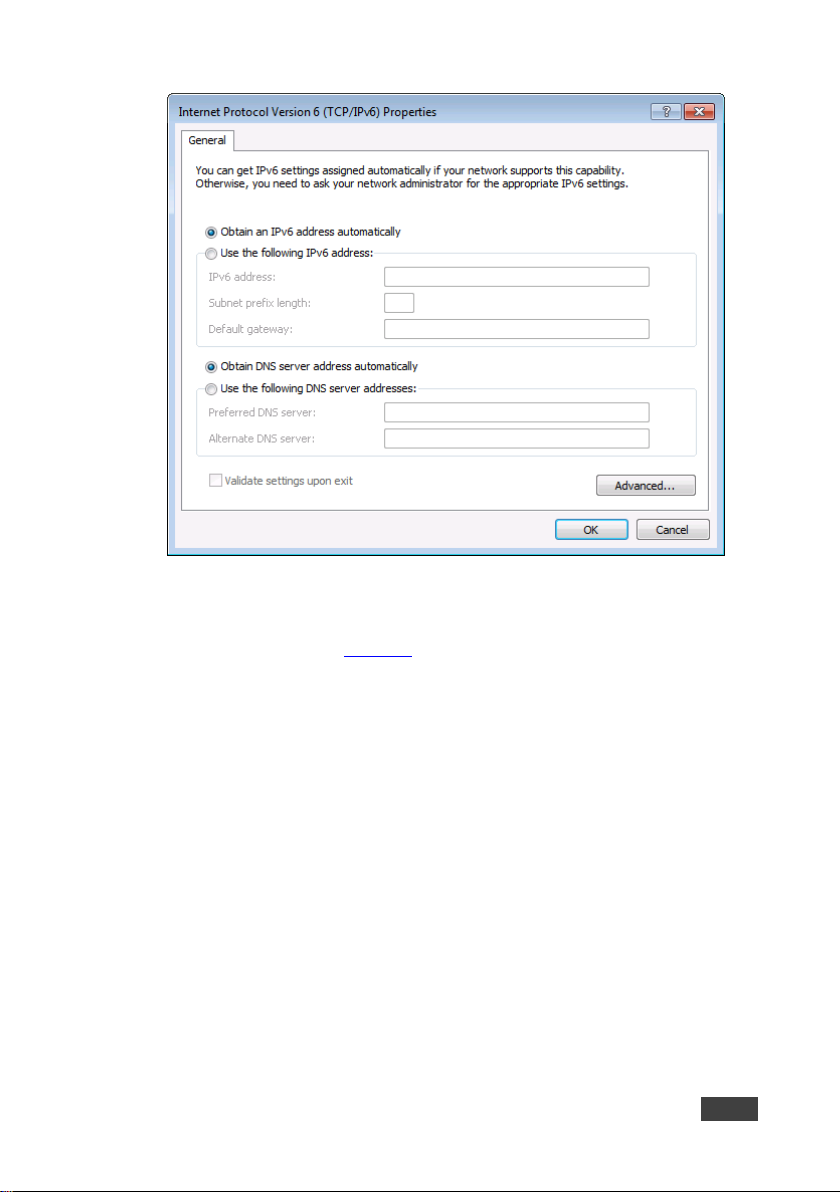
Figure 9: Internet Protocol Version 6 Properties Window
6. Select Use the following IP Address for static IP addressing and fill in the
details as shown in Figure 10
.
For TCP/Ipv4 you can use any IP address in the range 192.168.1.1 to
192.168.1.255 (excluding 192.168.1.39) that is provided by your IT
department.
VS-1616D - Connecting the VS-1616D 19
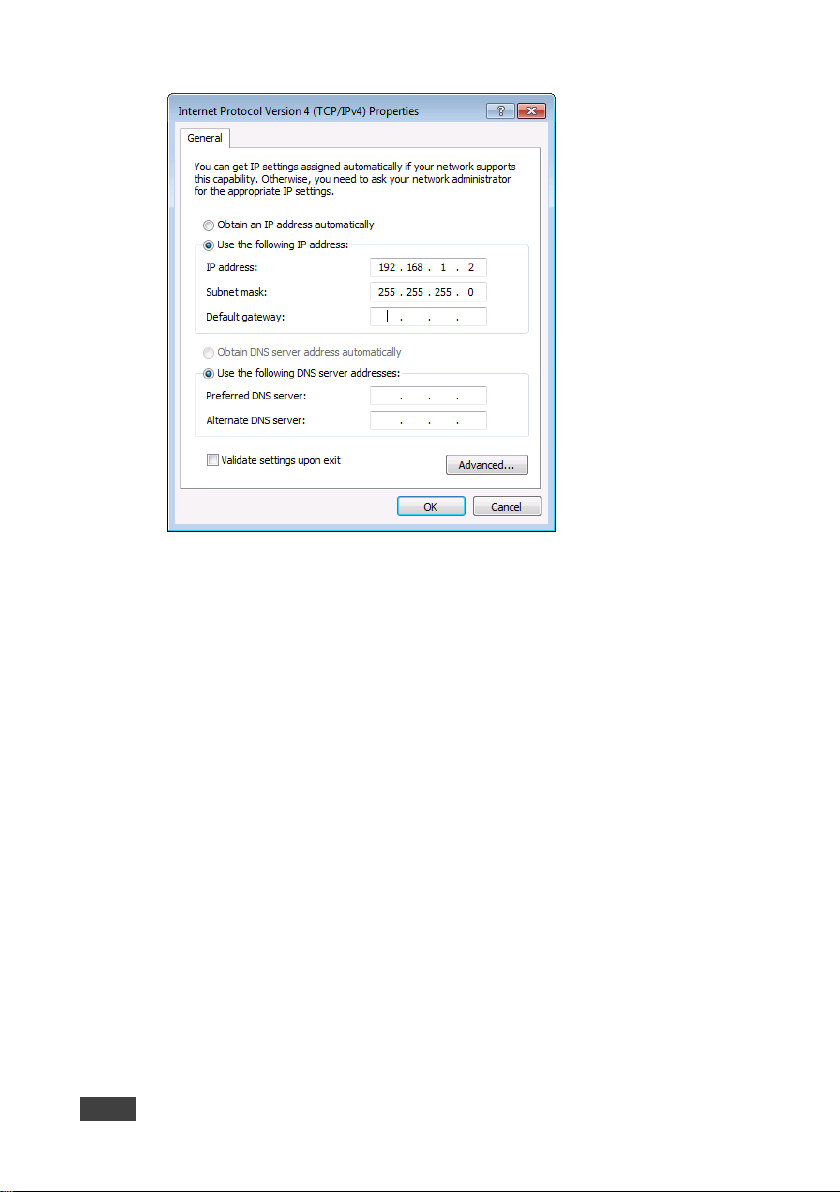
Figure 10: Internet Protocol Prop erti es Window
7. Click OK.
8. Click Close.
5.3.2 Connecting the Ethernet Port via a Network Hub or Switch
You can connect the Ethernet port of the VS-1616D to the Ethernet port on a
network hub or using a straight-through cable with RJ-45 connectors.
20 VS-1616D - Connecting the VS-1616D
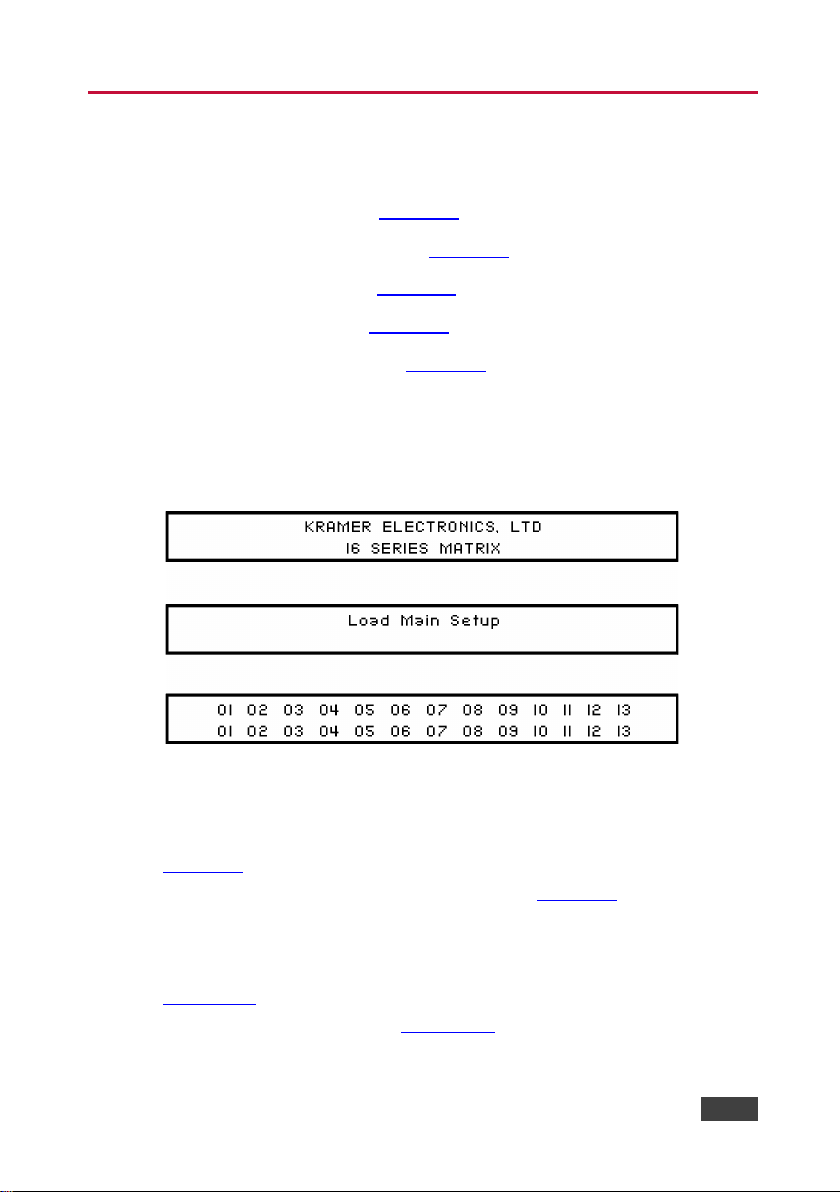
6 Operating Your Video Matrix Switcher
This section describes:
• The startup display (see Section 6.1
• Using the selector buttons (see Section 6.2)
• Confirming actions (see Section 6.3)
• Switching options (see Section 6.4)
• Locking the front panel (see Section 6.5)
6.1 Startup Display
After switching on the power, the LCD display shows the following screens in
sequence (text in the LCD Display may vary according to machine settings).
Figure 11: Default Startup Status Display Sequence
)
The VS-1616D does not have separate output and input buttons. Instead, the front
panel includes a numeric keypad within the Selector Buttons area (see
Section 3.1
as well as various numeric configuration values (see Section 6.2).
When the unit is powered-on, the last matrix setup that was used is loaded. Use
either the setup recall (records a stored configuration from a preset, see
Section 7.1.6
programmable default setup, see Section 6.4.5) functions to retrieve other setups.
VS-1616D - Operating Your Video Matrix Switcher 21
). This numeric keypad lets you enter both the output and input numbers
) or default setup recall (for quick retrieval of a commonly used
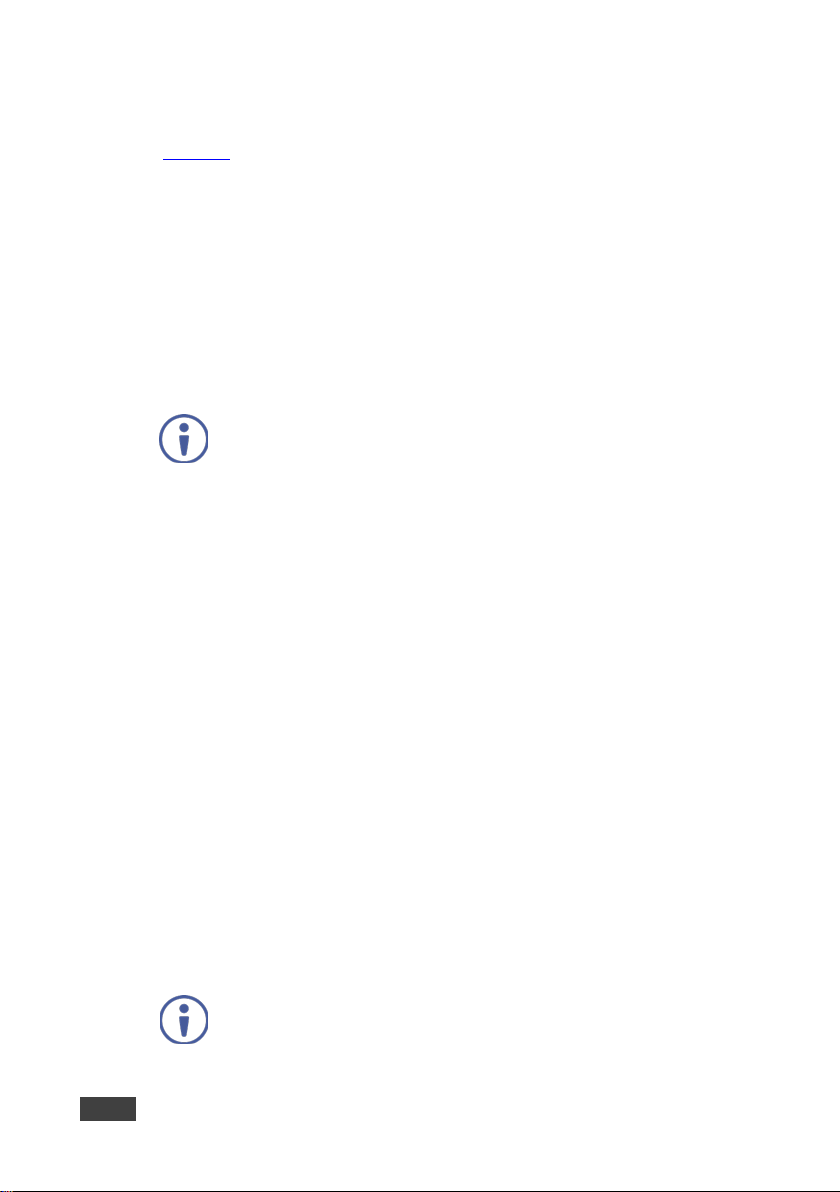
06
07
08
09
10
11
12
13
12
08 10
14
13 06
operation and revert to the output/input display.
6.1.1 Viewing the Display
Figure 11 shows the output-input matrix on the LCD display. The LCD display can
show only 13 out of the 16 available matrix combinations at once. To view any of
the matrix combinations use the ◄ or the ► buttons on the front panel to shift the
sliding window to the right or left.
This sliding window functionality is enabled when:
• The switcher is in between operations (waiting for its next operation while all
previous operations are complete or cancelled)
• Recalling a setup using the ◄ or ► buttons
When entering an output/input combination, the contents of the LCD
display automatically shift to indicate the current status of the
selected output.
6.2 Using the Selector Buttons
For numbers between 1 and 9, the VS-1616D can handle two digit numbers as well
as single digit numbers. When entering a single digit number (for example 5), you
can either press 0 followed by 5, or 5 followed by ENT.
Pressing 00 (or 0, ENT) is only relevant for an input and is used to disconnect the
currently entered output number from the input.
For example, the following display indicates that outputs 8 and 12 are disconnected
from any input (note that the corresponding inputs in the second line are blank):
The ESC button is used to cancel an operation without affecting the current status.
For example, if you enter an incorrect number by mistake, press the ESC button to
cancel the operation.
At any stage, if no button is pressed within approximately 15
seconds, the automatic timeout causes the VS-1616D to exit the
22 VS-1616D - Operating Your Video Matrix Switcher
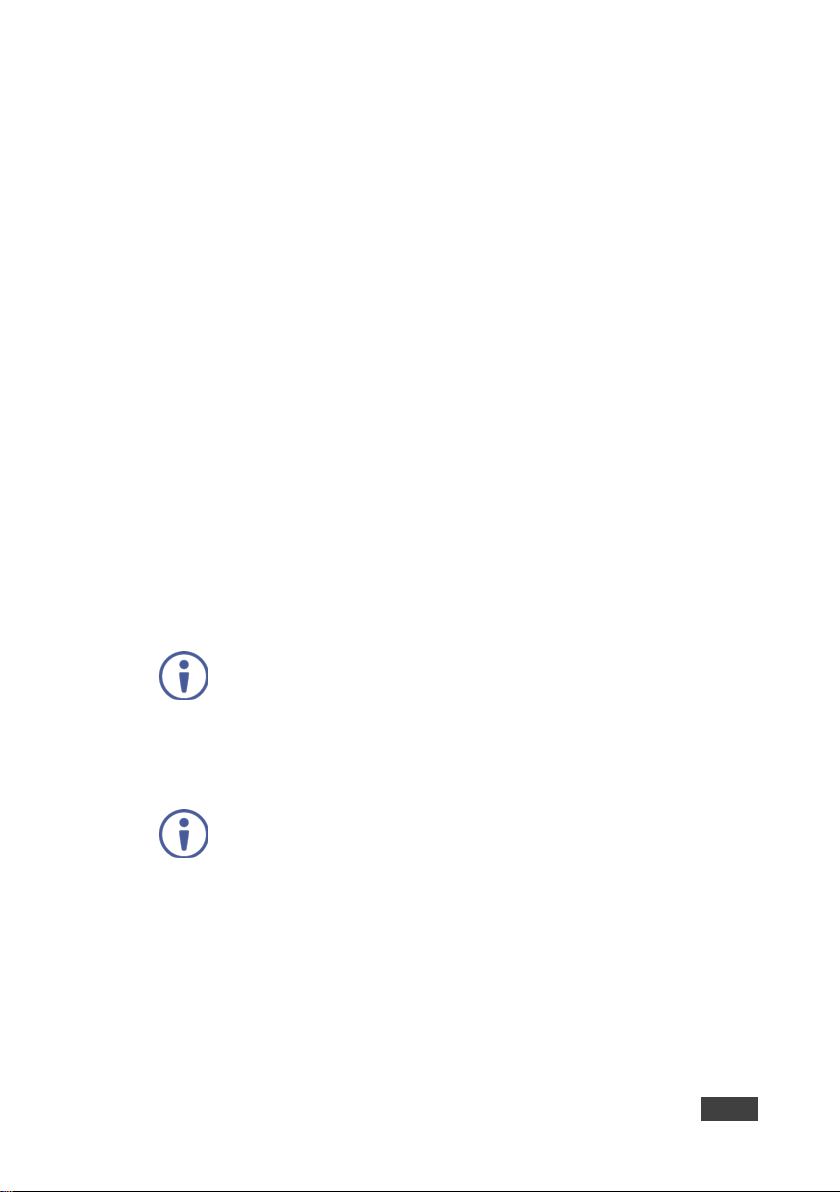
If the TAKE button is flashing you cannot toggle between the At Once
is currently pending confirmation.
6.3 Confirming Actions
You can choose to work in the At Once (default, for all actions except
storing/recalling) or the Confirm mode.
In the At Once mode:
• The TAKE button does not light
• Pressing an OUT-IN combination implements the switch without further user
confirmation
• You save time as execution is immediate and actions require no user
confirmation
• No protection is offered to correct an erroneous action
• In the Confirm mode:
• The TAKE button lights
• You enter an action and then confirm it by pressing the TAKE button
• Every action requires user confirmation, protecting against erroneous actions
• Execution is postponed until you confirm the action
Failure to press the TAKE button within a few seconds results in the
action timing out automatically.
6.3.1 Toggling between the At Once and Confirm Modes
To toggle between the At Once and Confirm modes:
and Confirm modes. A flashing TAKE button indicates that an action
1. Press TAKE to toggle between the At Once mode and the Confirm mode.
The TAKE button lights and actions now require user confirmation.
2. Press the lit TAKE button to toggle from the Confirm mode back to the At
Once mode.
The TAKE button is no longer lit and actions no longer require user
confirmation.
VS-1616D - Operating Your Video Matrix Switcher 23
