Page 1
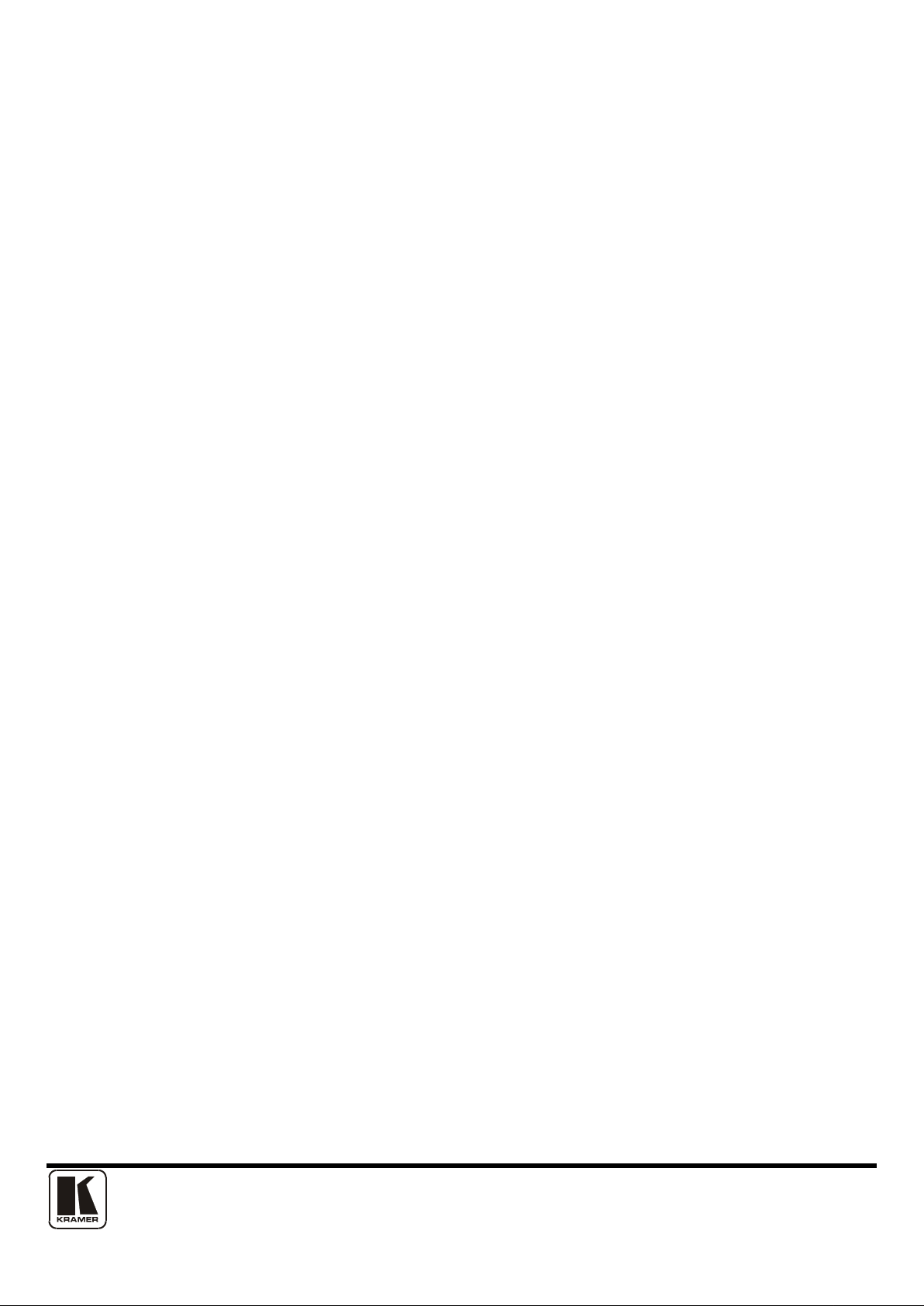
KRAMER VP-701XL, VP-703XL, VP-704XL OPERATION MANUAL
Kramer VP-701/3/4XL
Manual
Page 2
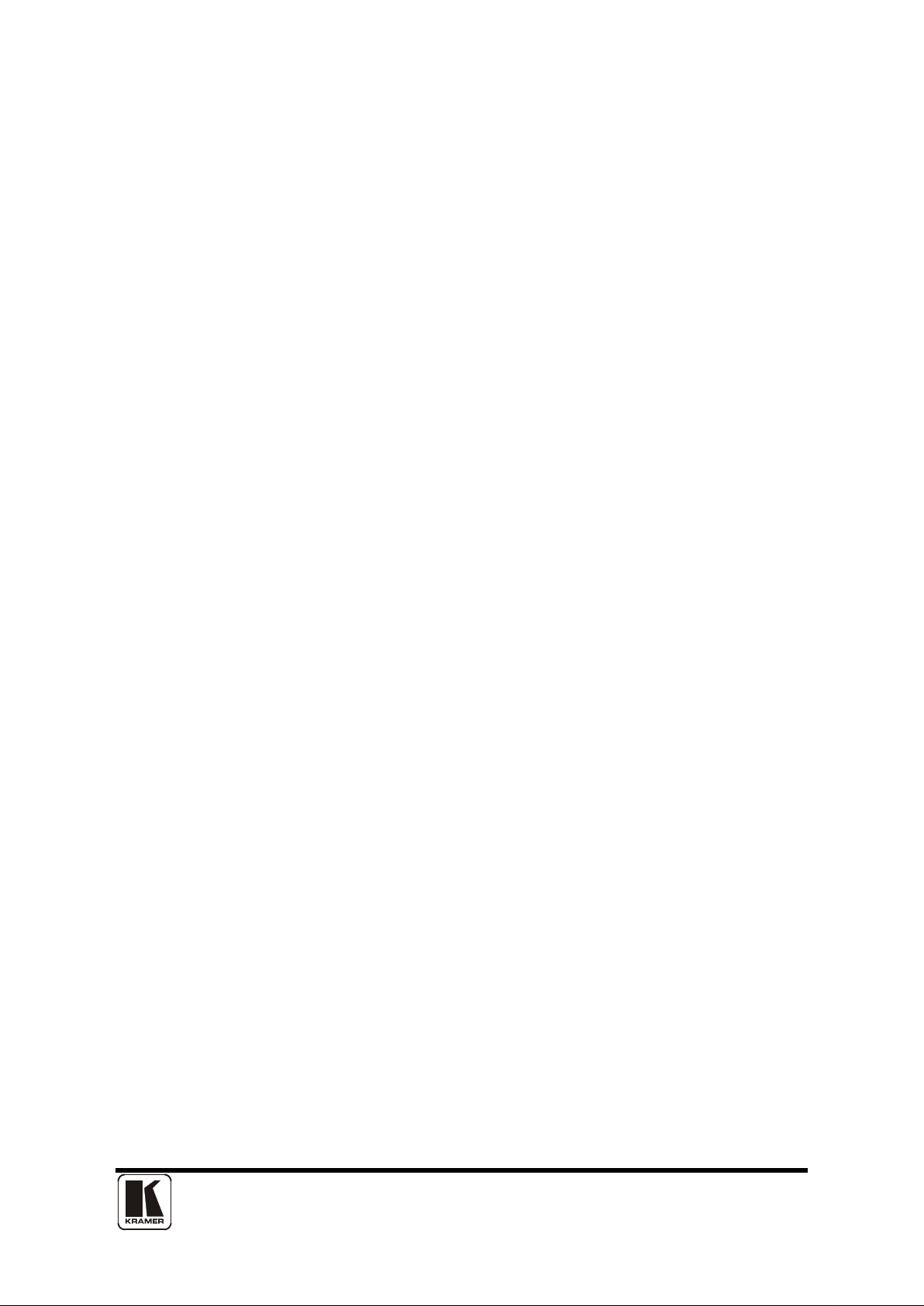
KRAMER VP-701XL, VP-703XL, VP-704XL OPERATION MANUAL
Table of Contents
1 DISCLAIMER ................................................................................................ 1
1.1 Regulatory Agency Acceptance........................................................................... 1
1.2 FCC Statement ................................................................................................... 1
1.3 Manual Copyright Notice ..................................................................................... 2
2 IMPORTANT SAFETY INSTRUCTIONS ...................................................... 3
3 DEVICE SUMMARY ....................................................................................13
3.1 Device Capabilities ............................................................................................ 13
3.2 Device Features ................................................................................................ 13
3.3 VP-701XL .......................................................................................................... 14
3.4 VP-703XL .......................................................................................................... 14
3.5 VP-704XL .......................................................................................................... 14
4 FRONT PANEL CONTROLS .......................................................................15
4.1 VP-701XL & VP-703XL front panel .................................................................... 15
4.2 VP-704XL front panel ........................................................................................ 15
4.3 Button controls .................................................................................................. 15
4.4 Special button combinations and functions ........................................................ 16
4.4.1 Storing the current settings ................................................................................ 16
4.4.2 Locking front panel buttons & IR remote control ................................................ 17
4.4.3 Forcing NTSC output resolution ........................................................................ 17
4.4.4 Forcing PAL output resolution ........................................................................... 17
5 INPUTS AND OUTPUTS .............................................................................18
5.1 VP-701XL & VP-703XL rear panel .................................................................... 18
5.2 VP-704XL rear panel ......................................................................................... 18
5.3 Computer inputs/outputs ................................................................................... 18
5.4 Video Genlock inputs (VP-704XL only) .............................................................. 18
5.5 Video outputs .................................................................................................... 19
5.6 RS232 control ................................................................................................... 19
6 INFRA-RED REMOTE CONTROL ...............................................................20
7 MENU LAYOUT AND SETTINGS ADJUSTMENT .......................................21
7.1 The High Level Menu Structure ......................................................................... 21
7.2 Group Names and Descriptions......................................................................... 22
7.3 Items Associated with the Adjust outputs group (Applies to VP-704XL only) ..... 22
7.4 Items Associated with the Adjust windows group .............................................. 24
Page 3
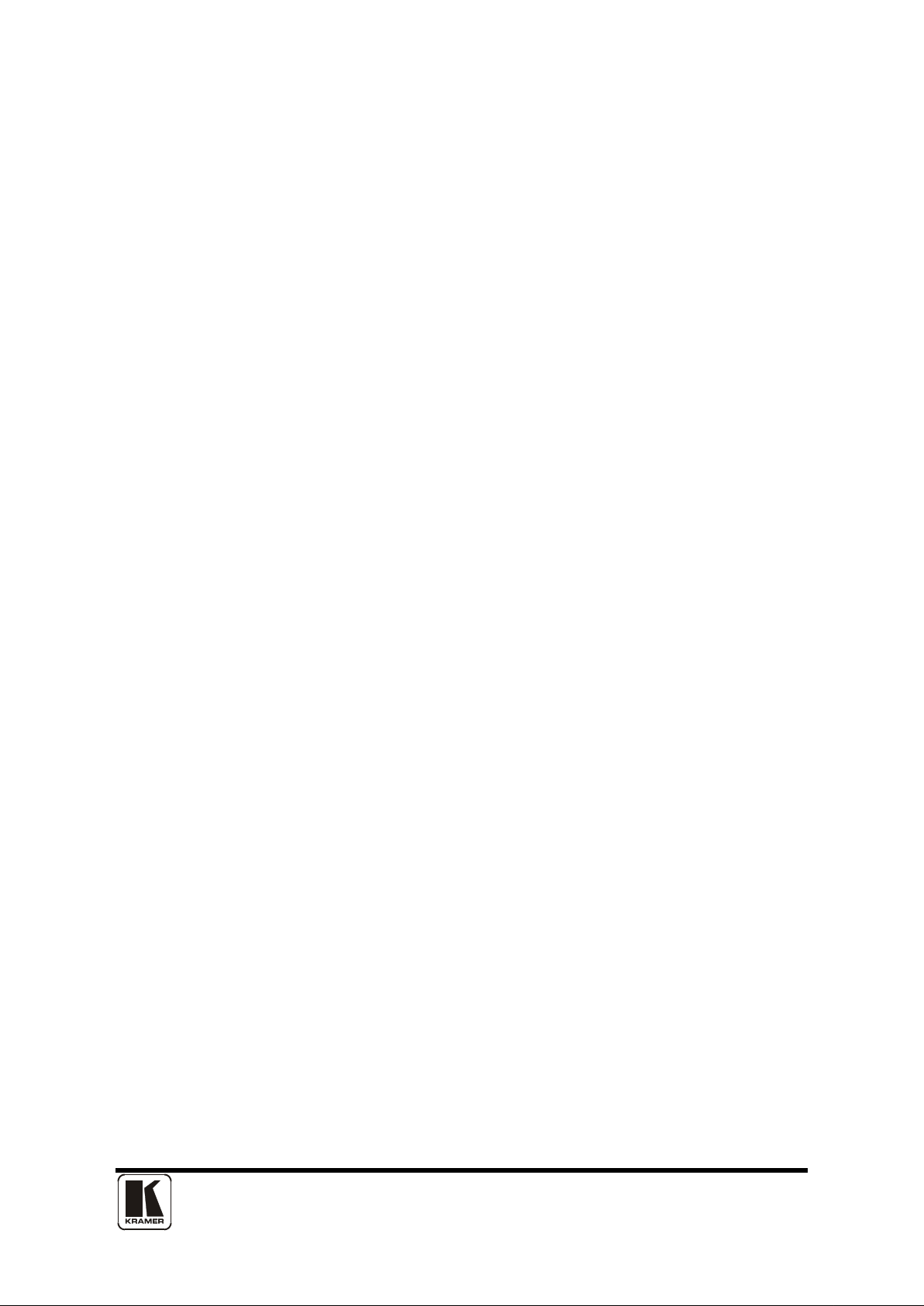
KRAMER VP-701XL, VP-703XL, VP-704XL OPERATION MANUAL
7.5 Items Associated with the Adjust keyers group (Applies only to the VP-704XL) 28
7.6 Items Associated with the Adjust sources group ................................................ 29
7.6.1 RGB Source Menu Items................................................................................... 30
7.6.2 CV & YC Source Menu Items (Applies only to VP-704XL) ................................. 32
7.7 Items associated with the Adjust resolutions group ........................................... 33
7.8 Items Associated with the System group ........................................................... 36
8 RS232 PORT ...............................................................................................39
8.1 Connection ........................................................................................................ 39
8.2 Communications protocol .................................................................................. 39
9 RS232 / IP CONTROL SPECIFICATION .....................................................40
9.1 Communication protocol basics ......................................................................... 40
9.2 Packet format .................................................................................................... 41
9.3 Function list ....................................................................................................... 43
9.4 Examples .......................................................................................................... 49
9.5 Reading and writing macros .............................................................................. 49
9.5.1 Reading a previously stored Macro ................................................................... 50
9.5.2 Writing to a macro ............................................................................................. 51
9.5.3 Run and Restore macros................................................................................... 51
10 COMMON OPERATIONS ............................................................................52
10.1 Operation of the Keyer ...................................................................................... 52
10.1.1 Preparation:....................................................................................................... 52
10.1.2 Adjustment: ....................................................................................................... 52
11 TROUBLESHOOTING AND TECHNICAL SUPPORT .................................54
11.1 There is no picture on the Output. ..................................................................... 54
11.2 The image is shifted and not fully viewable ....................................................... 54
11.3 The output resolutions no longer appear as expected. ...................................... 54
11.4 There is excessive flicker on the Output. ........................................................... 54
11.5 The Output image is distorted. .......................................................................... 55
11.6 Some colors appear to be incorrect on the CV/YC output.................................. 55
11.7 How can I reduce color smearing on CV connections? ...................................... 55
11.8 The picture on the video display is black and white. .......................................... 55
11.9 The picture on the video display is green. ......................................................... 55
11.10 The RGB input is selected but the image is rolling or pink. ................................ 55
11.11 The video signal from my DVD player does not appear to work......................... 55
12 CONNECTOR PINOUTS .............................................................................56
Page 4
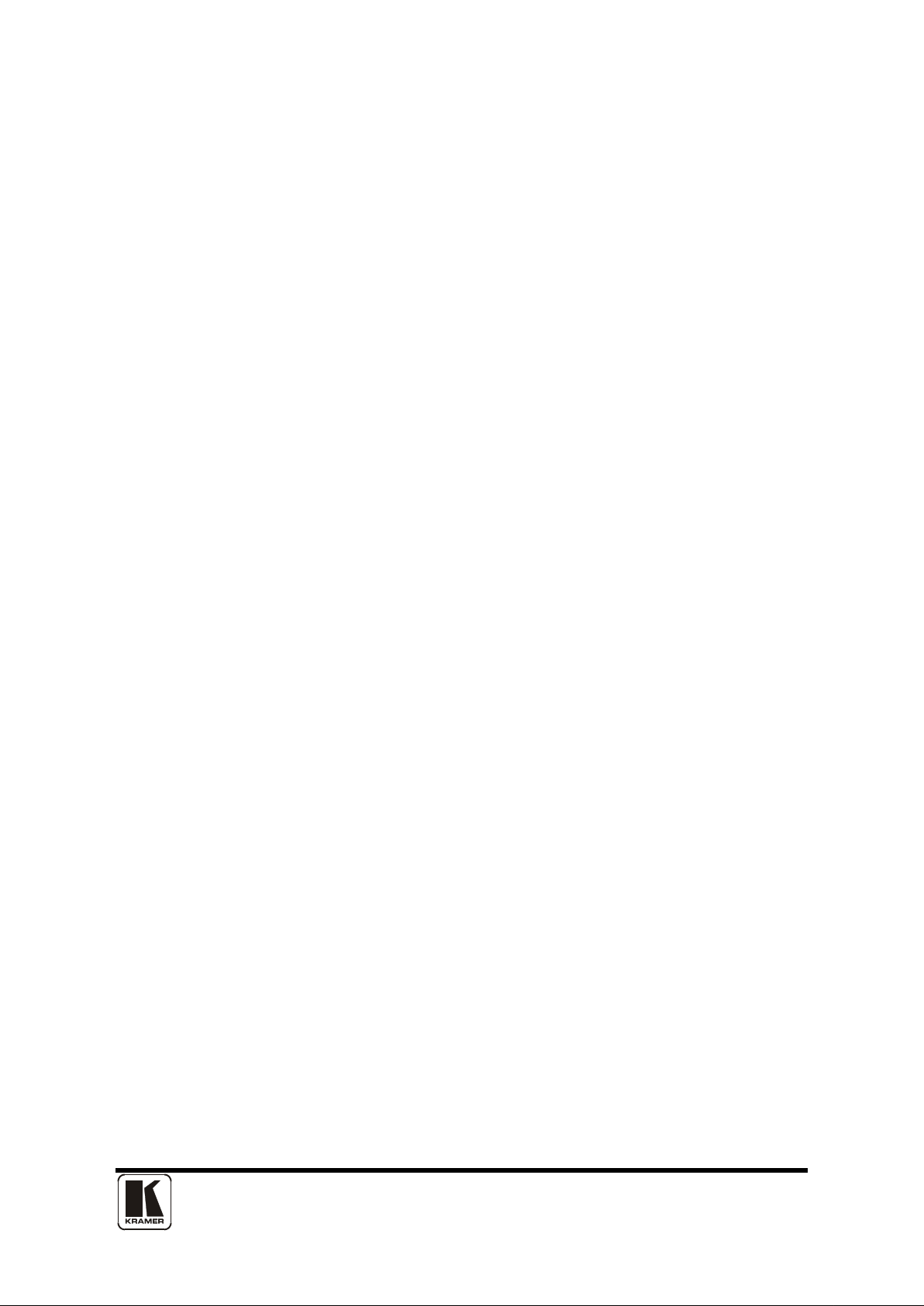
KRAMER VP-701XL, VP-703XL, VP-704XL OPERATION MANUAL
12.1 HD15 connector ................................................................................................ 56
12.2 RS232 / D9 socket ............................................................................................ 56
12.3 4 Pin mini-DIN S-video connector (YC) input ..................................................... 57
13 SPECIFICATIONS .......................................................................................58
Page 5
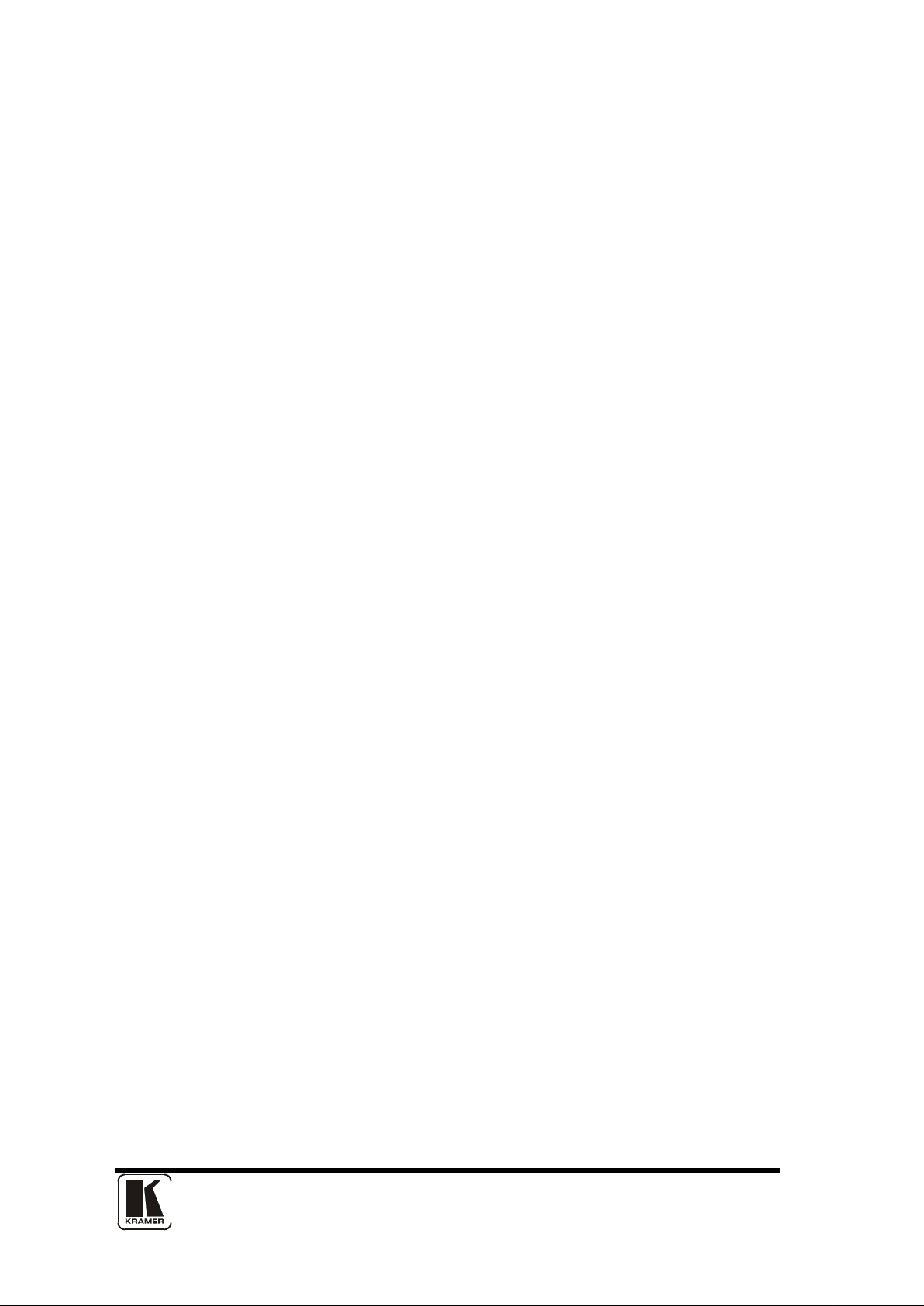
1
1 DISCLAIMER
This product is intended for professional and/or home use. This product is not
intended for use in a medical environment and does not have the required
certifications for such use. Similarly, use aboard any aircraft or spacecraft while in
flight or as an adjunct to any surface, airborne or marine navigation system or any
offshore marine activity, including control of any watercraft, or any use similar to
those specifically herein mentioned is prohibited. Use in the aforementioned
circumstances would require additional testing and certification.
You have not become the owner of any software - you have merely purchased the
right to use the software. You may make one copy of the software for your own
use. Other copies will be deemed a breach of copyright.
No warranty is made either expressed or implied including but not limited to any
implied warranties of merchantability or fitness for a particular purpose. In no event
shall the supplier or manufacturer of this product be liable for errors found within, or
be liable for any direct, indirect or consequential damages or loss in connection
with the purchase or use of this hardware software or manual. The sole and
exclusive liability to the supplier and manufacturer regardless of the form of action
shall not exceed the replacement cost of the materials described herein.
By using this equipment you have indicated that you have agreed to the terms
listed above. If you do not wish to agree or the above terms are contrary to your
conditions of purchase you may return the equipment, unused, to your supplier. All
trademarks and copyrights are acknowledged. E&OE.
See also the ‘Limited Warranty ‘ and ‘Exclusion of damages’ at the back of
this manual.
1.1 Regulatory Agency Acceptance
European ‘CE’ Mark Statement
Emissions: BS EN 61000-6-3:2001 (Generic Immunity Standard for Residential,
Commercial and Light Industrial)
Immunity: BS EN 61000-6-1:2001 (Generic Immunity Standard for Residential,
Commercial and Light Industrial)
1.2 FCC Statement
Class A Device: This equipment has bee n tes ted and found t o com pl y with the
limits for a Class A digital device pursuant to Part 15 of the FCC Rules. These limits
are designed to provide a reasonable protection against harmful interference when
the equipment is operated in a commercial environment. This equipment
generates, uses and can radiate radio frequency energy and, if not installed and
Page 6
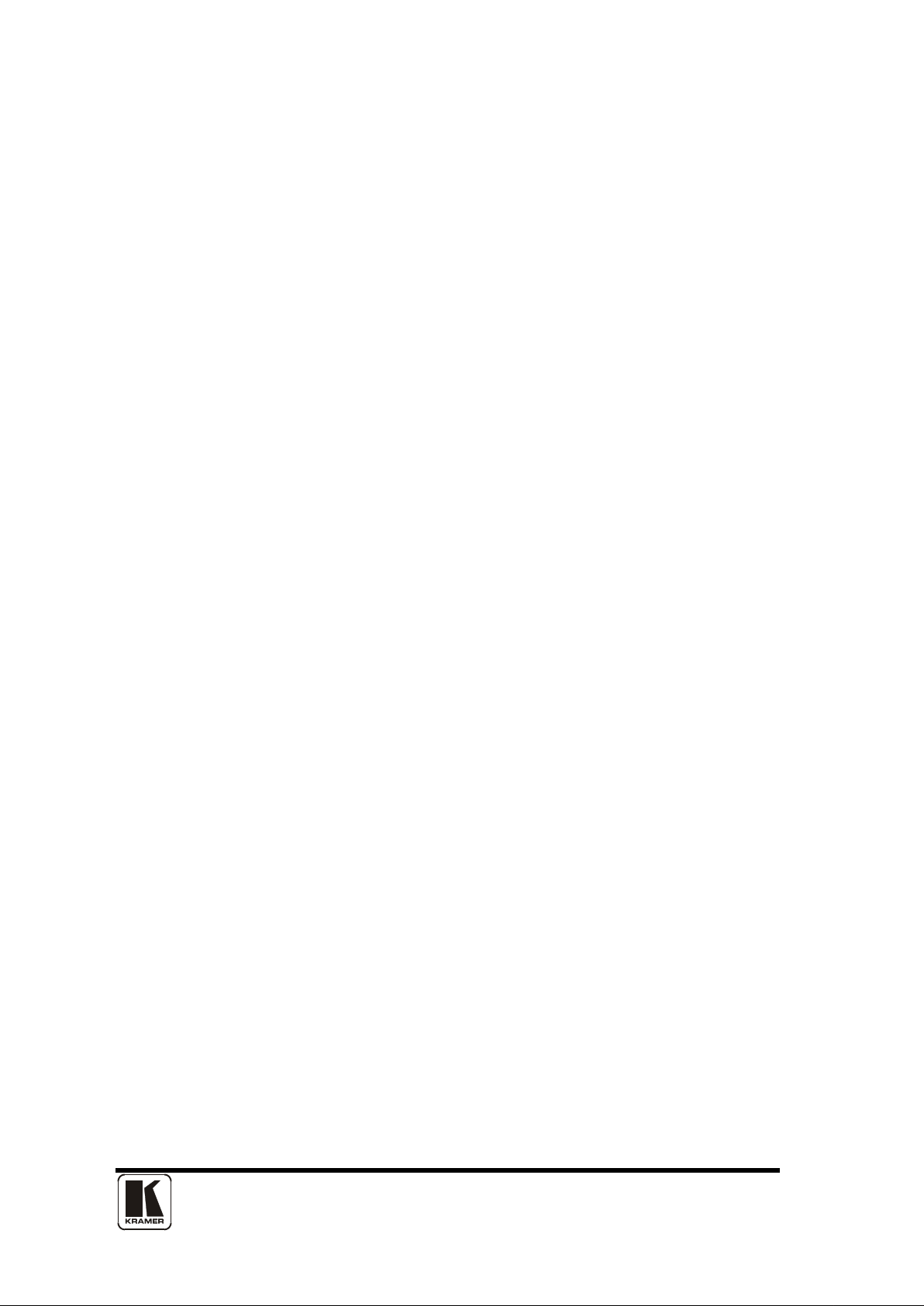
2
used in accordance with the Instruction Manual, may cause harmful interference to
radio communications. Operation of this equipment in a residential area is likely to
cause harmful interference in which case the user will be required to correct the
interference at his own expense.
Caution: This equipment is intended for use in the manner prescribed in the
Instruction Manual. An y user changes or modificati ons not ex pr es sl y approved by
Kramer Electronics could void the user’s authority to operate the equipment.
Connecting this equipment to external devices requires no specially shielded
cabling for FCC compliance. The Instruction Manual shows or describes the proper
connection of this equi pment for oper ati on that insures FCC compliance.
Direct all inquiries regarding FCC compliance to: KRAMER ELECTRONICS, LTD.
1.3 Manual Copyright Notice
This Operation Manual is the intellectual property of Kramer Electronics ©2007. No
portion of this manual may be copied or reproduced in any manner or by any
means, including, but not limited to electronic and electro-mechanical, without its
express written permission.
Page 7
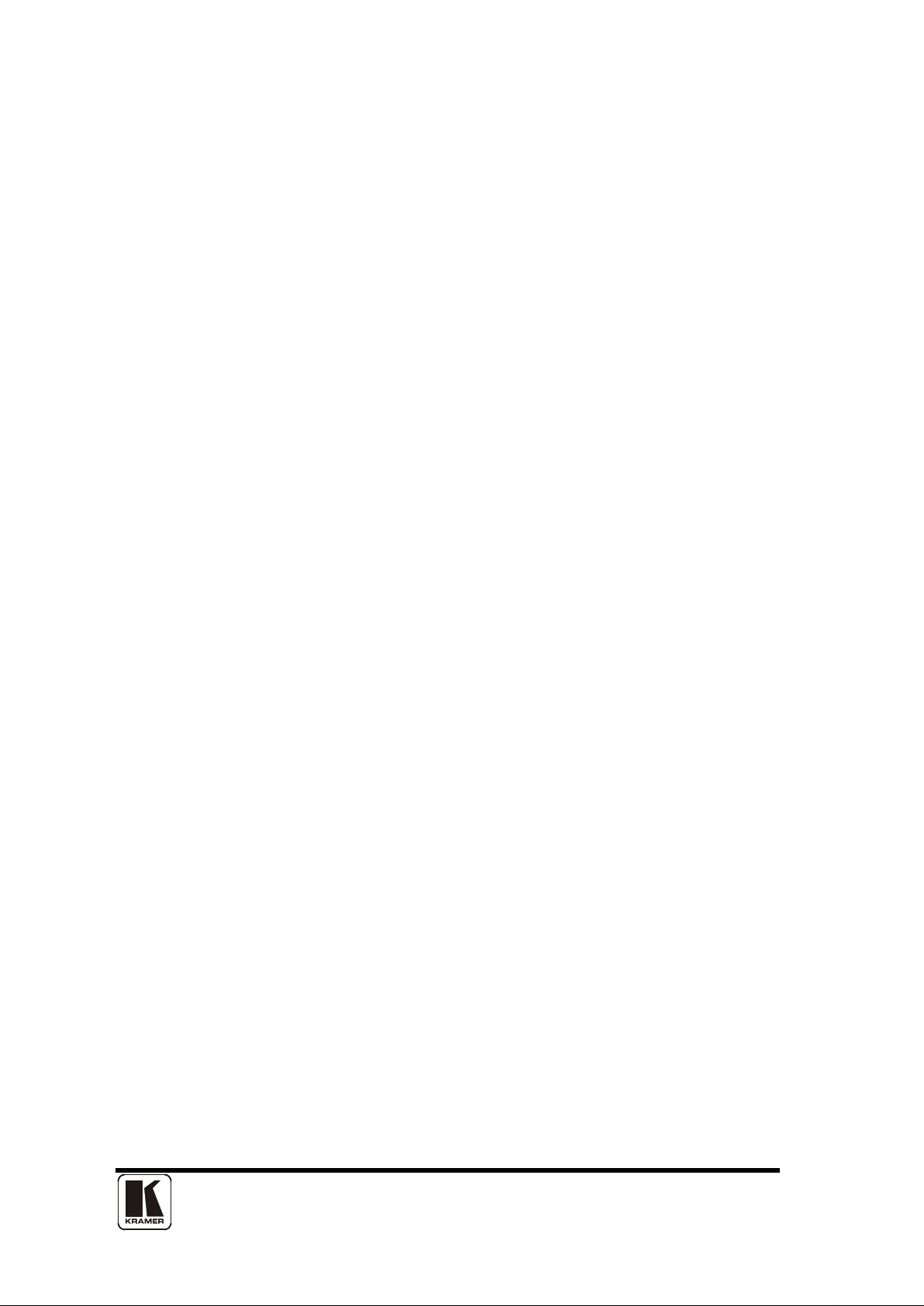
3
2 IMPORTANT SAFETY INSTRUCTIONS
To insure the best from this product, please read this manual carefully. Keep it in a
safe place for future referenc e .
To reduce the risk of electric shock, do not remove the cover from the unit.
No user serviceable parts inside. Refer servicing to qualified personnel.
2.1 Power and connections
This unit must be connected to a mains socket outlet with a protective earth
connection.
This unit is not disconnected from the AC power source as long as it is connected
to the wall outlet. The off state for this unit is called standby mode. In standby
mode the unit is designed to consume a reduced quantity of power compared to
normal operating modes.
When not using the unit for a long period of time, insure that the AC power cord is
disconnected from the wall outlet.
The AC wall outlet should be installed near to the unit and be easily accessible.
Do not plug in or attempt to operate an obviously damaged unit.
2.2 Water and moisture
To reduce the risk of fire and personal injury, operation of this device outdoors
and/or exposure to rain, water or excessive moisture is expressly prohibited.
The apparatus shall not be exposed to dripping or splashing and no objects filled
with liquids, such as vases, shall be placed on the apparatus.
2.3 General care
Do not force switches or external connections.
When moving the unit, disconnect the serial port connections first then the power
cable and finally the interconnecting cables to other devices.
Do not attempt to clean the unit with chemical solvents or aerosol cleaners, as this
may damage the unit. Use a clean dry cloth.
2.4 Location
Installation of this unit should be in a cool dry place, away from sources of
excessive heat, vibr ati on, dust , moi stur e and c ol d.
Page 8
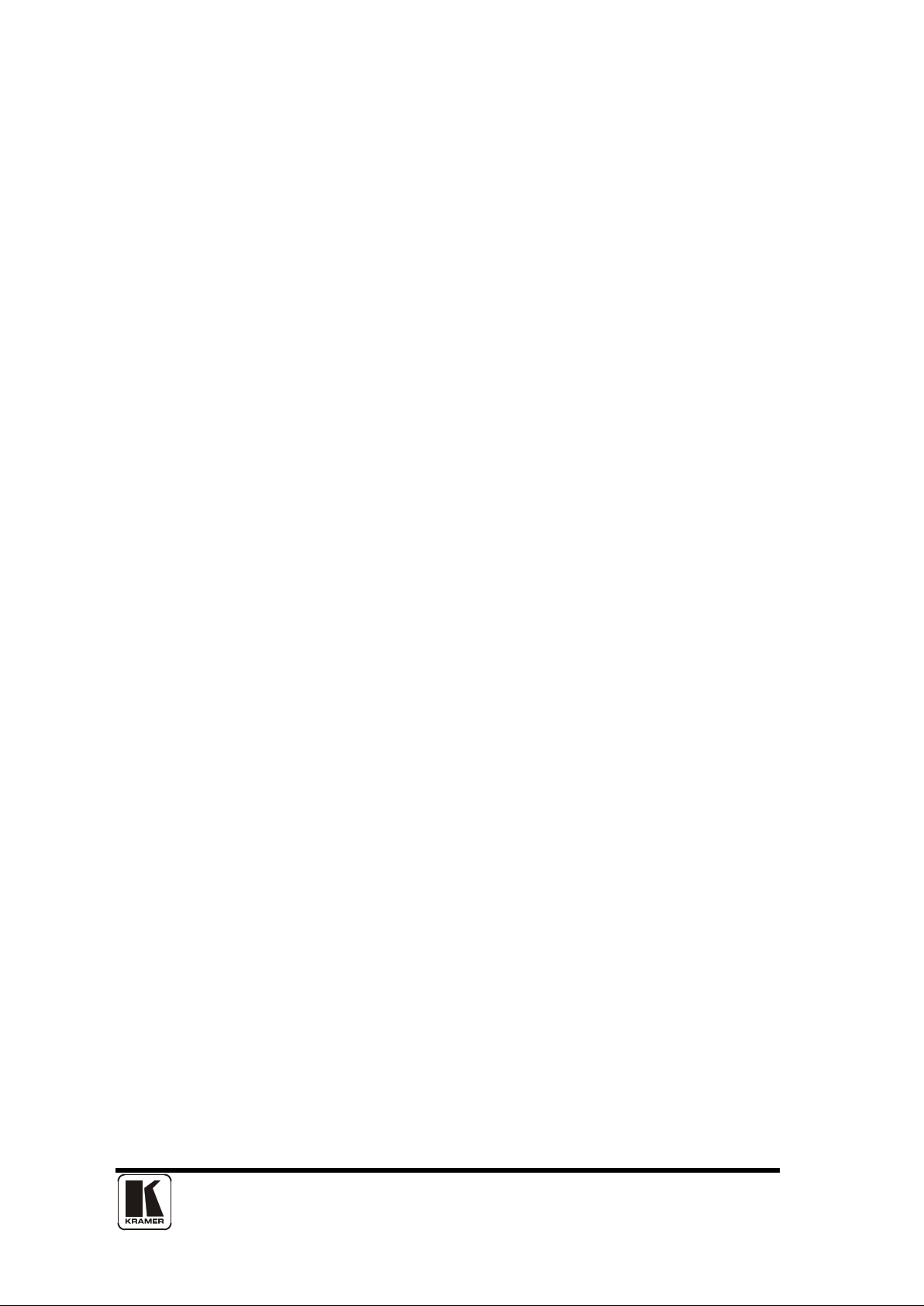
4
2.5 Ventilation
Slots and openings in the sides of the unit are provided for ventilation. To ensure
reliable operation, avoid obstruction of these openings and ensure the unit is
installed in a well-ventilated area.
2.6 Intellectual property
Some IC chips in this product include confidential and/or trade secret property.
Therefore you may not copy, modify, adapt, translate, distribute, reverse engineer,
reverse assemble or decompile the contents thereof.
Page 9
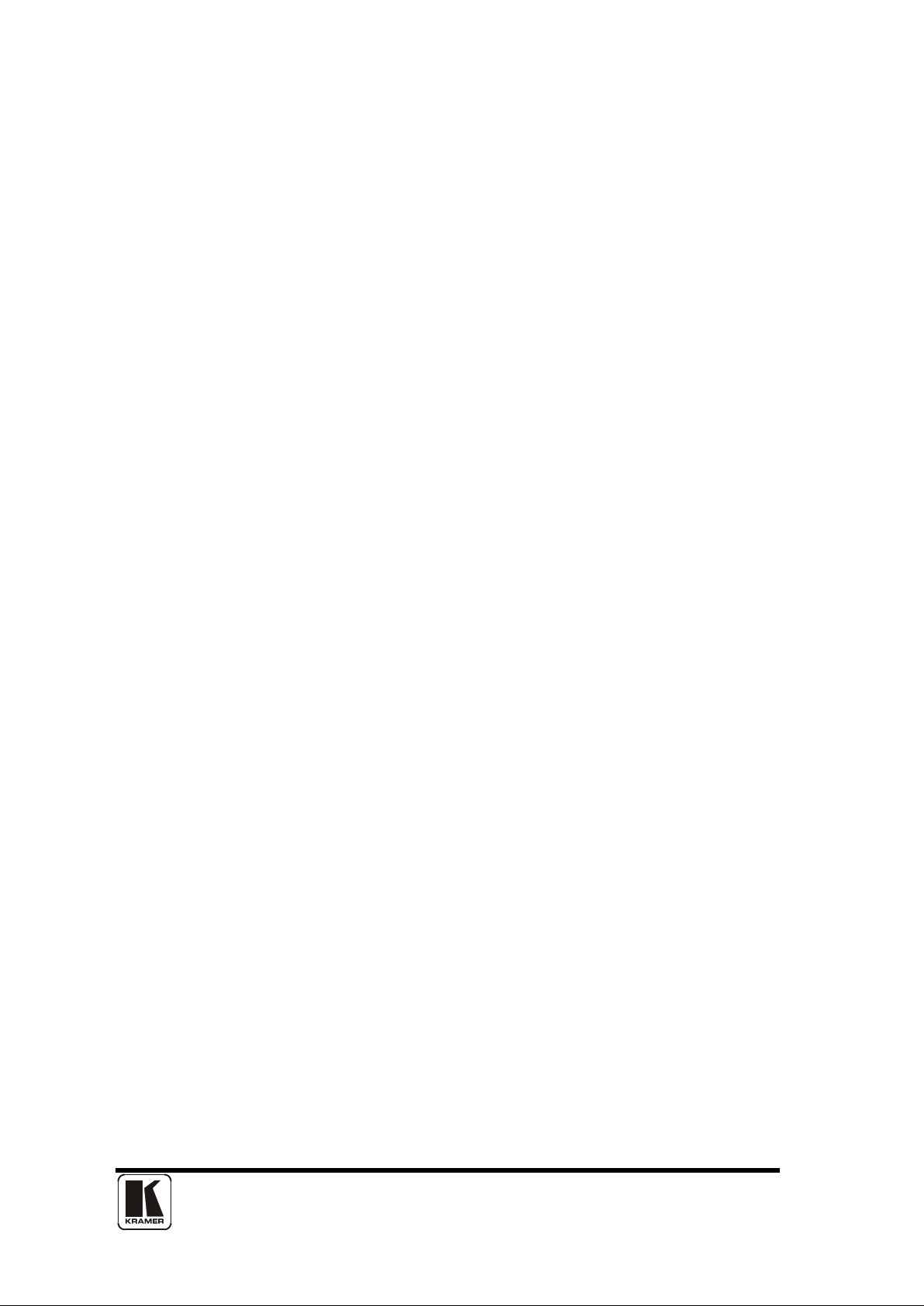
5
2 IMPORTANT: CONSIGNES DE SECURITE
Afin de tirer le meilleur de ce produit, merci de lire attentivement ce manuel.
Gardez-le dans un endroit sûr pour pouvoir le consulter à nouveau.
Afin de réduire le risque de choc électrique, ne retirez pas l’unité de sa protection.
Aucune pièce réparable par l’utilisateur à l’intérieur. Référez-vous à des personnes
qualifiées.
2.1 Alimentation électrique et connexions
Il faut brancher l'appareil sur une prise du secteur disposant d'une mise à la terre.
Cette unité n’est pas déconnectée de la source de courant électrique tant qu’elle
est connectée à la prise murale. Le mo de éteint de cette unité est appelé mode de
veille. En mode de veille, cette unité est conçue pour consommer une quantité
réduite de courant par rappor t aux modes normaux d’utilis ation.
Lorsque vous n’utilisez pas l’unité pendant une longue période, assurez-vous que
le câble d’alimentation électrique est déconnecté de la prise murale.
La prise murale de courant doit être installée près de l’unité et aisément accessible.
Ne branchez pas et n’essayez pas d’utiliser une unité visiblement endommagée.
2.2 Eau et humidité
Pour réduire les risques d’incendie et de dommages corporels, l’utilisation de cet
appareil à l’extérieur et/ou son exposition à la pluie, l’eau ou une humidité
excessive est expressément interdite.
L’appareil ne doit pas être exposé aux gouttes ou aux éclaboussures et aucun
objet contenant de l’eau, comme par exemple un vase, ne doit être posé sur
l’appareil.
2.3 Entretien général
Ne forcez pas les boutons ou connexions externes.
Lorsque vous déplacez l’unité, déconnectez d’abord les connexions de ports en
série puis le câble d’alimentation et enfin les câbles de connexion avec d’autres
appareils.
N’essayez pas de nettoyer l’unité avec des dissolvants chimiques ou des produits
nettoyants en aérosol, car cela peut endommager l’unité. Utilisez un chiffon propre
et sec.
Page 10
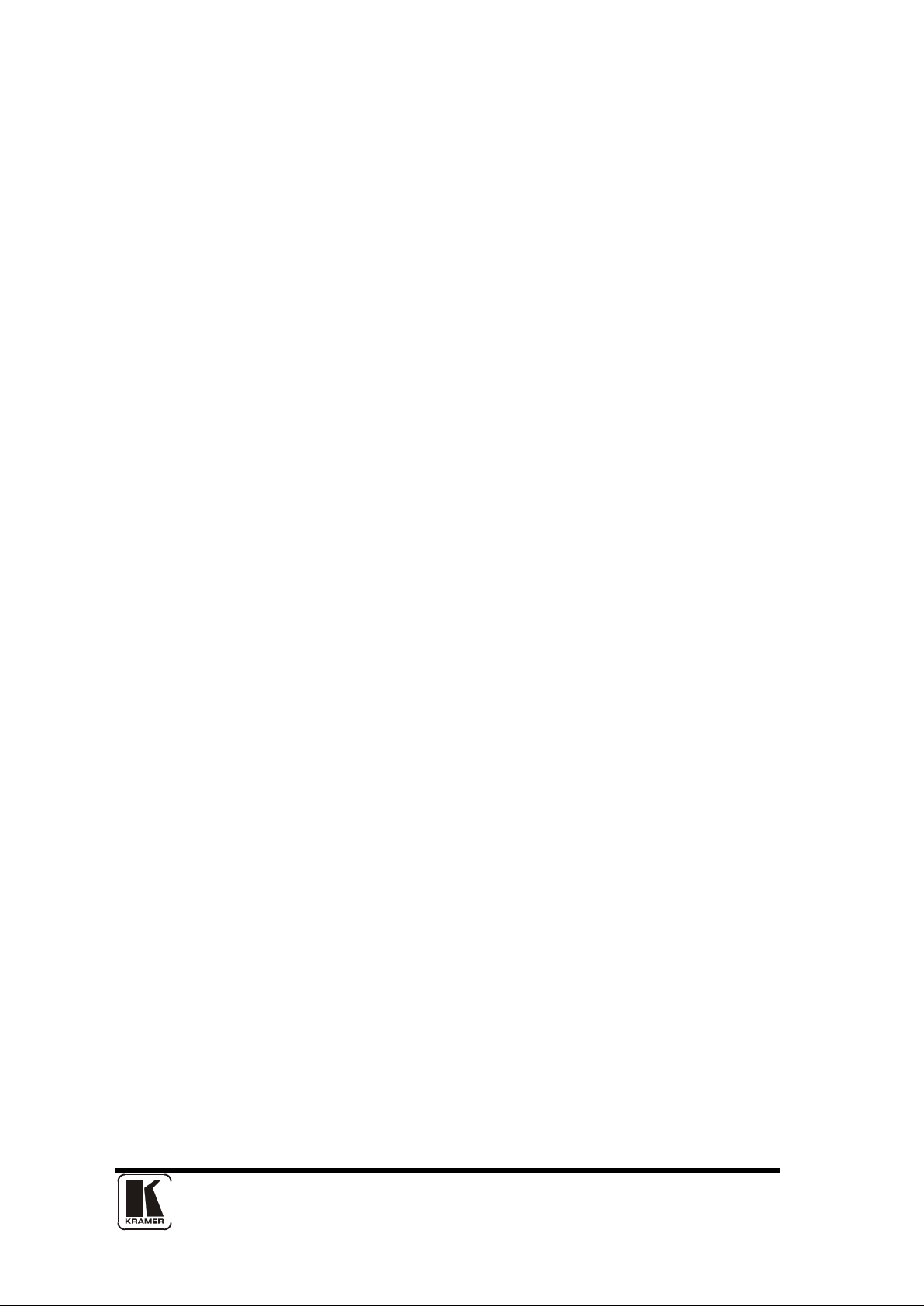
6
2.4 Emplacement
L’installation de cette unité doit se faire dans un endroit frais et sec, éloigné de
sources excessives de chaleur, de vibrations, de poussière, d’humidité et de froid.
2.5 Aération
Les rainures et les ouvertures sur les cotés de l’unité servent à l’aérer. Pour
permettre une utilisation sûre, évitez d’obstruer ces ouvertures et assurez-vous que
l’unité est installée dans un endroit bien aéré.
2.6 Propriété intellectuelle
Certaines puces IC dans ce produit contiennent des éléments propriétaires
confidentiels et/ou des secrets commerciaux. Vous ne devez donc pas copier,
modifier, adapter, traduire, distribuer, démonter, désassembler, ou décomposer
leur contenu.
Page 11
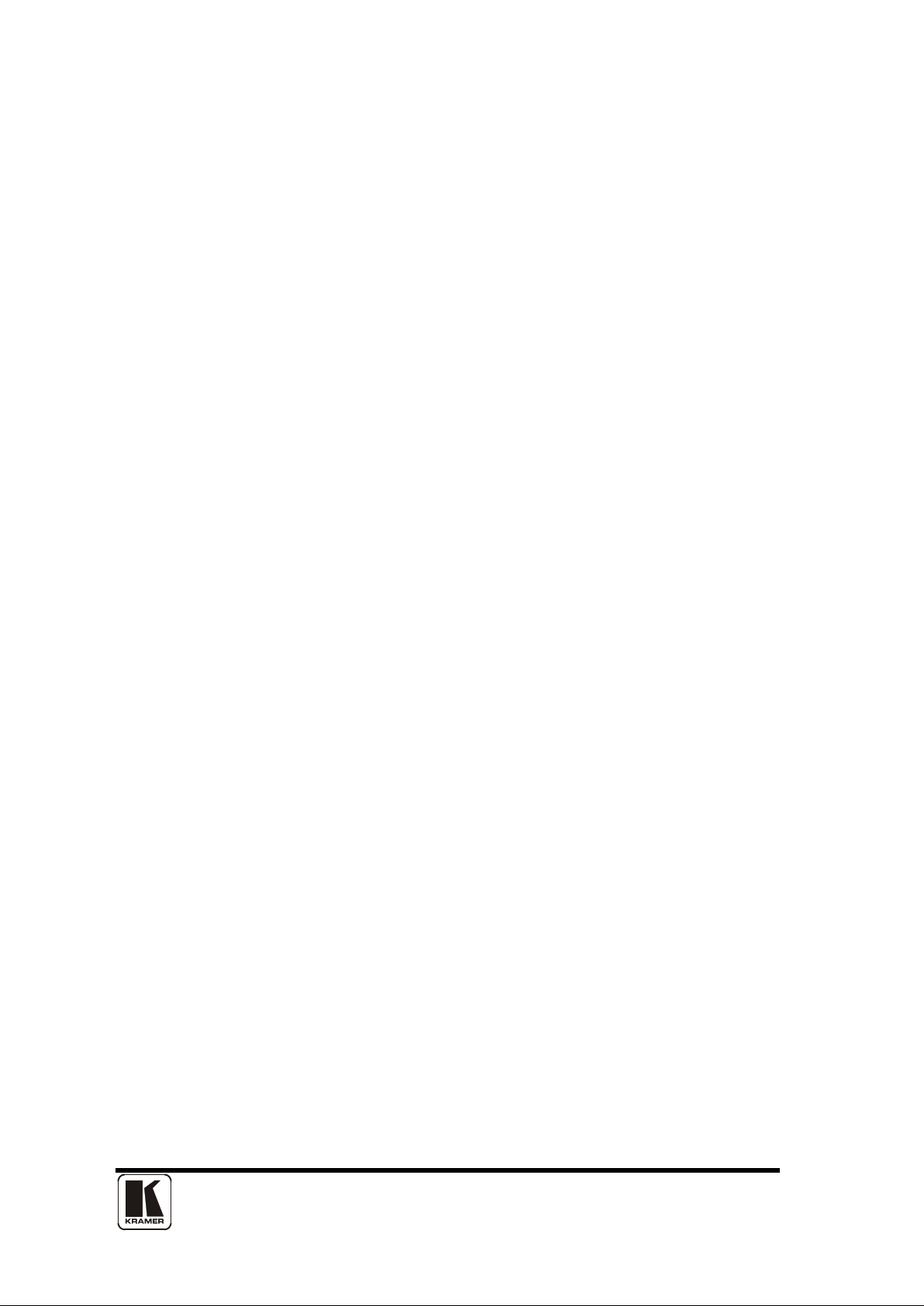
7
2 INSTRUCCIONES IMPORTANTES DE S E G URIDAD
Para sacar el mejor provecho de este producto, léase este manual con
detenimiento. Guárdelo en un lugar seguro para poder hacerle referencia en el
futuro.
Para reducir el riesgo de calambre, no quite la cubierta del aparato.
No hay piezas utilizables dentro. Remítase todo mantenimiento a personal
cualificado.
2.1 Corriente y conexiones
Esta unidad debe estar conectada a una toma de corriente eléctrica con una
conexión a tierra de protección.
Mientras esté conectada a una toma de electricidad, el aparato seguirá conectado
a la fuente de corriente CA. A la posición de «off» de este aparato se le denomina
posición de espera. En la posición de espera, el aparato está diseñado a consumir
una cantidad reducida de electricidad en comparación con los modos de operación
normales.
Asegúrese de desconectar el cable de corriente CA de la toma de la pared cuando
no va a utilizar el aparato por un periodo largo de tiempo.
La toma CA de la pared ha de estar instalada cerca del aparato y debe ser
fácilmente accesible .
No enchufe ni intente operar un aparato que esté evidentemente dañado.
2.2 Agua y humedad
Para reducir el riesgo de fuego o de daños personales, se prohíbe la utilización de
este aparato en el exterior y/o su exposición a la lluvia, al agua o a atmósferas de
excesiva humedad.
El aparato no debe situarse cerca de zonas en las que haya riesgo de goteo o
salpicaduras. Tampoco deben colocarse objetos que contengan agua (jarrones,
por ejemplo) en el mismo.
2.3 Cuidado general
No forzar interruptores o conexiones externas.
Al mover el aparato, desconecte las conexiones del puerto en serie primero, luego
el cable de electricidad y finalmente los cables interconectados a otros aparatos.
No intente limpiar el aparato con disolventes químicos o productos de limpieza
aerosol, ya que podrían dañar el aparato. Utiliza un paño limpio y seco.
Page 12
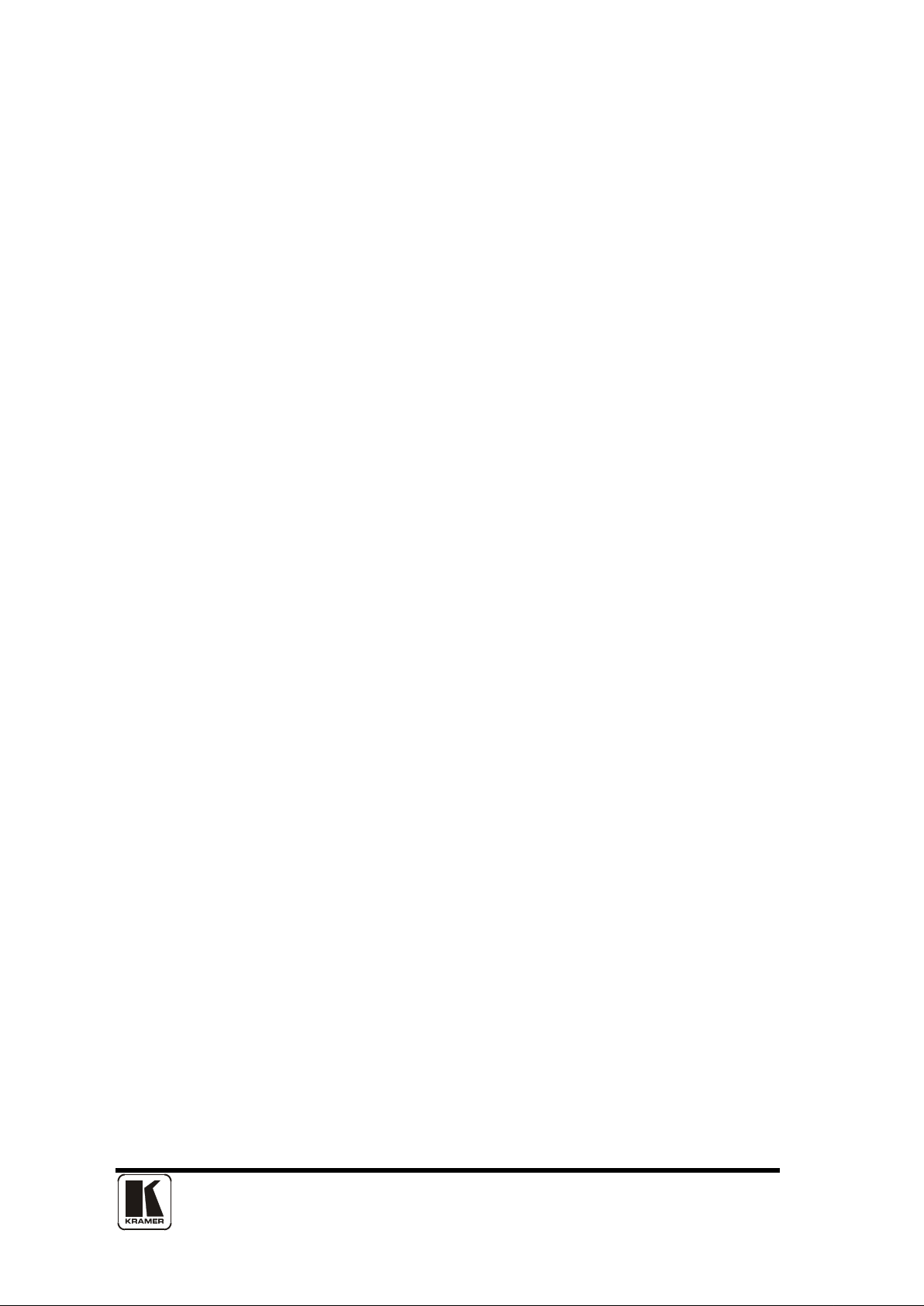
8
2.4 Ubicación
Este aparato se debe instalar en un lugar seco y fresco, lejos de fuentes de calor
excesivas, la vibración, el polvo, la humedad y el frío.
2.5 Ventilación
El aparato viene provisto de ranuras y agujeros en los lados para la ventilación.
Para asegurar una operación eficaz, se debe evitar la obstrucción de estos
agujeros y también asegurar que el aparato se instale en una zona con adecuada
ventilación.
2.6 Propiedad intelectual
Algunos chips con circuito integrado de este producto incluy en pr op i edad
confidencial y/o propiedad de secreto comercial. Por lo tanto queda prohibido
copiar, modificar, adaptar, traducir, distribuir, usar técnicas retroactivas, desmontar,
o recopilar los contenidos del mismo.
Page 13
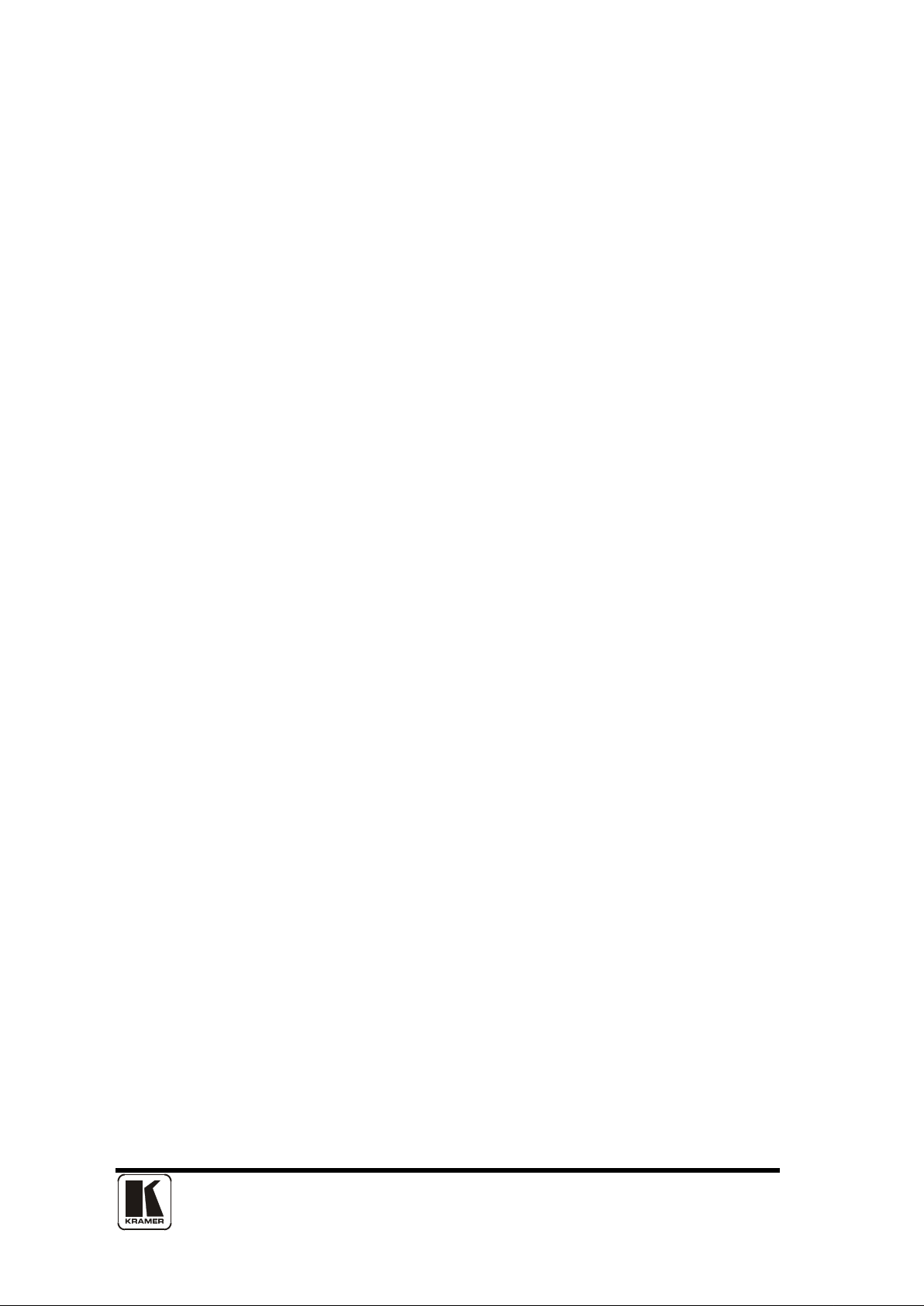
9
2 WICHTIGE SICHERHEITSVORSCHRIFTEN
Lesen Sie diese Bedienungsanleitung bitte sorgfältig, um Ihr Produkt optimal
nützen zu können, und bewahren Sie sie zum späteren Nachschlagen an einem
sicheren Ort auf.
Entfernen Sie bitte keinesfalls die Abdeckung, um der Gefahr eines Stromschlags
vorzubeugen.
Im Inneren des Geräts befinden sich keine Teile, die vom Benutzer gewartet
werden können. Lassen Sie Wartungsarbeiten nur von Fachpersonal durchführen.
2.1 Stromversorgung und anschlüsse
Das Gerät muss an eine geerdete Netzsteckdose angeschlossen werden.
Solange das Gerät mit einer Stec kdose verbunden ist, bleibt die St r o mv er s orgung
aufrecht. Der Ausschaltzustand des Geräts wird als Standbymodus bezeichnet. Im
Standbymodus verbraucht das Gerät weniger Strom als in den üblichen
Betriebsarten.
Wird das Gerät über einen längeren Zeitraum hinweg nicht verwendet, ziehen Sie
bitte das Stromkabel aus der Steckdose.
Die Steckdose sollte sich in der Nähe des Geräts befinden und leicht zugänglich
sein.
Verbinden Sie ein offensichtlich beschädigtes Gerät keinesfalls mit einer Steckdose
und versuchen Sie auch nicht, es zu bedienen.
2.2 Wasser und feuchtigkeit
Um die Gefahr eines Brandes oder einer Körperverletzung zu verringern, ist es
ausdrücklich verboten, dieses Gerät im Freien in Betrieb zu nehmen und/oder es
Regen, Wasser oder hoher Feuchtigkeit auszusetzen.
Das Gerät darf keinen Tropfen oder Spritzern ausgesetzt werden und es dürfen
keine mit Flüssigkeiten gefüllte Behälter, wie Vasen, auf das Gerät gestellt werden.
2.3 Allgemeine pflege
Wenden Sie bei der Handhabung von Schaltern und Anschlüssen keine Gewalt an.
Beim Umstellen des Geräts entfernen Sie zuerst die seriellen Anschlüsse, dann
das Stromkabel und zum Schluss die Verbindungskabel zu anderen Geräten.
Page 14
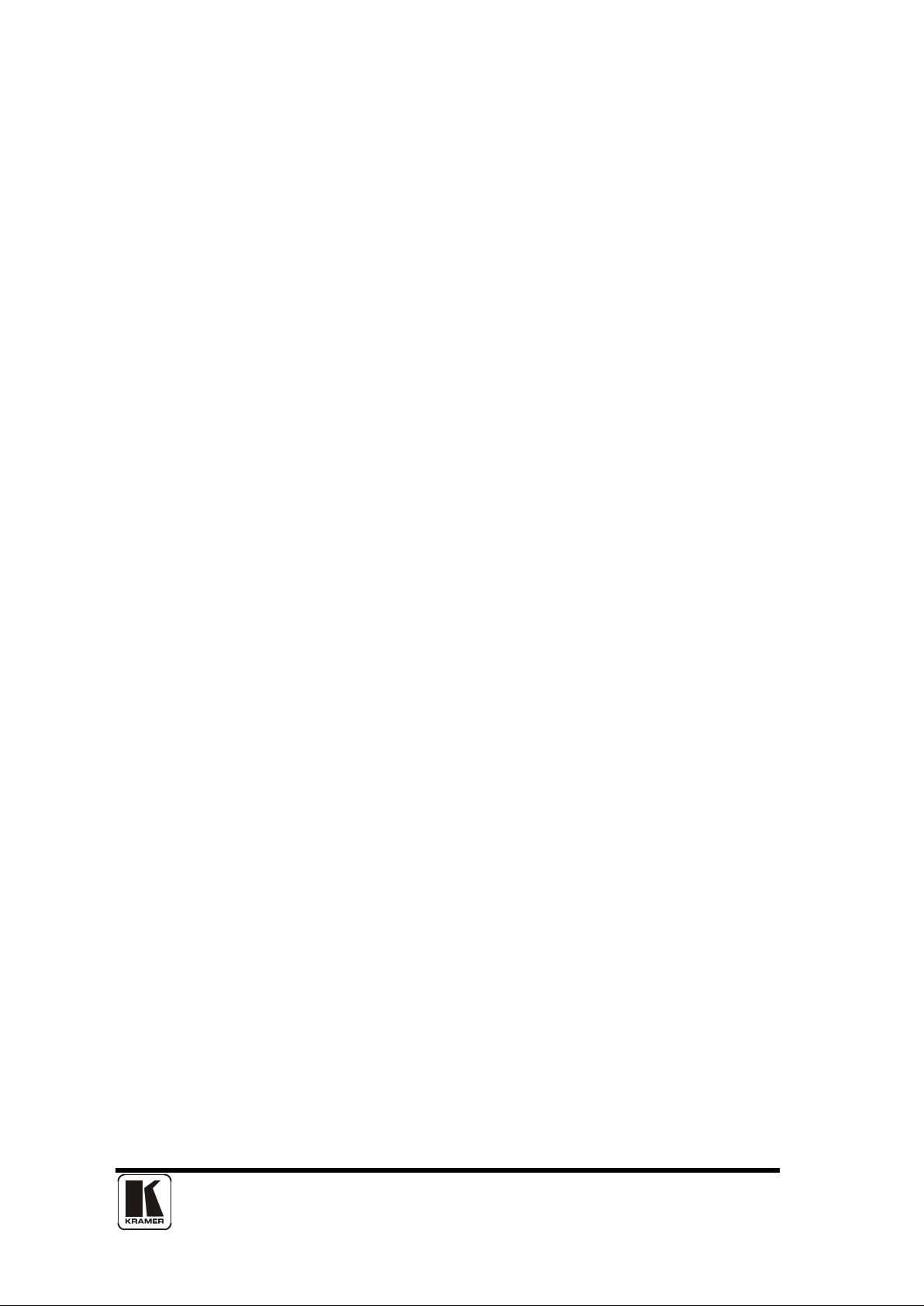
10
Versuchen Sie keinesfalls, das Gerät mit chemischen Lösungsmitteln oder
Sprayreinigern zu reinigen, da dies das Gerät beschädigen könnte. Verwenden Sie
ein sauberes, trockenes Tuch.
2.4 Aufstellung
Das Gerät sollte an einem kühlen, trockenen Ort aufgestellt werden, fern von
übermäßiger Wärme, Vibrationen, Staub, Feuchtigkeit und Kälte.
2.5 Belüftung
Seitliche Schlitz e und Öff nu ng en s orgen für die Belüftung des Gerät s. Um die
ordnungsgemäße Belüftung zu gewährleisten, dürfen diese Öffnungen nicht
verdeckt werden. Sorgen Sie außerdem dafür, dass das Gerät an einem gut
belüfteten Ort aufgestellt wird.
2.6 Gewerbliches eigentum
Einige integrierte Schaltkreise in diesem Produkt enthalten vertrauliche
Informationen und/oder Betriebsgeheimnisse. Sie dürfen daher diese Inhalte nicht
kopieren, modifizieren, adaptieren, übersetzen, verteilen, rückentwickeln,
rückassemblieren oder dekompilieren.
Page 15
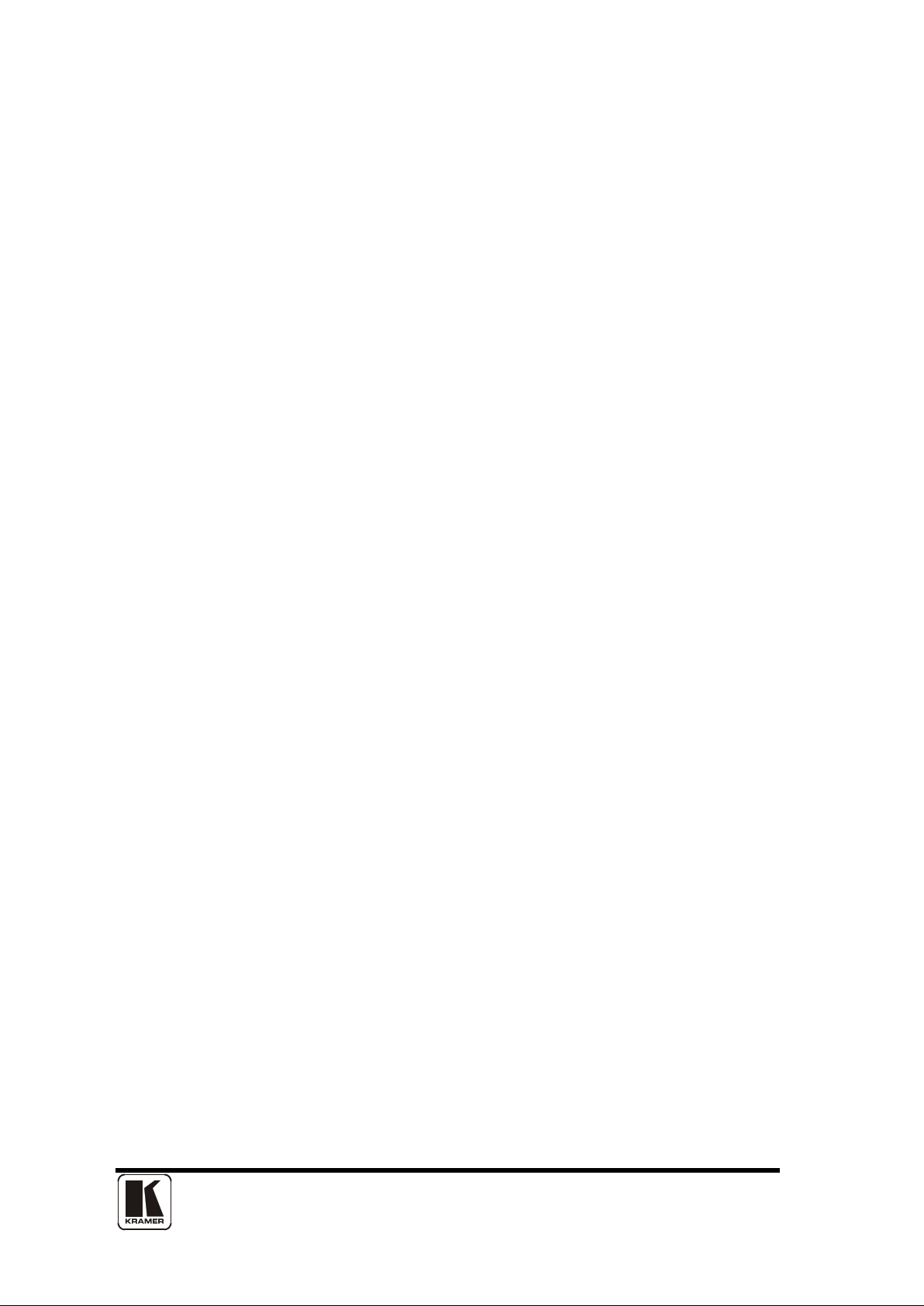
11
2 BELANGRIJKE VEILIGHEI DSI NS TRUCTIES
Lees deze handleiding zorgvuldig door om het beste uit uw product te halen.
Bewaar het op een veilige plek voor raadpleging in de toekomst.
Haal nooit het omhulsel van de eenheid af, dit om de kans op een elektrische
schok te verminderen. Maak het apparaat nooit open: er bevinden zich geen door
de gebruiker in te stellen onderdelen in het apparaat. Laat service en onderhoud
over aan een gekwalificeerde technicus.
2.1 Elektriciteit en aansluiting
Dit toestel moet worden aangesloten op een netcontactdoos met een
aardsluitingsbeveiliging.
Deze eenheid is niet van de wisselstroom voedingsbron gescheiden wanneer de
stekker nog in het stopcontact zit. Wanneer de eenheid uitstaat, staat deze nog in
de stand-by modus. In de stand-by modus vergt de eenheid minder stroom dan in
de normale "aan" modus.
Wanneer u de eenheid voor langere tijd niet gebruikt, zorg er dan voor dat de
stekker van het wisselstroomsnoer uit het stopcontact is getrokken.
Het wisselstroom stopcontact moet dichtbij de eenheid geïnstalleerd worden en
makkelijk toegankelijk zijn.
Als de eenheid duidelijk beschadigd is moet u deze nooit op het lichtnet aansluiten
of bedienen.
2.2 Water en vocht
Om het risiko op brand en persoonlijk letsel te beperken is het gebruik van dit
apparaat buiten en/of blootstelling aan regen, water of overdadige hoeveelheden
vocht uitdrukkelijk verboden.
Het apparaat mag niet worden blootgesteld aan druppels of bespatting en er
mogen geen objecten die gevuld zijn met vloeistoffen, zoals vazen, op het apparaat
geplaatst worden.
2.3 Algemeen onderhoud
Forceer schakelaars of externe aansluitingen nooit.
Bij verplaatsing van de eenheid, de seriële poortaansluitingen eerst loskoppelen,
dan de voedingskabel en als laatste de snoeren naar andere apparaten.
Probeer de eenheid nooit met chemische oplosmiddelen of schoonmaakmiddelen
in een spuitbus schoon te maken, omdat dit de eenheid kan beschadigen. Gebruik
een schone droge doek.
Page 16
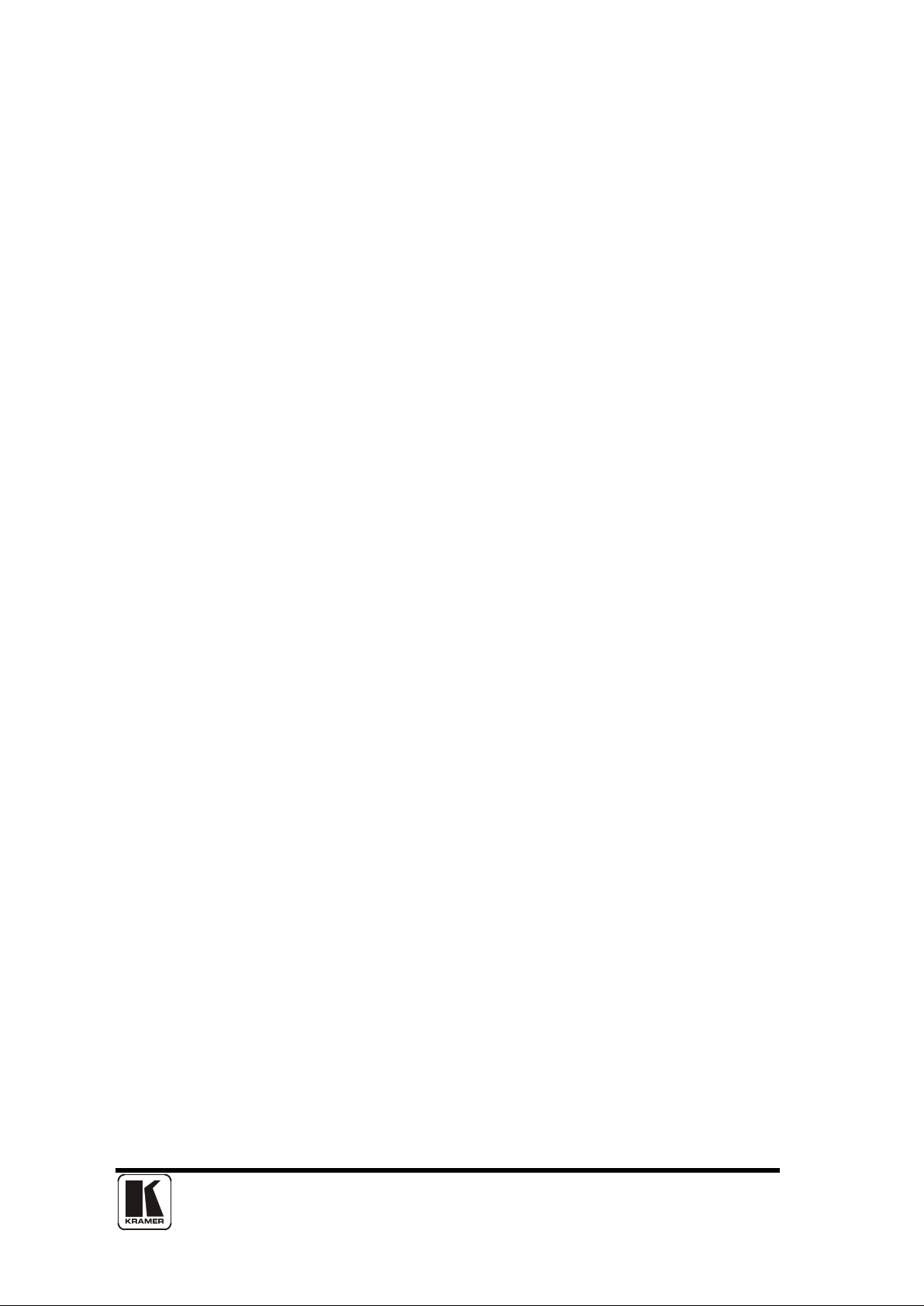
12
2.4 Plaatsing
Deze eenheid moet geïnstalleerd worden op een koele droge plaats, uit de buurt
van bronnen van extreme hitte, vibraties, stof, vocht en kou.
2.5 Ventilatie
De sleuven en openingen aan de zijkant van de eenheid zijn voor ventilatie. Zorg er
voor dat de eenheid op een goed geventileerde plek geïnstalleerd wordt zodat deze
betrouwbaar werkt.
2.6 Intellectueel eigendom
Sommige IC chips in dit product bevatten vertrouwelijke informatie en/of
fabrieksgeheimen. U mag daarom de inhoud hiervan niet kopiëren, wijzigen,
aanpassen, vertalen, verspreiden, nabouwen, of decompileren
Page 17
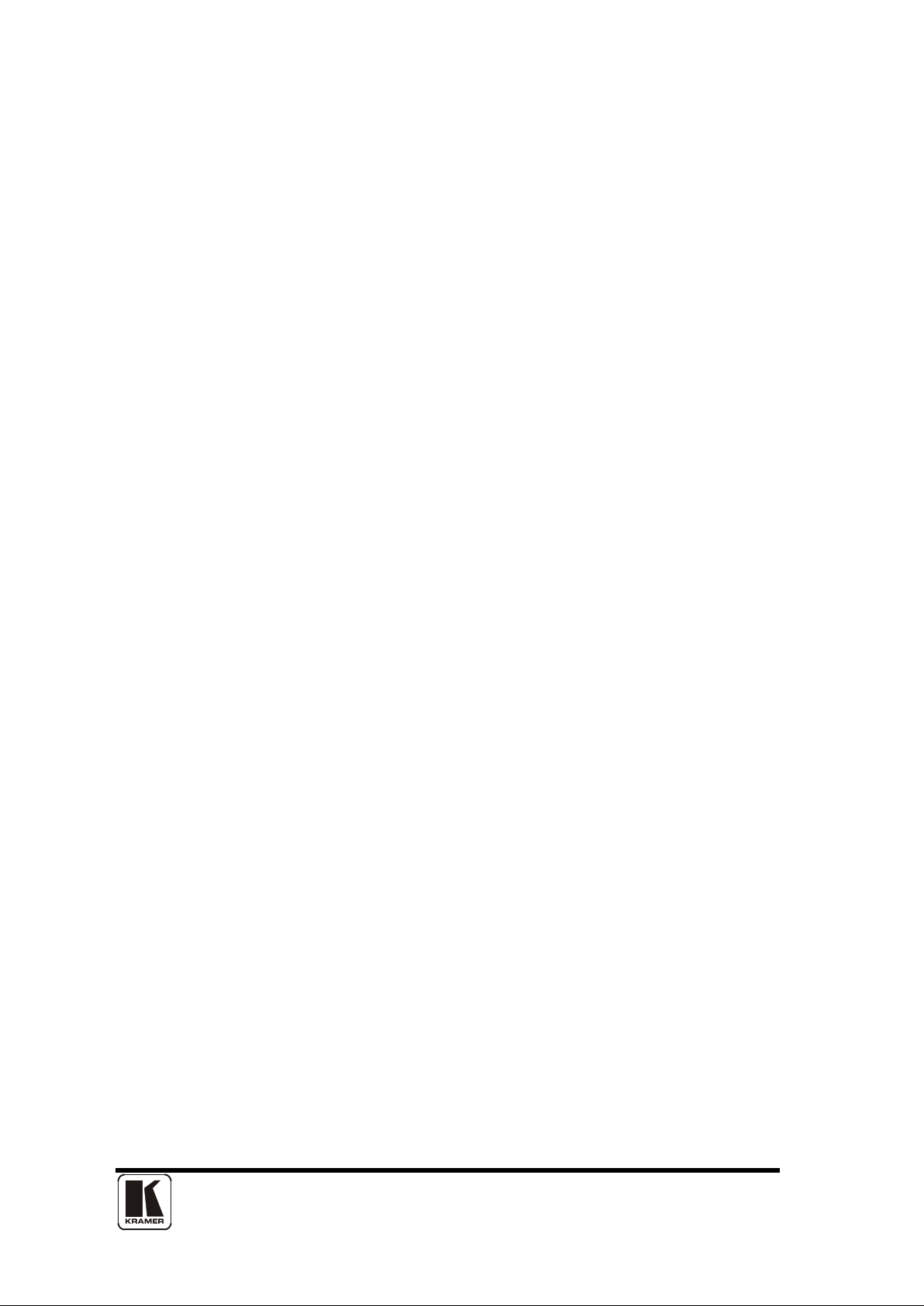
13
3 DEVICE SUMMARY
3.1 Device Capabilities
All units are PC to video down-converters and feature a single video processing
and scaling engine, with the VP-704X L als o f eatur ing video mixing, keying, Genlock
source and fader capabiliti es.
These functions allow the flexibility for handling a wide range of inputs and outputs
(both PAL and NTSC), depending on the unit used.
All units are at one in the home and broadcast & display environments. They offer a
range of high-level image processing functions – with each model designed to fulfill
a particular need.
The following is a summary of the main types of product available as marked on the
front of each unit:
VP-701XL & VP-703XL Down Converters
Down converting an image is when a computer PC or HD input is inputted to the
unit. The input signal is then converted into a suitable signal which can then be
displayed for use on a video screen or television, such as composi te video. Both of
these units are identical in operation, except that the VP-703XL is in a 1U rackmount case with a built-in power supply, and can be controlled via the RS232 port.
VP-704XL Down Converter with Overlay
This unit has all the features of a Down Converter, but it also has the added facility
to superimpose the inputted computer image on top of an existing video signal.
This is achieved with the unit’s inbuilt facilities such as Keying, Picture in Picture
(PIP), and Fading. This unit is also in a rack-mount case with built-in power supply.
3.2 Device Features
Simple Control
The unit can be controlled from the front panel using the transparent (soft) keys on
the front of the unit or from an infra-red remote control
Upgradeability
All units benefit from firmware upgradeability, thus reducing product obsolescence
by allowing the installation of the latest version of firmware.
Page 18
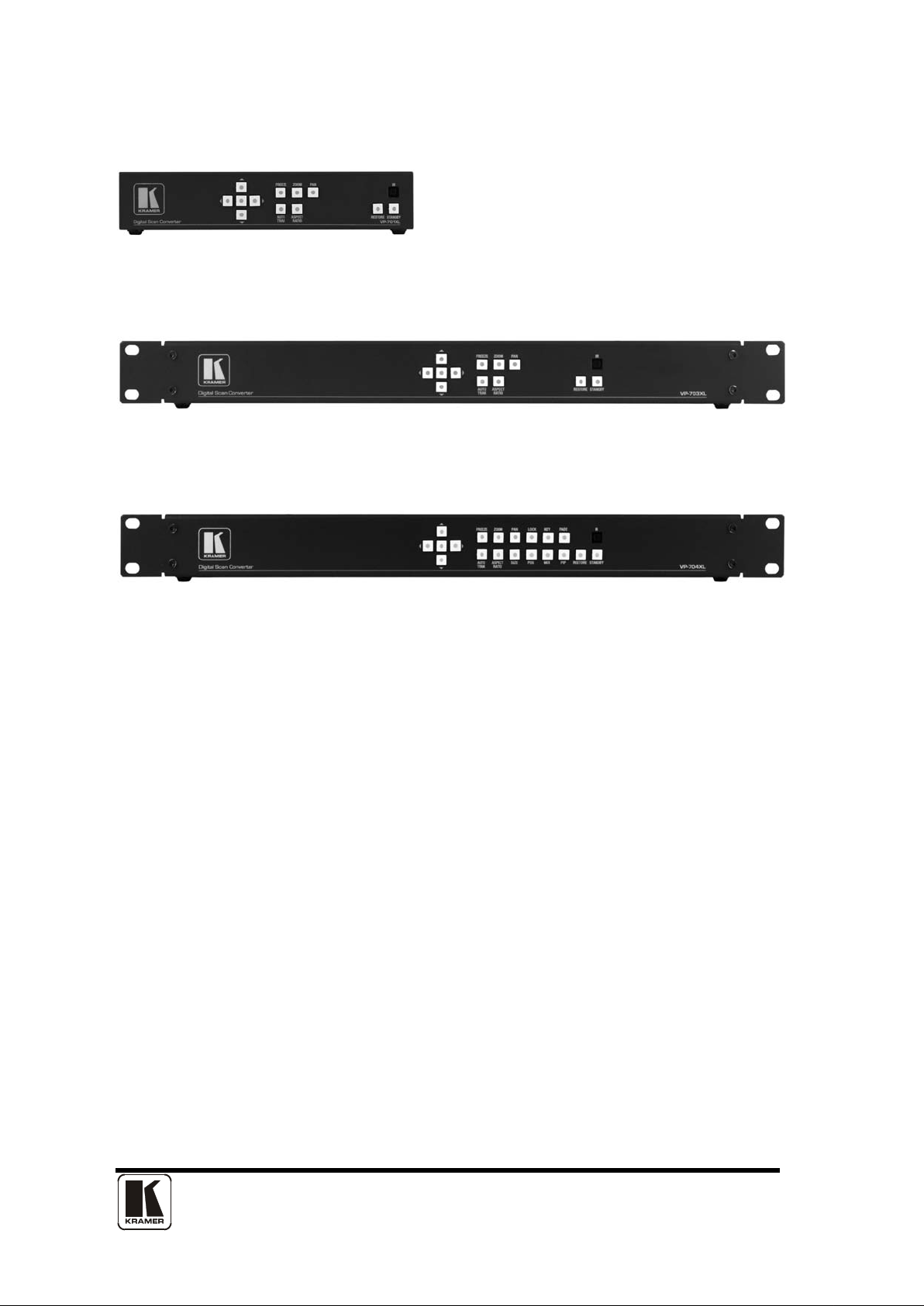
14
3.3 VP-701XL
3.4 VP-703XL
3.5 VP-704XL
Page 19
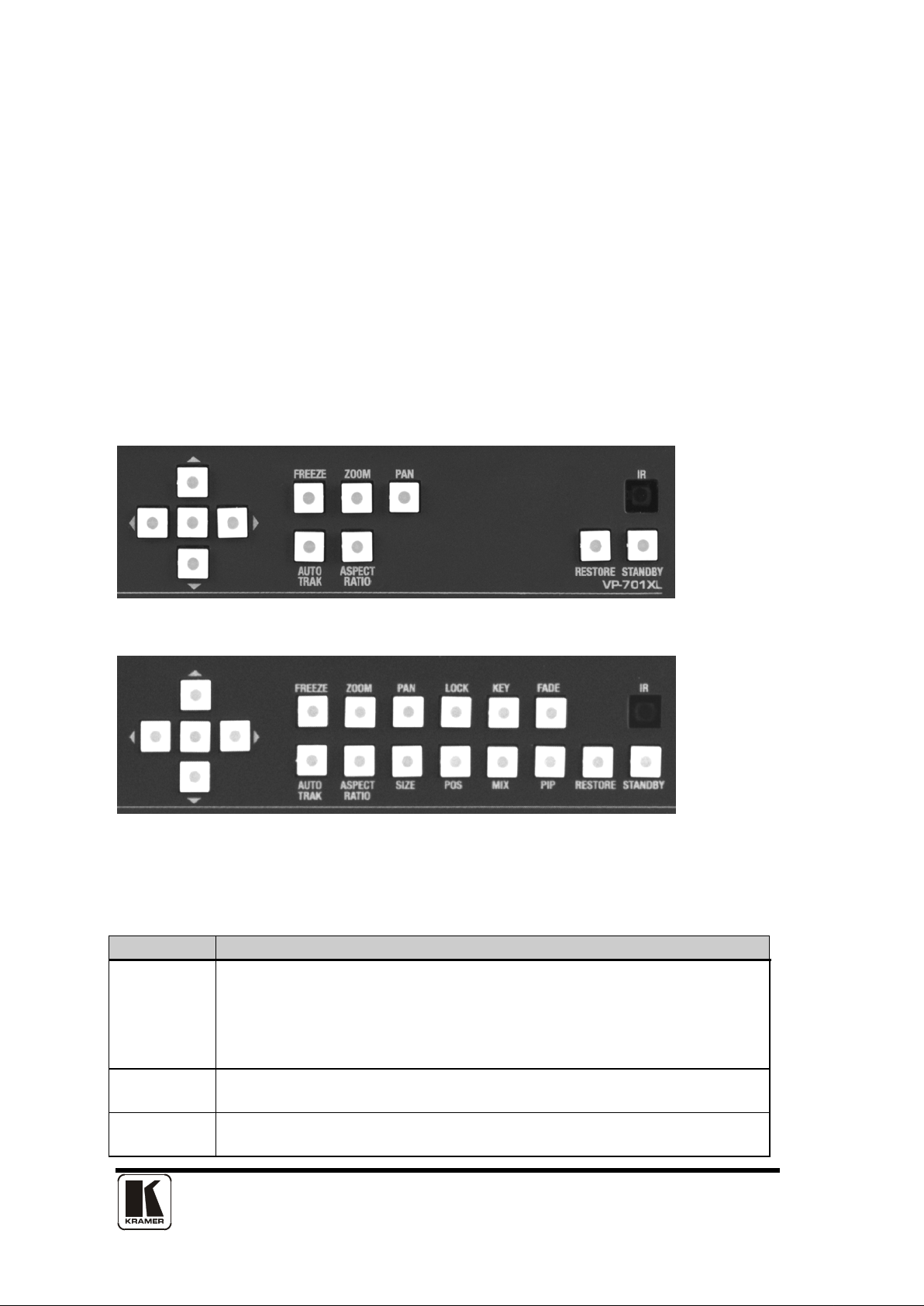
15
Button
Button Function
MENU
buttons)
Press once to show the on-screen display (OSD). Hold in to
FREEZE
Freezes the current image (does not affect any background
image)
ZOOM
Jumps to the ‘Zoom’ menu item (also steps Zoom between
100%, 150%, 200% and 300% if OSD is not active)
4 FRONT PANEL CONTROLS
The range of buttons on the front of the unit provides the user with quick access for
selecting a variety of features.
The 5 main control buttons, with a ‘MENU’ button at the centre and
left/right/up/down buttons surrounding it, provide the user with a way of navigating
the on-screen-display (OSD) menu system.
Several other buttons on the front panel provide quick access to certain features of
the unit.
4.1 VP-701XL & VP-703XL front panel
4.2 VP-704XL front panel
4.3 Button controls
A sub-set of the f ollowing buttons will be available on the front of the unit,
depending on the model in use:
(at the
center of
the arrow
cancel the OSD. Hold in for longer to store the current settings.
Page 20
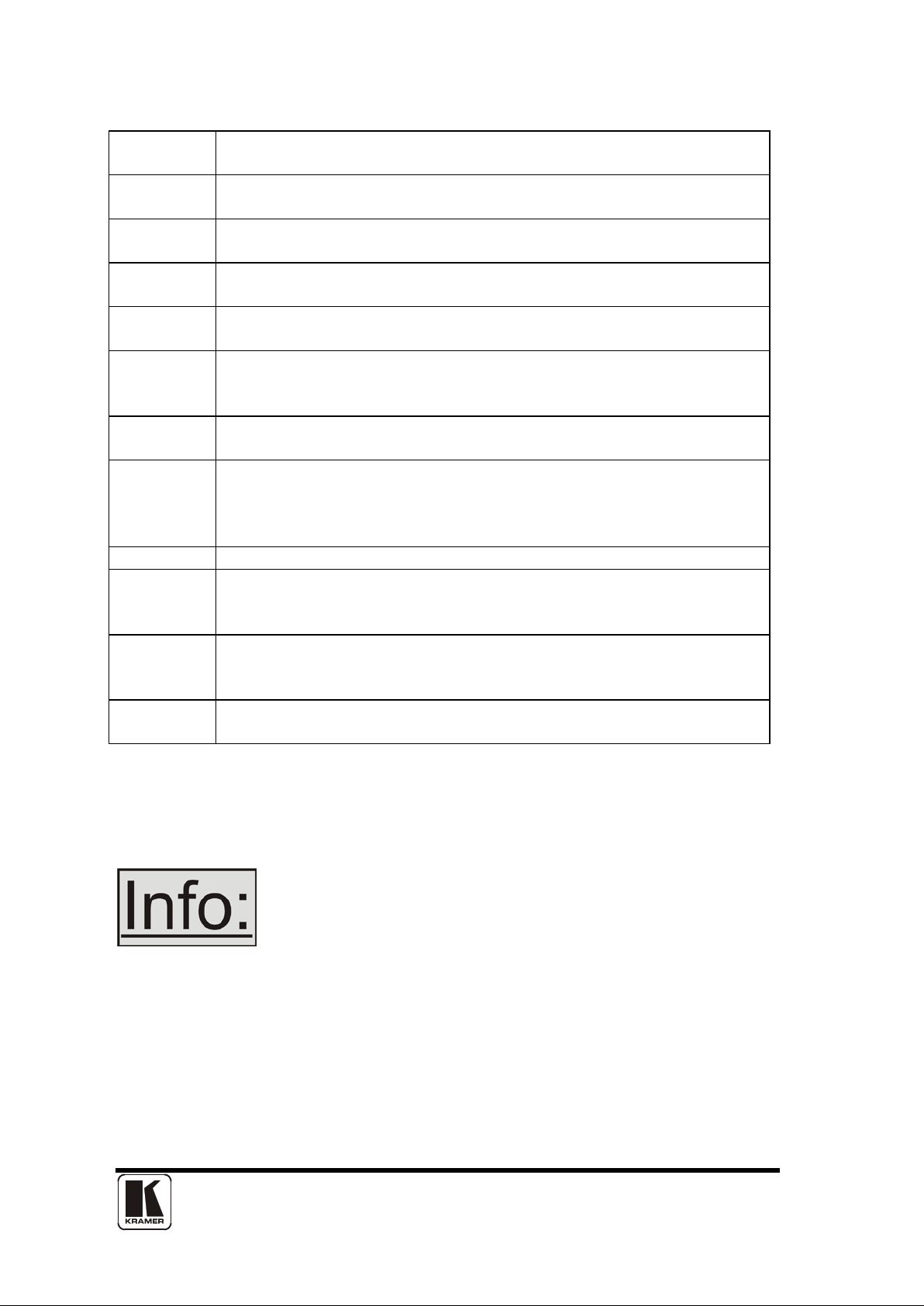
16
PAN
Jumps to the Zoom pan menu item and allows immediate
panning of a zoomed image using multi-directional switch.
AUTO
TRAK
Activates Auto Track for the analog RGB input
ASPECT
RATIO
Changes the aspect ratio of the output, by cycling between 3
different settings.
*SIZE
Jumps to the ‘Shrink’ menu item and allows immediate
adjustment of PIP size.
*POS
Jumps to the Shrink pos % menu item and allows immediate
adjustment of PIP position.
*LOCK
Sets Lock mode to Genlock.
See ‘Adjust outputs’ menu details.
*KEY
Enables keying – see ‘Adjust keyers’ menu.
(Key color defaults to black, so black foreground will disappear.)
*MIX
Sets Lock mode to Lock & Mix, to overlay onto the current Lock
See ‘Adjust outputs’ menu det ai l s.
*FADE
Fades out the current image – fades back in on next press.
*PIP
Activate picture-in-picture mode.
windows’ menu in the OSD)
RESTORE
Hold in briefly to restore to last-saved (power-on) defaults – this
for longer (two beeps) to perform a Factory reset of user settings.
STANDBY
Hold in to put the unit into Standby (power-save) mode.
Hold in briefly to come out of Standby mode.
This locks the unit’s output to the current Lock source.
source. Use with the KEY and FADE buttons for more flexibility.
A 2nd press will swap foreground and background.
(Activates and deactivates the Shrink value in the ‘Adjust
is useful to ‘escape’ from non-displayable configurations. Hold in
*These buttons are included on VP-704XL only
4.4 Special button combinations and functions
Various button combin ati ons ar e av ai labl e to perform certain functio ns :
These buttons combinat ions onl y work wh en the uni t is swi tched
on and active i.e. with the STANDBY/ON LED off.
4.4.1 Storing the current settings
Press and hold the centre ‘MENU’ button for a few seconds. This will store all
settings in non-volatile memory so that they will be used as the default settings
when next powered on.
Page 21

17
4.4.2 Locking front panel buttons & IR remote control
This can be performed by pressing STANDBY/ON and FREEZE at the same time.
All front panel buttons and IR remote commands will be disabled, with the
exception of repeating the above combination to unlock the unit and for storing the
current locked buttons setting (thus letting you make sure the unit always starts up
with the buttons locked). The IR remote’s LOCK and STORE buttons will always be
active, giving another way to turn button/IR remote locking off.
The STANDBY/ON button will flash when the unit’s buttons are locked.
4.4.3 Forcing NTSC output resolution
Press and hold the AUTOTRAK and FREEZE buttons together, then release.
4.4.4 Forcing PAL output resolution
Press and hold the AUTOTRAK and ZOOM buttons together, then release.
Page 22

18
5 INPUTS AND OUTPUTS
The units have different video inputs and outputs depending on your model.
5.1 VP-701XL & VP-703XL rear panel
(Not shown is the VP-701XL’s 12v DC input, nor the VP-703XL’s AC mains input.)
5.2 VP-704XL rear panel
(The VP-704XL’s AC mains input is not shown)
5.3 Computer inputs/outputs
The PC/HD input can accept:
Analog RGBHV
RGsB (sync on green)
YUV/YPbPr (including tri-level)
In most cases, the particular input being used will be auto-detected. See ‘Adjust
sources’ for more information on manually selecting an input type.
The VP-704XL unit has a second 5 x BNC input and also CV and YC Genlock
inputs.
The PD/HD (LOOP) connection is directly connected to the PC/HD input internally
so that a PC monitor may still be attached. No scaling or image alteration is
performed on the PC/HD (LOOP) output.
5.4 Video Genlock inputs (VP-704XL only)
CV and YC inputs can accept either standard NTSC or PAL inputs – for example,
from a video camera, VCR, DVD player, gaming device, etc. PAL and NTSC
detection is automatic.
Page 23

19
5.5 Video outputs
The CV and YC outputs always function simultaneously and can be set to either
standard NTSC or PAL – see ‘Adjust outputs’ for more information.
The VP-701XL and VP-703XL both have dual CV/YC outputs – all four connections
are active simultaneously, showing identical images.
The VP-704XL also has a YPbPr output (that can also be switched to RGsB) on 3
BNC connectors.
5.6 RS232 control
All units have an RS232 connector, however the VP-701XL does not support
control over this port – it is purely there for updating firmware.
The VP-703XL and VP-704XL can both be controlled using a serial protocol as
detailed later in this manual (currently, no application control is avail able) .
Page 24

20
Resets back to
power-on defaults
Stores current
Selects input:
settings
1/2/3=RGB/CV/YC
Enables Keyer
Enables
Lock & Mix mode
Fades in/out
Starts AutoSet
Locks the
IR & panel buttons
(Not used.)
Selects flicker
Sets Shrink/PIP
reduction level
size & position
Navigates through
Adjusts current
the menu structure
menu values.
& changes values.
Left/right alter
current value and
Toggles between
up/down alter the
zoom & pan mode
next value
Toggles freeze
Selects the next
on and off
zoom level and
zoom menu
Activates PIP /
Shrink mode
6 INFRA-RED REMOTE CONTROL
Your unit is compatible with infra-red remote controls as shown below:
The transmit range of the remote control depends on many factor s, but is desi g ned
to be fairly directional. Therefore you should always aim it directly towards your
unit.
The IR remote control can be disabled in the System menu. This can be used in
situations where multiple units respond to the same remote control or are located
close to one another.
Page 25

21
7 MENU LAYOUT AND SETTINGS ADJUSTMENT
From here on, we’ll be looking at the menu structure employed in the series and,
more importantly, the individual menu items that allow you to take advantage of the
power of the unit.
You’ll be using the MENU ↓ and ↑ buttons and the on-screen display (OSD) to view
the options and settings available to you. The OSD can be activated by pressing
the MENU button once. Holding the MENU button in for a short while will then
close the OSD.
Whilst the OSD is active, use the ↓ and ↑ buttons to change where you are in the
menu. Go into a sub menu by pressing the MENU button once. To exit a sub menu,
scroll using the ↓ or ↑ button to the end of the sub-menu to reveal Exit. Push in the
MENU button to exit the sub menu.
You can edit a value in brackets ‘[ ]’ by pressing the MENU button once (you’ll note
that the brackets surrounding a particular parameter’s value will begin to flash).
Change the value by using the ↓ and ↑ buttons to decrease and increase the value
respectively. Then finalize your adjustment by pressing the MENU button once
more.
A few menu items have multiple parameters within an individual menu selection. In
those cases, you can adjust one item, and then move to the next, etc.
Holding the MENU button in for a few seconds stores all
changes in memory. Unless you intentionally change it again
later, the adjustment will remain even after power is removed
from the unit.
7.1 The High Level Menu Structure
Menus are arranged so that a particular general function has a menu name on the
top line and beneath that either a sub-menu or one or more related individual
settings are displayed.
In some cases the functionality is global – meaning it has an effect on the uni t as a
whole (such as changing the output resolution). In the majority of cases, the
function is related to a specific operational area of the unit, detailed by the text in
the top line.
There are two screens that appear before the Group Menus (sub-menus) are
accessed.
Page 26

22
Menu Group Name
Group Description
Adjust outputs
Controls output parameters
Adjust windows
Controls characteristics of the scaled window
Adjust keyers*
Controls the keying ability of the unit
Adjust sources
Controls signal sourc e input parameters
Adjust resolutions
Controls unit’s input/output resolution table (hidden by default
- only visible when advanced menus are switched on)
System
Controls global system parameters for the unit
800 x 600 60Hz
Lock mode [Off] [RGB1]
(Model number)
kramerelectronics.com
Kramer Electronics
The first is the ‘welcome’ display shown above indicating the model of the unit.
SW: 65. PT: 12, BT: 13
Moving to the next menu item displays the firmware information screen (the
numbers on your unit will be different to those shown). The SW number refers to
the version of firmware loaded into the unit, this can be upgraded from our website.
The PT and BT numbers refer to Hardware version information and are of interest
to the Technical Support Group should you ever need assistance.
At the end of all Group Menus will be an ‘Exit’ item. Simply select this to exit the
existing menu structure and return to the previous one in the hierarchy.
7.2 Group Names and Descriptions
*Applies only to the VP-704XL
7.3 Items Associated wit h th e Adjust outputs group
(Applies to
VP-704XL only)
This menu group allows adjustments to be made that specifically affect the output
of the unit, including output resolution and locking/overlaying onto a computer or
video source.
This menu item allows the lock mode to be selected and the lock source to be
defined. The top line of the display shows the current detected resolution of the
selected lock source (RGB1 in this example). RGB1 c an be PAL or NTSC . The lock
Page 27

23
Lock mode
Description
Off
The output resolution of the Output is defined by the setting
source visible.
Genlock
The output video will be “Genlocked” to the selected lock
visible.
Lock & Mix
The output video will be locked to the selected source, the
are swapped).
1024 x 768 60Hz
Adjust outputs
mode can be either Off, Genlock or Lock & Mix, with the operation of these shown
in the following table:
for Output Resolution and there will be no background
source. The output signal w i ll be synchronous to the input
sync and adjustable but there will still be no lock source
syncs will be locked (but with an additional internal video
processing delay) and the background for the output will be
that of the Lock source (unless foreground and background
In both Genlock and Lock & Mix modes the source selected for the lock input
determines the resolution of the Output image. The output resolution for the entire
image can be no different than the resolution of the lock source. All
synchronization signals are re-generated within the unit so they may look slightly
different when compared on an oscilloscope to the original source.
Before turning the Lock feature on, you first must select a valid
Lock source. Some units may not have all Lock sources
available, depending on hardware limitations – see
Specifications for details of limitations on your unit.
*Not applicable for these units
Output res. [28]
Your unit can handle a very wide array of inputs and convert them all to a single
output signal with defined characteristics. This output resolution will remain in
place until changed or it may be overridden by the lock mode and source.
The top line of the display will show the current output resolution selected. Some
units will have a limited number of output resolutions depending on their function
(e.g. Down Converter s are mor e li mit ed tha n Vi deo Sc aler s ) .
*Not applicable for these units
Output type [RGBHV]
Page 28
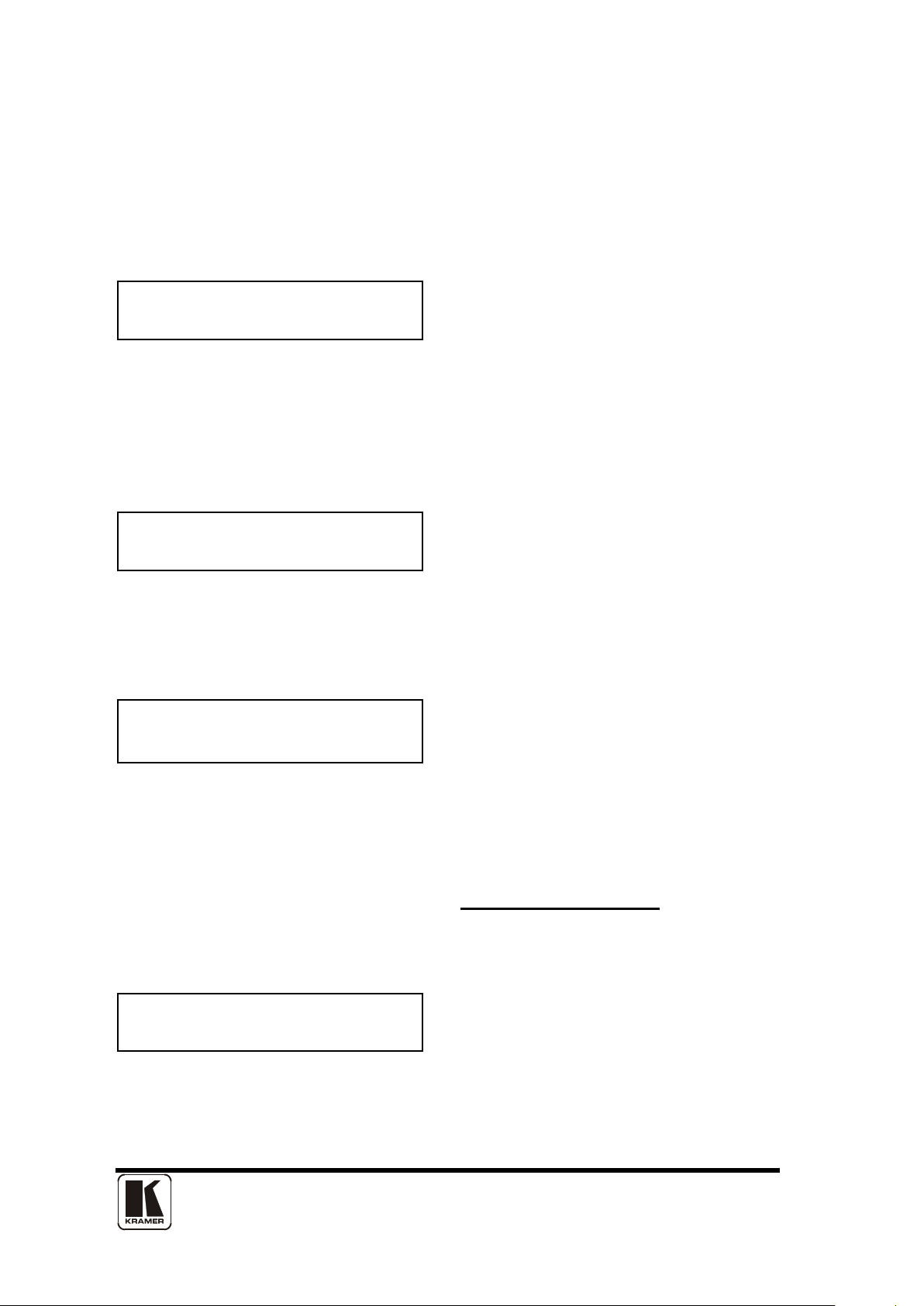
24
NTSC / 60Hz
Adjust outputs
Adjust outputs
Adjust outputs
This menu item allows you to select the type of signal output your unit will provide.
Types of output vary depending on the resolution selected and include various
types of component signals Y/R-Y/B-Y or YPbPr, the full range of RGB type signals
RGBHV and RGsB (Sync on green).
*Not applicable for these units
Optimize for SDI [On]
This menu item is only available on certain units with an SDI output and when
locking to a CV or YC input. An internal de-jitter circuit ensures that the SDI output
has a low jitter over the full 10Hz to 100kHz range, even though the CV or YC input
may have a high jitter. However, this is not always compatible with a CV/YC output
where the colour sub-carrier should not be de-jittered and needs to follow a Lock
source’s input – hence it should be turned Off it the CV/YC outputs are going to be
used.
Out std [NTSC / PAL]
This menu item is only available when the Output resolution is set to PAL or NTSC.
With this you can change the output type to the PAL or NTSC standard with the
further option of changing the output to the additional PAL & NSTC standards such
as PAL-M or PAL-N. SECAM is also available as an output, provided the ‘Output
res’ is set to PAL / 50Hz.
Back Y/U/V [ 16] [128] [128]
Sets the value of the fixed background color, which is present when PIP is used
with no Lock source background displayed. This menu item is only available for
units with overlay, keying and fading abilities.
7.4 Items Associated wit h th e
This menu group allows adjustment to be made to window specific parameters
such as the window source, its position, size and zoom level.
Source [ YC1]
The source display screen allows the input source for the currently selected window
to be changed. The top line of the display shows the detected characteristics of
the signal. Valid Input sources matc h thos e a vailable on the front of the unit
Adjust windows group
Page 29

25
Adjust windows
Adjust windows
Adjust windows
Adjust windows
Adjust windows
Certain units do not have full flexibility of Window source and
Lock source when Genlock or Lock & Mix are active (in the
Adjust outputs menu group). See the Specifications for your unit
to see if any limitations are present.
Zoom level % [ 100]
Changing this option, sets the amount of picture magnification you wish to use for
the window Source. You are provided with the options to zoom the image from
100% to 1000% (10x zoom).
H/V zoom % [100] [100]1.333
When the parameter ‘Aspect Adjust’ later in this sub-menu is set to ‘Advanced’, this
display is made accessible. It allows the independent setting of the horizontal and
vertical zoom values. The third number (1.333 in the example) is the Aspect Ratio
resulting from the adjustments, which is automatically calculated for you based on
the incoming resolution and the H & V Zoom values.
Most resolutions are 4:3 ratio, thus the third number will be 1.333 (4 divided by 3).
Another common aspect ratio is 16:9 (16 divided by 9 = 1.777). PAL and NTSC
inputs are physically 4:3 on your video monitor, but their actual pix el /l ine rati os are
different and so will not display as 1.333.
H/V zoom pan % [ 50] [ 50]
Once an image has been ‘zoomed’, this control allows the image to be positioned
within the window so that any portion can be seen, not just the middle.
Image freeze [Off]
This menu item allows the image to be frozen or unfrozen – thus keeping a single
image on screen indefinitely. Note that images are not stored when power is
removed from the unit.
H/V out shift [ 0] [ 0]
This positions the selected Window horizontally and vertically on the monitor. This
should only be used for ‘fine tuning’ and should not normally require adjustment –
use the Shrink H/V adjustment when your image is less than 100% Shrink value.
Page 30

26
Adjust windows
Adjust windows
Adjust windows
Adjust windows
Shrink level% [ 50] [On]
Shrink Level determines the percentage of the monitor’s total available screen
space that the selected Window image occupies. Adjustment is provided for a
reduction down to 10% of the overall output size. In most cases, this feature is
used for picture-in-picture (PIP) when a background image is being used (for units
with overlay abilities).
Note that some units do not have the [On] entry – this is only for units with a PIP
button on the front, with turns this entry On and Off. On these units, this feature is
‘Off’ by default, so that the full image size of 100% is used. Shrink level will need to
be turned On before any change to this value has an effect.
Shrink H/V % [100] [100] 1.333
When parameter ‘Aspect Adjust’ in the System Menu structure is set to ‘Advanced’,
this display is made accessible. It allows the setting of different Horizontal and
Vertical ‘shrink’ sizes. The third number (1.333 in the example) is the Aspect Ratio
resulting from the adjustments, which is automatically calculated for you based on
the output resolution (the actual pixels & lines, not your physical screen size) and
the H & V Shrink values.
Most resolutions are 4:3 ratio, thus the third number will be 1.333 (4 divided by 3).
Another common aspect ratio is 16:9 (16 divided by 9 = 1.777). Therefore, to
convert your 4:3 output into a 16:9 output, reduce the vertical (V) Shrink value to
75% and this will simulate a 16:9 output. PAL and NTSC inputs are physically 4:3
on your video monitor, but their actual pixel/line ratios are different and so will not
display as 1.333.
H/V position % [100] [ 50]
This menu option determines the position of the shrunken image on the mo ni tor
screen. This will move an image that is less than the full screen size left/right or
up/down within the monitor’s available screen space. It will not let you move the
image off the screen, so certain values will appear to have no effect (unless you
use a very low Shrink value like 10%).
Aspect adjust [Simple]
This parameter is used in conjunction with the Zoom and Shrink functions. When
set to “Advanced”, it allows the horizontal (H) and vertical (V) components of the
Zoom and Shrink functions to be adjusted independently, thus allowing custom
aspect ratios to be created, or to convert from one aspect ratio to another. When
Page 31

27
Flicker
mode
Function
Off
Disables flicker reduc tion (sharpest mode).
Low
Suitable for most input sour ces .
Med.
Enough for most situations such as thin line drawings
High
Highest amount of flicker reduction. Will cause loss of
vertical detail in some images.
Adjust windows
Adjust windows
Adjust windows
left as “Simple”, the H/V components of Zoom and Shrink are adjusted equally i.e.
H is equal to V.
Flicker Reduction [Low]
The Flicker Reduction menu item will only appear if you have selected a low
resolution interlaced output such as PAL or NTSC. If you are using CV or YC
outputs, this adjustment may be of interest, particularly when you have line
drawings or similar fine detail. You can choose from four possible Flicker Reduction
settings. You should use as little Flicker Reduction as pos si bl e because the Vertical
detail will be softened at the highest setting.
Image smoothing [Auto]
Image smoothing reduces the jagged-edges sometimes seen within an output
image by softening it. It typically improves the quality of a scaled image greatly.
There are four possible settings for this adjustment: “Off”, “Med.”, “High”, and
“Auto”. The “Auto” setting is generally thought to be most desirable and will vary the
smoothing process according to the amount of zoom taking place.
Image flip [Off]
Occasionally, it’s necessary to cause the output image to be flipped Vertically,
Horizontally or both – most commonly when a video projector is ceiling-mounted, or
for special effects.
.
Page 32

28
Adjust keyers
Adjust keyers
Adjust keyers
Adjust keyers
7.5 Items Associated with the
the VP-704XL)
Please note that not all units have this sub-menu – it is only present on units with
overlaying abilities.
Towards the end of this manual you will find a section titled ‘COMMON
OPERATIONS’ – this gives a step-by-step guide to keying out a particular color.
Keyer enable [Off]
This menu item turns keying On or Off for the current foreground. A keyed image is
in essence one image superimposed over another – such that portions of the top
image are made transparent (keyed out), so that the background image can show
through. The following settings allow you to vary the colour(s) that are keyed out.
Swap fore/backgrnd [Off]
This menu item allows you to swap the foreground and background images when
Lock mode is set to Lock & Mix (Under Adjust output). It will have no effect in any
other mode (since no background is present).
Normally, your foreground is the input (window) source and your background is the
lock source. This then allows you to superimpose any graphics or video input on
top of the lock source by keying out a certain color or range of colors in the input
source. Swapping them means that the input source moves to the background and
the lock source is now in front of it. Thus you are now keying out the lock source
colors to reveal the input source behind it.
Adjust keyers group (Applies only to
Y Key min/max [ 0] [ 32]
The Min/Max parameters are used to select what range of Y (luminance/grey-scale)
values are made transparent within the selected window/lock source. In order to
key out part of an image, start with the max value and increase it until the required
lighter parts within the window/lock source disappear. Then adjust the min level to
bring back any darker parts of the image.
Y Key softness [ 0]
The Y Key softness option removes noise from the keyed image, generally at the
edges. Adjust as required to make the edges of the key as sharp or as soft as
desired. The noise is where the analog to digital process (A/D conversion) may not
sample a 50% brightness as being exactly 50% i.e. sometimes 49% and
Page 33

29
Adjust keyers
Source: RGB1
sometimes 51%. Increasing the softness value will broaden the range of keyed
colors so that the keying of images varies depending on how close a color is to the
keyed-out range.
Y Key invert [Off]
The Y Key invert changes the keying characteristics with respect to what colors of
the foreground image you wish to ‘key out’.
Setting it to Off will cause the colour range that’s defined to be removed - remove
the desired colours. Sett ing it to On will cause the colour range that’s defined to be
kept - key out all other colours.
The descriptions above behave identically on the remaining U Key Invert & V Key
Invert component versions. However they are directed at the U/B-Y (blue) colour
component and V/R-Y (red) colour components respectively. Adjustment and
effects are the same as explained above for Y Key Invert (brightness/grey-scale).
7.6 Items Associated wit h th e
The ‘Adjust Sources’ menu gr oup ac ces s es the par a met ers associated with the
processing amplifiers used for each input (RGB, CV, YC, etc.). They allow you to
fine-tune an incoming signal to optimize its color, brightness or even sharpness.
Not all settings are available for all input types, and not all input types listed here
may be available on your unit.
It is recommended that you Store your settings once you’re happy with them in
readiness for future use.
Source to adjust [RGB1]
This menu item selects the input connection for which you want to make
adjustments to. As in the image above, changes will only be made to the source
connected to RGB1. Once the selection has been made, all changes made using
the following operating parameters will only apply to the selected input.
Selection of a CV/YC source will reveal different menu items that
allow adjustments beyond those used for RGB sources. The
menu discussions that follow relate first to RGB sources, then to
CV / YC type sources.
Adjust sources group
Page 34

30
Source: RGB1
Source: RGB1
Source: RGB1
Source: RGB1
Source: RGB1
7.6.1 RGB Source Menu Items
Auto Track [Inactive]
Once the Autoset sense setting has been made, this menu item is accessed and
activated. The Autoset sense utility will then correct the pixel phase and then
position the Top Left portion of the image and the Bottom Right portion of the
image. Once complete it then resume inactive status.
TL pos. adj. [ 0] [ 0]
This menu item allows manual positioning of the Top and Left portion of the image.
It is used to ensure that the input signal is captured correctly, eliminating any black
borders. These settings are often used to correct the position of a PC signal on an
input, or to eliminate any undesired noise at the top or bottom of a PAL or NTSC
video source.
BR size adj. [ 0] [ 0]
This menu item allows manual positioning of the Bottom and Right portion of the
image. These settings are often used to correct the position of a PC signal on an
input, or to eliminate any undesired noise at the top or bottom of a PAL or NTSC
video source.
On Source Loss [ 1]
The following options are available:
Show
Freeze
Blue
Black
Remove
Input pixel phase [ 16]
Since an image pixel is a very small element of the total image, it’s possible for
your unit’s Analog to Digital converters to wrongly sample the picture on the edge
of each pixel thereby losing image resolution and creating image noise. The Input
pixel phase adjustment allows you to change the position (from 0 to 31) where the
pixels are sampled, relative to the horizontal sync signal.
Page 35

31
Source : RGB1
Source: RGB1
Source: RGB1
To make this adjustment, select an RGB source and then provide an image from
that source with fine detail, preferably with very sharp vertical lines. Adjust this
value until you see the sharpest image. Alternately, adjust this value to give the
worst (noisiest/softest) image, and then add or subtr act 16 to get the optimum
value.
Note that the AUTOSET function (for RGB inputs only) will attempt to automatically
work out the best value for this setting.
RGB input type [RGBHV]
There are several types of signals that are called RGB signals as a generic term.
Each has slightly different characteristics that set it apart from similar RGB signals
– such as how the synchronization signal is sent. This menu item lets you set the
input type to use.
Available options let you select whether the input is standard RGB or YUV
(including YPbPr signals with a tri-level sync).
RGB contr. [100] [100] [100]
This menu item lets you adjust the individual RGB or YUV/YPbPr signals, in case
one component is at a different contrast to other, or if they all need to be boosted or
lowered.
De-int [M.comp med]
An interlaced input consists of two fields separated in time. Both fields are required
in order to make up the full resolution input image, but since they are sent one after
the other, a moving image will have “motion artifacts” if the two fields are simply
combined together. The most common artifact is a blurring at the point of
maximum movement within an image. Your unit provides some tools to minimize
the effects of de-interlacing of an image.
Page 36

32
Mode
Function
Normal
The two interlaced fields are simply combined together.
used when the input is known to be still.
Auto
Automatically selects Film 3:2 or Medium Range Motion
interlacing mode is selected to eliminate combing effects.
Film 3:2
Enables 3:2 pull down conversion of the incoming NTSC
NTSC video).
M. Comp Low
M. Comp High
Enables Pixel Adaptive Motion Compensation. Three levels
for Motion and ‘High’ providing the most compensation.
Source: YC1
Source: YC1
Source: YC1
The following options are available for this menu item:
This will often show artifacts on moving images, but can be
Compensation (M. Comp Med.) depending on whether Film
Mode is detected or not. For 1080i sources, a special de-
video. (This option should not be used if the source is not
M. Comp Med.
7.6.2 CV & YC Source Menu Items (Applies only to VP-704XL)
Of the above Source Menu items, the Autoset sense and Autoset status functions,
RGB type and Pixel phase are specific to RGB signals only. The rest of the Source
menu items function with RGB, CV or YC type signals. In addition, there are four
additional Menu items that are only used with CV or YC type signals and these are
explained below:
Bright [100] Contrast [100]
Adjust the Brightness and Contrast of the image to your requirement.
Satur [100] Hue [0]
Saturation is the amount of color present in the image. Hue is the color “tint”
parameter and the adjustment range is +90 degrees through to -90 degrees with 0
being the default.
are available with ‘Low’ providing the least compensation
Sharpness [0]
Within limits, you can enhance or soften the appearance of detail within an image.
The Sharpness values go both negative and positive, with 0 being the default. Note
that over-enhancing an image has the side effect of making it appear to be noisy
and under-enhancing an image gives the appearance of poor video quality.
Page 37

33
Source: YC1
Luma delay [ 0]
On occasion, a video source will have the color portion of the signal offset from the
luminance portion. If you’ve ever seen a poor quality comic book that has the
outline of the cartoon character’s head in one place on the page but the flesh tones
for the head offset slightly, you are seeing the print equivalent of Luminance to
Chrominance Phase Del ay .
Fortunately, your unit provides a way for you to make the two signals occur at the
same time on the selected image. The adjustment range provides both positive and
negative levels of delay with 0 being the default.
7.7 Items associated with the
The Adjust Resolutions Menu Group only appears when the
Advanced Menus function is turned on within the System Menu
Group. To turn it on, go to the System Menu Group and then
proceed to the item that says “Advanced Menus”. Turn the
function ‘On”, exit the Systems menu and return to this menu structure.
The Resolution Database is used by your unit to identify any incoming video signal
and is also used to create an output resol uti o n. It is there for e a v er y import ant par t
of the unit’s infrastructure.
Important Cautionary Information
DO NOT ADJUST THESE ITEMS UNLESS YOU’RE CERTAIN YOU KNOW
WHAT YOU’RE DOING! THE ONLY METHOD TO UNDO CE RTAIN CHANGES
IS TO UPDATE THE FIRMWARE.
TRY USING THE AUTOSET, SHRINK, SHRINK POS, TL & BR ADJUSTMENTS
FIRST .
Adjust resolutions group
Making adjustments here risks creating a non-standard resolution that is not
displayable on a monitor. The resolutions and values within the database are
industry standards and should not normally be altered by the user. That said, there
might be times when it is necessary to create a custom resolution with specific
parameters. If circumstances require you to make such a change, please read the
following specific notes:
1. Any changes made to this database take effect instantly and are also stored
immediately in non-volatile memory.
2. Since this database is used for both input and output im age pr oces sing, altering
a resolution that is used for both (e.g. 1024x768 input and 1024x768 output)
may give undesired effects.
Page 38

34
800 x 600 60 Hz
800 x 600 60 Hz
800 x 600 60 Hz
800 x 600 60 Hz
800 x 600 60 Hz
Image to adjust [ 17]
Change the value to select resolution you want to alter.
Typically, the image number currently being used for input or
output would be already be selected otherwise immediate
feedback to your changes will not be available via your monitor.
Interlaced [ Off]
This adjustment specifies whether the image is interlaced or progressive scan. It
toggles simply On or Off, so there are no flashing brack ets.
H.freq.crse [37.879] kHz
Course Frequency Adjust
The H freq.crse (Horizontal Sync Frequency - Course) adjustment provides the
option for changing the Horizontal Sync timing Frequency in 100 Hz steps.
H.freq.fine [37.879] kHz
Fine Frequency Adjust
The H.freq.fine (Horizontal Sync Frequency) adjustment provides the option for
changing the Horizontal Sync timing Frequency in 1 Hz steps. Use this option to
fine tune after using the course adjust.
Please note that the internal sync generator may be unable to generate the exact
frequency you want.
Clks/l [1056] = 40.000MHz
This option changes the total number of image pixels on one line of monitor video
including the Horizontal sync pulse and blanking time. This is normally in a multiple
of 8. It is very important to get this value correct, or many digital display devices,
such as TFT monitors, will display an image with an odd moiré effect – such as soft
vertical bands spread evenly across the image.
Page 39

35
800 x 600 60 Hz
800 x 600 60 Hz
800 x 600 60 Hz
800 x 600 60 Hz
Lines/f [ 628] = 60.317 Hz
This menu controls the total number of lines of video present in the image which
includes the vertical Sync pulse, the blanking period and the active video. Changing
this option affects the final vertical sync frequency.
H/V active [ 800] x 600
A video frame includes both the active area, the portion of the image normally
containing useful visual information, and a resolution value for a given display
standard which only expresses the number of pixels visible in an image.
The well-known 800 x 600 computer resolution standard simply means that there
are 800 pixels/line visible horizontally and there are 600 lines visible vertically.
This item provides a way to change the number of active pixels and lines.
H/V Start [ 88] x 23
There is a period of time between the end of the Horizontal Sync pulse and the
start of Active Video. This portion of the waveform signal is called the “Back Porch”,
a term originating with the television broadcasting industry and its RS-170A
specification. In practice, this will control where the video image starts on the left
side of the monitor without changing the width of the sync pulse itself (another way
to control where the image area starts). The two parameters control where the back
porch is positioned and they interact to a degree.
By adjusting these parameters, you control the start of the back
porch (with respect to the trailing edge of Horizontal Sync) and
also its width. The place where the Back Porch begins with
respect to the Horizontal Sync pulse and the width of the Back
Porch have a direct bearing on where the active (visible) portion of the image
begins. Do not attempt this adjustment without monitoring the results with an
oscilloscope.
H/V Sync [ 128] x 4
There are standards for all current computer and broadcast resolutions that specify
the correct width of both Vertical and Horizontal synchronizing pulses.
If you are creating a special, non-standard resolution, you may wish to adjust the
pulse width to fit your new requirements. The H/V Sync screen is where that is
accomplished.
Page 40

36
800 x 600 60 Hz
System
System
Like the H/V Start adjustment, you must use an oscilloscope
when making these adjustments so that you know exactly how
many milliseconds or mic r osec onds of pulse width you have
created. The numbers shown are relative numbers and not an
actual time measurement.
Sync polarity [+H+V]
Sync can be either negative polarity or positive polarity. To further complicate
things, it is possible that you may want to make the Horizontal Sync polarity
different from the Vertical Polarity. This control allows you to make that change.
You have four possible selections:
+H+V
-H+V
+H-V
-H-V
7.8 Items Associated wit h th e
The final Sub Menu is for adjustments of System parameters. The “System” in this
case means the unit’s functions that are generally unrelated to individual inputs,
outputs or any of the various production features.
SW: 16, PT: 12, BT: 13
This screen is an informational screen. Should you require technical assistance
with your unit, the technical support personnel may request that you read the
contents of this screen to them during the support call.
The first section, “SW”, is the version of the software that is installed on your unit.
You can update software via the User Support web site (procedure to be described
later in this manual) and the updates are currently free of charge. “PT” refers to
Product Type and “BT” means Board Type. Both of these are hardware
designators and cannot be changed by the user however both designators are
important to support personnel.
System group
SW date: 2006-7-11
This is an information page showing when the currently installed software was
released. The information is useful to the user as he or she compares the date to
the website information describing the current software release.
Page 41

37
System
System
System
System
System
System
Normally, the user will examine the added features of each new
software release and determine if an update is worth doing in
their particular operation. The greater period of time between the
current date, and the date shown for the currently installed
software, the greater the likelihood that there are useful changes and
improvements present in the new release.
TAC# 27-56-12-93-28-33
The TAC number is a unique identi fier for the unit and is for f utur e use.
Push to store
This screen provides a quick and easy way to store all current operating
parameters. The unit will remember the set up you are currently using at the time of
data storage and also when you next apply power. To store the current settings,
press and release the control button.
Autoset sense [Medium]
In order for Autoset to work properly, it needs a sufficiently bright full-screen image
to examine. The sense level lets you change the brightness threshold for detection
of the screen edge between Low, Medium, High and V.high. Medium is the default
level, which is recommended for normal use (Windows-type images, etc.)
OSD on power up [On]
This parameter controls whether the ‘welcome’ screen is displayed or not on power
up for units with an on-screen display – it can be disabled as required. This is
useful when a unit is installed as part of an overall system.
Advanced Menus [Off]
When turned on, the previously explained Adjust resolutions menu structure is
exposed. The default condition is ‘Off’, to prevent accidental changes.
RS232 baud rate [57600]
This menu item allows the adjustment of the serial baud rate used for RS-232
communications. Th e rate can be adj usted to 9600, 19200, 28800, 33600, 38800,
Page 42

38
System
System
System
System
System
Hours in Use 877
57600 and 115200. (This adjustment is provided for those instances where you
wish to use the RS-232 control system for your own purposes.) The default baud
rate is 57600.
Buzzer [ On]
The screen labeled ‘Buzzer’ is actually the control for turning the “Beep” “On” or
“Off”. Normally this is left in the “On” position to provide positive feedback that your
data entries and parameter changes have been accepted.
Resolutions 88
This screen is an informational screen showing the total number of the defin ed
resolutions in the resolution database. Future firmware releases may increase the
total number of resolutions defined in the database.
Power cycles 41
Power Cycles refers to how many times the unit has been powered since it left the
factory. This is an informational screen. No action is taken regardless of the value
shown here, however some users have an equipment cleaning or specification
audit procedure and this information may be useful to those users.
Firmware updates 11
Indicates the total number of times the firmware has been changed over the life of
the unit. It is quite possible for this to be more than 1, as a unit undergoes
numerous tests during production.
This is another informational display for usage audit purposes.
Page 43

39
8 RS232 PORT
8.1 Connection
Your unit is fitted with a standard ‘D9’ socket allowing it to be controlled from a
computer or other type of terminal or console with a similar interface.
A ‘null-modem’ is not required. See the Specifications section for a detailed pin
connection list.
The default baud rate is 57600 with 8 data bits, 1 stop bit and no parity. This baud
rate can be changed in the System menu to suit other programs if need be.
8.2 Communications protocol
The standard communications protocol for your unit is text-based and is detailed on
section 9.1
The protocol is also bi-directional (unit and computer both send messages to each
other), so that you can send changes to the unit, and it will also respond with any
changes made via alternate methods (front panel buttons, menu changes and infrared control). This enables any attached computer to be aware of any changes
made to the unit from an alternative source rather than itself.
Note: Any command you send to the unit will be replied to either with an error code
or with the actual changed value. This may be different to the one you sent; for
example, if trying to set a value too high or too low.
Page 44
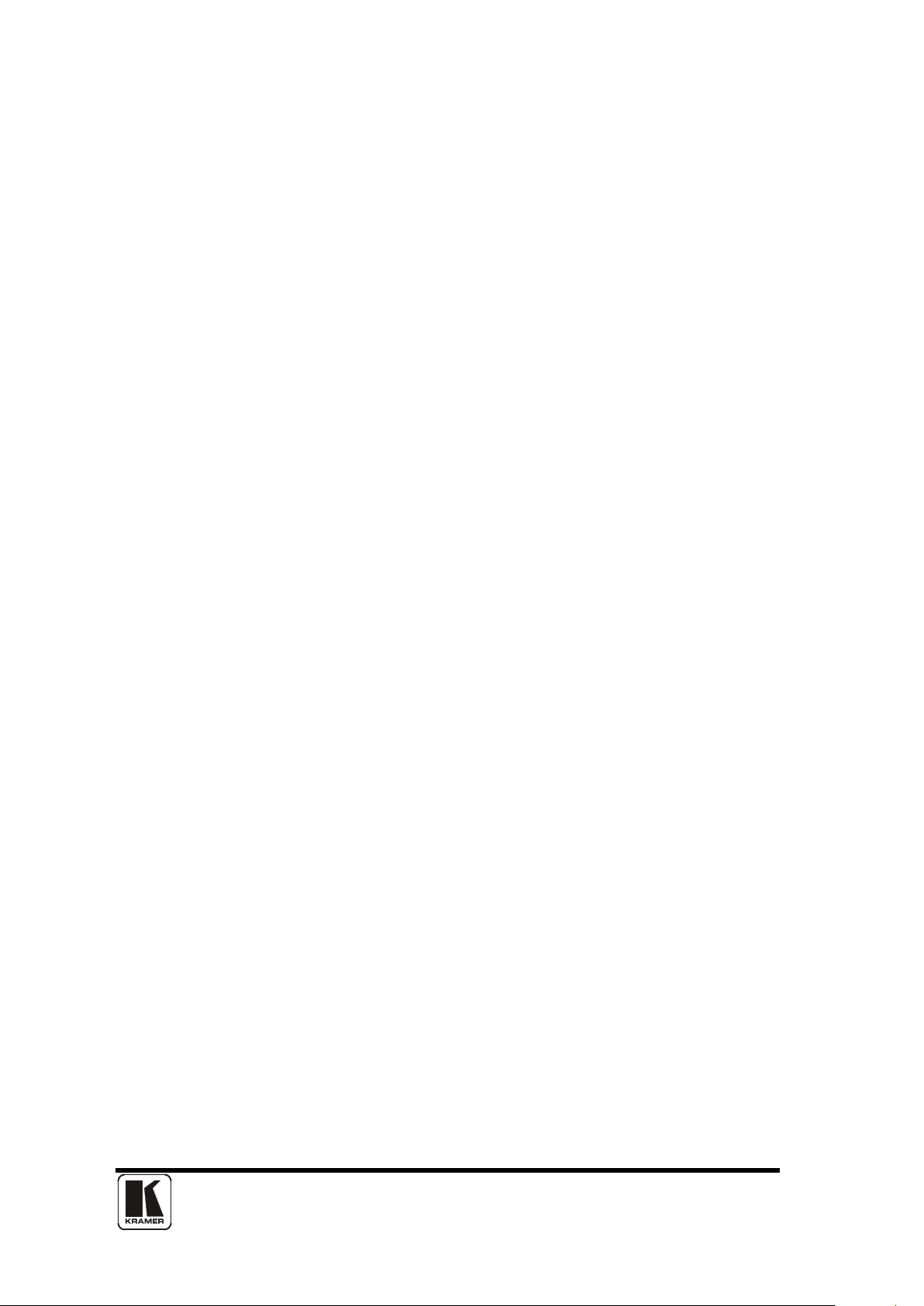
40
9 RS232 / IP CONTROL SPECIFICATION
PLEASE NOTE: that the VP-701XL RS232 port is used only for FW upgrading.
It can't be used for RS232 control.
This section outlines how to control a unit via an RS232 using ASCII-based
commands. It details how to send and receive serial data to perform many of the
functions that a user has access to on the unit.
9.1 Communication protocol basics
Packets of ASCII data containing hexadecimal numbers are exchanged between
the unit and controller via an RS232 or IP link (you cannot use both at the same
time).
The RS232 standard is 57600 baud, 8 bits, no parity and 1 stop bit, although this
can be changed by the user (see ‘System’ menu).
No flow control is used - however all control packets start with an ASCII 'F', end
with carriage-return (13 decimal, 0x0D hexadecimal) and all such packets sent to
the unit will be acknowledged (thereby provided software handshaking). Note that
a line-feed (LF) should not be sent.
It may take around 30ms (0.03 seconds) for an RS232 command to be actioned
and acknowledged – this will vary between different models.
ASCII-hex data is used where a number is encoded into its hexadecimal equivalent
with leading zeros – e.g. Where '00' is decimal value 0, '80' is decimal 128 and 'FF'
is decimal 255. In other words, two characters are sent for each byte encoded.
Any gap of more than 1 second between the c har acter s o f a contr ol c om ma nd sent
will cause a time-out - and previous characters sent will be lost.
Write packets (sending command functions to the unit) are always 20 characters
long (including a carriage return at the end). The unit will respond with a full 20
character message indicating what has changed. This returned payload will reflect
the actual value of the parameter changed. If the user requests a value out of
bounds then the limit value is used, and the payload will then reflect the limited
value used.
Read packets (sent to request information from the unit) are always 14 characters
long (including a carriage return at the end), the response from the unit will be a 20
byte message with the Write flag (since it is ‘writing’ the value back to the host) and
the ACK flag set.
Page 45

41
SOP
CMD
CHA
WINDOW
OUTPUT
/ FUNCTION
FUNCTION
PAYLOAD x 3
CS
EOP
SOP
CMD
CHA
WINDOW
/ FUNCTION
OUTPUT
FUNCTION
CS
EOP
Packet part
Function
SOP
packet)
This is always the ASCII letter 'F' to indicate the packet start.
CMD
ASCII-hex byte to indicate the type of command being sent.
Each bit in the byte has a different function. Currently only the following
always Writes.
The ACK flag will be returned as 0 if the command is invalid for some reason – for
example a bad FUNCTION, WINDOW, OUTPUT or PAYLOAD value. An ACK=0
message will be otherwise identical to the one you sent, so you know exactly which
message has the error.
Any changes made to the unit using the front panel controls will also cause the full
20 byte message to be sent indicating the change that has occurred, thus enabling
a program to stay ‘in-sync’ with the unit. In some cases (such as the execution of a
macro) multiple 20 bytes messages will be sent indicating all the parameters that
have been changed.
Only one message should be sent to the unit, another message can’t be sent until a
specific response is received from the unit (the user should look for a message with
the same WINDOW, OUTPUT and FUNCTION values as they sent). If no
message is received back within 1 second, there is likely to be a hardware
communication problem (or wrong baud rate, etc.).
If absolutely required, to simplify programming the user may send packets one after
the other with around 100ms (100 milliseconds) between each one. However, this
will not work for all packets (such as Zooming into Testcards or changing Logos)
since this will cause the unit’s micro-controller to be busy, so the us er s must
experiment and satisfy themselves that this is possible.
9.2 Packet format
Below is a representation of data bytes in a single packet for a ‘Write’ to the unit to
set a value:
Below is a representation of data bytes in a single packet for a ‘Read’ to the unit to
get a value:
The table below details the function of each part of the packet:
(Start of
(Command)
bits are defined:
Bit 7 = Write (0) or Read (1) request. Messages from the unit are
Page 46

42
Bit 6 = ACK bit. Should be set to 0 for messages to the unit. ACK=1
Bit 0 = 0 Reserved for future use.
CHA
This byte has multiple uses, and def ault s to 0 unless used for:.
Bit 3..0 = Macro number
WINDOW /
Bit 7 = 0 (Reserved).
‘61’.
OUTPUT
Bit 7..4 = Number representing the output to adjust 0 = Output 1, 1 =
Bit 1..0 = Bits 9 & 8 of the function code. (Remainder of bits [7..0] are in
this byte is 0x12
FUNCTION
ASCII-hex byte to indicate the lowest 8 bits of the actual function to set
A later table details all the functions available.
PAYLOAD
A series of ASCII-hex bytes carrying the data to send.
3 bytes are required, MSB first.
returned means message was okay. ACK=0 returned means an error
was present in the message.
Bit 5 = 0 Reserved for future use.
Bit 4 = 0 Reserved for future use.
Bit 3 = 0 Reserved for future use.
Bit 2 = 1 This bit *must* be set.
Bit 1 = 0 Reserved for future use.
(Channel)
SOURCE
or
MACRO
NUMBER
LOGO /
BORDER
CHA
When a channel number is used in the Adjust Sources section (see
later).
SOURCE
Byte to indicate the source channel to be altered (if appropriate).
0x10 = RGB1, 0x11 = RGB2, 0x12 = RGB3, etc.
0x30 = CV1, 0x31 = CV2, 0x32 = CV3, etc.
0x40 = YC1, 0x41 = YC2, 0x42 = YC3, etc.
0x50 = SDI1, 0x51 = SDI2, etc.
0xD0 = OUT1, 0xD1 = OUT2, etc.
0xF0 = TC1, 0xF1 = TC2, etc.
MACRO
Or – for Macro related commands:
Bit 7..4 = 0 Reserved
Bit 6..0 = Represents the window to be adjusted (for multi-channel units
only).
E.g. Window ‘A’ (the default for single-channel units) is sent as ‘41’
since 0x41 is ASCII for ‘A’. 0x61 is ASCII for ‘a’ (a Logo) and is sent as
&
FUNCTION
HIGH
LOW
x 3 bytes
Output 2 (for multi-channel uni ts ) .
Bit 3..2 = Reserved (set to 0).
FUNC LOW.)
E.g. If the function code is 0x234, and we want to adjust Output 2, then
or receive (e.g. change Zoom value).
Read requests have no payload - the payload is in the data sent back.
Write packets require a payload, and this is always in 'triple-bytes' - i.e.
Page 47
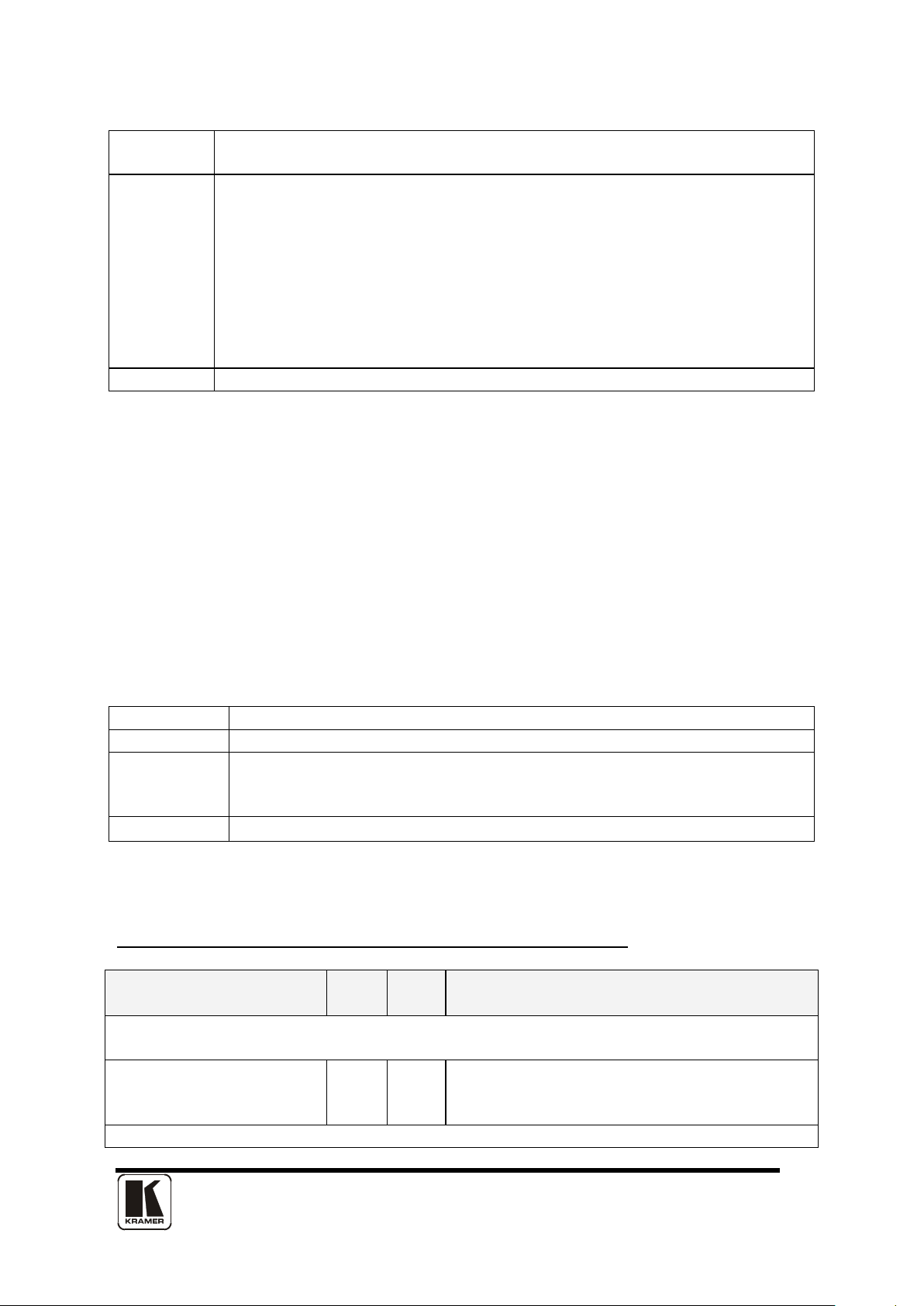
43
e.g. '000001' is 1 in decimal, '010000' is 65536 in decimal, and
'FFFFF0' is -16 in decimal.
CS
ASCII-hex byte that is the (check) sum of all previous bytes (excluding
04+00+41+00+82+00+00+01=C8, so the complete command to send is
you should normally use a checksum to ensure data validity.
EOP
This is a carriage return (no line-feed) - ASCII code 13 (decimal).
Mode
Allowed Window and Output combinations
Switcher
Output 1 (0x00) and Window A (0x41) / Z (0x5A) / Logo a (0x61)
Independent
Output 1 (0x00) and Window A (0x41) / Z (0x5A) / Logo a (0x61)
Output 2 (0x01) and Window B (0x42) / Z (0x5A) / Logo b (0x62)
Dual PIP
Any combination of Output and Window
Menu text
CHA
FUNC
(Hex)
Range of adjustment (decimal)
Top level
Mode
109
0 = Switcher
2 = Dual PIP
the SOP 'F' character).
E.g. The command F0400410082000001C8 has the checksum of
F0400410082000001C8.
A short-cut for debugging allows the checksum to be replaced by 2
question marks, so in the previous example you could send
F0400410082000001?? Instead. This is purely for test and debugging -
9.3 Function list
These are grouped together into their associated on-screen menus.
Your unit and this manual sh ould be us ed to determine the actual function of each
of the following, as only the menu text is listed here. Where an equivalent menu
item does not exist on your unit, then that feature is not supported on.
Function codes are given in hexadecimal and adjustment range is in decimal (but
always sent as hexadecimal!).
For dual-channel units the mode of operation also restricts what Window and
Output can be used the following table shows the allowed combinations:
OR
The following table is a list of all menu functions, their related function number and
valid range of adjustment.
Please note that not all items will be available on all units.
(Dual-channel units only)
1 = Independent
Page 48

44
Adjust outputs
Lock source (connector)
149
0x10 = RGB1, 0x11 = RGB2, 0x12 = RGB3
0xF0 = TC1, 0xF1 = TC2
Lock method
10A
0..2 = Off, Genlock, Lock & Mix
Lock H Shift
14A
-4096..4096
Lock V Shift
14B
-4096..4096
Output resolution
083
1..1000
Output Enable
170
0..1 = Off, On
Output image type
0E2
0 = RGBHV
7 = tlRGB
Output image type digital
16C
0 = RGBHV
9 = Not available
Background Y
13B
16..235
Background U
13C
16..240
Background V
13D
16..240
CCIR Output Standard
101
0 = NTSC/PAL, 1 = PAL-M/PAL-N, 2 =
SECAM
Output CV/YC Hue
(degrees)
139
-22..22
Output SC/H Phase
085
-180..180
Output Luma Bandwidth
134
0,1,2 = Low, Medium, High
Output Chroma
Bandwidth
135
0,1,2 = Low, Medium, High
Output Chroma delay
137
-4..3
PAL WSS
130
0 = Off
8 = 16:9 Full format
Take
11E
0->1 = Perform a Preview -> Program
0x30 = CV1, 0x31 = CV2, 0x32 = CV3
0x40 = YC1, 0x41 = YC2, 0x42 = YC3
0x50 = SDI1, 0x51 = SDI2
0xD0 = OUT1, 0xD1 = OUT2
analogue
2 = RGsB
3 = YUV
4 = tlYUV
3 = YUV
1 = 4:3 Full format
2 = 14:9 Letterbox centre
3 = 14:9 Letterbox top
4 = 16:9 Letterbox centre
5 = 16:9 Letterbox top
6 = >16:9 Letterbox centre
7 = 14:9 Full format
transition
Page 49

45
Adjust Windows
Program source / Window
082
0x10 = RGB1, 0x11 = RGB2, 0x12 = RGB3
0xF0 = TC1, 0xF1 = TC2
Window Enable
12B
0..1 = Off, On
Zoom level %
086
100..1000
Zoom level H %
103
100..1000 (only used in Advanced A/R
mode)
Zoom level V %
105
100..1000 (only used in Advanced A/R
mode)
Aspect ratio in
107
0.1:1..9.99:1
H/V zoom pan % (H)
09F
0..100
H/V zoom pan % (V)
0A0
0..100
Freeze
09C
0..1 = Off, On
H/V out shift (H)
0AD
-4096..4096
H/V out shift (V)
0AE
-4096..4096
Lock pixel offset
14A
-2047..2047
Lock line offset
14B
-2047..2047
Shrink level %
087
10..100
Shrink level H %
104
10..100 (only used in Advanced A/R mode)
Shrink level V %
106
10..100 (only used in Advanced A/R mode)
Shrink enable
18E
0..1 = Off, On
H/V shr. pos.% (H)
0DA
0..100
H/V shr. pos.% (V)
0DB
0..100
Aspect Adjust
102
0..1 = Simple, Advanced
Aspect ratio
190
0..2 = Normal, Letter-box, Narrow
Flicker reduction
092
0..3 = Off, Low, Med, High
Image smoothing
0A1
0..2 = Off, Med, High
Image flip
095
0..3 = Off, Horiz., Vertical, H & V
De-glitch
0A3
0..1 = Off, On
Max fade level
10F
0..100 = Fade level %
Fade out / in
193
-1, 1 = Fade out, Fade in
Layer priority
144
0..5 = Layer priority
Headphone volume
0FD
-16..15 (-16=Mute)
Adjust keyers (on certain models only)
Keyer enable
127
0.. 1 = Off, On
Y key min/max (min)
0AF
0..255
Y key min/max (max)
0B2
0..255
Y key Softness
121
0..255
Y key Invert
122
0..1 = Off, On
U key min/max (min)
0B0
0..255
U key min/max (max)
0B3
0..255
source (connector)
0x30 = CV1, 0x31 = CV2, 0x32 = CV3
0x40 = YC1, 0x41 = YC2, 0x42 = YC3
0x50 = SDI1, 0x51 = SDI2
0xD0 = OUT1, 0xD1 = OUT2
Page 50

46
U key Softness
123
0..255
U key Invert
124
0..1 = Off, On
V key min/max (min)
0B1
0..255
V key min/max (max)
0B4
0..255
V key Softness
125
0..255
V key Invert
156
0..1 = Off, On
Swap fore / background
144
0..1 = Off, On
Edge Blend
180
Bit 0 = Left edge active
Bit 3 = Bottom edge active
E.blnd guides
18F
0..2 = Off, Auto, On
E.blnd size H
18B
0.. limited by H width
E.blnd size V
18C
0.. limited by V height
E.blnd gamma H
188
1..15 1=0.1, 15=1.5
E.blnd gamma V
18D
1..15 1=0.1, 15=1.5
E.blnd compensation
198
0..99
Logos (on certain models only)
Logo enable
12B
0..1 = Off, On
Logo number
143
0..9 Logo selection
H/V out shift (H)
0AD
0..100 %
H/V out shift (V)
0AE
0..100 %
Max fade level
10F
0..100%
Layer priority
144
0..5
Borders (on certain models only)
Border enable
150
0..1 = Off, On
Border H size
152
0..99
Border V size
151
0..99
Border H offset
153
0..99
Border V offset
154
0..99
Border Opacity
158
0 (fully transparent) ..100 (solid)
Border Y
155
16..235
Border U
156
16..240
Border V
157
16..240
Adjust sources
Source to adjust
116
0x10 = RGB1, 0x11 = RGB2, 0x12 = RGB3
0xF0 = TC1, 0xF1 = TC2
Autoset
10..1F
FE
1= Start Autoset procedur e
Autoset Sense
10..FF
FF
0..3 = Low, medium, high, v.high
Bit 1 = Right edge active
Bit 2 = Top edge active
0x30 = CV1, 0x31 = CV2, 0x32 = CV3
0x40 = YC1, 0x41 = YC2, 0x42 = YC3
0x50 = SDI1, 0x51 = SDI2
0xD0 = OUT1, 0xD1 = OUT2
Page 51

47
Field swap
10..FF
C9
0..1 = Off, On (swaps odd/even fields)
Field Offset
10..FF
196
0..7 = -4..+3 (defaults to 4 = 0)
Testcard
F0..F1
0DC
0..10
TL pos. adj. (left)
10..FF
0B6
-100..100
TL pos. adj. (top)
10..FF
0B7
-100..100
BR size adj. (right)
10..5F
0DE
-100..100
BR size adj. (bottom)
10..5F
0DF
-100..100
Audio input
10..FF
0D0
0..9 = Channels 1 .. 10 on A2-2000
Audio vol
10..FF
0CF
-16..15 (-16=Mute)
Bal
10..FF
0D1
-15..15
Input pixel phase
10..5F
091
0..31
RGB input type
10..1F
0C1
0 = Auto
4 = A-YUV
RGB contr. (red)
10..1F
0C5
75..150
RGB contr. (green)
10..1F
0C6
75..150
RGB contr. (blue)
10..1F
0C7
75..150
De-int.
10..FF
0B8
0..5 = Normal, Auto, Film 3:2, M.comp.low,
M.comp.med., M.comp.high
(Film mode detected)
10..FF
0E3
0..1 = Not detected, Detected
Bright
30..5F
0BB
0..180
Contrast
30..5F
0BC
0..180
Saturation
30..5F
0B9
0..180
Hue
30..5F
0BA
-180..180
Sharpness
30..5F
080
-7..+7
Luma delay
30..5F
0BD
-4..3
Adjust transitions (on certain models only)
Transition type
112
0..2 = Cut, fade, wipe
Switching fade time
0F5
0 (off) to 50 (5.0 seconds)
Wipe type
145
0 = Left -> Right
5 = Diamond
Wipe Size
146
10..2000
Audio Control (S2-106AD Only)
Sample frequency
191
0..4 = Bypass, 32, 44.1, 48, 96kHz
Audio delay
192
0..999 = delay in ms (restricted depending
on Sample frequency)
Adjust resolutions
1 = D-RGB
2 = D-YUV
3 = A-RGB
1 = Right -> Left
2 = Up -> Down
3 = Down -> Up
4 = Diagonal
Page 52

48
Note: You MUST set the 'Image to adjust' value to the correct value first, and only
accessing it via RS232
Image to adjust
081
1..1000
Interlaced
0CA
0..1 = Off, On
H.freq.crse
0BE
10000..200000
H.freq.fine
0BF
10000..200000
H/V active (H)
096
64..2047
H/V active (V)
097
64..2047
H/V start (H)
08B
0..1023
H/V start (V)
08C
0..1023
Clks/l
08D
64..4095
Lines/f
08E
64..2047
H/V sync (H)
08F
8..1023
H/V sync (V)
090
1..1023
Sync polarity
094
0..3 = ++, +-, -+, --
System
SW (Software version)
0D2
Read only
PT (Product type)
0C4
Read only
BT (Board type)
0C2
Read only
Advanced menus
11D
0..1, Off, On
OSD on Power up
189
0..1, Off, On
Store
0C8
Set to 1 to store
Buzzer
0CB
0..1 = Off, On
Power cycles
0D6
Read only
Firmware updates
0DD
Read only
Hours in use
0D7
Read only
Resolutions
0D8
Read only
Number of Testcards
0D9
Read only
Number of logos
14F
Read only
Board temp. (deg.C)
0CD
Read only
Air temp. (deg.C)
148
Read only
Regulators temp.(deg.C)
147
Read only
PLD temp. (deg.C)
111
Read only
Fan speed (rpm)
0CE
Read only
Led brightness
12C
0..100
RS232 Baud rate
0AB
0..6 = 9600, 19200, 28800, 33600 , 3840 0,
57600, 115200
TAC number 0
15D
Read only
TAC number 1
15E
Read only
TAC number 2
15F
Read only
TAC number 3
160
Read only
TAC number 4
161
Read only
TAC number 5
162
Read only
then change the other values - otherwise you may be adjusting the wrong entry. The
user should not adjust the 'Imag e to adj us t' e ntr y using the front panel whilst also
Page 53

49 Not part of menu system
Front panel lock
0FC
0 = unlocked, 1 = locked
Set output 1 window B Source to RGB2
F
04
00
42
00
82
000011
D9
CR F
44
00
42
00
82
000011
19
CR
Set output 1 window A to Enable advanced aspect
Note checksum is ?? for debugging
F
04
00
41
01
02
000001
??
CR F
44
00
42
01
02
000001
8A
CR
Set 1A Shrink to 110 – invalid max for shrink is 100
F
04
00
41
00
87
00006E
??
CR F
44
00
41
00
87
000064
70
CR
Read 1C Zoom level – invalid as window C does not
exist
F
84
00
43
00
86 - ??
CR F
04
00
43
00
86
000000
CD
CR
Read 1B Zoom level
Zoom = 100
F
84
00
42
00
86 - ??
CR F
44
00
42
00
86
000064
70
CR
Set baud to 9600
Reply is at 9600 baud
F
04
00
42
00
AB
000000
F0
CR F
44
00
42
00
AB
000000
30
CR
Set 1A Zoom = 300
F
04
00
42
00
86
00012C
F7
CR F
44
00
42
00
86
00012C
37
CR
Set 1A Shrink to 50
F
04
00
42
00
87
000032
FE
CR F
44
00
42
00
87
000032
3E
CR
Set 1A Shrink H Posn to 0
F
04
00
42
00
DA
000000
1F
CR F
44
00
42
00
DA
000000
5F
CR
Set 1A Shrink V Posn to 100
F
04
00
42
00
DB
000064
84
CR F
44
00
42
00
DB
000064
C4
CR
9.4 Examples
Each example shows the packet sent to the unit and its response. When a byte is
not required to be sent it is indicated by a ‘- ‘in the table below (since a Read is 6
bytes shorter than a Write). Each character shown below is sent as a ASCII
character so F0400 is sent as ‘F’ ‘0’ ‘4’ ‘0’ ‘0’.
Packet sent Packet returned
SOP CMD CHA WIN OUT FUN PAY CS EOP
control
SOP CMD CHA WIN OUT FUN PAY CS EOP
9.5 Reading and writing macros
Depending on the unit connected there can be up to 7 macros stored in the unit.
These macros can be programmed to perform a specific task, for example enable
PIP mode, Position pip window at H=0, V=0, Zoom in to 120%.
Page 54

50
Packet sent
Packet returned
Read number of items currently stored in Preset 2 Returned packet indicates 4 items available to
F
84
01
42
00
F4 - BB
CR F
44
01
42
00
F4
00002
FC
CR
Read the Function for the first item in the preset /
macro
Payload is the Function stored – 86 = Zoom
F
84
01
42
00
F3 - BA
CR F
44
01
42
00
F3
000086
?80
CR
Read the Data for the first item in the preset / macro
Payload is the data for the function – 100%
F
84
01
42
00
F2 - B9
CR F
44
01
42
00
F2
000064
5D
CR
Read the Function for the second item in the preset /
macro
Payload is the Function stored – 87 = Shrink
F
84
01
42
00
F3 - BA
CR F
44
01
42
00
F3
000087
81
CR
Read the Data for the second item in the preset /
macro
Payload is the data for the function – 100%
F
84
01
42
00
F2 - B9
CR F
44
01
42
00
F2
000064
5D
CR
Menu text
CHA
FUNC
(Hex)
Range of adjustment (decimal)
Macro
Run macro
0..7
F1
0..1 = Run, Erase macro
Number of items within
macro
0..7
F4
Read Only
Function to adjust
0..7
F2
0..4095
Value
0..7
F3
Value for Function
The WIN and OUT bytes are not used for macro reading or writing and should be
set to WIN=1A and OUT = 0
The CHA byte indicates the macro we are programming / reading / running. Macro
1 to 5 are CHA 0..4, CHA=5 is restore, CHA 6..7 are Macros 6..7.
Macro Restore (CHA=5) is read only, the units restore state is set by sending the
Store command (0C8).
9.5.1 Reading a previously stored Macro
In order to read a macro the following commands must be sent in this specific order
– no other commands should be sent between these messages. The CHA in these
cases relate not to the source but to the macro we are reading.
SOP CMD CHA WIN OUT FUN PAY CS EOP SOP CMD CHA WIN OUT FUN PAY CS EOP
read
The above example shows the read for all the items within macro 0. The first
command reads the number of items available in the macro and resets the read
address. Then the following items read the function and then the data for each o f
the items in the preset/macro. Following a read of the data for a macro internally
Page 55

51
Packet sent
Packet returned
Clear macro
F
04
02
42
00
F1
000001
3A
CR F
44
02
42
00
F1
000001
7A
CR
Write the function for first item in macro 3 = Zoom
F
04
02
42
00
F3
000086
C1
CR F
44
02
42
00
F3
000011
01
CR
Write data for the first item = 100
F
04
02
42
00
F2
000064
9E
CR F
44
02
42
00
F2
000011
DE
CR
Write the function for the second = shrink
F
04
02
42
00
F3
000087
C2
CR F
44
02
42
00
F2
000011
02
CR Write the data for the second item = 100
F
04
02
42
00
F2
000064
9E
CR F
44
02
42
00
F3
000011
DE
CR
Packet sent
Packet returned
SOP
CMD
CHA
WIN
OUT
FUN
PAY
CS
EOP
SOP
CMD
CHA
WIN
OUT
FUN
PAY
CS
EOP
Restore
F
04
05
42
00
F1
000000
3C
CR F
44
05
42
00
F1
000000
7C
CR
Run macro 1
F
04
00
42
00
F1
000000
37
CR F
44
00
42
00
F1
000000
77
CR Run macro 2
F
04
01
42
00
F1
000000
38
CR F
44
01
42
00
F1
000000
78
CR Run macro 3
F
04
02
42
00
F1
000000
39
CR F
44
02
42
00
F1
000000
79
CR Run macro 7
F
04
07
42
00
F1
000000
39
3E F
44
02
42
00
F1
000000
7E
CR
the next item in the macro is selected for reading so it is not possible to read the
same item twice without first re-reading the number of items in the macr o.
9.5.2 Writing to a macro
In order to read a preset / macro the following commands must be sent in this
specific order – no other commands should be sent between these messages.
SOP CMD CHA WIN OUT FUN PAY CS EOP SOP CMD CHA WIN OUT FUN PAY CS EOP
9.5.3 Run and Restore macros
Macros once programmed can be run by sending one of the following commands.
By running macro 5 the unit can be restored to its previously saved state, when
used in conjunction with the other macros this allows a default setup or baseline for
the unit to be created.
Page 56

52
10 COM MON OPERATIONS
This section provides step by step instructions for some common operations.
10.1 Operation of the Keyer
Some units come equipped with a very powerful Luminance and Chrominance
Keyer. The Keyer can take some time to master and below is a breakdown and
series of simple steps to help you master the Keyer’s operation
When adjusting the values, please bear in the mind the following:
The Y value is the Luminance value, so 0 is black and 255 is very bright (white).
The U value is the B-Y component. This is the difference between the Blue and the
Luminance value. If part of an image is black, grey or white, then its value is 128
(being the mid-point).
The V value is the R-Y component. This is the difference between the Red and the
Luminance value. If part of an image is black, grey or white, then its value is 128
(being the mid-point).
10.1.1 Preparation:
1. Enter the Adjust windows menu.
2. Select the Source (this will be the foreground).
3. Exit the Adjust windows menu.
4. Enter the Adjust keyers menu.
5. Ensure the Keyer is Off.
6. Set all Y, U and V min/max values to [0] [255].
7. Set all Y, U and V softness values to 0.
8. Set all Y, U and V invert values to Off.
9. Turn the Keyer On.
At this point your source image will have disappeared, since all colors have been
keyed out.
10.1.2 Adjustment:
Knowing which color(s) you want to key out from the image, e.g. black to
disappear, perform the following set of steps:
1. Increase the Y Key Min from 0 until just before the required color (Key Color)
appears.
2. Decrease the Y Key Max from 255 until just before the required color (Key Color)
appears.
3. Repeat steps 1 & 2 for the U and V min/max values as well.
Page 57

53
Adjust any of the Softness values to improve the key. If your input signal is slightly
noisy or if you want to soften the edges within the image, then this may require you
to decrease the ‘min’ values and increase the ‘max’ values to broaden the range of
colors keyed out.
At this point, only the key color should remain transparent.
Page 58

54
11 TRO UBLESHO OTI NG AND TECHNICAL SUPPORT
If problems are experienced, please read through the symptom topics below in
order to resolve the problem. After doing so, if you still need to, contact Technical
Support at http://www.kramerelectronics.com. Please have the following details
of the problem handy:
11.1 There is no picture on the Output.
If no LEDs are on, then ensure that the AC power adaptor is connected properly
and the power switch is on at the AC outlet.
If the Standby/ON LED on the unit is off but another blue LED is active then check
that the monitor output from the computer is connected at both the computer and
the unit. Check that the output connector you are using from the unit is also
connected at the unit and the display equipment.
Check that the display video equipment is set to the correct line input and
format/standard as ap pr opri ate.
Check that the device connected to the output is on and can support the resolution
set in the Adjust output menu, ensuring that the Sync type e.g. RGBHV, is also set
correctly.
11.2 The image is shifted and not fully viewable
There are several ways to correct this, depending on the actual problem, although
it’s generally best to perform a Factory reset.
Try an AUTOSET if the input is RGB or YUV/YCbCr. Next adjust the TL pos. adj.
values in the Setup Program source menu until the incoming video signal is
displayed correctly. You may also need to adjust the BR size adj. setting to ensure
the incoming video signal is properly displayed.
11.3 The output resolutions no longer appear as expected.
Because any changes made in the Adjust resolutions menu are automatically
stored, it may be that the resolution data has become altered or corrupted beyond
the ability of a display to show it.
Either manually correct the resolution data, or restore the data to full factory
conditions by doing a firmware update. The user should avoid altering the
resolution parameter data unless absolutely necessary.
11.4 There is excessive flicker on the Output.
Try using a different Flicker reduction mode. Turning the contrast down and the
brightness up on the output device can have a large effect on flicker. Or try
Page 59

55
adjusting the brightness and contrast of the source input by selecting the Input
adjust menu.
11.5 The Output image is distorted.
This may occur where some of the areas of the image are very dark and others are
very bright. The solution is to adjust the contrast and brightness settings on your
Output device to rectify the problem.
Alternatively, if the Adjust resolutions menu has been used to the output resolution
in question, a firmware update is recommended to perform a FULL factory reset.
11.6 Some colors appear to be incorrect on the CV/YC output
First try altering the color, contrast and brightness settings on your TV or video
display. These are usually set up for a very different reason than viewing computer
graphics and may need changing to suit. If you cannot achieve exactly what you
desire then alter the inputs levels in Adjust sources until the correct colors are
restored.
11.7 How can I reduce color smearing on CV connections?
Smearing usually occurs on Composite Video connections and is generally
unavoidable - unless you can switch to using S-Video or RGB / YUV connections. It
occurs because the brightness and color information is transmitted as one
combined (composite) signal and the two parts have to be 'bandwidth-limited' to
avoid them interfering with each other – which then reduces the quality.
11.8 The picture on the video display is black and white.
Ensure that all the cables are correctly connected. If you are using a PAL TV to
display the output then the unit may be providing resolution set to NTSC mode, or
vice versa.
11.9 The picture on the video display is green.
The Output type is probably incorrectly set to YUV mode, whereas you are
connecting to an RGB monitor – see Adjust outputs menu.
11.10 The RG B i nput is selected but the image is rolling or pink.
Check the Adjust sources menu and confirm that the input type and sync method is
set correctly. (Having YUV input selected, instead of RGBHV often causes this
problem).
11.11 The video signal from my DVD player does not appear to work.
Some DVD players have a switch at the back that selects between ‘Component’
and ‘S-Video’ output, because most will not let you output both at the same time.
Make sure it is in the right position for the output you want.
Page 60

56
1
5
11
15
6
10
12 CO NNE CTO R P INOUTS
12.1 HD15 connector
1. Red / Pr / R-Y
2. Green / Y
3. Blue / Pb / B-Y
4. ID2 (input & output linked)
5. GND
6. GND
7. GND
8. GND
9. No connection
10. GND
11. GND on input, pulled high on output (used for auto-termination)
12. SDA (input & output linked)
13. H sync
14. V sync
15. SCL (input & output linked)
12.2 RS232 / D9 socket
1. N/C
2. TX (Transmit data)
3. RX (Receive data)
4. N/C
5. GND (Signal return)
6. N/C
7. CTS (Clear to send)
8. RTS (Request to send)
9. N/C
Page 61
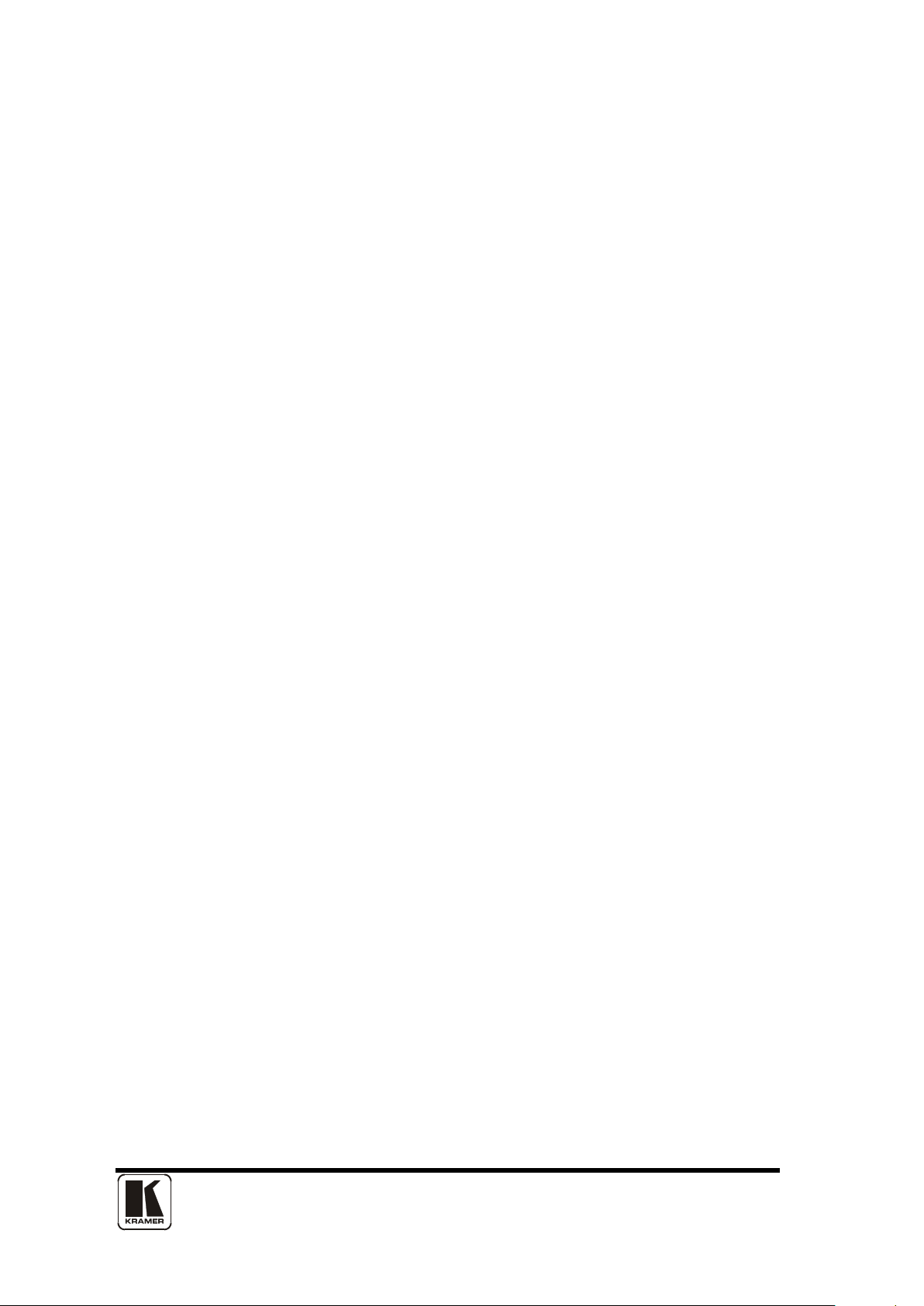
57
12.3 4 Pin mini-DIN S-video connector (YC) input
1. Y (Luminance)
2. GND
3. GND
4. C (Chrominance)
Page 62

58
COMPUTER
Max horizontal scan rate: 150kHz
VIDEO INPUTS
Composite video on BNC connectors
(PAL)
VIDEO OUTPUTS:
Composite Video 1Vpp on BNC connectors
Television standards supported: NTSC and PAL
COMPUTER
RGBHV loop
Vertical Refresh Rate: any to 250Hz
CONTROL
The unit can be controlled locally via the front panel buttons
infra-red remote unit.
LOCKING/MIXING
CV/YC SC/H phase adjustments: +/- 180 degrees (for units
RGB/YUV, or RGB/YUV over CV/YC (the exception is where
you can overlay one source over itself).
13 SPECIFICATIONS
See product front and rear diagrams for details of product I/O. Not all units in the
series have all the inputs and outputs listed here.
Analog RGB/YPbPr on HD15 connectors into 75Ω,
INPUT:
supporting RGBHV, RGsB, YPbPr, auto-terminating into
75Ω
Digital sync (in RGBHV mode): TTL Level, 10K termination,
pos or negative
Analog sync (in RGsB, YPbPr, YUV modes): 0.3V negative.
RGB Level Range: 0.5-2.0 Vpp
Scan Rate Detection: automatic
PC Resolutions: any up to 2048x2048
HDTV Resolutions: any up to 1080p
FOR GENLOCK
PURPOSES (for
VP-704xl only):
OUTPUTS:
METHODS:
s-Video (YC) on 4-Pin mini-DIN Connectors
Input impedance: 75Ω
Television standards supported: NTSC and PAL
CV/YC sub-carrier lock range: +/- 200Hz (NTSC), +/- 250Hz
S-Video (YC) 1Vpp on 4-pin mini-DIN connectors
CV/YC Video encoder: 8/10-bit Digital Output impedance 75Ω
For VP-704xl only:
YPbPr (0.7V RGB / 1.0V sync-tip to white, approx. 0.4V DC
offset)
HDTV Resolutions: any up to 1080p
and on-screen display (OSD), remotely via the RS-232
interface (not applicable for VP-701xl) using a D9 female
connector or again remotely via the Infrared remote using the
(for VP-704xl only):
with CV/YC output only)
Keyer: chromakey (YUV) or lumakey (Y)
Mixer: PC / Video, foreground/background swappable
PIP: variable window size & position – single-button enabling
(Not all locking/mixing combinations are available: you
cannot overlay one CV or YC source over a different CV or
YC source, or one RGB/YUV source over another RGB/YUV
source – you are restricted to overlaying CV/YC over
Page 63

59
SCALING /
Size and position: automatic via AutoSet or Manual
Firmware memory: flash, upgradeable via RS-232
REGULATORY
COMPLIANCE:
Main unit conforms to FCC, CE, RoHS
ENVIRONMENTAL:
Operating temperature: +4 to +45oC (+40 to +113oF)
Storage humidity: 10% to 85%, non-condensing
POWER
External power supply: 12V DC @1A maximum.
non-locking 2.5mm DC power connector will also fit.
POWER
VP-704xl):
100-240V AC, 50-60Hz, 0.3A max.
WEIGHT:
VP-701xl: 1.8kg (3.97lbs) approx.
VP-703xl and VP-704xl: 2.4kg (5.3lbs) approx.
DIMENSIONS:
VP-701xl: 21.85cm x 15.0cm x 4.2cm
(19” x 6.75” x 1.75”) W, D, H
SAMPLING /
MEMORY /
ADJUSTMENTS:
Image size: user-de fin abl e pr eset s
Image freeze: one video fra me
Settings memory: non-Volatile
CV/YC Video adjustments: contrast, brightness, saturation,
hue (NTSC)
Zoom range: variable to 10x Zoom (1000%)
Shrink range: variable to 10%
Image mirroring: Hori z ontal and /or Ver ti cal
Horizontal filtering: full digital
Conversion technology: proprietary
Color resolution: 24-bit (16.8 Million Colors)
Sampling rate: 108MHz maximum
Digital sampling: 24-bit, 4:4:4 format
Operating humidity: 10% to 85%, non-condensing
Storage temperature: 0 to +60oC (+32 to +140oF)
REQUIREMENTS
(for VP-701xl):
REQUIREMENTS
(for VP-703xl and
Actual current consumption varies between units.
Internal over-voltage & over-current protection.
Full PSU specification: 12V DC regulated 1Amp PSU with a
2.5mm locking center-pin positive DC power connector. A
(8.6" x 5.9" x 1.65" ) W, D, H
VP-703xl and VP-704xl: 48.2cm x 17cm x 4.5cm
Page 64

For the latest information on our products and a list of Kramer
distributors, visit our Web site: www.kramerelectronics.com,
where updates to this user manual may be found.
We welcom e your questions, comme nts and feedback.
Safety Warning:
Disconnect the unit from the power supply before opening/servicing.
Caution
Kramer Electronics, Ltd.
Web site: www.kramerelectronics.com
E-mail: info@kramerel.com
P/N: VP-701XL, VP-703XL, VP-704XL REV 7
