Page 1
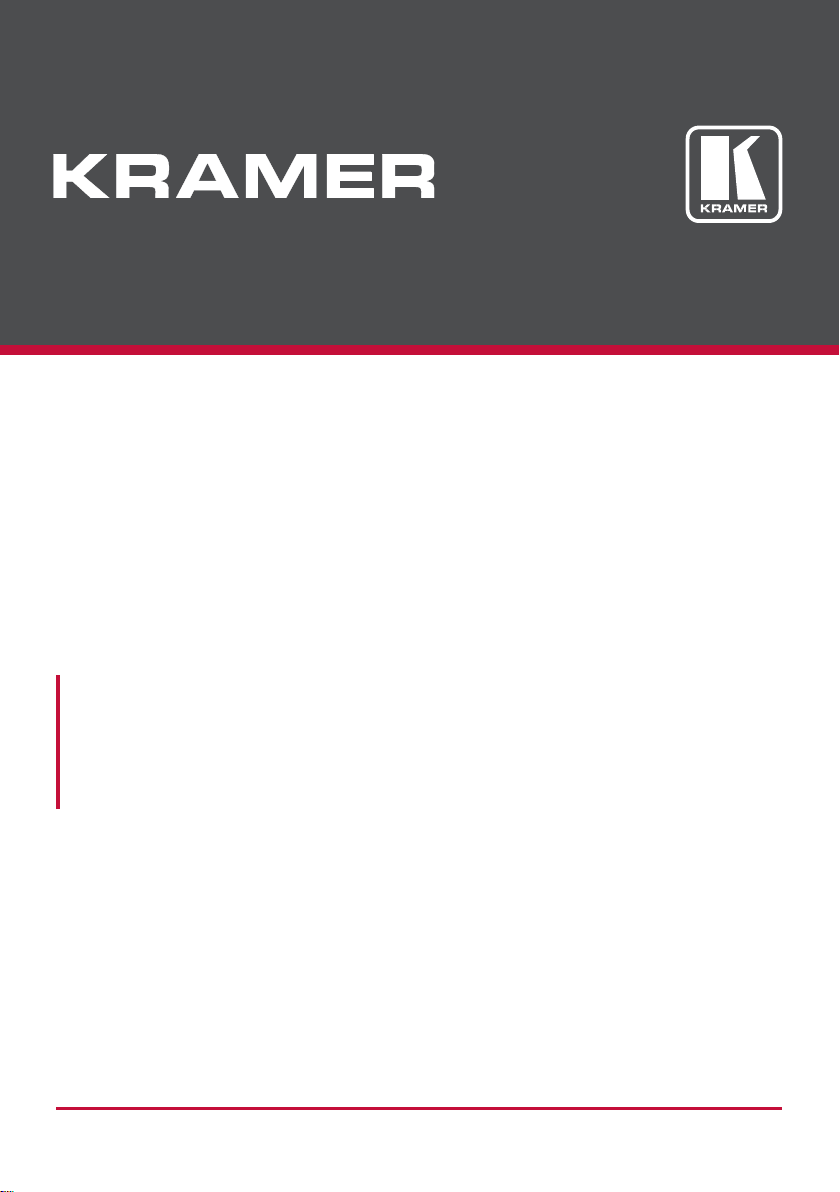
USER MANUAL
MODEL:
VP-558
Presentation Switcher/Scaler
P/N: 2900-300433 Rev 1
www.kramerAV.com
Page 2
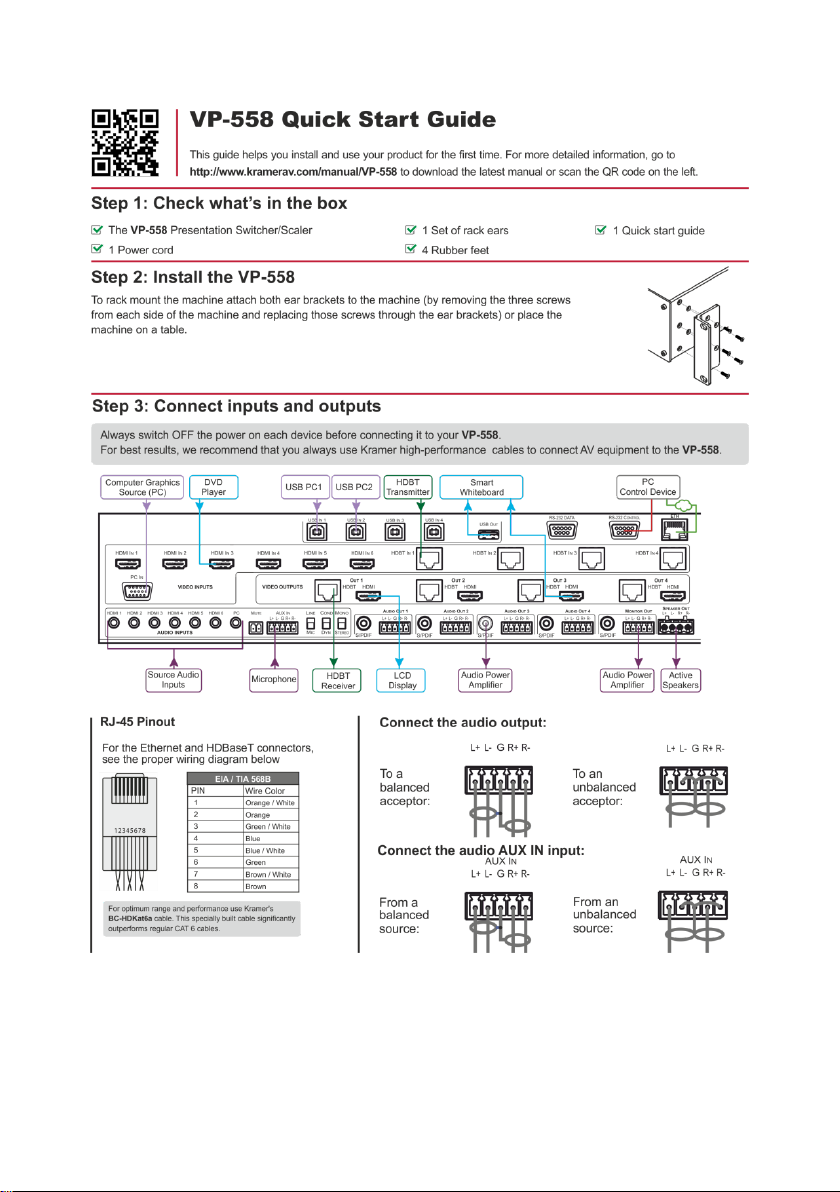
Page 3
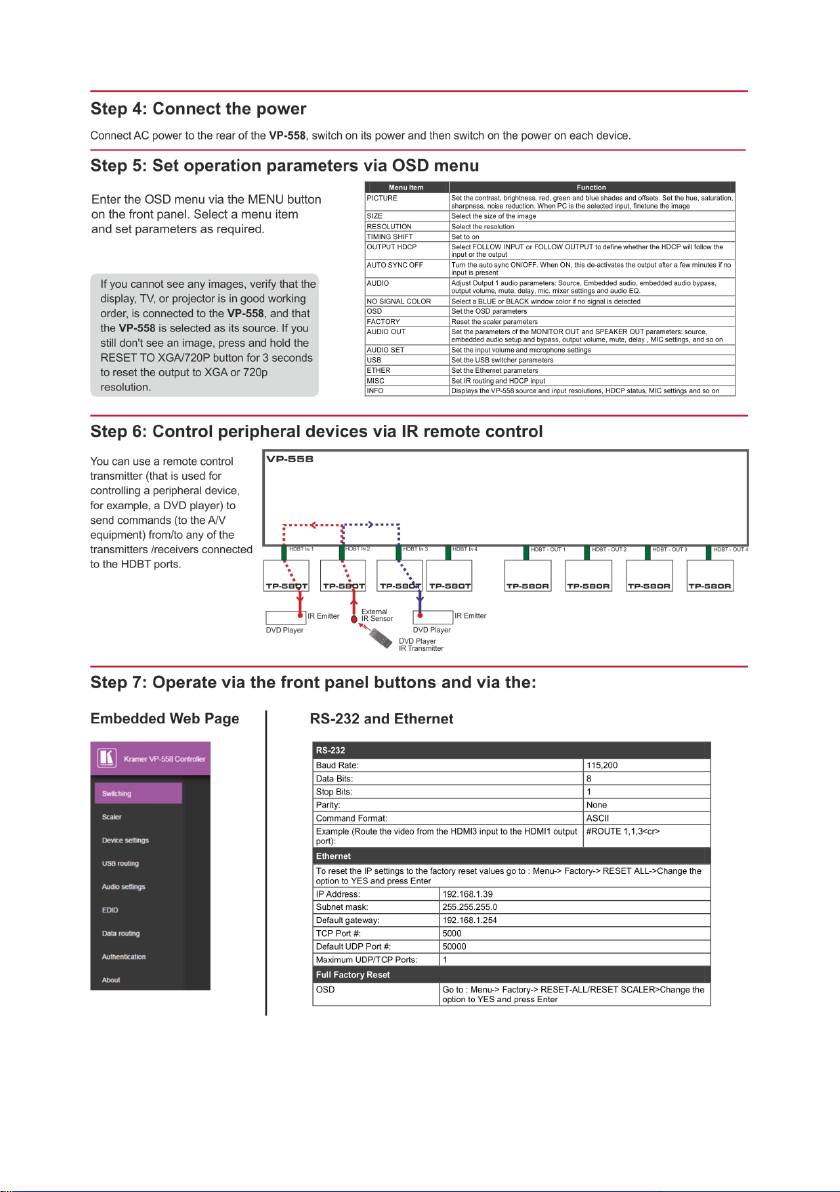
Page 4
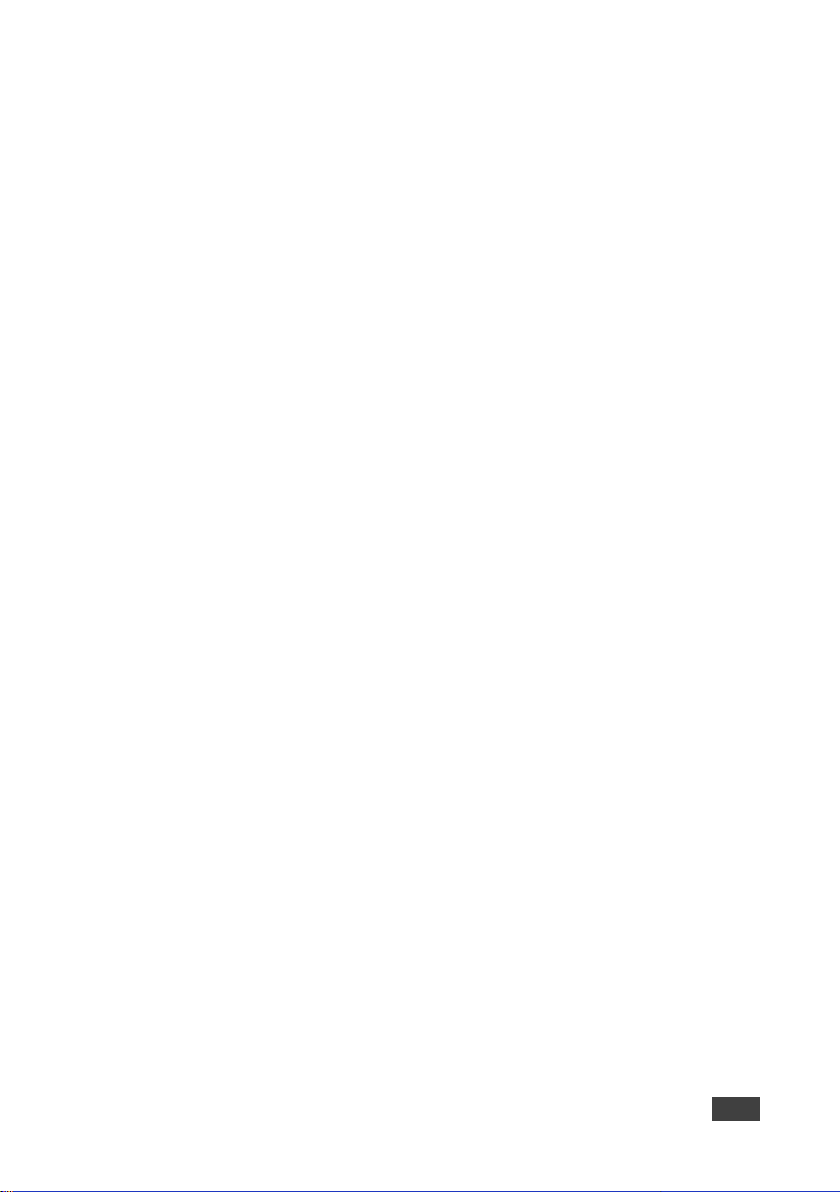
VP-558 – Contents
i
Contents
1 Introduction 1
2 Getting Started 2
2.1 Achieving the Best Performance 2
2.2 Safety Instructions 3
2.3 Recycling Kramer Products 3
3 Overview 4
3.1 Using the USB Switcher 6
3.2 Using Twisted Pair Cable for HDBT 6
3.3 Defining the VP-558 Presentation Switcher/Scaler 6
4 Installing in a Rack 10
5 Connecting the VP-558 11
5.1 Connecting the Balanced Stereo Audio Input and Outputs 14
6 Controlling the VP-558 15
6.1 Controlling via the Front Panel Buttons 15
6.2 Using the OSD Menu 16
6.3 The OUTPUT 1 Menu 17
6.4 The Main Menu for Outputs 2, 3 and 4 22
6.5 Connecting to the VP-558 via RS-232 25
6.6 Operating via the Ethernet 26
7 Using the Embedded Web Pages 30
7.1 Browsing the VP-558 Web Pages 30
7.2 The Switching Page 31
7.3 The Scaler Page 40
7.4 The Device Settings Page 41
7.5 The USB Routing Page 44
7.6 The Audio Settings Page 45
7.7 The EDID Page 49
7.8 The Data Routing Page 51
7.9 The Authentication Page 53
7.10 The About Page 53
7.11 Save or Upload a Configuration 54
8 Technical Specifications 55
8.1 Default Communication Parameters 56
8.2 Input Resolutions 57
9 The VP-558 RS-232 Communication Protocol 58
9.1 Kramer Protocol 3000 Syntax 58
9.2 Kramer Protocol 3000 – Command List 61
9.3 Kramer Protocol 3000 – Detailed Commands 63
Figures
Figure 1: VP-558 Presentation Switcher/Scaler Front Panel 7
Figure 2: VP-558 Presentation Switcher/Scaler Rear Panel 8
Figure 3: Connecting the VP-558 Presentation Switcher / Scaler 13
Figure 4: Balanced Stereo Audio Connection 14
Figure 5: Unbalanced Stereo Audio Output Connection 14
Figure 6: balanced Stereo Audio Input Connection 14
Page 5
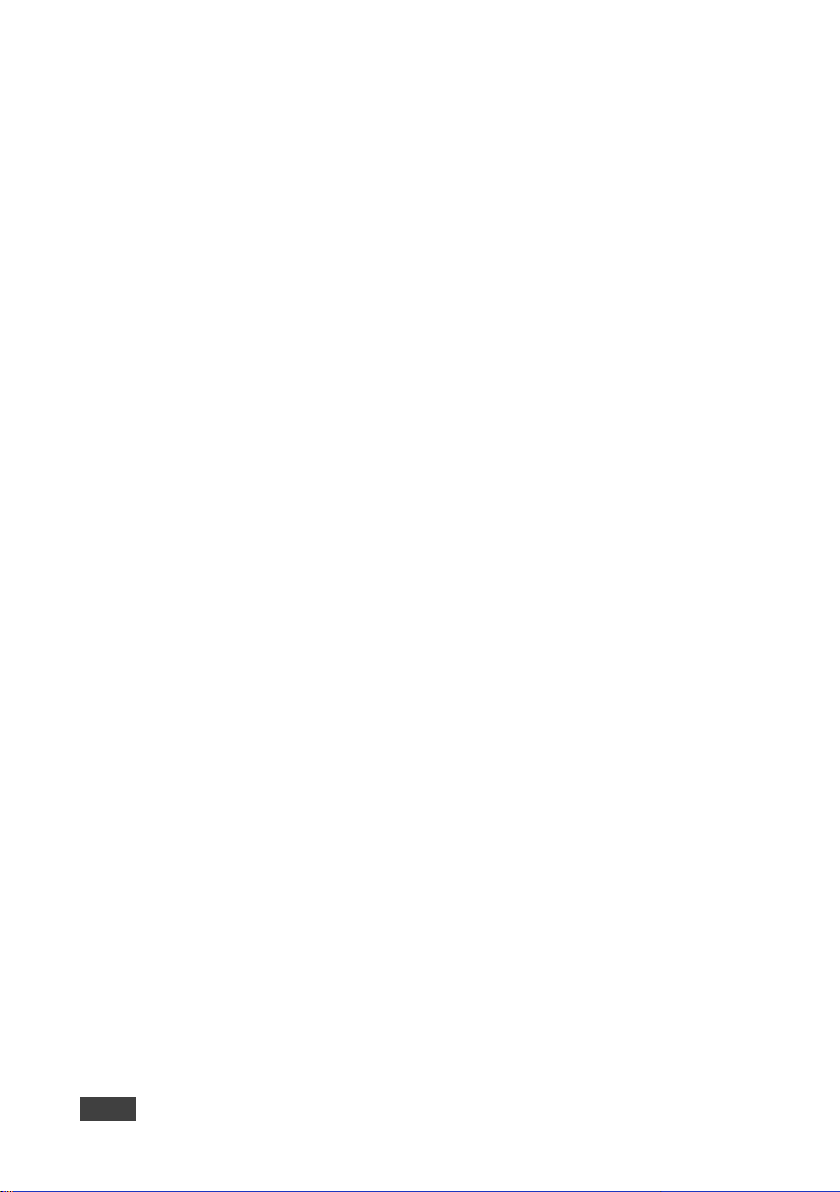
ii
VP-558 - Contents
Figure 7: Unbalanced Stereo Audio Input Connection 14
Figure 8: Local Area Connection Properties Window 27
Figure 9: Internet Protocol Version 4 Properties Window 28
Figure 10: Internet Protocol Version 6 Properties Window 28
Figure 11: Internet Protocol Properties Window 29
Figure 12: The Loading Page 30
Figure 13: Enter Username and Password 31
Figure 14: The Switching Page 32
Figure 15: The Switching Page – Input and Output Icons 32
Figure 16: The Switching Page – Edit Output Buttons 33
Figure 17: The Switching Page – Edit HDMI/HDBT Output 33
Figure 18: The Switching Page –Edit Audio Output 34
Figure 19: Edit Input Buttons 34
Figure 20: Switching Page – HDMI input Window 35
Figure 21: Switching Page – HDBT input Window 35
Figure 22: Switching Page – SID-X2N Setup Icon 36
Figure 23: Switching Page – SID-X2N Setup Window 36
Figure 24: Switching Page – SID-X2N Setup Icon 37
Figure 25: Switching Page – SID-X2N Setup Window 37
Figure 26: Switching Page – PC input Window 38
Figure 27: HDBT IR transmission Example 39
Figure 28: The Scaler Page – Output 1 40
Figure 29: The Scaler Page – Output 1 for the PC IN Input 40
Figure 30: The Scaler Page – Output 3 41
Figure 31: The Device Settings Page 41
Figure 32: The Device Settings Page – Static IP Confirmation 42
Figure 33: The Device Settings Page – Firmware Upgrade, Choosing a File 42
Figure 34: The Device Settings Page – Firmware Upgrade, Uploading the File 42
Figure 35: The Device Settings Page – Firmware Upgrade Process 43
Figure 36: The Device Settings Page –Firmware Upgrade Complete 43
Figure 37: The Device Settings Page – New Firmware Updated 43
Figure 38: The Device Settings Page – Soft Factory Reset Message 44
Figure 39: The USB Routing Page 44
Figure 40: The USB Tied to a Selected Input 45
Figure 41: The Audio Settings Page – Inputs 46
Figure 42: The Audio Settings Page – Output 1 46
Figure 43: The Audio Settings Page – Monitor 47
Figure 44: The Audio Settings Page – Mic Mixer 48
Figure 45: The EDID Page 49
Figure 46: The EDID Page – Copying the Native Timing 49
Figure 47: The EDID Page – Copying the Default 50
Figure 48: The EDID Page –The Copy EDID Results 50
Figure 49: The Data Routing Page –The Routing Tab 51
Figure 50: The Data Routing Page –The Setting Tab 52
Figure 51: The Authentication Page 53
Figure 52: The About Page 53
Figure 53: Loading a Configuration 54
Page 6
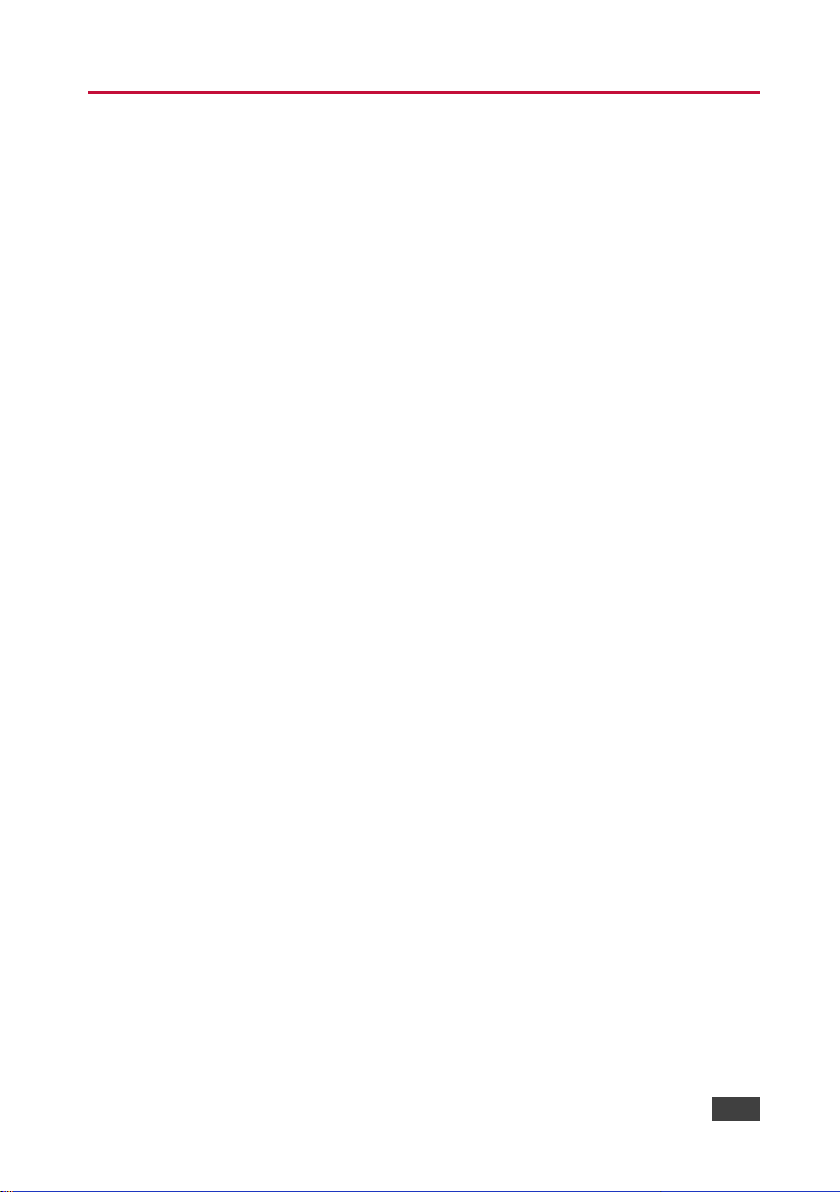
VP-558 – Introduction
1
1 Introduction
Welcome to Kramer Electronics! Since 1981, Kramer Electronics has been
providing a world of unique, creative, and affordable solutions to the vast range of
problems that confront video, audio, presentation, and broadcasting professionals
on a daily basis. In recent years, we have redesigned and upgraded most of our
line, making the best even better!
Our 1,000-plus different models now appear in 14 groups that are clearly defined by
function: GROUP 1: Distribution Amplifiers; GROUP 2: Switchers and Routers;
GROUP 3: Control Systems; GROUP 4: Format/Standards Converters; GROUP 5:
Range Extenders and Repeaters; GROUP 6: Specialty AV Products; GROUP 7:
Scan Converters and Scalers; GROUP 8: Cables and Connectors; GROUP 9:
Room Connectivity; GROUP 10: Accessories and Rack Adapters; GROUP 11:
Sierra Video Products; GROUP 12: Digital Signage; GROUP 13: Audio; and
GROUP 14: Collaboration.
Congratulations on purchasing your Kramer VP-558 Presentation Switcher/Scaler.
This product, which incorporates HDMI™ technology, is ideal for:
Projection systems in conference rooms, boardrooms, hotels and churches
Meeting rooms with video conferencing systems
Applications with multiple format inputs having varying resolutions at different
distances from the cabinet or rack
Video and audio matrix routing
Page 7
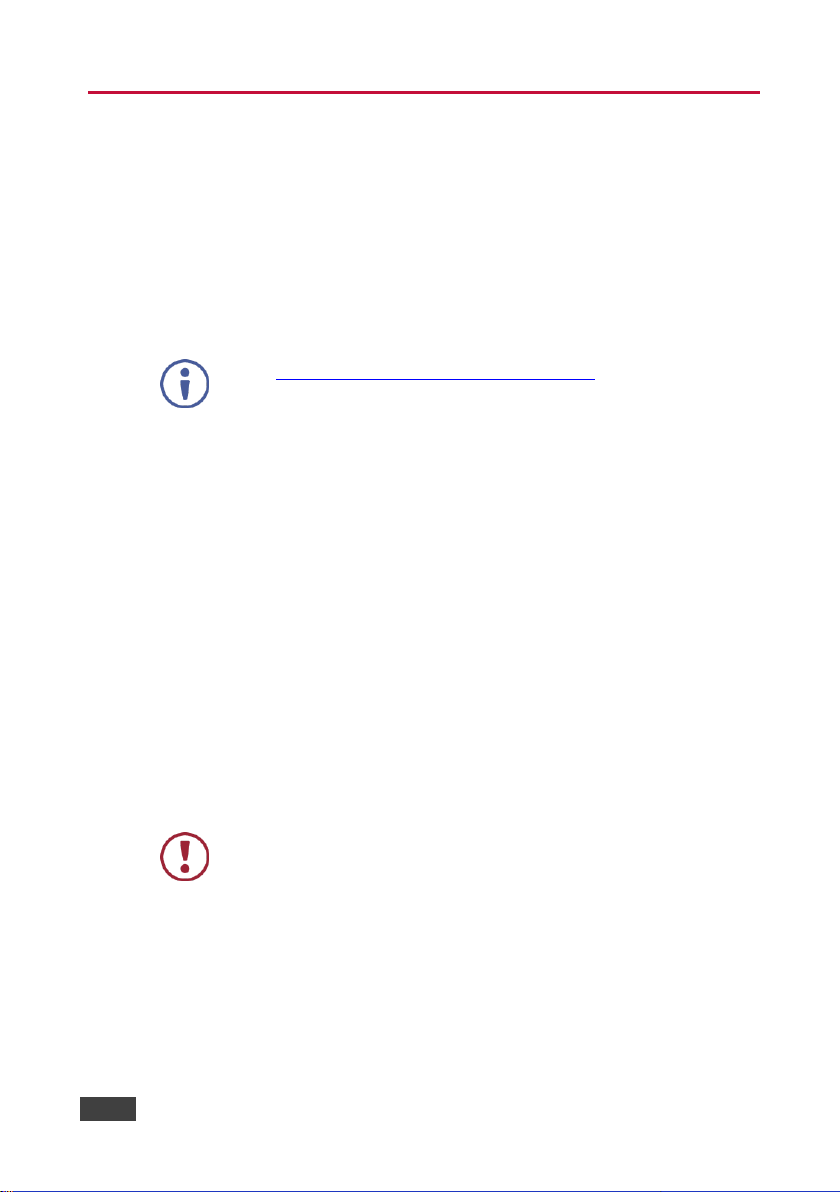
2
VP-558 - Getting Started
Go to http://www.kramerav.com/downloads/VP-558 to check for up-to-date
user manuals, application programs, and to check if firmware upgrades
are available (where appropriate).
This equipment is to be used only inside a building. It may only be
connected to other equipment that is installed inside a building.
2 Getting Started
We recommend that you:
Unpack the equipment carefully and save the original box and packaging
materials for possible future shipment
Review the contents of this user manual
Use Kramer high performance high resolution cables
2.1 Achieving the Best Performance
To achieve the best performance:
Use only good quality connection cables (we recommend Kramer high-
performance, high-resolution cables) to avoid interference, deterioration in
signal quality due to poor matching, and elevated noise levels (often
associated with low quality cables)
Do not secure the cables in tight bundles or roll the slack into tight coils
Avoid interference from neighbouring electrical appliances that may
adversely influence signal quality
Position your Kramer VP-558 away from moisture, excessive sunlight and
dust
Page 8
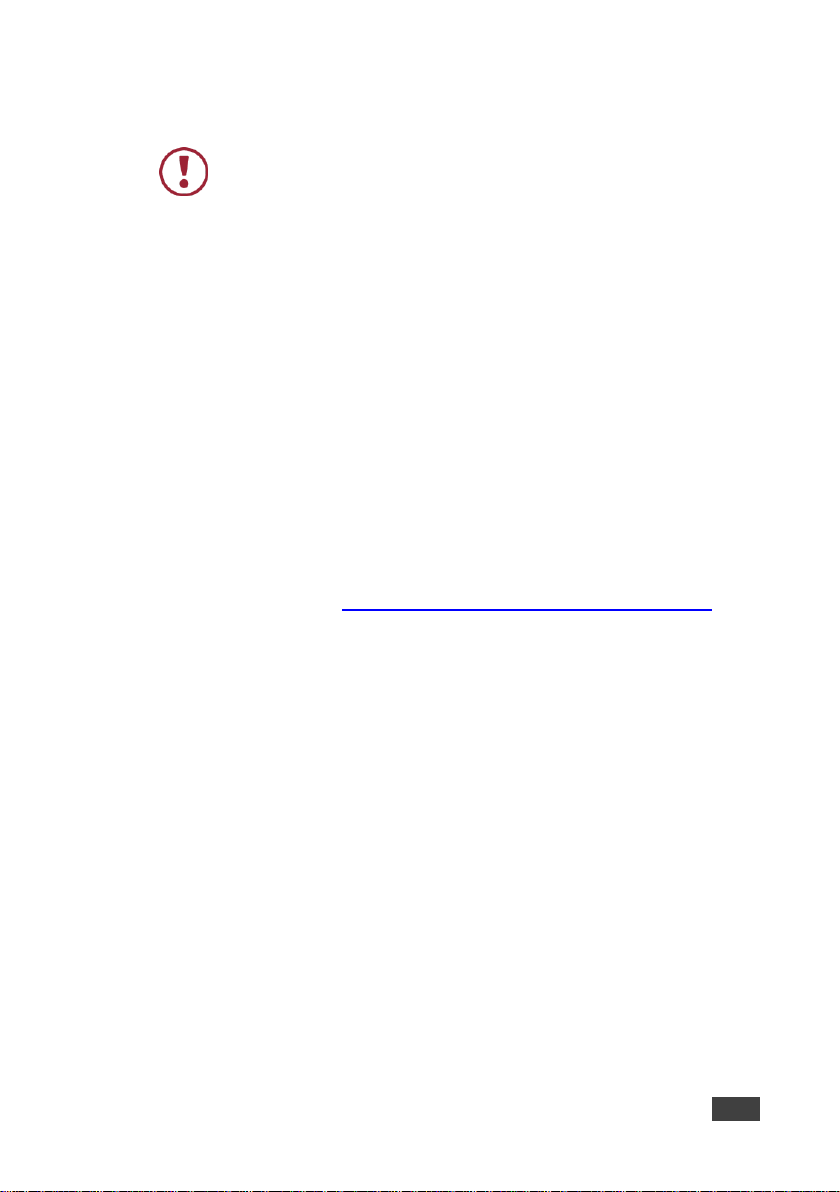
VP-558 – Getting Started
3
Caution:
There are no operator serviceable parts inside the unit
Warning:
Use only the power cord that is supplied with the unit
Warning:
Do not open the unit. High voltages can cause electrical
shock! Servicing by qualified personnel only
Warning:
Disconnect the power and unplug the unit from the wall
before installing
2.2 Safety Instructions
2.3 Recycling Kramer Products
The Waste Electrical and Electronic Equipment (WEEE) Directive 2002/96/EC aims
to reduce the amount of WEEE sent for disposal to landfill or incineration by
requiring it to be collected and recycled. To comply with the WEEE Directive,
Kramer Electronics has made arrangements with the European Advanced
Recycling Network (EARN) and will cover any costs of treatment, recycling and
recovery of waste Kramer Electronics branded equipment on arrival at the EARN
facility. For details of Kramer’s recycling arrangements in your particular country go
to our recycling pages at http://www.kramerelectronics.com/support/recycling/.
Page 9
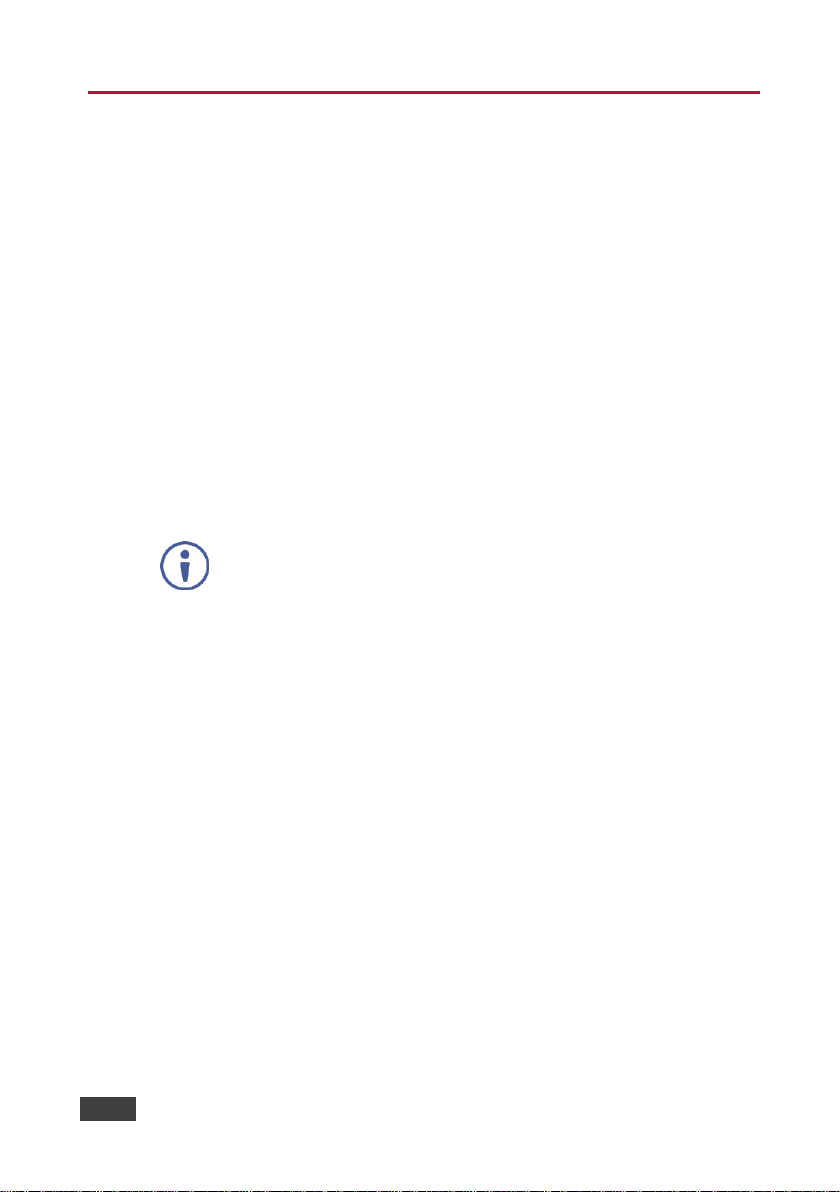
4
VP-558 - Overview
For optimum range and performance using HDBaseT™, use Kramer's
BC−HDKat6a cable. Note that the transmission range depends on the
signal resolution, source and display used. The distance using
non−Kramer CAT 6 cable may not reach these ranges.
3 Overview
The VP-558 is a high-performance 11x4 presentation matrix switcher/scaler that
can output four independent scaled images (analog, digital and embedded audio
are supported) on both HDMI and HDBaseT outputs. The VP-558 features 6 HDMI
and 4 HDBaseT inputs as well as an analog VGA input and a 4x1 USB switcher.
The VP-558 includes a microphone input, independent stereo audio outputs, a
MONITOR OUT output, an amplified speaker output, and supports audio DSP
features.
The VP-558 features:
Pix-Perfect™ scaling technology - Kramer’s precision pixel mapping and high
quality scaling technology with full up- and down-scaling of video input
signals
System Range for the HDBT inputs and outputs - Up to 70m (230ft)
HDTV compatibility
HDCP compliance - the HDCP (High Definition Content Protection) license
agreement allows copy-protected data on the HDMI input to pass only to the
HDMI outputs
Video inputs – six HDMI connectors, four HDBT on RJ-45 connectors and
one VGA on a 15-pin HD connector
Four independently scaled HDMI + HDBT outputs
Output resolutions – 1080p/UXGA
A 4x1 USB switcher that can be set to follow the switching of the video layer
or can be used as an independent switcher
OSD (On Screen Display) – for easy setup and adjustment, accessible via
the front panel buttons
Front-panel LCD for display of status
Page 10
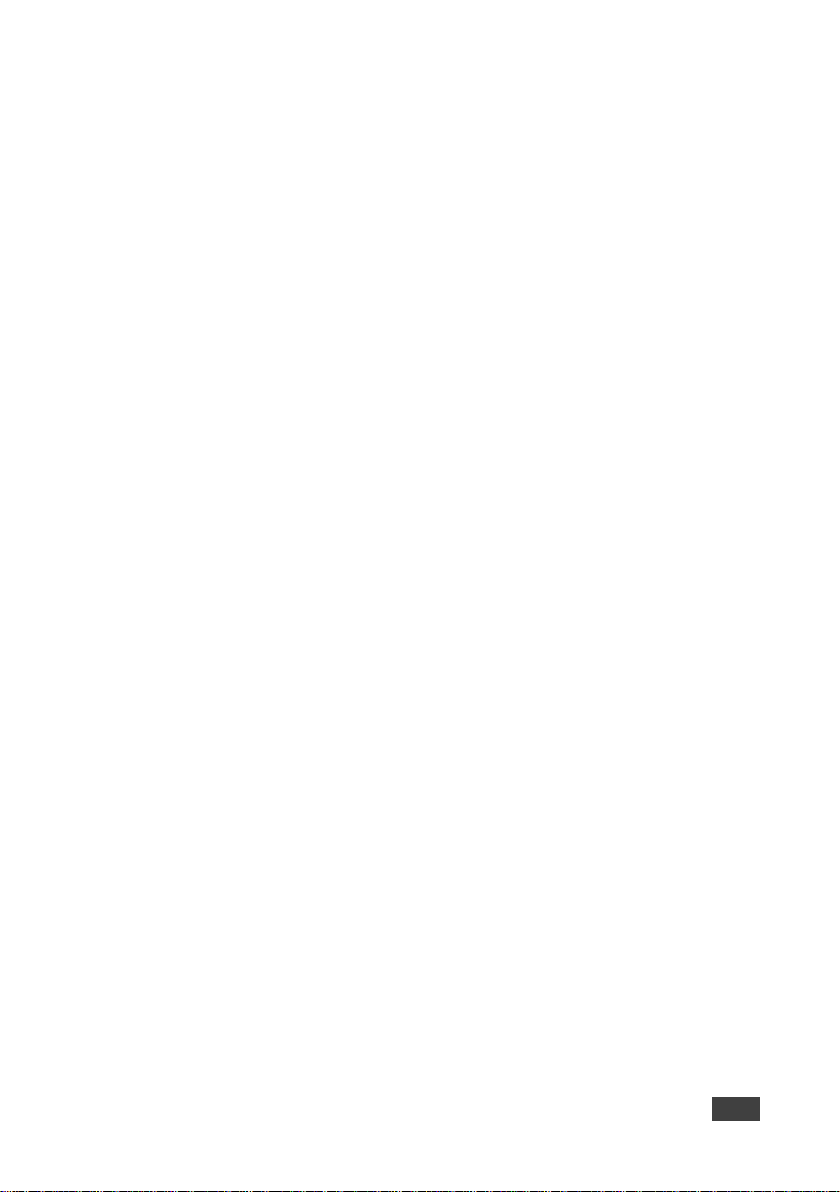
VP-558 – Overview
5
Powerful audio features via DSP technology
Input and output audio level adjustment
Selectable microphone talkover or mix modes
Analog and embedded audio support (inputs and outputs)
Audio inputs - six analog HDMI audio and one analog PC audio on 3.5mm
mini jacks each with individual level controls
One auxiliary stereo balanced audio source or microphone (with Cond/Dyn
and Mono/Stereo selections with 48V phantom voltage)
Audio outputs – four balanced stereo audio on terminal blocks together with
S/PDIF digital outputs on RCA connectors; one monitor out stereo balanced
on terminal block connectors together with an S/PDIF digital output on an
RCA connector
A built-in 2x10W power amplifier with speaker outputs on a 4-pin terminal
block connector
Multiple aspect ratio selections
Built-in ProcAmp - color, hue, sharpness, noise, contrast and brightness
Built-in Web pages for easy setup and remote control
Firmware upgrade via the Ethernet
Non-Volatile memory that saves the final settings
Control your VP-558:
Directly, via the front panel push buttons
By RS-232 serial commands transmitted by a touch screen system, PC, or
other serial controller
Remotely, from the infrared remote control transmitter with OSD (on−screen
display)
Via the Ethernet with built-in Web pages
The VP-558 is housed in a 19” 2U rack mountable enclosure, with rack “ears”
included, and is fed from a 100-240 VAC universal switching power supply.
Page 11
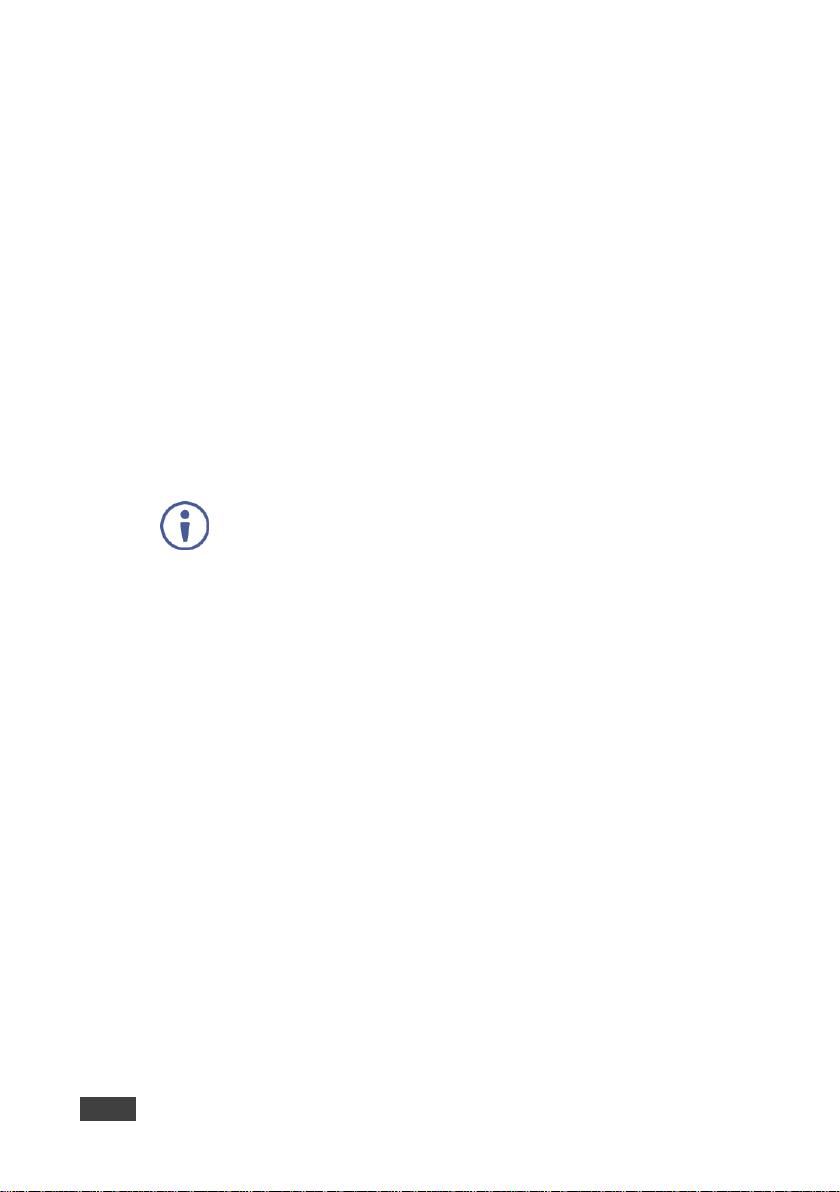
6
VP-558 - Overview
We strongly recommend that you use shielded twisted pair cable.
3.1 Using the USB Switcher
The VP-558 incorporates a simple, yet effective, 4:1 USB 1.1 switcher. The switcher
can be used, for example, to connect one out of several PCs to a smart board or
other USB client.
The USB switcher can be routed as a separate layer, or can be tied to the video
switching layer of the unit. This creates a powerful “USB follows video” system – the
PC routed to the display also connects to the smart board. In many meeting room
setups these USB switching schemes are highly effective.
3.2 Using Twisted Pair Cable for HDBT
Kramer engineers have developed special twisted pair cables to best match our
digital twisted pair products; BC−HDKat6a (CAT 6 23 AWG cable) significantly
outperforms regular CAT 5 / CAT 6 cables.
3.3 Defining the VP-558 Presentation Switcher/Scaler
This section defines the VP-558.
Page 12
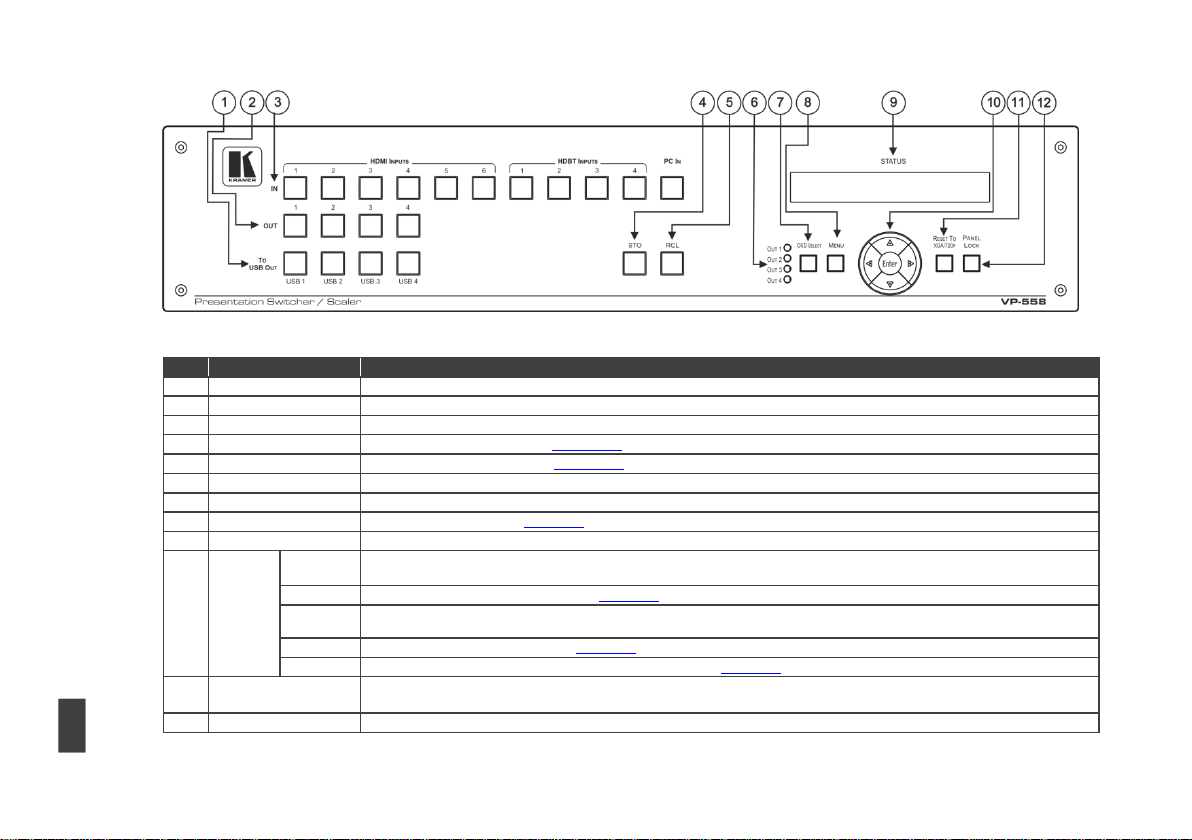
VP-558 – Overview
7
#
Feature
Function
1
TO USB OUT Buttons
Press a button to switch a USB input to the output (from USB 1 to USB 4)
2
OUT Buttons
Press a button to switch an input to up to 4 outputs
3
IN Buttons
Press a button to switch an input to the output (HDMI inputs from 1 to 6, HDBT inputs from 1 to 4, and one PC input)
4
STO Button
Press to store a configuration (see Section 6.1.1)
5
RCL Button
Press to recall a configuration (see Section 6.1.1)
6
OSD OUT LEDs
Indicate where the OSD is displayed
7
OSD SELECT Button
Press to select the output on which the OSD will be displayed (OUT 1, OUT 2, OUT 3 OR OUT 4)
8
MENU Button
Displays the OSD menu (see Section 6.2)
9
STATUS LCD Display
Displays the selected inputs switched to the outputs as well as front panel lock up indication
10
Navigation
Buttons
Press to decrease numerical values or select from several definitions
When not within the OSD menu mode, press to reduce the output volume
Press to move up the menu list values (see Section 6.2)
Press to increase numerical values or select from several definitions
When not within the OSD menu mode, press to increase the output volume
Press to move down the menu list (see Section 6.2)
ENTER
Press to accept changes and change the SETUP parameters (see Section 6.2)
11
RESET TO XGA/720p
Button
Press to reset the video resolution of all scalers to XGA or 720p
Press and hold for about 2 seconds to reset to toggle resetting to XGA/720p
12
PANEL LOCK Button
Press and hold for about 3 seconds to lock/unlock the front panel buttons
Figure 1: VP-558 Presentation Switcher/Scaler Front Panel
Page 13
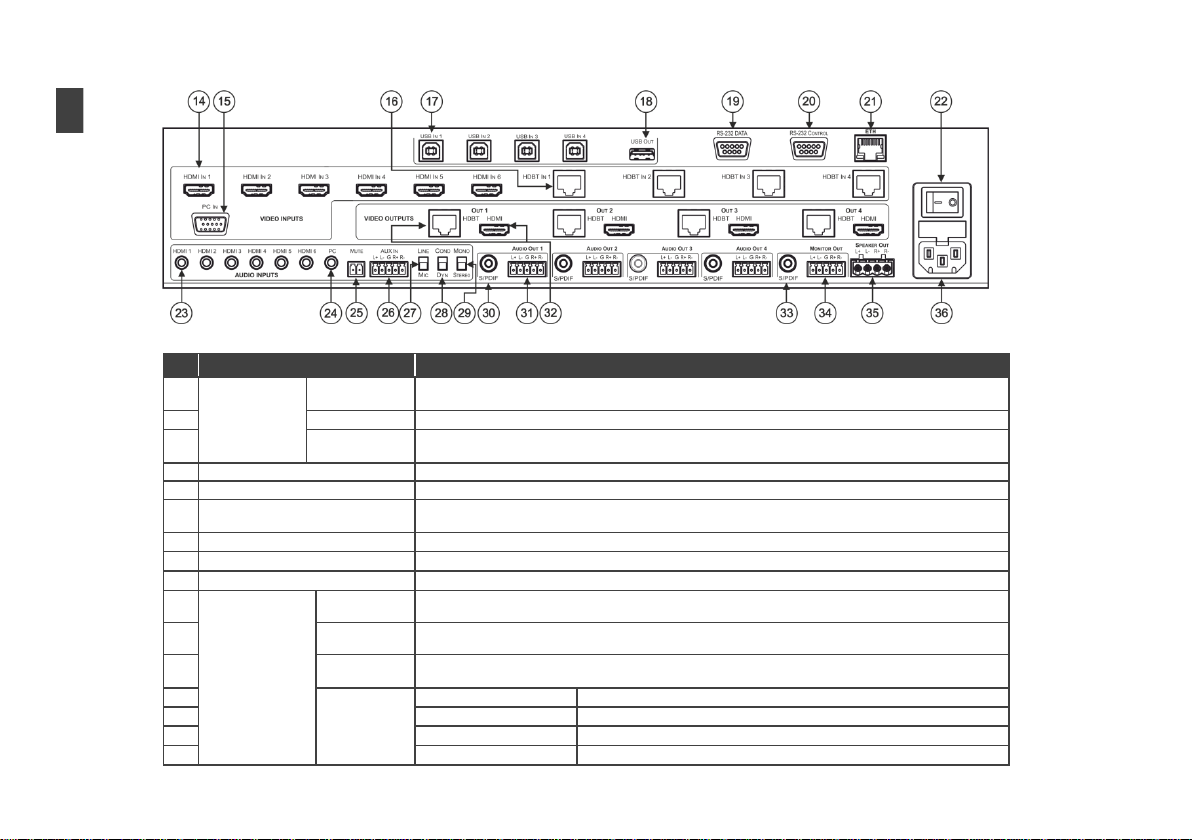
#
Feature
Function
14
VIDEO INPUT
Connectors
HDMI IN
Connect to the HDMI source (from 1 to 6)
15 PC IN 15-pin HD
Connect to the computer graphics source
16 HDBT IN
Connect to an HDBT Transmitter (for example, the Kramer TP-580Txr) to pass audio and video signals as
well as serial commands (from 1 to 4)
17
USB (B type) IN Connectors
Connect to a USB host (from 1 to 4)
18
USB OUT (A type) Connector
Connect to a USB client
19
RS-232 DATA 9-pin D-sub Port
Connect to the PC or the remote controller and pass data between this RS-232 port and the HDBT OUT port
or one of the HDBT IN ports
20
RS-232 CONTROL 9-pin D-sub Port
Connect to the PC or the remote controller
21
ETH Connector
Connects to the PC or other Serial Controller through computer networking
22
POWER Switch
Switch for turning the unit ON or OFF
23
AUDIO INPUT
Connectors
HDMI 3.5mm
Mini Jack
Connect to the analog audio HDMI source (from 1 to 6)
24
PC 3.5mm Mini
Jack
Connect to the analog audio computer graphics source
25
MUTE Terminal
Block Connector
Remote switch to mute the analog and embedded audio signal. Allows easy integration of the audio system
with a public announcement audio system, usually used in cases of alarms or other audio messages
26
AUX IN
Terminal Block Connector
Connect to an auxiliary stereo balanced audio source or microphone
27
LINE/MIC Selector
Select either a line or a microphone input
28
COND/DYN Selector
Select between a condenser and a dynamic type microphone
29
MONO/STEREO
Select between a stereo or mono input
8
VP-558 – Overview
Figure 2: VP-558 Presentation Switcher/Scaler Rear Panel
Page 14
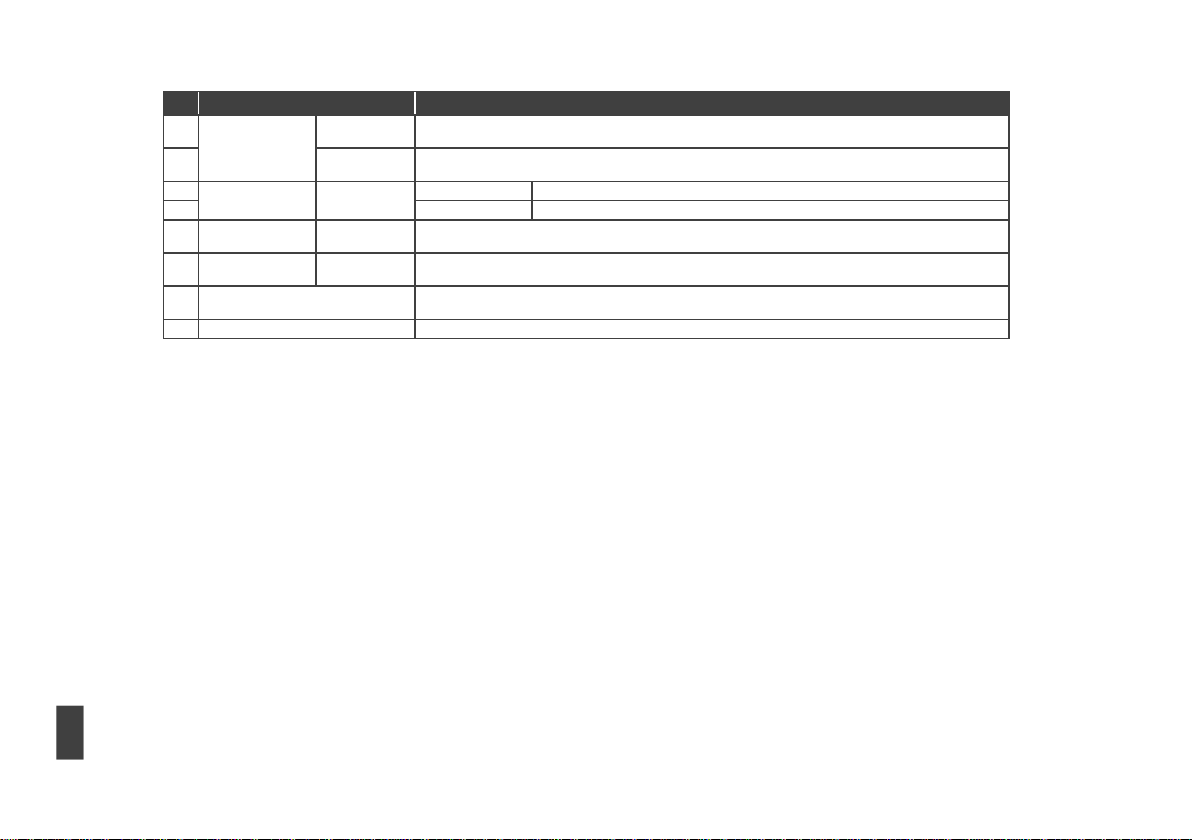
VP-558 – Overview
9
#
Feature
Function
30
AUDIO OUT
(1 to 4)
S/PDIF RCA
Connector
Connect to an S/PDIF digital audio acceptor (for example, active speakers or an audio power amplifier)
31
Terminal Block
Connectors
Connect to a stereo balanced audio acceptor (for example, active speakers or an audio power amplifier)
32
VIDEO OUTPUT
Connectors
OUT (1 to 4)
HDBT RJ-45
Connect to an HDBT Receiver (for example, the Kramer TP-580Rxr)
HDMI
Connect to an HDMI acceptor
33
MONITOR OUT
S/PDIF RCA
Connector
Connect to an S/PDIF digital audio acceptor (for example, active speakers or an audio power amplifier)
34
Connectors
Terminal Block
Connectors
Connect to a stereo balanced audio acceptor (for example, active speakers or an audio power amplifier)
35
Speaker OUT Terminal Block
Connector
Connect to a pair of loudspeakers
36
Power Connector with Fuse
AC connector, enabling power supply to the unit
Page 15
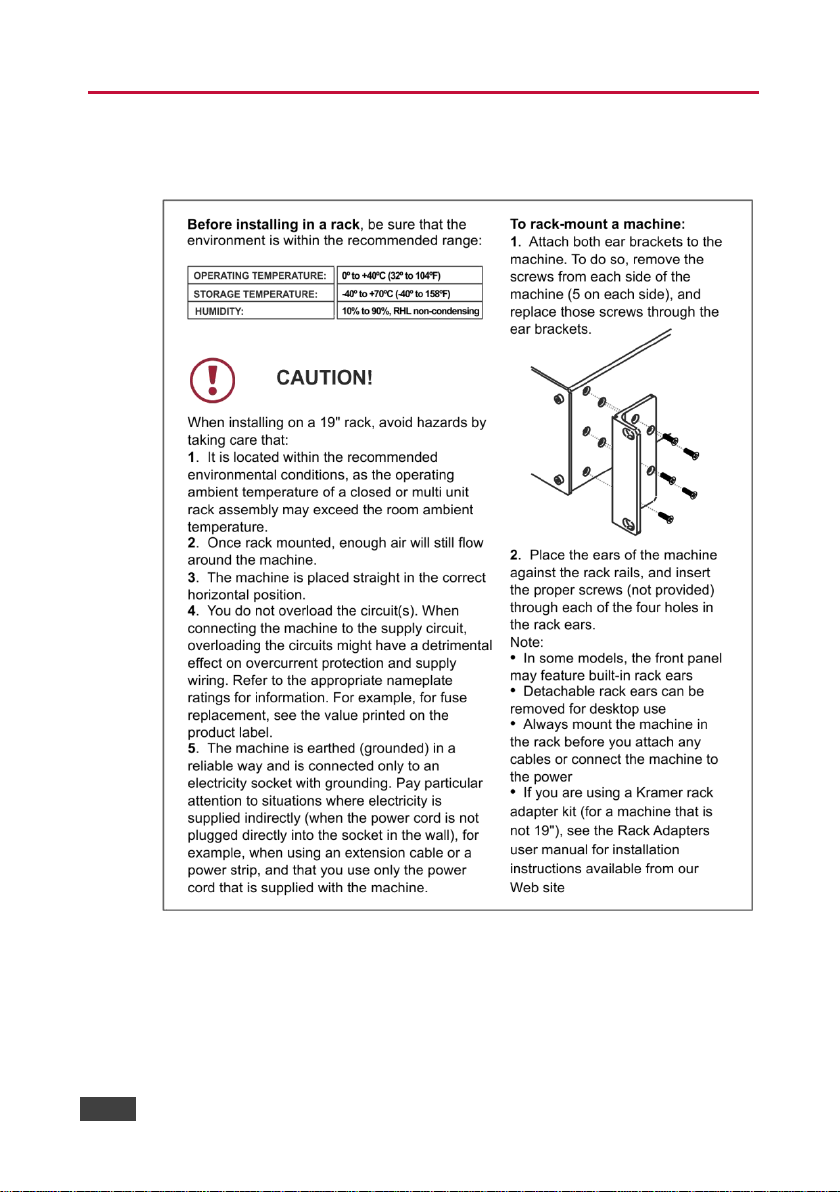
10
VP-558 - Installing in a Rack
4 Installing in a Rack
This section provides instructions for rack mounting the unit.
Page 16
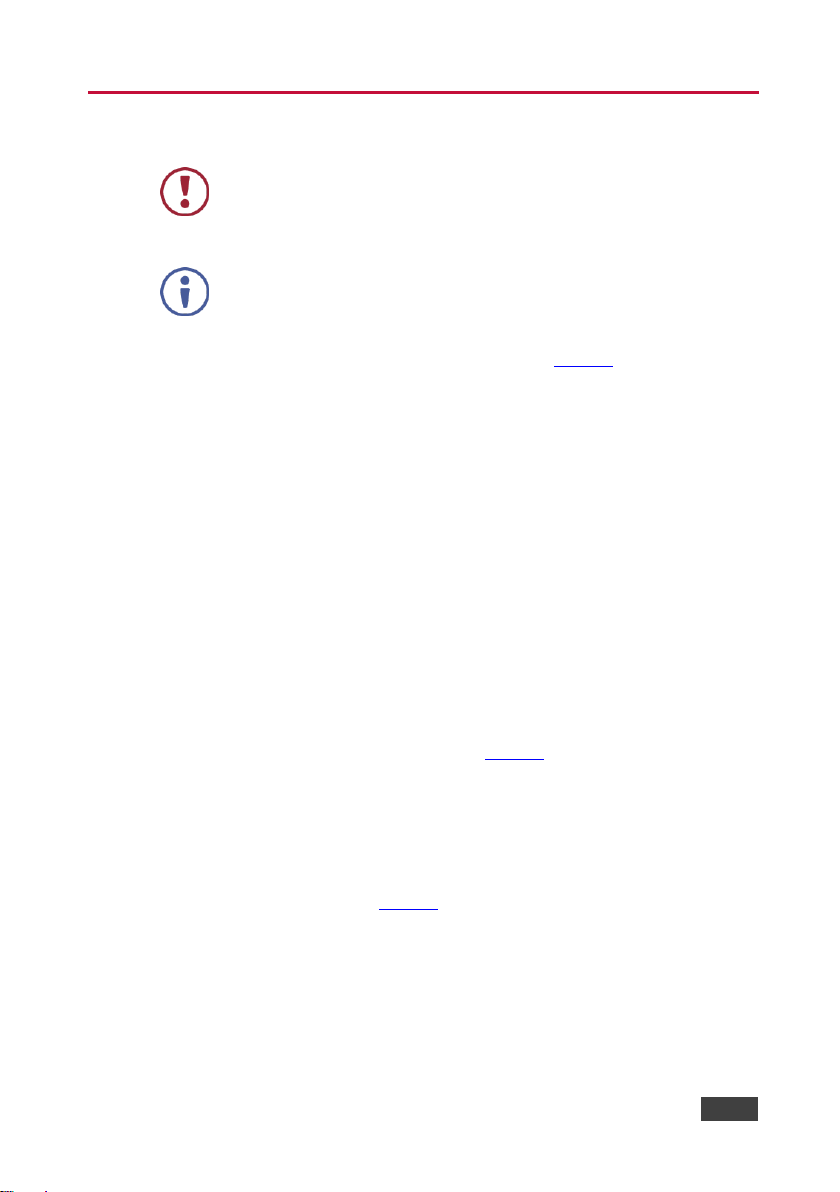
VP-558 - Connecting the VP-558
11
11
Always switch off the power to each device before connecting it to your
VP-558. After connecting your VP-558, connect its power and then
switch on the power to each device.
You do not have to connect all the inputs and outputs, connect only
those that are required.
5 Connecting the VP-558
To connect the VP-558, as illustrated in the example in Figure 3, do the following:
1. Connect an HDMI source (for example, a BluRay disk player) to the HDMI
IN VIDEO INPUT connector (from 1 to 6).
Alternatively, you can connect the DVI connector on the DVD player to the HDMI
connector on the VP-558 via a DVI-HDMI adapter. When using this adapter, you can
connect the audio signal via the terminal block connector
2. Connect a computer graphics source to the PC IN 15-pin HD VIDEO INPUT
connector.
3. Connect an HDBT IN transmitter (for example, TP-580T) to the RJ-45 TP IN
connectors (from 1 to 3).
4. Connect the USB IN ports (from 1 to 4) (for example, a PC) and USB OUT
port (for example, a smart whiteboard).
5. Connect the audio inputs (not shown in Figure 3) to the:
HDMI audio input 3.5mm mini jacks (from 1 to 6)
PC audio input on a 3.5mm mini jack
6. Connect an external audio source to the AUX IN 5-pin terminal block
connector (not shown in Figure 3).
7. Connect OUT 1 to OUT 4:
OUT HDMI and/or HDBT output to an HDMI acceptor (for example an
LCD display and a smart whiteboard) and/or an HDBT receiver (for
example, the output of TP-580R connected to HDBT)
Page 17
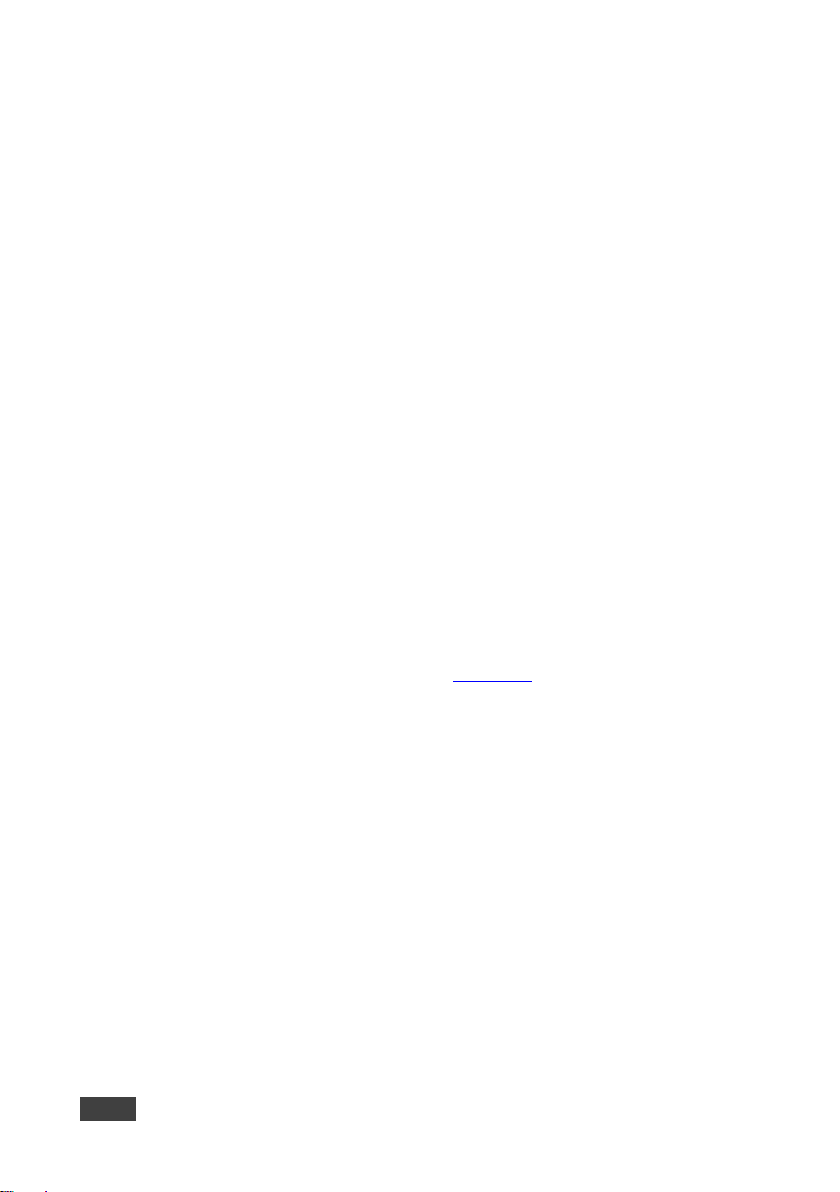
12
VP-558 - Connecting the VP-558
8. Connect the audio outputs:
AUDIO OUT 1 to AUDIO OUT 4 – connect the S/PDIF RCA connector
and/or the stereo balanced audio 5-pin terminal block connector to an
acceptor (for example, active speakers or an audio power amplifier)
MONITOR OUT – connect to an audio power amplifier or active
speakers
SPEAKER OUT terminal blocks – connect to a pair of loudspeakers, by
connecting the left loudspeaker to the “L+” and the “L-” terminal block
connectors, and the right loudspeaker to the “R+” and the “R-” terminal
block connectors. Do not Ground the loudspeakers
9. Connect the:
RS-232 DATA 9-pin D-sub Port to a PC for sending RS-232 commands
via HDBT
RS-232 CONTROL 9-pin D-sub Port to a PC to control the unit
10. Connect the MUTE 2-pin terminal block contact-closure remote-control pins
to a switch to mute/unmute the audio output by momentarily pressing the
switch.
11. Connect the ETHERNET port, see Section 6.6
Page 18
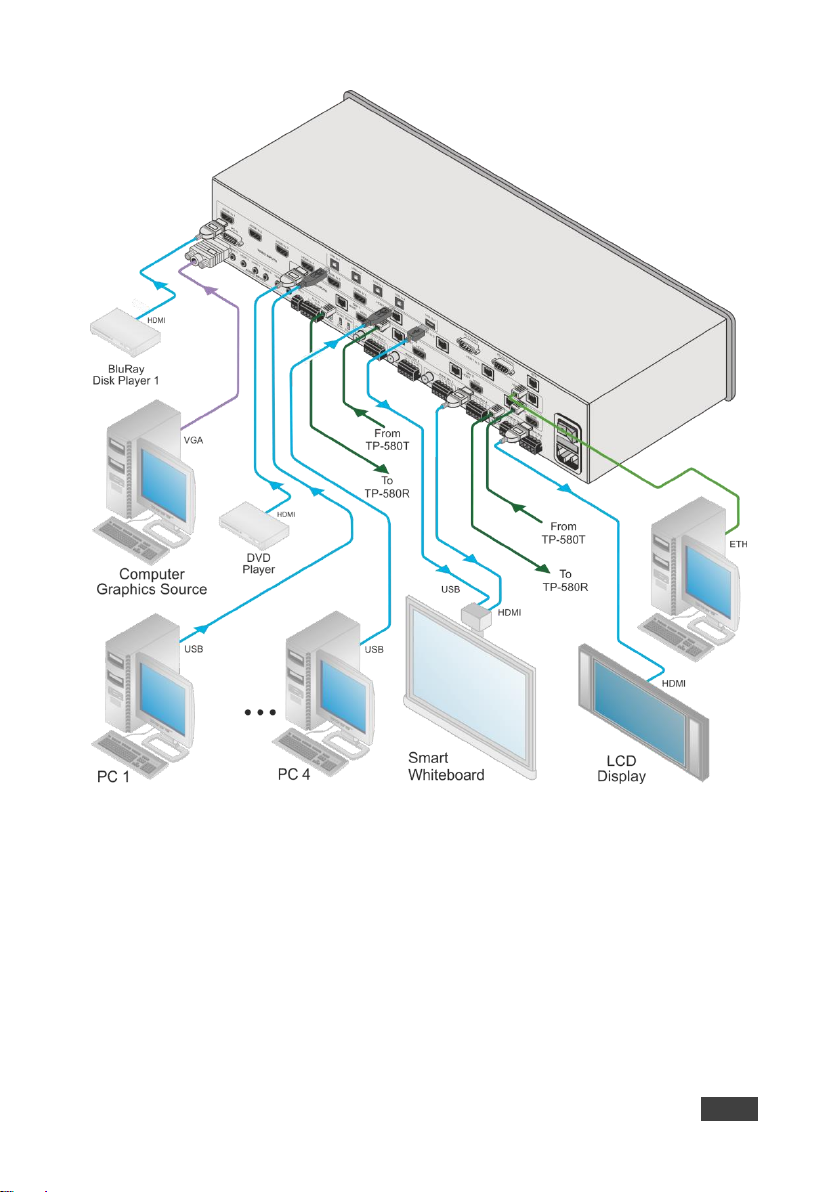
VP-558 - Connecting the VP-558
13
13
Figure 3: Connecting the VP-558 Presentation Switcher / Scaler
Page 19
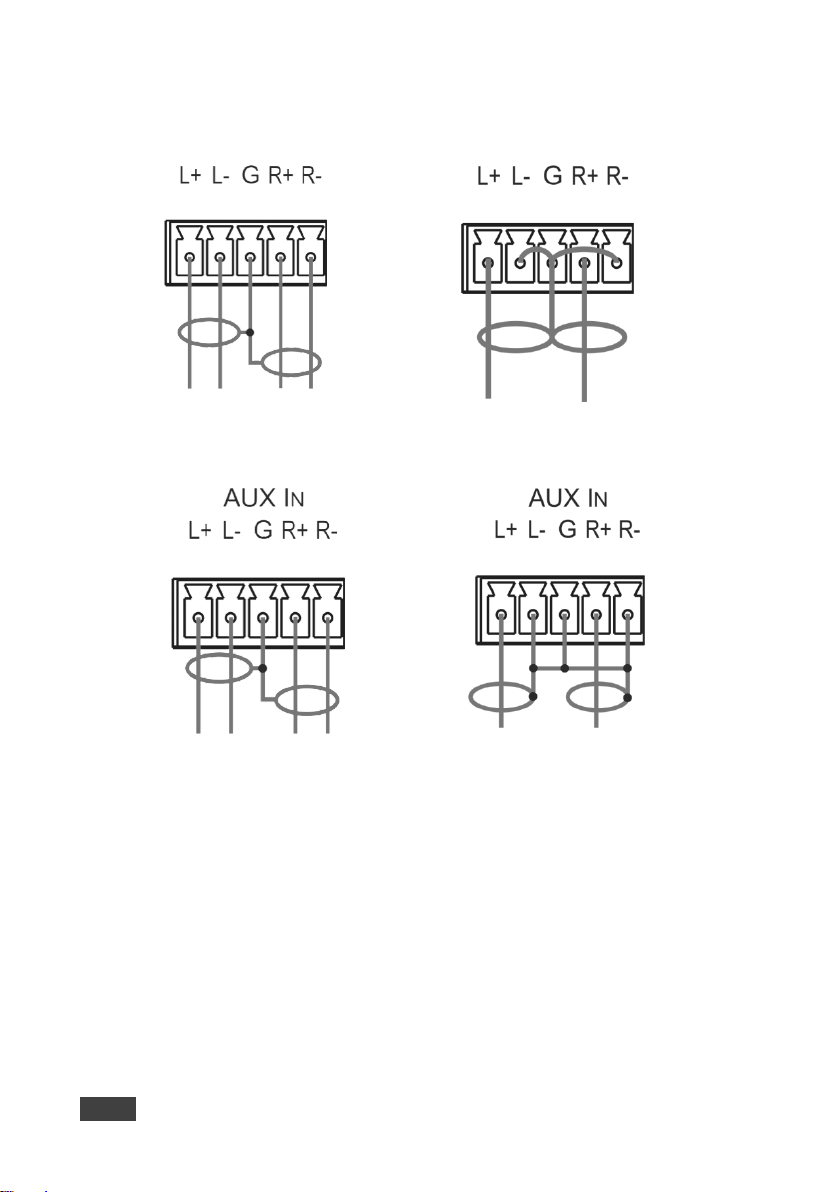
14
VP-558 - Connecting the VP-558
Figure 4: Balanced Stereo Audio
Connection
Figure 5: Unbalanced Stereo Audio Output
Connection
Figure 6: balanced Stereo Audio Input
Connection
Figure 7: Unbalanced Stereo Audio Input
Connection
5.1 Connecting the Balanced Stereo Audio Input and Outputs
Page 20
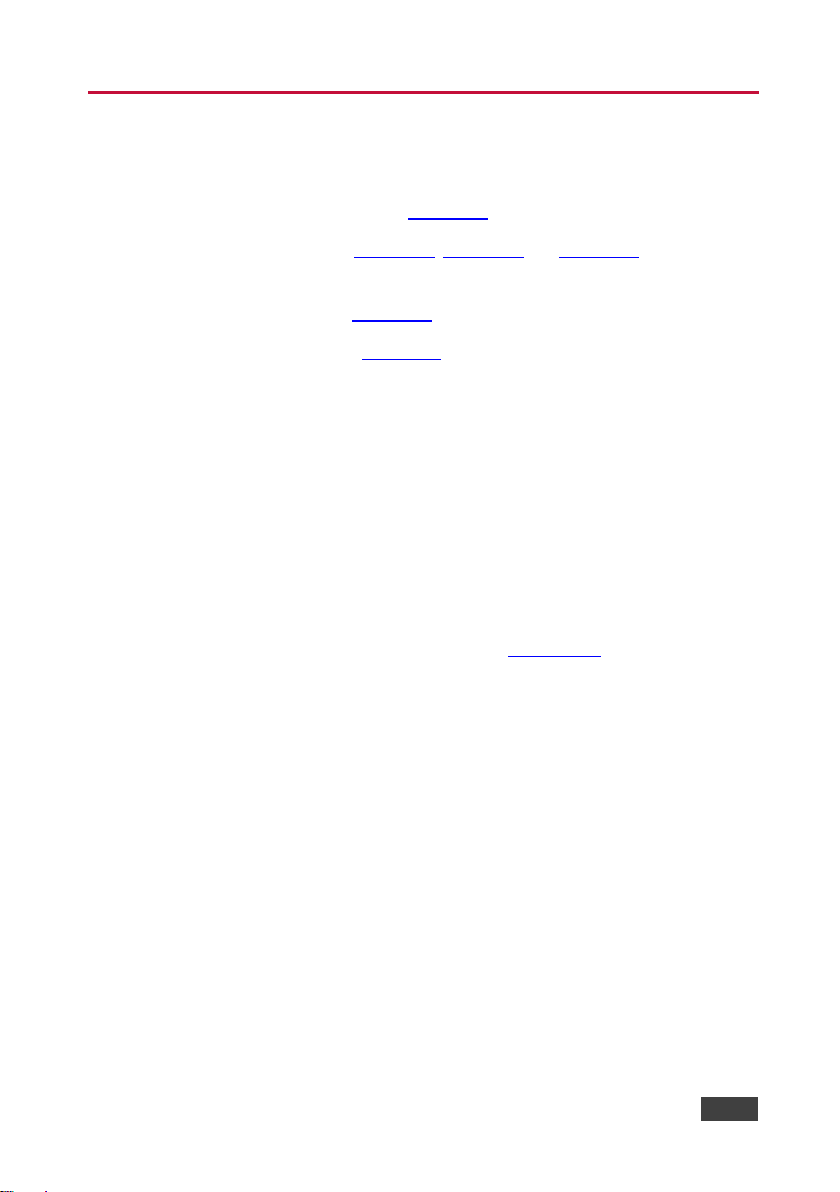
VP-558 - Controlling the VP-558
15
15
6 Controlling the VP-558
The VP-558 can be controlled via:
The front panel buttons (see Section 6.1)
The OSD menu (see Section 6.2, Section 6.3 and Section 6.4)
RS-232 serial commands transmitted by a touch screen system, PC, or other
serial controller (see Section 6.5)
The ETHERNET (see Section 6.6)
6.1 Controlling via the Front Panel Buttons
The VP-558 includes the following front panel buttons:
Input selector buttons for selecting the required input: HDMI (1 to 6), HDBT
(1 to 4), or PC IN
Output selector buttons (1 to 4) for selecting the required output to which the
input is routed
Input selector buttons for selecting the required USB port (1 to 4)
Store (STO) and recall (RCL) outputs (see Section 6.1.1)
OSD SELECT buttons to select on which video output the menu and OSD is
displayed
MENU, ENTER, and up, down, left and right arrow buttons
RESET TO XGA/720p and PANEL LOCK buttons
6.1.1 Storing and Recalling a Setup
You can store and recall the current setup by pressing the STO button. The STO
button blinks once and the setup is stored. To recall the setup, simply press the
RCL button once. The RCL button blinks once and the stored setup is recalled.
Page 21
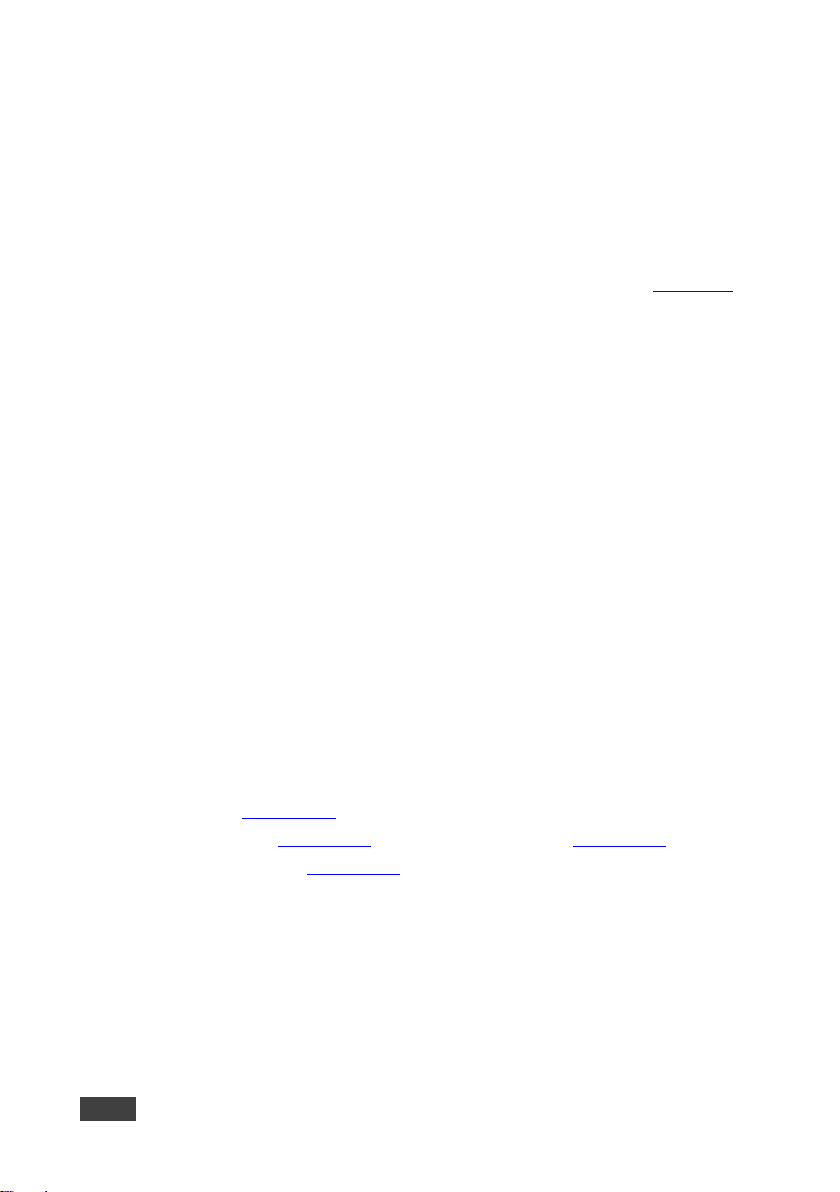
16
VP-558 - Controlling the VP-558
6.1.2 The Auto Setup Feature
The auto adjust feature (applies only to the PC input) automatically centers the
image on the screen when pressing the ENTER front panel button on the remote
control transmitter (when not within the OSD menu).
You can also implement this feature every time the input is switched to VGA or
when the input resolution changes, via the AUTO SETUP menu (see Section 6.3).
6.2 Using the OSD Menu
The control buttons let you control the VP-558 via the OSD menu. Press the:
OSD SELECT button to move through the outputs, until the led shows the
output that you wish to use for controlling via the OSD
MENU button to enter the menu
The default timeout is set to 10 seconds
ENTER button to accept changes and to change the menu settings
Arrow buttons to move through the OSD menu, which is displayed on the
video output
On the OSD menu, select EXIT to exit the menu.
Each OUTPUT OSD includes output specific features (such as selecting the source
for the specific output, adjusting the image on the output, selecting the resolution
and so on), OSD settings, factory reset and INFO. The OUTPUT 1 OSD has, in
addition to the output-specific features, the audio monitor out (the AUDIO OUT
menu, see Section 6.3.3) setup, microphone and inputs adjustment (the AUDIO
SET menu, see Section 6.3.4), the USB setup menu (see Section 6.3.5) and
Ethernet setup (see Section 6.3.6).
Page 22
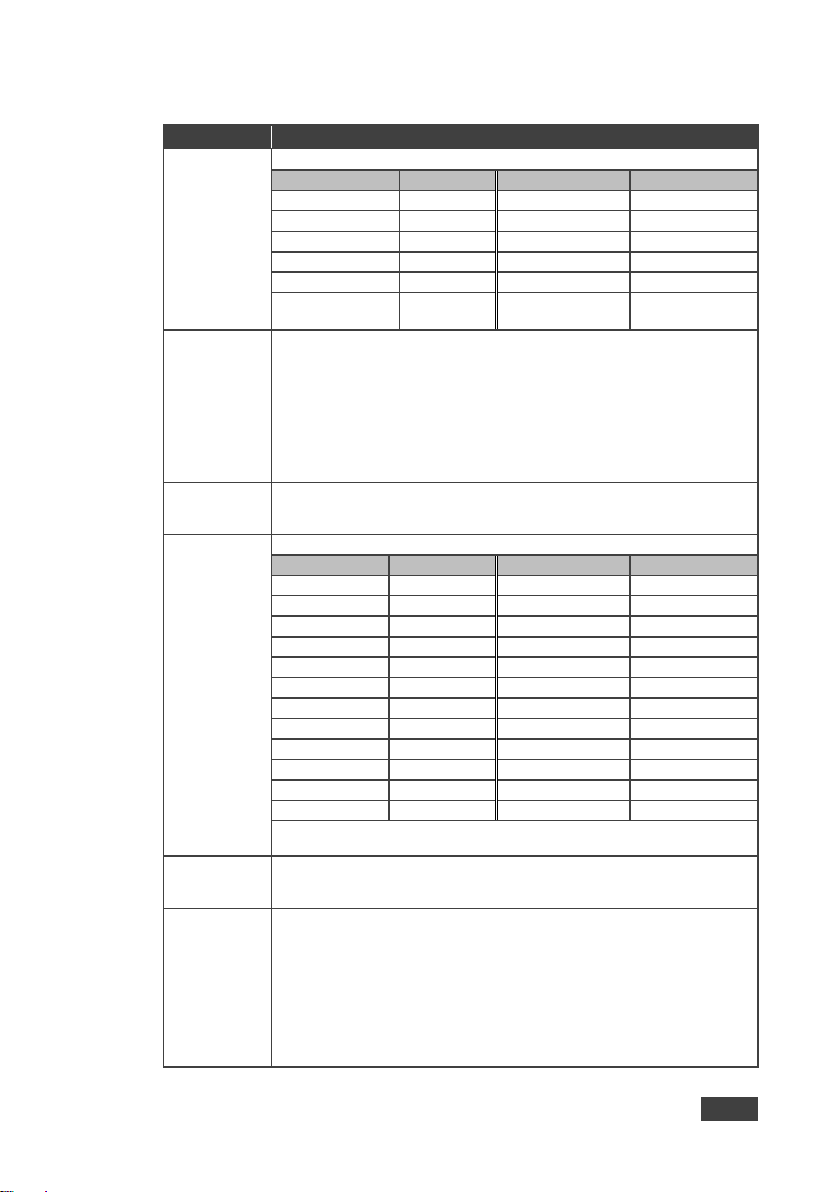
VP-558 - Controlling the VP-558
17
17
Mode
Function
SOURCE
Select the source:
Source input
Appears as:
Source input
Appears as:
HDMI 1
HDMI1
HDBT 1
HDBT1
HDMI 2
HDMI2
HDBT 2
HDBT2
HDMI 3
HDMI3
HDBT 3
HDBT3
HDMI 4
HDMI4
HDBT 4
HDBT4
HDMI 5
HDMI5
PC IN
PC
HDMI 6
HDMI6
PICTURE
CONTRAST: Set the contrast (the range and default values vary according to the
input signal)
BRIGHTNESS: Set the brightness (the range and default values vary according to
the input signal)
COLOR: set the red (R), green (G) and blue (B) shades and offsets
HUE: Set the color hue
SATURATION: Set the color saturation
SHARPNESS: Set the sharpness of the picture
NR (NOISE REDUCTION): Select the noise reduction: OFF, LOW, MID and HIGH
SIZE
Select the size of the display: FULL, OVER SCAN, FOLLOW IN, UNDER1,
UNDER2, LETTERBOX, PAN SCAN, BEST FIT, (default, FULL)
UNDER1 refers to an underscan of 6%; UNDER2 refers to an underscan of 9%
RESOLUTION
Select the output resolution from the menu (default NATIVE):
Output resolution:
Appears as:
Output resolution:
Appears as:
Native
1600x1200
1600x1200 60
640x480
640x480 60
1920x1080
1920x1080 60
800x600
800x600 60
1920x1200
1920x1200 60
1024x768
1024x768 60
480p @60Hz
720x480P 60
1280x768
1280x768 60
720p @60Hz
1280x720P 60
1360x768
1360x768 60
1080i @60Hz
1920x1080I 60
1280x720
1280x720 60
1080p @60Hz
1920x1080P 60
1280x800
1280x800 60
576p @50Hz
720x576P 50
1280x1024
1280x1024 60
720p @50Hz
1280x720P 50
1440x900
1440x900 60
1080i @50Hz
1920x1080I 50
1400x1050
1400x1050 60
1080p @50Hz
1920x1080P 50
1680x1050
1680x1050 60
Native - Select Native to select the output resolution from the EDID of the
connected HDMI monitor
TIMING SHIFT
Set to ON (recommended):
Implements a small shift on the horizontal sync to improve output picture stability.
Set to OFF if the display shows an instability at the selected output resolution
OUTPUT HDCP
Select FOLLOW INPUT or FOLLOW OUTPUT to define whether the HDCP
will follow the input or the output
When FOLLOW INPUT is selected, it changes its HDCP output setting (for
the HDMI output) according to the HDCP of the input. This option is
recommended when the HDMI output is connected to a splitter/switcher
When FOLLOW OUTPUT is selected, the scaler matches its HDCP output
to the HDCP setting of the HDMI acceptor to which it is connected
6.3 The OUTPUT 1 Menu
Page 23
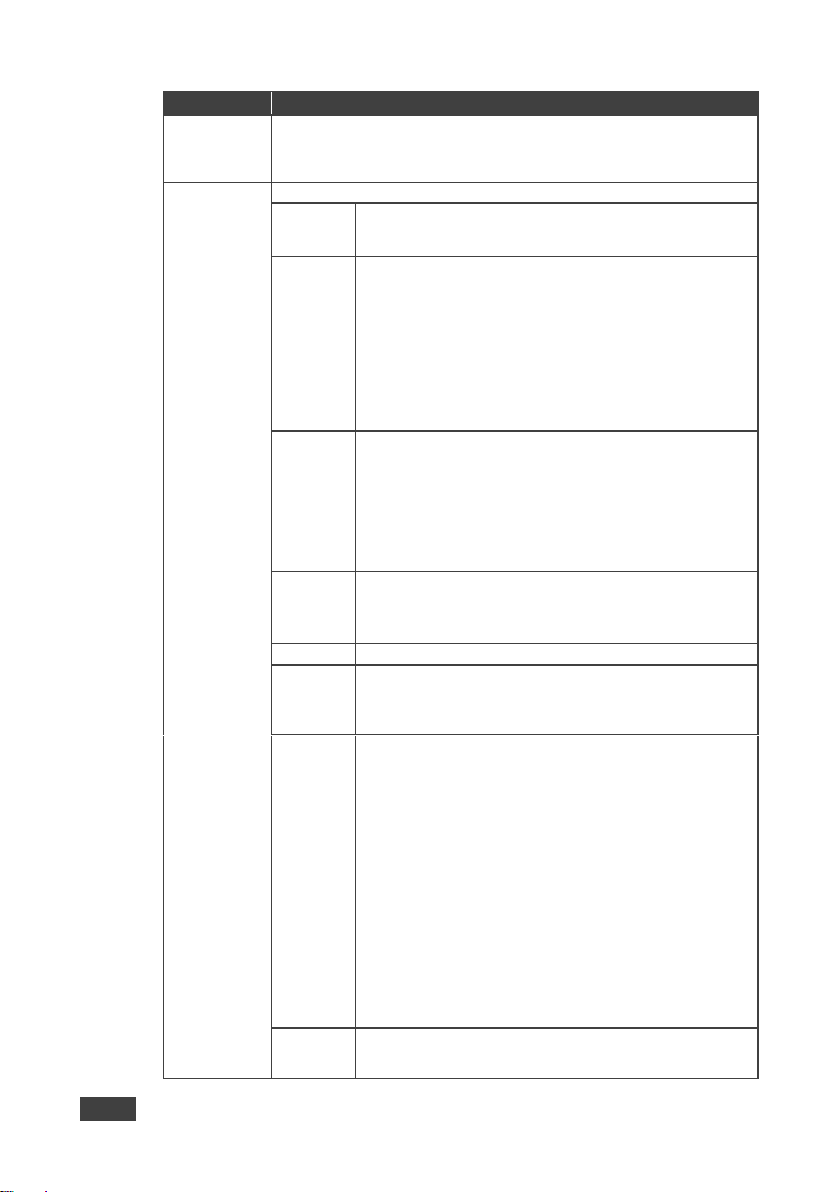
18
VP-558 - Controlling the VP-558
Mode
Function
AUTO SYNC
OFF
Turn the auto sync ON/OFF. When ON, this de-activates the output after a few
minutes if no input is present.
This is useful, for example, when the output is connected to a projector, a nd the
projector will automatically shut down when it has no input
AUDIO
Adjust audio parameters:
SOURCE
Select the audio source: FOLLOW VIDEO, HDMI1, HDMI2,
HDMI3, HDMI4, HDMI5, HDMI6, HDBT1, HDBT2, HDBT3,
HDBT4, PC, AUX
EMBEDDED
AUDIO
Set the embedded audio behavior from HDMI AUDIO IN (1 to 6):
AUTOMATIC: the embedded audio on the HDMI input is
selected for an HDMI signal, or the analog audio input is
selected if the input is not HDMI (for example, for a DVI input
signal)
EMBEDDED: the embedded audio in the HDMI signal is
selected
ANALOG: the analog audio input is selected
HDMI AUDIO IN is enabled only when one of the HDMI inputs
is selected
EMBEDDED
AUDIO
BYPASS
Set to ON or OFF
When ON, the VP-558 passes the embedded audio signal
directly to the output.
This feature can be used when the embedded input audio
format is not supported by VP-558 (for example for Dolby or
DTS formats), or when processing of the embedded input is not
desired.
Note that this function is irrelevant for the analog audio signals
OUTPUT
VOLUME
Set the OUTPUT VOLUME and set the HARDSTOP for the
HDMI output, LINE and SPDIF outputs
HARDSTOP limits the maximum output volume that the user
can set
MUTE
Set HDMI, LINE and SPDIF MUTE to ON or OFF
DELAY
Select the audio delay time: OFF, 10ms to 80ms in 10ms steps
or DYNAMIC. The DYNAMIC setting automatically selects the
appropriate audio delay to compensate for the video pipeline
delay in the scaler
MIC MIXER
SETTINGS
MODE - set the mode to OFF, MIXER or TALKOVER.
When in TALKOVER mode, set the:
DEPTH [%] – to determine the decrease of the audio level
during microphone 1 takeover (press + to further decrease the
talkover audio output level; press – to lessen the talkover
output audio decrease level)
TRIGGER [dB] – to determine the microphone 1 threshold level
that triggers the audio output-level decrease.
ATTACK TIME – to set the transition time of the audio level
reduction after the signal rises above the threshold level
HOLD TIME – to define the time period talkover remains active
although the signal falls below the threshold level (for a short
period of time)
RELEASE TIME – to define the transition time for the audio
level to return from its reduced level to its normal level after the
Hold Time period
When in MIXER mode, Adjust the MIX LEVEL
AUDIO EQ
Set the audio EQ values in 0.5dB steps for: BELOW 120Hz,
CENTER 200Hz, CENTER 500Hz, CENTER 1200Hz, CENTER
3000Hz, CENTER 7500Hz and ABOVE 12000Hz
Page 24
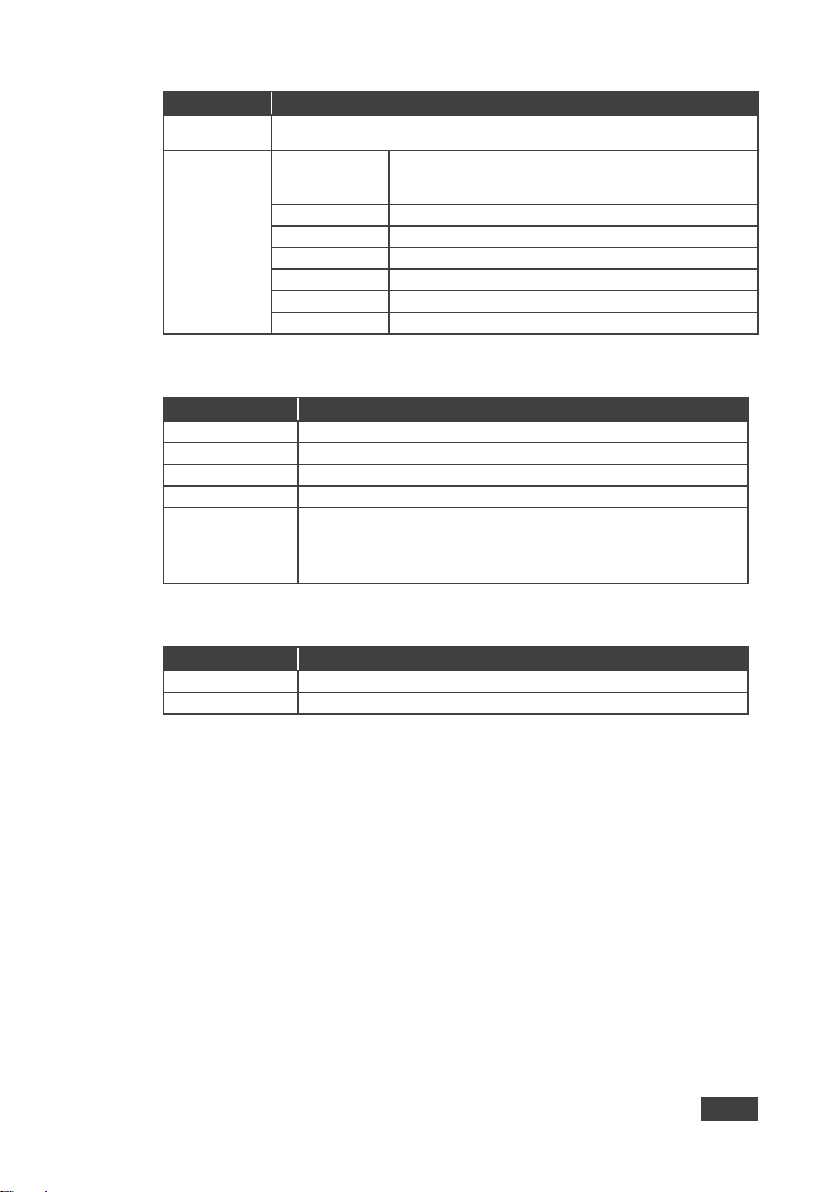
VP-558 - Controlling the VP-558
19
19
Mode
Function
NO SIGNAL
COLOR
Select a BLUE or BLACK window color if no signal is detected
PC
AUTO SETUP
When set to ON, auto adjusts the image (centers it
correctly on the screen) every time the input is switched
to VGA or when the input resolution changes
H-POSITION
Set the horizontal position of the picture
V-POSITION
Set the vertical position of the picture
PHASE
Set the clock phase
CLOCK
Set the clock frequency
WXGA/XGA
Set to WXGA or XGA
RESET
Reset settings to their default values
Parameter
Function
H_POSITION
Set the horizontal position of the OSD
V_POSITION
Set the vertical position of the OSD
TIMER
Set the timeout period in 5sec steps (from 5 to 60) or set to OFF
TRANSPARENCY
Set the OSD background between 0 (transparent) and 50 (opaque)
DISPLAY
Select the information shown on the screen during operation:
ON: the information is shown permanently
OFF: the information is not shown
INFO: the information is shown for a few seconds
Parameter
Function
RESET SCALER
Reset the scaler parameters
RESET ALL
A full Factory Reset that includes Ethernet reset as well
6.3.1 The OSD Menu
6.3.2 The FACTORY Menu
Page 25
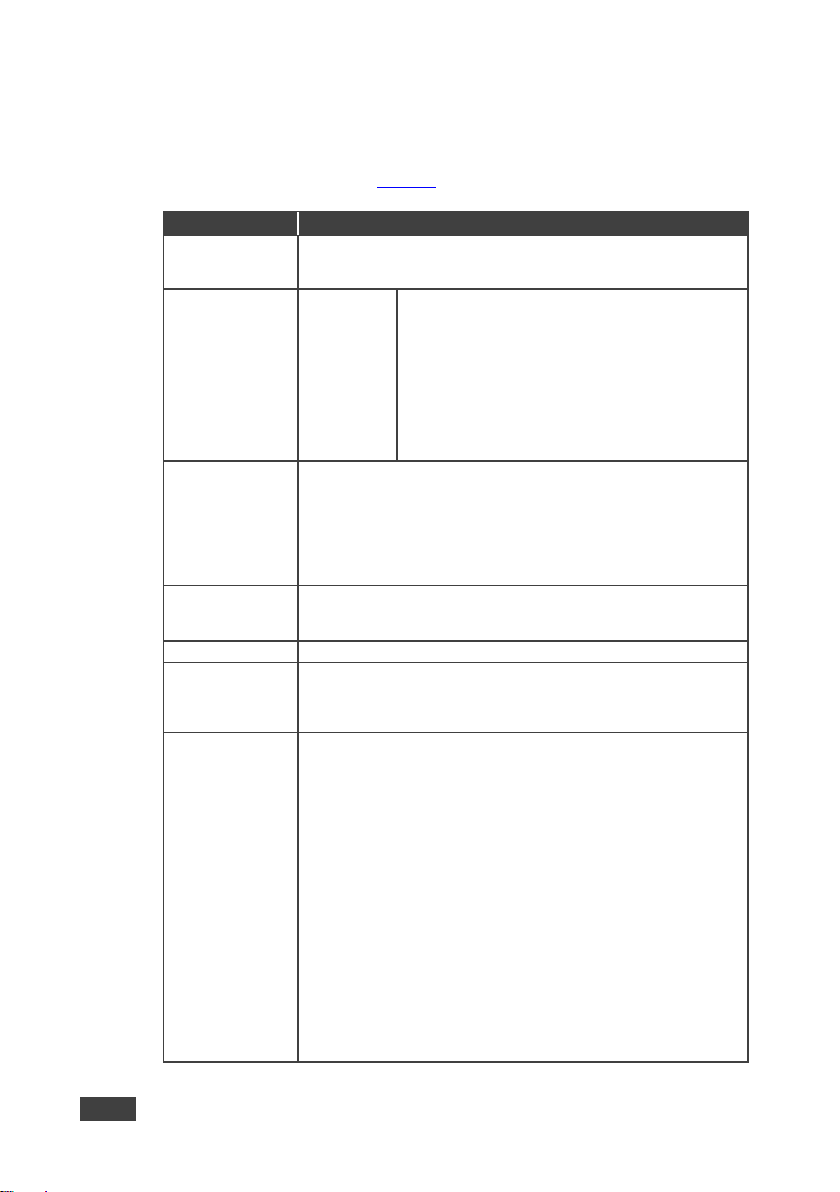
20
VP-558 - Controlling the VP-558
Parameter
Function
SOURCE
Select FOLLOW OUTPUT1, FOLLOW OUTPUT2, FOLLOW
OUTPUT3, FOLLOW OUTPUT4, HDMI1, HDMI2, HDMI3, HDMI4,
HDMI5, HDMI6, HDBT1, HDBT2, HDBT3, HDBT4, PC or AUX
EMBEDDED AUDIO
HDMI AUDIO
IN (1 to 6)
Select the HDMI 1 to HDMI 6 audio sources behavior:
AUTOMATIC: the embedded audio on the HDMI input
is selected for an HDMI signal, or the analog audio
input is selected if the input is not HDMI (for example,
for a DVI input signal)
EMBEDDED: the embedded audio in the HDMI signal
is selected
ANALOG: the analog audio input is selected
HDMI AUDIO IN is enabled only when one of the HDMI
inputs is selected
EMBEDDED AUDIO
BYPASS
Set to ON or OFF
When ON, the VP-558 passes the embedded audio signal directly to
the output.
This feature can be used when the embedded input audio format is not
supported by VP-558 (for example for Dolby or DTS formats), or when
processing of the embedded input is not desired.
Note that this function is irrelevant for the analog audio signals
OUTPUT VOLUME
Set the output volume and set the HARDSTOP for the SPEAKER
output, LINE and SPDIF outputs
HARDSTOP limits the maximum output volume that the user can set
MUTE
Set SPEAKER, LINE and SPDIF MUTE to ON or OFF
DELAY
Select the audio delay time: OFF, 10ms to 80ms in 10ms steps or
DYNAMIC. The DYNAMIC setting automatically selects the
appropriate audio delay to compensate for the video pipeline delay in
the scaler
MIC MIXER
SETTINGS
MODE - set the mode to OFF, MIXER or TALKOVER.
When in TALKOVER mode, set the:
DEPTH [%] – to determine the decrease of the audio level during
microphone 1 takeover (press + to further decrease the talkover audio
output level; press – to lessen the talkover output audio decrease
level)
TRIGGER [dB] – to determine the microphone 1 threshold level that
triggers the audio output-level decrease.
ATTACK TIME – to set the transition time of the audio level reduction
after the signal rises above the threshold level
HOLD TIME – to define the time period talkover remains active
although the signal falls below the threshold level (for a short period of
time)
RELEASE TIME – to define the transition time for the audio level to
return from its reduced level to its normal level after the Hold Time
period
When in MIXER mode, Adjust the MIX LEVEL
6.3.3 The AUDIO OUT Menu
This table defines the OSD menu of the MONITOR OUT and SPEAKER OUT audio
outputs (see items 33 to 35 in Figure 2).
Page 26
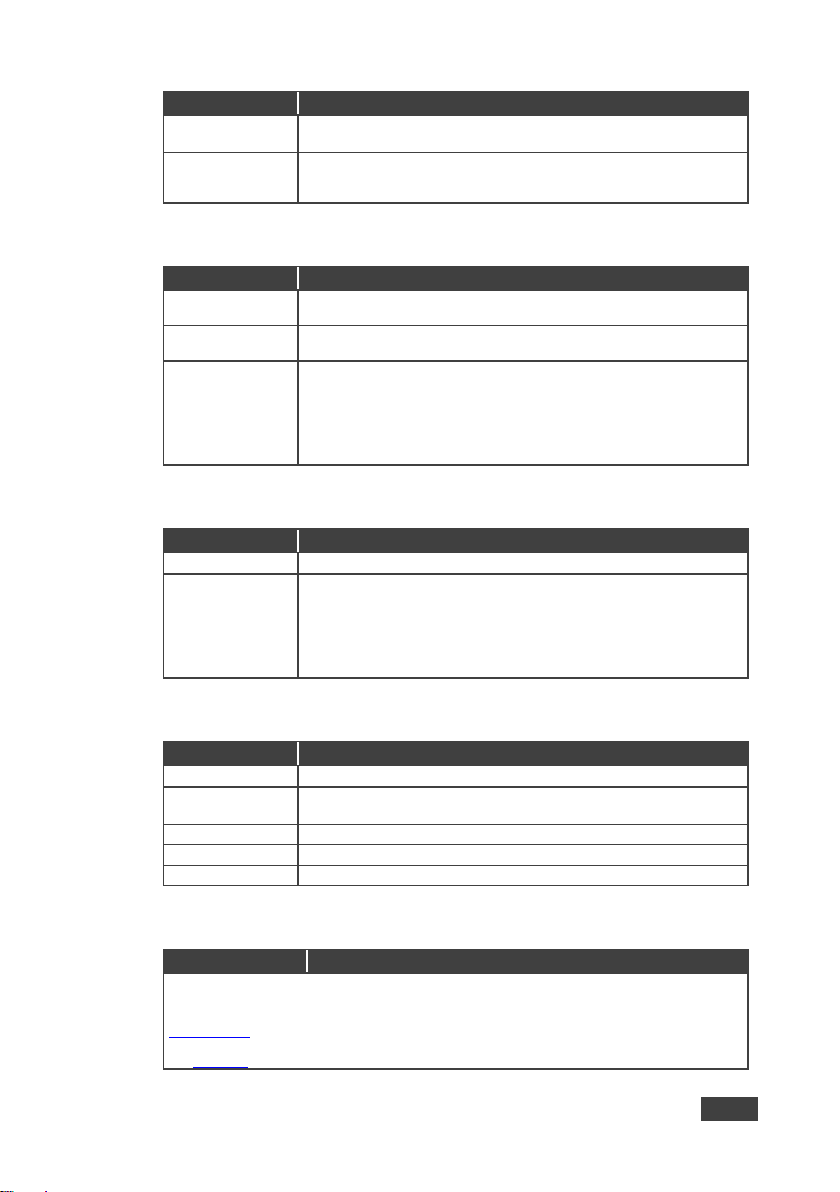
VP-558 - Controlling the VP-558
21
21
Parameter
Function
EQ SAME AS
OUTPUT 1, OUTPUT 2, OUTPUT 3, OUTPUT 4 or NONE (if NONE is
selected, AUDIO EQ is enabled)
AUDIO EQ
Set the audio EQ values in 0.5dB steps for: BELOW 120Hz, CENTER
200Hz, CENTER 500Hz, CENTER 1200Hz, CENTER 3000Hz, CENTER
7500Hz and ABOVE 12000Hz
Parameter
Function
MICROPHONE
GAIN
Set the microphone gain
MICROPHONE
DELAY
Set the microphone delay time: OFF, 10 to 80ms in 10ms steps
INPUT VOLUME
Set the volume for each input:
HDMI1 (embedded), HDMI2 (embedded), HDMI3 (embedded), HDMI4
(embedded), HDMI5 (embedded), HDMI6 (embedded), HDBT1
(embedded), HDBT2 (embedded), HDBT3 (embedded), HDBT4
(embedded), HDMI1 (analog), HDMI2 (analog), HDMI3 (analog),
HDMI4 (analog), HDMI5 (analog), HDMI6 (analog) and PC
Parameter
Function
SOURCE
Select the USB input: USB 1, USB 2, USB 3, USB 4 or TIE TO INPUT.
SETUP FOLLOW
INPUT
If TIE TO INPUT was selected above, setup the input to which the
selected USB port will be tied.
For each of the inputs you can select a USB port (1 to 4) that will follow
(HDMI123456 / HDBT1234 / PC).
For example, if you want to set USB 3 to follow HDMI 3, select HDMI 3
and set to USB 3
Parameter
Function
IP MODE
Set the IP mode to DHCP or STATIC IP
SET STATIC IP
STATIC IP ADDRESS; fill in if STATIC IP (above) is selected:
IP ADDRESS, DEF. GATEWAY and SUBNET MASK
IP ADDRESS
Displays the IP address
UDP PORT
Set the port number
TCP PORT
Set the port number
Parameter
Function
IR ROUTING: You can use a remote control transmitter (that is used for controlling a
peripheral device, for example, a DVD player) to send commands (to the A/V equipment)
from/to any of the transmitters /receiver connected to the HDBT connectors (see
Section 7.2.1). For example, set HDBT1 (IR OUT) to HDBT2 to control (via IR) the peripheral
device that is connected to the device connected to HDBT 1 via the device connected to HDBT2,
see Figure 27
6.3.4 The AUDIO SET Menu
6.3.5 The USB Menu
6.3.6 The ETHER Menu
6.3.7 The MISC Menu
Page 27
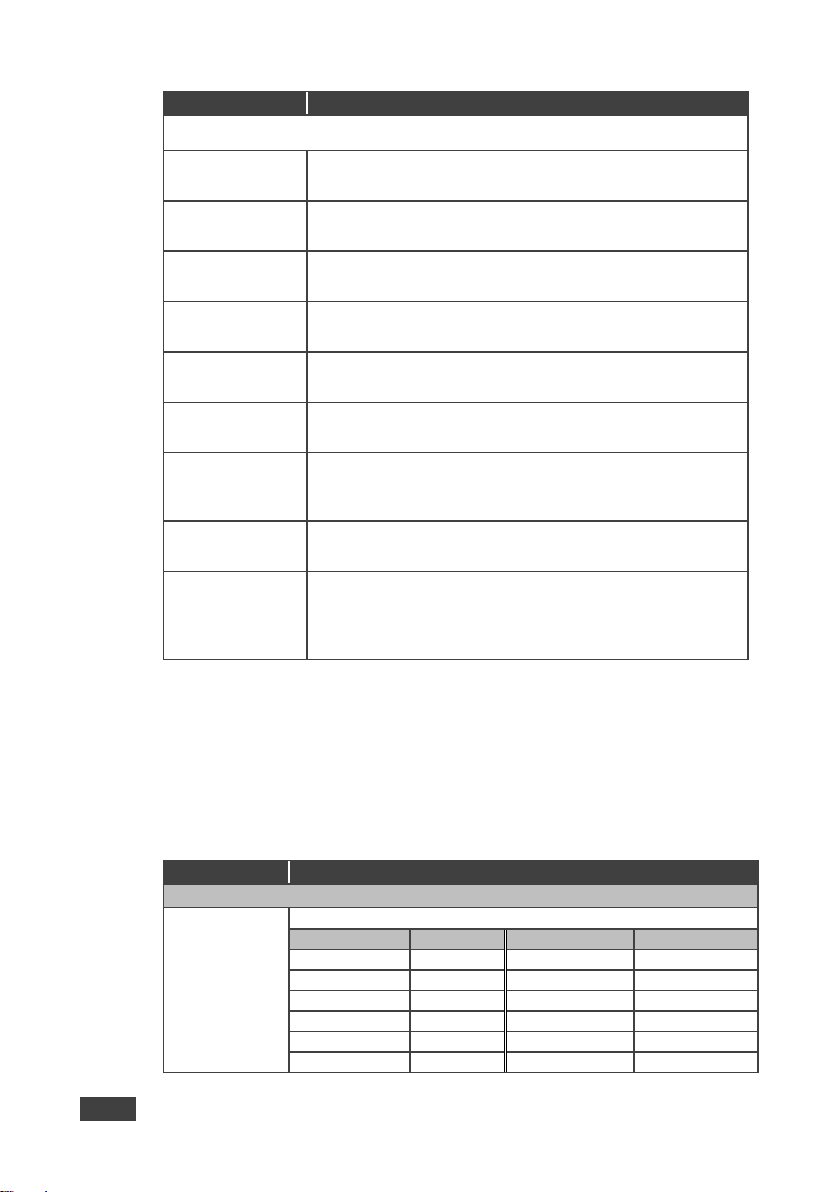
22
VP-558 - Controlling the VP-558
Parameter
Function
Select the IR transmission route for each of the units that are connected to the HDBT connectors
(IN+OUT):
HDBT1 (IR OUT)
Set to HDBT2, HDBT3, HDBT4, HDBT OUT1, HDBT OUT2, HDBT OUT3
or HDBT OUT4
(to set the IR route from one of the above ports to HDBT1)
HDBT2 (IR OUT)
Set to HDBT1, HDBT3, HDBT4, HDBT OUT1, HDBT OUT2, HDBT OUT3
or HDBT OUT4
(to set the IR route from one of the above ports to HDBT2)
HDBT3 (IR OUT)
Set to HDBT1, HDBT2, HDBT4, HDBT OUT1, HDBT OUT2, HDBT OUT3
or HDBT OUT4
(to set the IR route from one of the above ports to HDBT3)
HDBT4 (IR OUT)
Set to HDBT1, HDBT2, HDBT3, HDBT OUT1, HDBT OUT2, HDBT OUT3
or HDBT OUT4
(to set the IR route from one of the above ports to HDBT4)
HDBT OUT1 (IR OUT)
Set to HDBT1, HDBT2, HDBT3, HDBT4, HDBT OUT2, HDBT OUT3 or
HDBT OUT4
(to set the IR route from any one of the above ports to HDBT OUT1)
HDBT OUT2 (IR OUT)
Set to HDBT1, HDBT2, HDBT3, HDBT4, HDBT OUT1, HDBT OUT3 or
HDBT OUT4
(to set the IR route from any one of the above ports to HDBT OUT2)
HDBT OUT3 (IR OUT)
Set to HDBT1, HDBT2, HDBT3, HDBT4, HDBT OUT1, HDBT OUT2 or
HDBT OUT4
(to set the IR route from any one of the above ports to HDBT OUT3)
HDBT OUT4 (IR OUT)
Set to HDBT1, HDBT2, HDBT3, HDBT4, HDBT OUT1, HDBT OUT2 or
HDBT OUT3
(to set the IR route from any one of the above ports to HDBT OUT3)
HDCP INPUT
Select the HDCP option for each HDMI (from 1 to 6) and HDBT (from
1 to 4) input to either ON (the default) or OFF.
Setting HDCP support to disabled (OFF) on the HDMI input allows
the source to transmit a non-HDCP signal if required (for example,
when working with a Mac computer)
Mode
Function
OUTPUT2, OUTPUT3, OUTPUT4
SOURCE
Select the source:
Source input
Appears as:
Source input
Appears as:
HDMI 1
HDMI1
HDBT 1
HDBT1
HDMI 2
HDMI2
HDBT 2
HDBT2
HDMI 3
HDMI3
HDBT 3
HDBT3
HDMI 4
HDMI4
HDBT 4
HDBT4
HDMI 5
HDMI5
PC IN
PC HDMI 6
HDMI6
6.3.8 The INFO Menu
The INFO menu displays the source and output resolutions, the HDCP status, the
microphone settings, the phantom power, the stereo and mute control status, and
the firmware version.
6.4 The Main Menu for Outputs 2, 3 and 4
Page 28
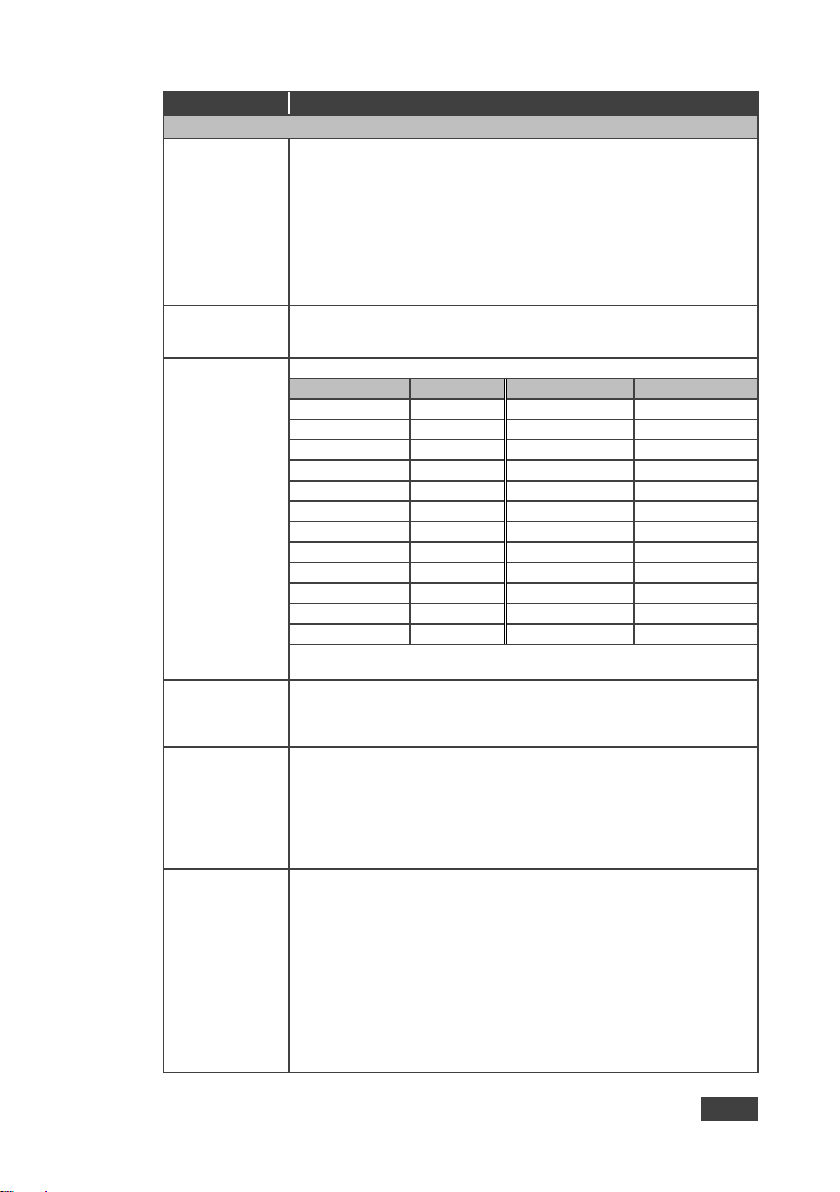
VP-558 - Controlling the VP-558
23
23
Mode
Function
OUTPUT2, OUTPUT3, OUTPUT4
PICTURE
CONTRAST: Set the contrast (the range and default values vary according to
the input signal)
BRIGHTNESS: Set the brightness (the range and default values vary according
to the input signal)
COLOR: set the red (R), green (G) and blue (B) shades and offsets
HUE: Set the color hue
SATURATION: Set the color saturation
SHARPNESS: Set the sharpness of the picture
NOISE REDUCTION: Select the noise reduction: OFF, LOW, MIDDLE and
HIGH
SIZE
Select the size of the display: FULL, OVERS CAN, UNDER1, UNDER2,
LETTER BOX, PANS CAN, BEST FIT, PIXEL TO PIXEL (default, FULL)
UNDER1 refers to an underscan of 6%; UNDER2 refers to an underscan of 9%
RESOLUTION
Select the output resolution from the menu (default NATIVE):
Output resolution:
Appears as:
Output resolution:
Appears as:
Native
1600x1200
1600x1200 60
640x480
640x480 60
1920x1080
1920x1080 60
800x600
800x600 60
1920x1200
1920x1200 60
1024x768
1024x768 60
480p @60Hz
720x480P 60
1280x768
1280x768 60
720p @60Hz
1280x720P 60
1360x768
1360x768 60
1080i @60Hz
1920x1080I 60
1280x720
1280x720 60
1080p @60Hz
1920x1080P 60
1280x800
1280x800 60
576p @50Hz
720x576P 60
1280x1024
1280x1024 60
720p @50Hz
1280x720P 50
1440x900
1440x900 60
1080i @50Hz
1920x1080I 50
1400x1050
1400x1050 60
1080p @50Hz
1920x1080P 50
1680x1050
1680x1050 60
Native - Select Native to select the output resolution from the EDID of the
connected HDMI monitor
TIMING SHIFT
Set to ON (recommended):
Implements a small shift on the horizontal sync to improve output picture
stability. Set to OFF if the display shows an instability at the selected output
resolution
OUTPUT HDCP
Select FOLLOW INPUT or FOLLOW OUTPUT to define whether the
HDCP will follow the input or the output
When FOLLOW INPUT is selected, it changes its HDCP output setting
(for the HDMI output) according to the HDCP of the input. This option is
recommended when the HDMI output is connected to a splitter/switcher
When FOLLOW OUTPUT is selected, the scaler matches its HDCP
output to the HDCP setting of the HDMI acceptor to which it is connected
AUTO SYNC OFF
Turn the auto sync ON/OFF. When ON, this de-activates the output after a few
minutes if no input is present.
This is useful, for example, when the output is connected to a projector, and the
projector will automatically shut down when it has no input
Page 29
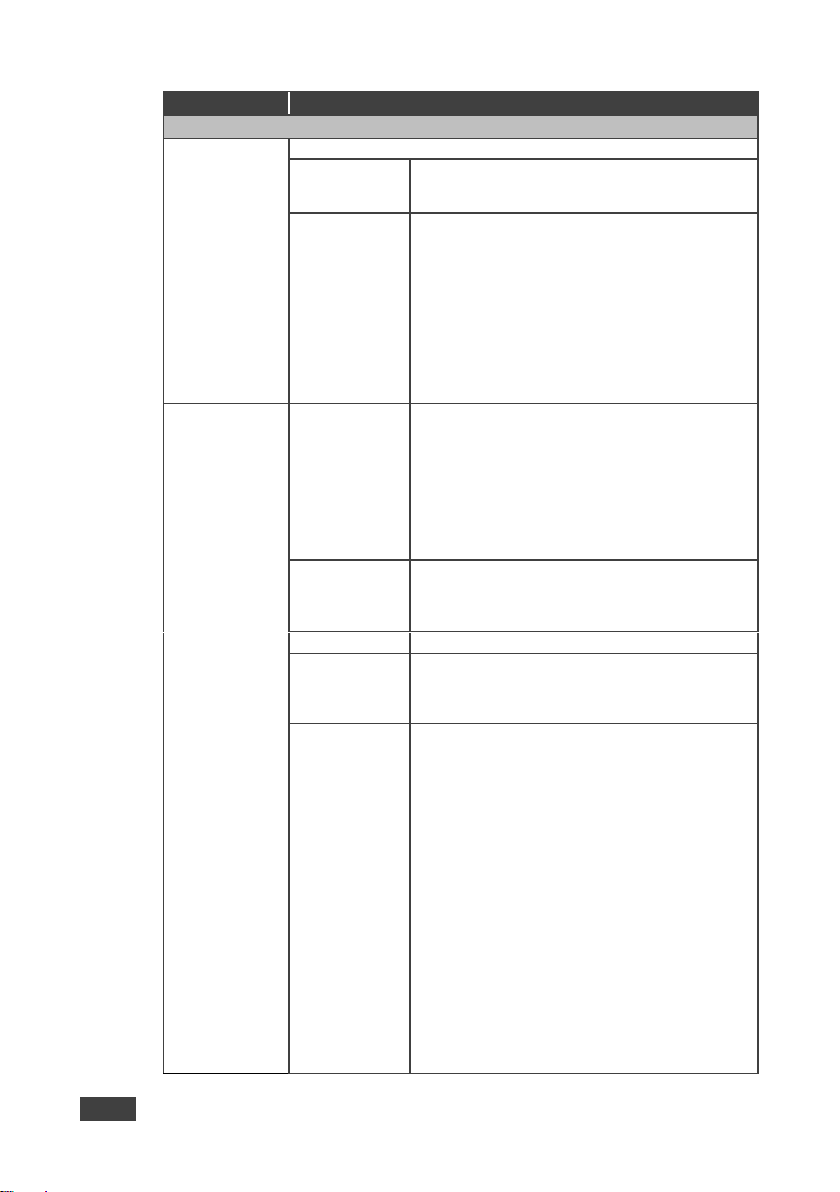
24
VP-558 - Controlling the VP-558
Mode
Function
OUTPUT2, OUTPUT3, OUTPUT4
AUDIO
Adjust audio parameters:
SOURCE
Select the audio source: FOLLOW VIDEO, HDMI1,
HDMI2, HDMI3, HDMI4, HDMI5, HDMI6, HDBT1,
HDBT2, HDBT3, HDBT4, PC, AUX
EMBEDDED
AUDIO
Set the embedded audio behavior from HDMI AUDIO
IN (1to 6):
AUTOMATIC: the embedded audio on the HDMI input
is selected for an HDMI signal, or the analog audio
input is selected if the input is not HDMI (for example,
for a DVI input signal)
EMBEDDED: the embedded audio in the HDMI signal
is selected
ANALOG: the analog audio input is selected
HDMI AUDIO IN is enabled only when one of the
HDMI inputs is selected
AUDIO
EMBEDDED
AUDIO BYPASS
Set to ON or OFF
When ON, the VP-558 passes the embedded audio
signal directly to the output.
This feature can be used when the embedded input
audio format is not supported by VP-558 (for example
for Dolby or DTS formats), or when processing of the
embedded input is not desired.
Note that this function is irrelevant for the analog audio
signals
OUTPUT
VOLUME
Set the OUTPUT VOLUME and set the HARDSTOP
for the HDMI output, LINE and SPDIF outputs
HARDSTOP limits the maximum output volume that
the user can set
MUTE
Set HDMI, LINE and SPDIF MUTE to ON or OFF
DELAY
Select the audio delay time: OFF, 10ms to 80ms in
10ms steps or DYNAMIC. The DYNAMIC setting
automatically selects the appropriate audio delay to
compensate for the video pipeline delay in the scaler
MIC MIXER
SETTINGS
MODE - set the mode to OFF, MIXER or TALKOVER.
When in TALKOVER mode, set the:
DEPTH [%] – to determine the decrease of the audio
level during microphone 1 takeover (press + to further
decrease the talkover audio output level; press – to
lessen the talkover output audio decrease level)
TRIGGER [dB] – to determine the microphone 1
threshold level that triggers the audio output-level
decrease.
ATTACK TIME – to set the transition time of the audio
level reduction after the signal rises above the
threshold level
HOLD TIME – to define the time period talkover
remains active although the signal falls below the
threshold level (for a short period of time)
RELEASE TIME – to define the transition time for the
audio level to return from its reduced level to its
normal level after the Hold Time period
When in MIXER mode, Adjust the MIX LEVEL
Page 30

VP-558 - Controlling the VP-558
25
25
Mode
Function
OUTPUT2, OUTPUT3, OUTPUT4
AUDIO EQ
Set the audio EQ values in 0.5dB steps for: BELOW
120Hz, CENTER 200Hz, CENTER 500Hz, CENTER
1200Hz, CENTER 3000Hz, CENTER 7500Hz and ABOVE
12000Hz
NO SIGNAL
COLOR
Select a BLUE or BLACK window color if no signal is detected
PC
AUTO SETUP
When set to ON, auto adjusts the image (centers it
correctly on the screen) every time the input is switched
to VGA or when the input resolution changes
H-POSITION
Set the horizontal position of the picture
V-POSITION
Set the vertical position of the picture
PHASE
Set the clock phase
CLOCK
Set the clock frequency
WXGA/XGA
Set to WXGA or XGA
RESET
Reset settings to their default values
OSD H_POSITION
Set the horizontal position of the OSD
V_POSITION
Set the vertical position of the OSD
TIMER
Set the timeout period in 5sec steps (from 5 to 60) or set to OFF
TRANSPARENCY
Set the OSD background between 0 (transparent) and 50 (opaque)
DISPLAY
Select the information shown on the screen during operation:
ON: the information is shown permanently
OFF: the information is not shown
INFO: the information is shown for a few seconds
FACTORY
RESET SCALER
Reset the scaler parameters
INFO
Shows the output and source details and the firmware version
6.5 Connecting to the VP-558 via RS-232
The VP-558 features two RS-232 ports:
RS-232 DATA to pass data to and from the machines that are connected to
the HDBT connectors
RS-232 CONTROL to control the VP-558
You can connect to the VP-558 via an RS-232 connection using, for example, a PC.
Note that a null-modem adapter/connection is not required.
To connect to the VP-558 via RS-232 Connect the RS-232 9-pin D-sub rear panel
port on the product unit via a 9-wire straight cable (only pin 2 to pin 2, pin 3 to pin 3,
and pin 5 to pin 5 need to be connected) to the RS-232 9-pin D-sub port on your PC.
Page 31

26
VP-558 - Controlling the VP-558
This type of connection is recommended for identifying the VP-558
with the factory configured default IP address.
6.6 Operating via the Ethernet
You can connect to the VP-558 via Ethernet using either of the following methods:
Directly to the PC using a crossover cable (see Section 6.6.1)
Via a network hub, switch, or router, using a straight-through cable (see
Section 6.6.2)
Note: If you want to connect via a router and your IT system is based on IPv6,
speak to your IT department for specific installation instructions.
6.6.1 Connecting the Ethernet Port Directly to a PC
You can connect the Ethernet port of the VP-558 directly to the Ethernet port on
your PC using a crossover cable with RJ-45 connectors.
After connecting the VP-558 to the Ethernet port, configure your PC as follows:
1. Click Start > Control Panel > Network and Sharing Center.
2. Click Change Adapter Settings.
3. Highlight the network adapter you want to use to connect to the device and
click Change settings of this connection.
The Local Area Connection Properties window for the selected network
adapter appears as shown in Figure 8.
Page 32

VP-558 - Controlling the VP-558
27
27
Figure 8: Local Area Connection Properties Window
4. Highlight either Internet Protocol Version 6 (TCP/IPv6) or Internet
Protocol Version 4 (TCP/IPv4) depending on the requirements of your IT
system.
5. Click Properties.
The Internet Protocol Properties window relevant to your IT system appears
as shown in Figure 9 or Figure 10.
Page 33

28
VP-558 - Controlling the VP-558
Figure 9: Internet Protocol Version 4 Properties Window
Figure 10: Internet Protocol Version 6 Properties Window
Page 34

VP-558 - Controlling the VP-558
29
29
6. Select Use the following IP Address for static IP addressing and fill in the
details as shown in Figure 11.
For TCP/IPv4 you can use any IP address in the range 192.168.1.1 to
192.168.1.255 (excluding 192.168.1.39) that is provided by your IT
department.
Figure 11: Internet Protocol Properties Window
7. Click OK.
8. Click Close.
6.6.2 Connecting the Ethernet Port via a Network Hub or Switch
You can connect the Ethernet port of the VP-558 to the Ethernet port on a network
hub or using a straight-through cable with RJ-45 connectors.
6.6.3 Control Configuration via the Ethernet Port
To control several units via Ethernet, connect the Master unit (Device 1) via the
Ethernet port to the Ethernet port of your PC. Use the OSD menu to provide initial
configuration of the settings (see Section 6.3.6).
Page 35

30
VP-558 - Using the Embedded Web Pages
Operating Systems
Applicable Browser Versions and Higher
Windows 7
Chrome: 25
Internet Explorer: 9
Firefox 19
Opera: 11
Mac (PC)
Chrome: 25
Firefox: 19
Opera: 11
iOS
Chrome: 25
Safari (depends on the IOS version)
Opera: 11
Android OS
Chrome: 25
Opera: 11
7 Using the Embedded Web Pages
The VP-558 can be operated remotely using the embedded Web pages. The Web
pages are accessed using a Web browser and an Ethernet connection.
Before attempting to connect:
Perform the procedures in Section 6.6.
Ensure that your browser is supported
The following operating systems and Web browsers are supported:
7.1 Browsing the VP-558 Web Pages
To browse the VP-558 Web pages:
1. Open your Internet browser.
2. Type the IP number of the device in the Address bar of your browser. For
example, the default IP number:
The Loading page appears.
Figure 12: The Loading Page
Page 36

VP-558 - Using the Embedded Web Pages
31
31
Once loaded, enter your user name and password:
Figure 13: Enter Username and Password
There are eight Web pages:
The Switching page (see Section 7.2)
The Scaler page (see Section 7.3)
The Device Settings page (See Section 7.4)
The USB Routing page (see Section 7.5)
The Audio Settings page (see Section 7.6)
The EDID page (see Section 7.7)
The Data Routing Page (see Section 7.8 )
The Authentication page (see Section 7.9 )
The About page (see Section 7.10)
7.2 The Switching Page
Figure 14 shows the Switching page that is also the first page that appears
following the loading page. The column on the left shows the Switching page
selected and below a list of all the other available Web pages. The Switching area
lets you switch an input to an output (audio, video or audio-follow-video). Audio out
shows the audio input that is routed to the line and monitor outputs. The Volume
area lets you control the speaker, Line and S/PDIF output audio level.
The lower part of the screen lets you save the settings and upload a saved setting
(see Section 7.11). The model name, FW version and IP number appear on the
lower left side of the main page.
Page 37

32
VP-558 - Using the Embedded Web Pages
Figure 14: The Switching Page
Figure 15 defines icons used for the inputs and outputs.
Figure 15: The Switching Page – Input and Output Icons
Page 38

VP-558 - Using the Embedded Web Pages
33
33
You can also edit the input and output button by clicking the edit icon. Note that the
PC input does not have the Step-in icon.
To edit an output button, select that button and click the edit icon. The output edit
window appears:
Figure 16: The Switching Page – Edit Output Buttons
The HDMI1/HDBT output edit window lets you change the name of the output as it
will appear on the Web page and save it, set the resolution, the HDCP settings, the
Audio Bypass ON or OFF and set the output volume (HDMI, SPDIF and LINE
volume) and the IR transmission route to the HDBT output (see Section 7.2.1):
Figure 17: The Switching Page – Edit HDMI/HDBT Output
Page 39

34
VP-558 - Using the Embedded Web Pages
The Audio output edit window lets you change the output name and set the audio
output bypass on or off.
Figure 18: The Switching Page –Edit Audio Output
To edit an input button, select that button and click the edit icon. The input edit
window appears:
Figure 19: Edit Input Buttons
The input edit window lets you change the name of the input as it will appear on the
Web page and save it, and also set the embedded and analog volume separately.
The input details editing window (see Figure 15) is slightly different for each input
type.
Page 40

VP-558 - Using the Embedded Web Pages
35
35
When selecting an HDMI input you can rename the input, set the embedded and
analog audio volume and set HDCP to ON or OFF:
Figure 20: Switching Page – HDMI input Window
When selecting the HDBT input, you can rename the input, set the embedded
audio volume, set the HDCP to ON or OFF, and set the HDBT IR OUT signal route
(see Section 7.2.1):
Figure 21: Switching Page – HDBT input Window
Page 41

36
VP-558 - Using the Embedded Web Pages
For HDBT inputs, when a Kramer SID-X2N unit is connected to an HDBT input,
click the SID-X2N icon (see Figure 22) to open the SID-X2N setup window (see
Figure 23).
Figure 22: Switching Page – SID-X2N Setup Icon
Figure 23: Switching Page – SID-X2N Setup Window
The connection status indicator appears gray if the device is not connected, red if it
is connected but without a valid signal and green if a signal is routed to the output.
Page 42

VP-558 - Using the Embedded Web Pages
37
37
Note that you need to use an HDMI cable with HEC (HDMI Ethernet
Channel) support to control the SID-X3N via VP-558.
For HDMI inputs, when a Kramer SID-X3N unit is connected to an HDMI input, click
the SID-X3N icon (see Figure 22) to open the SID-X3N setup window (see Figure
23).
Figure 24: Switching Page – SID-X2N Setup Icon
Figure 25: Switching Page – SID-X2N Setup Window
The connection status indicator appears gray if the device is not connected, red if it
is connected but without a valid signal and green if a signal is routed to the output.
Page 43

38
VP-558 - Using the Embedded Web Pages
When connecting a PC input, you can rename the input and set the analog audio:
Figure 26: Switching Page – PC input Window
7.2.1 Setting the IR Transmission Route
IR can be routed from any of the HDBT ports to one or more of the other HDBT
ports.
For example, the HDBT 1 output connector (not the HDMI) can be used as an IR
output as well, defining the IR input via the drop down menu.
Figure 27 shows the IR signal route when setting HDBT IN 1 (IR OUT) to
HDBT IN 2. In this example, an External IR Sensor is connected to the IR
connector of the TP-580T (connected to HDBT IN 2) and an IR Emitter is
connected between the TP-580T (connected to HDBT IN 1) and a DVD player. The
DVD remote control sends a command while pointing towards the External IR
Sensor. The IR signal passes through the TP cables, the VP-558 and the IR Emitter
to the DVD player, which responds to the command sent. At the same time you can
also set HDBT IN 3 to HDBT IN 1, thus sending IR commands from HDBT IN 1 also
to HDBT IN 3 (see blue line in Figure 27). This will work only if the devices are set
appropriately.
Page 44

VP-558 - Using the Embedded Web Pages
39
39
Figure 27: HDBT IR transmission Example
7.2.2 Switching an Input to an Output
You can switch the input audio and video signals together to a selected output
(AFV) or separately.
To switch an Input to an Output in the AFV mode (see the output 1 button in
Figure 19:
1. Click an output button.
The button changes color to purple.
2. Click on the input AFV icon .
The output shows the video input next to the video icon and Audio Follow
Video next to its audio icon.
To switch separate audio and video inputs to an output (for example, selecting the
video from INPUT HDMI 3 and the PC audio signal from INPUT 11, see the output
2 button in Figure 19):
1. Click an output button.
The button changes color to purple.
2. Click the video icon on the HDMI3 input.
The output 2 button displays from HDMI3 next to the video icon.
3. Click the audio icon on the PC input.
The Output 2 button displays PC next to the audio icon.
Page 45

40
VP-558 - Using the Embedded Web Pages
7.3 The Scaler Page
The Scaler page lets you set the output 1 to output 4 images and also, when PC IN
is selected, set the PC mode for each output separately. Figure 28 shows the
Scaler page for output 1.
Figure 28: The Scaler Page – Output 1
When PC IN is connected, the PC mode is enabled:
Figure 29: The Scaler Page – Output 1 for the PC IN Input
Page 46

VP-558 - Using the Embedded Web Pages
41
41
Figure 30 shows the setup for output 3 (OUTPUT 2 and 4 are the same):
Figure 30: The Scaler Page – Output 3
7.4 The Device Settings Page
The Device Settings window (see Figure 31) lets you upgrade the firmware and set
the Ethernet parameters.
Figure 31: The Device Settings Page
Page 47

42
VP-558 - Using the Embedded Web Pages
Any change in the device settings requires confirmation, as illustrated in the
example in Figure 32.
Figure 32: The Device Settings Page – Static IP Confirmation
7.4.1 Firmware Upgrade
You can upgrade the firmware via the Device Settings page. To do so:
1. Click the Choose File button in the Firmware upgrade line and choose a file.
Figure 33: The Device Settings Page – Firmware Upgrade, Choosing a File
2 Click the Upgrade button.
The new firmware is uploaded:
Figure 34: The Device Settings Page – Firmware Upgrade, Uploading the File
Page 48

VP-558 - Using the Embedded Web Pages
43
43
3 After the file is uploaded, wait for the system to restart and update.
During this time the front panel buttons flash.
Figure 35: The Device Settings Page – Firmware Upgrade Process
4 Upon completion of the update click the OK button.
Figure 36: The Device Settings Page –Firmware Upgrade Complete
5 Make sure that the new version appears on the Web page lower left side:
Figure 37: The Device Settings Page – New Firmware Updated
to
Page 49

44
VP-558 - Using the Embedded Web Pages
7.4.2 Soft Factory Reset
Click the Soft Factory Reset button to reset all the device parameters except for the
IP Address. The following message appears:
Figure 38: The Device Settings Page – Soft Factory Reset Message
Click OK to proceed.
7.5 The USB Routing Page
Figure 39: The USB Routing Page
The USB page lets you select one of the USB hosts (buttons USB 1, USB 2, USB 3
or USB 4 – in the example in Figure 39, USB 1 is selected). The selected button is
routed to the USB client.
Page 50

VP-558 - Using the Embedded Web Pages
45
45
The USB Routing page also lets you tie any of the USB ports to any of the
switcher/scaler inputs that are routed to output 1. To do so click the Tie To Input
button and then assign the USB 1 to 4 ports each to one of the inputs. In the
example in Figure 40 (if the Tie To INPUT button was selected) USB 1 is tied to
HDBT 4, USB 2 is tied to HDMI 2 and so on.
Figure 40: The USB Tied to a Selected Input
7.6 The Audio Settings Page
The audio settings page lets you define the audio parameters for the individual
inputs, the individual outputs (1 to 4), the Mic Mixer parameters and the Monitor
audio output parameters.
Quick audio switching lets you set the general audio output and the status of the
individual audio outputs from Output 1 to Output 4 (Audio Follow Video, HDMI1,
HDMI2 and so on).
The rear panel DIP-switch settings (see Figure 2): Auxiliary Settings, Stereo/Mono
and Microphone, are displayed.
Note that the DIP-switch settings cannot be changed via the Web pages, but only
physically on the rear panel.
Page 51

46
VP-558 - Using the Embedded Web Pages
The Input tab (see Figure 41) lets you set the volume individually for each input,
including the embedded (e) and analog (a) audio HDMI signals.
Figure 41: The Audio Settings Page – Inputs
Figure 42 shows the Output 1 (which is the same for outputs 2 to 4) equalizer
settings, auxiliary, volume and hardstop (to limit the max volume level) settings.
You can set the delay time, the audio bypass and the audio source to switch to the
output (automatic, embedded or analog), see Section 6.3:
Figure 42: The Audio Settings Page – Output 1
Page 52

VP-558 - Using the Embedded Web Pages
47
47
Figure 43 shows the Monitor output equalizer settings as well as the volume of the
AUX volume level and the speaker, Monitor and S/PDIF hardstop and volume
levels:
Figure 43: The Audio Settings Page – Monitor
Page 53

48
VP-558 - Using the Embedded Web Pages
The Mic Mixer tab (Figure 44) lets you set the microphone to the Mixer mode or the
Talkover mode, or set it to OFF. Microphone gain and delays are set. For each
output you can set the depth, attack trigger, hold and release times if the mode is
set to Talkover and set the mix level (MIC/LINE) if set to mixer.
Figure 44: The Audio Settings Page – Mic Mixer
Page 54

VP-558 - Using the Embedded Web Pages
49
49
7.7 The EDID Page
The EDID page lets you copy a selected resolution (Native Timing) or the default
resolution (HDMI/HDBT or VGA) to one or more selected inputs.
Figure 45: The EDID Page
Figure 46 shows how to select a resolution from the list and select one or more
inputs. To copy, click the Copy button:
Figure 46: The EDID Page – Copying the Native Timing
Page 55

50
VP-558 - Using the Embedded Web Pages
Figure 46 shows how to select one of the default resolutions from the list and select
one or more inputs. To copy, click the Copy button:
Figure 47: The EDID Page – Copying the Default
The EDID page displays the machine name, selected resolution, the audio
channels and deep color support.
After clicking the Copy button, the EDID page shows the copy EDID results:
Figure 48: The EDID Page –The Copy EDID Results
Page 56

VP-558 - Using the Embedded Web Pages
51
51
7.8 The Data Routing Page
The Data routing page lets you route the data over the HDBT ports (each port has a
separate UDP IP port) via the RS-232 Data port, or the Ethernet (General or SID-
X2N/SID-X3N).
When selecting:
RS-232 Data, you can transmit data from a controller connected to the
RS-232 DATA port to one of the HDBaseT inputs or the HDBaseT output
Ethernet-General, you can transmit data from a controller connected via the
Ethernet port to one of the HDBaseT inputs or the HDBaseT output
Ethernet-General, you can transmit data from a controller connected via the
connected SID-X2N/SID-X3N to the HDBaseT/HDMI input to which it is
connected
Figure 49 shows the Routing tab and Figure 50 shows the Setting tab.
Figure 49: The Data Routing Page –The Routing Tab
Page 57

52
VP-558 - Using the Embedded Web Pages
Figure 50: The Data Routing Page –The Setting Tab
Click the Set changes button to set the changes.
RS-232 Data Port: for each HDBaseT port you can set the following data settings:
Baud Rate: 4800, 9600, 19200, 38400, 57600 or 115200
Data Bits: 5, 6, 7 or 8
Parity: NONE, EVEN, ODD, MARK or SPACE
Stop Bits: 1 or 2
Flow Control: OFF or ON
Protocol: TCP or UDP
TCP KA (keepalive): on or off
TCP Port: type the port number
UDP Port: type the port number
This way you can set the serial data in line with the serial data passed through.
SID-X2N Data transfer: if the Kramer SID-X2N is connected to an HDBT port
Page 58

VP-558 - Using the Embedded Web Pages
53
53
7.9 The Authentication Page
The Authentication page lets you set the user name and password as well as
setting the inactivity logout. Figure 51 shows the Authentication page:
Figure 51: The Authentication Page
7.10 The About Page
The VP-558 About page lets you view the Web page version and Kramer
Electronics Ltd details.
Figure 52: The About Page
Page 59

54
VP-558 - Using the Embedded Web Pages
Note that the configuration is automatically saved to the Downloads
folder and uploaded from it as well
7.11 Save or Upload a Configuration
The VP-558 Web page lets you upload a saved configuration or save a
configuration. To do so, click the Upload (see Figure 53) and Save buttons,
respectively, which are located at the lower part of the menu list.
When saving a configuration, the file automatically saves it to the Downloads
Figure 53: Loading a Configuration
Page 60

VP-558 - Technical Specifications
55
55
INPUTS:
6 HDMI on HDMI connectors
1 VGA on a 15-pin HD connector
4 HDBT on RJ-45 connectors
4 USB ports
6 unbalanced analog audio on 3.5mm mini jacks for HDMI
1 unbalanced analog audio on a 3.5mm mini jack for PC
1 Aux in/Mic in balanced stereo audio on a 5-pin terminal
block connector
OUTPUTS:
4 HDBT on RJ-45 connectors
4 HDMI on HDMI connectors
1 USB port
4 audio out balanced stereo on 5-pin terminal block
connectors
4 audio out S/PDIF on RCA connectors
Monitor out balanced stereo on a 5-pin terminal block
connector
Monitor out S/PDIF on an RCA connector
1 stereo speaker output, 2x10W, on a 4−pin terminal block
connector
OUTPUT RESOLUTIONS:
NATIVE, 640x480@60, 800x600@60, 1024x768@60,
1280x768@60, 1360x768@60, 1280x720@60,
1280x800@60, 1280x1024@60, 1440x900@60,
1400x1050@60, 1680x1050@60, 1600x1200@60,
1920x1080@60, 1920x1200@60, 720x480p@60,
1280x720p@60, 1920x1080i@60, 1920x1080p@60,
720x576p@60, 1280x720p@50, 1920x1080i@50,
1920x1080p@50
CONTROLS:
HDMI 1, HDMI 2, HDMI 3, HDMI 4, HDMI 5, HDMI 6,
HDBT 1, HDBT 2, HDBT 3, HDBT 4, PC, USB 1, USB 2,
USB 3, USB 4 input selector buttons; menu, enter, menu
arrows, reset to XGA/720p, OSD SELECT, 2 RS-232,
Ethernet, line/mic selector switch, cond/dyn (48V) selector
switch, mono/stereo selector switch, REM for muting audio
POWER CONSUMPTION:
100-240V AC, 75VA max.
OPERATING TEMPERATURE:
0° to +40°C (32° to 104°F)
STORAGE TEMPERATURE:
-40° to +70°C (-40° to 158°F)
HUMIDITY:
10% to 90%, RHL non-condensing
DIMENSIONS:
19" x 14.4" x 2U (W, D, H) rack mountable
WEIGHT:
5kg (11lbs) approx.
INCLUDED ACCESSORIES:
Power cord, rack ears
OPTIONS:
Kramer BC−HDKat6a cable
Specifications are subject to change without notice at http://www.kramerel ectronics.com
8 Technical Specifications
Page 61

56
VP-558 - Technical Specifications
RS-232
Baud Rate:
115,200
Data Bits:
8
Stop Bits:
1
Parity:
None
Command Format:
ASCII
Example (Route the video from the HDMI3 input to the HDMI1
output port):
#ROUTE 1,1,3<cr>
Ethernet
To reset the IP settings to the factory reset values go to : Menu-> Factory-> RESET ALL>Change the option to YES and press Enter
IP Address:
192.168.1.39
Subnet mask:
255.255.255.0
Default gateway:
192.168.1.254
TCP Port #:
5000
Default UDP Port #:
50000
Maximum UDP/TCP Ports:
1
Full Factory Reset
OSD
Go to : Menu-> Factory-> RESET-ALL/RESET
SCALER>Change the option to YES and press Enter
8.1 Default Communication Parameters
Page 62

VP-558 - Technical Specifications
57
57
Resolution/Refresh Rate
CV
PC
HDMI
NTSC
Yes
No
No
PAL
Yes
No
No
640x480 (@60/72/75Hz)
No
Yes
Yes
800x600 (@56/60/72/75Hz)
No
Yes
Yes
1024x768 (@60/70/75Hz)
No
Yes
Yes
1152x864 @75Hz
No
Yes
Yes
1280x720 @60Hz
No
Yes
Yes
1280x768 @60Hz
No
Yes
No
1280x800 @60Hz
No
Yes
Yes
1280x960 @60Hz
No
Yes
Yes
1280x1024 (@60/75Hz)
No
Yes
Yes
1360x768 @60Hz
No
Yes
Yes
1400x1050 @60Hz
No
Yes
Yes
1440x900 @60Hz
No
Yes
Yes
1600x900 RB @60Hz
No
Yes
Yes
1600x1200 @60Hz
No
Yes
Yes
1680x1050 RB @60Hz
No
Yes
Yes
1920x1080 @60Hz
No
Yes
Yes
1920x1200 RB @60Hz
No
Yes
Yes
480I/576I
No
No
Yes
480P/576P
No
No
Yes
720P(@50/60Hz)
No
No
Yes
1080I(@50/60Hz)
No
No
Yes
1080P(@24/30Hz)
No
No
Yes
1080P(@50/60Hz)
No
No
Yes
8.2 Input Resolutions
Page 63

58
VP-558 - The VP-558 RS-232 Communication Protocol
Start
Address (optional)
Body
Delimiter
#
Destination_id@
Message
CR
Start
Body
Delimiter
#
Command SP Parameter_1,Parameter_2,…
CR
Start
Address
Body
Delimiter
#
Destination_id@
Command_1 Parameter1_1,Parameter1_2,…|
Command_2 Parameter2_1,Parameter2_2,…|
Command_3 Parameter3_1,Parameter3_2,…|…
CR
Start
Address (optional)
Body
delimiter
~
Sender_id@
Message
CR LF
Start
Address (optional)
Body
Delimiter
~
Sender_id@
Command SP [Param1 ,Param2 …] result
CR LF
9 The VP-558 RS-232 Communication
Protocol
The VP-558 can be operated using serial commands from a PC, remote controller,
or touch screen. The unit communicates using the default Kramer Protocol 3000.
Kramer Protocol 3000 syntax (see Section 9.1)
Kramer Protocol 3000 command list (see Section 9.2)
Kramer Protocol 3000 detailed commands (See Section 9.3)
9.1 Kramer Protocol 3000 Syntax
Protocol 3000 communicates at a data rate of 115200 baud, no parity, 8 data bits
and 1 stop bit.
9.1.1 Host Message Format
Simple Command
Command string with only one command without addressing:
Command String
Formal syntax with commands concatenation and addressing:
9.1.2 Device Message Format
Device Long Response
Echoing command:
CR = Carriage return (ASCII 13 = 0x0D), LF = Line feed (ASCII 10 = 0x0A),
SP = Space (ASCII 32 = 0x20)
Page 64

VP-558 - The VP-558 RS-232 Communication Protocol
59
59
9.1.3 Command Terms
Command
A sequence of ASCII letters ('A'-'Z', 'a'-'z' and '-').
Command and parameters must be separated by at least one space.
Parameters
A sequence of alphameric ASCII characters ('0'-'9','A'-'Z','a'-'z' and some special
characters for specific commands). Parameters are separated by commas.
Message string
Every command entered as part of a message string begins with a message
starting character and ends with a message closing character.
Note: A string can contain more than one command. Commands are separated by
a pipe ( '|' ) character.
Message starting character
'#' – For host command/query
'~' – For machine response
Device address (Optional, for K-NET)
K-NET Device ID followed by '@'
Query sign
'?' follows some commands to define a query request.
Message closing character
CR – For host messages; carriage return (ASCII 13)
CRLF – For machine messages; carriage return (ASCII 13) + line-feed (ASCII 10)
Command chain separator character
When a message string contains more than one command, a pipe ( '|' ) character
separates each command.
Spaces between parameters or command terms are ignored.
Page 65

60
VP-558 - The VP-558 RS-232 Communication Protocol
9.1.4 Entering Commands
You can directly enter all commands using a terminal with ASCII communications
software, such as HyperTerminal, Hercules, etc. Connect the terminal to the serial
or Ethernet port on the Kramer device. To enter CR press the Enter key.
( LF is also sent but is ignored by command parser).
For commands sent from some non-Kramer controllers like Crestron, some
characters require special coding (such as, /X##). Refer to the controller manual.
9.1.5 Command Forms
Some commands have short name syntax in addition to long name syntax to allow
faster typing. The response is always in long syntax.
9.1.6 Command Chaining
Multiple commands can be chained in the same string. Each command is delimited
by a pipe character ( '|' ). When chaining commands, enter the message starting
character and the message closing character only once, at the beginning of the
string and at the end.
Commands in the string do not execute until the closing character is entered.
A separate response is sent for every command in the chain.
9.1.7 Maximum String Length
64 characters
Page 66

VP-558 - The VP-558 RS-232 Communication Protocol
61
61
Command
Short Form
Description
# Protocol handshaking
#HELP
List of commands
#BUILD-DATE?
Read device build date
#FACTORY
Reset to factory default configuration
#MODEL?
Read device model
#PROT-VER?
Read device protocol version
#RESET
Reset device
#VERSION?
Read device firmware version
#NAME
Set the name
#NAME?
Display the name
#NET-MAC?
NTMC?
Get MAC address
#NET-IP
NTIP
Set device IP address
#NET-IP?
NTIP?
Get device IP address
#NET-GATE
NTGT
Set Gateway IP
#NET-GATE?
NTGT?
Get Gateway IP
#NET-MASK
NTMSK
Set device subnet mask
#NET-MASK?
NTMSK?
Get device subnet mask
#NET-DHCP
NTDH
Set Static/DHCP mode
#NET-DHCP?
NTDH?
Get Static/DHCP mode
#CPEDID
Copy output EDID to input
#GEDID
Display the EDID numbers and contents
#GEDID?
Display EDID number
#SIGNAL?
Get input signal lock status
#DISPLAY?
Get the output status
#LOCK-FP
LCK
Lock front panel
#LOCK-FP?
LCK?
Display the key lock status
#HDCP-MOD
Set HDCP
#HDCP-MOD?
Display the HDCP status
#ROUTE
Set the video, audio, USB and serial data
routing (see Section 9.3.4)
#ROUTE?
Display the video, audio, USB and serial
data routing (see Section 9.3.4)
#VID-RES
Set output resolution
#VID-RES?
Get input/output resolution
#VMUTE
Set video blank
#VMUTE?
Display video blank status
#VFRZ
Set video freeze
#VFRZ?
Display video freeze status
#AUD-LVL
Set audio level
#AUD-LVL?
Get audio level
#MIX Set mix on/off
#MIX?
Display mix on/off status
#MIX-LVL
Set mix volume
9.2 Kramer Protocol 3000 – Command List
Page 67

62
VP-558 - The VP-558 RS-232 Communication Protocol
Command
Short Form
Description
#MIX-LVL?
Display mix volume
#MUTE
Set audio mute
#MUTE?
Display the audio mute status
#SCLR-AS
Set auto sync on/off
#SCLR-AS?
Display the auto sync on/off status
#IMAGE-PROP
Set the screen size
#IMAGE-PROP?
Display the screen size
#SCLR-PCAUTO
Run PC auto
#SCLR-AUDIO-DELAY
Set audio delay
#SCLR-AUDIO-DELAY?
Display the audio delay value
#EQ-LVL
Set EQ
#EQ-LVL?
Display EQ
#MIC-GAIN
Set Mic volume
#MIC-GAIN?
Display Mic volume
#DPSW-STATUS?
Display switch status
#ETH-PORT UDP
Set UDP port
#ETH-PORT? UDP
Display UDP port
#ETH-PORT TCP
Set TCP port
#ETH-PORT? TCP
Display TCP port
#HDCP-STAT?
Display HDCP status
#VOLUME
Set global volume (+1 or -1)
#FCT-SN
Set serial number (14 decimal digits)
#SN? Get device serial number
#LDEDID
Write EDID data from external
application to device
Page 68

VP-558 - The VP-558 RS-232 Communication Protocol
63
63
Video Input
# Audio input
#
Audio Output
#
HDMI 1
1 HDMI 1 embedded
1:1 Speaker out
0:0
HDMI 2
2 HDMI 1 analog
1:2 Audio out line
0:1
HDMI 3
3 HDMI 2 embedded
2:1 Audio out SPDIF
0:2
HDMI 4
4 HDMI 2 analog
2:2 Output1 HDMI
1:0
HDMI 5
5 HDMI 3 embedded
3:1 Output1 line
1:1
HDMI 6
6 HDMI 3 analog
3:2 Output1 SPDIF
1:2
HDBT 1
7 HDMI 4 embedded
4:1 Output2 HDMI
2:0
HDBT 2
8 HDMI 4 analog
4:2 Output2 line
2:1
HDBT 3
9 HDMI 5 embedded
5:1 Output2 SPDIF
2:2
HDBT 1
10 HDMI 5 analog
5:2 Output3 HDMI
3:0
PC
11 HDMI 6 embedded
6:1 Output3 line
3:1 HDMI 6 analog
6:2 Output3 SPDIF
3:2 HDBT1
7 Output4 HDMI
4:0
HDBT2
8 Output4 line
4:1
Video Output
#
HDBT3
9 Output4 SPDIF
4:2
HDMI 1
1 HDBT4
10 HDBT 1
2 PC
11 HDMI 2
3
HDBT 2
4
USB Host
#
HDMI 3
5 USB 1
0 HDBT 3
6 USB 2
1 HDMI 4
7 USB 3
2 HDBT 4
8 USB 4
3
9.3 Kramer Protocol 3000 – Detailed Commands
This section describes the detailed commands list (see Section 9.3.3) as well as the
Port number key (see Section 9.3.1), the video resolutions key (see Section 9.3.2 and
Section 9.3.3) and the ROUTE command options key.
9.3.1 Port Number Key
Page 69

64
VP-558 - The VP-558 RS-232 Communication Protocol
#
Resolution
#
Resolution
#
Resolution
206
640x480@60
233
1280x960@60
258
1440x480i@60
208
640x480@72
236
1280x1024@60
259
720x480p@60
209
640x480@75
239
1360x768@60
260
1440x576i@50
211
800x600@56
241
1366x768@60
261
720x576p@50
212
800x600@60
242
1400x1050@60
262
1280x720p@50
214
800x600@72
244
1440x900@60
263
1280x720p@60
215
800x600@75
246
1600x900@60
264
1920x1080i@50
219
1024x768@60
247
1600x1200@60
265
1920x1080i@60
220
1024x768@70
251
1680x1050@60RB
266
1920x1080p@24
222
1024x768@75
252
1680x1050@60
267
1920x1080p@25
226
1152x864@75
254
1920x1200@60RB
268
1920x1080p@50
229
1280x720@60
255
1280x800@60
269
1920x1080p@60
231
1280x768@60
257
1920x1080@60
271
1920x1080p@30
#
Resolution
#
Resolution
201
640x480@60
212
1600x1200@60
202
800x600@60
213
1920x1080@60
203
1024x768@60
216
1920x1200@60RB
204
1280x768@60
217
720x480p@60
205
1360x768@60
218
1280x720p@60
206
1280x720@60
219
1920x1080p@60
207
1280x800@60
220
1920x1080i@60
208
1280x1024@60
222
720x576p@50
209
1440x900@60
223
1280x720p@50
210
1400x1050@60
224
1920x1080p@50
211
1680x1050@60
225
1920x1080i@50
9.3.2 The Input Resolutions Key
9.3.3 The Output Resolutions Key
Page 70

VP-558 - The VP-558 RS-232 Communication Protocol
65
65
Description
P1:
Value + Definition
P2:
Value + Definition
P3:
Value + Definition
Set/display
video source
Value=1
Value=1~4
Value=1~11
Video
1:Output1
2:Output2
3:Output3
4:Output4
1: HDMI1
2: HDMI2
3: HDMI3
4: HDMI4
5: HDMI5
6: HDMI6
7: HDBT1
8: HDBT2
9: HDBT3
10: HDBT4
11: PC
SID-X2N
mode – set
video source
(set SID-X2N
source at the
same time)
Value=1
Value=0~5
Value=(7~10):(1~4)
Video
0: no change
(same VP-558
video source)
1: Output1
2: Output2
3: Output3
4: Output4
5: All outputs (1~4)
7:1: HDBT1
(SID-X2N: select HDMI)
7:2: HDBT1
(SID-X2N: select DP)
7:3: HDBT1
(SID-X2N: select DVI)
7:4: HDBT1
(SID-X2N: select PC)
8:1: HDBT2
(SID-X2N select HDMI)
8:2: HDBT2
(SID-X2N select DP)
8:3: HDBT2
(SID-X2N: select DVI)
8:4: HDBT2
(SID-X2N: select PC)
9:1: HDBT3
(SID-X2N: select HDMI)
9:2: HDBT3
(SID-X2N: select DP)
9:3: HDBT3
(SID-X2N: select DVI)
9:4: HDBT3
( (SID-X2N: select PC)
10:1: HDBT4
(SID-X2N: select HDMI)
10:2: HDBT4
(SID-X2N: select DP)
10:3: HDBT4
(SID-X2N: select DVI)
10:4: HDBT4
(SID-X2N: select PC)
SID-X3N
mode – set
video source
(set SID-X3N
source at the
same time)
Value=1
Value=0~5
Value=(1~6):(1~4)
Video
0:no change
(same VP-558
video source)
1:Output1
2:Output2
3:Output3
4:Output4
5: All outputs (1~4)
1:1: HDMI1
(SID-X3N: select HDMI)
1:2: HDMI1
(SID-X3N: select DP)
1:3: HDMI1
(SID-X3N: select DVI)
1:4: HDMI1
(SID-X3N: select PC)
2:1: HDMI2
(SID-X3N: select HDMI)
2:2: HDMI2
(SID-X3N: select DP)
2:3: HDMI2
9.3.4 ROUTE Command Options Key
Page 71

66
VP-558 - The VP-558 RS-232 Communication Protocol
Description
P1:
Value + Definition
P2:
Value + Definition
P3:
Value + Definition
(SID-X3N: select DVI)
2:4: HDMI2
(SID-X3N: select PC)
3:1: HDMI3
(SID-X3N: select HDMI)
3:2: HDMI3
(SID-X3N: select DP)
3:3: HDMI3
(SID-X3N: select DVI)
3:4: HDMI3
(SID-X3N: select PC)
4:1: HDMI4
(SID-X3N: select HDMI)
4:2: HDMI4
(SID-X3N: select DP)
4:3: HDMI4
(SID-X3N: select DVI)
4:4: HDMI4
(SID-X3N: select PC)
5:1: HDMI5
(SID-X3N: select HDMI)
5:2:HDMI5
(SID-X3N: select DP)
5:3: HDMI5
(SID-X3N: select DVI)
5:4: HDMI5
(SID-X3N: select PC)
6:1: HDMI6
(SID-X3N: select HDMI)
6:2: HDMI6
(SID-X3N: select DP)
6:3: HDMI6
(SID-X3N: select DVI)
6:4: HDMI6
(SID-X3N: select PC)
Set/display
audio source
Value=2
Value=0~4
Value=1~12
Audio
0: Audio Out
1: Output1
2: Output2
3: Output3
4: Output4
1: HDMI1
2: HDMI2
3: HDMI3
4: HDMI4
5: HDMI5
6: HDMI6
7: HDBT1
8: HDBT2
9: HDBT3
10: HDBT4
11: PC
12: AUX
Set/display
audio source:
embedded or
analog
Value=2
Value=0~4
Value=(1~6):(1~2)
Audio
0:Audio Out
1:Output1
2:Output2
3:Output3
4:Output4
1:1: HDMI1 Embedded
1:2: HDMI1 Analog
2:1: HDMI2 Embedded
2:2: HDMI2 Analog
3:1: HDMI3 Embedded
3:2: HDMI3 Analog
4:1: HDMI4 Embedded
4:2: HDMI4 Analog
5:1: HDMI5 Embedded
5:2: HDMI5 Analog
6:1: HDMI6 Embedded
6:2: HDMI6 Analog
Page 72

VP-558 - The VP-558 RS-232 Communication Protocol
67
67
Description
P1:
Value + Definition
P2:
Value + Definition
P3:
Value + Definition
Set/display
USB
Value=3
Value=1
Value=1~4
USB
Fixed
1: USB1
2: USB2
3: USB3
4: USB4
Set serial
data
Value=4
Value=0
Value=1~10/12~15
Serial data
0: none
1: HDMI1
2: HDMI2
3: HDMI3
4: HDMI4
5: HDMI5
6: HDMI6
7: HDBT1
8: HDBT2
9: HDBT3
10: HDBT4
12: HDBT Out1
13: HDBT Out2
14: HDBT Out3
15: HDBT Out4
Set serial
data
Value=4
Value=1
Value=7~10/12~15
Serial data
1:Eth_Gen
7: HDBT1
8: HDBT2
9: HDBT3
10: HDBT4
12: HDBT Out1
13: HDBT Out2
14: HDBT Out3
15: HDBT Out4
Set serial
data
Value=4
Value=2
Value=7~10/12~15
Serial data
2:RS-232
7: HDBT1
8: HDBT2
9: HDBT3
10: HDBT4
12: HDBT Out1
13: HDBT Out2
14: HDBT Out3
15: HDBT Out4
Set serial
data
Value=4
Value=3
Value=1~10
Serial data
3: SID-X2N/
SID-X3N
1: HDMI1
2: HDMI2
3: HDMI3
4: HDMI4
5: HDMI5
6: HDMI6
7: HDBT1
8: HDBT2
9: HDBT3
10: HDBT4
Set video +
audio source
Value=12
Value=1~4
Value=1~11
Video+audio
1: Output1
2: Output2
3: Output3
4: Output4
1: HDMI1
2: HDMI2
3: HDMI3
4: HDMI4
5: HDMI5
6: HDMI6
7: HDBT1
8: HDBT2
9: HDBT3
10: HDBT4
11: PC
Set video +
audio source
– set
embedded or
analog
Value=12
Value=1~4
Value=(1~6):(1~2)
Video+audio
1: Output1
2: Output2
3: Output3
4: Output4
1:1: HDMI1 Embedded
1:2: HDMI1 Analog
2:1: HDMI2 Embedded
2:2: HDMI2 Analog
3:1: HDMI3 Embedded
3:2: HDMI3 Analog
4:1: HDMI4 Embedded
4:2: HDMI4 Analog
5:1: HDMI5 Embedded
5:2: HDMI5 Analog
6:1: HDMI6 Embedded
6:2: HDMI6 Analog
Page 73

68
VP-558 - The VP-558 RS-232 Communication Protocol
Description
P1:
Value + Definition
P2:
Value + Definition
P3:
Value + Definition
Set video
source – set
USB to “tie to
input
Value=13
Value=1
Value=1~11
Video+USB
Output1
1: HDMI1
2: HDMI2
3: HDMI3
4: HDMI4
5: HDMI5
6: HDMI6
7: HDBT1
8: HDBT2
9: HDBT3
10: HDBT4
11: PC
Set
video+audio
source – set
USB to "tie to
input"
Value=123
Value=1
Value=1~11
video+audio+USB
Output1
1: HDMI1
2: HDMI2
3: HDMI3
4: HDMI4
5: HDMI5
6: HDMI6
7: HDBT1
8: HDBT2
9: HDBT3
10: HDBT4
11: PC
Set
video+audio
source
set
Embedded or
Analog also
set USB to
"tie to input"
also.
Value=123
Value=1
Value=(1~6):(1~2)
video+audio+USB
Output1
1:1: HDMI1 Embedded
1:2: HDMI1 Analog
2:1: HDMI2 Embedded
2:2: HDMI2 Analog
3:1: HDMI3 Embedded
3:2: HDMI3 Analog
4:1: HDMI4 Embedded
4:2: HDMI4 Analog
5:1: HDMI5 Embedded
5:2: HDMI5 Analog
6:1:HDMI6 Embedded
6:2:HDMI6 Analog
Command – HELP
Command Type – System-mandatory
Command Name
Permission
Transparency
Set: - - - Get:
HELP
End User
-
Description
Syntax
Set: - -
Get :
Get command list or help for specific
command
2 options:
1. #HELP␍
2. #HELP␠ command_name␍
Response
1. Multi-line: ~nn @Device available protocol 3000 commands: ␍␊ command,␠ command… ␍␊
To get help for command use : HELP (COMMAND_NAME)␍␊
2. Multi-line: ~nn @HELP␠ command: ␍␊ description␍␊USAGE:usage ␍␊
9.3.5 The Commands
Page 74

VP-558 - The VP-558 RS-232 Communication Protocol
69
69
Command – BUILD-DATE
Command Type – System-mandatory
Command Name
Permission
Transparency
Set:
BUILD-DATE
End User
-
Get: - -
-
Description
Syntax
Set:
Read device build date
#BUILD-DATE?␍
Get : - -
Response
~nn @BUILD-DATE␠ date␠ time␍␊
Parameters
date – Format: YYYY/MM/DD where YYYY = Year, MM = Month, DD = Day
time – Format: hh:mm:ss where hh = hours, mm = minutes, ss = seconds
Command – FACTORY
Command Type – System-mandatory
Command Name
Permission
Transparency
Set:
FACTORY
End User
-
Get: - -
-
Description
Syntax
Set:
Reset device to factory defaults configuration
#FACTORY␍
Get : - -
Response
~nn @FACTORY␠ OK␍␊
Notes
This command deletes all user data from the device. The deletion can take some time.
Command – MODEL?
Command Type – System-mandatory
Command Name
Permission
Transparency
Set: - - - Get:
MODEL?
End User
-
Description
Syntax
Set: - -
Get :
Get device model
#MODEL?␍
Response
~nn @MODEL␠ model_name␍␊
Parameters
model_name – String of up to 19 printable ASCII chars
Page 75

70
VP-558 - The VP-558 RS-232 Communication Protocol
Command – PROT-VER?
Command Type – System-mandatory
Command Name
Permission
Transparency
Set: - - - Get:
PROT-VER?
End User
-
Description
Syntax
Set: - -
Get :
Get protocol version
#PROT-VER?␍
Response
~nn @PROT-VER␠ 3000:version␍␊
Parameters
Version – Format: XX.XX where X is a decimal digit
Command – RESET
Command Type – System-mandatory
Command Name
Permission
Transparency
Set:
RESET
Administrator
-
Get: - -
-
Description
Syntax
Set:
Reset device
#RESET␍
Get : - -
Response
~nn @RESET␠ OK␍␊
Notes
To avoid locking the port due to a USB bug in Windows, disconnect USB connections immediately after
running this command. If the port was locked, disconnect and reconnect the cable to reopen the port.
Command –VERSION?
Command Type – System-mandatory
Command Name
Permission
Transparency
Set: - - - Get:
VERSION?
End User
-
Description
Syntax
Set: - -
Get :
Get version number
#VERSION?␍
Response
~nn @VERSION␠ firmware_version ␍␊
Parameters
firmware_version – Format: XX.XX.XXXX where the digits group are: major.minor.build version
Page 76

VP-558 - The VP-558 RS-232 Communication Protocol
71
71
Command - NAME
Command Type - System (Ethernet)
Command Name
Permission
Transparency
Set:
NAME
Administrator
Public
Get:
NAME?
End User
Public
Description
Syntax
Set:
Set machine (DNS) name
#NAME␠ machine_name␍
Get:
Get machine (DNS) name
#NAME?␍
Response
Set: ~nn @NAME␠machine_name␍␊
Get: ~nn @NAME?␠ machine_name␍␊
Parameters
machine_name - String of up to 14 alpha-numeric chars (can include hyphen, not at the beginning or end)
Notes
The machine name is not the same as the model name. The machine name is used to identify a specific
machine or a network in use (with DNS feature on)
Command – NET-MAC?
Command Type – Communication
Command Name
Permission
Transparency
Set: - - - Get:
NET-MAC?
End User
-
Description
Syntax
Set:
Get :
Get MAC address
#NET-MAC?␍
Response
~nn @NET-MAC␠ mac_address␍␊
Parameters
mac_address – Unique MAC address. Format: XX-XX-XX-XX-XX-XX where X is hex digit.
Command – NET-IP
Command Type – Communication
Command Name
Permission
Transparency
Set:
NET-IP
Administrator
-
Get:
NET-IP?
End User
-
Description
Syntax
Set:
Set device IP address
#NET-IP␠ P1 ␍
Get :
Get device IP address
#NET-IP?␍
Response
Set: ~nn @ NET-IP ␠ ip_address ␠OK␍␊
Get: ~nn @ NET-IP ␠ ip_address ␍␊
Parameters
P1 (valid IP address)= xxx.xxx.xxx.xxx
Notes
For proper settings consult your network administrator.
Page 77

72
VP-558 - The VP-558 RS-232 Communication Protocol
Command – NET-GATE
Command Type – Communication
Command Name
Permission
Transparency
Set:
NET-GATE
Administrator
-
Get:
NET-GATE?
End User
-
Description
Syntax
Set:
Set Gateway IP
#NET-GATE␠ P1 ␍
Get :
Get Gateway IP
#NET-GATE?␍
Response
Set: ~nn @ NET-GATE ␠ P1 ␠OK␍␊
Get: ~nn @ NET-GATE ␠ ip_address ␍␊
Parameters
P1 (valid gate number)=xxx.xxx.xxx.xxx
Notes
A network gateway connects the device via another network and maybe over the Internet. Be careful of
security problems. For proper settings consult your network administrator
Command – NET-MASK
Command Type – Communication
Command Name
Permission
Transparency
Set:
NET-MASK
Administrator
-
Get:
NET-MASK?
End User
-
Description
Syntax
Set:
Set device subnet mask
#NET-MASK␠ net_mask ␍
Get :
Get device subnet mask
#NET-MASK? ␍
Response
Set: ~nn @NET-MASK ␠ P1 ␠ OK␍␊
Get: ~nn @NET-MASK ␠ ip_address ␍␊
Parameters
P1 (valid mask number)=xxx.xxx.xxx.xxx
Response triggers
The subnet mask limits the Ethernet connection within the local network.
For proper settings consult your network administrator.
Page 78

VP-558 - The VP-558 RS-232 Communication Protocol
73
73
Command – NET-DHCP
Command Type – Communication
Command Name
Permission
Transparency
Set:
NET-DHCP
Administrator
-
Get:
NET-DHCP?
End User
-
Description
Syntax
Set:
Set DHCP mode
#NET-DHCP␠ P1 ␍
Get :
Get DHCP mode
#NET-DHCP?␍
Response
Set: ~nn @ NET-DHCP ␠ P1 ␠ OK␍␊
Get: ~nn @ NET-DHCP ␠ mode ␍␊
Parameters
P1 (Off/On)– 0=off; 1=on
0 – Do not use DHCP. Use the IP set by the factory or using the IP set command.
1 – Try to use DHCP. If unavailable, use IP as above.
Notes
Connecting Ethernet to devices with DHCP may take more time in some networks.
To connect with a randomly assigned IP by DHCP, specify the device DNS name (if available) using the
command “NAME”. You can also get an assigned IP by direct connection to USB or RS -232 protocol port
if available.
For proper settings consult your network administrator.
Command - CPEDID
Command Type - System
Command Name
Permission
Transparency
Set:
CPEDID
End User
Public
Get: - -
-
Description
Syntax
Set:
Copy EDID data from the output to
the input EEPROM
#CPEDID␠ P1, P2, P3, P4␍
Get: - -
Response
~nn @CPEDID␠ P1, P2, P3, P4␍␊
Parameters
P1 (source type) – 1=output
P2 (source ID) – see Section 9.3.1, Video Output
P3 (destination type) – 0=input
P4 (bitmap representing destination IDs) – 1=HDMI1; 2=HDMI2; 4=HDMI3; 8=HDMI4; 16=HDMI5;
32=HDMI6; 64=HDBT1; 128=HDBT2; 256=HDBT3; 512=HDMI4
Format: XXXX…X, where X is hex digit. The binary form of every hex digit represents corresponding
destinations. Setting ‘1’ says that EDID data has to be copied to this destination
Response Triggers
Response is sent to the com port from which the Set was received (before execution)
Notes
If different inputs are chosen, for example, HDMI1+HDMI6+HDBT1, then 61 should be set as parameter
(1+32+64=97=0x61)
Page 79

74
VP-558 - The VP-558 RS-232 Communication Protocol
Command - GEDID
Command Type - EDID Handling
Command Name
Permission
Transparency
Set:
GEDID
Administrator
Public
Get:
GEDID?
End User
Public
Description
Syntax
Set:
Set EDID data from device
#GEDID␠ P1, P2, P3 ␍
Get:
Get EDID support on certain input/output
#GEDID?␠ P1, P2 ␍
Response
Set:
Multi-line response:
~nn @GEDID␠ P1,P2␍␊
EDID_data␍␊
Get:
~nn @GEDID␠ P1,P2,P3 ␍␊
~nn @GEDID␠ P1, P2␠OK ␍␊
Parameters
P1 – 0=Input, 1=Output
P2– If P1=0, Video Input = (1~11) see Section 9.3.1; if P1=1, Video Output=(1~8) see Section 9.3.1
P3 (EDID number) – 0/128/256
Response Triggers
Response is sent to the com port from which the Set (before execution) / Get command was received
Notes
For Get, size=0 means EDID is not supported
For old devices that do not support this command, ~nn@ ERR 002 ␍␊ is received
Command – SIGNAL
Command Type - System
Command Name
Permission
Transparency
Set : - - - Get
SIGNAL?
End User
Public
Description
Syntax
Set: - -
Get:
Display if there is an input
#SIGNAL? ␠ P1 ␍
Response
~ nn @SIGNAL ␠ P1,P2 ␍␊
Parameters
P1 (Input number)– (1~10) see Section 9.3.1,
P2 – 0=not valid; 1=valid
Response triggers
After execution, response is sent to the com port from which the Get was received
Response is sent after every change in input signal status ON to OFF, or OFF to ON
Page 80

VP-558 - The VP-558 RS-232 Communication Protocol
75
75
Command – DISPLAY?
Command Type - System
Command Name
Permission
Transparency
Set : - - - Get
DISPLAY?
End User
Public
Description
Syntax
Set: - -
Get:
Display the output
#DISPLAY? ␠P1 ␍
Response
~ nn @DISPLAY ␠ P1,P2 ␍␊
Parameters
P1 (Output number) – see Section 9.3.1, Video Output
P2 – 0=not valid; 1=valid; 2=valid and EDID OK
Response triggers
After execution, response is sent to the com port from which the Get was received
Response is sent after every change in output HPD status ON to OFF
Response is sent after every change in output HPD status OFF to ON and ALL parameters (new EDID,
etc.) are stable and valid
Command – LOCK-FP
Command Type – System
Command Name
Permission
Transparency
Set:
LOCK-FP
End User
-
Get:
LOCK-FP?
End User
-
Description
Syntax
Set:
Lock front panel
#LOCK-FP␠P1 ␍
Get :
Get front panel lock state
#LOCK-FP?␍
Response
nn@LOCK-FP␠ P1 ␠ OK␍␊
Parameters
P1 (Off/On)– 0=Off; 1=On
Page 81

76
VP-558 - The VP-558 RS-232 Communication Protocol
Command – HDCP-MOD
Command Type – System
Command Name
Permission
Transparency
Set:
HDCP-MOD
Administrator
Public
Get:
HDCP-MOD?
End User
Public
Description
Syntax
Set:
Set HDCP mode
#HDCP-MOD ␠ P1,P2,P3 ␍
Get :
Get HDCP mode
#HDCP-MOD? ␠ P1,P2 ␍
Response
Set / Get : ~ nn @HDCP-MOD ␠ P1,P2,P3 ␍␊
Parameters
P1 (Input/Output) – 0=Input; 1=Output
P2 (Scaler number) – if P1=0 – see Section 9.3.1, Video input (except for 11=PC); if P1=1 – 1=Output1,
2=Output2, 3=Output3, 4=Output4
P3 (Status) – if P1=0 – 0=Off, 1=On; if P1=1 – 2=Follow In, 3=Follow Out
Response triggers
Response is sent to the com port from which the Set (before execution) / Get command was received
Response is sent to all com ports after execution if HDCP-MOD was set any other external control device
(button press, device menu and similar) or genlock status changed
Notes
Set HDCP working mode on device input :
HDCP supported – HDCP_ON [default]
HDCP not supported – HDCP OFF
HDCP support changes following detected sink – MIRROR OUTPUT
Command – VID-RES
Command Type - Video
Command Name
Permission
Transparency
Set :
VID-RES
End User
Public
Get
VID-RES?
End User
Public
Description
Syntax
Set:
Set video resolution
#VID-RES ␠ P1,P2,P3,P4 ␍
Get:
Get video resolution
#VID-RES? ␠ P1,P2,P3 ␍
Response
~ nn @VID-RES ␠ P1,P2,P3,P4 ␍␊
Parameters
P1 – 0=Input; 1=Output
P2 – 1=Output1, 2=Output2, 3=Output3, 4=Output4
P3 – 0
P4 - video resolutions see Section 9.3.2 and Section 9.3.3
Response triggers
After execution, response is sent to the com port from which the Set /Get was received
After execution, response is sent to all com ports if VID-RES was set by any other external control device
(button press, device menu and similar)
Page 82

VP-558 - The VP-558 RS-232 Communication Protocol
77
77
Notes
1. “Set” command is only applicable for stage=Output
2. “Set” command with is_native=ON sets native resolution on selected output (resolution index sent = 0).
Device sends as answer actual VIC ID of native resolution
3. “Get” command with is_native=ON returns native resolution VIC, with is_native=OFF returns current
resolution
Command – VMUTE
Command Type – Video
Command Name
Permission
Transparency
Set:
VMUTE
End User
-
Get:
VMUTE?
End User
-
Description
Syntax
Set:
Set enable/ disable video
on output
# VMUTE ␠ P1,P2 ␍
Get :
Get video on output status
# VMUTE? ␠ P1 ␍
Response
Set / Get : ~ nn @ VMUTE ␠ P1,P2 ␍␊
Parameters
P1 (Scaler number) – 1=Output1, 2=Output2, 3=Output3, 4=Output4
P2 (Off/On) – 0=Off; 1=On
Command - VFRZ
Command Type - Multiviewer
Command Name
Permission
Transparency
Set:
VFRZ
End User
Public
Get
VFRZ?
End User
Public
Description
Syntax
Set:
Set freeze on selected output
#VFRZ␠ P1,P2␍
Get:
Get output freeze status
#VFRZ?␠ P1␍
Response
~ nn @VFRZ␠P1, P2 ␍␊
Parameters
P1 (output number) – 1=Output1, 2=Output2, 3=Output3, 4=Output4
P2 (Off/On) – 0=Off; 1=On
Response Triggers
After execution, response is sent to the com port from which the Set/Get was received
After execution, response is sent to all com ports if VFRZ was set by any other external control device
(button press, device menu and similar)
Page 83

78
VP-558 - The VP-558 RS-232 Communication Protocol
Command – AUD-LVL
Command Type – Audio
Command Name
Permission
Transparency
Set:
AUD-LVL
End User
-
Get:
AUD-LVL?
End User
-
Description
Syntax
Set:
Set audio level in specific amplifier stage
#AUD-LVL␠ P1,P2,P3 ␍
Get :
Get audio level in specific amplifier stage
#AUD-LVL?␠ P1,P2 ␍
Response
~nn @AUD-LVL␠ P1,P2 ␍␊
Parameters
P1 (Input/Output)– 0=Input; 1=Output
P2 (Input/Output number valid according to the selected Input/Output according to P1) – audio
inputs=(1:1~11); audio inputs=(0:0~4:2); (see Section 9.3.1)
P3 – 0~100
Command – MIX
Command Type – Audio
Command Name
Permission
Transparency
Set:
MIX
End User
-
Get:
MIX?
End User
-
Description
Syntax
Set:
Set audio MIX
#MIX␠ P1,P2 ␍
Get :
Get audio MIX
#MIX? ␠ P1 ␍
Response
~nn @MIX␠ P1,P2 ␍␊
Parameters
P1 (Output number) – 0=Audio out; 1=Output1; 2=Output2; 3=Output3; 4=Output4
P2 (Off/On)– 0=Off; 1=On
Page 84

VP-558 - The VP-558 RS-232 Communication Protocol
79
79
Command – Mixing Level
Command Type –[Audio]
Command Name
Permission
Transparency
Set:
MIX-LVL
End User
Public
Get:
MIX-LVL?
End User
Public
Description
Syntax
Set:
Set the mixing level of the selected
output
# MIX-LVL ␠ P1,P2 ␍
Get :
Get the mixing level of the selected
output
# MIX-LVL? ␠ P1 ␍
Response
Set / Get : ~ nn @ MIX-LVL ␠ P1,P2 ␍␊
Parameters
P1 (Output number)– 0=Audio out; 1=Output1; 2=Output2; 3=Output3; 4=Output4
P2 (Level) – 0 to 100
Response triggers
Response is sent to the com port from which the Set (before execution) / Get command was received
After execution, response is sent to all com ports if CMD-NAME was set any other external control device
(button press, device menu and similar) or genlock status was changed
Notes
Sets the mixing level between the audio of the selected video In and the selected AUX audio channel
Command – Mute
Command Type – [Audio]
Command Name
Permission
Transparency
Set:
MUTE
End User
Public
Get:
MUTE?
End User
Public
Description
Syntax
Set:
Mute the selected output
# MUTE ␠ P1,P2 ␍
Get :
Mute the selected output
# MUTE? ␠ P1 ␍
Response
Set / Get : ~ nn @ MUTE ␠ P1,P2. ␍␊
Parameters
P1 – audio outputs=(0:0~4:2); (see Section 9.3.1)
P2 – 0=Off; 1=On
Response triggers
Response is sent to the com port from which the Set (before execution) / Get command was received
After execution, response is sent to all com ports if CMD-NAME was set any other external control device
(button press, device menu and similar) or genlock status was changed
Notes
Mutes the selected audio output
Page 85

80
VP-558 - The VP-558 RS-232 Communication Protocol
Command – SCLR-AS
Command Type – Multiviewer/Scaler
Command Name
Permission
Transparency
Set:
SCLR-AS
End User
Public
Get:
SCLR-AS?
End User
Public
Description
Syntax
Set:
Set auto-sync features
# SCLR-AS␠ P1,P2␍
Get :
Get auto-sync features
# SCLR-AS?␠ P1␍
Response
Set / Get : ~ nn @ SCLR-AS␠ P1,P2….␍␊
Parameters
P1 (Output number) –1=Output1; 2=Output2; 3=Output3; 4=Output4
P2 – 0=off; 1=on
Response triggers
The auto-sync feature determines whether the outputs are turned off when no video is detected on the
selected input
Notes
Sets the auto sync features for the selected scaler
Command – Image Proportions
Command Type – [Video]
Command Name
Permission
Transparency
Set:
IMAGE-PROP
End User
Public
Get:
IMAGE-PROP?
End User
Public
Description
Syntax
Set:
Set the image size
# IMAGE-PROP ␠ P1 ␍
Get :
Get the image size
# IMAGE-PROP? ␠ P1,…,P6 ␍
Response
Set / Get : ~ nn @ IMAGE-PROP ␠ P1,P2…. ␍␊
Parameters
P1 (Output number) – 1=Output1; 2=Output2; 3=Output3; 4=Output4
P2 (Status) – 0=Over Scan; 1=Full; 2=Best Fit; 3=PanScan; 3=Letter Box; 5=Under 2; 6=Under 1;
7=Follow In
Response triggers
Response is sent to the com port from which the Set (before execution) / Get command was received
After execution, response is sent to all com ports if CMD-NAME was set any other external control
device (button press, device menu and similar) or genlock status was changed
Notes
Sets the image properties of the selected scaler
Page 86

VP-558 - The VP-558 RS-232 Communication Protocol
81
81
Command – PC Auto Sync
Command Type – [Video]
Command Name
Permission
Transparency
Set:
SCLR-PCAUTO
End User
Public
Get: End User
Public
Description
Syntax
Set:
Set
# SCLR-PCAUTO ␠ P1,P2 ␍
Get :
Response
Set / Get : ~ nn @ SCLR-PCAUTO ␠ P1,P2…. ␍␊
Parameters
P1 (Output number) – 1=Output1; 2=Output2; 3=Output3; 4=Output4
P2 (Off/On) – 0=Off; 1=On
Response triggers
Response is sent to the com port from which the Set (before execution) / Get command was received
After execution, response is sent to all com ports if CMD-NAME was set any other external control
device (button press, device menu and similar) or genlock status was changed
Notes
Sets the PC Auto sync of the selected scaler
Command – Scaler Audio Delay
Command Type – [Audio]
Command Name
Permission
Transparency
Set:
SCLR-AUDIO-DELAY
End User
Public
Get:
SCLR-AUDIO-DELAY?
End User
Public
Description
Syntax
Set:
Set the scaler audio delay
# SCLR-AUDIO-DELAY ␠ P1,P2 ␍
Get :
Get the scaler audio delay
# SCLR-AUDIO-DELAY? ␠ P1 ␍
Response
Set / Get : ~ nn @ SCLR-AUDIO-DELAY ␠ P1,P2 ␍␊
Parameters
P1 (Audio output number) – 0=Audio out; 1=Output1; 2=Output2; 3=Output3; 4=Output4
P2 (Level selecetion) – 0=Off; 1 to8=10ms to80ms in 10ms steps; 9=Dynamic
Response triggers
Response is sent to the com port from which the Set (before execution) / Get command was received
After execution, response is sent to all com ports if CMD-NAME was set any other external control
device (button press, device menu and similar) or genlock status was changed
Notes
Sets the audio delay for the selected audio output
Page 87

82
VP-558 - The VP-558 RS-232 Communication Protocol
Command – Equalization Level
Command Type – [Audio]
Command Name
Permission
Transparency
Set:
EQ-LVL
End User
Public
Get:
EQ-LVL?
End User
Public
Description
Syntax
Set:
Set the equalization level
# EQ-LVL ␠ P1,P2,P3 ␍
Get :
Get the equalization level
# EQ-LVL? ␠ P1,P2 ␍
Response
Set / Get : ~ nn @ EQ-LVL ␠ P1,P2,P3 ␍␊
Parameters
P1 (Audio output number) – 0=Audio out; 1=Output1; 2=Output2; 3=Output3; 4=Output4
P2 (frequency number) – 0=120; 1=200; 3=500; 4=1200; 5=3000; 6=7500; 8=12000
P3 (Level) – 0=-10dB 20=0dB; 40=10dB (1=0.5dB increase)
Response triggers
Response is sent to the com port from which the Set (before execution) / Get command was received
After execution, response is sent to all com ports if CMD-NAME was set any other external control
device (button press, device menu and similar) or genlock status was changed
Notes
Sets the EQ level for the selected frequency of the selected audio output
Command – Microphone Gain
Command Type – [Audio]
Command Name
Permission
Transparency
Set:
MIC-GAIN
End User
Public
Get:
MIC-GAIN?
End User
Public
Description
Syntax
Set:
Set the microphone gain
# MIC-GAIN ␠ P1,P2 ␍
Get :
Get the microphone gain
# MIC-GAIN? ␠ P1 ␍
Response
Set / Get : ~ nn @ MIC-GAIN ␠ P1,P2 ␍␊
Parameters
P1 (Input number) – 0
P2 (level) – 0 to 100
Response Triggers
Response is sent to the com port from which the Set (before execution) / Get command was received
After execution, response is sent to all com ports if CMD-NAME was set any other external control
device (button press, device menu and similar) or genlock status was changed
Notes
Sets the Microphone input audio gain
Page 88

VP-558 - The VP-558 RS-232 Communication Protocol
83
83
Command – DIP switch status
Command Type – [Machine]
Command Name
Permission
Transparency
Set: End User
Public
Get:
DPSW-STATUS?
End User
Public
Description
Syntax
Set:
Get :
Get the DIP-switch status
# DPSW-STATUS? ␠ P1 ␍
Response
Get : ~ nn @ DPSW-STATUS ␠ P2 ␍␊
Parameters
P1 (DIP-switches) – 0=MIC; 1=phantom power; 2=stereo
P2 (Off/On) – Off=0, On=1
Response Triggers
Response is sent to the com port from which the Set (before execution) / Get command was received
After execution, response is sent to all com ports if CMD-NAME was set any other external control
device (button press, device menu and similar) or genlock status was changed
Notes
Gets the DIP status for the selected DIP switch
Command - ETH-PORT
Command Type - Communication
Command Name
Permission
Transparency
Set:
ETH-PORT
Administrator
Public
Get:
ETH-PORT?
End User
Public
Description
Syntax
Set:
Set Ethernet port protocol
#ETH-PORT␠ portType, ETHPort ␍
Get:
Get Ethernet port protocol
#ETH-PORT?␠portType ␍
Response
~nn @ ETH-PORT␠ portType, ETHPort␍␊
Parameters
portType - TCP/UDP
ETHPort – TCP=5000-5099; UDP=50000-50999
Page 89

84
VP-558 - The VP-558 RS-232 Communication Protocol
Command - HDCP-STAT
Command Type - System
Command Name
Permission
Transparency
Set: - - - Get:
HDCP-STAT?
End User
Public
Description
Syntax
Set:
None
-
Get:
Get HDCP signal status
#HDCP-STAT?␠ P1,P2,P3␍
Response
Set / Get: ~ nn @HDCP-STAT␠ P1,P2,P3␍␊
Parameters
P1 (Input/Output) – 0=Input; 1=Output
P2 – if P1=0 – see Section 9.3.1, Video input (except for 11=PC); if P1=1 – 1=Output1, 2=Output2,
3=Output3, 4=Output4
P3 (Status) –0=Off, 1=On
Response Triggers
Response is sent to the com port from which the Set (before execution) / Get command was received
Response is sent to all com ports after execution if HDCP-STAT was set by any other external control
device (button press, device menu and similar) or HDCP mode changed
Notes
On output – sink status
On input – signal status
Command – VOLUME
Command Type – Audio
Command Name
Permission
Transparency
Set:
VOLUME
End User
-
Get:
-
Description
Syntax
Set:
Set global audio level
#AUD-LVL␠ P1 ␍
Get :
#AUD-LVL?␠ P1 ␍
Response
~nn @VOLUME␠ P1 ␍␊
Parameters
P1 (Input/Output)– += increase current level; 1= decrease current level
Notes
To set / get an “input” level or audio level in other amplifier stage, use command #AUD-LVL / #AUD-LVL?
to set / get audio level in specific amplifier stage
Page 90

VP-558 - The VP-558 RS-232 Communication Protocol
85
85
Command - FCT-SN
Command Type - System-mandatory (Secret)
Command Name
Permission
Transparency
Set:
FCT-SN
Factory
Internal
Get: - -
-
Description
Syntax
Set:
Set serial number
#FCT-SN␠ serial_number␍
Get: - -
Response
~nn @FCT-SN␠ serial_number␍␊
Parameters
serial_number - 14 decimal digits
Command - SN?
Command Type - System-mandatory
Command Name
Permission
Transparency
Set: - - - Get:
SN?
End User
Public
Description
Syntax
Set: - -
Get:
Get device serial number
#SN?␍
Response
~nn @SN␠serial_number␍␊
Parameters
serial_number - 14 decimal digits, factory assigned
Page 91

86
VP-558 - The VP-558 RS-232 Communication Protocol
Command - LDEDID
Command Type - EDID Handling
Command Name
Permission
Transparency
Set:
LDEDID
End User
Public
Get: - -
-
Description
Syntax
Set:
Write EDID data from external
application to device
Multi-step syntax (see following steps)
Get:
None
None
Communication Steps (Command and Response)
Step 1: #LDEDID␠dst_type, dest_bitmask, size, safe_mode␍
Response 1: ~nn@LDEDID␠ dst_type, dest_bitmask, size, safe_mode␠ READY␍␊ or
~nn@LDEDID␠ ERRnn␍␊
Step 2: If ready was received, send EDID_DATA
Response 2: ~ nn@LDEDID␠ dst_type, dest_bitmask, size, safe_mode␠OK␍␊ or
~nn@LDEDID␠ ERRnn␍␊
Parameters
dst_type - EDID destination type (usually input) 0=Input; 1=Output: 2=Default EDID
dest_bitmask - bitmap representing destination IDs. Format: 0x********, where * is ASCII presentation of
hex digit. The binary presentation of this number is a bit mask for destinations. Setting ‘1’ means EDID
data has to be copied to this destination
size - EDID data size
safe_mode - 0 - Device accepts the EDID as is without trying to adjust
1 - Device tries to adjust the EDID
EDID_DATA - data in protocol packets (see Section 9.3.6)
Response Triggers
Response is sent to the com port from which the Set (before execution)
Notes
When the unit receives the LDEDID command it replies with READY and enters the special EDID packet
wait mode. In this mode the unit can receive only packets and not regular protocol commands.
If the unit does not receive correct packets for 30 seconds or is interrupted for more than 30 seconds
before receiving all packets, it sends timeout error ~nn@LDEDID␠ ERR01␍␊ and returns to the regular
protocol mode. If the unit received data that is not a correct packet, it sends the corresponding error and
returns to the regular protocol mode.
See Protocol Packet reference in Section 9.3.6
9.3.6 Packet Protocol Structure
The packet protocol is designed to transfer large amounts of data, such as files, IR
commands, EDID data, etc.
Page 92

VP-558 - The VP-558 RS-232 Communication Protocol
87
87
01
02
03
04
05…
Packet ID
Length
Data
CRC
9.3.6.1 Using the Packet Protocol
To use the packet protocol:
1. Send a command: LDRV, LOAD, IROUT, LDEDID
2. Receive Ready or ERR###
3. If Ready:
Send a packet
Receive OK on the last packet
Receive OK for the command
4. Packet structure:
Packet ID (1, 2, 3…) (2 bytes in length)
Length (data length + 2 for CRC) - (2 bytes in length)
Data (data length -2 bytes)
CRC - 2 bytes
5. Response:
~NNNNSPOKCR LF
Where NNNN is the received packet ID in ASCII hex digits.
9.3.6.2 Calculating the CRC
The polynomial for the 16-bit CRC is:
CRC-CCITT: 0x1021 = x16 + x12 + x5 + 1
Initial value: 0000
Final XOR Value: 0
For a code example, see:
http://sanity-free.org/133/crc_16_ccitt_in_csharp.html
CRC example:
Data = “123456789”
Result => 0x31C3
Page 93

Page 94

1
P/N:
2900- 300433
Rev:
1
SAFETY WARNING
Disconnect the unit from the power supply before opening and servicing
For the latest information on our products and a list of Kramer distributors,
visit our Web site where updates to this user manual may be found.
We welcome your questions, comments, and feedback.
www.kramerAV.com
info@kramerel.com
