Page 1

KRAMER ELECTRONIC S LTD.
USER MANUAL
MODEL:
VP-5 53 xl
Presentation Switcher/Scaler
P/N: 2900-300421 Rev 3
Page 2

Page 3

Page 4

Page 5

VP-553xl – Contents
i
Contents
1 Introduction 1
2 Getting Started 2
2.1 Achieving the Best Performance 2
2.2 Safety Instructions 3
2.3 Recycling Kramer Products 3
3 Overview 4
3.1 Using the USB Switcher 6
3.2 Using Twisted Pair Cable for HDBT 6
3.3 Shielded Twisted Pair (STP) / Unshielded Twisted Pair (UTP) 7
3.4 Defining the VP-553xl Presentation Switcher/Scaler 7
4 Installing in a Rack 11
5 Connecting the VP-553xl 12
5.1 Connecting the Balanced Stereo Audio Input and Outputs 15
6 Controlling the VP-553xl 16
6.1 Controlling via the Front Panel Buttons 16
6.2 Using the OSD Menu 17
6.3 Connecting to the VP-553xl via RS-232 24
6.4 Operating via Ethernet 25
6.5 Controlling via the Infrared Remote Control Transmitter 29
7 Using the Embedded Web Pages 30
7.1 Browsing the VP-553xl Web Pages 31
7.2 The Switching Page 32
7.3 The Scaler Page 35
7.4 The Device Settings Page 37
7.5 The USB Routing Page 39
7.6 The Audio Settings Page 40
7.7 The EDID Page 43
7.8 The Data Routing Page 45
7.9 The Authentication Page 46
7.10 The About Page 46
8 Technical Specifications 47
8.1 Default Communication Parameters 48
8.2 Input Resolutions 49
9 The VP-553xl RS-232 Communication Protocol 50
9.1 Kramer Protocol 3000 Syntax 50
9.2 Kramer Protocol 3000 – Command List 53
9.3 Kramer Protocol 3000 – Detailed Commands 55
Figures
Figure 1: VP-553xl Presentation Switcher/Scaler Front Panel 8
Figure 2: VP-553xl Presentation Switcher/Scaler Rear Panel 9
Figure 3: Connecting the VP-553xl Presentation Switcher / Scaler 14
Figure 4: Balanced Stereo Audio Connection 15
Figure 5: Unbalanced Stereo Audio Output Connection 15
Figure 6: Unbalanced Stereo Audio Input Connection 15
Figure 7: HDBT IR transmission Example 18
Page 6

ii
VP-553xl - Contents
Figure 8: VP-553xl Audio Volume Level (dB) vs. OSD Volume Values 23
Figure 9: Local Area Connection Properties Window 26
Figure 10: Internet Protocol Version 4 Properties Window 27
Figure 11: Internet Protocol Version 6 Properties Window 27
Figure 12: Internet Protocol Properties Window 28
Figure 13: Infrared Remote Control Transmitter 29
Figure 14: The Loading Page 31
Figure 15: Enter Username and Password 31
Figure 16: The Switching Page 32
Figure 17: Input and Output Icons 33
Figure 18: Edit Input Buttons 33
Figure 19: Edit Output Buttons 34
Figure 20: The Scaler Page – Output 1 35
Figure 21: The Scaler Page – Output 1 for an Analog Input 36
Figure 22: The Scaler Page – Output 2 36
Figure 23: The Device Settings Page 37
Figure 24: The Device Settings Page – Static IP Confirmation. 37
Figure 25: The Device Settings Page – Uploading the New Firmware File 38
Figure 26: The Device Settings Page –New Firmware Updated 38
Figure 27: The USB Routing Page 39
Figure 28: The USB Tied to a Selected Input 40
Figure 29: The Audio Settings Page – Inputs 41
Figure 30: The Audio Settings Page – Output 1 41
Figure 31: The Audio Settings Page – Output 2 42
Figure 32: The Audio Settings Page – Monitor 42
Figure 33: The EDID Page 43
Figure 34: The EDID Page – Copying the Native Timing 43
Figure 35: The EDID Page – Copying the Default 44
Figure 36: The EDID Page –The Copy EDID Results 44
Figure 37: The Data Routing Page 45
Figure 38: The Authentication Page 46
Figure 39: The About Page 46
Page 7

VP-553xl – Introduction
1
1 Introduction
Welcome to Kramer Electronics! Since 1981, Kramer Electronics has been
providing a world of unique, creative, and affordable solutions to the vast range of
problems that confront video, audio, presentation, and broadcasting professionals
on a daily basis. In recent years, we have redesigned and upgraded most of our
line, making the best even better!
Congratulations on purchasing your Kramer VP-553xl Presentation
Switcher/Scaler. This product, which incorporates HDMI™ technology, is ideal for:
• Projection systems in conference rooms, boardrooms, hotels and churches
• Video conferencing setups
Page 8

2
VP-553xl - Getting Started
2 Getting Started
We recommend that you:
• Unpack the equipment carefully and save the original box and packaging
materials for possible future shipment
• Review the contents of this user manual
Go to www.kramerav.com/downloads/VP-553xl to check for up-to-date
user manuals, application programs, and to check if firmware upgrades
are available (where appropriate).
2.1 Achieving the Best Performance
To achieve the best performance:
• Use only good quality connection cables (we recommend Kramer high-
performance, high-resolution cables) to avoid interference, deterioration in
signal quality due to poor matching, and elevated noise levels (often
associated with low quality cables)
• Do not secure the cables in tight bundles or roll the slack into tight coils
• Avoid interference from neighboring electrical appliances that may adversely
influence signal quality
• Position your Kramer VP-553xl away from moisture, excessive sunlight and
dust
This equipment is to be used only inside a building. It may only be
connected to other equipment that is installed inside a building.
i
!
Page 9

VP-553xl – Getting Started
3
2.2 Safety Instructions
Caution:
There are no operator serviceable parts inside the unit
Warning:
Use only the power cord that is supplied with the unit
Warning:
Do not open the unit. High voltages can cause
electrical shock! Servicing by qualified personnel only
Warning:
Disconnect the power and unplug the unit from the wall
before installing
2.3 Recycling Kramer Products
The Waste Electrical and Electronic Equipment (WEEE) Directive 2002/96/EC aims
to reduce the amount of WEEE sent for disposal to landfill or incineration by
requiring it to be collected and recycled. To comply with the WEEE Directive,
Kramer Electronics has made arrangements with the European Advanced
Recycling Network (EARN) and will cover any costs of treatment, recycling and
recovery of waste Kramer Electronics branded equipment on arrival at the EARN
facility. For details of Kramer’s recycling arrangements in your particular country go
to our recycling pages at www.kramerav.com/support/recycling/.
!
Page 10

4
VP-553xl - Overview
3 Overview
The VP-553xl is a high-performance 6x2 presentation switcher/scaler for HDMI™,
HDBaseT and analog signals, and a 4x1 USB switcher. The unit has dual,
independent, scaled outputs, the first on both HDMI and HDBaseT connectors,
and the second on an HDMI connector. Both can take from the six digital inputs:
three HDBaseT and three HDMI signals; while the first also includes analog inputs
– for two computer graphics signals, two composite video and two analog TP
inputs. Analog, digital and embedded audio are supported, and the unit also
includes a microphone input and rich DSP features.
The VP-553xl features:
• Pix-Perfect™ scaling technology - Kramer’s precision pixel mapping and
high quality scaling technology. High-quality 3:2 and 2:2 pull down
de-interlacing and full up- and down-scaling of video input signals
• System Range for the HDBT inputs and outputs - Up to 70m (230ft)
For optimum range and performance using HDBaseT™, use Kramer's
BC-UNIKat cable. Note that the transmission range depends on the
signal resolution, source and display used. The distance using
non−Kramer CAT 6 cable may not reach these ranges.
• System Range for the TP inputs and outputs - over 250m (more than 820ft)
For optimum range and performance using TP, use Kramer's BC-STP
cable where skewing is not an issue or the Kramer BC-XTP Unshielded
Twisted Pair (UTP) skew-free cable. Note that the transmission range
depends on the signal resolution, source and display used. The
distance using non−Kramer CAT 6 cable may not reach these ranges.
• HDTV compatibility
• HDCP compliance - the HDCP (High Definition Content Protection) license
agreement allows copy-protected data on the HDMI input to pass only to the
HDMI outputs
• Video inputs - three HDMI connectors, two VGA on 15-pin HD connectors
each with unbalanced stereo audio on 3.5mm connectors, two composite
video on RCA connectors with unbalanced stereo audio on RCA connectors,
three HDBaseT on RJ-45 connectors and two analog TP on RJ-45
connectors
i
i
Page 11

VP-553xl – Overview
5
• Two scaled HDMI outputs (OUT 1 also outputs HDBaseT)
• Output resolutions - HDTV and computer graphics and 1080p/UXGA with
selectable refresh rates
• A 4x1 USB switcher that can be set to follow the switching of the video layer
or can be used as an independent switcher
• OSD (On Screen Display) - for easy setup and adjustment, accessible via
the IR remote control and via the front panel buttons
• Powerful audio features via DSP technology
• Input and output audio level adjustment
• Selectable microphone talkover or mix modes
• Automatic audio detection and selection of the HDMI input source (the
default selection is HDMI). If not present, the unit uses the audio from the
analog input. Manual audio selection is also available
• Audio inputs - three analog HDMI audio and two analog PC audio on 3.5mm
mini jacks; two stereo CV audio on RCA connectors each with individual
level controls
• A microphone input - dynamic or condenser (with 48V phantom voltage)
• Audio outputs - two balanced stereo audio on terminal blocks (mirrored with
independent volume settings)
• Multiple aspect ratio selections - full, over scan, under scan, letter box, pan
scan and best fit
• Built-in ProcAmp - color, hue, sharpness, noise, contrast and brightness
• Front panel control - audio mute, video blanking and freeze frame
• Built-in Web pages for easy setup and remote control
• Firmware upgrade via the Ethernet
• Non-Volatile memory that saves the final settings
Page 12
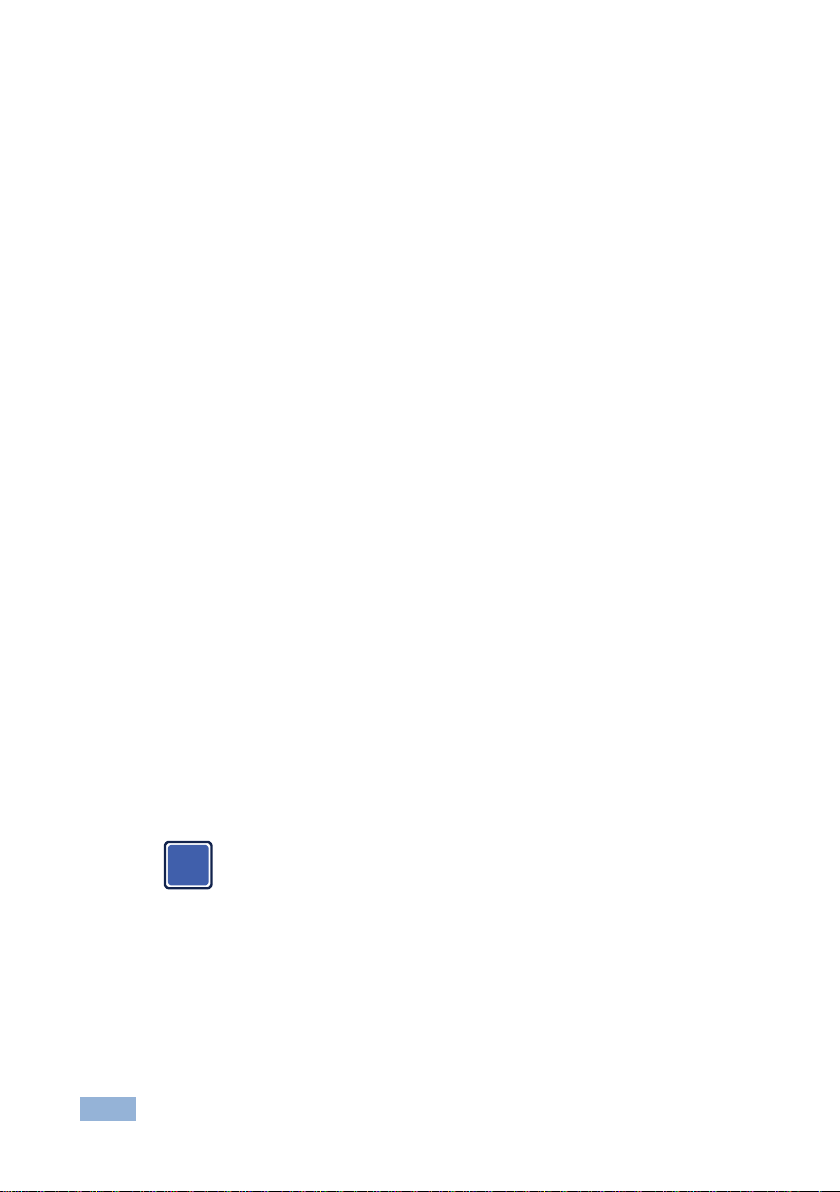
6
VP-553xl - Overview
Control your VP-553xl:
• Directly, via the front panel push buttons
• By RS-232 serial commands transmitted by a touch screen system, PC, or
other serial controller
• Remotely, from the infrared remote control transmitter with OSD (on−screen
display)
• Via the Ethernet with built-in Web pages
The VP-553xl is housed in a 19” 2U rack mountable enclosure, with rack “ears”
included, and is fed from a 100-240 VAC universal switching power supply.
3.1 Using the USB Switcher
The VP-553xl incorporates a simple, yet effective, 4:1 USB 1.1 switcher. The
switcher can be used, for example, to connect one out of several PCs to a smart
board or other USB client.
The USB switcher can be routed as a separate layer, or can be tied to the video
switching layer of the unit. This creates a powerful “USB follows video” system – the
PC routed to the display also connects to the smart board. In many meeting room
setups these USB switching schemes are highly effective.
3.2 Using Twisted Pair Cable for HDBT
Kramer engineers have developed special twisted pair cables to best match our
digital twisted pair products; BC−UNIKat (CAT 6 23 AWG cable) significantly
outperforms regular CAT 5 / CAT 6 cables.
We strongly recommend that you use shielded twisted pair cable.
i
Page 13

VP-553xl – Overview
7
3.3 Shielded Twisted Pair (STP) / Unshielded Twisted Pair (UTP)
We recommend that you use Shielded Twisted Pair (STP) cable, and stress that the
compliance to electromagnetic interference was tested using STP cable. There are
different levels of STP cable available, and we advise you to use the best quality
STP cable that you can afford. Our non-skew-free cable, Kramer BC-STP is
intended for analog signals where skewing is not an issue.
In cases where there is skewing in analog TP systems, our Unshielded Twisted Pair
(UTP) skew-free cable, Kramer BC-XTP, may be advantageous, and UTP cable
might also be preferable for long range applications. In any event when using UTP
cable, it is advisable to ensure that the cable is installed far away from electric
cables, motors and so on, which are prone to create electrical interference.
3.4 Defining the VP-553xl Presentation Switcher/Scaler
This section defines the VP-553xl.
Page 14

Figure 1: VP-553xl Presentation Switcher/Scaler Front Panel
#
Feature
Function
1
IR Receiver
Receives signals from the remote control transmitter
2
Input
Selector
Buttons
TO USB OUT
Press a button to switch a USB input to the output (from USB 1 to USB 4)
3
TO OUT 2
Press a button to switch an input to the OUT 2 output (HDMI inputs from 1 to 3 and HDBT inputs from 1 to 3)
4
TO OUT 1
Press a button to switch an input to the OUT 1 output (HDMI inputs from 1 to 3, HDBT inputs from 1 to 3, PC inputs from 1 to 2, TP
inputs from 1 to 2 and CV inputs from 1 to 2)
5
BLANK Buttons
Press to toggle between a blank screen and the display on OUT 1 and OUT 2 separately; can be programmed to follow MUTE (see
Section 6.2.5)
6
MUTE Buttons
Press to toggle between muting (blocking out the sound) and enabling the embedded audio output for OUT 1 and OUT 2 separately
Note that the mute button will not affect the LINE and MONITOR outputs
7
FREEZE Buttons
Press to freeze/unfreeze the output video image on OUT 1 and OUT 2 separately; can be programmed to follow MUTE (see Section 6.2.5)
8
MENU Button
Displays the OSD menu (see Section 6.2)
9
Navigation
Buttons
Button
Press to decrease numerical values or select from several definitions
Button
Press to move up the menu list values (see Section 6.2)
Button
Press to move down the menu list (see Section 6.2)
Button
Press to increase numerical values or select from several definitions
10
ENTER Button
Press to accept changes and change the SETUP parameters (see Section 6.2)
11
RESET TO XGA/720p
Button
Press to reset the video resolution of both scalers to XGA or 720p
Press and hold for about 2 seconds to reset to XGA; or press and hold for about 5 seconds to reset to 720p
12
OSD OUT LEDs
Red LEDS indicate whether the OSD is displayed on OUT 1 and/or OUT 2
13
OSD SELECT Button
Click to select the output on which the OSD will be displayed (on both outputs, on output 1, output 2 or none)
8
VP-553xl – Overview
Page 15

VP-553xl – Overview
9
Figure 2: VP-553xl Presentation Switcher/Scaler Rear Panel
#
Feature
Function
14
VIDEO INPUT
Connectors
TP IN
RJ-45
Connect to a TP transmitter, for example the TP-121xl (from 1 to 2)
LEVEL Trimmer
Use to adjust the input signal level
EQ. Trimmer
Use to adjust the cable compensation equalization level
15
HDBT IN
Connect to an HDBT Transmitter (for example, the Kramer TP-580Txr) to pass audio and video signals as
well as serial commands (from 1 to 3)
16
HDMI IN
Connect to the HDMI source (from 1 to 3)
17
PC IN 15-pin HD
Connect to the computer graphics source (from 1 to 2)
18
CV RCA
Connect to the composite video source (from 1 to 2)
19
USB (B type) IN Connectors
Connect to a USB host (from 1 to 4)
20
USB (A type) OUT Connector
Connect to a USB client
21
AUDIO INPUT
Connectors
HDMI 3.5mm Mini
Jack
Connect to the analog audio HDMI source (from 1 to 3)
22
AUX IN
Terminal Block Connector
Connect to an auxiliary stereo balanced audio source or microphone
LINE/MIC Selector
Select either a line or a microphone input
COND/DYN Selector
Select between a condenser and a dynamic type microphone
MONO/STEREO
Select between a stereo or mono input
23
PC 3.5mm Mini
Jack
Connect to the analog audio computer graphics source (from 1 to 2)
24
CV
Connect to the L and R analog audio composite video source (from 1 to 2)
Page 16

#
Feature
Function
25
AUDIO
OUTPUT
Terminal Block
Connectors
MONITOR OUT
Connect to a stereo analog audio acceptor (for example, active speakers or an audio power amplifier)
26
LINE OUT
Connect to a stereo analog audio acceptor (for example, active speakers or an audio power amplifier)
27
REM Terminal Block Connector
Remote switch to mute the analog and embedded audio signal. Allows easy integration of the audio system
with a public announcement audio system, usually used in cases of alarms or other audio messages
28
POWER Switch
Switch for turning the unit ON or OFF
29
VIDEO
OUTPUT
Connectors
OUT 1
HDMI
Connect to an HDMI acceptor
HDBT RJ-45
Connect to an HDBT Receiver (for example, the Kramer TP-580Rxr)
30
OUT 2
Connect to an HDMI acceptor
31
ETHERNET Connector
Connects to the PC or other Serial Controller through computer networking
32
RS-232 DATA 9-pin D-sub Port
Connect to the PC or the remote controller and pass data between this RS-232 port and the HDBT OUT port
or one of the HDBT IN ports
33
RS-232 CONTROL 9-pin D-sub Port
Connect to the PC or the remote controller
34
Mains Power Fuse
Fuse for protecting the device
35
Mains Power Connector
Connect to the mains power
10
VP-553xl – Overview
Page 17

VP-553xl – Installing in a Rack
11
4 Installing in a Rack
This section provides instructions for rack mounting the unit.
Page 18

12
VP-553xl - Connecting the VP-553xl
5 Connecting the VP-553xl
Always switch off the power to each device before connecting it to
your VP-553xl. After connecting your VP-553xl, connect its power
and then switch on the power to each device.
You do not have to connect all the inputs and outputs, connect only
those that are required.
To connect the VP-553xl, as illustrated in the example in Figure 3, do the following:
1. Connect an HDMI source (for example, a Blu-ray player) to the HDMI VIDEO
INPUT connector (from 1 to 3).
Alternatively, you can connect the DVI connector on the DVD player to the HDMI
connector on the VP-553xl via a DVI-HDMI adapter. When using this adapter, you can
connect the audio signal via the terminal block connector
2. Connect a computer graphics source to the PC 1 15-pin HD VIDEO INPUT
connector (from 1 to 2).
3. Connect a composite video source (for example, a composite video player)
to the CV VIDEO INPUT RCA connector (from 1 to 2).
4. Connect a TP transmitter (for example, TP-121xl) to the RJ-45 TP IN
connectors (from 1 to 2).
5. Connect an HDBT transmitter (for example, TP-580T) to the RJ-45 TP IN
connectors (from 1 to 3).
6. Connect the USB IN ports (from 1 to 4) (for example, a PC) and USB OUT
port (for example, a smart whiteboard).
7. Connect the audio inputs (not shown in Figure 3) to the:
▪ HDMI audio input 3.5mm mini jacks (from 1 to 3)
▪ PC audio input 3.5mm mini jacks (from 1 to 2)
▪ CV audio inputs to the L and R RCA connectors (from 1 to 2)
!
i
Page 19

VP-553xl – Connecting the VP-553xl
13
8. Connect an external audio source to the AUX IN 5-pin terminal block
connector (not shown in Figure 3).
9. Connect the video outputs. The:
▪ OUT 1 HDMI and/or HDBT output to an HDMI acceptor (for example
an LCD display) and/or an HDBT receiver (for example, the output of
TP-580R connected to HDBT)
▪ HDMI OUT 2 (for example, a projector)
10. Connect the LINE OUT and/or MONITOR OUT AUDIO OUTPUT terminal
blocks to:
▪ An audio power amplifier
▪ Active speakers
11. Connect the:
▪ RS-232 DATA 9-pin D-sub Port to a PC for sending RS-232
commands via HDBT
▪ RS-232 CONTROL 9-pin D-sub Port to a PC to control the unit
12. Connect the REM 2-pin terminal block contact-closure remote-control pins to
a switch to mute/unmute the audio output by momentarily pressing the
switch.
13. Connect the ETHERNET port, see Section 6.4
Page 20

14
VP-553xl - Connecting the VP-553xl
Figure 3: Connecting the VP-553xl Presentation Switcher / Scaler
Page 21

VP-553xl – Connecting the VP-553xl
15
5.1 Connecting the Balanced Stereo Audio Input and Outputs
Figure 4: Balanced Stereo Audio
Connection
Figure 5: Unbalanced Stereo Audio Output
Connection
Figure 6: Unbalanced Stereo Audio Input
Connection
Page 22

16
VP-553xl - Controlling the VP-553xl
6 Controlling the VP-553xl
The VP-553xl can be controlled via:
• The front panel buttons (see Section 6.1)
• The OSD menu (see Section 6.2)
• RS-232 serial commands transmitted by a touch screen system, PC, or
other serial controller (see Section 6.3)
• The ETHERNET (see Section 6.4)
• The infrared remote control transmitter (see Section 6.5)
6.1 Controlling via the Front Panel Buttons
The VP-553xl includes the following front panel buttons:
• Input selector buttons for selecting the required input: CV (1 and 2),
TP (1 and 2), PC (1 and 2), HDBT (1 to 3), or HDMI (1 to 3) to OUT 1
• Input selector buttons for selecting the required input: HDBT (1 to 3), or
HDMI (1 to 3) to OUT 2
• Input selector buttons for selecting the required USB port (1 to 4)
• BLANK, MUTE and FREEZE buttons (for OUT 1 and OUT 2)
• MENU, ENTER, and up, down, left and right arrow buttons
• RESET TO XGA/720p and OSD SELECT buttons
6.1.1 The Auto Adjust Feature
The auto adjust feature (applies only to the PC input) automatically centers the
image on the screen when pressing the ENTER front panel button on the remote
control transmitter (when not within the OSD menu).
You can also implement this feature every time the input is switched to VGA or
when the input resolution changes, via the AUTO SETUP menu (see Section
6.2.2).
Page 23

VP-553xl – Controlling the VP-553xl
17
6.2 Using the OSD Menu
The control buttons let you control the VP-553xl via the OSD menu. Press the:
• MENU button to enter the menu
The default timeout is set to 10 seconds
• ENTER button to accept changes and to change the menu settings
• Arrow buttons to move through the OSD menu, which is displayed on the
video output
On the OSD menu, select EXIT to exit the menu.
6.2.1 The MAIN Menu
Mode
Function
OUTPUT 1
Set the output 1 parameters, see Section 6.2.2
OUTPUT 2
Set the output 2 parameters, see Section 6.2.3
AUDIO OUT
Set the audio output parameters, see Section 6.2.4
AUDIO SET
Set the audio input parameters, see Section 0
USB
Set the USB ports behavior, see Section 6.2.6
OSD
Set the OSD parameters: H POSITION, V POSITION, TIMER, BACKGROUND
and DISPLAY, see Section 6.2.7
FACTORY
Select YES to reset to the default parameters.
If you cannot see the display after factory reset, use the front panel RESET TO
XGA/720p button to set the correct resolution: press to toggle between reset to
XGA and reset to 720p
ETHER(NET)
IP MODE: Set to DHCP or STATIC. When selecting STATIC IP, the IP number
appears next to IP ADDRESS
SET STATIC IP: set the IP ADDRESS, DEF. GATEWAY (default gateway), and
SUBNET MASK.
CONTROL PORT: set the CONTROL PORT number
MISC.
You can use a remote control transmitter (that is used for controlling a
peripheral device, for example, a DVD player) to send commands (to the
A/V equipment) from/to any of the transmitters /receiver connected to the
HDBT connectors.
Select the IR transmission route for each of the units that are connected to the
HDBT connectors (IN+OUT):
HDBT1 (IR OUT): set to HDBT2, HDBT3 or HDBT OUT (to set the IR route
from/to HDBT2, HDBT3 or HDBT OUT to HDBT1)
HDBT2 (IR OUT): set to HDBT1, HDBT3 or HDBT OUT (to set the IR route
from/to HDBT1, HDBT3 or HDBT OUT to HDBT2)
HDBT3 (IR OUT): set to HDBT1, HDBT2 or HDBT OUT (to set the IR route
from/to HDBT1, HDBT2 or HDBT OUT to HDBT3)
HDBT OUT (IR OUT): set to HDBT1, HDBT2 or HDBT3 (to set the IR route
from/to HDBT1, HDBT2 or HDBT3 to HDBT OUT)
For example, set HDBT1 (IR OUT) to HDBT2 to control (via IR) the peripheral
device that is connected to the device connected to HDBT 1 via the device
connected to HDBT2, see Figure 7
Page 24

18
VP-553xl - Controlling the VP-553xl
Mode
Function
HDCP INPUT: select the HDCP option for each HDMI and HDBT input to
either ON (the default) or OFF.
Setting HDCP support to disabled (OFF) on the HDMI input allows the
source to transmit a non-HDCP signal if required (for example, when
working with a Mac computer)
INFO.
Displays the:
OUTPUT 1 information – resolution, HDCP status and input source
OUTPUT 2 information – resolution and input source
DIP SWITCH: set MICHROPHONE, PHANTOM POWER, STEREO and MUTE
CONTROL ON or OFF
VERSION: shows the firmware version
Figure 7 shows the IR signal route when setting HDBT 1 (IR OUT) to HDBT 2.
In this example, an External IR Sensor is connected to the IR connector of the
TP-580T (connected to HDBT 2) and an IR Emitter is connected between the
TP-580T (connected to HDBT 1) and a DVD player. The DVD remote control sends
a command while pointing towards the External IR Sensor. The IR signal passes
through the TP cables, the VP-553xl and the IR Emitter to the DVD player, which
responds to the command sent.
Figure 7: HDBT IR transmission Example
Page 25

VP-553xl – Controlling the VP-553xl
19
6.2.2 The OUTPUT 1 Menu
Mode
Function
SOURCE
Select the source:
Source input
Appears as:
Source input
Appears as:
HDMI 1
HDMI1
VGA 1
PC1 HDMI 2
HDMI2
VGA 2
PC2 HDMI 3
HDMI3
Twisted pair 1
TP1 HDBT 1
HDBT1
Twisted pair 2
TP2 HDBT 2
HDBT2
CV 1
CV1 HDBT 3
HDBT3
CV 2
CV2
PICTURE
CONTRAST: Set the contrast (the range and default values vary according to the
input signal)
BRIGHTNESS: Set the brightness (the range and default values vary according to
the input signal)
COLOR: set the red (R), green (G) and blue (B) shades and offsets
HUE: Set the color hue
SATURATION: Set the color saturation
SHARPNESS: Set the sharpness of the picture
NR: Select the noise reduction: OFF, LOW, MIDDLE and HIGH
SIZE
Select the size of the display: FULL, OVER SCAN, UNDER1, UNDER2, LETTER
BOX, PAN SCAN, BEST FIT (default, FULL)
UNDER1 refers to an underscan of 6%; UNDER2 refers to an underscan of 9%
RESOLUTION
Select the output resolution from the menu (default NATIVE):
Output resolution:
Appears as:
Output resolution:
Appears as:
NATIVE
1600x1200
1600x1200 60
640x480
640x480 60
1920x1080
1920x1080 60
800x600
800x600 60
1920x1200
1920x1200 60
1024x768
1024x768 60
480p @60Hz
720x480P 60
1280x768
1280x768 60
720p @60Hz
1280x720P 60
1360x768
1360x768 60
1080i @60Hz
1920x1080I 60
1280x720
1280x720 60
1080p @60Hz
1920x1080P 60
1280x800
1280x800 60
576p @50Hz
720x576P 60
1280x1024
1280x1024 60
720p @50Hz
1280x720P 50
1440x900
1440x900 60
1080i @50Hz
1920x1080I 50
1400x1050
1400x1050 60
1080p @50Hz
1920x1080P 50
1680x1050
1680x1050 60
NATIVE - Select NATIVE to select the output resolution from the EDID of the
connected HDMI monitor
HDCP
INPUT HDCP: select the HDCP option for the HDMI input: either ON (the
default) or OFF.
Setting HDCP support to disabled (OFF) on the HDMI input allows the
source to transmit a non-HDCP signal if required (for example, when
working with a Mac computer)
OUTPUT HDCP: Select FOLLOW INPUT or FOLLOW OUTPUT to define
whether the HDCP will follow the input or the output
When FOLLOW INPUT is selected, it changes its HDCP output setting (for
the HDMI output) according to the HDCP of the input. This option is
recommended when the HDMI output is connected to a splitter/switcher
When FOLLOW OUTPUT is selected, the scaler matches its HDCP output to
the HDCP setting of the HDMI acceptor to which it is connected
AUTOSYNC
Turn the auto sync ON/OFF. When ON, this de-activates the output after a few
Page 26

20
VP-553xl - Controlling the VP-553xl
Mode
Function
OFF
minutes if no input is present.
This is useful, for example, when the output is connected to a projector, and the
projector will automatically shut down when it has no input
AUDIO
Adjust audio parameters (see Section 6.2.2.1)
AUDIO EQ
Set the audio EQ values in 0.5dB steps for: BELOW 120Hz, CENTER 200Hz,
CENTER 500Hz, CENTER 1200Hz, CENTER 3000Hz, CENTER 7500Hz and
ABOVE 12000Hz
PC
AUTO SETUP
When set to ON, auto adjusts the image (centers it
correctly on the screen) every time the input is switched to
VGA or when the input resolution changes
Alternatively, you can auto adjust the image by pressing the
ENTER button when not within the OSD menu
H-POSITION
Set the horizontal position of the picture
V-POSITION
Set the vertical position of the picture
PHASE
Set the clock phase
CLOCK
Set the clock frequency
WXGA/XGA
Set to WXGA or XGA
RESET
Reset settings to their default values
6.2.2.1 The AUDIO Parameters
Parameter
Function
SOURCE
Select the audio source: FOLLOW VIDEO, HDMI1, HDMI2, HDMI3,
HDBT1, HDBT2, HDBT3, PC1, PC2, TP1, TP2, CV1, CV2, or MIC
EMBEDDED AUDIO
HDMI AUDIO IN
(1, 2 and 3)
Select the HDMI 1, HDMI 2 and HDMI 3 audio
sources behavior:
AUTOMATIC: the embedded audio on the HDMI
input is selected for an HDMI signal, or the analog
audio input is selected if the input is not HDMI (for
example, for a DVI input signal)
EMBEDDED: the embedded audio in the HDMI
signal is selected
ANALOG: the analog audio input is selected
HDMI AUDIO IN is enabled only when one of the
HDMI inputs is selected
OUTPUT VOLUME
Set the output volume
MUTE
Set MUTE to ON or OFF
DELAY
Select the audio delay time: OFF, 10ms to 80ms in 10ms steps or
AUTO
MICROPHONE MIX
Set mix ON to mix the microphone input with the selected audio input
or set to OFF
MIX LEVEL
Adjust the mix level (enabled when MICROPHONE MIX is set to ON)
Page 27

VP-553xl – Controlling the VP-553xl
21
6.2.3 The OUTPUT 2 Menu
Mode
Function
SOURCE
Select the source:
Source input
Appears as:
Source input
Appears as:
HDMI 1
HDMI1
HDBT 1
HDBT1
HDMI 2
HDMI2
HDBT 2
HDBT2
HDMI 3
HDMI3
HDBT 3
HDBT3
PICTURE
CONTRAST: Set the contrast (the range and default values vary according to the
input signal)
BRIGHTNESS: Set the brightness (the range and default values vary according to
the input signal)
COLOR: set the red (R), green (G) and blue (B) shades and offsets
HUE: Set the color hue
SATURATION: Set the color saturation
SHARPNESS: Set the sharpness of the picture
NR: Select the noise reduction: OFF, LOW, MIDDLE and HIGH
SIZE
Select the size of the display: FULL, OVERS CAN, UNDER1, UNDER2, LETTER
BOX, PANS CAN, BEST FIT (default, FULL)
UNDER1 refers to an underscan of 6%; UNDER2 refers to an underscan of 9%
RESOLUTION
Select the output resolution from the menu (default NATIVE):
Output resolution:
Appears as:
Output resolution:
Appears as:
NATIVE
1600x1200
1600x1200 60
640x480
640x480 60
1920x1080
1920x1080 60
800x600
800x600 60
1920x1200
1920x1200 60
1024x768
1024x768 60
480p @60Hz
720x480P 60
1280x768
1280x768 60
720p @60Hz
1280x720P 60
1360x768
1360x768 60
1080i @60Hz
1920x1080I 60
1280x720
1280x720 60
1080p @60Hz
1920x1080P 60
1280x800
1280x800 60
576p @50Hz
720x576P 60
1280x1024
1280x1024 60
720p @50Hz
1280x720P 50
1440x900
1440x900 60
1080i @50Hz
1920x1080I 50
1400x1050
1400x1050 60
1080p @50Hz
1920x1080P 50
1680x1050
1680x1050 60
NATIVE - Select NATIVE to select the output resolution from the EDID of the
connected HDMI monitor
HDCP
INPUT HDCP: select the HDCP option for the HDMI input: either ON (the
default) or OFF.
Setting HDCP support to disabled (OFF) on the HDMI input allows the
source to transmit a non-HDCP signal if required (for example, when
working with a Mac computer)
OUTPUT HDCP: Select FOLLOW INPUT or FOLLOW OUTPUT to define
whether the HDCP will follow the input or the output
When FOLLOW INPUT is selected, it changes its HDCP output setting (for
the HDMI output) according to the HDCP of the input. This option is
recommended when the HDMI output is connected to a splitter/switcher
When FOLLOW OUTPUT is selected, the scaler matches its HDCP output to
the HDCP setting of the HDMI acceptor to which it is connected
AUTOSYNC
OFF
Turn the auto sync ON/OFF. When ON, this de-activates the output after a few
minutes if no input is present.
This is useful, for example, when the output is connected to a projector, and the
projector will automatically shut down when it has no input
AUDIO
Adjust audio parameters (see Section 6.2.3.1)
Page 28
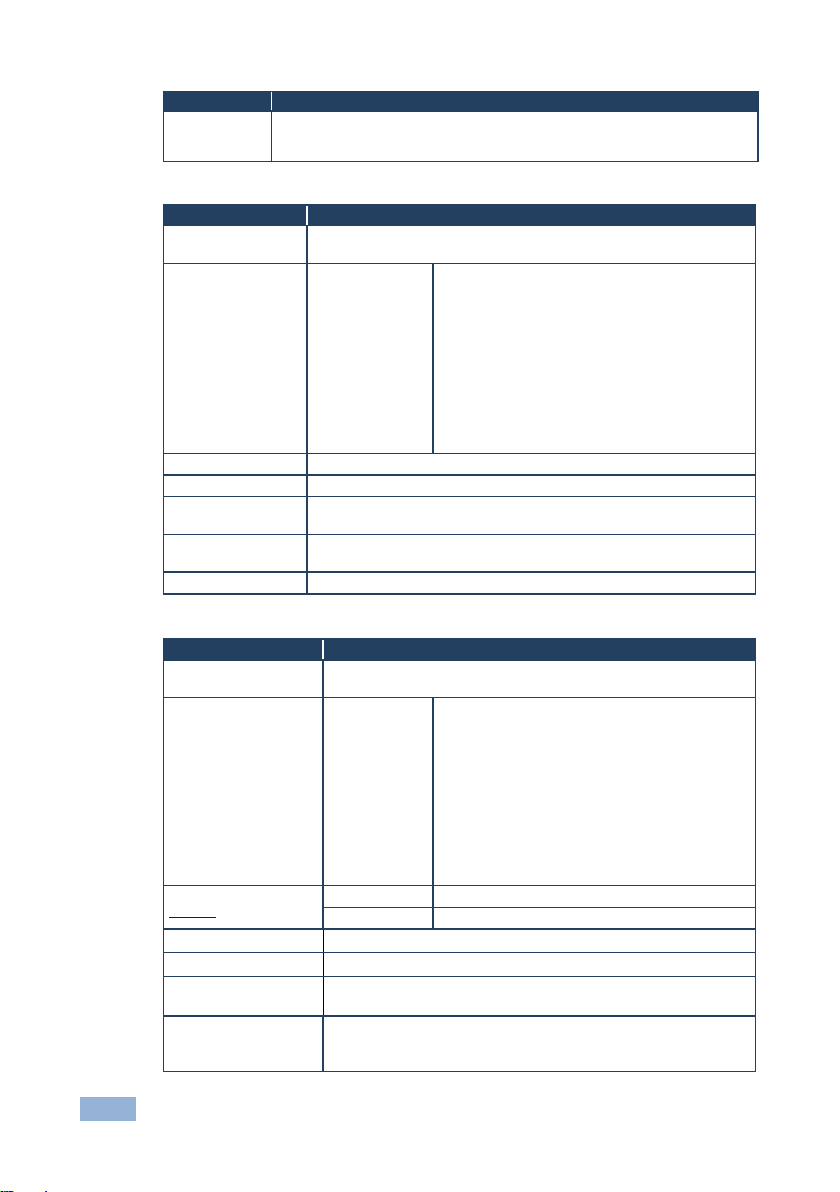
22
VP-553xl - Controlling the VP-553xl
Mode
Function
AUDIO EQ
Set the audio EQ values in 0.5dB steps for: BELOW 120Hz, CENTER 200Hz,
CENTER 500Hz, CENTER 1200Hz, CENTER 3000Hz, CENTER 7500Hz and
ABOVE 12000Hz
6.2.3.1 The AUDIO Parameters
Parameter
Function
SOURCE
Select the audio source: FOLLOW VIDEO, HDMI1, HDMI2, HDMI3,
HDBT1, HDBT2, HDBT3, PC1, PC2, TP1, TP2, CV1, CV2, or MIC
EMBEDDED AUDIO
HDMI AUDIO IN
(1, 2 and 3)
Select the HDMI 1, HDMI 2 and HDMI 3 audio
sources behavior:
AUTOMATIC: the embedded audio on the HDMI
input is selected for an HDMI signal, or the analog
audio input is selected if the input is not HDMI (for
example, for a DVI input signal)
EMBEDDED: the embedded audio in the HDMI
signal is selected
ANALOG: the analog audio input is selected
HDMI AUDIO IN is enabled only when one of the
HDMI inputs is selected
OUTPUT VOLUME
Set the output volume
MUTE
Set MUTE to ON or OFF
DELAY
Select the audio delay time: OFF, 10ms to 80ms in 10ms steps or
AUTO
MICROPHONE MIX
Set mix ON to mix the microphone input with the selected audio input
or set to OFF
MIX LEVEL
Adjust the mix level (enabled when MICROPHONE MIX is set to ON)
6.2.4 The AUD OUT Menu
Parameter
Function
SOURCE
Select the audio source: HDMI1, HDMI2, HDMI3, HDBT1, HDBT2,
HDBT3, PC1, PC2, TP1, TP2, CV1, CV2 or MIC
EMBEDDED AUDIO
HDMI AUDIO
IN (1, 2 and 3)
Select the HDMI 1, HDMI 2 and HDMI 3 audio
sources behavior:
AUTOMATIC: the embedded audio on the HDMI
input is selected for an HDMI signal, or the analog
audio input is selected if the input is not HDMI (for
example, for a DVI input signal)
EMBEDDED: the embedded audio in the HDMI
signal is selected
ANALOG: the analog audio input is selected
HDMI AUDIO IN is enabled only when one of the
HDMI inputs is selected
OUTPUT VOLUME (see
Figure 8)
LINE
Set the LINE OUT volume
MONITOR
Set the MONITOR OUT volume
LINE OUT MUTE
Set to ON or OFF
MONITOR OUT MUTE
Set to ON or OFF
DELAY
Select the audio delay time: OFF, 10 to 80ms in 10ms steps or
AUTO
MICROPHONE MIX
Set to ON or OFF
Set to ON to mix the microphone input with the selected audio input or
set to OFF
Page 29

VP-553xl – Controlling the VP-553xl
23
Parameter
Function
MIX LEVEL
Adjust the mix level (enabled when MICROPHONE MIX is set to
ON)
EQ SAME AS
Set to NONE, OUTPUT 1 or OUTPUT 2
AUDIO EQ
Set the audio EQ values in 0.5dB steps for: BELOW 120Hz, CENTER
200Hz, CENTER 500Hz, CENTER 1200Hz, CENTER 3000Hz, CENTER
7500Hz and ABOVE 12000Hz
Figure 8 shows the output volume level (dB) vs. the OSD volume setting:
Figure 8: VP-553xl Audio Volume Level (dB) vs. OSD Volume Values
6.2.5 The AUD SET Menu
Parameter
Function
MICROPHONE GAIN
Set the microphone gain
INPUT VOLUME
Set the volume for each input:
HDMI1 (embedded), HDMI2 (embedded), HDMI3 (embedded)
HDBaseT1 (embedded), HDBaseT2 (embedded), HDBaseT3
(embedded), HDMI1 (analog), HDMI2 (analog), HDMI3 (analog),
PC1, PC2. TP1, TP2, CV1, CV2
MUTE FOLLOWS
Select the action that will be followed by mute:
NONE: the audio muting is independent of the FREEZE and
BLANK functions
FREEZE
BLANK
FREEZE+BLANK: when freezing or blanking the video, the audio
will be muted (the MUTE function follows the FREEZE and the
BLANK functions)
Page 30

24
VP-553xl - Controlling the VP-553xl
6.2.6 The USB Menu
Parameter
Function
SOURCE
Select the USB input: USB 1, USB 2, USB 3, USB 4 or TIE TO INPUT.
SETUP FOLLOW
INPUT
If TIE TO INPUT was selected above, setup the input to which the
selected USB port will be tied.
For each of the inputs you can select a USB port that will follow. For
example, if you want to set USB 3 to follow HDMI 3, select HDMI 3 and
set to USB 3
6.2.7 The OSD Menu
Parameter
Function
SHOW ON OUTPUT
Select the output/s that will display the OSD: BOTH ON, BOTH
OFF,OUTPUT 1 or OUTPUT 2
H POSITION
Set the horizontal position of the OSD
V POSITION
Set the vertical position of the OSD
TIMER
Set the timeout period in 5sec steps (from 5 to 60)
TRANSPARENCY
Set the OSD background between 0 (transparent) and 50 (opaque)
DISPLAY
Select the information shown on the screen during operation:
OFF: the information is not shown
ON: the information is shown permanently
INFO: the information is shown for a few seconds
6.3 Connecting to the VP-553xl via RS-232
The VP-553xl features two RS-232 ports:
• RS-232 DATA to pass data to and from the machines that are connected to
the HDBT connectors
• RS-232 CONTROL to control the VP-553xl
You can connect to the VP-553xl via an RS-232 connection using, for example, a
PC. Note that a null-modem adapter/connection is not required.
To connect to the VP-553xl via RS-232 Connect the RS-232 9-pin D-sub rear panel
port on the product unit via a 9-wire straight cable (only pin 2 to pin 2, pin 3 to pin 3,
and pin 5 to pin 5 need to be connected) to the RS-232 9-pin D-sub port on your PC.
Page 31

VP-553xl – Controlling the VP-553xl
25
6.4 Operating via Ethernet
You can connect to the VP-553xl via Ethernet using either of the following
methods:
• Directly to the PC using a crossover cable (see Section 6.4.1)
• Via a network hub, switch, or router, using a straight-through cable (see
Section 6.4.2)
Note: If you want to connect via a router and your IT system is based on IPv6,
speak to your IT department for specific installation instructions.
6.4.1 Connecting the Ethernet Port Directly to a PC
You can connect the Ethernet port of the VP-553xl directly to the Ethernet port on
your PC using a crossover cable with RJ-45 connectors.
This type of connection is recommended for identifying the VP-553xl
with the factory configured default IP address.
After connecting the VP-553xl to the Ethernet port, configure your PC as follows:
1. Click Start > Control Panel > Network and Sharing Center.
2. Click Change Adapter Settings.
3. Highlight the network adapter you want to use to connect to the device and
click Change settings of this connection.
The Local Area Connection Properties window for the selected network
adapter appears as shown in Figure 9.
i
Page 32

26
VP-553xl - Controlling the VP-553xl
Figure 9: Local Area Connection Properties Window
4. Highlight either Internet Protocol Version 6 (TCP/IPv6) or Internet
Protocol Version 4 (TCP/IPv4) depending on the requirements of your IT
system.
5. Click Properties.
The Internet Protocol Properties window relevant to your IT system appears
as shown in Figure 10 or Figure 11.
Page 33

VP-553xl – Controlling the VP-553xl
27
Figure 10: Internet Protocol Version 4 Properties Window
Figure 11: Internet Protocol Version 6 Properties Window
Page 34

28
VP-553xl - Controlling the VP-553xl
6. Select Use the following IP Address for static IP addressing and fill in the
details as shown in Figure 12.
For TCP/IPv4 you can use any IP address in the range 192.168.1.1 to
192.168.1.255 (excluding 192.168.1.39) that is provided by your IT
department.
Figure 12: Internet Protocol Properties Window
7. Click OK.
8. Click Close.
6.4.2 Connecting the Ethernet Port via a Network Hub or Switch
You can connect the Ethernet port of the VP-553xl to the Ethernet port on a
network hub or using a straight-through cable with RJ-45 connectors.
6.4.3 Control Configuration via the Ethernet Port
To control several units via Ethernet, connect the Master unit (Device 1) via the
Ethernet port to the Ethernet port of your PC. Use the OSD menu to provide initial
configuration of the settings (see Section 6.2.1).
Page 35

VP-553xl – Controlling the VP-553xl
29
6.5 Controlling via the Infrared Remote Control Transmitter
You can control the VP-553xl from the infrared remote control transmitter:
Figure 13: Infrared Remote
Control Transmitter
Keys
Function
POWER
Toggle the power save mode ON or
OFF
OUT 1
BLANK
Toggle between a blank screen
black screen and the display (for
both windows)
MUTE
Toggle between muting (blocking
out the sound) and enabling the
audio output
FREEZE
Freeze/unfreeze the output video
image (for both windows)
OUT 2
BLANK
Toggle between a blank screen
black screen and the display (for
both windows)
MUTE
Toggle between muting (blocking
out the sound) and enabling the
audio output
FREEZE
Freeze/unfreeze the output video
image (for both windows)
Press ENTER to access menu
levels (when in the OSD)
MENU
Enter/Exit the OSD menu and return
to the previous menu level
OSD
Select whether the OSD will appear
on OUT 1, OUT 2, both or none of
them
720p/XGA
Press to reset to the default
resolution (toggles between XGA
and 720p)
USB
Select a USB input:1, 2, 3 or 4
OUT 1
Select one of the following inputs to
switch to output 1: HDMI 1, HDMI 2,
HDMI 3, HDBT 1, HDBT 2, HDBT 3,
PC 1, PC 2, TP 1, TP 2, CV 1 or
CV 2
OUT 2
Select one of the following inputs to
switch to output 2: HDMI 1, HDMI 2,
HDMI 3, HDBT 1, HDBT 2 or
HDBT 3
Page 36

30
VP-553xl - Using the Embedded Web Pages
7 Using the Embedded Web Pages
The VP-553xl can be operated remotely using the embedded Web pages. The
Web pages are accessed using a Web browser and an Ethernet connection.
Before attempting to connect:
• Perform the procedures in Section 6.4
• Ensure that your browser is supported
The following operating systems and Web browsers are supported:
• Windows 7:
▪ Google Chrome v25
▪ FireFox v15
▪ Opera v12
▪ Microsoft Internet Explorer v9
• Windows XP:
▪ Google Chrome v25
▪ FireFox v15
• Apple Mac:
▪ Google Chrome v25
▪ FireFox v20
▪ Opera v12.14
▪ Safari v6
Page 37

VP-553xl – Using the Embedded Web Pages
31
7.1 Browsing the VP-553xl Web Pages
To browse the VP-553xl Web pages:
1. Open your Internet browser.
2. Type the IP number of the device in the Address bar of your browser. For
example, the default IP number:
The Loading page appears.
Figure 14: The Loading Page
Once loaded, enter your user name and password:
Figure 15: Enter Username and Password
There are eight Web pages:
• The Switching page (see Section 7.2)
• The Scaler page (see Section 7.3)
• The Device Settings page (See Section 7.4)
• The USB Routing page (see Section 7.5)
• The Audio Settings page (see Section 7.6)
• The EDID page (see Section 7.7)
• The Data Routing page (see Section 7.8)
• The Authentication page (see Section 7.9)
• The About page (see Section 7.10)
Page 38

32
VP-553xl - Using the Embedded Web Pages
7.2 The Switching Page
Figure 13 shows the Switching page that is also the first page that appears
following the loading page. The column on the left shows the switching page
selected and below a list of all the other available Web pages. The Switching area
lets you switch an input to an output (audio, video or audio-follow-video) the Audio
out (below Output) shows the audio input that is routed to the line and monitor
outputs. The volume area lets you control the Line and Monitor output audio level.
The lower part of the screen lets you save a configuration and upload a saved
configuration.
The model name, FW version, IP number and settings appear on the lower left side
of the main page.
Figure 16: The Switching Page
Figure 17 explains the icons used to switch inputs and outputs.
Page 39

VP-553xl – Using the Embedded Web Pages
33
Figure 17: Input and Output Icons
You can also edit the input and output button by clicking the edit icon.
To edit an input button, select that button and click the edit icon. The input edit
window appears:
Figure 18: Edit Input Buttons
The input edit window lets you change the name of the input as it will appear on the
Web page and save it, and also set the embedded and analog volume separately.
Page 40

34
VP-553xl - Using the Embedded Web Pages
To edit an output button, select that button and click the edit icon. The output edit
window appears:
Figure 19: Edit Output Buttons
The output edit window lets you change the name of the output as it will appear on
the Web page and save it, set the resolution, the HDCP settings, the Auxiliary mixer
ON or OFF and set the Auxiliary level as well as the output volume.
7.2.1 Switching an Input to an Output
You can switch the input audio and video signals together to a selected output
(AFV) or separately.
To switch an Input to an Output in the AFV mode (see the output 1 button in
Figure 18):
1. Click an output button.
The button changes color to purple.
2. Click on the Input AFV icon .
The Output shows the video input next to the video icon and Audio Follow
Video next to its audio icon.
Page 41

VP-553xl – Using the Embedded Web Pages
35
To switch separate audio and video inputs to an output (for example, selecting the
video from INPUT 3 and the PC2 audio signal from INPUT 8, see the output 2
button in Figure 18):
1. Click an output button.
The button changes color to purple.
2. Click the video icon on Input 3.
The output 2 button displays from input 3 next to the video icon.
3. Click the audio icon on Input 8.
The Output 2 button displays PC2 next to the audio icon.
7.3 The Scaler Page
The Scaler page lets you set the output 1 and output 2 picture and PC mode
separately.
Figure 20 shows the Scaler page for output 1 which includes the picture setup and
the PC mode setup.
Note that when the PC inputs are connected all the settings are
available. If TP is selected, only the WXGA/XGA is enabled otherwise,
PC mode is disabled.
Figure 20: The Scaler Page – Output 1
i
Page 42

36
VP-553xl - Using the Embedded Web Pages
When an analog input is connected, the PC mode is enabled:
Figure 21: The Scaler Page – Output 1 for an Analog Input
Figure 22 shows the setup for output 2:
Figure 22: The Scaler Page – Output 2
Page 43

VP-553xl – Using the Embedded Web Pages
37
7.4 The Device Settings Page
The device Settings window (in Figure 23) lets you upgrade the firmware and set
the Ethernet parameters.
Figure 23: The Device Settings Page
Any change in the device settings requires confirmation, as illustrated in the
example in Figure 24.
Figure 24: The Device Settings Page – Static IP Confirmation.
Page 44
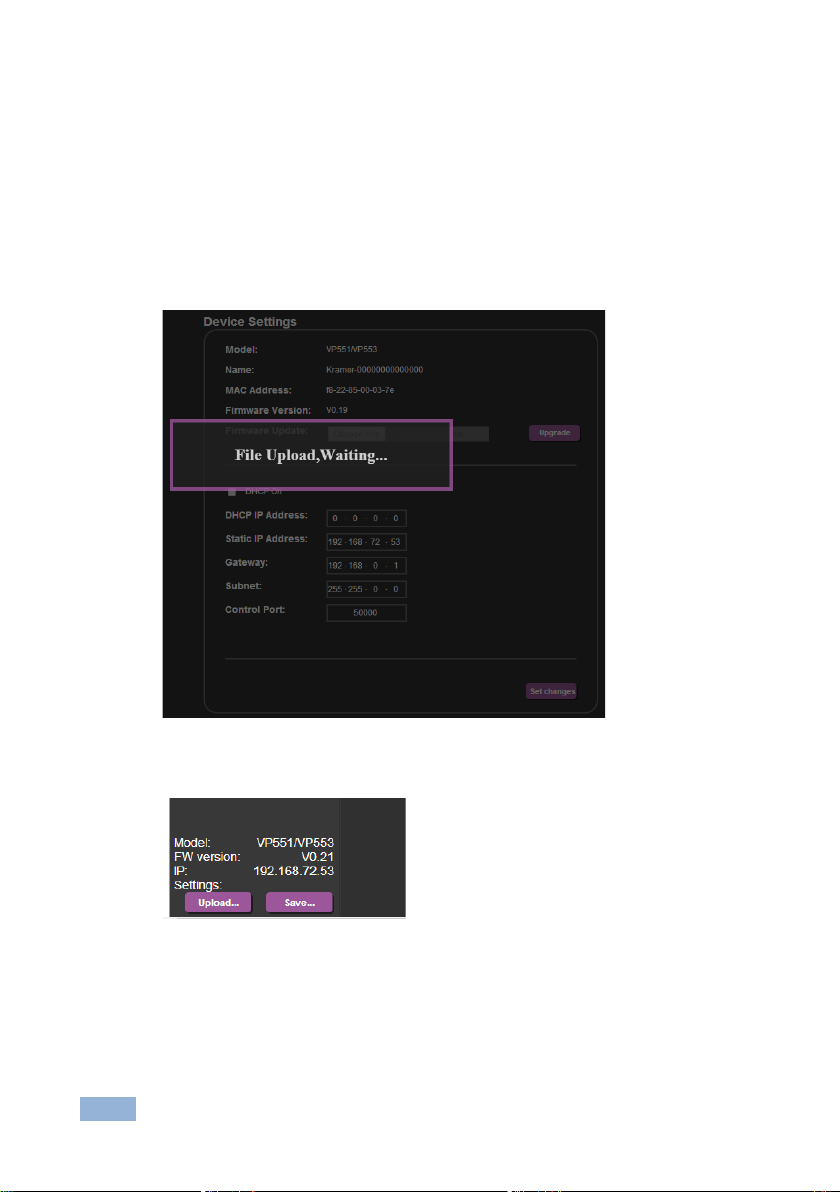
38
VP-553xl - Using the Embedded Web Pages
7.4.1 Firmware Upgrade
You can upgrade the firmware via the Device Settings page. To do so:
1. Choose the firmware file by clicking the Choose File button in the Firmware
upgrade line.
2 Click the Upgrade button.
The new firmware is uploaded:
Figure 25: The Device Settings Page – Uploading the New Firmware File
3 Make sure that the new version appears on the Web page lower left side:
Figure 26: The Device Settings Page –New Firmware Updated
Page 45

VP-553xl – Using the Embedded Web Pages
39
7.5 The USB Routing Page
Figure 27: The USB Routing Page
The USB page lets you select one of the USB hosts (buttons USB 1, USB 2, USB 3
or USB 4 – in the example in Figure 27, USB 1 is selected). The selected button is
routed to the USB client.
The USB Routing page also lets you tie any of the USB ports to any of the
switcher/scaler inputs that are routed to output 1. To do so click the Tie To Input
button and then assign the USB 1 to 4 ports each to one of the inputs. In the
example in Figure 28 (if the Tie To INPUT button was selected) USB 1 is tied to
HDMI 1, USB 2 is tied to HDMI 2 and so on.
Page 46

40
VP-553xl - Using the Embedded Web Pages
Figure 28: The USB Tied to a Selected Input
7.6 The Audio Settings Page
The audio settings page lets you define the audio parameters for the inputs, outputs
(1 and 2), and the audio out (Monitor and Line out).
The main page lets you switch and set the selected audio signal to the two outputs
and the independent audio output. The rear panel DIP-switch settings (see Figure
2): Auxiliary Settings, Stereo/Mono and Microphone, are displayed.
Note that the DIP-switch settings cannot be changed via the Web pages only
physically on the rear panel.
The Input tab (see Figure 29) lets you set the volume individually for each input,
including the analog and embedded audio HDMI signals.
Page 47
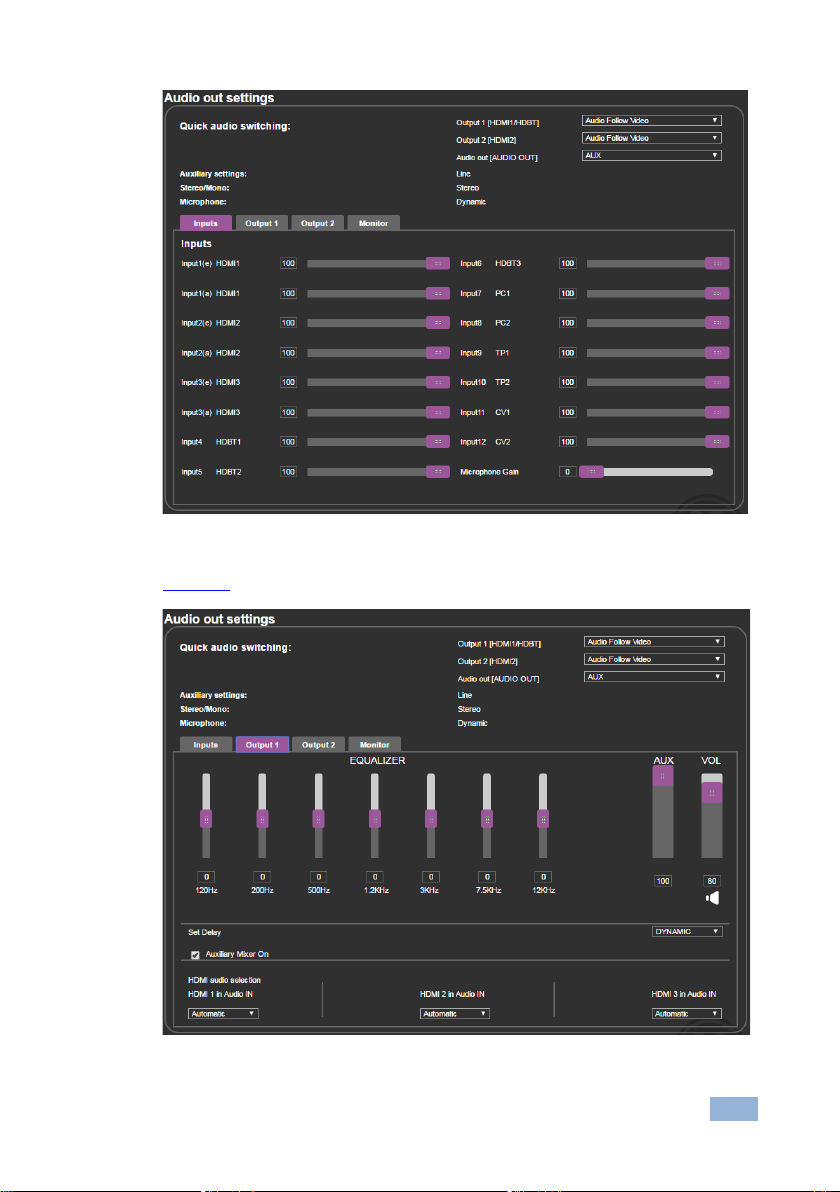
VP-553xl – Using the Embedded Web Pages
41
Figure 29: The Audio Settings Page – Inputs
Figure 30 shows the output 1 equalizer settings:
Figure 30: The Audio Settings Page – Output 1
Page 48

42
VP-553xl - Using the Embedded Web Pages
Figure 30 shows the output 2 equalizer settings:
Figure 31: The Audio Settings Page – Output 2
Figure 30 shows the Monitor equalizer settings as well as the volume of the Aux,
Line and Monitor volume levels:
Figure 32: The Audio Settings Page – Monitor
Page 49

VP-553xl – Using the Embedded Web Pages
43
7.7 The EDID Page
The EDID page lets you copy a selected resolution (Native Timing) or the default
resolution (HDMI/HDBT or VGA) to one or more selected inputs.
Figure 33: The EDID Page
Figure 34 shows how to select a resolution from the list and select one or more
inputs. To copy, click the Copy button:
Figure 34: The EDID Page – Copying the Native Timing
Page 50

44
VP-553xl - Using the Embedded Web Pages
Figure 34 shows how to select one of the default resolutions from the list and select
one or more inputs. To copy, click the Copy button:
Figure 35: The EDID Page – Copying the Default
The EDID page displays the machine name, selected resolution, the audio
channels and deep color support.
After clicking the Copy button, the EDID page shows the copy EDID results:
Figure 36: The EDID Page –The Copy EDID Results
Page 51

VP-553xl – Using the Embedded Web Pages
45
7.8 The Data Routing Page
The data routing page lets you route the data over the HDBT ports. (each port has
a separate UDP IP port) via the RS-232 Data port, or the Ethernet (General or
SID-X2N), see Figure 37.
When selecting:
• RS-232 Data, you can transmit data from a controller connected to the
RS-232 DATA port to one of the HDBaseT inputs or the HDBaseT output
• Ethernet-General, you can transmit data from a controller connected via the
Ethernet port to one of the HDBaseT inputs or the HDBaseT output
• Ethernet-SID-X2N, you can transmit data from a controller connected via the
connected SID-X2N to the HDBaseT input to which it is connected
Figure 37: The Data Routing Page
Click the Set changes button to set the changes.
RS-232 Data Port: for each HDBaseT port you can set the following data settings:
• Baud Rate: 4800, 9600, 19200, 38400, 57600 or 115200
• Data Bits: 5, 6, 7 or 8
• Parity: NONE, EVEN, ODD, MARK or SPACE
• Stop Bits: 1 or 2
• Flow Control: OFF or ON
Page 52

46
VP-553xl - Using the Embedded Web Pages
If you check SID-X2N, data passes between the VP-553xl and SID-X2N.
If you check RS-232, data passes between the RS-232 Data port and VP-553xl.
Note that you can check RS-232 and SID-X2N simultaneously.
7.9 The Authentication Page
The Authentication page lets you set the user name and password as well as
setting the inactivity logout. Figure 38 shows the Authentication page:
Figure 38: The Authentication Page
7.10 The About Page
The VP-553xl About page lets you view the Web page version and Kramer
Electronics Ltd details.
Figure 39: The About Page
Page 53

VP-553xl – Technical Specifications
47
8 Technical Specifications
INPUTS:
3 HDMI connectors (HDMI, HDCP)
2 VGA on 15-pin HD connectors
2 composite video on RCA connectors
2 analog TP on RJ-45 connectors
3 HDBT on RJ-45 connectors
4 USB (B type) ports
3 unbalanced analog audio on 3.5mm mini jacks for HDMI
2 unbalanced analog audio on 3.5mm mini jacks for PC
1 Aux in balanced stereo audio on 5-pin terminal block
connectors
2 balanced audio (L and R) RCA connectors for CV
OUTPUTS:
1 HDBT on RJ-45 connector
2 HDMI connectors (HDMI, HDCP)
1 USB (A type) port
Monitor out balanced stereo on a 5-pin terminal block
connector
Line out balanced stereo on a 5-pin terminal block
connector
OUTPUT RESOLUTIONS:
NATIVE, 640x480@60, 800x600@60, 1024x768@60,
1280x768@60, 1360x768@60, 1280x720@60, 1280x800@60,
1280x1024@60, 1440x900@60, 1400x1050@60,
1680x1050@60, 1600x1200@60, 1920x1080@60,
1920x1200@60, 720x480p@60, 1280x720p@60,
1920x1080i@60, 1920x1080p@60, 720x576p@60,
1280x720p@50, 1920x1080i@50, 1920x1080p@50
CONTROLS:
TP 1, TP 2, CV 1, CV 2, HDBT 1, HDBT 2, HDBT 3, PC 1,
PC 2, HDMI 1, HDMI 2, HDMI 3, USB 1, USB 2, USB 3,
USB 4 input selector buttons; 2 blank, 2 mute, 2 freeze
buttons; menu, enter, menu arrows, reset to XGA/720p,
OSD SELECT, 2 RS-232, IR, Ethernet, 2 level and EQ
trimmers, line/mic selector switch, cond/dyn selector
switch, mono/stereo selector switch, REM for muting audio
POWER CONSUMPTION:
100-240V AC, 43VA max.
OPERATING TEMPERATURE:
0° to +40°C (32° to 104°F)
STORAGE TEMPERATURE:
-40° to +70°C (-40° to 158°F)
HUMIDITY:
10% to 90%, RHL non-condensing
DIMENSIONS:
19" x 7" x 2U (W, D, H) rack mountable
WEIGHT:
2.7kg (6lbs) approx.
INCLUDED ACCESSORIES:
Power cord, rack ears, IR remote control
OPTIONS:
Kramer BC−HDKat6a cable
Specifications are subject to change without notice at www.kramerav.com
Page 54

48
VP-553xl - Technical Specifications
8.1 Default Communication Parameters
RS-232
Baud Rate:
115,200
Data Bits:
8
Stop Bits:
1
Parity:
None
Command Format:
ASCII
Example (Route the video from the HDMI3 input to the HDMI1
output port):
#ROUTE 1,1,2<cr>
Ethernet
To reset the IP settings to the factory reset values go to : Menu-> Factory-> RESET->Change
the option to YES and press Enter
IP Address:
192.168.1.39
Subnet mask:
255.255.255.0
Default gateway:
192.168.1.254
Default UDP Port #:
50000
Maximum UDP Ports:
4
Full Factory Reset
OSD
Go to : Menu-> Factory-> RESET->Change the option to YES and
press Enter
Page 55

VP-553xl – Technical Specifications
49
8.2 Input Resolutions
Resolution/Refresh Rate
CV
PC
HDMI
NTSC
Yes
No
No
PAL
Yes
No
No
640x480 (@60/72/75Hz)
No
Yes
Yes
800x600 (@56/60/72/75Hz)
No
Yes
Yes
1024x768 (@60/70/75Hz)
No
Yes
Yes
1152x864 @75Hz
No
Yes
Yes
1280x720 @60Hz
No
Yes
Yes
1280x768 @60Hz
No
Yes
No
1280x800 @60Hz
No
Yes
Yes
1280x960 @60Hz
No
Yes
Yes
1280x1024 (@60/75Hz)
No
Yes
Yes
1360x768 @60Hz
No
Yes
Yes
1400x1050 @60Hz
No
Yes
Yes
1440x900 @60Hz
No
Yes
Yes
1600x900 RB @60Hz
No
Yes
Yes
1600x1200 @60Hz
No
Yes
Yes
1680x1050 RB @60Hz
No
Yes
Yes
1920x1080 @60Hz
No
Yes
Yes
1920x1200 RB @60Hz
No
Yes
Yes
480I/576I
No
No
Yes
480P/576P
No
No
Yes
720P(@50/60Hz)
No
No
Yes
1080I(@50/60Hz)
No
No
Yes
1080P(@24/30Hz)
No
No
Yes
1080P(@50/60Hz)
No
No
Yes
Page 56

50
VP-553xl - The VP-553xl RS-232 Communication Protocol
9 The VP-553xl RS-232 Communication
Protocol
The VP-553xl can be operated using serial commands from a PC, remote
controller, or touch screen. The unit communicates using the default Kramer
Protocol 3000.
• Kramer Protocol 3000 syntax (see Section 9.1)
• Kramer Protocol 3000 command list (see Section 9.2)
• Kramer Protocol 3000 detailed commands (See Section 9.3)
9.1 Kramer Protocol 3000 Syntax
Protocol 3000 communicates at a data rate of 115200 baud, no parity, 8 data bits
and 1 stop bit.
9.1.1 Host Message Format
Start
Address (optional)
Body
Delimiter
#
Destination_id@
Message
CR
Simple Command
Command string with only one command without addressing:
Start
Body
Delimiter
#
Command SP Parameter_1,Parameter_2,…
CR
Command String
Formal syntax with commands concatenation and addressing:
Start
Address
Body
Delimiter
#
Destination_id@
Command_1 Parameter1_1,Parameter1_2,…|
Command_2 Parameter2_1,Parameter2_2,…|
Command_3 Parameter3_1,Parameter3_2,…|…
CR
9.1.2 Device Message Format
Start
Address (optional)
Body
delimiter
~
Sender_id@
Message
CR LF
Device Long Response
Echoing command:
Start
Address (optional)
Body
Delimiter
~
Sender_id@
Command SP [Param1 ,Param2 …] result
CR LF
Page 57

VP-553xl – The VP-553xl RS-232 Communication Protocol
51
CR = Carriage return (ASCII 13 = 0x0D)
LF = Line feed (ASCII 10 = 0x0A)
SP = Space (ASCII 32 = 0x20)
9.1.3 Command Terms
Command
A sequence of ASCII letters ('A'-'Z', 'a'-'z' and '-').
Command and parameters must be separated by at least one space.
Parameters
A sequence of alphameric ASCII characters ('0'-'9','A'-'Z','a'-'z' and some special
characters for specific commands). Parameters are separated by commas.
Message string
Every command entered as part of a message string begins with a message
starting character and ends with a message closing character.
Note: A string can contain more than one command. Commands are separated by
a pipe ( '|' ) character.
Message starting character
'#' – For host command/query
'~' – For machine response
Device address (Optional, for K-NET)
K-NET Device ID followed by '@'
Query sign
'?' follows some commands to define a query request.
Message closing character
CR – For host messages; carriage return (ASCII 13)
CRLF – For machine messages; carriage return (ASCII 13) + line-feed (ASCII 10)
Command chain separator character
When a message string contains more than one command, a pipe ( '|' ) character
separates each command.
Spaces between parameters or command terms are ignored.
Page 58

52
VP-553xl - The VP-553xl RS-232 Communication Protocol
9.1.4 Entering Commands
You can directly enter all commands using a terminal with ASCII communications
software, such as HyperTerminal, Hercules, etc. Connect the terminal to the serial
or Ethernet port on the Kramer device. To enter CR press the Enter key.
( LF is also sent but is ignored by command parser).
For commands sent from some non-Kramer controllers like Crestron, some
characters require special coding (such as, /X##). Refer to the controller manual.
9.1.5 Command Forms
Some commands have short name syntax in addition to long name syntax to allow
faster typing. The response is always in long syntax.
9.1.6 Command Chaining
Multiple commands can be chained in the same string. Each command is delimited
by a pipe character ( '|' ). When chaining commands, enter the message starting
character and the message closing character only once, at the beginning of the
string and at the end.
Commands in the string do not execute until the closing character is entered.
A separate response is sent for every command in the chain.
9.1.7 Maximum String Length
64 characters
Page 59

VP-553xl – The VP-553xl RS-232 Communication Protocol
53
9.2 Kramer Protocol 3000 – Command List
Command
Short Form
Description
# Protocol handshaking
#HELP
List of commands
#BUILD-DATE?
Read device build date
#MODEL?
Read device model
#PROT-VER?
Read device protocol version
#PROG-ACTION
Set step-in button action bitmap
#SN? Read device serial number
#RESET
Reset device
#NAME-RST
Reset machine name to factory default (DNS)
#VERSION?
Read device firmware version
#NET-MAC?
NTMC?
Get MAC address
#NET-IP
NTIP
Set device IP address
#NET-IP?
NTIP?
Get device IP address
#NET-GATE
NTGT
Set Gateway IP
#NET-GATE?
NTGT?
Get Gateway IP
#NET-MASK
NTMSK
Set device subnet mask
#NET-MASK?
NTMSK?
Get device subnet mask
#NET-DHCP
NTDH
Set DHCP mode
#NET-DHCP?
NTDH?
Get DHCP mode
#CPEDID
Copy output EDID to input
#LDEDID
Write EDID data from external application to
device inputs
#GEDID
Set EDID data from device
#GEDID?
Get EDID support on certain input/output
#ROUTE
Set the video, audio, USB and serial data
routing (see Section 9.3.3)
#ROUTE?
Display the video, audio, USB and serial data
routing (see Section 9.3.3)
#SIGNAL?
Get input signal lock status
#DISPLAY?
Get output HPD status
#LOCK-FP
LCK
Lock front panel
#LOCK-FP?
LCK?
GET Lock front panel
#HDCP-MOD
Set HDCP mode
#HDCP-MOD?
Get HDCP mode
#HDCP-STAT?
Get HDCP signal status
#VID-RES
Set input/output resolution
#VID-RES?
Get input/output resolution
#VMUTE
Set video blank
#VMUTE?
Display video blank status
#VFRZ
Set freeze on selected output
#VFRZ?
Get output freeze status
#AUD-LVL
Set audio level
Page 60
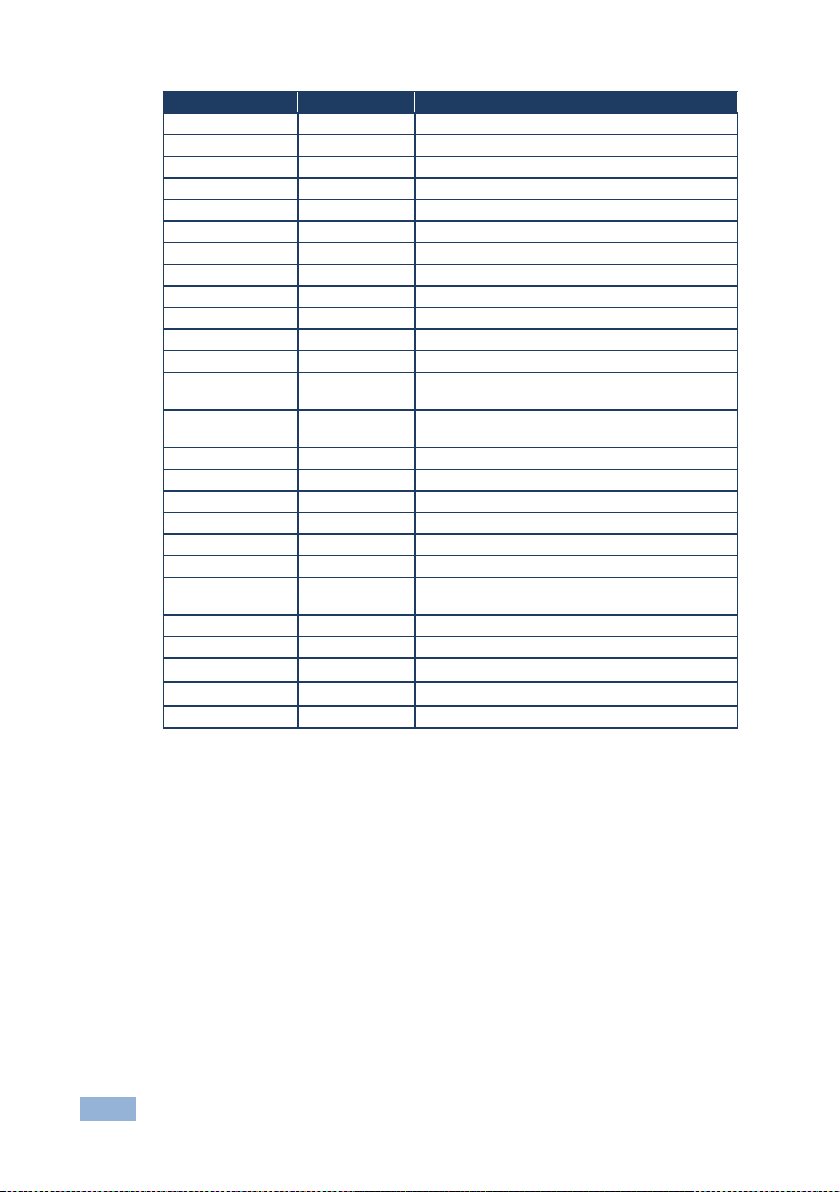
54
VP-553xl - The VP-553xl RS-232 Communication Protocol
Command
Short Form
Description
#AUD-LVL?
Get audio level
#MIX Set mix on/off
#MIX?
Display mix on/off status
#MIX-LVL
Set mix volume
#MIX-LVL?
Display mix volume
#MUTE
Set audio mute
#MUTE?
Display the audio mute status
#SCLR-AS
Set auto sync on/off
#SCLR-AS?
Display the auto sync on/off status
#IMAGE-PROP
Set the screen size
#IMAGE-PROP?
Display the screen size
#SCLR-PCAUTO
Run PC auto
#SCLR-AUDIODELAY
Set audio delay
#SCLR-AUDIODELAY?
Display the audio delay value
#EQ-LVL
Set EQ
#EQ-LVL?
Display EQ
#SHOW-OSD
Set the OSD display
#SHOW-OSD?
Get the OSD display
#MIC-GAIN
Set Mic volume
#MIC-GAIN?
Display Mic volume
#DPSWSTATUS?
Get the DIP-switch status
#ETH-PORT
Set UDP port
#ETH-PORT?
Display UDP port
#STANDBY
Set Standby mode
#STANDBY?
Get Standby mode status
#VOLUME
Set global volume (+1 or -1)
Page 61

VP-553xl – The VP-553xl RS-232 Communication Protocol
55
9.3 Kramer Protocol 3000 – Detailed Commands
This section describes the detailed commands list (see Section 9.3.4) as well as the
Port number key (see Section 9.3.1) and the video resolutions key (see Section
9.3.2).
9.3.1 Port Number Key
Video #
Audio input
# Video Output
#
HDMI 1
0 HDMI 1 (EMB)
0:1 HDMI 1
0
HDMI 2
1 HDMI 1 (A)
0:2 HDBT 1
1
HDMI 3
2 HDMI 2 (EMB)
1:1 HDMI 2
2
HDBT 1
3 HDMI 2 (A)
1:2 HDBT 2
4 HDMI 3 (EMB)
2:1
HDBT 3
5 HDMI 3 (A)
2:2
USB Host
#
PC 1 6
HDBT 1
3 USB 1
0
PC 2 7
HDBT 2
4 USB 2
1
TP 1 8
HDBT 3
5 USB 3
2
TP 2 9
PC 1 6
USB 4
3
CV 1
10 PC 2 7
CV 2
11 TP 1 8
Audio Output
# TP 2 9
HDMI 1+HDBT
0 CV 1
10 HDMI 2
1 CV 2
11 Line OUT
2 Aux IN
12 Monitor OUT
3
9.3.2 The Resolutions key
#
Resolution
#
Resolution
#
Resolution
0
Native
9
1440x900
18
720P60
1
640x480
10
1400x1050
19
1080P60
2
800x600
11
1680x1050
20
1080I60
3
1024x768
12
1600x1200
21
N/A 4 1280x768
13
1920x1080
22
576P50
5
1360x768
14
N/A
23
720P50
6
1280x720
15
N/A
24
1080P50
7
1280x800
16
1920x1200
25
1080I50
8
1280x1024
17
480P60
26
N/A
Page 62

56
VP-553xl - The VP-553xl RS-232 Communication Protocol
9.3.3 ROUTE Command Options Key
Description
P1:
Value + Definition
P2:
Value + Definition
P3:
Value + Definition
Set/display
video source
Value=1
Value=1~2
Value=0~11
Video
1:Output1
2:Output2
0: HDMI1
1: HDMI2
2: HDMI3
3: HDBT1
4: HDBT2
5: HDBT3
6: PC1
7: PC2
8: TP1
8: TP2
10: CV1
11: CV2
SID-X2N
mode – set
video source
(set SID-X2N
source at the
same time)
Value=1
Value=0~3
Value=(3~5):(1~4)
Video
0: no change
(same VP-553xl
video source)
1: Output1
2: Output2
3: All outputs (1~2)
3:1: HDBT1
(SID-X2N: select HDMI)
3:2: HDBT1
(SID-X2N: select DP)
3:3: HDBT1
(SID-X2N: select DVI)
3:4: HDBT1
(SID-X2N: select PC)
4:1: HDBT2
(SID-X2N select HDMI)
4:2: HDBT2
(SID-X2N select DP)
4:3: HDBT2
(SID-X2N: select DVI)
4:4: HDBT2
(SID-X2N: select PC)
5:1: HDBT3
(SID-X2N: select HDMI)
5:2: HDBT3
(SID-X2N: select DP)
5:3: HDBT3
(SID-X2N: select DVI)
5:4: HDBT3
( (SID-X2N: select PC)
Set audio
source
Value=2
Value=0~2
Value=0~12
Audio
0: Audio Out
1: Output1
2: Output2
0: HDMI1
1: HDMI2
2: HDMI3
3: HDBT1
4: HDBT2
5: HDBT3
6: PC1
7: PC2
8: TP1
8: TP2
10: CV1
11: CV2
12: AUX
Set audio
source:
embedded or
analog
Value=2
Value=0~2
Value=(0~2):(1~2)
Audio
0:Audio Out
1:Output1
2:Output2
0:1: HDMI1 Embedded
0:2: HDMI1 Analog
1:1: HDMI2 Embedded
1:2: HDMI2 Analog
2:1: HDMI3 Embedded
Page 63

VP-553xl – The VP-553xl RS-232 Communication Protocol
57
Description
P1:
Value + Definition
P2:
Value + Definition
P3:
Value + Definition
2:2: HDMI3 Analog
Set USB
Value=3
Value=1
Value=1~4
USB
Fixed
1: USB1
2: USB2
3: USB3
4: USB4
Set serial
data
Value=4
Value=0
Value=3~5/12
Serial data
0: none
3: HDBT1
4: HDBT2
5: HDBT3
12: HDBT Out1
Set serial
data
Value=4
Value=1
Value=3~5/12
Serial data
1:Eth_Gen
3: HDBT1
4: HDBT2
5: HDBT3
12: HDBT Out1
Set serial
data
Value=4
Value=2
Value=3~5/12
Serial data
2:RS-232
3: HDBT1
4: HDBT2
5: HDBT3
12: HDBT Out1
Set serial
data
Value=4
Value=3
Value=3~5
Serial data
3: SID-X2N
3: HDBT1
4: HDBT2
5: HDBT3
Set video +
audio source
Value=12
Value=1~2
Value=0~11
Video+audio
1: Output1
2: Output2
0: HDMI1
1: HDMI2
2: HDMI3
3: HDBT1
4: HDBT2
5: HDBT3
6: PC1
7: PC2
8: TP1
9: TP2
10: CV1
11: CV2
Set video +
audio source
– set
embedded or
analog
Value=12
Value=1~2
Value=(0~2):(1~2)
Video+audio
1: Output1
2: Output2
0:1: HDMI1 Embedded
0:2: HDMI1 Analog
1:1: HDMI2 Embedded
1:2: HDMI2 Analog
2:1: HDMI3 Embedded
2:2: HDMI3 Analog
Set video
source – set
USB to “tie to
input”
Value=13
Value=1
Value=0~11
Video+USB
Output1
0: HDMI1
1: HDMI2
2: HDMI3
3: HDBT1
4: HDBT2
5: HDBT3
6: PC1
7: PC2
8: TP1
9: TP2
10: CV1
11: CV2
Set
video+audio
source – set
USB to "tie to
input"
Value=123
Value=1
Value=0~11
video+audio+USB
Output1
0: HDMI1
1: HDMI2
2: HDMI3
3: HDBT1
4: HDBT2
5: HDBT3
6: PC1
7: PC2
8: TP1
9: TP2
10: CV1
11: CV2
Page 64

58
VP-553xl - The VP-553xl RS-232 Communication Protocol
Description
P1:
Value + Definition
P2:
Value + Definition
P3:
Value + Definition
Set
video+audio
source
set
Embedded or
Analog also
set USB to
"tie to input"
also
Value=123
Value=1
Value=(0~2):(1~2)
video+audio+USB
Output1
0:1: HDMI1 Embedded
0:2: HDMI1 Analog
1:1: HDMI2 Embedded
1:2: HDMI2 Analog
2:1: HDMI3 Embedded
2:2: HDMI3 Analog
9.3.4 The Commands
Command – HELP
Command Type – System-mandatory
Command Name
Permission
Transparency
Set: - - - Get:
HELP
End User
-
Description
Syntax
Set: - -
Get :
Get command list or help for specific
command
2 options:
1. #HELP␍
2. #HELP␠ command_name␍
Response
1. Multi-line: ~nn @Device available protocol 3000 commands:␍␊ command,␠command… ␍␊
To get help for command use : HELP (COMMAND_NAME)␍␊
2. Multi-line: ~nn @HELP␠command: ␍␊description␍␊USAGE:usage ␍␊
Command – BUILD-DATE
Command Type – System-mandatory
Command Name
Permission
Transparency
Set:
BUILD-DATE
End User
-
Get: - -
-
Description
Syntax
Set:
Read device build date
#BUILD-DATE?␍
Get : - -
Response
~nn @BUILD-DATE␠date␠time␍␊
Parameters
date – Format: YYYY/MM/DD where YYYY = Year, MM = Month, DD = Day
time – Format: hh:mm:ss where hh = hours, mm = minutes, ss = seconds
Page 65

VP-553xl – The VP-553xl RS-232 Communication Protocol
59
Command – FACTORY
Command Type – System-mandatory
Command Name
Permission
Transparency
Set:
FACTORY
End User
-
Get: - -
-
Description
Syntax
Set:
Reset device to factory defaults configuration
#FACTORY␍
Get : - -
Response
~nn @FACTORY␠ OK␍␊
Notes
This command deletes all user data from the device. The deletion can take some time.
Command – MODEL?
Command Type – System-mandatory
Command Name
Permission
Transparency
Set: - - - Get:
MODEL?
End User
-
Description
Syntax
Set: - -
Get :
Get device model
#MODEL?␍
Response
~nn @MODEL␠ model_name␍␊
Parameters
model_name – String of up to 19 printable ASCII chars
Command – PROT-VER?
Command Type – System-mandatory
Command Name
Permission
Transparency
Set: - - - Get:
PROT-VER?
End User
-
Description
Syntax
Set: - -
Get :
Get protocol version
#PROT-VER?␍
Response
~nn @PROT-VER␠ 3000:version␍␊
Parameters
Version – Format: XX.XX where X is a decimal digit
Page 66

60
VP-553xl - The VP-553xl RS-232 Communication Protocol
Command – PROG-ACTION
Command Type - Step-in
Command Name
Permission
Transparency
Set:
PROG-ACTION
End user
Public
Get:
PROG-ACTION?
End user
Public
Description
Syntax
Set:
Set step-in button action bitmap
# PROG-ACTION␠type, port_id,button_id,
actions_bitmap␍
Get :
Get step-in button action bitmap
# PROG-ACTION?␠port_type, port_id,button_id␍
Response
~ nn@PROG-ACTION␠ port_type,port_id,button_id,actions_bitmap␍␊
Parameters
port_type – 0=input
port_id – 3=HDBT1, 4=HDBT2, 5=HDBT3
button_id - 1
actions_bitmap – 0x00=ALL OFF, 0x01=OUT1, 0x02=OUT2, 0x04=AUDIO OUT
Notes
Programs matrix action as a response for external event (programmable button pressed)
Command – SN?
Command Type – System-mandatory
Command Name
Permission
Transparency
Set: - - - Get:
SN?
End User
Public
Description
Syntax
Set: - -
Get :
Get device serial number
#SN?␍
Response
~nn@SN␠ serial_number␍␊
Parameters
serial_number - 14 decimal digits, factory assigned
Command – RESET
Command Type – System-mandatory
Command Name
Permission
Transparency
Set:
RESET
Administrator
-
Get: - - - Description
Syntax
Set:
Reset device
#RESET␍
Get : - -
Response
~nn @RESET␠ OK␍␊
Notes
To avoid locking the port due to a USB bug in Windows, disconnect USB connections immediately after
running this command. If the port was locked, disconnect and reconnect the cable to reopen the port.
Page 67

VP-553xl – The VP-553xl RS-232 Communication Protocol
61
Command - NAME-RST
Command Type - System (Ethernet)
Command Name
Permission
Transparency
Set:
NAME-RST
Administrator
Public
Get: - -
-
Description
Syntax
Set:
Reset machine (DNS) name to
factory default
#NAME-RST␍
Get: - -
Response
~nn@NAME-RST␠OK␍␊
Notes
Factory default of machine (DNS) name is “KRAMER_” + 4 last digits of device serial number
Command – VERSION?
Command Type – System-mandatory
Command Name
Permission
Transparency
Set: - - - Get:
VERSION?
End User
-
Description
Syntax
Set: - -
Get :
Get version number
#VERSION?␍
Response
~nn@VERSION␠ firmware_version␍␊
Parameters
firmware_version – Format: XX.XX.XXXX where the digits group are: major.minor.build version
Command – NET-MAC?
Command Type – Communication
Command Name
Permission
Transparency
Set: - - - Get:
NET-MAC?
End User
-
Description
Syntax
Set:
Get :
Get MAC address
#NET-MAC?␍
Response
~nn @NET-MAC␠ mac_address␍␊
Parameters
mac_address – Unique MAC address. Format: XX-XX-XX-XX-XX-XX where X is hex digit.
Page 68

62
VP-553xl - The VP-553xl RS-232 Communication Protocol
Command – NET-IP
Command Type – Communication
Command Name
Permission
Transparency
Set:
NET-IP
Administrator
-
Get:
NET-IP?
End User
-
Description
Syntax
Set:
Set device IP address
#NET-IP␠ P1 ␍
Get :
Get device IP address
#NET-IP?␍
Response
Set: ~nn @ NET-IP ␠ ip_address ␠OK ␍␊
Get: ~nn @ NET-IP ␠ ip_address ␍␊
Parameters
P1 (valid IP address)= xxx.xxx.xxx.xxx
Notes
For proper settings consult your network administrator.
Command – NET-GATE
Command Type – Communication
Command Name
Permission
Transparency
Set:
NET-GATE
Administrator
-
Get:
NET-GATE?
End User
-
Description
Syntax
Set:
Set Gateway IP
#NET-GATE␠ P1 ␍
Get :
Get Gateway IP
#NET-GATE?␍
Response
Set: ~nn @ NET-GATE ␠ P1 ␠OK␍␊
Get: ~nn @ NET-GATE ␠ ip_address ␍␊
Parameters
P1 (valid IP address)=xxx.xxx.xxx.xxx
Notes
A network gateway connects the device via another network and maybe over the Internet. Be careful of
security problems. For proper settings consult your network administrator
Page 69

VP-553xl – The VP-553xl RS-232 Communication Protocol
63
Command – NET-MASK
Command Type – Communication
Command Name
Permission
Transparency
Set:
NET-MASK
Administrator
-
Get:
NET-MASK?
End User
-
Description
Syntax
Set:
Set device subnet mask
#NET-MASK␠ net_mask ␍
Get :
Get device subnet mask
#NET-MASK? ␍
Response
Set: ~nn @NET-MASK ␠ P1 ␠ OK␍␊
Get: ~nn @NET-MASK ␠ net_mask ␍␊
Parameters
P1 (valid IP address)=xxx.xxx.xxx.xxx
Response triggers
The subnet mask limits the Ethernet connection within the local network.
For proper settings consult your network administrator.
Command – NET-DHCP
Command Type – Communication
Command Name
Permission
Transparency
Set:
NET-DHCP
Administrator
-
Get:
NET-DHCP?
End User
-
Description
Syntax
Set:
Set DHCP mode
#NET-DHCP␠ P1 ␍
Get :
Get DHCP mode
#NET-DHCP?␍
Response
Set: ~nn @ NET-DHCP ␠ P1 ␠ OK␍␊
Get: ~nn @ NET-DHCP ␠ mode ␍␊
Parameters
P1 (Off/On)– 0=off; 1=on
0 – Do not use DHCP. Use the IP set by the factory or using the IP set command.
1 – Try to use DHCP. If unavailable, use IP as above.
Notes
Connecting Ethernet to devices with DHCP may take more time in some networks.
To connect with a randomly assigned IP by DHCP, specify the device DNS name (if available) using the
command “NAME”. You can also get an assigned IP by direct connection to USB or RS-232 protocol port
if available.
For proper settings consult your network administrator.
Page 70

64
VP-553xl - The VP-553xl RS-232 Communication Protocol
Command - CPEDID
Command Type - System
Command Name
Permission
Transparency
Set:
CPEDID
End User
Public
Get: - -
-
Description
Syntax
Set:
Copy EDID data from the output to
the input EEPROM
#CPEDID␠ P1, P2, P3, P4␍
Get: - -
Response
~nn@CPEDID␠ P1, P2, P3, P4␍␊
Parameters
P1 (source type) – 1=output
P2 (source ID) – 0=HDMI1; 1=HDBT1; 2=HDMI2
P3 (destination type) – 0=input
P4 (bitmap representing destination IDs) – 0=HDMI1; 1=HDMI2; 2=HDMI3; 3=HDBT1; 4=HDBT2;
5=HDBT3
Format: XXXX…X, where X is hex digit. The binary form of every hex digit represents corresponding
destinations. Setting ‘1’ says that EDID data has to be copied to this destination
Response Triggers
Response is sent to the com port from which the Set was received (before execution)
Notes
Destination bitmap size depends on device properties (for 64 inputs it is a 64-bit word)
Example: bitmap 0x0013 means inputs 1,2 and 5 are loaded with the new EDID
Page 71

VP-553xl – The VP-553xl RS-232 Communication Protocol
65
Command - LDEDID
Command Type - EDID Handling
Command Name
Permission
Transparency
Set:
LDEDID
End User
Public
Get: - -
-
Description
Syntax
Set:
Write EDID data from external
application to device
Multi-step syntax (see following steps)
Get:
None
None
Communication Steps (Command and Response)
Step 1: #LDEDID␠dst_type, dest_bitmask, size, safe_mode␍
Response 1: ~nn@LDEDID␠ dst_type, dest_bitmask, size, safe_mode␠ READY␍␊ or
~nn@LDEDID␠ERRnn␍␊
Step 2: If ready was received, send EDID_DATA
Response 2: ~nn@LDEDID␠dst_type, dest_bitmask, size, safe_mode␠ OK␍␊ or
~nn@LDEDID␠ERRnn␍␊
Parameters
dst_type - EDID destination type – input=0
dest_bitmask – (see table below) bitmap representing destination IDs. The binary presentation of this
number is a bit mask for destinations. Setting ‘1’ means EDID data has to be copied to this destination
size - EDID data size (see table below)
safe_mode - 0 - Device accepts the EDID as is without trying to adjust
EDID_DATA - data in protocol packets (see Section 9.3.5)
dest_bitmask
size
dest_bitmask
size
0x01=HDMI1
256
0x10=HDBT2
256
0x02=HDMI2
256
0x20=HDBT3
256
0x04=HDMI3
256
0x01=PC1
128
0x08=HDBT1
256
0x02=PC2
128
Response Triggers
Response is sent to the com port from which the Set (before execution)
Notes
When the unit receives the LDEDID command it replies with READY and enters the special EDID packet
wait mode. In this mode the unit can receive only packets and not regular protocol commands.
If the unit does not receive correct packets for 30 seconds or is interrupted for more than 30 seconds
before receiving all packets, it sends timeout error ~nn @LDEDID␠ ERR01␍␊ and returns to the regular
protocol mode. If the unit received data that is not a correct packet, it sends the corresponding error and
returns to the regular protocol mode.
Page 72

66
VP-553xl - The VP-553xl RS-232 Communication Protocol
Command - GEDID
Command Type - System
Command Name
Permission
Transparency
Set:
GEDID
Administrator
Public
Get:
GEDID?
End User
Public
Description
Syntax
Set:
Set EDID data from device
#GEDID␠ P1, P2 ␍
Get:
Get EDID support on certain input/output
#GEDID?␠ P1, P2 ␍
Response
Set:
Multi-line response:
~nn@GEDID␠ P1,P2,size␍␊
EDID_data␍␊
~nn@GEDID␠ P1,P2␠OK␍␊
Get:
~nn@GEDID␠ P1,|P2,size␍␊
Parameters
P1 (stage) – 0=input; 1=output
P2 (stage_id) - (Input/Output number valid according to the selected Input/Output according to P1) – video
inputs=(0~7); Video outputs =(0,1,2) (see Section 9.3.1)
Size - EDID data size. For Set, size of data to be sent from device, for Get, 0 means no EDID support
Response Triggers
Response is sent to the com port from which the Set (before execution) / Get command was received
Notes
For Get, size=0 means EDID is not supported
For old devices that do not support this command, ~nn@ ERR 002␍␊ is received
Command – ROUTE
Command Type –
Command Name
Permission
Transparency
Set:
ROUTE
End User
-
Get:
ROUTE?
End User
-
Description
Syntax
Set:
Set layer routing
# ROUTE ␠ P1,P2,P3 ␍
Get :
Get layer routing
# ROUTE? ␠ P1,P2 ␍
Response
~ nn @ ROUTE ␠ P1,P2,P3 ␍␊
Parameters (see Section 9.3.3)
P1 (Layer number) – 1=Video; 2=Audio; 3=USB; 12=Video+Audio; 13=Video+USB;
123=Video+Audio+USB
P2 (Route to, 0-1-2 are valid according to the selected layer according to P1) – 0=Audio Out; 1=Scaler1;
2=Scaler2
P3 (Route from, valid values are in accordance to the selected layer and Route to selected according to
P1 and P2) – video inputs=(0~11); Audio inputs=(0~12); USB hosts=(0~3) – see Section 9.3.1
Notes
This command replaces all other routing commands.
Page 73

VP-553xl – The VP-553xl RS-232 Communication Protocol
67
Command – SIGNAL
Command Type - System
Command Name
Permission
Transparency
Set : - - - Get
SIGNAL?
End User
Public
Description
Syntax
Set: - -
Get:
Get input signal lock status
#SIGNAL? ␠ P1 ␍
Response
~ nn @SIGNAL ␠ P1,P2 ␍␊
Parameters
P1 (Input number)– 0: HDMI1; 1: HDMI2; 2: HDMI3; 3: HDBT1; 4: HDBT2; 5: HDBT3
P2 – 0=Off; 1=On
Response triggers
• After execution, response is sent to the com port from which the Get was received
• Response is sent after every change in input signal status ON to OFF, or OFF to ON
Command – DISPLAY?
Command Type - System
Command Name
Permission
Transparency
Set : - - - Get
DISPLAY?
End User
Public
Description
Syntax
Set: - -
Get:
Get output HPD status
#DISPLAY? ␠P1 ␍
Response
~ nn @DISPLAY ␠ P1,P2 ␍␊
Parameters
P1 (Output number) – 0=HDMI1; 1=HDBT1; 2=HDMI2
P2 – 0=Off; 1=On
Response triggers
• After execution, response is sent to the com port from which the Get was received
• Response is sent after every change in output HPD status ON to OFF
• Response is sent after every change in output HPD status OFF to ON and ALL parameters (new
EDID, etc.) are stable and valid
Page 74

68
VP-553xl - The VP-553xl RS-232 Communication Protocol
Command – LOCK-FP
Command Type – System
Command Name
Permission
Transparency
Set:
LOCK-FP
End User
-
Get:
LOCK-FP?
End User
-
Description
Syntax
Set:
Lock front panel
#LOCK-FP␠P1 ␍
Get :
Get front panel lock state
#LOCK-FP?␍
Response
nn@LOCK-FP␠ P1␠ OK␍␊
Parameters
P1 (Off/On)– 0=Off; 1=On
Command – HDCP-MOD
Command Type – System
Command Name
Permission
Transparency
Set:
HDCP-MOD
Administrator
Public
Get:
HDCP-MOD?
End User
Public
Description
Syntax
Set:
Set HDCP mode
#HDCP-MOD ␠P1,P2,P3 ␍
Get :
Get HDCP mode
#HDCP-MOD? ␠ P1,P2 ␍
Response
Set / Get : ~ nn@HDCP-MOD ␠ P1,P2,P3 ␍␊
Parameters
P1 (Input/Output) – 0=Input; 1=Output
P2 (Scaler number) – 1=Scaler1; 2=Scaler2
P3 (Status) – 0=Off; 1=On; 2=Follow In, 3=Follow Out
Response triggers
• Response is sent to the com port from which the Set (before execution) / Get command was received
• Response is sent to all com ports after execution if HDCP-MOD was set any other external control
device (button press, device menu and similar) or genlock status changed
Notes
Set HDCP working mode on device input :
HDCP supported – HDCP_ON [default]
HDCP not supported – HDCP OFF
HDCP support changes following detected sink – MIRROR OUTPUT
Page 75

VP-553xl – The VP-553xl RS-232 Communication Protocol
69
Command – HDCP-STAT
Command Type - System
Command Name
Permission
Transparency
Set : - - - Get
HDCP-STAT?
End User
Public
Description
Syntax
Set:
None
-
Get:
Get HDCP signal status
#HDCP-STAT?␠ P1,P2 ␍
Response
Set / Get: ~ nn@HDCP-STAT␠P1,P2 ␍␊
Parameters
P1 (Input/Output) – 0=Input; 1=Output
P2 –1=Scaler1, 2=Scaler2
Response triggers
Response is sent to the com port from which the Set (before execution) / Get command was received
Response is sent to all com ports after execution if HDCP-STAT was set by any other external control
device (button press, device menu and similar) or HDCP mode changed
Notes
On output – sink status
On input – signal status
Command – VID-RES
Command Type - Video
Command Name
Permission
Transparency
Set :
VID-RES
End User
Public
Get
VID-RES?
End User
Public
Description
Syntax
Set:
Set video resolution
#VID-RES ␠ P1,P2,P3,P4 ␍
Get:
Get video resolution
#VID-RES? ␠ P1,P2,P3 ␍
Response
~ nn @VID-RES ␠ P1,P2,P3,P4 ␍␊
Parameters
P1 – 0=Input; 1=Output
P2 – 1=Scaler1; 2=Scaler2
P3 – 0=Off; 1=On
P4 - video resolutions see Section 9.3.2
Response triggers
• After execution, response is sent to the com port from which the Set /Get was received
• After execution, response is sent to all com ports if VID-RES was set by any other external control
device (button press, device menu and similar)
Notes
1. “Set” command is only applicable for stage=Output
2. “Set” command with is_native=ON sets native resolution on selected output (resolution index sent = 0).
Device sends as answer actual VIC ID of native resolution
3. “Get” command with is_native=ON returns native resolution VIC, with is_native=OFF returns current
resolution
Page 76
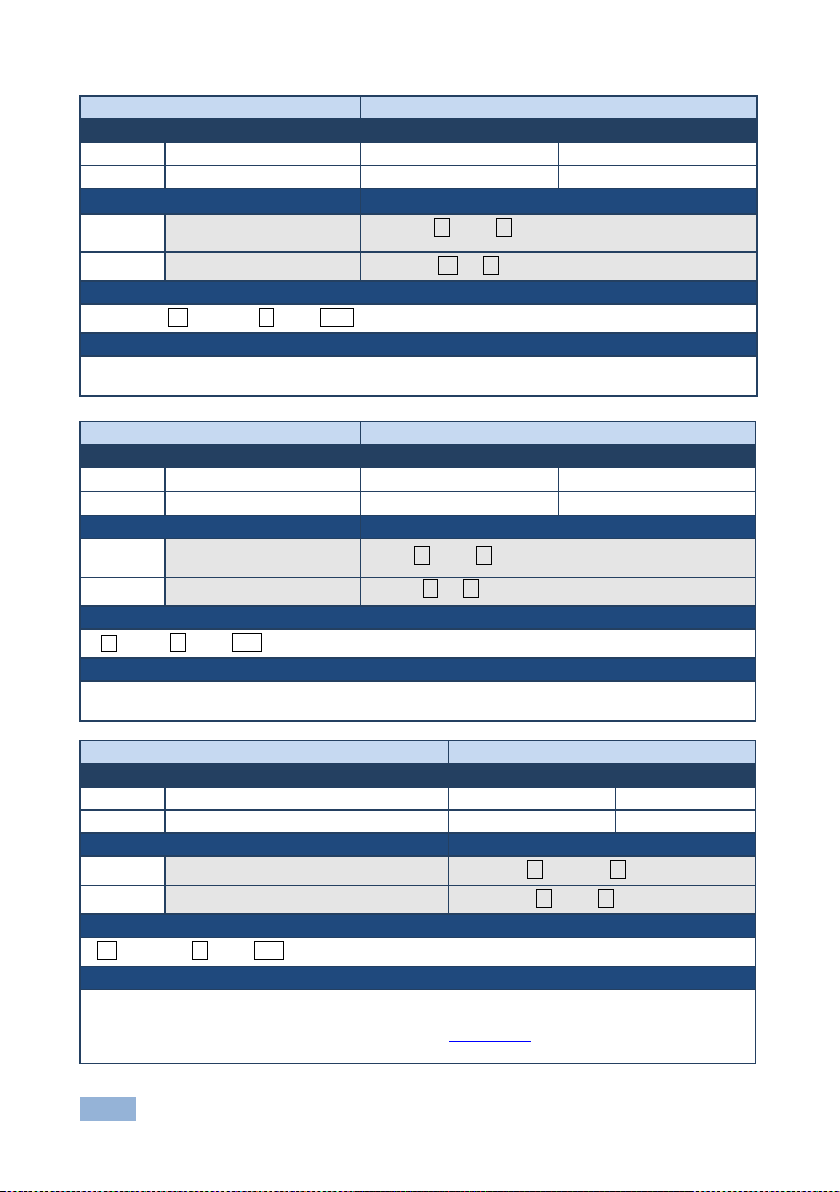
70
VP-553xl - The VP-553xl RS-232 Communication Protocol
Command – VMUTE
Command Type – Video
Command Name
Permission
Transparency
Set:
VMUTE
End User
-
Get:
VMUTE?
End User
-
Description
Syntax
Set:
Set enable/ disable video
on output
# VMUTE ␠ P1,P2 ␍
Get :
Get video on output status
# VMUTE? ␠ P1 ␍
Response
Set / Get : ~ nn @ VMUTE ␠ P1,P2 ␍␊
Parameters
P1 (Scaler number) – 1=Scaler1; 2=Scaler2
P2 (Off/On) – 0=Off; 1=On
Command – VFRZ
Command Type – Video
Command Name
Permission
Transparency
Set:
VFRZ
End User
Public
Get:
VFRZ?
End User
Public
Description
Syntax
Set:
Set freeze on
selected output
#VFRZ␠ P1,P2 ␍
Get :
Get output freeze status
#VFRZ?␠ P1 ␍
Response
~ nn @VFRZ␠ P1,P2 ␍␊
Parameters
P1 (Scaler number) – 1=Scaler1; 2=Scaler2
P2 (Off/On) – 0=Off; 1=On
Command – AUD-LVL
Command Type – Audio
Command Name
Permission
Transparency
Set:
AUD-LVL
End User
-
Get:
AUD-LVL?
End User
-
Description
Syntax
Set:
Set audio level in specific amplifier stage
#AUD-LVL␠ P1,P2,P3 ␍
Get :
Get audio level in specific amplifier stage
#AUD-LVL?␠ P1,P2 ␍
Response
~nn @AUD-LVL␠ P1,P2 ␍␊
Parameters
P1 (Input/Output)– 0=Input; 1=Output
P2 (Input/Output number valid according to the selected Input/Output according to P1) – video
inputs=(0~11); Audio inputs=(0~12);Audio Outputs (– see Section 9.3.1)
P3 – 0~100
Page 77

VP-553xl – The VP-553xl RS-232 Communication Protocol
71
Command – MIX
Command Type – Audio
Command Name
Permission
Transparency
Set:
MIX
End User
-
Get:
MIX?
End User
-
Description
Syntax
Set:
Set audio MIX
#MIX␠ P1,P2 ␍
Get :
Get audio MIX
#MIX? ␠ P1 ␍
Response
~nn @MIX␠ channel, mix_mode ␍␊
Parameters
P1 (Output number) – 0=Audio out; 1=Scaler 1; 2=Scaler2
P2 (Off/On)– 0=Off; 1=On
Command – MIX-LVL
Command Type –[Audio]
Command Name
Permission
Transparency
Set:
MIX-LVL
End User
Public
Get:
MIX-LVL?
End User
Public
Description
Syntax
Set:
Set the mixing level of the
selected output
# MIX-LVL ␠ P1,P2 ␍
Get :
Get the mixing level of the
selected output
# MIX-LVL? ␠ P1 ␍
Response
Set / Get : ~ nn @ MIX-LVL ␠ P1,P2 ␍␊
Parameters
P1 (Output number)– 0=Audio out; 1=Scaler 1; 2=Scaler2
P2 (Level) – 0 to 100
Response triggers
• Response is sent to the com port from which the Set (before execution) / Get command was received
• After execution, response is sent to all com ports if CMD-NAME was set any other external control
device (button press, device menu and similar) or genlock status was changed
Notes
Sets the mixing level between the audio of the selected video In and the selected AUX audio channel
Page 78

72
VP-553xl - The VP-553xl RS-232 Communication Protocol
Command – MUTE
Command Type – [Audio]
Command Name
Permission
Transparency
Set:
MUTE
End User
Public
Get:
MUTE?
End User
Public
Description
Syntax
Set:
Mute the selected output
# MUTE ␠ P1,P2 ␍
Get :
Mute the selected output
# MUTE? ␠ P1 ␍
Response
Set / Get : ~ nn @ MUTE ␠ P1,P2. ␍␊
Parameters
P1 – 2=Line out; 3=Monitor Out; 1=Scaler1; 2=Scaler2
P2 – 0=Off; 1=On
Response triggers
Response is sent to the com port from which the Set (before execution) / Get command was received
After execution, response is sent to all com ports if CMD-NAME was set any other external control device
(button press, device menu and similar) or genlock status was changed
Notes
Mutes the selected audio output
Command – SCLR-AS
Command Type – [Audio]
Command Name
Permission
Transparency
Set:
SCLR-AS
End User
Public
Get:
SCLR-AS?
End User
Public
Description
Syntax
Set:
Set the
# SCLR-AS ␠ P1,P2 ␍
Get :
Get the
# SCLR-AS? ␠ P1 ␍
Response
Set / Get : ~ nn @ SCLR-AS ␠ P1,P2…. ␍␊
Parameters
P1 –(Scaler Number)1=Scaler 1; 2=Scaler2
P2 (Off/On)– 0=Off; 1=On
Response triggers
Response is sent to the com port from which the Set (before execution) / Get command was received
After execution, response is sent to all com ports if CMD-NAME was set any other external control device
(button press, device menu and similar) or genlock status was changed
Notes
Sets the Auto Sync features for the selected Scaler
Page 79

VP-553xl – The VP-553xl RS-232 Communication Protocol
73
Command – IMAGE-PROP
Command Type – [Video]
Command Name
Permission
Transparency
Set:
IMAGE-PROP
End User
Public
Get:
IMAGE-PROP?
End User
Public
Description
Syntax
Set:
Set the image size
# IMAGE-PROP ␠ P1 ␍
Get :
Get the image size
# IMAGE-PROP? ␠ P1,…,P6 ␍
Response
Set / Get : ~ nn @ IMAGE-PROP ␠ P1,P2…. ␍␊
Parameters
P1 (Scaler number) –1=Scaler 1; 2=Scaler2
P2 (Status) – 0=Over Scan; 1=Full; 2=Best Fit; 3=PanScan; 3=Letter Box; 5=Under 2; 6=Under 1
Response triggers
Response is sent to the com port from which the Set (before execution) / Get command was received
After execution, response is sent to all com ports if CMD-NAME was set any other external control
device (button press, device menu and similar) or genlock status was changed
Notes
Sets the image properties of the selected scaler
Command – SCLR-PCAUTO
Command Type – [Video]
Command Name
Permission
Transparency
Set:
SCLR-PCAUTO
End User
Public
Get: End User
Public
Description
Syntax
Set:
Set
# SCLR-PCAUTO ␠ P1,P2 ␍
Get :
Response
Set / Get : ~ nn @ SCLR-PCAUTO ␠ P1,P2…. ␍␊
Parameters
P1 (Scaler number) –1=Scaler 1; 2=Scaler2
P2 (Off/On) – 0=Off; 1=On
Response triggers
Response is sent to the com port from which the Set (before execution) / Get command was received
After execution, response is sent to all com ports if CMD-NAME was set any other external control
device (button press, device menu and similar) or genlock status was changed
Notes
Sets the PC Auto sync of the selected scaler
Page 80

74
VP-553xl - The VP-553xl RS-232 Communication Protocol
Command – SCLR-AUDIO-DELAY
Command Type – [Audio]
Command Name
Permission
Transparency
Set:
SCLR-AUDIO-DELAY
End User
Public
Get:
SCLR-AUDIO-DELAY?
End User
Public
Description
Syntax
Set:
Set the scaler audio delay
# SCLR-AUDIO-DELAY ␠ P1,P2 ␍
Get :
Get the scaler audio delay
# SCLR-AUDIO-DELAY? ␠ P1 ␍
Response
Set / Get : ~ nn @ SCLR-AUDIO-DELAY ␠ P1,P2 ␍␊
Parameters
P1 (Audio output number) – 0=Audio out; 1=Scaler 1; 2=Scaler2
P2 (Level selection) – 0=Off; 1 to8=10ms to80ms in 10ms steps; 9=Auto
Response triggers
Response is sent to the com port from which the Set (before execution) / Get command was received
After execution, response is sent to all com ports if CMD-NAME was set any other external control
device (button press, device menu and similar) or genlock status was changed
Notes
Sets the audio delay for the selected audio output
Command – EQ-LVL
Command Type – [Audio]
Command Name
Permission
Transparency
Set:
EQ-LVL
End User
Public
Get:
EQ-LVL?
End User
Public
Description
Syntax
Set:
Set the equalization level
# EQ-LVL ␠ P1,P2,P3 ␍
Get :
Get the equalization level
# EQ-LVL? ␠ P1,P2 ␍
Response
Set / Get : ~ nn @ EQ-LVL ␠ P1,P2,P3 ␍␊
Parameters
P1 (Audio output number) – 0=Audio out; 1=Scaler 1; 2=Scaler2
P2 (frequency number) – 0=120; 1=200; 3=500; 4=1200; 5=3000; 6=7500; 8=12000
P3 (Level) – 0=-10dB 20=0dB; 40=10dB
Response triggers
Response is sent to the com port from which the Set (before execution) / Get command was received
After execution, response is sent to all com ports if CMD-NAME was set any other external control
device (button press, device menu and similar) or genlock status was changed
Notes
Sets the EQ level for the selected frequency of the selected audio output
Page 81

VP-553xl – The VP-553xl RS-232 Communication Protocol
75
Command – SHOW-OSD
Command Type – [Video]
Command Name
Permission
Transparency
Set:
SHOW-OSD
End User
Public
Get:
SHOW-OSD?
End User
Public
Description
Syntax
Set:
Set the OSD display
# SHOW-OSD ␠ P1 ␍
Get :
Get the OSD display
# SHOW-OSD? ␠ ␍
Response
Set / Get : ~ nn @ SHOW-OSD ␠ P1 ␍␊
Parameters
P1 (Scaler number) – 0=Both Off; 1=1 On; 2=2 On; 99=Both On
Response Triggers
Response is sent to the com port from which the Set (before execution) / Get command was received
After execution, response is sent to all com ports if CMD-NAME was set any other external control
device (button press, device menu and similar) or genlock status was changed
Notes
Displays the OSD of the selected Scaler
Command – MIC-GAIN
Command Type – [Audio]
Command Name
Permission
Transparency
Set:
MIC-GAIN
End User
Public
Get:
MIC-GAIN?
End User
Public
Description
Syntax
Set:
Set the microphone gain
# MIC-GAIN ␠ P1,P2 ␍
Get :
Get the microphone gain
# MIC-GAIN? ␠ P1 ␍
Response
Set / Get : ~ nn @ MIC-GAIN ␠ P1,P2 ␍␊
Parameters
P1 (Input number, for VP-553xl always 0) = 0
P2 (level) – 0 to 100
Response Triggers
Response is sent to the com port from which the Set (before execution) / Get command was received
After execution, response is sent to all com ports if CMD-NAME was set any other external control
device (button press, device menu and similar) or genlock status was changed
Notes
Sets the Microphone input audio gain
Page 82

76
VP-553xl - The VP-553xl RS-232 Communication Protocol
Command – DIPSW-STATUS
Command Type – [Machine]
Command Name
Permission
Transparency
Set: End User
Public
Get:
DPSW-STATUS?
End User
Public
Description
Syntax
Set:
Get :
Get the DIP-switch status
# DPSW-STATUS? ␠ P1 ␍
Response
Get : ~ nn @ DPSW-STATUS ␠ P2 ␍␊
Parameters
P1 –0=SW 0;… 2=SW2
P2 (Off/On) – Off=0, On=1
Response Triggers
Response is sent to the com port from which the Set (before execution) / Get command was received
After execution, response is sent to all com ports if CMD-NAME was set any other external control
device (button press, device menu and similar) or genlock status was changed
Notes
Gets the DIP status for the selected DIP switch
Command – ETH-PORT
Command Type - Communication
Command Name
Permission
Transparency
Set :
ETH-PORT
Administrator
Public
Get
ETH-PORT?
End User
Public
Description
Syntax
Set:
Set Ethernet port protocol
#ETH-PORT␠ portType, ETHPort ␍
Get:
Get Ethernet port protocol
#ETH-PORT?␠portType ␍
Response
~nn@ ETH-PORT␠portType, ETHPort␍␊
Parameters
portType - UDP
ETHPort –UDP=50000-50999
Page 83

VP-553xl – The VP-553xl RS-232 Communication Protocol
77
Command – STANDBY
Command Type - Audio
Command Name
Permission
Transparency
Set :
STANDBY
End User
Public
Get
STANDBY?
End User
Public
Description
Syntax
Set:
Set Standby mode
# STANDBY ␠ on_off␍
Get:
Get Standby mode status
# STANDBY?␍
Response
~nn@STANDBY ␠ value␍␊
Parameters
on_off – 0=Off; 1=On
Command – VOLUME
Command Type - Audio
Command Name
Permission
Transparency
Set :
VOLUME
End User
-
Get
-
Description
Syntax
Set:
Set global output audio
level
#VOLUME␠ P1 ␍
Get:
Response
~~nn @VOLUME␠ P1 ␠ OK ␍␊
Parameters
P1 (Input/Output)– + = increase current level; - = decrease current level
Notes
To set / get an “input” level or audio level in other amplifier stage, use command #AUD-LVL / #AUD-LVL?
to set / get audio level in specific amplifier stage
9.3.5 Packet Protocol Structure
The packet protocol is designed to transfer large amounts of data, such as files, IR
commands, EDID data, etc.
9.3.5.1 Using the Packet Protocol
To use the packet protocol:
1. Send a command: LDRV, LOAD, IROUT, LDEDID
2. Receive Ready or ERR###
Page 84

78
VP-553xl - The VP-553xl RS-232 Communication Protocol
3. If Ready:
▪ Send a packet
▪ Receive OK on the last packet
▪ Receive OK for the command
4. Packet structure:
▪ Packet ID (1, 2, 3…) (2 bytes in length)
▪ Length (data length + 2 for CRC) - (2 bytes in length)
▪ Data (data length -2 bytes)
▪ CRC - 2 bytes
01
02
03
04
05…
Packet ID
Length
Data
CRC
5. Response:
~NNNNSPOKCR LF
Where NNNN is the received packet ID in ASCII hex digits.
9.3.5.2 Calculating the CRC
The polynomial for the 16-bit CRC is:
CRC-CCITT: 0x1021 = x16 + x12 + x5 + 1
Initial value: 0000
Final XOR Value: 0
For a code example, see:
http://sanity-free.org/133/crc_16_ccitt_in_csharp.html
CRC example:
Data = “123456789”
Result => 0x31C3
Page 85

Page 86

Page 87

For the latest information on our products and a list of Kramer distributors,
visit our Web site where updates to this user manual may be found.
We welcome your questions, comments, and feedback.
Web site: www.KramerAV.com
E-mail: info@KramerAV.com
SAFETY WARNING
Disconnect the unit from the power
supply before opening and servicing
The terms HDMI, HDMI High-Definition Multimedia Interface, and the HDMI
Logo are trademarks or registered trademarks of HDMI Licensing
Administrator, Inc.
All brand names, product names, and trademarks are the property of their
respective owners.
P/N:
2900-300421
Rev:
3
!
