Kramer VP-553 User Manual
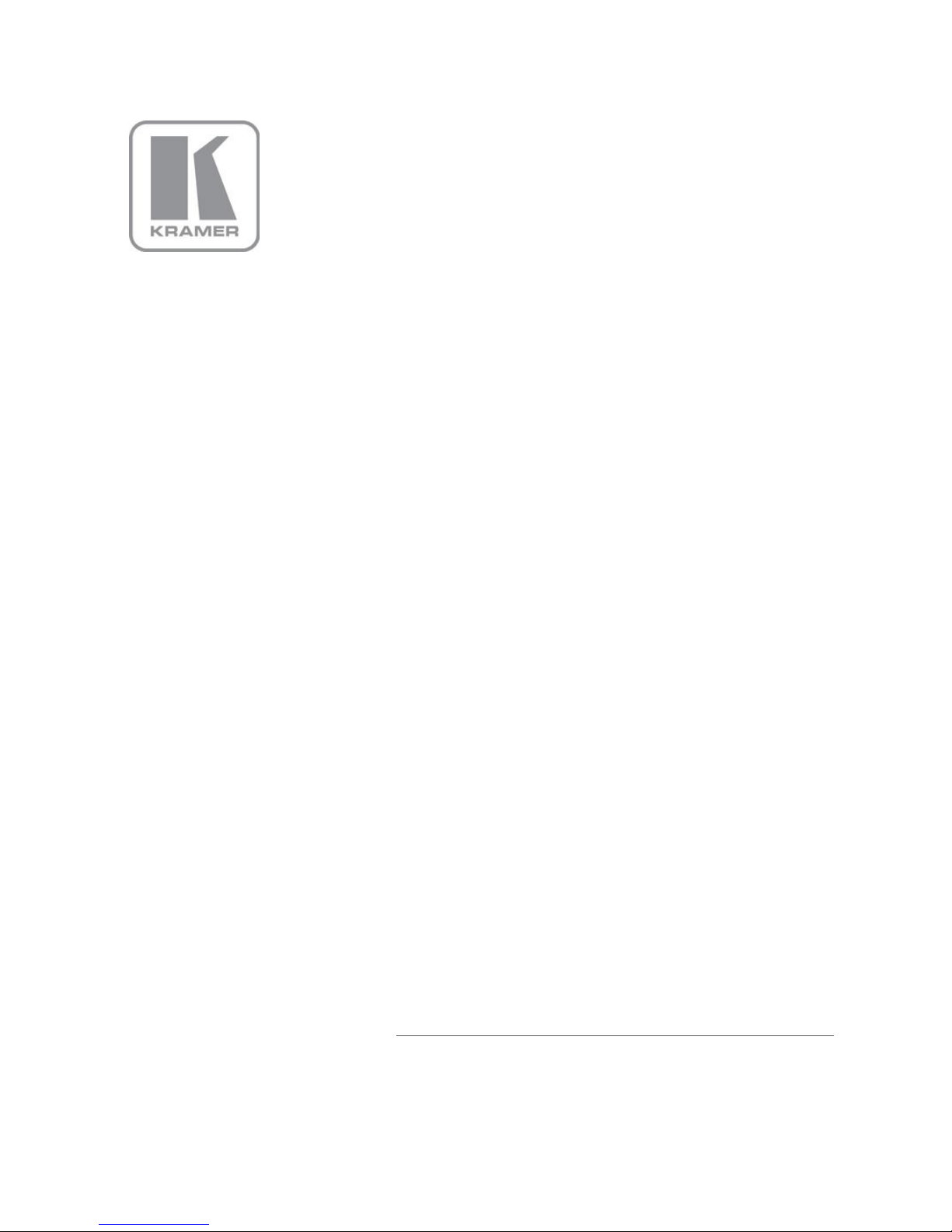
KRAMER ELECTRONICS LTD.
USER MANUAL
MODEL:
VP-553
Presentation Switcher/Scaler
P/N: 2900-300326 Rev 2
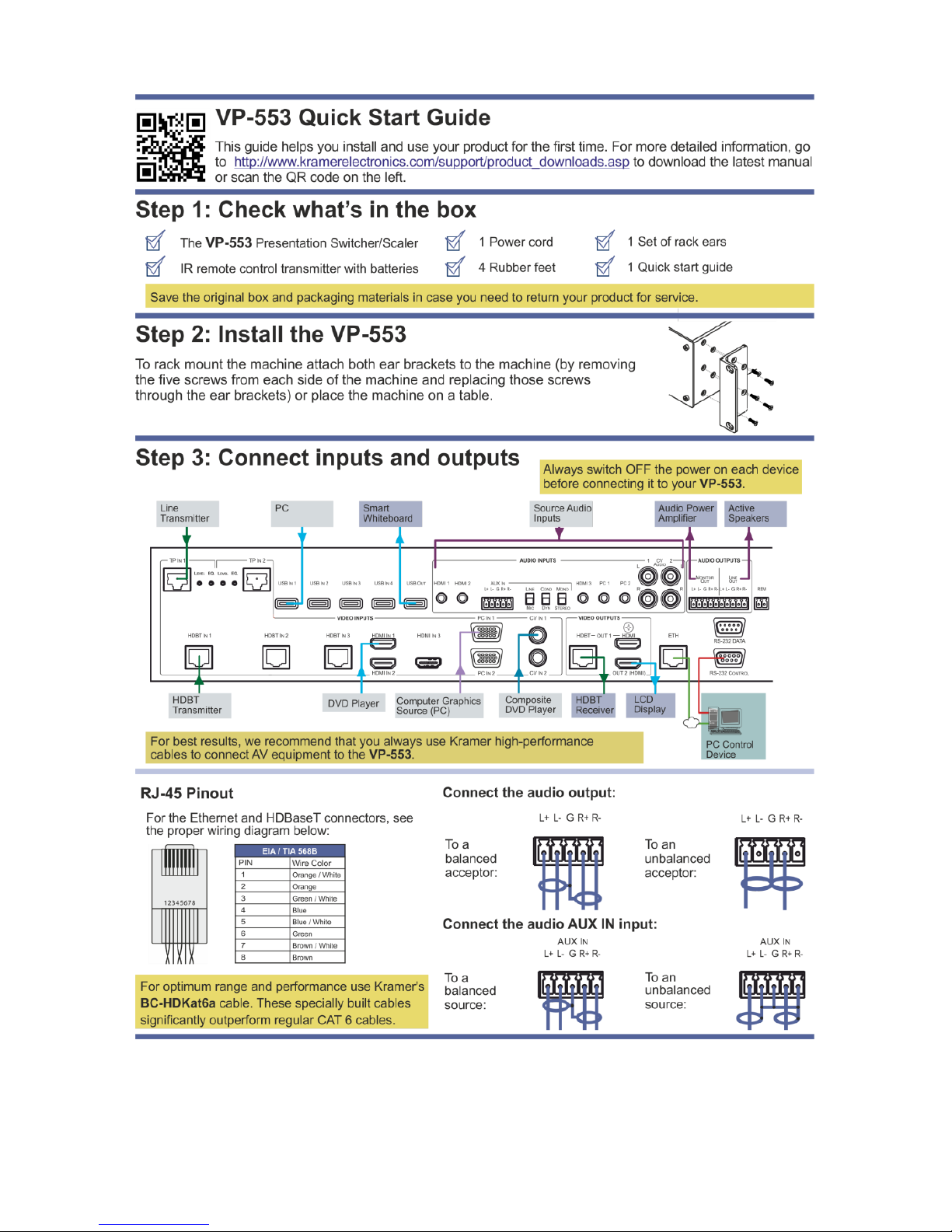
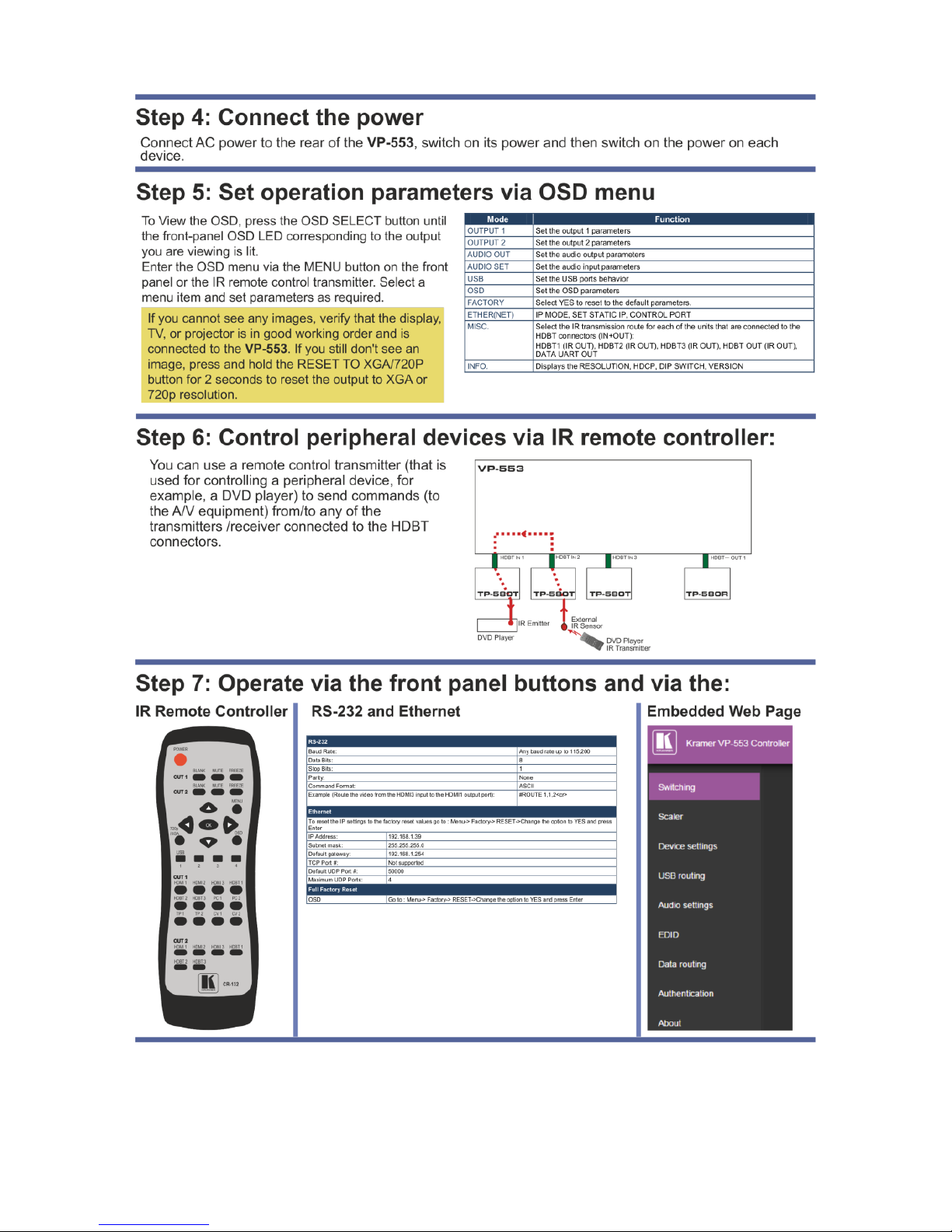

VP-553 – Contents
i
Contents
1 Introduction 1
2 Getting Started 2
2.1 Achieving the Best Performance 2
2.2 Safety Instructions 3
2.3 Recycling Kramer Products 3
3 Overview 4
3.1 Using the USB Switcher 6
3.2 Using Twisted Pair Cable for HDBT 6
3.3 Shielded Twisted Pair (STP) / Unshielded Twisted Pair (UTP) 7
3.4 Defining the VP-553 Presentation Switcher/Scaler 7
4 Installing in a Rack 11
5 Connecting the VP-553 12
5.1 Connecting the Balanced Stereo Audio Input and Outputs 15
6 Controlling the VP-553 16
6.1 Controlling via the Front Panel Buttons 16
6.2 Using the OSD Menu 17
6.3 Connecting to the VP-553 via RS-232 22
6.4 Operating via Ethernet 23
6.5 Controlling via the Infrared Remote Control Transmitter 27
7 Using the Embedded Web Pages 28
7.1 Browsing the VP-553 Web Pages 28
7.2 The Switching Page 29
7.3 The Scaler Page 36
7.4 The Device Settings Page 39
7.5 The USB Routing Page 41
7.6 The Audio Settings Page 42
7.7 The EDID Page 45
7.8 The Data Routing Page 47
7.9 The Authentication Page 48
7.10 The About Page 49
8 Technical Specifications 50
8.1 Default Communication Parameters 51
8.2 Input Resolutions 52
9 The VP-553 RS-232 Communication Protocol 53
9.1 Kramer Protocol 3000 Syntax 53
9.2 Kramer Protocol 3000 – Command List 56
9.3 Kramer Protocol 3000 – Detailed Commands 58
Figures
Figure 1: VP-553 Presentation Switcher/Scaler Front Panel 8
Figure 2: VP-553 Presentation Switcher/Scaler Rear Panel 9
Figure 3: Connecting the VP-553 Presentation Switcher / Scaler 14
Figure 4: Balanced Stereo Audio Connection 15
Figure 5: Unbalanced Stereo Audio Output Connection 15
Figure 6: balanced Stereo Audio Input Connection 15
Figure 7: Unbalanced Stereo Audio Input Connection 15
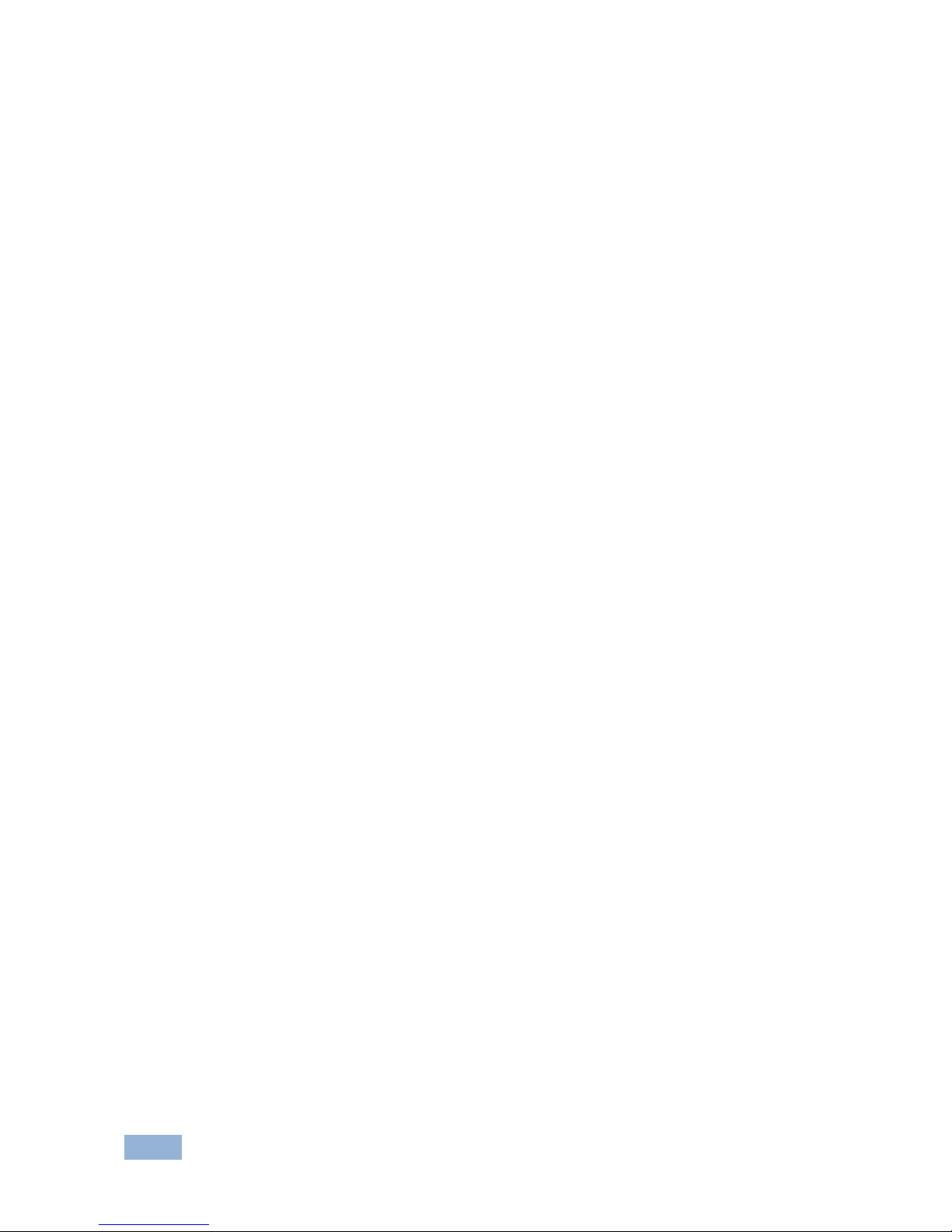
ii
VP-553 - Contents
Figure 8: Local Area Connection Properties Window 24
Figure 9: Internet Protocol Version 4 Properties Window 25
Figure 10: Internet Protocol Version 6 Properties Window 25
Figure 11: Internet Protocol Properties Window 26
Figure 12: Infrared Remote Control Transmitter 27
Figure 13: The Loading Page 29
Figure 14: Enter Username and Password 29
Figure 15: The Switching Page 30
Figure 16: Switching Page – Input and Output Icons 30
Figure 17: Edit Output Buttons 31
Figure 18: Edit Output Buttons 31
Figure 19: Edit Input Buttons 32
Figure 20: Switching Page – HDMI input Window 33
Figure 21: Switching Page – HDBT input Window 33
Figure 22: Switching Page – SID-X2N Setup Icon 34
Figure 23: Switching Page – SID-X2N Setup Window 34
Figure 24: Switching Page – PC, TP or CV input Window 34
Figure 25: HDBT IR transmission Example 35
Figure 26: The Scaler Page – Output 1 37
Figure 27: The Scaler Page – Output 1 for an Analog Input 37
Figure 28: The Scaler Page – Output 2 38
Figure 29: The Device Settings Page 39
Figure 30: The Device Settings Page – Static IP Confirmation 39
Figure 31: The Device Settings Page – Uploading the New Firmware File 40
Figure 32: The Device Settings Page – New Firmware Updated 40
Figure 33: The Device Settings Page – Soft Factory Reset Message 41
Figure 34: The USB Routing Page 41
Figure 35: The USB Tied to a Selected Input 42
Figure 36: The Audio Settings Page – Inputs 43
Figure 37: The Audio Settings Page – Output 1 43
Figure 38: The Audio Settings Page – Output 2 44
Figure 39: The Audio Settings Page – Monitor 44
Figure 40: The EDID Page 45
Figure 41: The EDID Page – Copying the Native Timing 46
Figure 42: The EDID Page – Copying the Default 46
Figure 43: The EDID Page –The Copy EDID Results 47
Figure 44: The Data Routing Page 48
Figure 45: The Authentication Page 49
Figure 46: The About Page 49

VP-553 – Introduction
1
1 Introduction
Welcome to Kramer Electronics! Since 1981, Kramer Electronics has been
providing a world of unique, creative, and affordable solutions to the vast range of
problems that confront video, audio, presentation, and broadcasting professionals
on a daily basis. In recent years, we have redesigned and upgraded most of our
line, making the best even better!
Our 1,000-plus different models now appear in 14 groups that are clearly defined by
function: GROUP 1: Distribution Amplifiers; GROUP 2: Switchers and Routers;
GROUP 3: Control Systems; GROUP 4: Format/Standards Converters; GROUP 5:
Range Extenders and Repeaters; GROUP 6: Specialty AV Products; GROUP 7:
Scan Converters and Scalers; GROUP 8: Cables and Connectors; GROUP 9:
Room Connectivity; GROUP 10: Accessories and Rack Adapters; GROUP 11:
Sierra Video Products; GROUP 12: Digital Signage; GROUP 13: Audio; and
GROUP 14: Collaboration.
Congratulations on purchasing your Kramer VP-553 Presentation Switcher/Scaler.
This product, which incorporates HDMI™ technology, is ideal for:
Projection systems in conference rooms, boardrooms, hotels and churches
Video conferencing setups
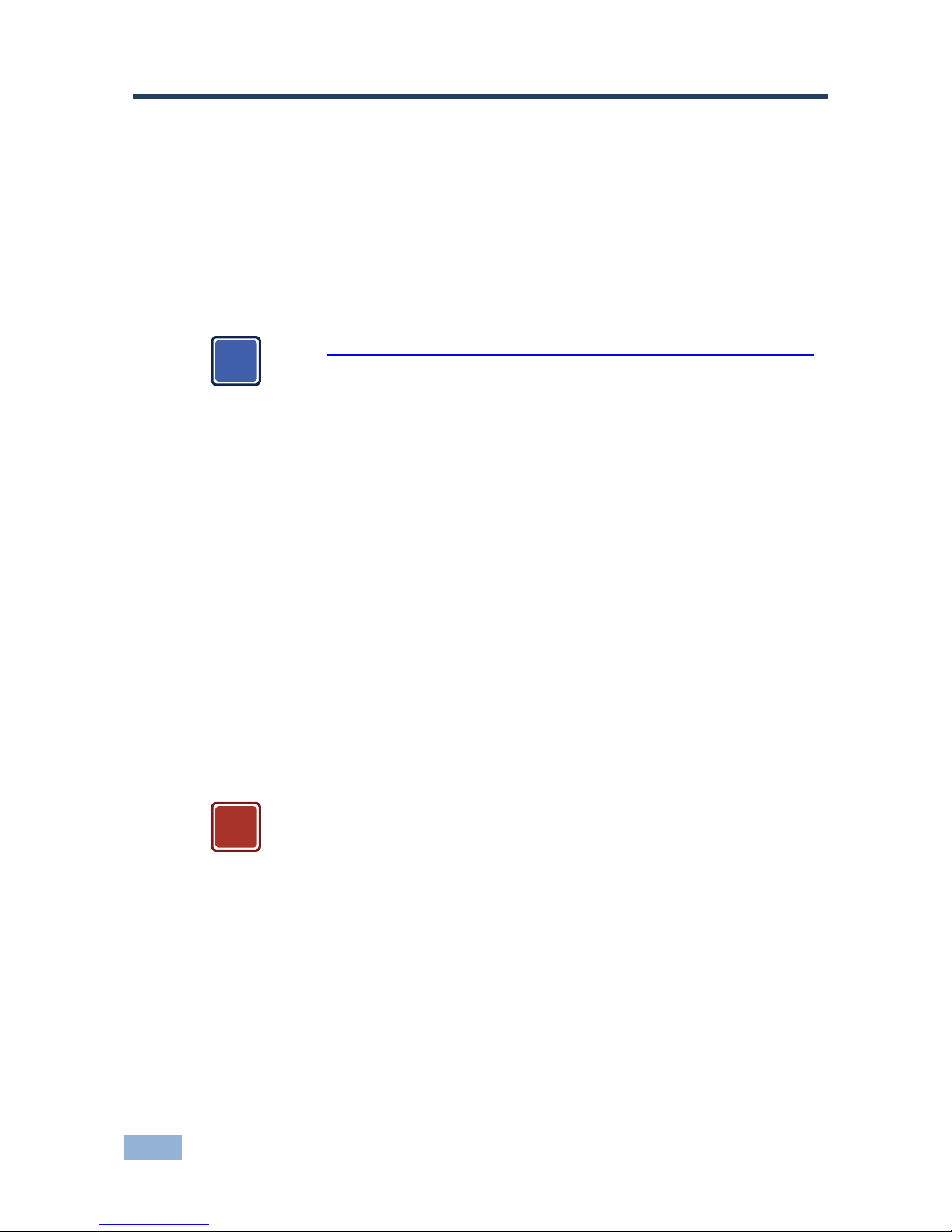
2
VP-553 - Getting Started
2 Getting Started
We recommend that you:
Unpack the equipment carefully and save the original box and packaging
materials for possible future shipment
Review the contents of this user manual
Go to http://www.kramerelectronics.com/support/product_downloads.asp
to check for up-to-date user manuals, application programs, and to check
if firmware upgrades are available (where appropriate).
2.1 Achieving the Best Performance
To achieve the best performance:
Use only good quality connection cables (we recommend Kramer high-
performance, high-resolution cables) to avoid interference, deterioration in
signal quality due to poor matching, and elevated noise levels (often
associated with low quality cables)
Do not secure the cables in tight bundles or roll the slack into tight coils
Avoid interference from neighboring electrical appliances that may adversely
influence signal quality
Position your Kramer VP-553 away from moisture, excessive sunlight and dust
This equipment is to be used only inside a building. It may only be
connected to other equipment that is installed inside a building.
i
!
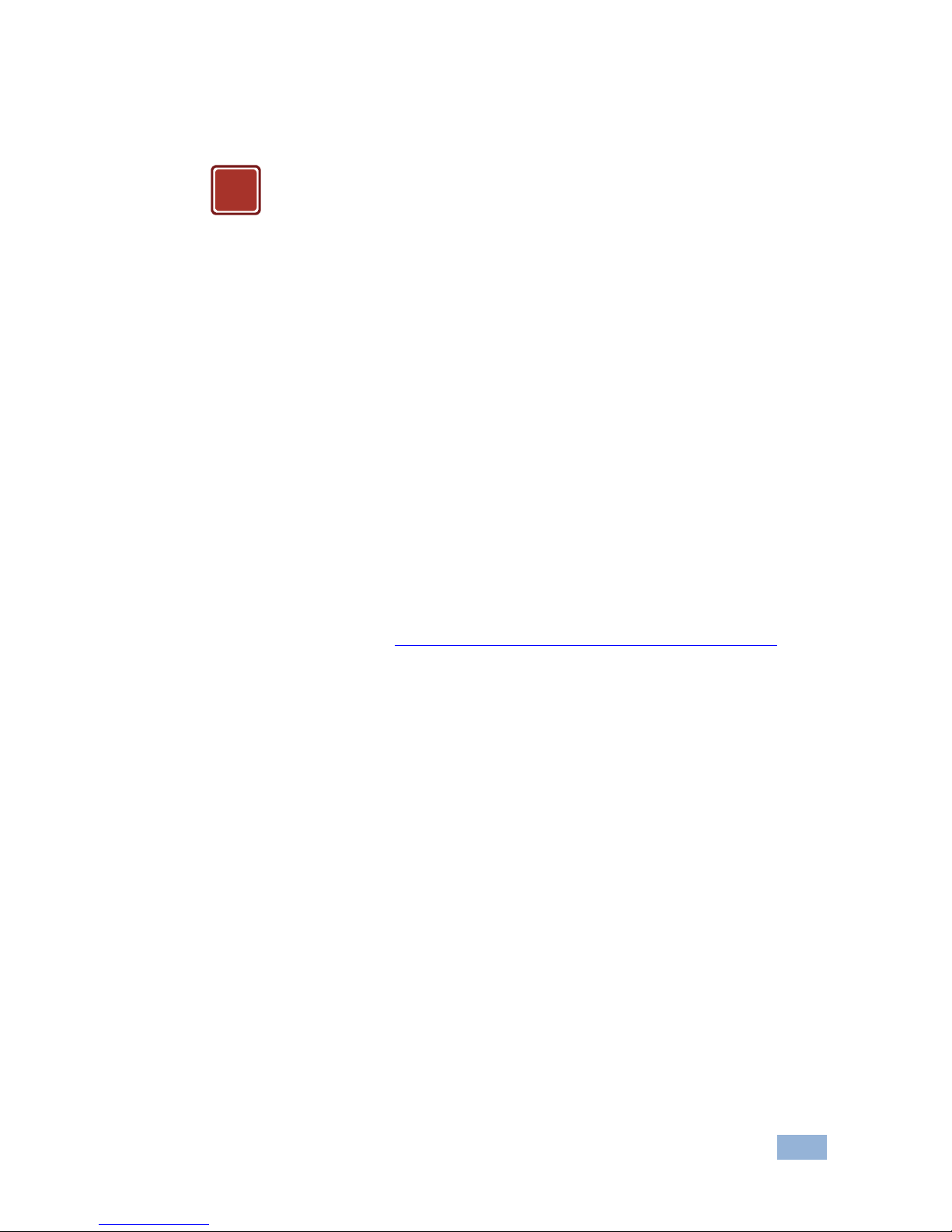
VP-553 – Getting Started
3
2.2 Safety Instructions
Caution:
There are no operator serviceable parts inside the unit
Warning:
Use only the power cord that is supplied with the unit
Warning:
Do not open the unit. High voltages can cause
electrical shock! Servicing by qualified personnel only
Warning:
Disconnect the power and unplug the unit from the wall
before installing
2.3 Recycling Kramer Products
The Waste Electrical and Electronic Equipment (WEEE) Directive 2002/96/EC aims
to reduce the amount of WEEE sent for disposal to landfill or incineration by
requiring it to be collected and recycled. To comply with the WEEE Directive,
Kramer Electronics has made arrangements with the European Advanced
Recycling Network (EARN) and will cover any costs of treatment, recycling and
recovery of waste Kramer Electronics branded equipment on arrival at the EARN
facility. For details of Kramer’s recycling arrangements in your particular country go
to our recycling pages at http://www.kramerelectronics.com/support/recycling/.
!

4
VP-553 - Overview
3 Overview
The VP-553 is a high-performance 6x2 presentation switcher/scaler for HDMI,
HDBaseT and analog signals, and a 4x1 USB switcher. The unit has dual,
independent, scaled outputs, the first on both HDMI and HDBaseT connectors,
and the second on an HDMI connector. Both can take from the six digital inputs:
three HDBaseT and three HDMI signals; while the first also includes analog inputs
– for two computer graphics signals, two composite video and two analog TP
inputs. Analog, digital and embedded audio are supported, and the unit also
includes a microphone input and rich DSP features.
The VP-553 features:
Pix-Perfect™ scaling technology - Kramer’s precision pixel mapping and
high quality scaling technology. High-quality 3:2 and 2:2 pull down
de-interlacing and full up- and down-scaling of video input signals
System Range for the HDBT inputs and outputs - Up to 70m (230ft)
For optimum range and performance using HDBaseT™, use Kramer's
BC−HDKat6a cable. Note that the transmission range depends on the
signal resolution, source and display used. The distance using
non−Kramer CAT 6 cable may not reach these ranges.
System Range for the TP inputs and outputs - over 250m (more than 820ft)
For optimum range and performance using TP, use Kramer's BC-STP
cable where skewing is not an issue or the Kramer BC-XTP Unshielded
Twisted Pair (UTP) skew-free cable. Note that the transmission range
depends on the signal resolution, source and display used. The
distance using non−Kramer CAT 6 cable may not reach these ranges.
HDTV compatibility
HDCP compliance - the HDCP (High Definition Content Protection) license
agreement allows copy-protected data on the HDMI input to pass only to the
HDMI outputs
Video inputs - three HDMI connectors, two VGA on 15-pin HD connectors
each with unbalanced stereo audio on 3.5mm connectors, two composite
video on RCA connectors with unbalanced stereo audio on RCA connectors,
three HDBaseT on RJ-45 connectors and two analog TP on RJ-45
connectors
i
i

VP-553 – Overview
5
Two scaled HDMI outputs (OUT 1 also outputs HDBaseT)
Output resolutions - HDTV and computer graphics and 1080p/UXGA with
selectable refresh rates
A 4x1 USB switcher that can be set to follow the switching of the video layer
or can be used as an independent switcher
OSD (On Screen Display) - for easy setup and adjustment, accessible via
the IR remote control and via the front panel buttons
Powerful audio features via DSP technology
Input and output audio level adjustment
Selectable microphone talkover or mix modes
Automatic audio detection and selection of the HDMI input source (the
default selection is HDMI). If not present, the unit uses the audio from the
analog input. Manual audio selection is also available
Audio inputs - three analog HDMI audio and two analog PC audio on 3.5mm
mini jacks; two stereo CV audio on RCA connectors each with individual
level controls
A microphone input - dynamic or condenser (with 48V phantom voltage)
Audio outputs - two balanced stereo audio on terminal blocks
Multiple aspect ratio selections - full, over scan, under scan, letter box, pan
scan and best fit
Built-in ProcAmp - color, hue, sharpness, noise, contrast and brightness
Front panel control - audio mute, video blanking and freeze frame
Built-in Web pages for easy setup and remote control
Firmware upgrade via the Ethernet
Non-Volatile memory that saves the final settings

6
VP-553 - Overview
Control your VP-553:
Directly, via the front panel push buttons
By RS-232 serial commands transmitted by a touch screen system, PC, or
other serial controller
Remotely, from the infrared remote control transmitter with OSD (on−screen
display)
Via the Ethernet with built-in Web pages
The VP-553 is housed in a 19” 2U rack mountable enclosure, with rack “ears”
included, and is fed from a 100-240 VAC universal switching power supply.
3.1 Using the USB Switcher
The VP-553 incorporates a simple, yet effective, 4:1 USB 1.1 switcher. The switcher
can be used, for example, to connect one out of several PCs to a smart board or
other USB client.
The USB switcher can be routed as a separate layer, or can be tied to the video
switching layer of the unit. This creates a powerful “USB follows video” system – the
PC routed to the display also connects to the smart board. In many meeting room
setups these USB switching schemes are highly effective.
3.2 Using Twisted Pair Cable for HDBT
Kramer engineers have developed special twisted pair cables to best match our
digital twisted pair products; BC−HDKat6a (CAT 6 23 AWG cable) significantly
outperforms regular CAT 5 / CAT 6 cables.
We strongly recommend that you use shielded twisted pair cable.
i
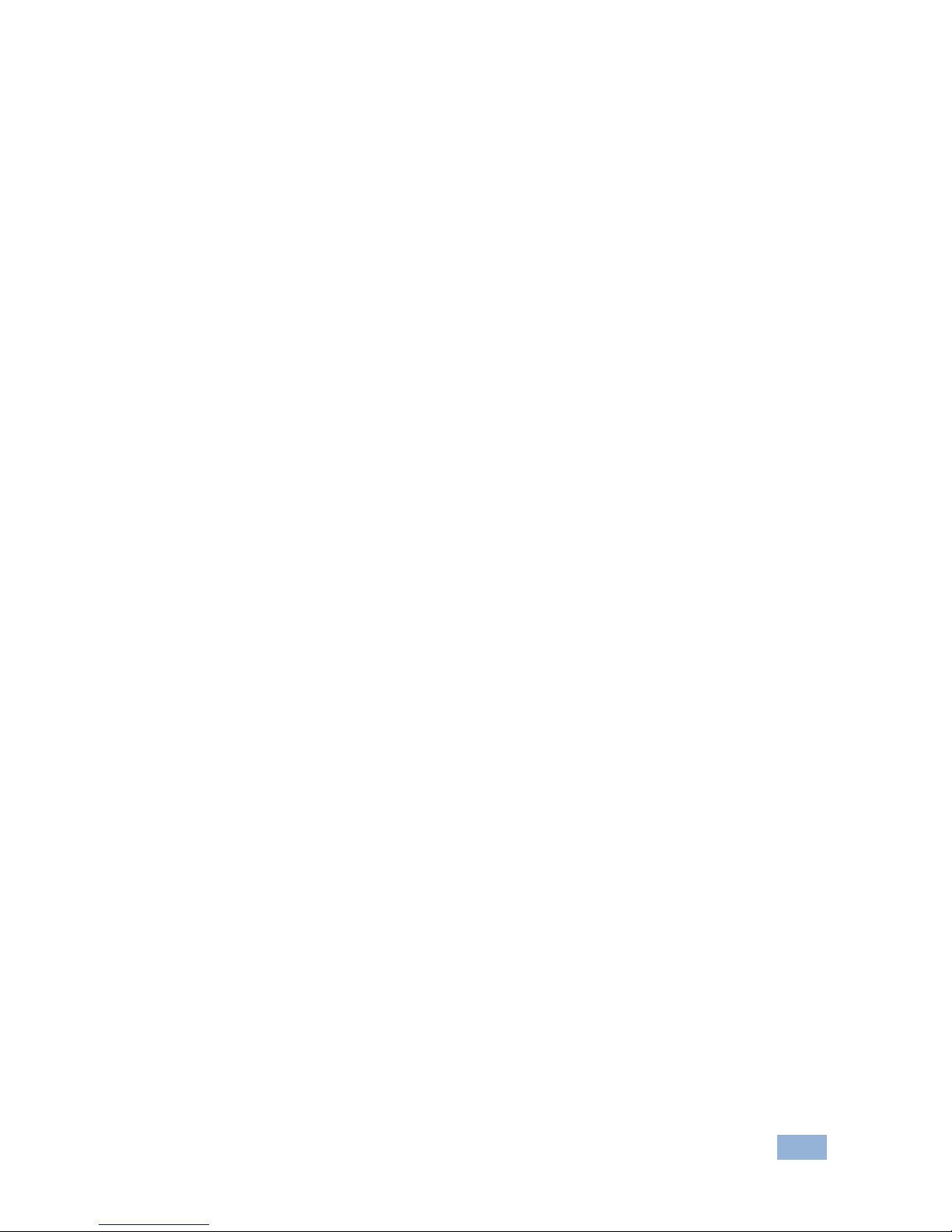
VP-553 – Overview
7
3.3 Shielded Twisted Pair (STP) / Unshielded Twisted Pair
(UTP)
We recommend that you use Shielded Twisted Pair (STP) cable, and stress that the
compliance to electromagnetic interference was tested using STP cable. There are
different levels of STP cable available, and we advise you to use the best quality
STP cable that you can afford. Our non-skew-free cable, Kramer BC-STP is
intended for analog signals where skewing is not an issue.
In cases where there is skewing in analog TP systems, our Unshielded Twisted Pair
(UTP) skew-free cable, Kramer BC-XTP, may be advantageous, and UTP cable
might also be preferable for long range applications. In any event when using UTP
cable, it is advisable to ensure that the cable is installed far away from electric
cables, motors and so on, which are prone to create electrical interference.
3.4 Defining the VP-553 Presentation Switcher/Scaler
This section defines the VP-553.

Figure 1: VP-553 Presentation Switcher/Scaler Front Panel
#
Feature
Function
1
IR Receiver
Receives signals from the remote control transmitter
2
OSD OUT LEDs
Red LEDS indicate whether the OSD is displayed on OUT 1 and/or OUT 2
3
Input
Selector
Buttons
TO USB OUT
Press a button to switch a USB input to the output (from USB 1 to USB 4)
4
TO OUT 2
Press a button to switch an input to the OUT 2 output (HDMI inputs from 1 to 3 and HDBT inputs from 1 to 3)
5
TO OUT 1
Press a button to switch an input to the OUT 1 output (HDMI inputs from 1 to 3, HDBT inputs from 1 to 3, PC inputs from 1 to 2, TP
inputs from 1 to 2 and CV inputs from 1 to 2)
6
BLANK Buttons
Press to toggle between a blank screen and the display on OUT 1 and OUT 2 separately; can be programmed to follow MUTE (see
Section 6.2.5)
7
MUTE Buttons
Press to toggle between muting (blocking out the sound) and enabling the embedded audio output for OUT 1 and OUT 2 separately
Note that the mute button will not affect the LINE and MONITOR outputs
8
FREEZE Buttons
Press to freeze/unfreeze the output video image on OUT 1 and OUT 2 separately; can be programmed to follow MUTE (see Section 6.2.5)
9
MENU Button
Displays the OSD menu (see Section 6.2)
10
ENTER Button
Press to accept changes and change the SETUP parameters (see Section 6.2)
11
Navigation
Buttons
/- Button
Press to decrease numerical values or select from several definitions
When not within the OSD menu mode, press to reduce volume (for embedded HDMI inputs, this does not affect the embedded output)
12
Button
Press to move up the menu list values (see Section 6.2)
13
Button
Press to move down the menu list (see Section 6.2)
14
/+ Button
Press to increase numerical values or select from several definitions
When not within the OSD menu mode, press to increase volume (for embedded HDMI inputs, this does not affect the embedded output)
15
RESET TO XGA/720p
Button
Press to reset the video resolution of both scalers to XGA or 720p
Press and hold for about 2 seconds to reset to XGA; or press and hold for about 5 seconds to reset to 720p
16
OSD SELECT Button
Click to select the output on which the OSD will be displayed (on both outputs, on output 1, output 2 or none)
8
VP-553 – Overview
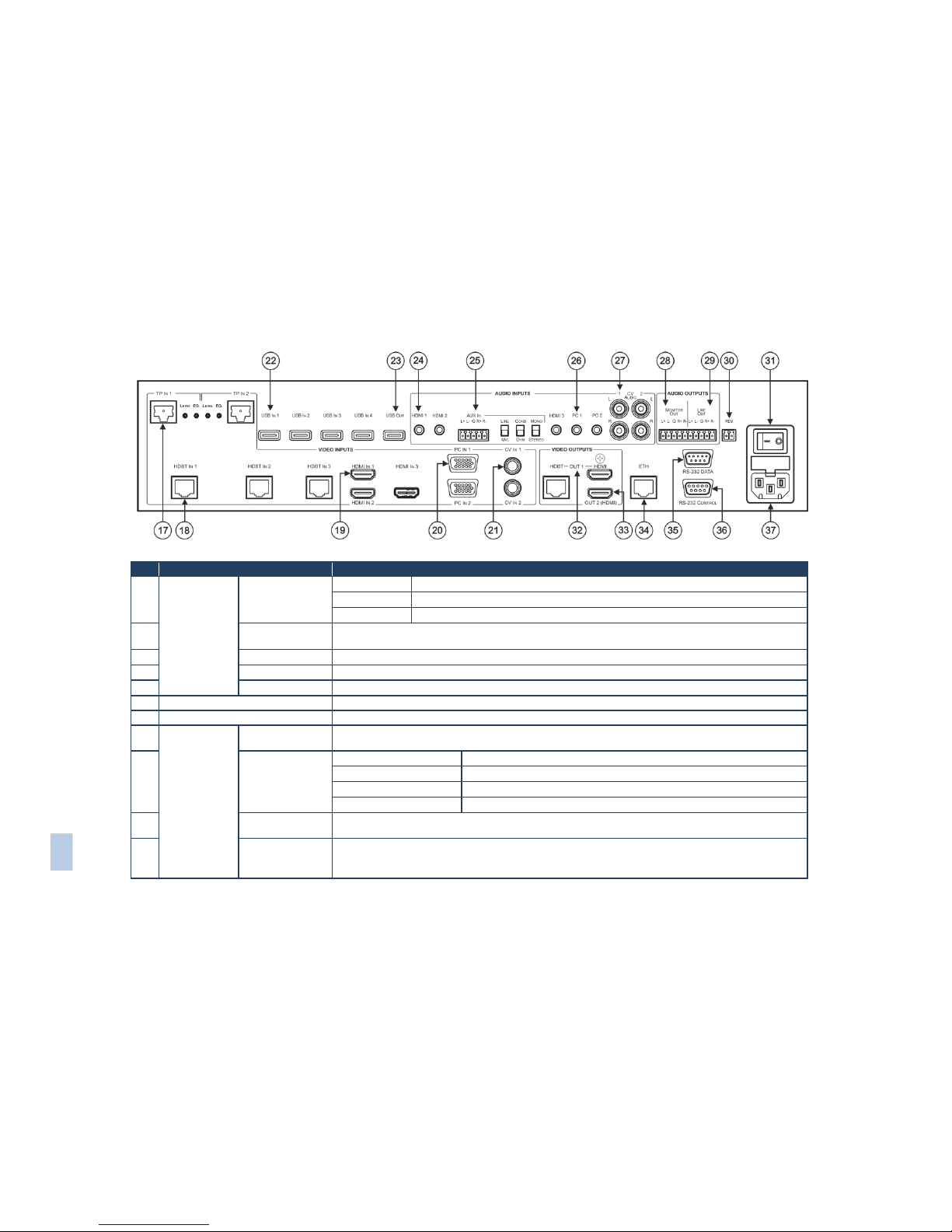
VP-553 – Overview
9
Figure 2: VP-553 Presentation Switcher/Scaler Rear Panel
#
Feature
Function
17
VIDEO INPUT
Connectors
TP IN
RJ-45
Connect to a TP transmitter, for example the TP-121xl (from 1 to 2)
LEVEL Trimmer
Use to adjust the input signal level
EQ. Trimmer
Use to adjust the cable compensation equalization level
18
HDBT IN
Connect to an HDBT Transmitter (for example, the Kramer TP-580Txr) to pass audio and video signals as
well as serial commands (from 1 to 3)
19
HDMI IN
Connect to the HDMI source (from 1 to 3)
20
PC IN 15-pin HD
Connect to the computer graphics source (from 1 to 2)
21
CV RCA
Connect to the composite video source (from 1 to 2)
22
USB (A type) IN Connectors
Connect to a USB host (from 1 to 4)
23
USB OUT (A type) Connector
Connect to a USB client
24
AUDIO INPUT
Connectors
HDMI 3.5mm Mini
Jack
Connect to the analog audio HDMI source (from 1 to 3)
25
AUX IN
Terminal Block Connector
Connect to an auxiliary stereo balanced audio source or microphone
LINE/MIC Selector
Select either a line or a microphone input
COND/DYN Selector
Select between a condenser and a dynamic type microphone
MONO/STEREO
Select between a stereo or mono input
26
PC 3.5mm Mini
Jack
Connect to the analog audio computer graphics source (from 1 to 2)
27
CV
Connect to the L and R analog audio composite video source (from 1 to 2)
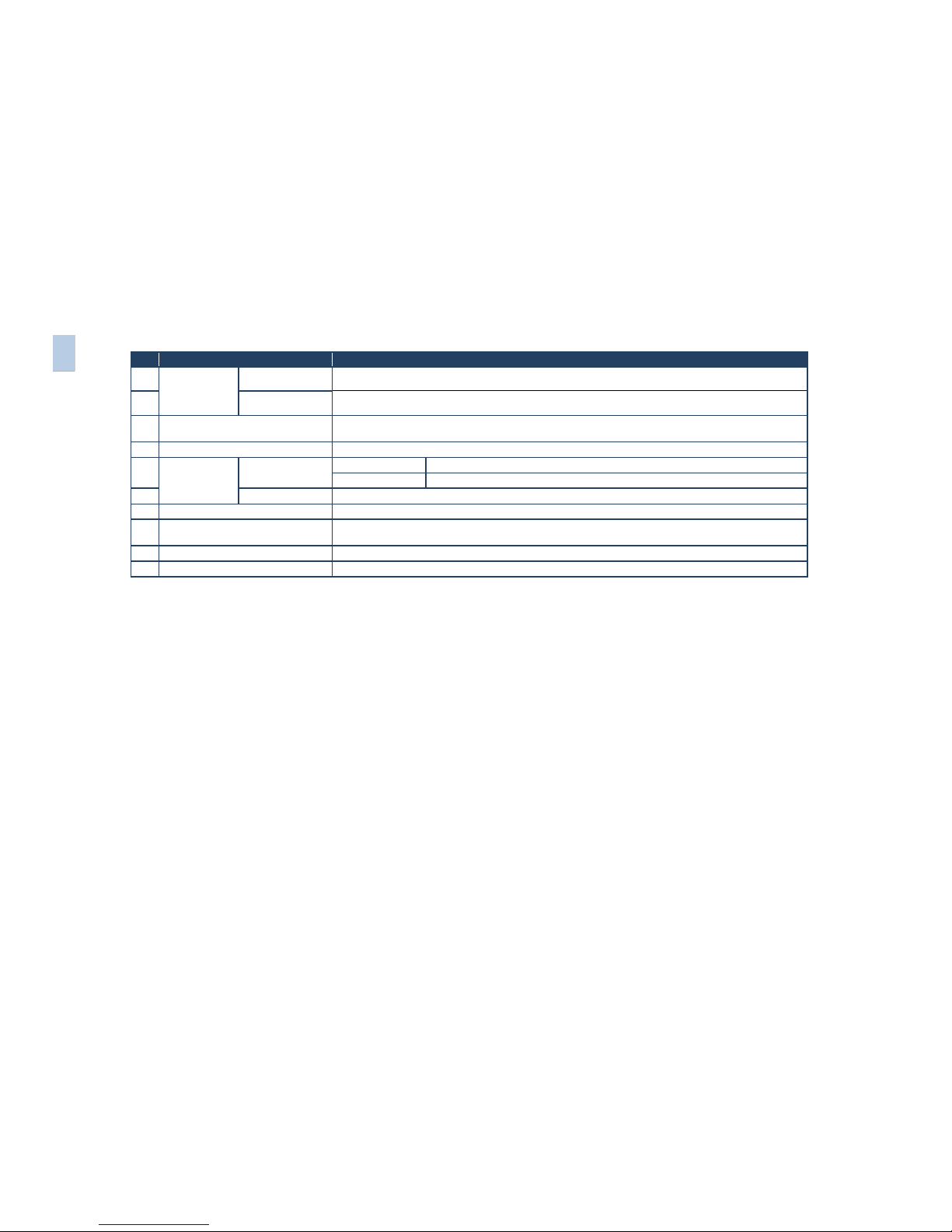
#
Feature
Function
28
AUDIO
OUTPUT
Terminal Block
Connectors
MONITOR OUT
Connect to a stereo analog audio acceptor (for example, active speakers or an audio power amplifier)
29
LINE OUT
Connect to a stereo analog audio acceptor (for example, active speakers or an audio power amplifier)
30
REM Terminal Block Connector
Remote switch to mute the analog and embedded audio signal. Allows easy integration of the audio system
with a public announcement audio system, usually used in cases of alarms or other audio messages
31
POWER Switch
Switch for turning the unit ON or OFF
32
VIDEO
OUTPUT
Connectors
OUT 1
HDMI
Connect to an HDMI acceptor
HDBT RJ-45
Connect to an HDBT Receiver (for example, the Kramer TP-580Rxr)
33
OUT 2
Connect to an HDMI acceptor
34
ETHERNET Connector
Connects to the PC or other Serial Controller through computer networking
35
RS-232 DATA 9-pin D-sub Port
Connect to the PC or the remote controller and pass data between this RS-232 port and the HDBT OUT port
or one of the HDBT IN ports
36
RS-232 CONTROL 9-pin D-sub Port
Connect to the PC or the remote controller
37
Power Connector with Fuse
AC connector, enabling power supply to the unit
10
VP-553 – Overview
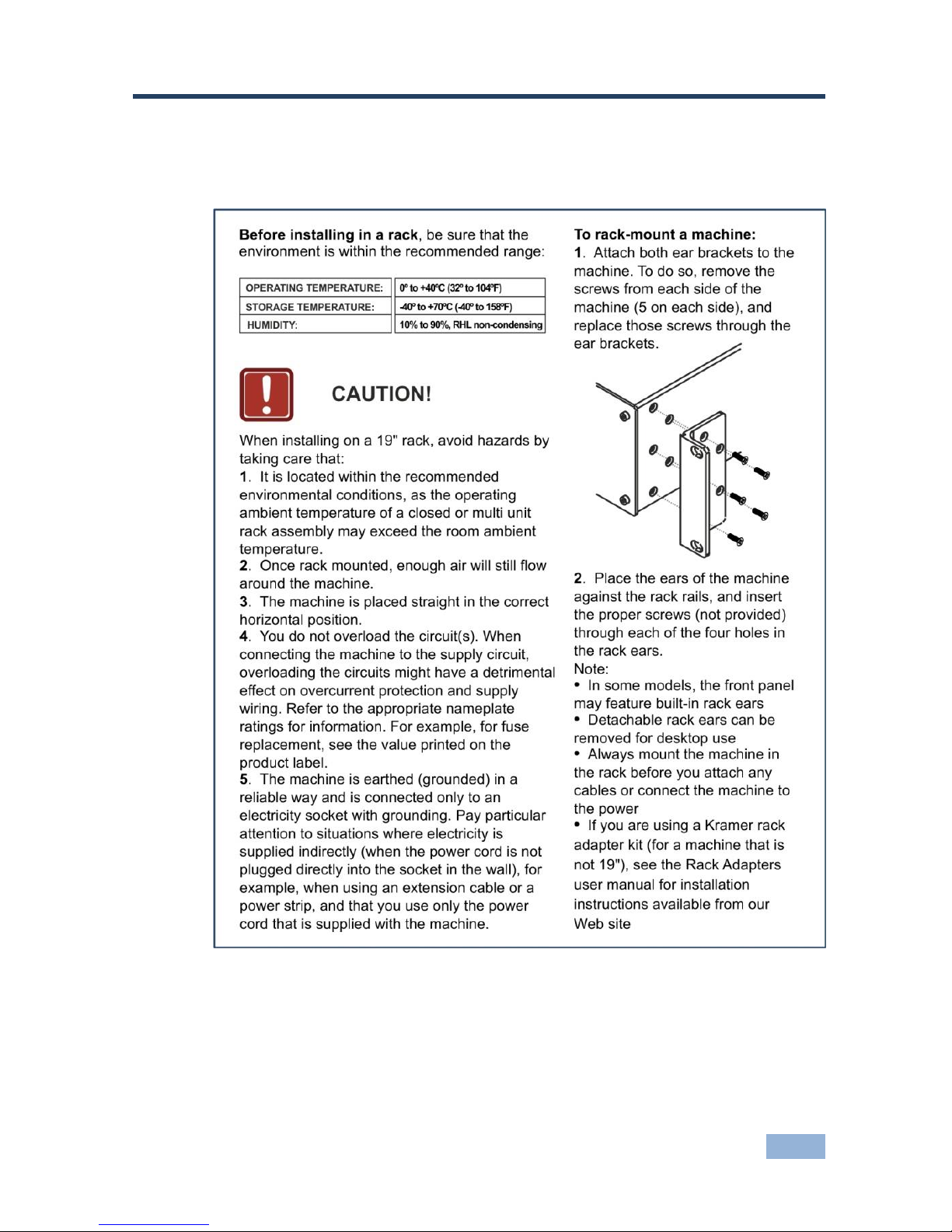
VP-553 - Installing in a Rack
11
11
4 Installing in a Rack
This section provides instructions for rack mounting the unit.
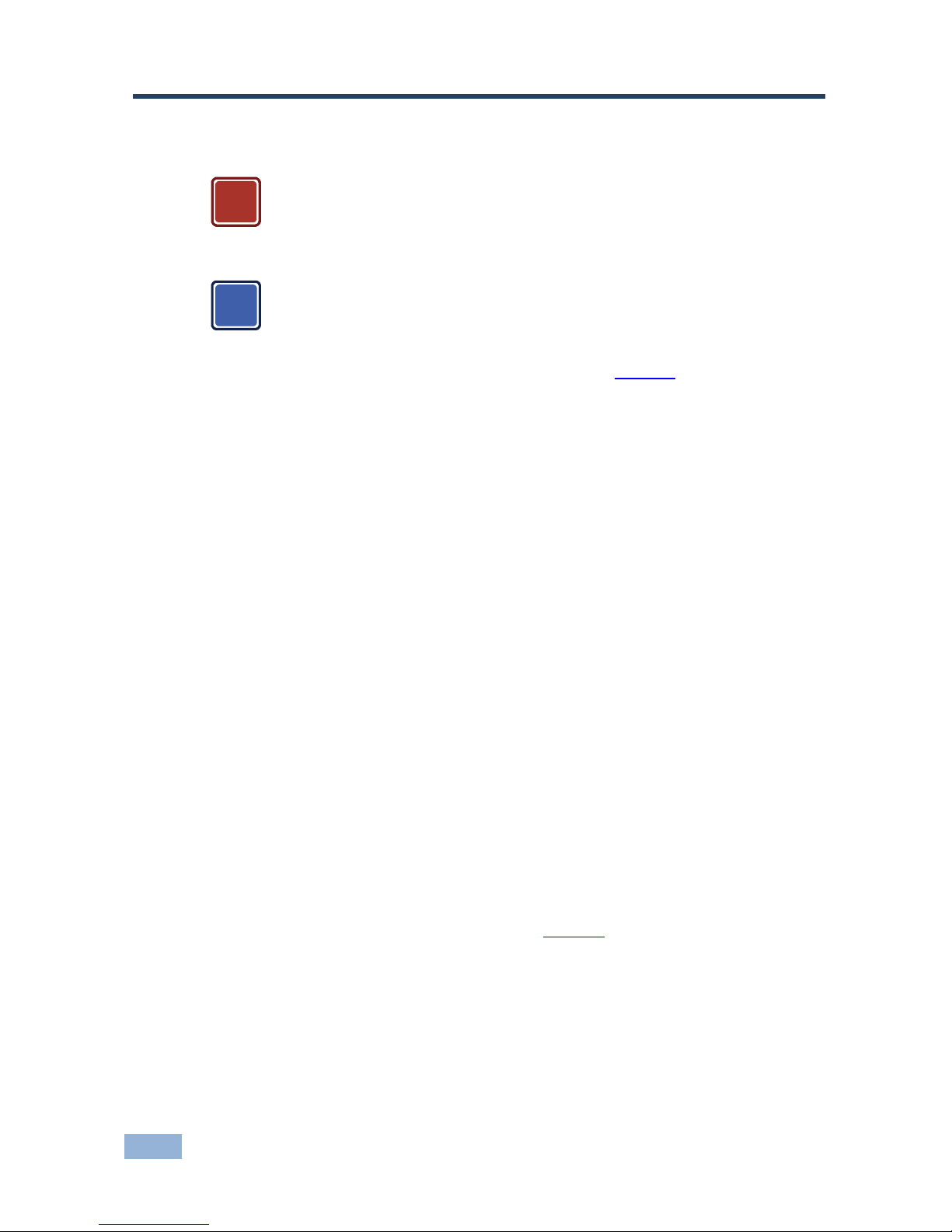
12
VP-553 - Connecting the VP-553
5 Connecting the VP-553
Always switch off the power to each device before connecting it to
your VP-553. After connecting your VP-553, connect its power and
then switch on the power to each device.
You do not have to connect all the inputs and outputs, connect only
those that are required.
To connect the VP-553, as illustrated in the example in Figure 3, do the following:
1. Connect an HDMI source (for example, a DVD player) to the HDMI VIDEO
INPUT connector (from 1 to 3).
Alternatively, you can connect the DVI connector on the DVD player to the HDMI
connector on the VP-553 via a DVI-HDMI adapter. When using this adapter, you can
connect the audio signal via the terminal block connector
2. Connect a computer graphics source to the PC 1 15-pin HD VIDEO INPUT
connector (from 1 to 2).
3. Connect a composite video source (for example, a composite video player)
to the CV VIDEO INPUT RCA connector (from 1 to 2).
4. Connect a TP transmitter (for example, TP-121xl) to the RJ-45 TP IN
connectors (from 1 to 2).
5. Connect an HDBT transmitter (for example, TP-580T) to the RJ-45 TP IN
connectors (from 1 to 3).
6. Connect the USB IN ports (from 1 to 4) (for example, a PC) and USB OUT
port (for example, a smart whiteboard).
7. Connect the audio inputs (not shown in Figure 3) to the:
HDMI audio input 3.5mm mini jacks (from 1 to 3)
PC audio input 3.5mm mini jacks (from 1 to 2)
CV audio inputs to the L and R RCA connectors (from 1 to 2)
!
i
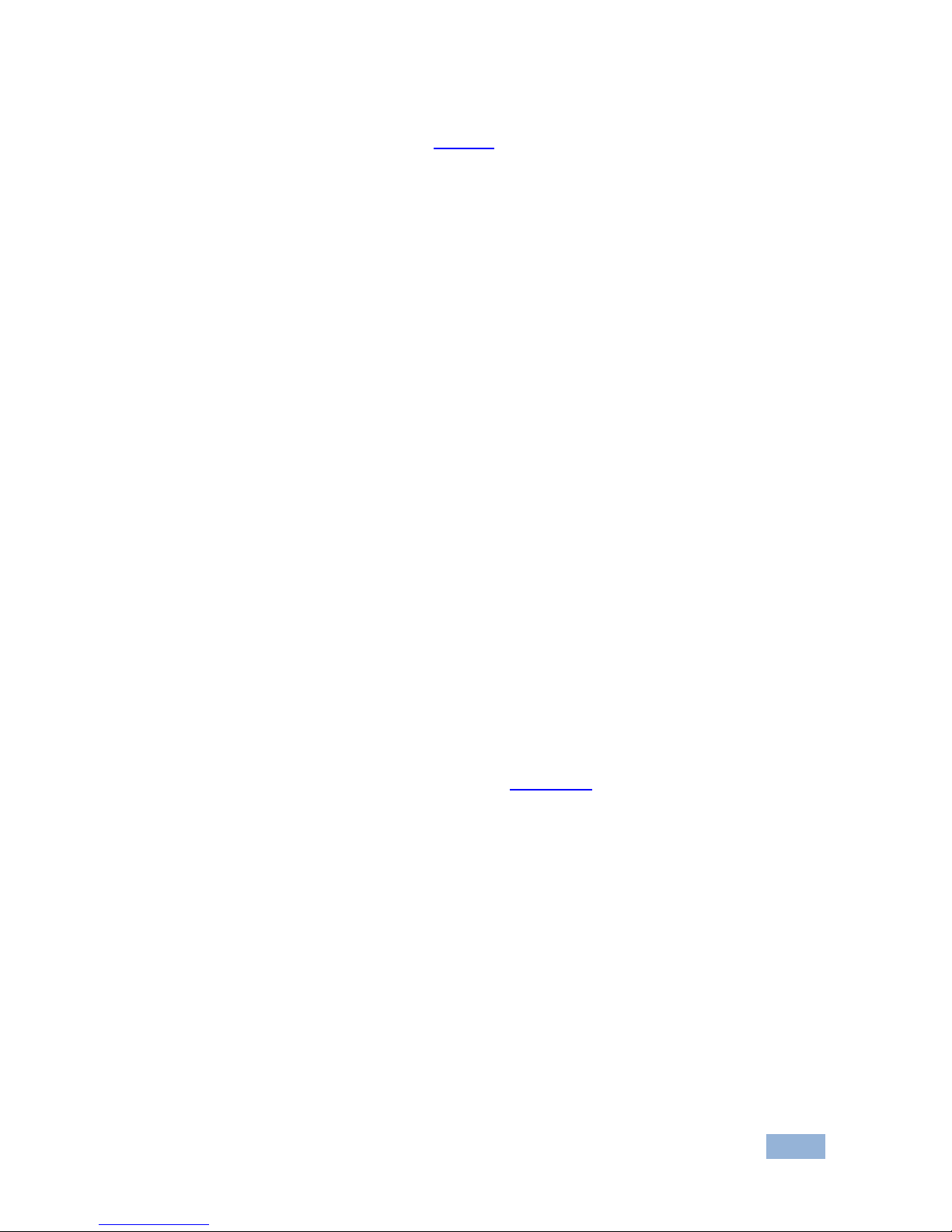
VP-553 - Connecting the VP-553
13
13
8. Connect an external audio source to the AUX IN 5-pin terminal block
connector (not shown in Figure 3).
9. Connect the video outputs. The:
OUT 1 HDMI and/or HDBT output to an HDMI acceptor (for example
an LCD display) and/or an HDBT receiver (for example, the output of
TP-580R connected to HDBT)
HDMI OUT 2 (for example, a projector)
10. Connect the LINE OUT and/or MONITOR OUT AUDIO OUTPUT terminal
blocks to:
An audio power amplifier
Active speakers
11. Connect the:
RS-232 DATA 9-pin D-sub Port to a PC for sending RS-232
commands via HDBT
RS-232 CONTROL 9-pin D-sub Port to a PC to control the unit
12. Connect the REM 2-pin terminal block contact-closure remote-control pins to
a switch to mute/unmute the audio output by momentarily pressing the
switch.
13. Connect the ETHERNET port, see Section 6.4
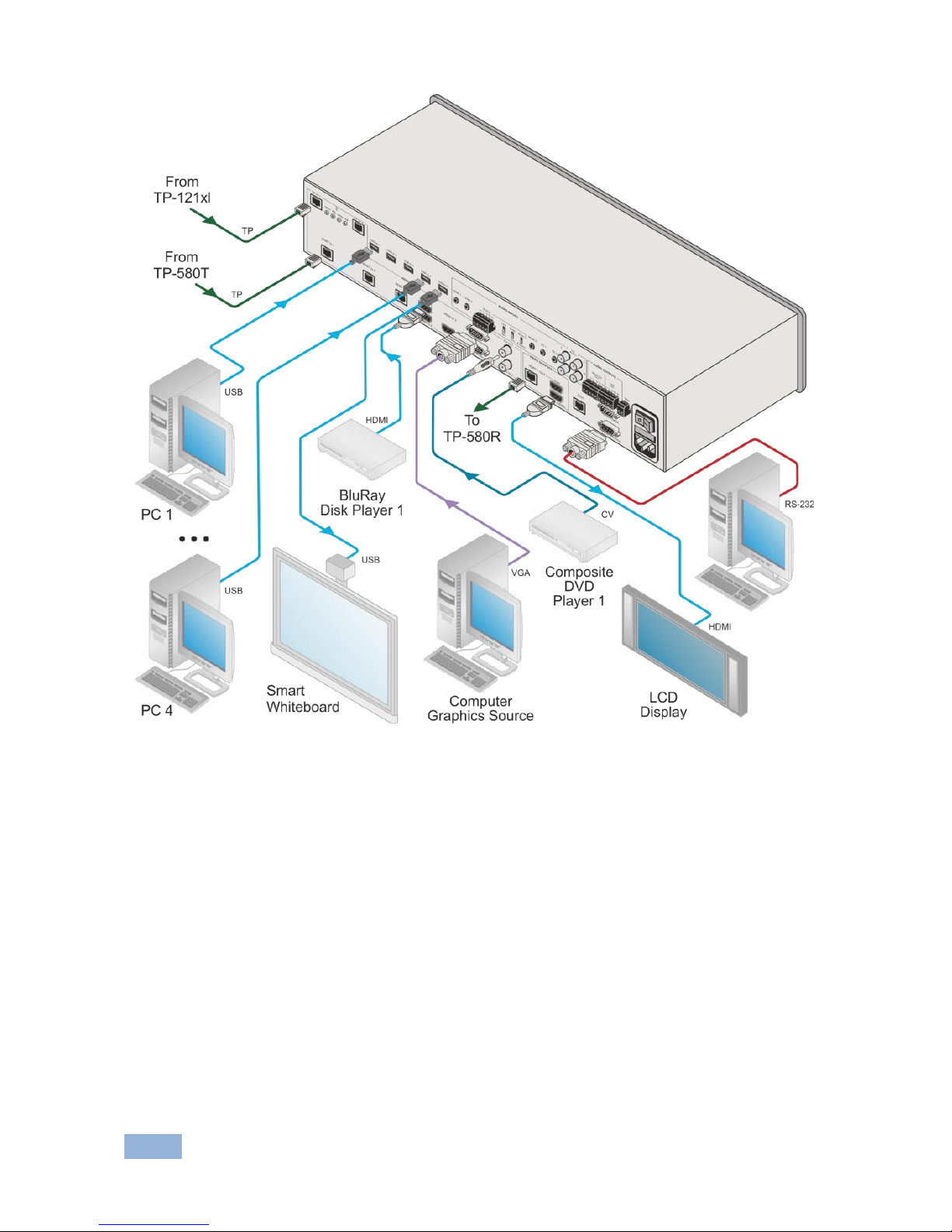
14
VP-553 - Connecting the VP-553
Figure 3: Connecting the VP-553 Presentation Switcher / Scaler

VP-553 - Connecting the VP-553
15
15
5.1 Connecting the Balanced Stereo Audio Input and
Outputs
Figure 4: Balanced Stereo Audio
Connection
Figure 5: Unbalanced Stereo Audio Output
Connection
Figure 6: balanced Stereo Audio Input
Connection
Figure 7: Unbalanced Stereo Audio Input
Connection
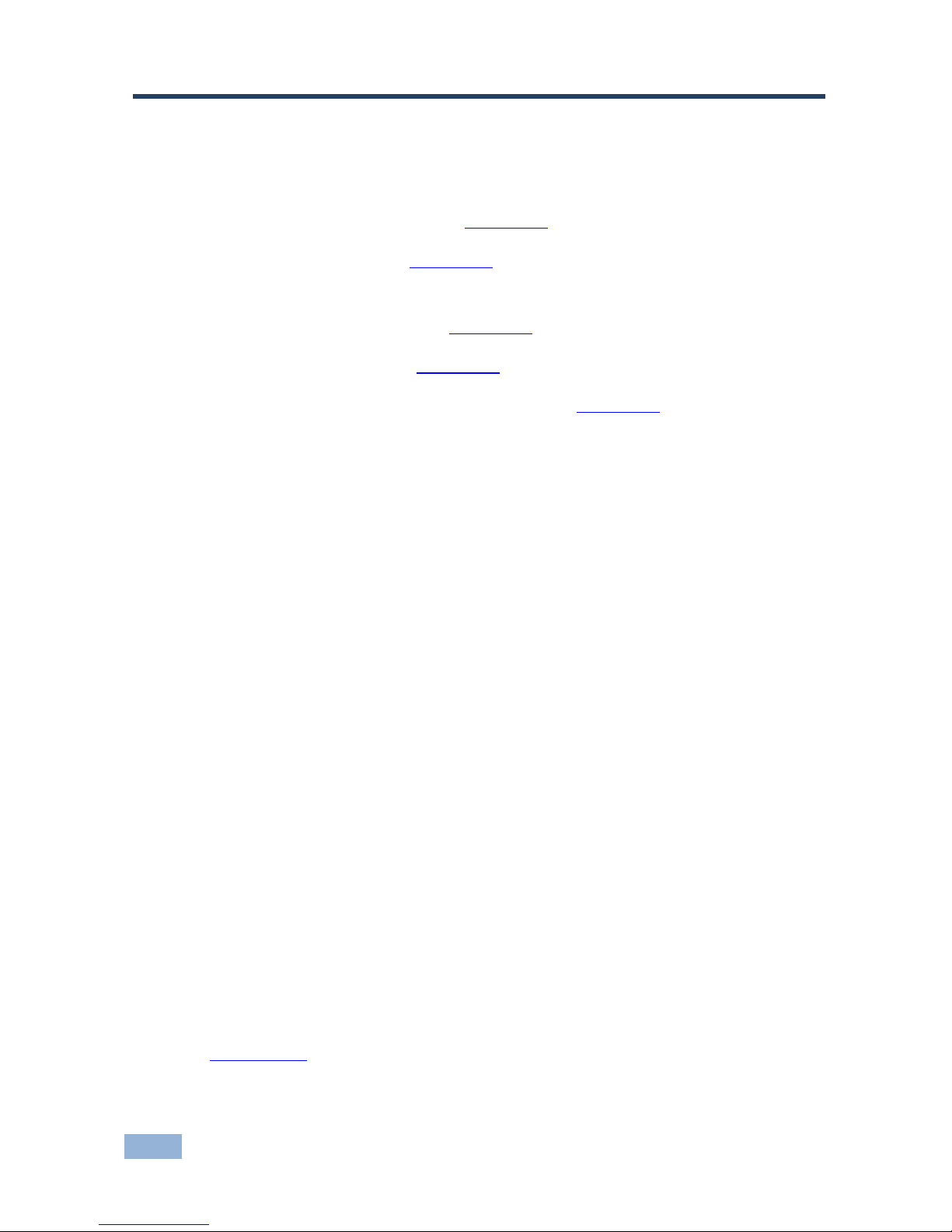
16
VP-553 - Controlling the VP-553
6 Controlling the VP-553
The VP-553 can be controlled via:
The front panel buttons (see Section 6.1)
The OSD menu (see Section 6.2)
RS-232 serial commands transmitted by a touch screen system, PC, or
other serial controller (see Section 6.3)
The ETHERNET (see Section 6.4)
The infrared remote control transmitter (see Section 6.5)
6.1 Controlling via the Front Panel Buttons
The VP-553 includes the following front panel buttons:
Input selector buttons for selecting the required input: CV (1 and 2), TP (1
and 2), PC (1 and 2), HDBT (1 to 3), or HDMI (1 to 3) to OUT 1
Input selector buttons for selecting the required input: HDBT (1 to 3), or
HDMI (1 to 3) to OUT 2
Input selector buttons for selecting the required USB port (1 to 4)
BLANK, MUTE and FREEZE buttons (for OUT 1 and OUT 2)
MENU, ENTER, and up, down, left and right arrow buttons
RESET TO XGA/720p and OSD SELECT buttons
6.1.1 The Auto Adjust Feature
The auto adjust feature (applies only to the PC input) automatically centers the
image on the screen when pressing the ENTER front panel button on the remote
control transmitter (when not within the OSD menu).
You can also implement this feature every time the input is switched to VGA or
when the input resolution changes, via the AUTO ADJUST menu (see
Section 6.2.2).
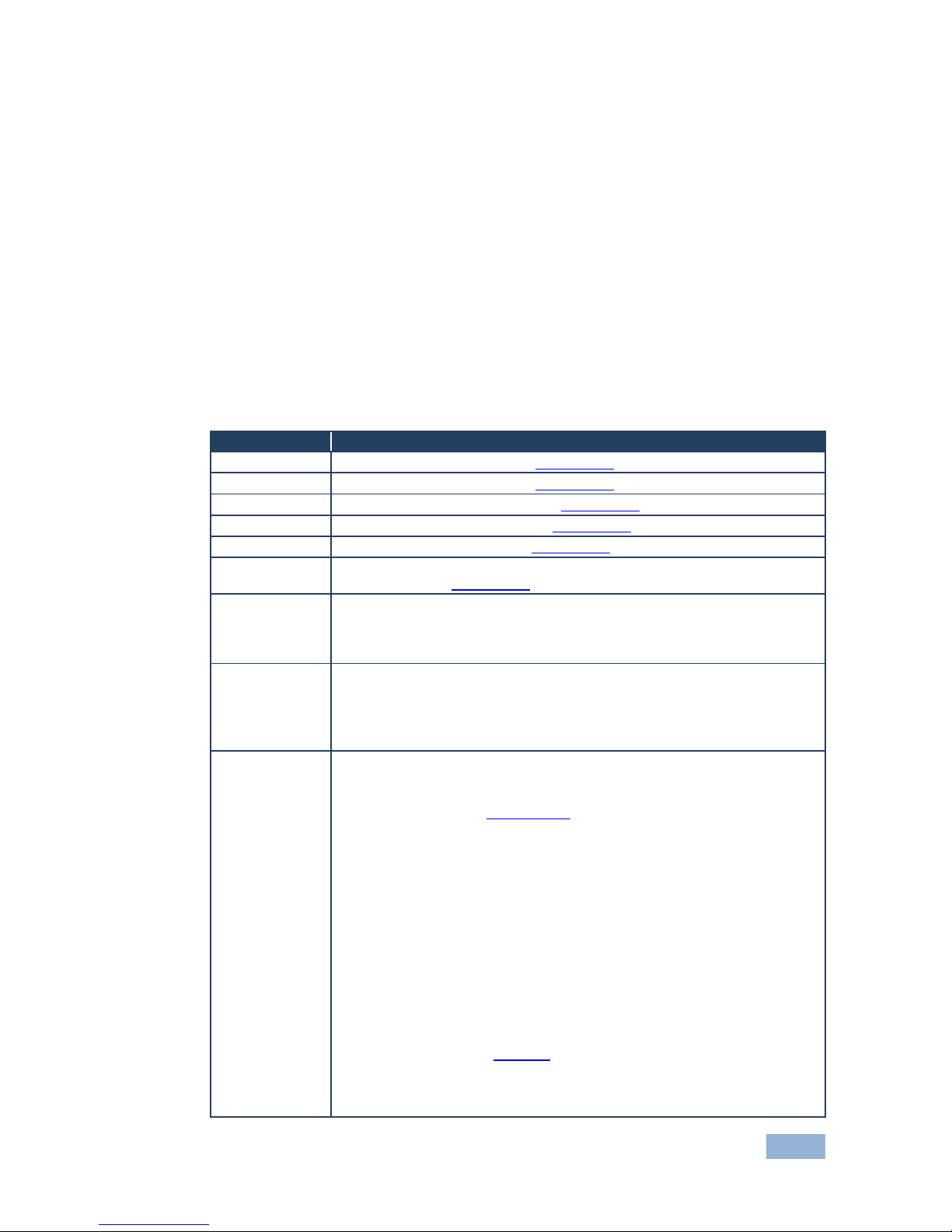
VP-553 - Controlling the VP-553
17
17
6.2 Using the OSD Menu
The control buttons let you control the VP-553 via the OSD menu. Press the:
MENU button to enter the menu
The default timeout is set to 10 seconds
ENTER button to accept changes and to change the menu settings
Arrow buttons to move through the OSD menu, which is displayed on the
video output
On the OSD menu, select EXIT to exit the menu.
6.2.1 The MAIN Menu
Mode
Function
OUTPUT 1
Set the output 1 parameters, see Section 6.2.2
OUTPUT 2
Set the output 2 parameters, see Section 6.2.3
AUDIO OUT
Set the audio output parameters, see Section 6.2.4
AUDIO SET
Set the audio input parameters, see Section 6.2.5
USB
Set the USB ports behavior, see Section 6.2.6
OSD
Set the OSD parameters: H POSITION, V POSITION, TIMER, BACKGROUND
and DISPLAY, see Section 6.2.7
FACTORY
Select YES to reset to the default parameters.
If you cannot see the display after factory reset, use the front panel RESET TO
XGA/720p button to set the correct resolution: press to toggle between reset to
XGA and reset to 720p
ETHER(NET)
IP MODE: Set to DHCP or STATIC. When selecting STATIC IP, the IP number
appears next to IP ADDRESS
SET STATIC IP: set the IP ADDRESS, DEF. GATEWAY (default gateway), and
SUBNET MASK.
CONTROL PORT: set the CONTROL PORT number
MISC.
You can use a remote control transmitter (that is used for controlling a
peripheral device, for example, a DVD player) to send commands (to the
A/V equipment) from/to any of the transmitters /receiver connected to the
HDBT connectors (see Section 7.2.1).
Select the IR transmission route for each of the units that are connected to the
HDBT connectors (IN+OUT):
HDBT1 (IR OUT): set to HDBT2, HDBT3 or HDBT OUT (to set the IR route
from/to HDBT2, HDBT3 or HDBT OUT to HDBT1)
HDBT2 (IR OUT): set to HDBT1, HDBT3 or HDBT OUT (to set the IR route from
HDBT1, HDBT3 or HDBT OUT to HDBT2)
HDBT3 (IR OUT): set to HDBT1, HDBT2 or HDBT OUT (to set the IR route from
HDBT1, HDBT2 or HDBT OUT to HDBT3)
HDBT OUT (IR OUT): set to HDBT1, HDBT2 or HDBT3 (to set the IR route from
HDBT1, HDBT2 or HDBT3 to HDBT OUT)
For example, set HDBT1 (IR OUT) to HDBT2 to control (via IR) the peripheral
device that is connected to the device connected to HDBT 1 via the device
connected to HDBT2, see Figure 25
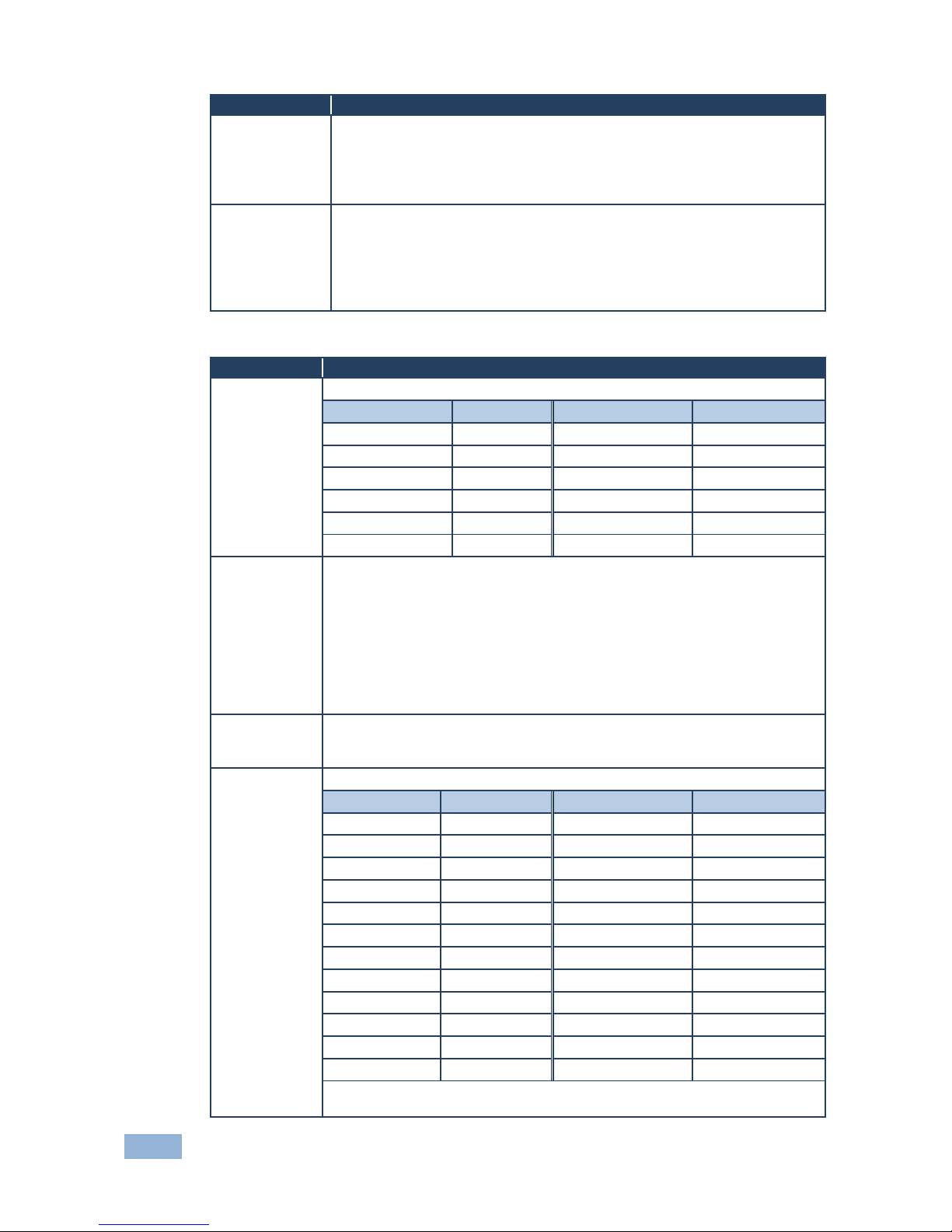
18
VP-553 - Controlling the VP-553
Mode
Function
HDCP INPUT: select the HDCP option for each HDMI and HDBT input to
either ON (the default) or OFF.
Setting HDCP support to disabled (OFF) on the HDMI input allows the
source to transmit a non-HDCP signal if required (for example, when
working with a Mac computer)
INFO.
Displays the:
OUTPUT 1 information – resolution, HDCP status and input source
OUTPUT 2 information – resolution and input source
DIP SWITCH: set MICHROPHONE, PHANTOM POWER, STEREO and MUTE
CONTROL ON or OFF
VERSION: shows the firmware version
6.2.2 The OUTPUT 1 Menu
Mode
Function
SOURCE
Select the source:
Source input
Appears as:
Source input
Appears as:
HDMI 1
HDMI1
VGA 1
PC1 HDMI 2
HDMI2
VGA 2
PC2 HDMI 3
HDMI3
Twisted pair 1
TP1 HDBT 1
HDBT1
Twisted pair 2
TP2 HDBT 2
HDBT2
CV 1
CV1 HDBT 3
HDBT3
CV 2
CV2
PICTURE
CONTRAST: Set the contrast (the range and default values vary according to the
input signal)
BRIGHTNESS: Set the brightness (the range and default values vary according to
the input signal)
COLOR: set the red (R), green (G) and blue (B) shades and offsets
HUE: Set the color hue
SATURATION: Set the color saturation
SHARPNESS: Set the sharpness of the picture
NR: Select the noise reduction: OFF, LOW, MIDDLE and HIGH
SIZE
Select the size of the display: FULL, OVER SCAN, UNDER1, UNDER2, LETTER
BOX, PAN SCAN, BEST FIT (default, FULL)
UNDER1 refers to an underscan of 6%; UNDER2 refers to an underscan of 9%
RESOLUTION
Select the output resolution from the menu (default NATIVE):
Output resolution:
Appears as:
Output resolution:
Appears as:
Native
1600x1200
1600x1200 60
640x480
640x480 60
1920x1080
1920x1080 60
800x600
800x600 60
1920x1200
1920x1200 60
1024x768
1024x768 60
480p @60Hz
720x480P 60
1280x768
1280x768 60
720p @60Hz
1280x720P 60
1360x768
1360x768 60
1080i @60Hz
1920x1080I 60
1280x720
1280x720 60
1080p @60Hz
1920x1080P 60
1280x800
1280x800 60
576p @50Hz
720x576P 60
1280x1024
1280x1024 60
720p @50Hz
1280x720P 50
1440x900
1440x900 60
1080i @50Hz
1920x1080I 50
1400x1050
1400x1050 60
1080p @50Hz
1920x1080P 50
1680x1050
1680x1050 60
Native - Select Native to select the output resolution from the EDID of the
connected HDMI monitor

VP-553 - Controlling the VP-553
19
19
Mode
Function
OUTPUT
HDCP
Select FOLLOW INPUT or FOLLOW OUTPUT to define whether the HDCP
will follow the input or the output
When FOLLOW INPUT is selected, it changes its HDCP output setting (for
the HDMI output) according to the HDCP of the input. This option is
recommended when the HDMI output is connected to a splitter/switcher
When FOLLOW OUTPUT is selected, the scaler matches its HDCP output
to the HDCP setting of the HDMI acceptor to which it is connected
AUTOSYNC
OFF
Turn the auto sync ON/OFF. When ON, this de-activates the output after a few
minutes if no input is present.
This is useful, for example, when the output is connected to a projector, and the
projector will automatically shut down when it has no input
AUDIO
Adjust audio parameters (see Section 6.2.2.1)
AUDIO EQ
Set the audio EQ values in 0.5dB steps for: BELOW 120Hz, CENTER 200Hz,
CENTER 500Hz, CENTER 1200Hz, CENTER 3000Hz, CENTER 7500Hz and
ABOVE 12000Hz
NO SIGNAL
COLOR
Select a BLUE or BLACK window color if no signal is detected
PC
AUTO ADJUST
When set to ON, auto adjusts the image (centers it
correctly on the screen) every time the input is switched to
VGA or when the input resolution changes
H-POSITION
Set the horizontal position of the picture
V-POSITION
Set the vertical position of the picture
PHASE
Set the clock phase
CLOCK
Set the clock frequency
WXGA/XGA
Set to WXGA or XGA
RESET
Reset settings to their default values
6.2.2.1 The AUDIO Parameters
Parameter
Function
SOURCE
Select the audio source: FOLLOW VIDEO, HDMI1, HDMI2, HDMI3,
HDBT1, HDBT2, HDBT3, PC1, PC2, TP1, TP2, CV1, CV2, or MIC
EMBEDDED AUDIO
HDMI AUDIO IN
(1, 2 and 3)
Select the HDMI 1, HDMI 2 and HDMI 3 audio
sources behavior:
AUTOMATIC: the embedded audio on the HDMI
input is selected for an HDMI signal, or the analog
audio input is selected if the input is not HDMI (for
example, for a DVI input signal)
EMBEDDED: the embedded audio in the HDMI
signal is selected
ANALOG: the analog audio input is selected
HDMI AUDIO IN is enabled only when one of the
HDMI inputs is selected
OUTPUT VOLUME
Set the output volume
MUTE
Set MUTE to ON or OFF
DELAY
Select the audio delay time: OFF, 10ms to 80ms in 10ms steps or
DYNAMIC
MICROPHONE MIX
Set mix ON to mix the microphone input with the selected audio input
or set to OFF
MIX LEVEL
Adjust the mix level (enabled when MICROPHONE MIX is set to ON)
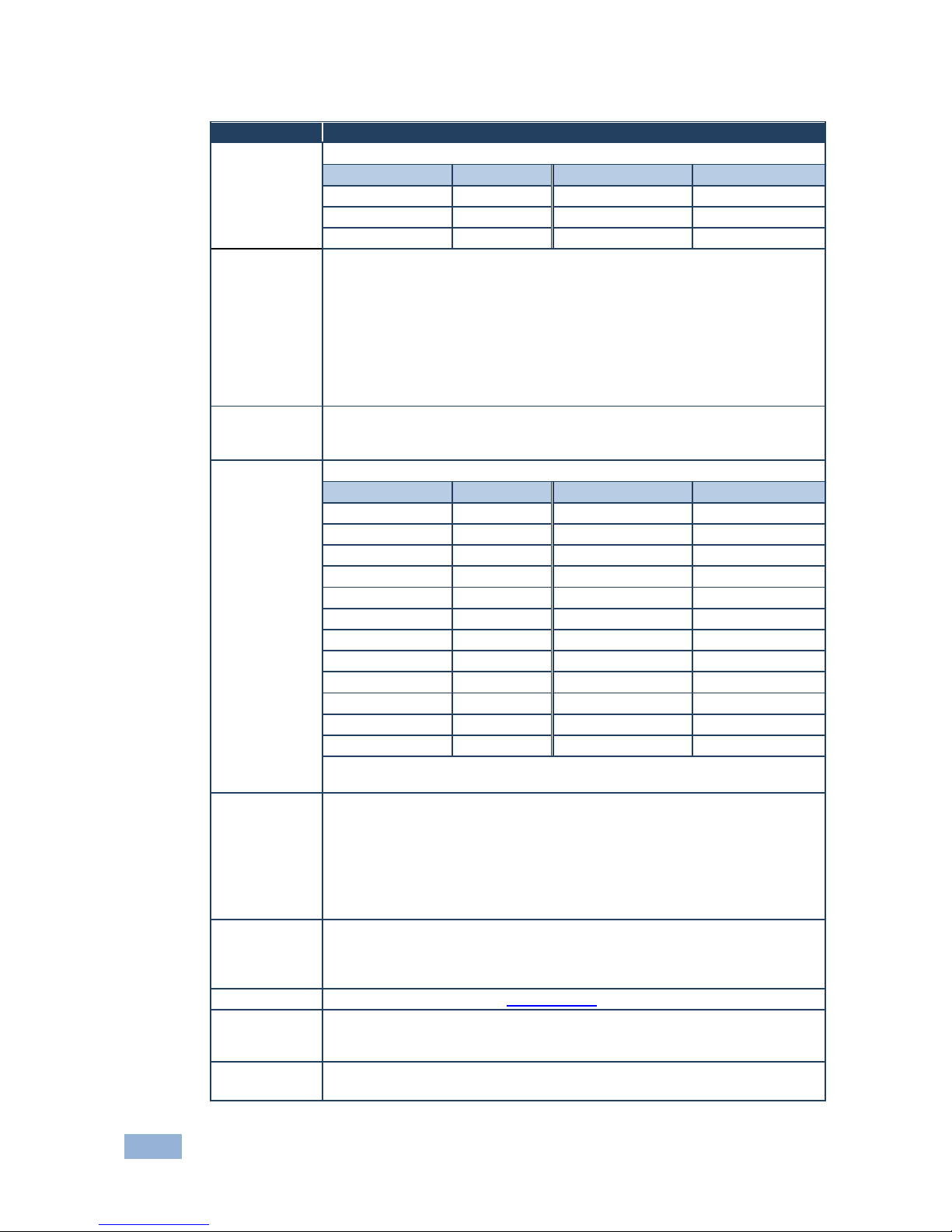
20
VP-553 - Controlling the VP-553
6.2.3 The OUTPUT 2 Menu
Mode
Function
SOURCE
Select the source:
Source input
Appears as:
Source input
Appears as:
HDMI 1
HDMI1
HDBT 1
HDBT1
HDMI 2
HDMI2
HDBT 2
HDBT2
HDMI 3
HDMI3
HDBT 3
HDBT3
PICTURE
CONTRAST: Set the contrast (the range and default values vary according to the
input signal)
BRIGHTNESS: Set the brightness (the range and default values vary according to
the input signal)
COLOR: set the red (R), green (G) and blue (B) shades and offsets
HUE: Set the color hue
SATURATION: Set the color saturation
SHARPNESS: Set the sharpness of the picture
NR: Select the noise reduction: OFF, LOW, MIDDLE and HIGH
SIZE
Select the size of the display: FULL, OVERS CAN, UNDER1, UNDER2, LETTER
BOX, PANS CAN, BEST FIT (default, FULL)
UNDER1 refers to an underscan of 6%; UNDER2 refers to an underscan of 9%
RESOLUTION
Select the output resolution from the menu (default NATIVE):
Output resolution:
Appears as:
Output resolution:
Appears as:
Native
1600x1200
1600x1200 60
640x480
640x480 60
1920x1080
1920x1080 60
800x600
800x600 60
1920x1200
1920x1200 60
1024x768
1024x768 60
480p @60Hz
720x480P 60
1280x768
1280x768 60
720p @60Hz
1280x720P 60
1360x768
1360x768 60
1080i @60Hz
1920x1080I 60
1280x720
1280x720 60
1080p @60Hz
1920x1080P 60
1280x800
1280x800 60
576p @50Hz
720x576P 60
1280x1024
1280x1024 60
720p @50Hz
1280x720P 50
1440x900
1440x900 60
1080i @50Hz
1920x1080I 50
1400x1050
1400x1050 60
1080p @50Hz
1920x1080P 50
1680x1050
1680x1050 60
Native - Select Native to select the output resolution from the EDID of the
connected HDMI monitor
OUTPUT HDCP
Select FOLLOW INPUT or FOLLOW OUTPUT to define whether the HDCP
will follow the input or the output
When FOLLOW INPUT is selected, it changes its HDCP output setting (for
the HDMI output) according to the HDCP of the input. This option is
recommended when the HDMI output is connected to a splitter/switcher
When FOLLOW OUTPUT is selected, the scaler matches its HDCP output
to the HDCP setting of the HDMI acceptor to which it is connected
AUTOSYNC
OFF
Turn the auto sync ON/OFF. When ON, this de-activates the output after a few
minutes if no input is present.
This is useful, for example, when the output is connected to a projector, and the
projector will automatically shut down when it has no input
AUDIO
Adjust audio parameters (see Section 6.2.3.1)
AUDIO EQ
Set the audio EQ values in 0.5dB steps for: BELOW 120Hz, CENTER 200Hz,
CENTER 500Hz, CENTER 1200Hz, CENTER 3000Hz, CENTER 7500Hz and
ABOVE 12000Hz
NO SIGNAL
COLOR
Select a BLUE or BLACK window color if no signal is detected
