Page 1

KRAMER ELECTRONICS LTD.
USER MANUAL
MODEL:
VP-461
Video Scaler
P/N: 2900-300195 Rev 1
Page 2

Page 3
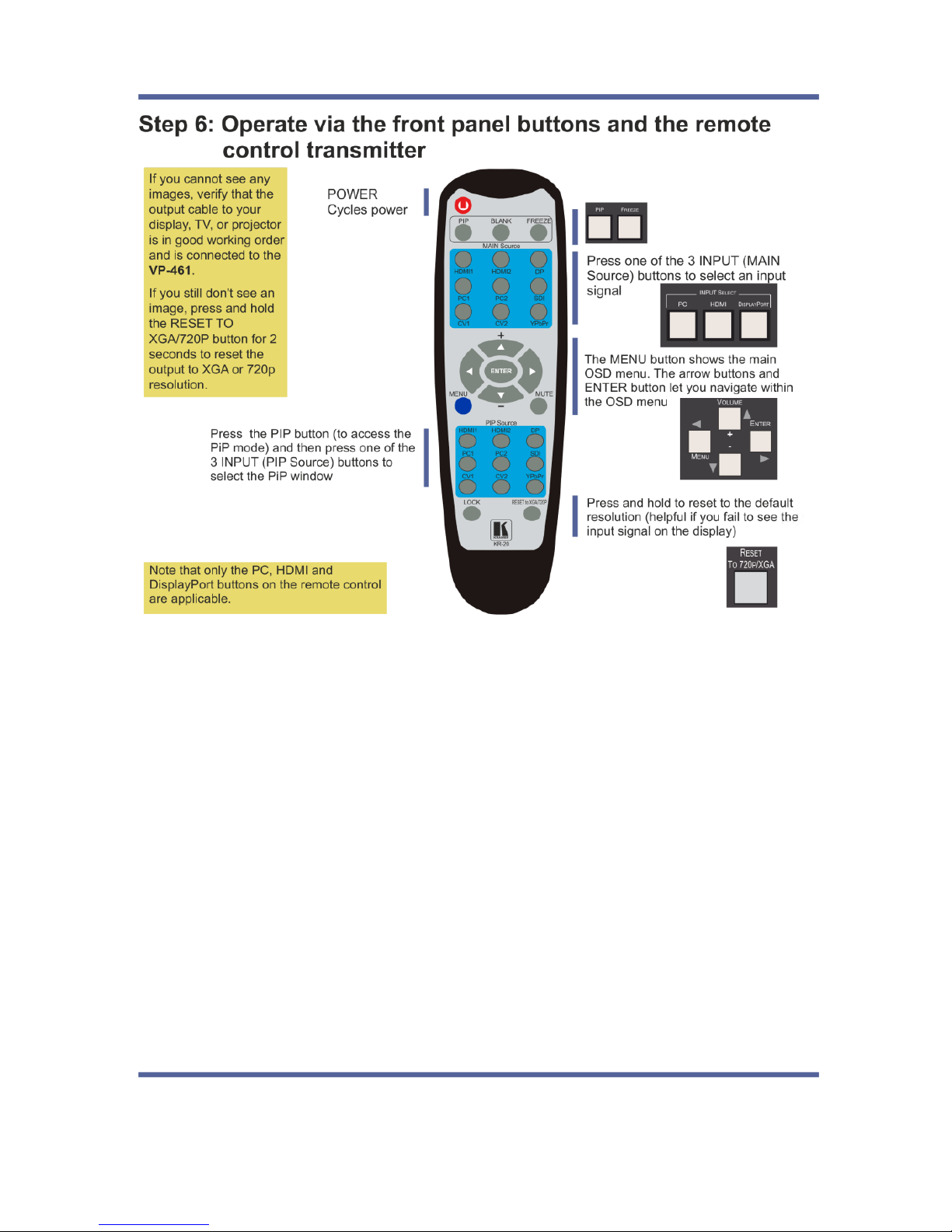
Page 4

VP-461 – Contents
i
Contents
1 Introduction 1
2 Getting Started 2
2.1 Achieving the Best Performance 2
2.2 Safety Instructions 2
2.3 Recycling Kramer Products 3
3 Overview 4
3.1 HDCP Compliance 6
3.2 Defining the VP-461 Video Scaler 6
4 Connecting the VP-461 8
4.1 Audio Input Pinout 9
5 The OSD Menu 10
5.1 OSD Menu Operation Example 10
5.2 The Input Menu 13
5.3 The Audio Menu 19
5.4 The Process Menu 21
5.5 The Picture Menu 22
5.6 The Enhance Menu 23
5.7 The Scale Menu 24
5.8 The Miscellaneous Menu 27
6 The Display Modes 30
6.1 The Single Window Display Mode 30
6.2 The Dual Window Display Mode 30
7 Controlling the VP-461 35
7.1 Controlling via the Front Panel Buttons 35
7.2 Controlling via the OSD Menu 35
7.3 Connecting to the VP-461 via RS-232 36
7.4 Controlling via the Infrared Remote Control Transmitter 37
8 Flash Memory Upgrade 38
9 Technical Specifications 39
9.1 Default Communication Parameters 40
9.2 Input Resolutions 40
9.3 Output Resolutions 41
10 The VP-461 RS-232 Communication Protocol 42
10.1 Using the Communication Protocol 42
10.2 Communication Protocol: Mimicking OSD 42
10.3 Protocol Table: Mimicking Remote and Front Panel Buttons 50
10.4 The Protocol 3000 Common Operation Commands 50
Page 5
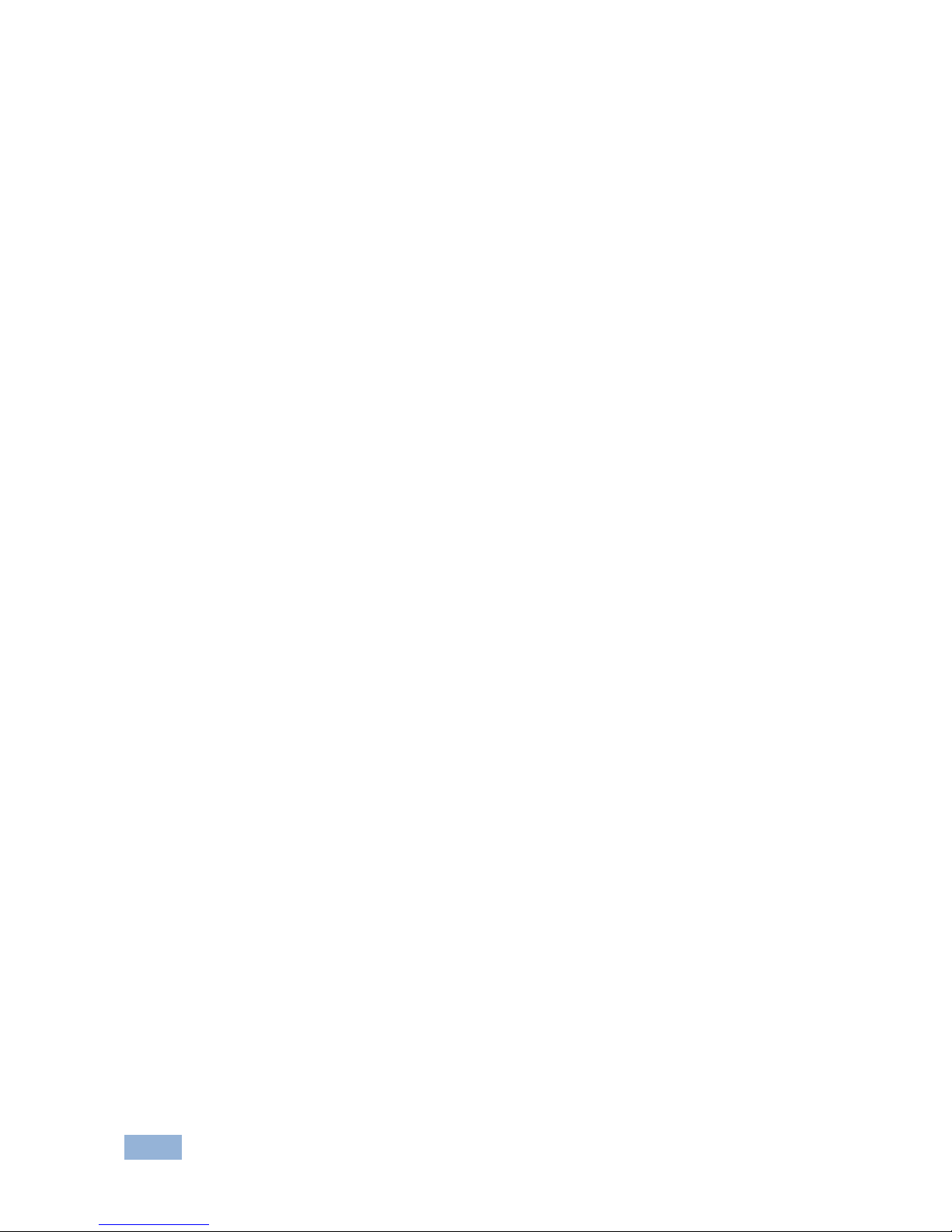
ii
VP-461 - Contents
Figures
Figure 1: VP-461 Video Scaler 6
Figure 2: Connecting the VP-461 Video Scaler 9
Figure 3: Audio Input Pinout 9
Figure 4: Input Menu 13
Figure 5: Select the Display Mode 15
Figure 6: changing the size of the Window 16
Figure 7: Increasing the Width 16
Figure 8: Increasing the Height 17
Figure 9: Positioning the Window 17
Figure 10: Window Customization 18
Figure 11: H-Position Slide Bar 18
Figure 12: Moving the PiP Window 19
Figure 13: Audio Menu 19
Figure 14: Set the Output Volume Level 20
Figure 15: Process Menu 21
Figure 16: Picture Menu 22
Figure 17: Enhance Menu 23
Figure 18: Scale Menu 24
Figure 19: Misc Menu 27
Figure 20: DP superimposed over PC 33
Figure 21: Infrared Remote Control Transmitter 37
Page 6
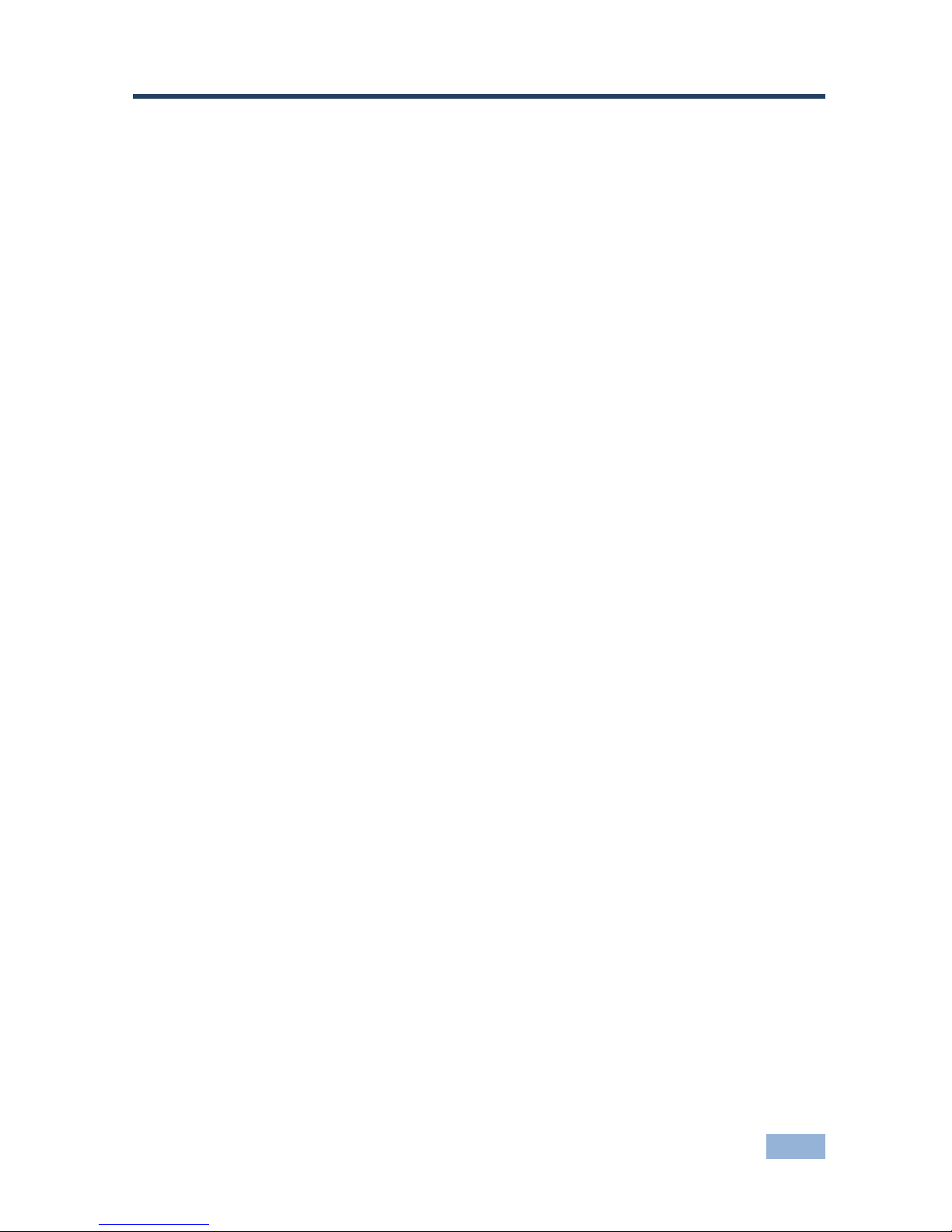
VP-461 - Introduction
1
1
1 Introduction
Welcome to Kramer Electronics! Since 1981, Kramer Electronics has been
providing a world of unique, creative, and affordable solutions to the vast range of
problems that confront video, audio, presentation, and broadcasting professionals
on a daily basis. In recent years, we have redesigned and upgraded most of our
line, making the best even better!
Our 1,000-plus different models now appear in 11 groups that are clearly defined by
function: GROUP 1: Distribution Amplifiers; GROUP 2: Switchers and Routers;
GROUP 3: Control Systems; GROUP 4: Format/Standards Converters; GROUP 5:
Range Extenders and Repeaters; GROUP 6: Specialty AV Products; GROUP 7:
Scan Converters and Scalers; GROUP 8: Cables and Connectors; GROUP 9:
Room Connectivity; GROUP 10: Accessories and Rack Adapters and GROUP 11:
Sierra Video Products.
Congratulations on purchasing your Kramer VP-461 Video Scaler. This product,
which incorporates HDMI™ technology, is ideal for:
Projection systems in conference rooms, boardrooms, auditoriums, hotels
and churches, production studios, rental and staging
Any application where high quality conversion and switching of multiple and
different video signals to graphical data signals is required for projection
purposes
Page 7

2
VP-461 - Getting Started
2 Getting Started
We recommend that you:
Unpack the equipment carefully and save the original box and packaging
materials for possible future shipment
Review the contents of this user manual
Go to http://www.kramerelectronics.com/support/product_downloads.asp
to check for up-to-date user manuals, application programs, and to check
if firmware upgrades are available (where appropriate).
2.1 Achieving the Best Performance
To achieve the best performance:
Use only good quality connection cables (we recommend Kramer high-
performance, high-resolution cables) to avoid interference, deterioration in
signal quality due to poor matching, and elevated noise levels (often
associated with low quality cables)
Do not secure the cables in tight bundles or roll the slack into tight coils
Avoid interference from neighboring electrical appliances that may adversely
influence signal quality
Position your Kramer VP-461 away from moisture, excessive sunlight and dust
This equipment is to be used only inside a building. It may only be
connected to other equipment that is installed inside a building.
2.2 Safety Instructions
Caution:
There are no operator serviceable parts inside the unit
Warning:
Use only the Kramer Electronics input power wall
adapter that is provided with the unit
Warning:
Disconnect the power and unplug the unit from the wall
before installing
i
!
!
Page 8

VP-461 - Getting Started
3
3
2.3 Recycling Kramer Products
The Waste Electrical and Electronic Equipment (WEEE) Directive 2002/96/EC aims
to reduce the amount of WEEE sent for disposal to landfill or incineration by
requiring it to be collected and recycled. To comply with the WEEE Directive,
Kramer Electronics has made arrangements with the European Advanced
Recycling Network (EARN) and will cover any costs of treatment, recycling and
recovery of waste Kramer Electronics branded equipment on arrival at the EARN
facility. For details of Kramer’s recycling arrangements in your particular country go
to our recycling pages at http://www.kramerelectronics.com/support/recycling/.
Page 9

4
VP-461 - Overview
3 Overview
The Kramer VP-461 is a high quality Video Scaler. It accepts one of three inputs: a
computer graphics signal on a 15-pin HD connector, an HDMI and a DisplayPort
signal. It scales the video, embeds the audio and outputs the signal to the HDMI
output, as well as to the PC output together with an unbalanced audio output.
The VP-461 Video Scaler features:
K-Storm™ Scaling Technology - Kramer’s extremely high performance scaling
technology. High-quality 3:2 and 2:2 pull down de-interlacing and full up and
down scaling of computer graphics video input signals
State-of-the-art video processing technology, with the highest quality de-
interlacing, noise reduction, and scaling performance for both standarddefinition and high-definition signals
K-IIT XL™ Picture-in-Picture Image Insertion Technology - Ultra stable
picture−in−picture, picture−and−picture and split screen capability, or fully
customizable windows’ size and position control
Ultra Fast Fade-Thru-Black (FTB™) Switching - Video switching transitions
are clean and ultra-fast. The video fades to black and the new input fades
from black for smooth, glitch-free switching. The output signal provides
constant sync so the display never glitches
Advanced deinterlacing functions - including 3D comb filtering, film mode,
diagonal correction and motion detection
Scaled Outputs – HDMI and PC outputs simultaneously
Output Resolutions – HDTV and Computer Graphics up to 2K and
1080p/UXGA with selectable refresh rates
Multiple Aspect Ratio Selections – Follow input, follow output, best fit,
letterbox
Multi-Standard Video support - NTSC (3.58/4.43), PAL (M/N/60) and
SECAM
Input and output audio level adjustment
Selectable Power Save modes for energy efficient usage
Page 10

VP-461 - Overview
5
5
HDCP Compliant - The HDCP (High Definition Content Protection) license
agreement allows copy-protected data on the HDMI input to pass only to the
HDMI output
In addition, the VP-461 Video Scaler:
Includes luma keying via the PiP window
Features advanced EDID management (native resolution and color depth)
per input
Analyzes the connected output’s EDID for optimal scaling
Supports picture zooming both on main and PiP window from 100% to
1600%, including separate V and H sharpness control
Provides HDMI and PC input and output color space control
Supports HDMI deep color for output
Features vertical keystone operation
Is HDTV and computer graphics compatible and the resolution can be up- or
down-scaled as required (see output resolutions in Section 5.7)
Comes with an On-Screen Display (OSD) for easy setup and adjustment,
accessible via the IR remote control and via the front-panel buttons
Has a non-volatile memory that retains the last settings used
Supports firmware upgrade via RS-232
Has an external 5V DC power source
Control your VP-461:
Directly, via the front panel push buttons
By RS-232 serial commands transmitted by a touch screen system, PC, or
other serial controller
Remotely, from the infrared remote control transmitter
The VP-461 is housed in a desktop enclosure, letting 2 units to be rack mounted
side-by-side in a 1U rack space with the optional RK-1 rack adapter.
Page 11

6
VP-461 - Overview
3.1 HDCP Compliance
If the HDMI signal is HDCP protected, it can only appear on the
HDMI output if it is connected to an HDCP compliant display.
The VP-461 will not output a picture on an HDMI display that is not
HDCP compliant, nor will a picture be shown on the PC output;
instead it will show a black screen.
In the dual window display mode (see Section 6.2), even if only one
of the inputs is HDCP protected, and is output to a non compliant
display, it will affect the entire screen and turn it black.
3.2 Defining the VP-461 Video Scaler
This section defines the VP-461.
Figure 1: VP-461 Video Scaler
i
Page 12

VP-461 - Overview
7
7
#
Feature
Function
1
IR Receiver
Accepts IR remote commands
2
IR LED
Lights orange when the unit accepts IR remote
commands
3
INPUT
SELECT
Buttons
PC 15-pin HD
Press to select the computer graphics input
4
HDMI
Press to select the HDMI input
5
DISPLAYPORT
Press to select the DisplayPort input
6
PIP Button
Toggles the dual window mode (Picture-in-Picture)
function (see Section 6.2)
Note that while browsing the OSD menu in the dual
window mode, a long press of the PIP button will
instantly toggle the window control (between Main and
PiP)
7
FREEZE Button
Press to freeze/unfreeze the output video image
8
Navigation
Buttons
/-
VOLUME
Button
Press to move down the menu list (see Section 7.1.1)
and to decrease numerical values. When not within the
OSD menu mode, press to reduce the output volume
9
Button
Press to exit the OSD menu and, when in the OSD
menu, move to the previous level in the OSD screen
(see Section 7.1.1)
10
/+ VOLUME
Button
Press to move up the menu list values (see Section
7.1.1) and to increase numerical values. When not
within the OSD menu mode, press to increase the
output volume
11
ENTER
Button
Press to access sub-menu items and select from
several settings (see Section 7.1.1)
12
MENU Button
Press to access/exit the menu
13
RESET TO 720P/XGA
Button
Press to reset the video output resolution to XGA or
720p and change the deep color settings to Off (see
Section 5.7)
Press and hold for about 3 seconds to toggle between reset
to XGA and reset to 720p
14
PANEL LOCK Button
Press and hold for about 3 seconds to lock/unlock the
front panel buttons
15
AUDIO PC IN 3.5mm Mini
Jack Connector
Connect to the unbalanced audio of the computer
graphics source (the pinout is defined in Section 4.1)
16
AUDIO OUT 3.5mm Mini
Jack Connector
Connect to an unbalanced stereo audio output
17
VIDEO
INPUT
Connectors
PC
Connect to the computer graphics source
18
HDMI
Connect to the HDMI source
19
DISPLAYPORT
Connect to the DisplayPort source
20
VIDEO
OUTPUT
Connectors
PC 15-pin HD
Connect to a computer graphics acceptor
21
HDMI
Connect to an HDMI acceptor
22
RS-232 9-pin D-sub Port
Connect to the PC or a remote controller
23
5V DC
+5V DC connector for powering the unit
Page 13

8
VP-461 - Connecting the VP-461
4 Connecting the VP-461
Always switch off the power to each device before connecting it to
your VP-461. After connecting your VP-461, connect its power and
then switch on the power to each device.
You do not have to connect all the inputs and outputs, connect only
those that are required.
To connect the VP-461, as illustrated in the example in Figure 2, do the following:
1. Connect a computer graphics source to the PC VIDEO INPUT 15-pin HD
connector.
2. Connect an HDMI source (for example, a DVD player) to the HDMI VIDEO
INPUT connector.
Alternatively, you can connect the DVI connector on the DVD player to the HDMI
connector on the VP-461 via a DVI-HDMI adapter
3. Connect a DisplayPort video source (for example, a computer graphics
source) to the DISPLAYPORT VIDEO INPUT connector.
4. Connect the audio input signal to the AUDIO PC IN 3.5mm mini jack (not
shown in Figure 2).
5. Connect the HDMI VIDEO OUTPUT connector to an HDMI acceptor (for
example, a plasma display).
6. Connect the PC VIDEO OUTPUT 15-pin HD connector to a VGA acceptor
(for example, an analog display).
7. Connect the AUDIO OUT 3.5mm mini jack to an audio acceptor, not shown
in Figure 2.
8. Connect a PC and/or controller to the RS-232 terminal block (see Section
7.3)
9. Connect the 5V DC power adapter to the power socket and connect the
adapter to the mains electricity (not shown in Figure 2).
!
i
Page 14
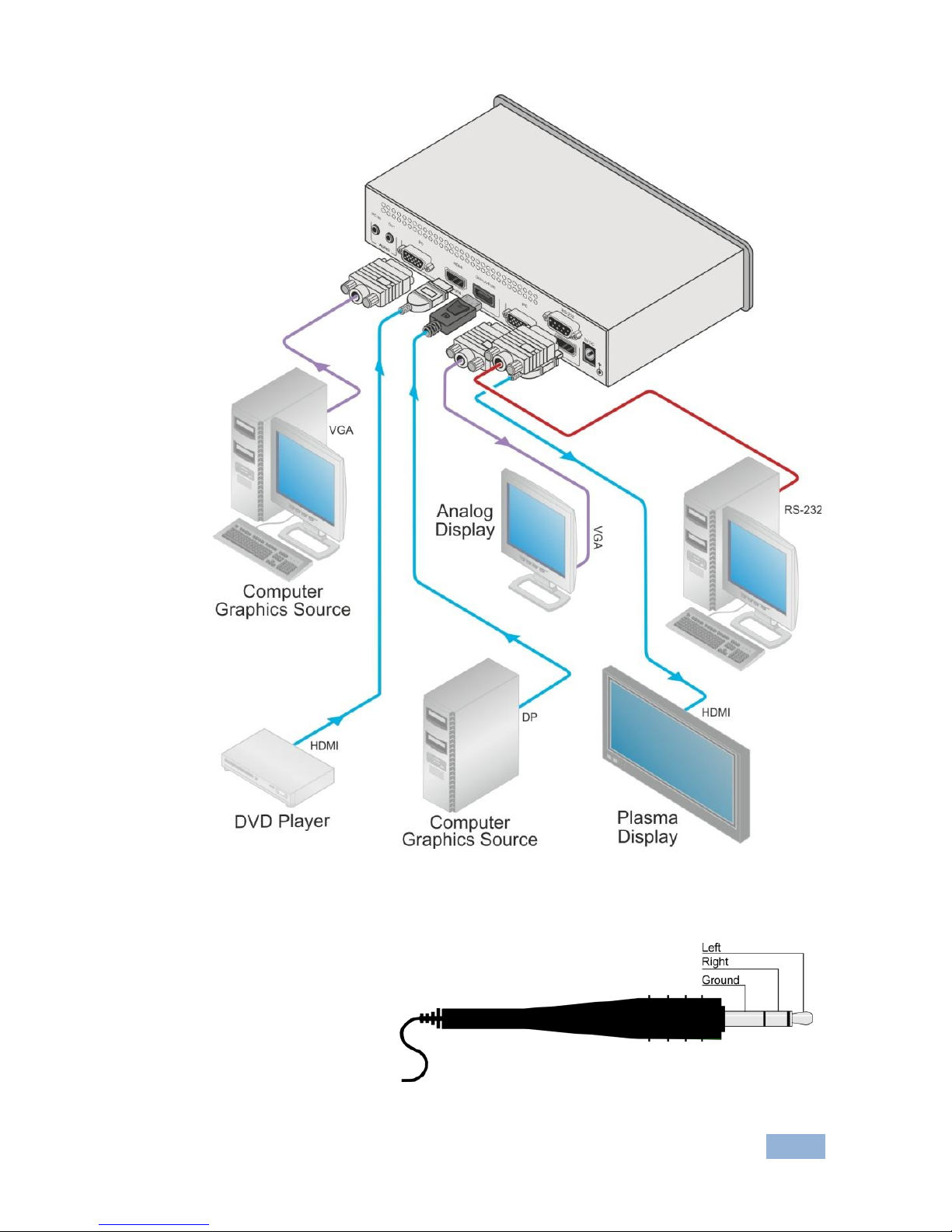
VP-461 - Connecting the VP-461
9
9
Figure 2: Connecting the VP-461 Video Scaler
4.1 Audio Input Pinout
This section defines the
audio input 3.5mm jack
pinout.
Figure 3: Audio Input Pinout
Page 15
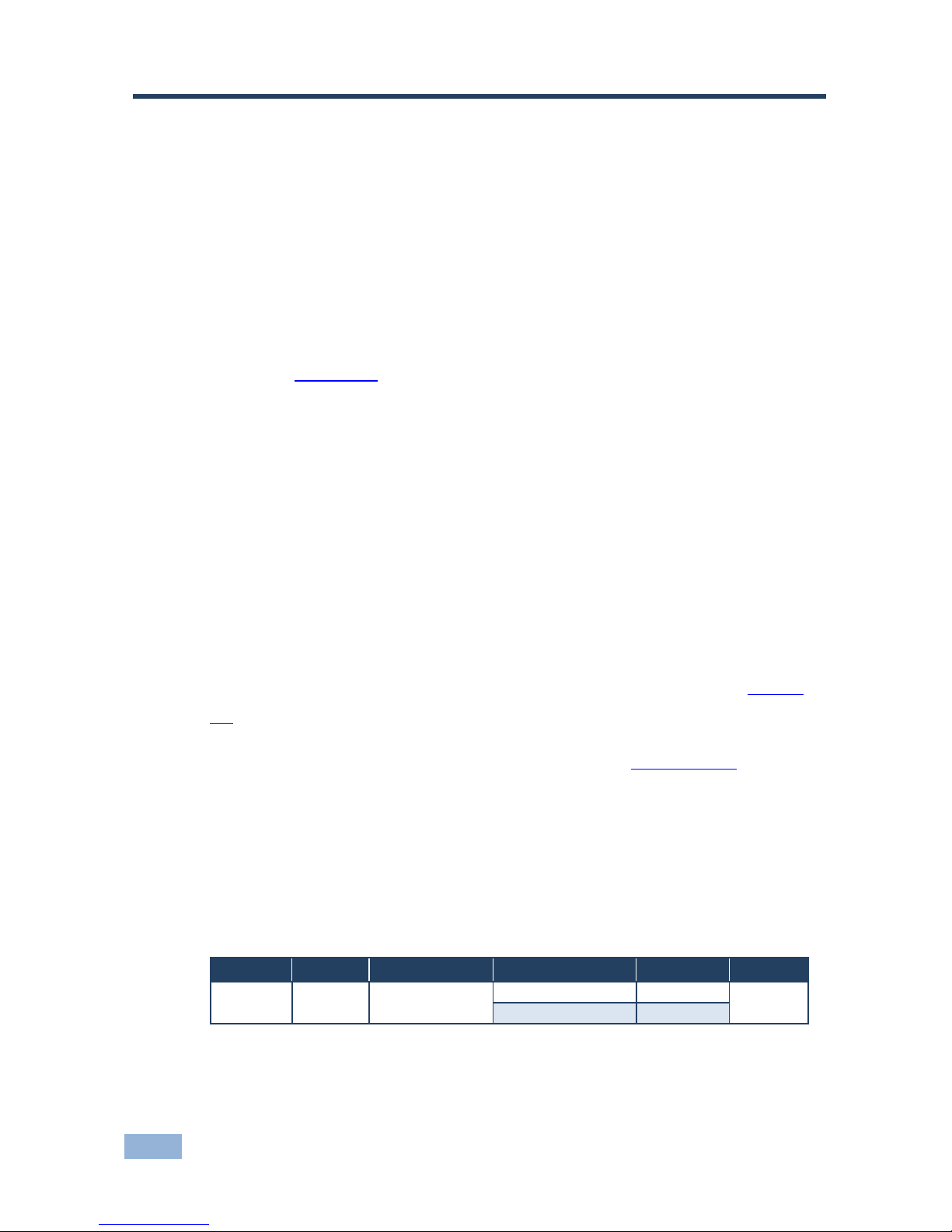
10
VP-461 - The OSD Menu
5 The OSD Menu
The VP-461 OSD menu lets you set the operation parameters for the:
Main Window Control
PIP Window Control
Entire System Control
The nature of the operation setup appears in the OSD title, as shown in the
example in Section 5.1:
The title line shows the control mode (Main, PIP or Entire system)
Level 1 lists the main menu items
Level 2 includes the second hierarchy level, below level 1
Level 3 includes the third hierarchy level, below level 2
Function, is the selectable parameter or numerical value and can appear
either under level 2 or 3
5.1 OSD Menu Operation Example
In the example illustrated below, the Master Connection is set to PC (see Section
5.7).
The table below shows function 632 (from the Protocol in Section 10.2.2):
6 in the hundreds, represents “Scale” which is the 6th menu item in the main
menu list
3 in the tens, represents “Output” which is 3rd in the Scale menu
2 in the units, represents “Master Connection” which is second in the Output
menu
Level 1
Level 2
Level 3
Level 4 (Function)
Range
Function
Scale (6)
Output (3)
Master Connection
(2)
HDMI
0
632
PC
1
Page 16

VP-461 - The OSD Menu
11
11
The subtitle, below the title line
shows the current level accessed
(Scale in this example)
After selecting Output (which is the
second Level), it appears in the
subtitle
Once Master Connection is
selected, the Title changes to “Entire
System Control” indicating that the
selection will affect the entire
system. The subtitle shows the
current, Level 3, selection and the
menu list shows the function (PC)
If the display layout includes a PiP window, you can set the OSD menu to control
the main source window and the PIP window separately (by defining Window
Control, see Section 5.8).
General characteristics which apply to the entire system (for example, setting the
volume) are changed without needing to shift control (the title line will state: Entire
System Control).
Page 17

12
VP-461 - The OSD Menu
Note that:
A selected parameter that turns gray becomes valid immediately (there is no
need to press Enter to save the changes)
Exiting the menu saves the parameter to the memory
Data is saved per window and per input (to a dedicated input + window
memory), as applicable
The control buttons let you control the VP-461 via the OSD menu. Press the:
MENU button to enter the menu, exit the menu, and when in the OSD menu,
move to the previous level and change menu settings in the OSD screen.
Changes are immediate
The default timeout is set to 30 seconds and can be changed (see Section 5.8)
ENTER (or ) button to access sub-menu items
Arrow buttons to move through the OSD menu
Up or down arrows to change settings
Note that when exiting menu, all the changes are automatically
saved to the non-volatile memory.
The default OSD timeout is set to 30 seconds and can be changed
(see Section 5.8).
5.1.1 OSD Control Icons
The following three icons: M, P, and E are included to indicate when functionality
applies to the Main window, the PiP Window or the entire system:
M for Main Window Control
P for PiP window Control
E for Entire System Control
i
Page 18
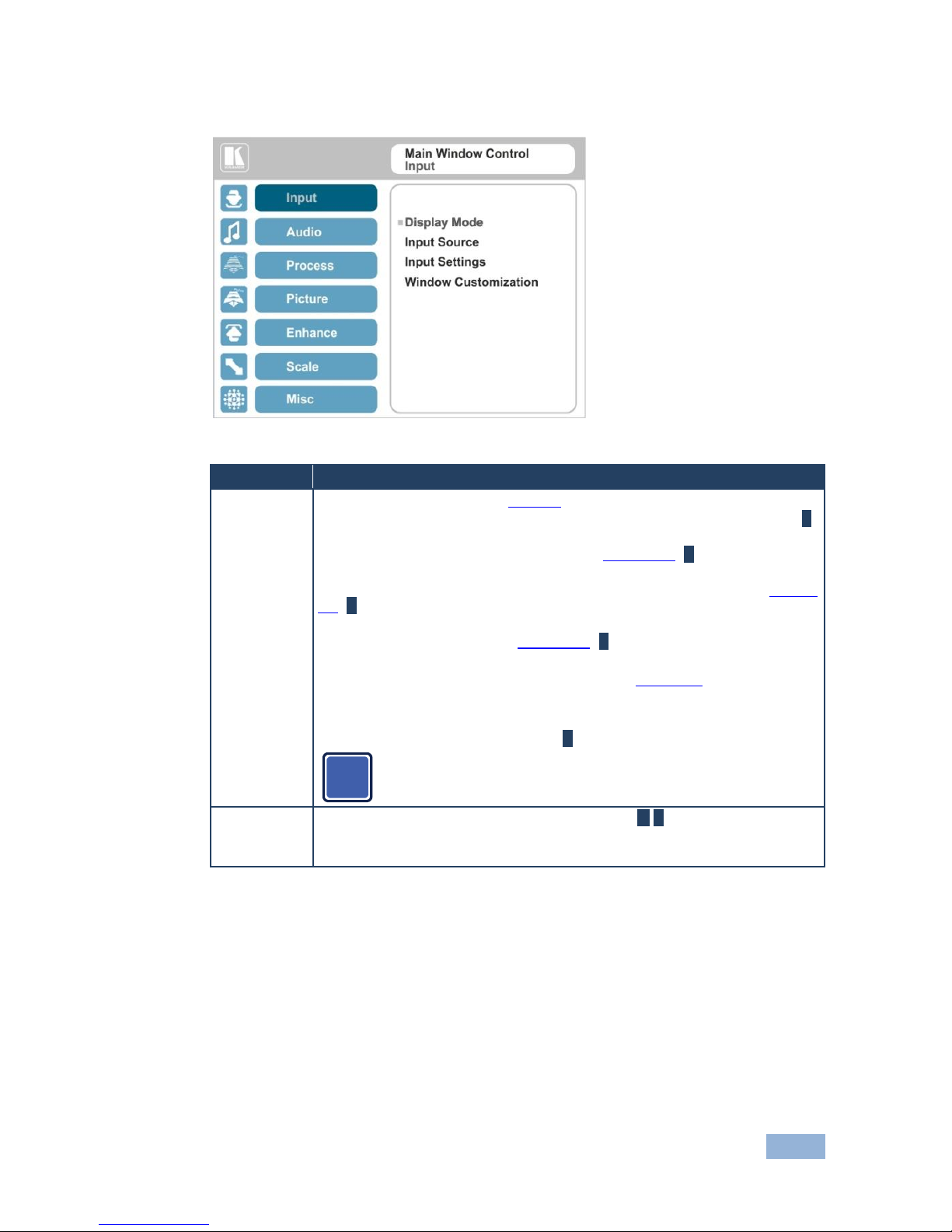
VP-461 - The OSD Menu
13
13
5.2 The Input Menu
Figure 4: Input Menu
Setting
Function
Display Mode
Select the display mode (see Figure 5):
Single Window – single window mode operation with one channel displayed E
Picture in Picture (PiP) – dual window mode operation, a smaller window
superimposed over a full screen image (see Section 6.2) E
Picture + Picture (PoP) – dual window mode operation, both images appear
side-by-side and the aspect ratios of both images are maintained (see Section
6.2) E
Split (SbS) – dual window mode operation, both images are placed side-by-
side with the same height (see Section 6.2) E
When selecting a PiP configuration, set the Main window or the PiP window
parameters via Misc -> OSD -> Window Control (see Section 5.8)
Note that while browsing the OSD menu in the dual window mode, press of the PIP
button to instantly toggle the window control (between Main and PiP)
Customized –customized image size E
Note that any change in the output resolution cancels the window
customization
Input Source
Select the input source: PC, HDMI or DisplayPort M/P
When selecting the PC input, it supports YPbPr and RGB color spaces and also
supports sync on green. (see Color Space below)
i
Page 19
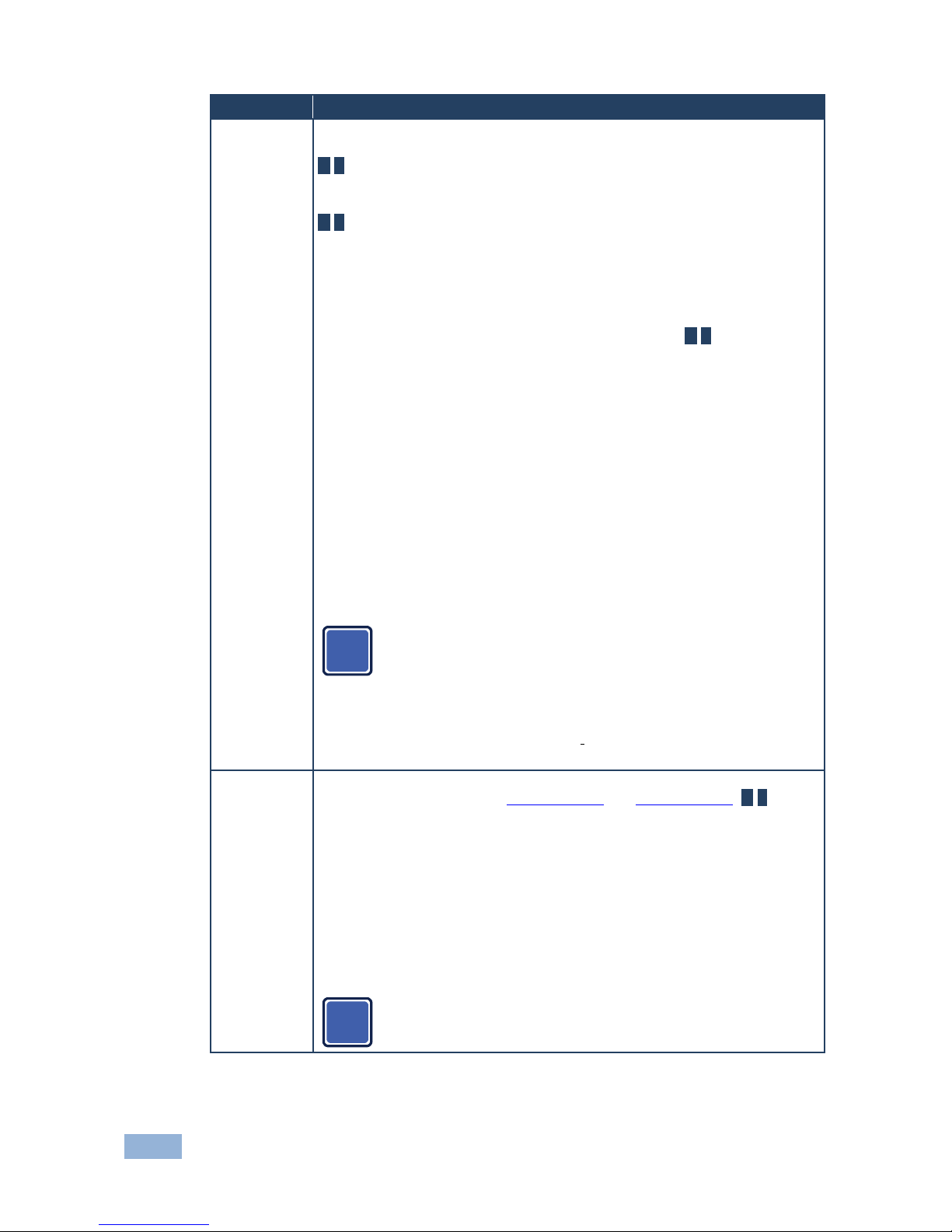
14
VP-461 - The OSD Menu
Setting
Function
Input Settings
Set the:
H Image Shift – to set the horizontal position of the image within the window
M/P
Volatile parameter
V Image Shift – to set the vertical position of the image within the window
M/P
Volatile parameter
Auto Positioning – to search the input image during the tuning process and
automatically position it on the output window in a perfect fit.
Set to Off to disable auto positioning
Set to Normal Scan to perform a normal range image search
Set to Wide Scan to perform a wide range image search M/P
In the Normal/Wide Scan option, the machine automatically adjusts all the PC input
video resolutions (PC 1 and PC 2). For the other inputs, the machine automatically
adjusts all the input video resolutions except for HD/SD (CEA 861 standard) video
resolutions
HDCP Mode – to select the HDCP option for the HDMI input: either ON (the
default) or OFF.
Setting HDCP mode to Off on the HDMI input allows the source to transmit a
non-HDCP signal if required (for example, when working with a Mac
computer).
EDID Select – to select the native resolution on the input to be read by the
video source connected to that input: 1024x768@60, 1280x800@60,
1280x1024@60, 1366x768@60, 1440x900@60, 1400x1050@60,
1600x900@60, 1600x1200@60, 1680x1050@60, 1920x1200@60RB,
720p50, 720p60, 1080p50, 1080p60 (default), 2K50 or 2K60
Note that for the HDMI and DP inputs, you can either select the color depth to
be 8bpp or 12bpp after selecting the native resolution
Note that when the EDID is set on the inputs, the changes are per
input and immediate.
Color Space – to select the color space for the PC and HDMI inputs: RGB,
YPbPr or Follow Input
Note that if the machine is set to the dual display mode, and both the Main
and PiP windows display the same input, set the same input color space value
for both windows
Window
Customization
Select the position and the size of the selected window: H Position, H Width,
V Position and V Height (see Section 5.2.1.2 and Section 5.2.1.1) M/P
The value range is dynamic, the FW prevents windows from exceeding boundaries
or over-sizing and the position and size of the windows are saved to the system.
The size and position of the customized window (main or PiP) remain valid even
when toggling the PIP button (front panel, remote control transmitter or protocol
command).
The customized setup is run over only by explicitly selecting a preset Display Mode
(see above in table).
Only if a new setup is created or a preset display mode is selected, this new setup
runs-over the current, customized, setup.
The PiP window maximum horizontal active image area is
1600 pixels
i
i
Page 20
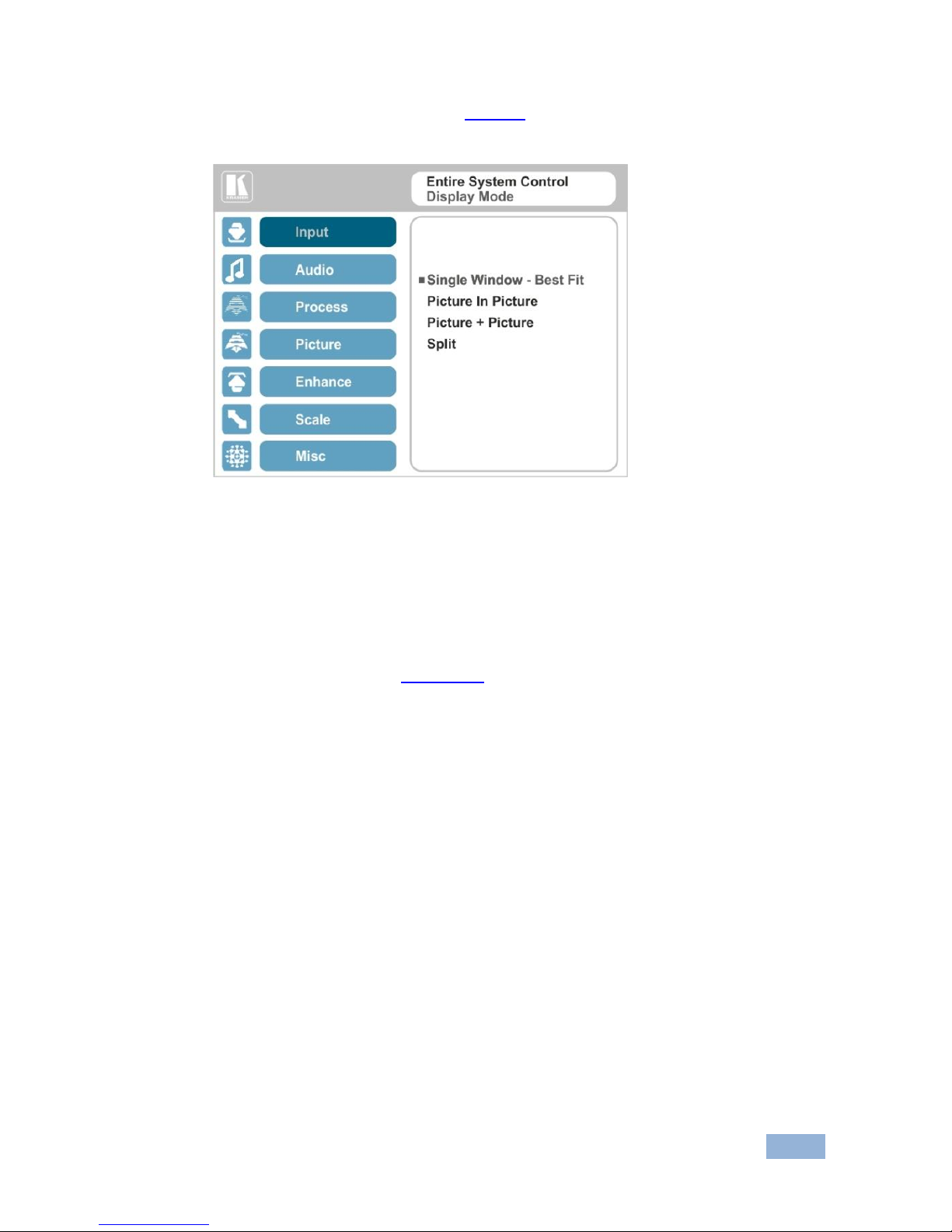
VP-461 - The OSD Menu
15
15
The display mode setup, shown in Figure 5, is part of the entire system control and
the selected Single Window also shows the current aspect ratio (Best Fit):
Figure 5: Select the Display Mode
5.2.1 Window Customization
Window customization lets you change the position and size of a selected window.
Make sure that you have control over the window that requires customization (Main
Window Control or PiP Window Control). If not, select it via the OSD item in the
Miscellaneous menu, see Section 5.8.
In the following examples, PiP Window Control is selected, but the same procedure
applies to Main Window Control.
Page 21
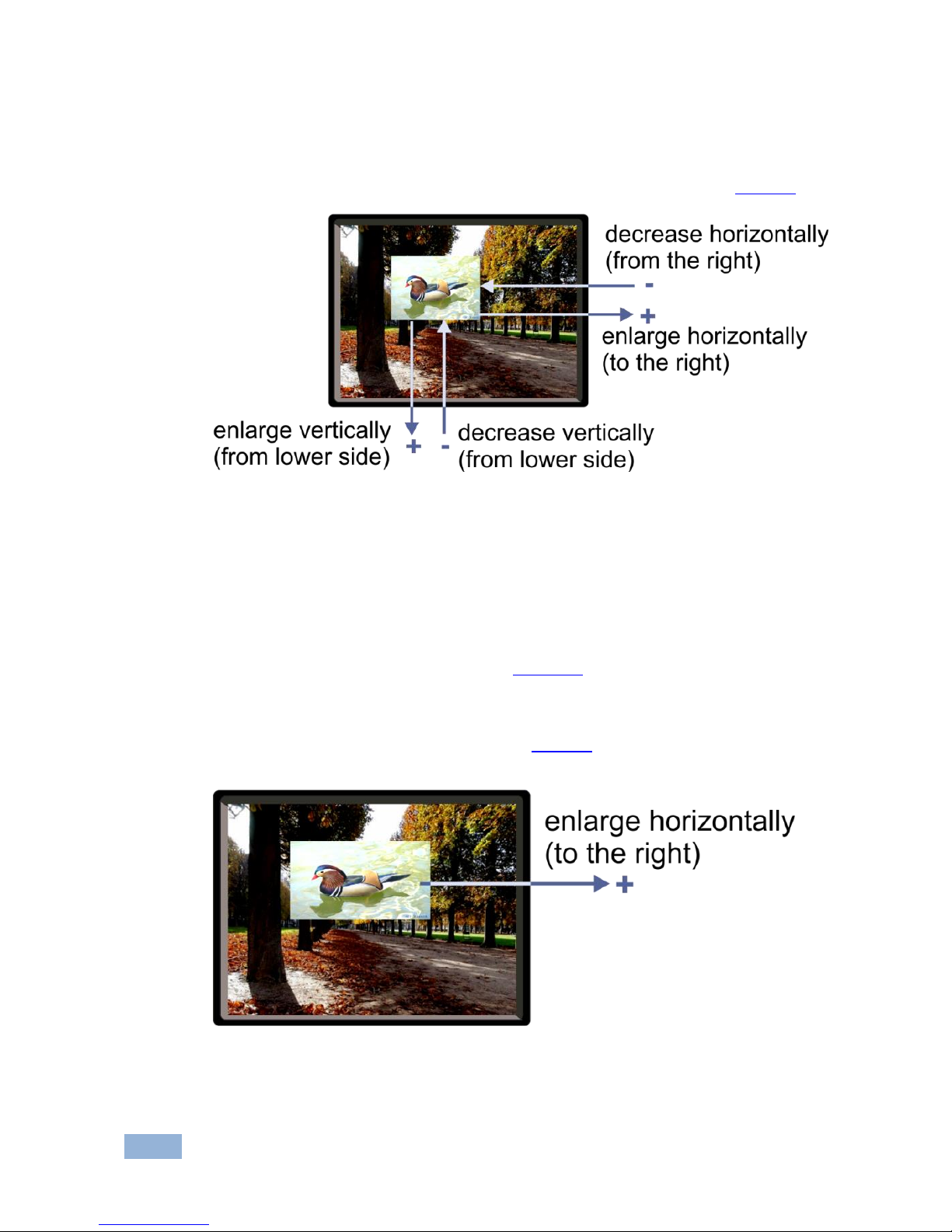
16
VP-461 - The OSD Menu
5.2.1.1 Changing the Size of the Main and/or PiP Window
Use the H Width and V Height to change the size of the window using the + and –
buttons on the front panel or remote control transmitter (as illustrated in Figure 6).
Figure 6: changing the size of the Window
To change the size of the window, do the following:
1. Check that window control is set as required (for example, PiP Window
Control).
2. Select Window Customization (see Figure 10).
3. Select H width (an OSD slide bar appears) and press + to increase the
width, or – to decrease the width, see Figure 7.
The following example shows how to increase the width of the window
Figure 7: Increasing the Width
Page 22

VP-461 - The OSD Menu
17
17
4. Select V Height (an OSD slide bar appears) and press + to increase the
height, or – to decrease the height, see Figure 8.
Figure 8: Increasing the Height
5.2.1.2 Moving the Position of the Main and/or PiP Window
Use the H Position and V Position items in the OSD to change the position of the
window using the + and – buttons on the front panel or remote control transmitter
(as illustrated in Figure 9).
Figure 9: Positioning the Window
Page 23
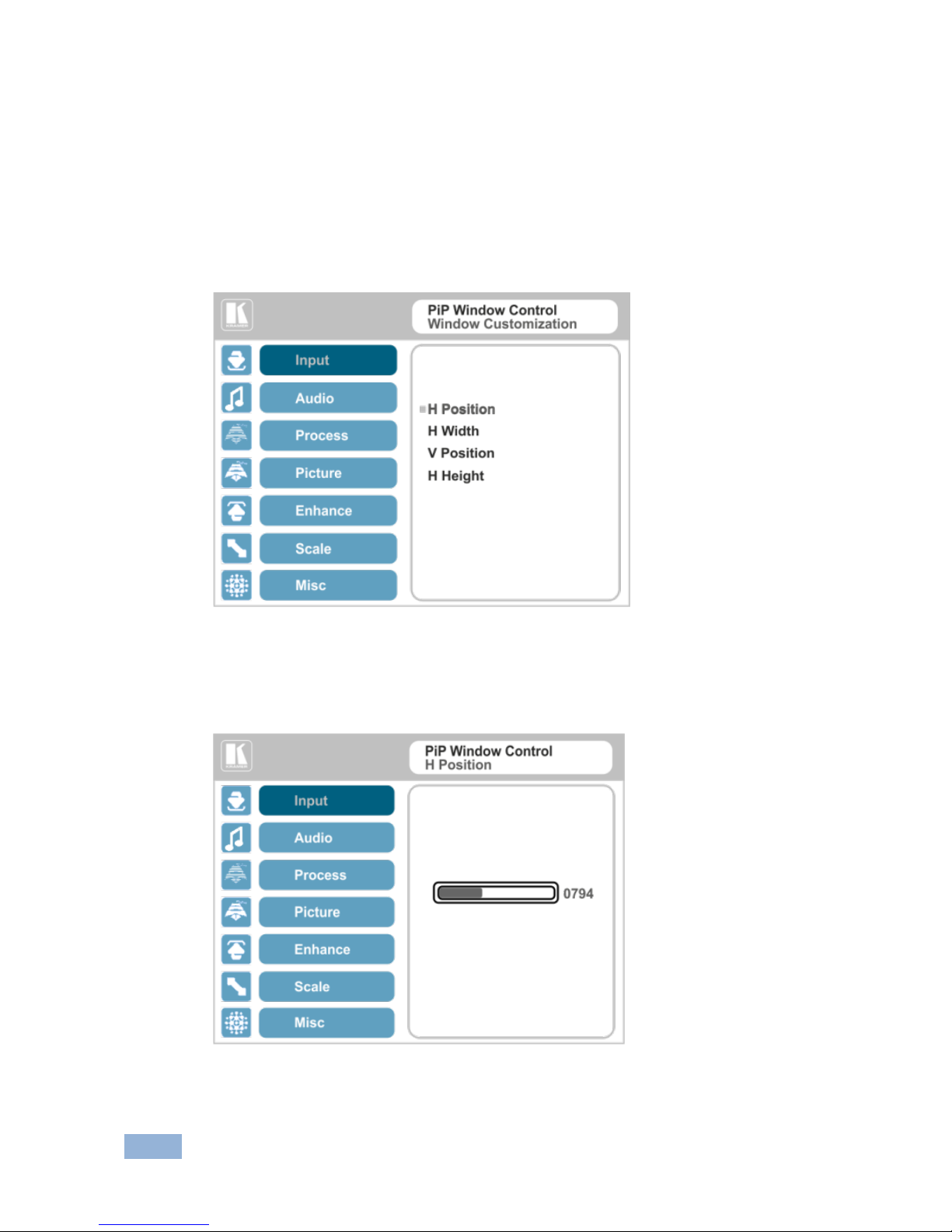
18
VP-461 - The OSD Menu
To move the position of the window, do the following:
1. Check that window control is set as required (for example, PiP Window
Control).
2. Select Window Customization.
The following Window appears:
Figure 10: Window Customization
3. To move the picture to the right, select H Position.
An OSD slide bar appears:
Figure 11: H-Position Slide Bar
Page 24

VP-461 - The OSD Menu
19
19
4. Press the +/- buttons to move the PiP window horizontally.
Use the V Position menu item in the same way to move the PiP vertically,
see Figure 12.
Figure 12: Moving the PiP Window
Note that the sequence in which you change the size and position
of the window is insignificant, as long as you make sure that the
resized image does not go beyond the window boundaries.
5.3 The Audio Menu
Figure 13: Audio Menu
i
Page 25

20
VP-461 - The OSD Menu
Setting
Function
Volume
Set the input/output volume level [dB], see Figure 14 E
Input Volume [dB] – to adjust the audio input level
Output level [dB] – to adjust the audio output level
The output audio level can also be set via the + and – buttons on the front
panel buttons (when not in the OSD mode) and/or the IR remote control
transmitter buttons (see Section 7.4)
Balance
Set the balance [ratio] E
Treble
Set the treble [dB] E
Bass
Set the bass level [dB] E
Lip Sync
Set the Lip Sync delay value [msec] E
Analog Takeover
Set the Analog Takeover E:
On – for the PC IN analog input to take over all the embedded inputs
Off – to use the embedded inputs
As long as Analog Takeover is ON, the embedded audio is disabled
Figure 14: Set the Output Volume Level
Page 26

VP-461 - The OSD Menu
21
21
5.4 The Process Menu
The Process menu functions are available for interlaced video
processing only and not for progressive scan.
Figure 15: Process Menu
Setting
Function
Deinterlacing
Set the deinterlacing method to:
Line Doubler – to improve the quality of the image to some extent M/P
Line doubler takes an interlaced scan, doubles the lines. The additional lines
provide a better quality image and a brighter output
Motion adaptive – to produce a brighter smoother and higher
resolution image M/P
Set the deinterlacing (per window) sync to:
Current Field – for a long delay M/P
Older Field – for a short delay M/P
When selecting Older Field, diagonal correction is disabled
Film Mode
Set to:
Off – for no pull-down M/P
Follow Input – to automatically identify the required pull-down (2:2 or
3:2 pull-down) M/P
24PsF – to force 24PsF pull-down M/P
Diagonal Correction
Set the level of diagonal interpolation from 0 to 3.
When set to the lower level, the diagonal image does not appear
smooth M/P
MD Sensitivity
Set (from Level 1 to Level 5) M/P
Select the motion detection sensitivity for filtering of interlaced images.
Set a high value for video where there is generally a large amount of
motion, or a low value for little motion
i
Page 27

22
VP-461 - The OSD Menu
5.5 The Picture Menu
Figure 16: Picture Menu
Setting
Function
Brightness
Set the brightness level M/P
Contrast
Set the contrast level M/P
Color
Set the color level M/P
Color Correction
Set the blue, green and flesh color levels from 0 to 4 M/P
Black Level
Set the black level M/P
Gamma Mode
Set the gamma correction factor to Off, 0.4, 0.8, 1.2, 1.6, 2.0, 2.4 or 2.8 E
The higher the value, the darker the image
Dither
Set the error diffusion E:
Mode0: Disable error diffusion
Mode1: In-frame 8:6 conversion
Mode2: Intra-frame 8:6 conversion
Mode3: In-frame 10:8 conversion
Mode4: Intra-frame 10:8 conversion
Mode5: In-frame 12:10 conversion
Mode6: Intra-frame 12:10 conversion
Auto Adjust
Set the image color (back to its default values) and position per window
(centers it correctly on the screen) M/P
See Auto Positioning menu item in Section 5.2
Note that Auto Adjust is disabled when in the Freeze state
Page 28

VP-461 - The OSD Menu
23
23
5.6 The Enhance Menu
Figure 17: Enhance Menu
Setting
Function
H Sharpness
Select the horizontal sharpness level M/P
V Sharpness
Select the vertical sharpness level M/P
Noise Reduction
Set the input noise reduction levels:
Mosquito NR – the higher the level, the stronger the filtering of the image
M/P
Combing NR – set to improve the quality of the subtitles M/P
Temporal NR – the higher the level, the stronger the filtering of the
image. Useful when the noise is visible to the eye M/P
Block NR – as the level is set higher, the block noise disappears and the
image appears softer M/P
Input noise reduction (except for Temporal NR) is enabled for
interlaced video processing only and is inactive in the
progressive scan.
i
Page 29

24
VP-461 - The OSD Menu
5.7 The Scale Menu
Figure 18: Scale Menu
Setting
Function
Aspect
Ratio
Set (see Section 5.7.1) to:
Follow Input – If the input resolution ≤ output resolution, display with a blank
border.
input > output is denied and the aspect ratio automatically changes to Follow
Output M
Follow Output – If the input resolution ≤ output resolution, scale up the picture.
If the input resolution ≥ output resolution, scale down the picture M
Best Fit – the best possible compromise between the input and the output
aspect ratios M
Letterbox – to compress the top and bottom edges of the input signal, but fill
the width of the screen M
Applies to the Single Window display mode only
Overscan
Set the overscan (per window) to Off, 5% or 10% M/P
Output
Set the:
Output Resolution – to Native, 640x480@60, 640x480@75, 800x600@50,
800x600@60, 800x600@75, 1024x768@50, 1024x768@60, 1024x768@75,
1280x768@50, 1280x768@60, 1280x800@60, 1280x1024@50,
1280x1024@60, 1280x1024@75, 1360x768@60, 1366x768@50,
1366x768@60, 1400x1050@50, 1400x1050@60, 1600x900@60,
1600x1200@50, 1600x1200@60, 1680x1050@60, 1920x1200@60, 480i60,
480p60, 576i50, 576p50, 720p50, 720p59.94, 720p60, 1080p23.976, 1080p24,
1080p25, 1080p29.97, 1080p30, 1080p50, 1080p59.94, 1080p60, 2K50, 2K60
E
Note that any change in the output resolution will cancel the zoom
setting and window customization
Master Connection – to HDMI or PC to determine the machine’s behavior (see
Section 5.7.2) E
If the native resolution is not supported by the selected Master Connection, the
system searches for the best supported resolution. If the search fails (for example, if
the master connection is disconnected or EDID is unreadable), the resolution will
default to XGA.
i
Page 30

VP-461 - The OSD Menu
25
25
Setting
Function
Deep Color – to Off (the default) for 8-bit color depth or to Follow Output for
applying deep color automatically on the HDMI output if supported by the
display.
Note that Follow Output sets the Deep Color of each output independently,
according to the screen connected to each output.
A change in the Deep Color setting will take effect after there is a
hot plug on the HDMI output or if the user selects a new output
resolution.
Color Space – to RGB, YPbPr422 or YPbPr444
Zoom
Position
Set H Position and V Position, the horizontal and vertical zoom positions
respectively, to zoom into certain areas of the image M/P
Lets you “move” the zoom area (same as scanning an area with a magnifying glass)
Zoom
Set the zoom M/P
Zooms into the center of the display
When zooming in the Freeze state, in case the input resolution is larger than the
output resolution, the image may be cut-off or change its position. This can be fixed
via Zoom Position (above).
Note that any change in the output resolution will cancel the zoom setting.
5.7.1 Selecting the Correct Aspect Ratio
You can configure the aspect ratio of any output image to fit your application. The
VP-461 offers four different aspect ratio settings: Follow Input, Follow Output, Best
Fit and Letterbox. Here is how each of these settings works.
FOLLOW INPUT – The aspect ratio and resolution of the
input video or graphics signal are both preserved (no
scaling). For example, a composite video image with a 4:3
aspect ratio will appear with the same aspect ratio on a
1080p (16:9) output image, surrounded by black bars
FOLLOW OUTPUT – The aspect ratio and resolution
of the input signal is re-sized to precisely match the
aspect ratio and resolution of the VP-461 output
signal. This may result in some distortion to the input
signal images
BEST FIT – This setting re-sizes the video or
graphics input signal to “best fit” the output resolution
while maintaining the aspect ratio of the input signal.
For example, a composite video signal (4:3 aspect
ratio) will “best fit” to the top and bottom of a
widescreen output image, resulting in black pillars on
either side.
LETTERBOX – This setting compresses the top and
bottom edges of the input signal, but fills the width of
the screen. For example, to preserve a widescreen
film image on a 4:3 display.
i
i
Page 31

26
VP-461 - The OSD Menu
5.7.2 Master Connection Settings
The Master Connection (HDMI or PC) is usually set to the main output display so
that the optimal resolution for that display can be obtained.
By setting the output resolution to Native, the VP-461 is triggered to read the EDID
of the main display and change the output resolution value according to the native
resolution of the display.
If it is not supported by the selected Master Connection, the system searches for
the best supported resolution. If the search fails (for example, if the master
connection is disconnected or EDID is unreadable), the resolution will default to
XGA.
Page 32
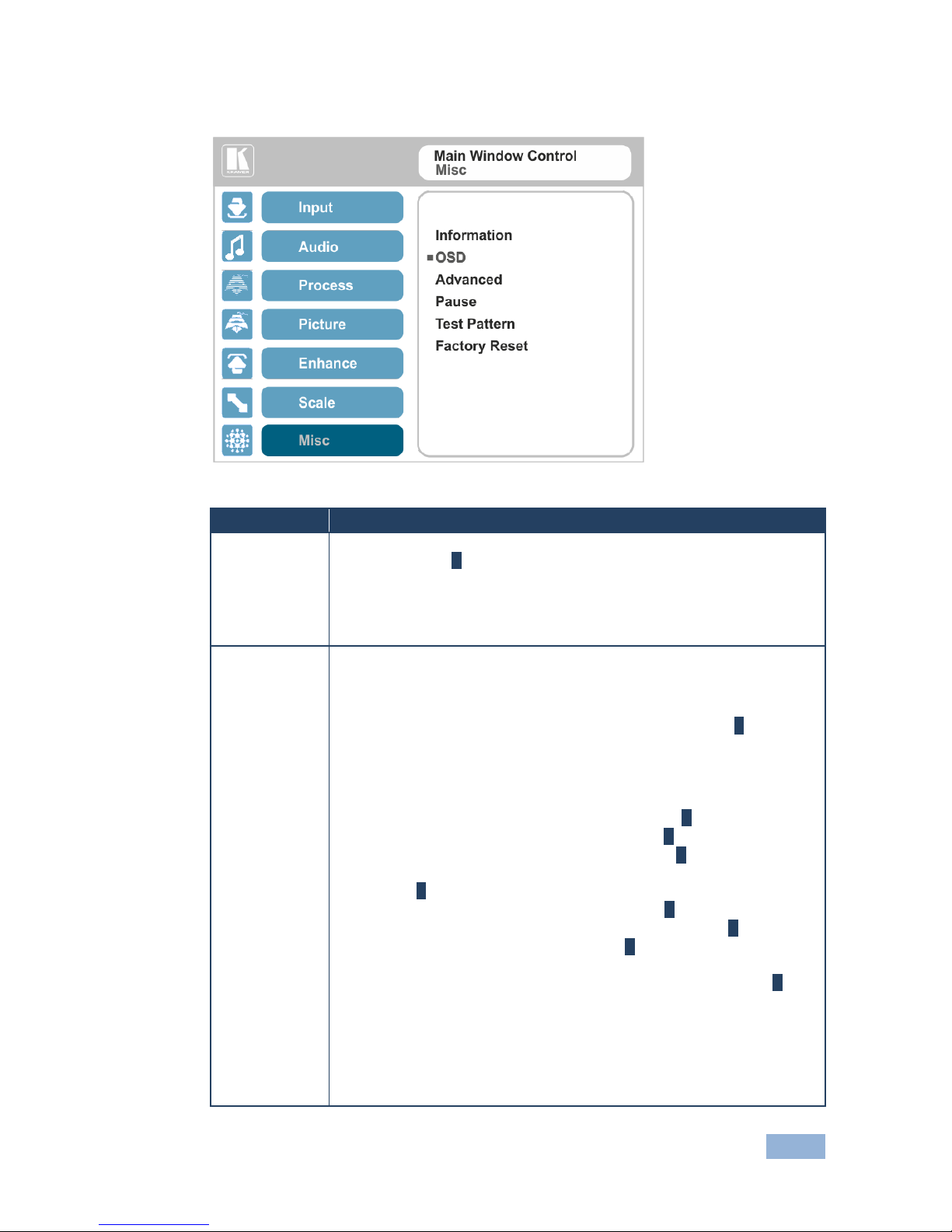
VP-461 - The OSD Menu
27
27
5.8 The Miscellaneous Menu
Figure 19: Misc Menu
Setting
Function
Information
Displays the input resolution and frequency, the output resolution and
firmware versions E
If the selected output is the native output resolution, it will be displayed under
"Native Output:"; in case of an explicit output resolution the title will be "Output:"
If the input video is encrypted, an HDCP icon appears next to the input
information
OSD
Set:
Window Control – to Main Window Control to set the OSD menu to control
the Main window (letting you select the input and other parameters for the
main window) or to PiP Window Control to control the PiP window (letting
you select the input and other parameters for the PiP window) E
While browsing the OSD menu in the dual window mode, the window
control can be toggled instantly with a long press of the PIP button on the
front panel and a short press of the PIP button on the IR remote controller.
Note that you can select the window control only when in the dual window mode
H Position – to set the horizontal position of the OSD E
V Position – to set the vertical position of the OSD E
Transparency – to set the transparency to On or Off E
Transparency Gain – to set the transparency level (once set to
transparent) E
Transparency Bias – to set the transparency level E
Blink – to On for the selected item in the OSD to blink, or Off E
Blink Period – to determine the blinking rate E
Timeout – to 30 seconds before OSD timeout, 60 seconds before OSD
timeout or OFF (Off means that that the OSD appears continuously) E
Page 33

28
VP-461 - The OSD Menu
Setting
Function
Advanced
Set:
V Keystone – to set the vertical keystone level E
Useful If the projector is located at an angle above or below the screen. In the
OSD menu the value range shows -80 to 80. For interlaced inputs, this feature is
disabled
Auto Sync Off – to turn the auto sync On/Off.
When ON, 2 minutes after not detecting a valid video signal on the selected
input (or both inputs in the dual window mode), the unit will disable the
syncs and the audio on all the outputs, until a valid input is again detected
or any keypad button is pressed to activate the machine (once restored, the
buttons return to their normal function) E
When using the VP-461 for audio only, we recommend that you
turn this feature off
Luma Keying – to set the transparency level of the PIP window (see
Section 5.8.1) E
Pause
Set:
Freeze – to ON to freeze the window (freezing the main window will also
mute the audio output) M/P
Blank – to ON to display a blank window (blanking the main window will
also mute the audio output) M/P
Note that any change in the input source may cancel the freeze
and blank settings.
Mute – to ON to mute the audio output E
A mute icon appears on screen
Disable Outputs – to turn the sync and audio On/Off.
When ON, the unit will disable the syncs and mute the audio output until
any keypad button is pressed E
Once Disable Outputs is selected, a countdown appears, letting you cancel
the process and revert to the previous state
Test Pattern
Set the Test pattern to Slide Bar (non-HDCP), Color Bar (HDCP) or Off.
Each test pattern includes a sinusoid audio signal at 10dB @1kHz.
We recommend that you set the Display Mode to Single Window (see
Section 5.2) and set the Output Resolution to 1080p (see Section 5.7).
Note that the Color Bar test pattern changes the OSD menu coloring and the
following message appears on the display: “Ignore OSD Coloring”
Factory Reset
Reset to factory default values (see Section 9.1) E
Once Factory Reset is selected, a countdown appears, letting you cancel the
process and revert to the previous state
i
i
Page 34

VP-461 - The OSD Menu
29
29
5.8.1 The Luma Keying Feature
The luma keying feature is an easy-to-use method of compositing two video
sources into a single image. By setting up a “key” image or clip on a black
background, it can be merged – or overlaid – onto the primary video. The key
image is transparent in the areas of its dark background, resulting in a picture which
looks as if the key image is cut out and pasted over the primary image. This useful
function of combining images from two different sources is suitable for many
applications, such as sub-titling, labeling, advertising or logo insertion.
To apply the luma keying feature, first set the PiP window to the desired size and
location and then turn luma keying On. The PiP image will show without its
background.
The lower the luminance in the PIP window, the more transparent it becomes, thus
letting the main window image show. The higher the luminance, the less
transparent it becomes, not letting the main window show through. To use this
feature it is recommended to set the PIP image as follows: use low-luminance
colors for the background (the key image portion) and high-luminance colors for the
logo.
For certain displays, the screen may flicker once for about a second
after activating or changing the luma keying setting.
Since luma keying is a volatile parameter, it may reset unexpectedly
following a change in the setup. So we recommend that you
activate it after completing the setup.
When the luma keying feature is On, any change in the setup
(either by the user or by resetting due to a setup change) may
cause the screen to flicker once. The luma keying will recover
automatically after resetting.
i
Page 35

30
VP-461 - The Display Modes
6 The Display Modes
The VP-461 can function in the single window display mode (the factory default
setup) or the dual window display mode.
6.1 The Single Window Display Mode
The single window mode shows one window on the screen. The window size can
be customized, and its parameters modified via the OSD menu.
6.1.1 Activating the Single Window Mode
Set the VP-461 to the single window display mode in any of the following ways:
Press and hold (for 3 seconds) the illuminated front panel PIP button until
the button no longer illuminates
Access the OSD menu, select INPUT>Display Mode, and then choose
Single Window
Press the PIP window on the remote control transmitter (see Section 7.4)
6.2 The Dual Window Display Mode
The VP-461 dual window mode feature lets you show two images on one screen:
the main window and the PiP window. For example, you can show a live video
window on top of a graphic background, or show two images on screen of the same
input channel. The PiP window appears even if no input signals are connected. In
this case the PiP window appears in dark gray and the main window appears in light
gray.
Page 36

VP-461 - The Display Modes
31
31
The dual window mode appears in the following preset PiP configurations:
Picture-in-Picture, with a smaller PiP
window superimposed over a full main
window image
Picture + Picture, where both images
appear side-by-side and the aspect
ratios of both images are maintained
Split, where both images are placed
side-by-side with the same height
The window customization feature (see Section 5.2) lets you customize the dual
window mode layout (main window and PiP window) to any size.
You can superimpose any input type over any or the same input
type except for HDMI over PC or PC over HDMI
If the HDMI signal is HDCP protected, it can appear on the HDMI
output that is connected to a supported HDCP compliant display.
However, it cannot appear on a display that is not HDCP compliant
and will show a black screen instead.
i
Page 37

32
VP-461 - The Display Modes
6.2.1 Activating the Dual window Mode
You can activate the dual window mode (indicated by an illuminated PIP front panel
button) in any of the following ways:
Press and hold (for 3 seconds) the front panel PIP button
The latest PiP configuration appears
Press the PIP button on the IR remote control transmitter (see Section 7.4)
The latest PiP configuration appears
Access the OSD menu, select INPUT>Display Mode, and then choose one
of the preset PiP configurations (Picture in Picture, Picture + Picture or Split)
6.2.2 Setting the OSD Menu to PiP Window Control
When the OSD menu is set to PiP Window Control, you can control the PiP window
and change its parameters (for example, select the PiP input, size, position and so
on). Section 6.2.3.3 shows how to select the PiP source via the OSD menu.
To set the OSD menu to PiP control:
1. Press the MENU button to access the OSD menu.
2. Scroll down to the Misc menu and press ENTER.
3. Select the OSD submenu and press ENTER.
4. Select Window Control and choose PIP WINDOW.
The OSD menu controls the PiP source
5. Press the MENU button to exit and accept changes.
The OSD menu title will show PiP Window Control.
6. You can press the MENU button several times to exit the menu and save
changes, or modify PiP window parameters via the other menu items.
To return to Main Window control, repeat the procedure above but select Main
Window in the Window Control submenu.
Page 38

VP-461 - The Display Modes
33
33
6.2.3 Selecting the PIP Source
To select a PiP source you have to set the VP-461 to any of the PiP display mode
configurations and then select the desired input.
6.2.3.1 Selecting the PiP Source via the Front Panel Buttons
Press and hold the PIP front panel button while pressing the input button of the
required PiP source.
For example, to select DIsplayPort as the PiP source over PC as the main source,
press the PIP front panel button while pressing the DIsplayPort front panel button
(see Figure 20).
In this example, the PC button is illuminated and the DIsplayPort button blinks
Figure 20: DP superimposed over PC
6.2.3.2 Selecting the PiP Source via the IR Remote Control Transmitter
Press the PIP button on the IR transmitter (the PIP front panel button is
illuminated). Press the desired PiP source button on the IR transmitter (see Section
7.4).
Page 39

34
VP-461 - The Display Modes
6.2.3.3 Selecting the PiP Source via the OSD Menu
You can select an input source only after you set the display mode
to one of the PiP configurations (see Section 6.2.1).
To set the PiP source via the OSD menu, do the following:
1. Press the MENU button to access the OSD menu.
2. Scroll through the menu, and for window specific submenus check the menu
title:
If PiP Window Control appears, continue to step 7
If not, continue to the next step
3. Press the button to move to the Misc menu and press ENTER.
4. Select the OSD submenu and press ENTER.
5. Select Window Control and choose PiP Window Control.
The OSD menu controls the PIP source
6. Press the MENU button a number of times to return to the main OSD menu
(and accept changes).
7. Scroll to the Input menu and press ENTER.
8. Select Input Source and press ENTER.
9. Choose the input for the PiP window.
10. Press the MENU a few times until you exit the OSD menu (changes are
saved upon exit).
i
Page 40

VP-461 - Controlling the VP-461
35
35
7 Controlling the VP-461
The VP-461 can be controlled via:
The front panel buttons (see Section 7.1)
The OSD menu (see Section 7.2)
The infrared remote control transmitter (see Section 7.4)
7.1 Controlling via the Front Panel Buttons
The VP-461 includes the following front panel buttons:
Input selector buttons for selecting the required input: PC, HDMI and
DisplayPort (see Section 7.1.1)
PIP and FREEZE buttons (note, these buttons illuminate when selected)
MENU, ENTER (right arrow), left arrow and up, down, arrow buttons
Output Volume up (+) and down (-) buttons (when not in the OSD mode)
RESET TO 720p/XGA and PANEL LOCK buttons
7.1.1 Using the INPUT Front Panel buttons
When selected, an INPUT front panel button behaves as follows:
Selecting the:
Causes the button to:
Main input button
Illuminate continuously
PiP input button
Blink (the light On period is shorter than the light Off period)
Same Main input button and
PiP button
Blink (the light On period is longer than the light Off period)
If you want to adjust the image of a selected input in a window, press
that input button again (up to 3 times) for fast tuning. Pressing that
input button for the fourth time initiates full tuning of the window.
7.2 Controlling via the OSD Menu
You can change PiP Window parameters, main window parameters and entire
system parameters via the OSD menu, as described in Section 5.
i
Page 41

36
VP-461 - Controlling the VP-461
7.3 Connecting to the VP-461 via RS-232
You can connect to the VP-461 via an RS-232 connection using, for example, a PC.
Note that a null-modem adapter/connection is not required.
To connect to the VP-461 via RS-232, connect the RS-232 9-pin D-sub rear panel
port on the VP-461 unit via a 9-wire straight cable (only pin 2 to pin 2, pin 3 to pin 3,
and pin 5 to pin 5 need to be connected) to the RS-232 9-pin D-sub port on your PC.
Page 42

VP-461 - Controlling the VP-461
37
37
7.4 Controlling via the Infrared Remote Control Transmitter
This IR remote control transmitter is compatible with various Kramer
machines, therefore not all its buttons are applicable to the VP-461.
The table below defines only the buttons that are relevant to the
VP-461; the functionality of the other buttons is marked N/A.
Figure 21: Infrared Remote
Control Transmitter
Keys
Function
POWER
Toggle the power save mode ON or OFF
PIP
Enter the dual window mode (the latest
setting), see Section 6.2
Note that while browsing the OSD menu
in the dual window mode, a short press of
the PIP button will instantly toggle the
window control (between Main and PiP)
FREEZE
Freeze/unfreeze the output video image
(for both windows)
MAIN Source Inputs
HDMI1
Select the HDMI input
HDMI2
N/A DP
Select the DisplayPort input
PC1
Select the UXGA input
PC2
N/A SDI
N/A CV1
N/A
CV2
N/A
YPbPr
N/A
Press ENTER to access menu levels
(when in the OSD)
Use the up and down arrows to adjust
numerical values and adjust the output
volume level (when not within the OSD)
MENU
Enter/Exit the OSD menu and return to
the previous menu level
MUTE
Toggle between muting (blocking out the
sound) and enabling the audio output
PIP Source Inputs
HDMI1
Select the HDMI input
HDMI2
N/A DP
Select the DisplayPort input
PC1
Select the UXGA input
PC2
N/A SDI
N/A CV1
N/A
CV2
N/A
YPbPr
N/A LOCK
Lock the front panel buttons
RESET to
XGA/720P
Press to reset to the default resolution
(toggles between RESET to XGA and
720p)
i
Page 43

38
VP-461 - Flash Memory Upgrade
8 Flash Memory Upgrade
You can upgrade the VP-461 via the Kramer K-UPLOAD software. Two types of
upgrade files are available for upgrade: video core and audio/graphics.
The latest firmware version, the Flash Memory Upgrade user guide, as
well as the latest version of K-UPLOAD and installation instructions
can be downloaded from the Kramer Web site at
http://www.kramerelectronics.com/support/product_downloads.asp
i
Page 44
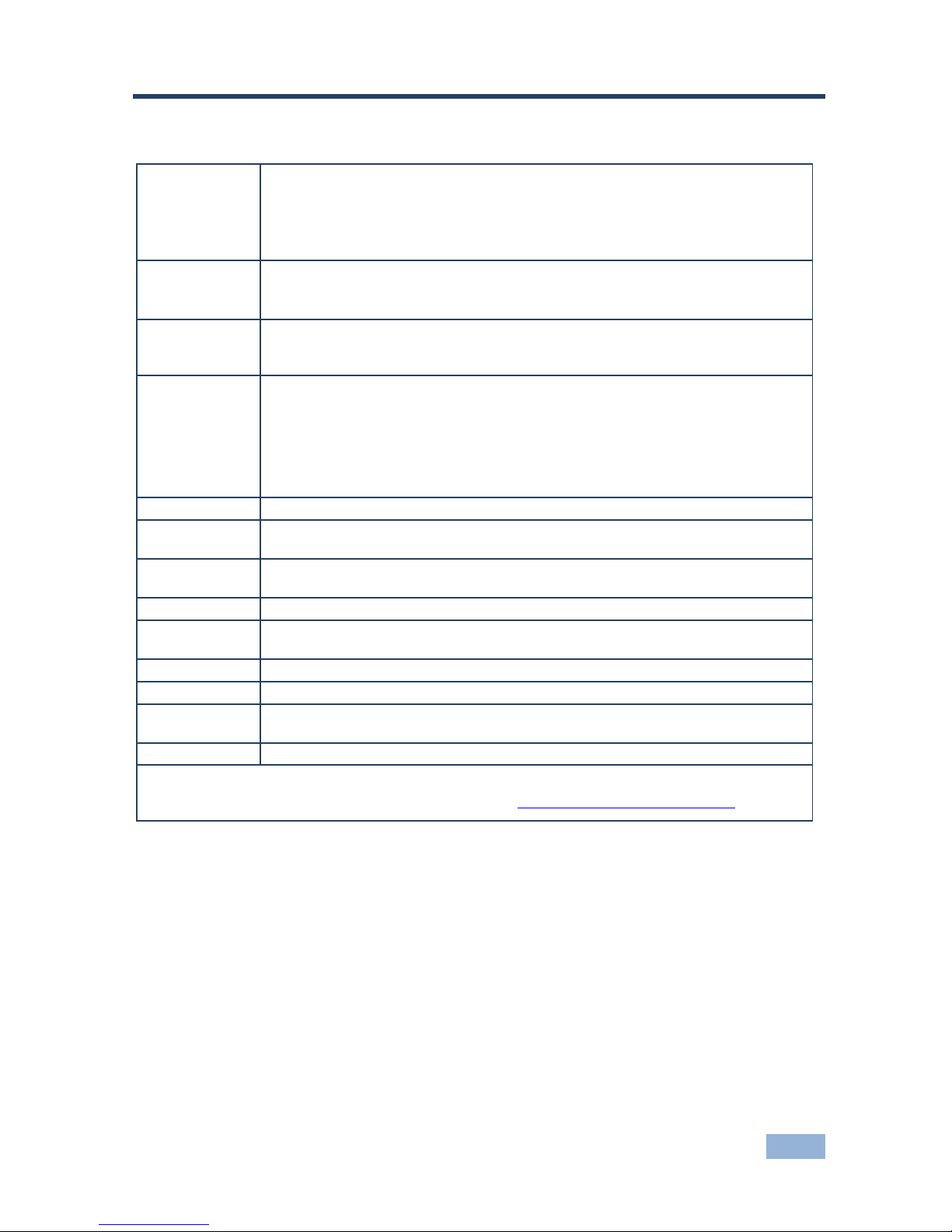
VP-461 - Technical Specifications
39
39
9 Technical Specifications
INPUTS:
1 VGA on a 15-pin HD connector
1 HDMI (deep color) connector
1 DisplayPort connector
1 PC IN unbalanced stereo audio (1Vrms nom/100k) on a 3.5mm mini jack
connector
OUTPUTS:
1 PC on a 15-pin HD connector
1 HDMI (deep color) connector
1 OUT unbalanced stereo audio on a 3.5mm mini jack connector
COMPLIANCE
WITH HDMI
STANDARD:
Supports HDMI (deep color) and HDCP
Supports: DisplayPort 1.1a
OUTPUT
RESOLUTIONS:
640x480@60, 640x480@75, 800x600@50, 800x600@60, 800x600@75,
1024x768@50, 1024x768@60, 1024x768@75, 1280x768@50, 1280x768@60,
1280x800@60, 1280x1024@50, 1280x1024@60, 1280x1024@75, 1360x768p60,
1366x768@50, 1366x768@60, 1400x1050@50, 1400x1050@60, 1600x900@60,
1600x1200@50, 1600x1200@60, 1680x1050@60, 1920x1200@60, 480i60,
480p60, 576i50, 576p50, 720p50, 720p59.94, 720p60, 1080p23.976, 1080p24,
1080p25, 1080p29.97, 1080p30, 1080p50, 1080p59.94, 1080p60, 2K50, 2K60
CONTROLS:
Front panel buttons, OSD, IR remote control, RS-232 on a 9-pin D-sub connector
OPERATING
TEMPERATURE:
0° to +40°C (32° to 104°F)
STORAGE
TEMPERATURE:
-40° to +70°C (-49° to 158°F)
HUMIDITY:
10% to 90%, RHL non-condensing
POWER
SOURCE:
5V DC 3.6A
DIMENSIONS:
21.5cm x 16.3cm x 4.4cm (8.5" x 6.4" x 1.7") W, D, H
WEIGHT:
1kg (2.2lbs) approx.
ACCESSORIES:
Power adapter (5.2V / 4A), IR remote control, control application program via
RS-232 (PC)
OPTIONS:
RK-1 rack adapter
Specifications are subject to change without notice
For the most updated resolution list, go to our Web site at http://www.kramerelectronics.com
Page 45

40
VP-461 - Technical Specifications
9.1 Default Communication Parameters
RS-232
Protocol
3000 (Default)
Baud Rate:
115,200
Data Bits:
8
Stop Bits:
1
Parity:
None
Command Format:
ASCII
Example (Set display mode to Picture in Picture):
#Y 0,110,1<CR>
Full Factory Reset
Front panel buttons
Turn power off. Turn power on again while holding the RESET TO
720p/XGA front panel button. The LEDs light. Full factory reset is
complete once the LEDs turn off one after the other and react normally
OSD
Factory Reset through the Misc menu item
Protocol 3000
Use “Factory” command or #Y 0,760,1<CR>
9.2 Input Resolutions
This section defines the input resolutions for each input
9.2.1 HDMI Input Resolutions
HDMI Input Resolutions
NTSC
1080_I60
640x480_72
1024x768_70
1360x768_60
PAL
1080_P23_976
640x480_75
1024x768_75
1366x768_60
525_P60
1080_P24
640x480_85
1024x768_85
1440x900_60
625_P50
1080_P25
800x600_56
1152x864_75
1400x1050_60
720_P24
1080_P30
800x600_60
1280x800_60
1400x1050_75
720_P25
1080_P50
800x600_72
1280x960_85
1600x900_60
720_P30
1080_P60
800x600_75
1280x768_60
1600x1200_60
720_P50
2K50
800x600_85
1280x1024_60
1680x1050_60
720_P60
2K60
848x480_60
1280x1024_75
1920x1200_60RB
1080_I50
640X480_60
1024x768_60
1280x1024_85
9.2.2 PC Input Resolutions
PC Input Resolutions
640X480_60
800x600_75
625_P50
1280x1024_60
1400x1050_75
640x480_72
800x600_85
525_P60
1280x1024_75
1600x900 60
640x480_75
1024x768_60
720_P50
1280x1024_85
1600x1200_60
640x480_85
1024x768_70
720_P60
1360x768_60
1680x1050_60
800x600_56
1024x768_75
1280x800_60
1366x768_60
1920x1200_60RB
800x600_60
1024x768_85
1280x960_85
1440x900_60
1080_P50
800x600_72
1152x864_75
1280x768_60
1400x1050_60
1080_P60
Page 46
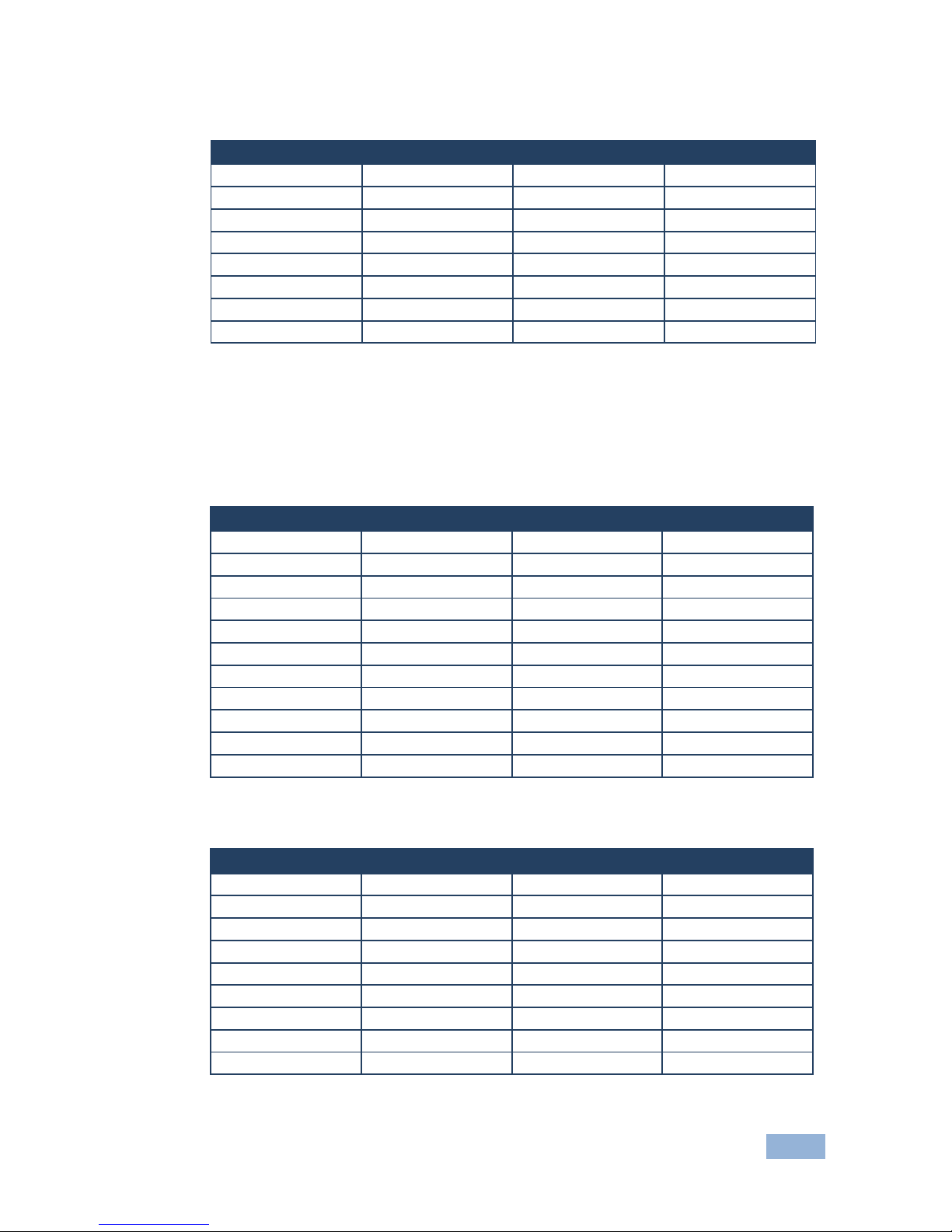
VP-461 - Technical Specifications
41
41
9.2.3 DisplayPort Input Resolutions
Display Port Input Resolution
640X480_60
848x480_60
1280x768_60
1400x1050_75
640x480_75
1024x768_60
1280x1024_60
1600x900_60
640x480_85
1024x768_70
1280x1024_75
1680x1050_60
800x600_56
1024x768_75
1280x1024_85
1920x1200_60RB
800x600_60
1024x768_85
1360x768_60
720_P60
800x600_72
1152x864_75
1366x768_60
1080_P60
800x600_75
1280x800_60
1440x900_60
2K50
800x600_85
1280x960_85
1400x1050_60
2K60
9.3 Output Resolutions
This section defines the output resolutions
9.3.1 HDMI Output Resolutions
Technical Specifications of the HDMI Output Signal
640x480@60
1280x1024@50
1680x1050@60
1080p25
640x480@75
1280x1024@60
1920x1200@60
1080p29.97
800x600@50
1280x1024@75
480i60
1080p30
800x600@60
1360x768@60
480p60
1080p50
800x600@75
1366x768@50
576i50
1080p59.94
1024x768@50
1366x768@60
576p50
1080p60
1024x768@60
1400x1050@50
720p50
2K50
1024x768@75
1400x1050@60
720p59.94
2K60
1280x768@50
1600x900@60
720p60
1280x768@60
1600x1200@50
1080p23.976
1280x800@60
1600x1200@60
1080p24
9.3.1 PC Output Resolutions
Technical Specifications of the PC Output Signal
640x480@60
1280x1024@75
480p60
1080p29.97
640x480@75
1360x768@60
576i50
1080p30
800x600@60
1366x768@60
576p50
1080p50
800x600@75
1400x1050@60
720p50
1080p59.94
1024x768@60
1600x900@60
720p59.94
1080p60
1024x768@75
1600x1200@60
720p60
2K50
1280x768@60
1680x1050@60
1080p23.976
2K60
1280x800@60
1920x1200@60
1080p24
1280x1024@60
480i60
1080p25
Page 47

42
VP-461 - The VP-461 RS-232 Communication Protocol
10 The VP-461 RS-232 Communication Protocol
The Kramer Protocol lets you control the VP-461 from any standard terminal
software (for example, the Windows® HyperTerminal Application).
10.1 Using the Communication Protocol
There are three different methods to control the VP-461 via RS-232:
Protocol commands (via protocol 3000) mimicking the OSD, see Section
10.2
The button functions mimicking the remote controller buttons (as well as the
front panel buttons), see Section 10.3
Protocol 3000 common commands, see Section 10.4
All three tables together include all the protocol commands, but they
are not identical and do not always include the same information.
Some of the data may appear in one or two of the tables but not in the
third table and vice versa.
The protocol 3000 communications protocol uses a data rate of 115200 baud, with
no parity, 8 data bits, and 1 stop bit.
10.2 Communication Protocol: Mimicking OSD
The audio/video protocol commands defines all the function numbers, their valid
parameters can be used with protocol 3000.
10.2.1 Using the Communication Protocol with Protocol 3000 (the “Y”
Command)
Set Command:
Type in: “Y Control_Type=0,Function,Param”
Reply: “~id=01Y Control_Type=0,Function,Param OK”
Set command example, set window control (721) to PiP:
Send: “#y 0,721,1”
Reply: “~01@Y 0,721,1 OK”
i
Page 48

VP-461 - The VP-461 RS-232 Communication Protocol
43
43
Get Command:
Type in: “Y Control_Type=1,Function”
Result: “~id=01Y Control_Type=1,Function,Param”
Get command example: get window control setup (721):
Send: “#y 1,721”
Result: “~01@y 1,721,1”
You can add a last parameter, to be located fourth in SET or third
in GET, to define a specific window.
For example:
Set H Sharpness value to 10 on the PiP window (1): “#y 0,510,10,1”
Get H sharpness of the Main window (0): “#y 1,510,0”
The “Y” command also supports the value increment/decrement of any command
using the ‘+’ or ‘-‘ signs as the third parameter of the “Y” command.
For example, move the PiP window one step to the left
Send: “#Y 0,141,-,1<CR>”
Reply: “~01@Y 0,141,-,1 OK”
For example, in order to increase zoom on the main windows type “#Y
0,650,+,0<CR>”.
Send: “#Y 0,650,+,0<CR>”
Reply: “~01@Y 0,650,+,0 OK”
10.2.2 Protocol Table: Mimicking OSD
You can associate a function number to its description and valid parameters
intuitively by navigating the OSD menu according to the following logic: A function
number is directly related to its location in the OSD menu.
For example, the third menu on the OSD is Process (3 in the hundreds). The
second menu item in Process is Film Mode (2 in the tens), therefore the function
number for it will be 320 (3rd item on the Main Window Control and the 2nd item in
the Process submenu (see also Section 5.1). When navigating in the OSD MENU
you will be able to see the Film Mode valid parameters.
The following table defines the protocol commands:
i
Page 49

44
VP-461 - The VP-461 RS-232 Communication Protocol
1st
Level
2nd Level
3rd Level
4th Level
Range
Func.
Note
Input
Display Mode
Single Window
0
110
Single window also
displays the aspect
ratio in the OSD
MENU
Picture in Picture
1 Picture + Picture
2 Split 3
Customized
4
Input Source
HDMI
13
120
In case the window
is inactive -1 will be
returned
PC 11
DP 16
Input Settings
H Image Shift
20:790
131
Volatile Parameter
V Image Shift
4:240
132
Auto Positioning
Off 0 133
Not applicable to
HD/SD video types
Normal Scan
1
Wide Scan
2
HDCP Mode
On 1 134 Off 0
EDID Select
1024x768@60
0
135
Applicable to input
types with EDID
only
1280x800@60
1 1280x1024@60
2 1366x768@60
3
1440x900@60
4
1400x1050@60
5
1600x900@60
6
1600x1200@60
7
1680x1050@60
8
1920x1200@60RB
9
720p50
10
720p60
11
1080p50
12
1080p60
13
2K50
14
2K60
15
Note; In case 8bpp is selected, set the color depth bit accordingly.
The color depth bit is the MSB of PM.EDID_SEL (which represents the resolution).
For example, when selecting 1600x900@60 at:
8bpp, PM.EDID_SEL = 86h=134 dec
12bpp, PM.EDID_SEL = 6h=6 dec
Color Space
RGB
0
136
Applicable to PC
and HDMI inputs
only
YPbPr
1 Follow Input
2
Window
Customization
H Position
0:2048
141
The value range is
dynamic. The FW
prevents window
overlapping and
exceeding of
boundaries
The PiP window
horizontal value
range is 0-1600
H Width
0:2048
142
V Position
0:2048
143
V Height
0:2048
144
Audio
Volume
Input Volume
-20:4 [dB]
211
Unavailable in
audio pass-through
Output Volume
-80:20 [dB]
212
Page 50
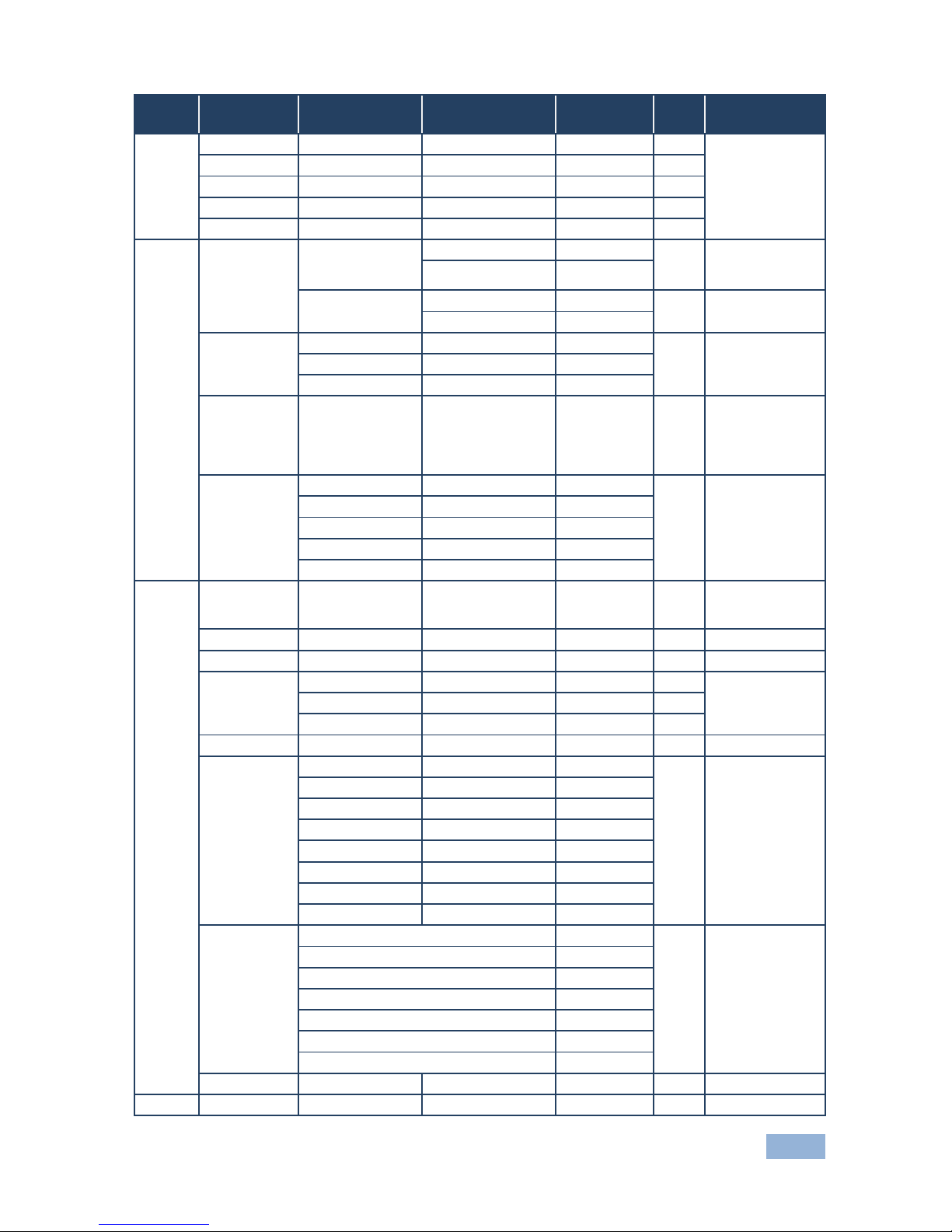
VP-461 - The VP-461 RS-232 Communication Protocol
45
45
1st
Level
2nd Level
3rd Level
4th Level
Range
Func.
Note
Balance
-10:10 [Ratio]
220
Treble
-18:18 [dB]
230
Bass
-18:18 [dB]
240
Lip Sync
0:90 [ms]
250
Analog Takeover
0:1
260
Process
Deinterlacing
Method
Line Doubler
0
311
Volatile parameter
unavailable in
progressive scan
Motion Adaptive
1
Sync
Current Field
0
312
Unavailable in
progressive scan.
Older Field
1
Film Mode
Off 0
320
Unavailable in
progressive scan
Follow Input
1 24PsF Mode
2
Diagonal
Correction
0:3
330
Unavailable in
progressive scan.
Unavailable when
deinterlacing sync
is older field
MD Sensitivity
LEVEL1
0
340
Unavailable in
progressive scan
LEVEL2
1 LEVEL3
2 LEVEL4
3
LEVEL5
4
Picture
Brightness
-400:400
410
In the OSD menu
the range appears
as -80:80
Contrast
0.1:1.6
420
Color
0.1:1.6
430
Color
Correction
Blue 0:4
441 Green
0:4
442
Flesh
0:4
443
Black Level
-80:80
450
Gamma Mode
Gamma Off
0
460
Gamma 0.4
1 Gamma 0.8
2 Gamma 1.2
3 Gamma 1.6
4 Gamma 2.0
5 Gamma 2.4
6
Gamma 2.8
7
Dither
Mode0: Disable error diffusion
0
470
Mode1: In-frame 8:6 conversion
1
Mode2: Intra-frame 8:6 conversion
2
Mode3: In-frame 10:8 conversion
3
Mode4: Intra-frame 10:8 conversion
4
Mode5: In-frame 12:10 conversion
5
Mode6: Intra-frame 12:10 conversion
6
Auto Adjust
0:1
480
Self-clearing
Enhance
H Sharpness
-10:10
510
Page 51
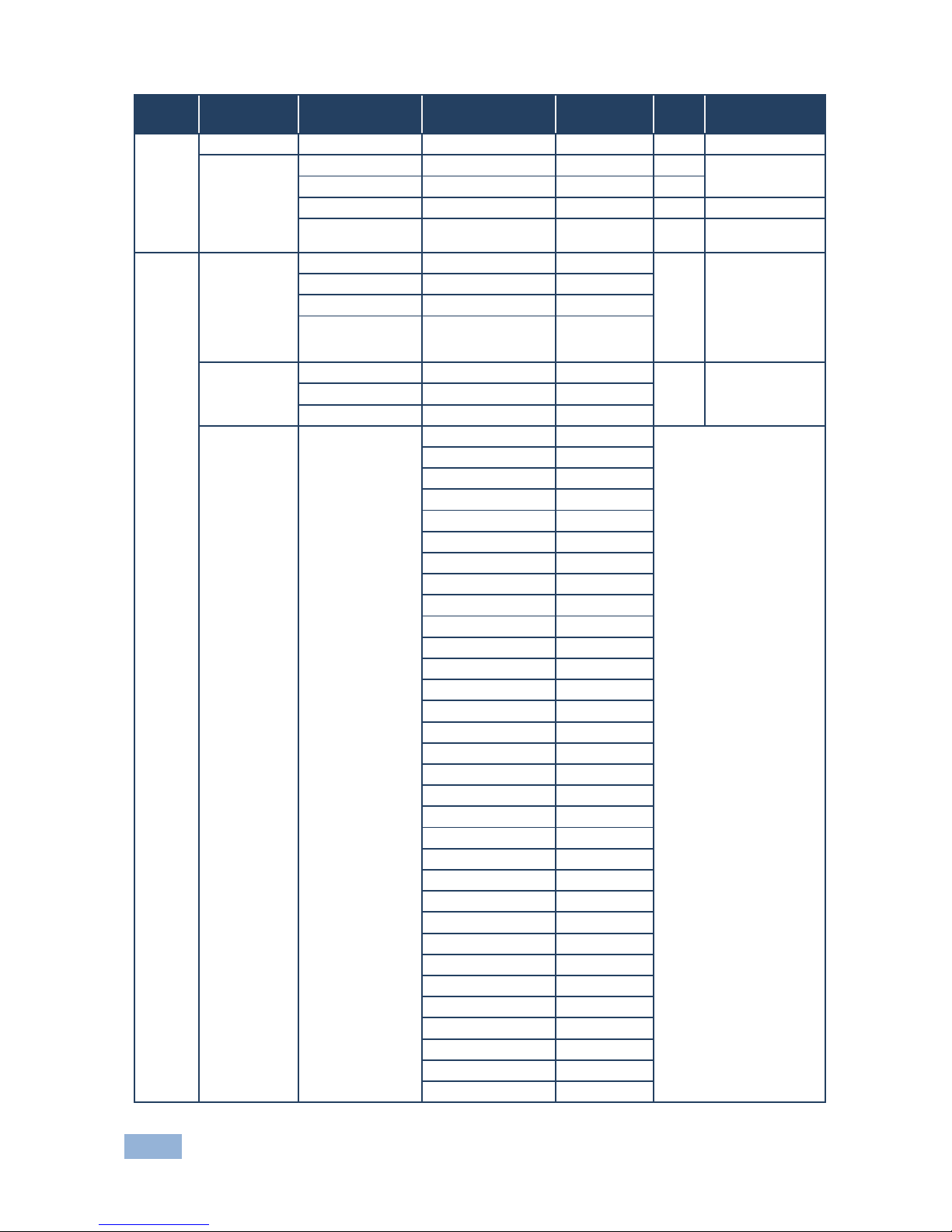
46
VP-461 - The VP-461 RS-232 Communication Protocol
1st
Level
2nd Level
3rd Level
4th Level
Range
Func.
Note
V Sharpness
-10:10
520
Noise
Reduction
Mosquito NR
0:3
531
Unavailable in
progressive scan
Combing NR
0:3
532
Temporal NR
0:3
533
Block NR
0:3
534
Unavailable in
progressive scan
Scale
Aspect Ratio
Follow input
0
610
1. Single window
only
2. Customization
lost
3. In “Follow Input”,
output must be
bigger than input
Follow Output
1 Best Fit
2
Letterbox
3
Overscan
Off 0
620
5% 1
10% 2
Output
Video Resolution
Native
0
631
1. GET command in native
mode returns the determined
resolution of the master
connection
2. Special OSD MENU
screen, follow OSD
instructions
640x480@60
1
640x480@75
2
800x600@50
3
800x600@60
4
800x600@75
5
1024x768@50
6
1024x768@60
7
1024x768@75
8
1280x768@50
9
1280x768@60
10
1280x800@60
11
1280x1024@50
12
1280x1024@60
13
1280x1024@75
14
1360x768@60
15
1366x768@50
16
1366x768@60
17
1400x1050@50
18
1400x1050@60
19
1600x900@60
20
1600x1200@50
21
1600x1200@60
22
1680x1050@60
23
1920x1200@60
24
480i60
25
480p60
26
576i50
27
576p50
28
720p50
29
720p59.94
30
720p60
31
Page 52

VP-461 - The VP-461 RS-232 Communication Protocol
47
47
1st
Level
2nd Level
3rd Level
4th Level
Range
Func.
Note
1080p23.976
32
1080p24
33
1080p25
34
1080p29.97
35
1080p30
36
1080p50
37
1080p59.94
38
1080p60
39 2K50
40
2K60
41
Master Connection
HDMI
0
632
PC
1
Deep Color
Off 0 633 Follow Output
1
Color Space
RGB
0
634
YPbPr422
1
Not applicable to
PC output. Screen
may flicker
YPbPr444
2
Zoom Position
H Position
0:2047
641
Value range is
dynamic, FW
prevents zoom from
exceeding the
boundaries
V Position
0:2047
642
Zoom
1.0:16.0
650
Misc
Information
NTSC
0
710
READ ONLY:
In the OSD MENU -
Input, Output video
formats & FW
version.
In the protocol –
Get command
returns the Input
video format only
PALM
1 PAL60
2 N443
3 NTSC_4
4
SECAM
5
PAL 6
PALNC
7 NTSC_8
8 N\A 9
N\A 10
N\A 11
N\A 12
N\A 13
525p60
14
625p50
15
720p60
16
720p50
17
720p24
18
720p25
19
720p30
20
1080i60
21
1080i50
22
Page 53

48
VP-461 - The VP-461 RS-232 Communication Protocol
1st
Level
2nd Level
3rd Level
4th Level
Range
Func.
Note
N\A 23
1080i100
24
1080p60
25
1080p50
26
1080p30
27
1080p23_976
28
1080p24
29
1080p25
30
N\A 31
N\A 32
640X480@60
33
N\A 34
N\A 35
N\A 36
640x480@72
37
640x480@75
38
848x480@60
39
640x480@85
40
N\A 41
800x600@56
42
800x600@60
43
N\A 44
800x600@72
45
800x600@75
46
800x600@85
47
1024x768@60
48
1360x768@60
49
1280x768@60
50
1024x768@70
51
1024x768@75
52
1280x800@60
53
1024x768@85
54
1400x1050@60
55
1400x1050@75
56
1440x900@60
57
1152x864@75
58
1600x900@60
59
1280x1024@60
60
1280x1024@75
61
1280x960@85
62
1920x1200@60RB
63
1280x1024@85
64
1600x1200@60
65
1680x1050@60
66
NONE
0XF5 or 0XFF
Page 54

VP-461 - The VP-461 RS-232 Communication Protocol
49
49
1st
Level
2nd Level
3rd Level
4th Level
Range
Func.
Note
OSD
Window Control
Main Win
0
721
When in the single
window mode, only
Main Win is valid
PiP Win
1
H Position
0:2047
722
The value range is
dynamic, FW
prevents exceeding
of boundaries
V Position
0:2047
723
Transparency
ON
1
724
OFF
0
Transparency
Gain
0.1:1.6
725
Transparency Bias
-400:400
726
Blink
ON
1
727
OFF
0
Blink Period
0.1:1.6
728
Timeout
Off
0
729
30 Sec
1
60 Sec
2
Advanced
Vertical Keystone
-400:400
731
In the OSD menu
the value range
shows -80:80.
Unavailable for
interlaced output
Auto Sync Off
On
1
732
Two idle minutes
are required to
trigger screen
shutdown
Off
0
Luma Keying
On
1
733
Volatile parameter.
Screen may flicker.
Keying the PiP
window
Off
0
Pause
Freeze
On
1
741
Off
0
Blank
On
1
742
Off
0
Mute
On
1
743
In the Pip Mode,
applies to main
window only
Off
0
Disable Outputs
On 1 744
Follow OSD
instructions
Off 0
Test Pattern
Off 0
750
Slide Bar
1
Non-HDCP content
sinusoid sound
Color Bar
2
HDCP content
sinusoid sound
Factory Reset
0:1
760
Follow OSD
instructions.
Self-clearing.
Page 55

50
VP-461 - The VP-461 RS-232 Communication Protocol
10.3 Protocol Table: Mimicking Remote and Front Panel
Buttons
The keystroke codes operate in the following way:
SET command third param =0,
Syntax example: "#Y 0,10,0<CR>" => MENU keystroke
GET command for keystrokes will return ERR
The following table defines the keystroke function codes:
Button
Keystroke
Code
Button
Keystroke
Code
Button
Keystroke
Code
MENU
10
FREEZE
17
CH2_DP
35
ENTER
11
LOCK
18
MUTE
37
MINUS
12
CH1_VGA1
21
POWER
38
PLUS
13
CH1_HDMI1
23
LEFT
39
RESET
14
CH1_DP
26
RIGHT
40
PIP
15
CH2_VGA1
30
DUMMY
99
BLANK
16
CH2_HDMI1
32
10.4 The Protocol 3000 Common Operation Commands
Operation commands
Command
Syntax
Response
Lock front panel
LOCK-FP LOCK-MODE
Short form: LCK LOCK-MODE
LOCK-FP LOCK-MODE
RESULT
See SV commands for SV version of this command
Get front panel
locking state
LOCK-FP?
LOCK-FP LOCK-MODE
See SV commands for SV version of this command
Parameters Description:
LOCK-MODE = Front panel locking state:
"0" or "off" to unlock front panel buttons.
"1" or "on" to lock front panel buttons.
Restart device
RESET
RESET OK
Firmware update
execute*
UPGRADE
UPGRADE OK
Reset configuration
to factory default
FACTORY
FACTORY RESULT
Set SN #
FCT-SN SN#
FCT-SN SN# RESULT
Page 56

VP-461 - The VP-461 RS-232 Communication Protocol
51
51
Audio/video common commands
Command
Syntax
Response
Output volume
VOLUME VOLUME-PARAMETER
VOLUME VOLUME-
PARAMETER RESULT
Get output volume
VOLUME?
VOLUME VOLUME-VALUE
Parameters Description:
VOLUME-PARAMETER = output volume parameters:
[VALUE] either positive or negative digits (minus sign precedes negative values).
“+” increase current value,
“-“ decrease current value
Win-customization
WIN-CUST WINDOW, HPOS,
HW , VPOS, VH
WIN- CUST WINDOW, HPOS,
HW , VPOS, VH RESULT
Parameters Description: fast window customization
[WINDOW] “0” for main window; “1” for PiP window
[HPOS] horizontal position value
[HW] horizontal width value
[VPOS] vertical position value
[VH] vertical height value
Set dual window state
PIP PiP-MODE
PIP PiP-MODE RESULT
Get dual window state
PIP?
PIP PiP-MODE
Parameters Description:
PiP-MODE = Dual window state:
"0" or "off" for single window.
"1" or "on" to for dual window.
Page 57

52
VP-461 - The VP-461 RS-232 Communication Protocol
Identification commands
Command
Syntax
Response
Protocol Handshaking
#CR
~OK CRLF
Read device model
MODEL?
MODEL MACHINE_MODEL
Read device serial
number
SN?
SN SERIAL_NUMBER
Read device firmware
version
VERSION?
VERSION MAJOR .MINOR
.BUILD .REVISION
Read device build date
BUILD-DATE?
BUILD-DATE YYYY/MM/DD
HH:MM:SS
Read device protocol
version
PROT-VER?
PROT-VER 3000:MAJOR
.MINOR
Set machine name
NAME MACHINE_NAME
NAME MACHINE_NAME RESULT
Read machine name
NAME?
NAME MACHINE_NAME
Reset machine name to
factory default*
NAME-RST
NAME-RST RESULT
Load firmware
Step 1: LDFW SIZE
Response 1: READY or LDFWS SIZE ERR###
Step 2: If ready was received, send FIRMWARE_DATA P
Response 2: LDFWS SIZE RESULT
Load new
audio\graphics
memory file.
Step 1: LDMF SIZE
Response 1: READY or LDMFS SIZE ERR###
Step 2: If ready was received, send FIRMWARE_DATA P
Response 2: LDMFS SIZE RESULT
Page 58
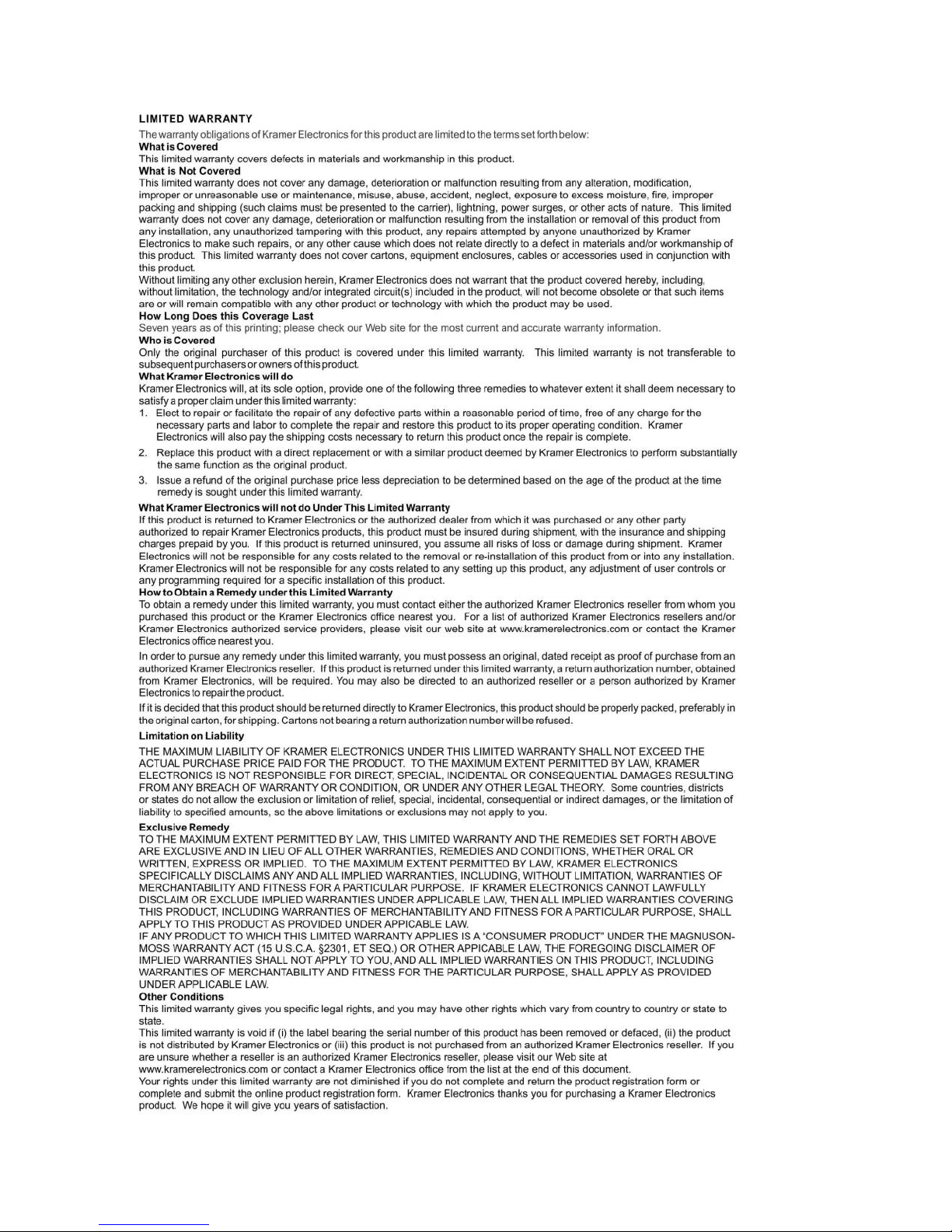
Page 59
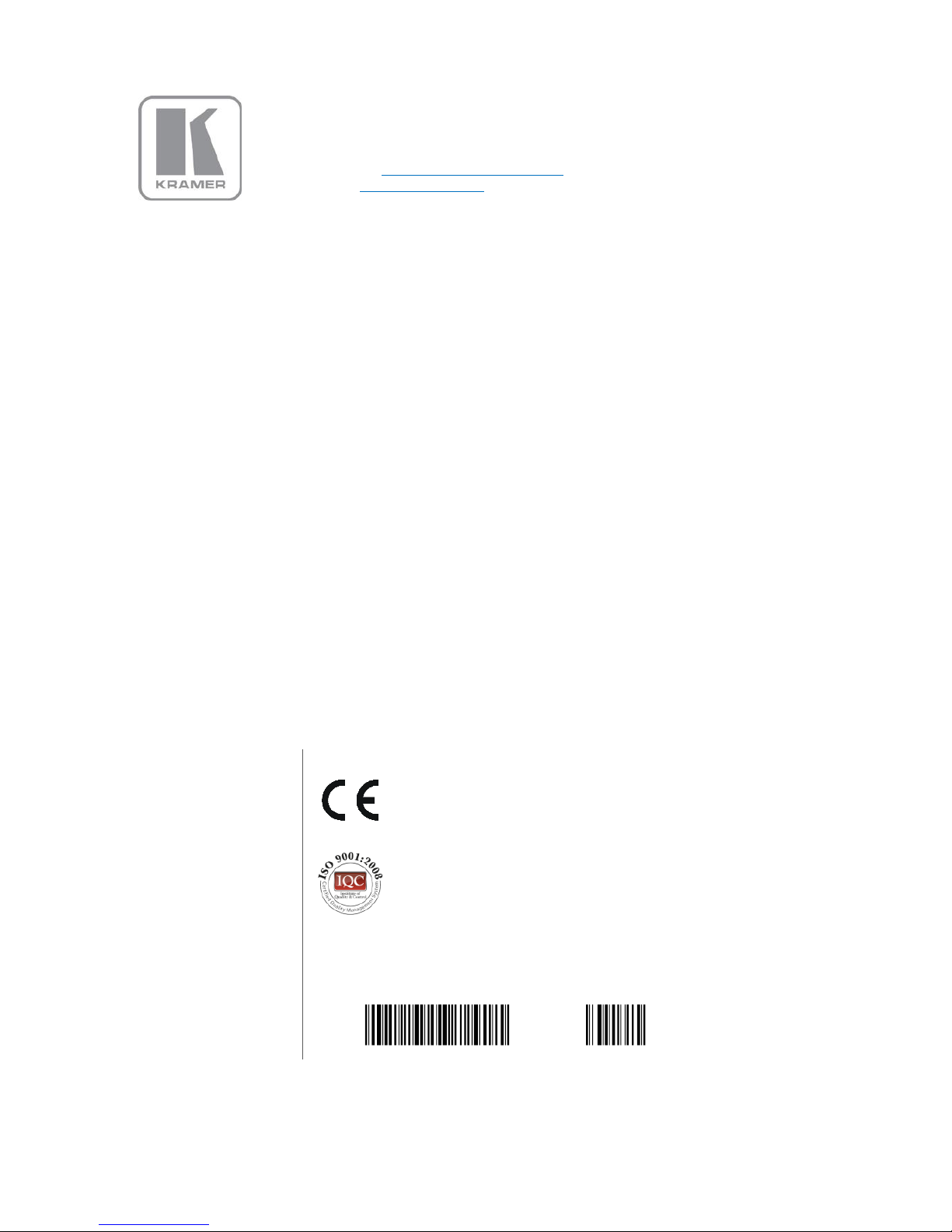
1
For the latest information on our products and a list of Kramer distributors,
visit our Web site where updates to this user manual may be found.
We welcome your questions, comments, and feedback.
Web site: www.kramerelectronics.com
E-mail: info@kramerel.com
P/N:
2900-300195
Rev:
1
!
SAFE TY WARNI NG
Disconnect the unit from the power
supply before opening and servicing
