Page 1
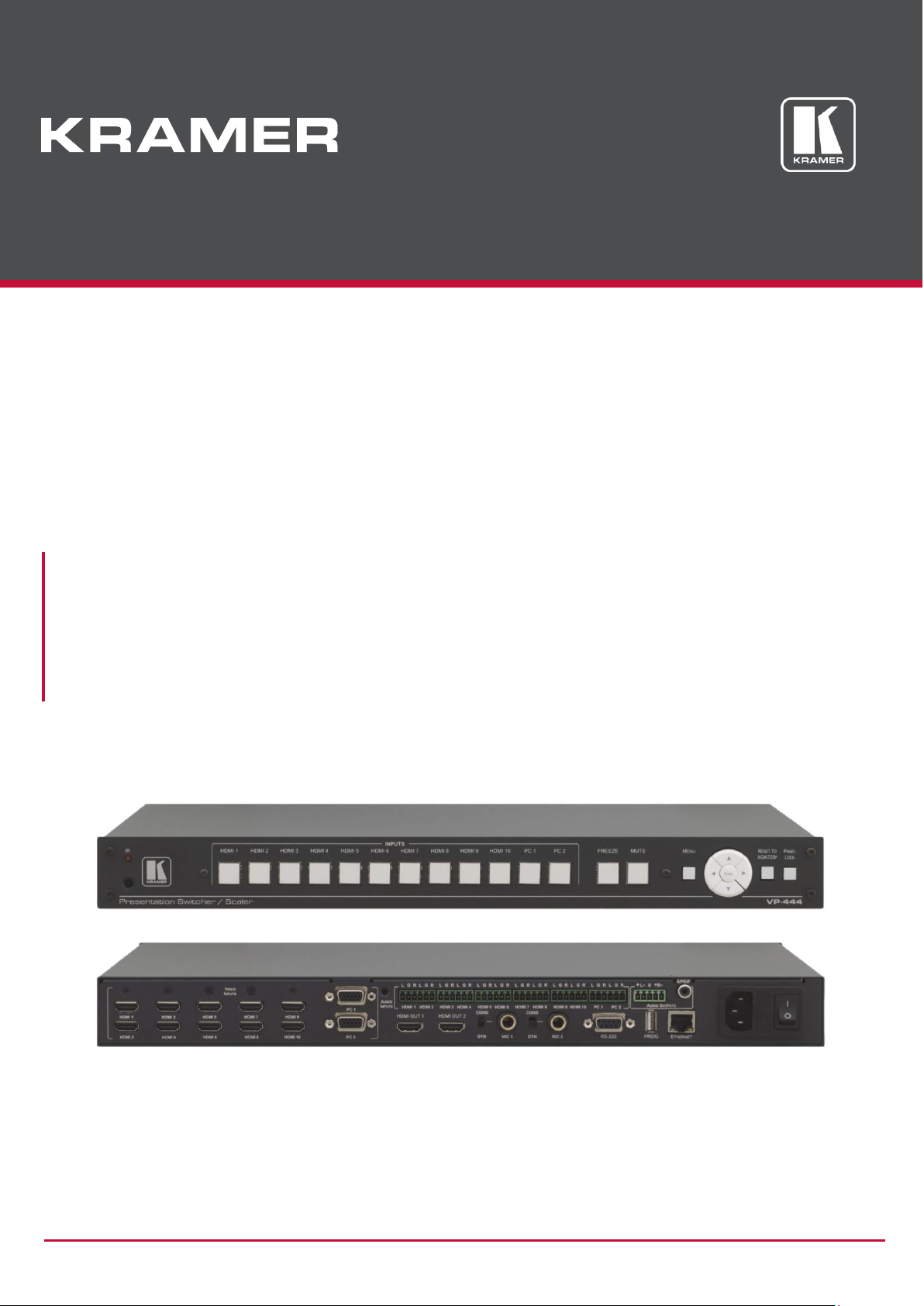
P/N: 2900-300305 Rev 9 www.kramerAV.com
USER MANUAL
MODEL:
VP-444
Presentation Switcher/Scaler
Page 2

Kramer Electronics Ltd.
VP-444 – Contents
i
Contents
Introduction 1
Getting Started 1
Overview 2
Defining VP-444 Presentation Switcher/Scaler 4
Mounting VP-444 6
Connecting VP-444 7
Connecting Balanced Stereo Audio Output 8
Microphone Pinout 8
Connecting to VP-444 via RS-232 8
Operating VP-444 10
Using Front Panel Buttons 10
Using OSD Menu 11
Operating via Ethernet 14
Controlling via Infrared Remote Control Transmitter 17
Using Embedded Web Pages 18
To Browse VP-444 Web Pages 18
Loading and Saving Configurations 19
Entering Standby Mode 20
Configuring Video Input Settings 20
Selecting Input to be Switched to Outputs 22
Freezing or Clearing Video Output 22
Adjusting Microphone and Output Volume 22
Configuring Network Settings 23
Upgrading Firmware 24
Configuring Video Output Settings 25
Configuring HDCP per Input/Output 26
Managing EDID 27
Adjusting Audio Input Settings 28
Adjusting Microphone Settings 29
Configuring Automatic Switching Settings 30
Defining Panel Lock Button 31
Viewing About Page 31
Technical Specifications 32
Default Communication Parameters 32
Input Resolutions 33
RS-232/Ethernet (UDP) Communication Protocol 34
Kramer Protocol 3000 Syntax 34
Kramer Protocol 3000 – Command List 36
Kramer Protocol 3000 – Detailed Commands 37
Page 3
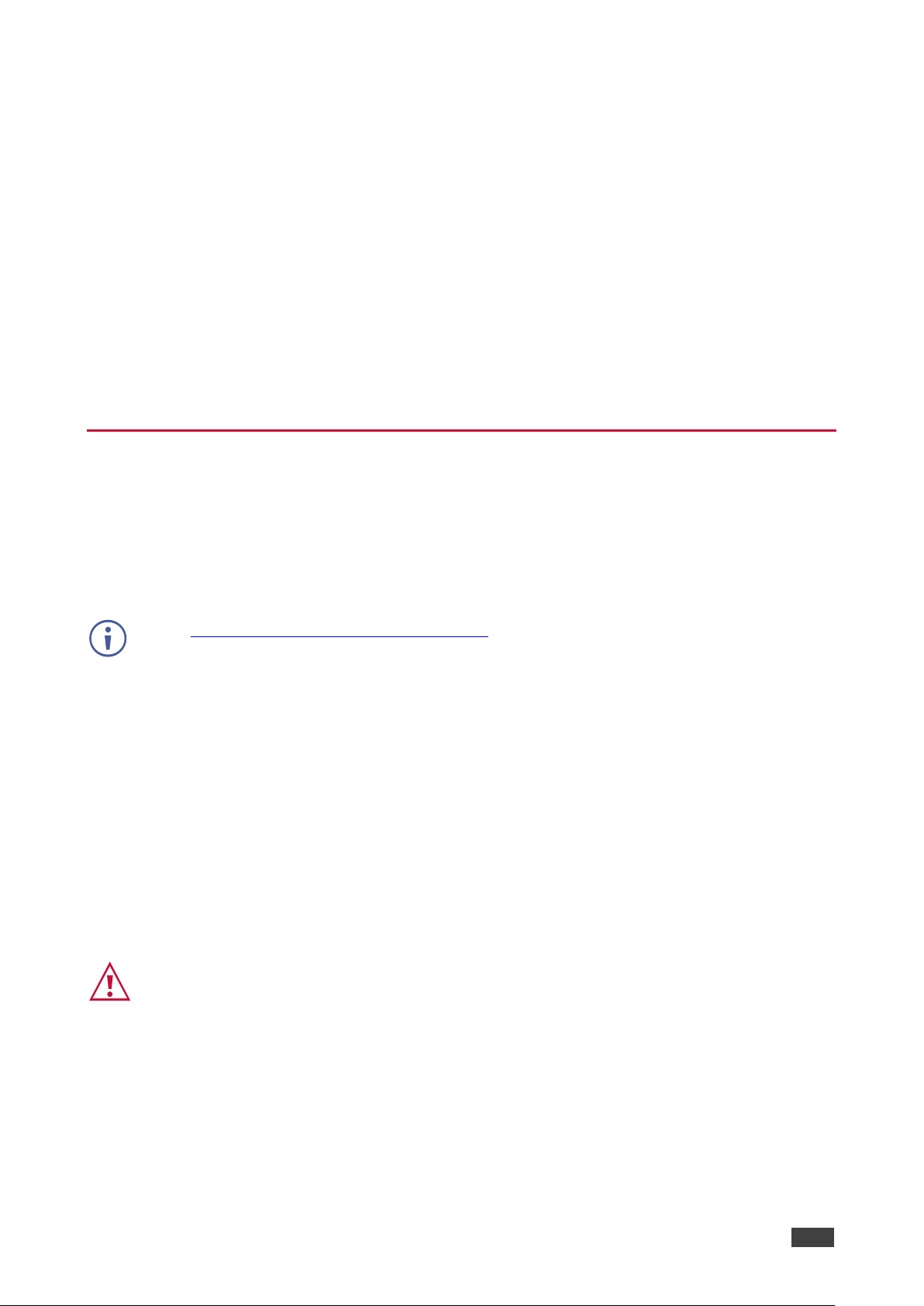
Kramer Electronics Ltd.
VP-444 – Introduction
1
Introduction
Welcome to Kramer Electronics! Since 1981, Kramer Electronics has been providing a world
of unique, creative, and affordable solutions to the vast range of problems that confront the
video, audio, presentation, and broadcasting professional on a daily basis. In recent years, we
have redesigned and upgraded most of our line, making the best even better!
Congratulations on purchasing your Kramer VP-444 Presentation Switcher/Scaler. This
product, which incorporates HDMI™ technology, is ideal for:
• Projection systems in conference rooms, boardrooms, hotels and churches
• Home theater up-scaling
Getting Started
We recommend that you:
• Unpack the equipment carefully and save the original box and packaging materials for
possible future shipment.
• Review the contents of this user manual.
Go to www.kramerav.com/downloads/VP-444 to check for up-to-date user manuals,
application programs, and to check if firmware upgrades are available (where appropriate).
Achieving the Best Performance
• Use only good quality connection cables (we recommend Kramer high-performance,
high-resolution cables) to avoid interference, deterioration in signal quality due to poor
matching, and elevated noise levels (often associated with low quality cables).
• Do not secure the cables in tight bundles or roll the slack into tight coils.
• Avoid interference from neighboring electrical appliances that may adversely influence
signal quality.
• Position your Kramer VP-444 away from moisture, excessive sunlight and dust.
Safety Instructions
Caution:
• This equipment is to be used only inside a building. It may only be connected to other
equipment that is installed inside a building.
• For products with relay terminals and GPI\O ports, please refer to the permitted rating
for an external connection, located next to the terminal or in the User Manual.
• There are no operator serviceable parts inside the unit.
Page 4
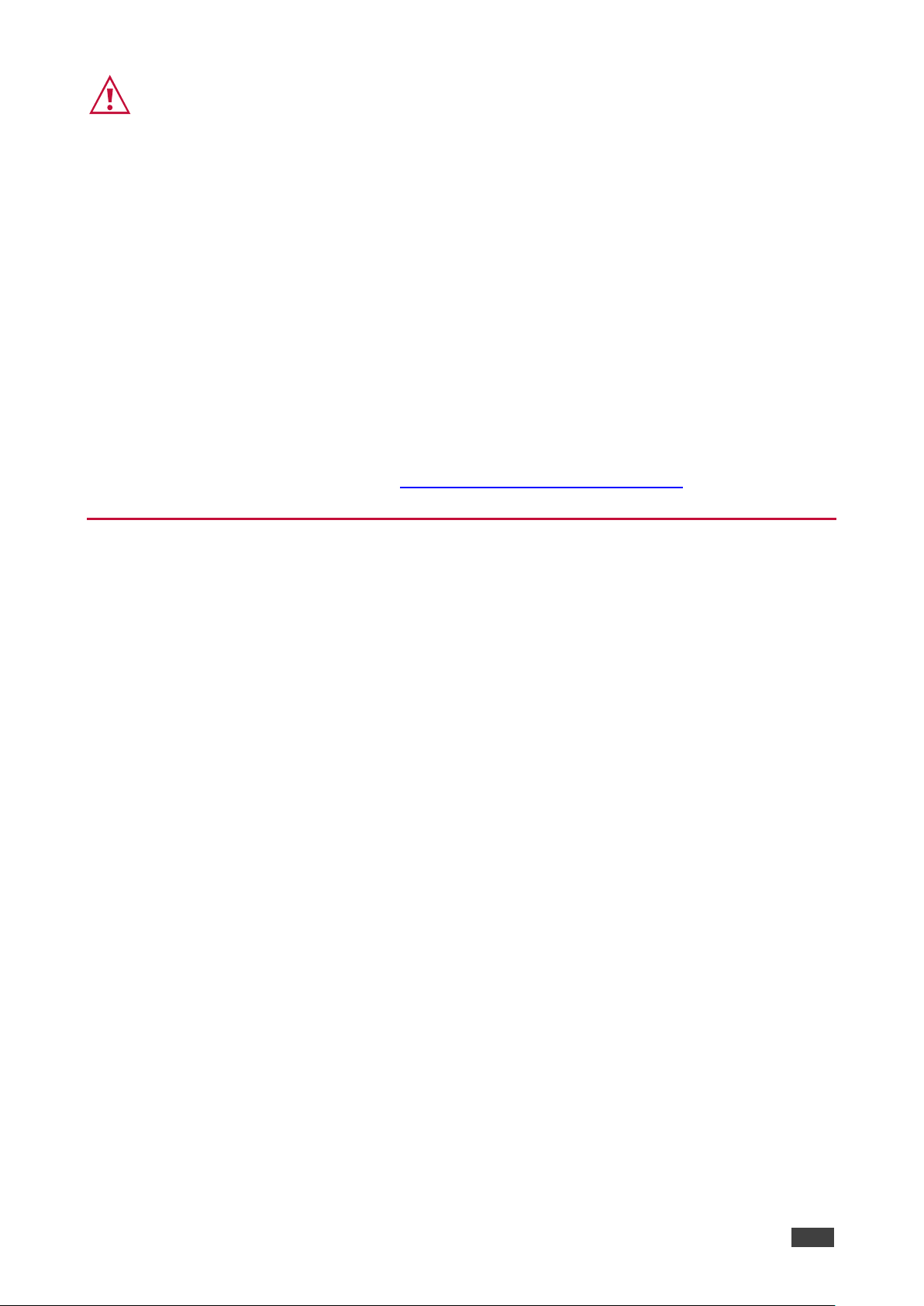
Kramer Electronics Ltd.
VP-444 – Introduction
2
Warning:
• Use only the power cord that is supplied with the unit.
• Disconnect the power and unplug the unit from the wall before installing.
• Do not open the unit. High voltages can cause electrical shock! Servicing by qualified
personnel only.
• To ensure continuous risk protection, replace fuses only according to the rating
specified on the product label which located on the bottom of the unit.
Recycling Kramer Products
The Waste Electrical and Electronic Equipment (WEEE) Directive 2002/96/EC aims to reduce
the amount of WEEE sent for disposal to landfill or incineration by requiring it to be collected
and recycled. To comply with the WEEE Directive, Kramer Electronics has made
arrangements with the European Advanced Recycling Network (EARN) and will cover any
costs of treatment, recycling and recovery of waste Kramer Electronics branded equipment on
arrival at the EARN facility. For details of Kramer’s recycling arrangements in your particular
country go to our recycling pages at www.kramerav.com/support/recycling.
Overview
The VP-444 is a high−performance presentation scaler/switcher for HDMI and computer
graphics signals. The unit scales the video, embeds the audio, and outputs the signal to two
HDMI (with embedded audio) outputs (with S/PDIF and balanced stereo audio)
simultaneously.
The VP-444 features:
• PixPerfect™ scaling technology – Kramer’s precision pixel mapping and high quality
scaling technology. High-quality 3:2 and 2:2 pull down de-interlacing and full up and
down scaling of all video input signals.
• HDTV compatibility.
• HDCP compliance - The HDCP (High Definition Content Protection) license agreement
allows copy−protected data on the HDMI input to pass only to the HDMI outputs.
• 12 video inputs - 10 HDMI on HDMI connectors, 2 computer graphics video on 15−pin
HD connectors.
• Two HDMI scaled outputs.
• Up to UXGA/1080p output resolutions.
• Two microphone inputs that can be used by mixing, switching or talk-over.
• Companion AFV (Audio-Follow-Video) - stereo audio for every input (on terminal blocks).
• 12 unbalanced stereo inputs on terminal blocks as well as embedded audio for the HDMI
inputs, each with individual level controls.
• Audio outputs – one S/PDIF on an RCA connector, one balanced stereo audio on a
terminal block as well as embedded audio on the HDMI outputs.
• Multiple aspect ratio selections - full, best fit, over scan, under scan, letter box and pan
Page 5
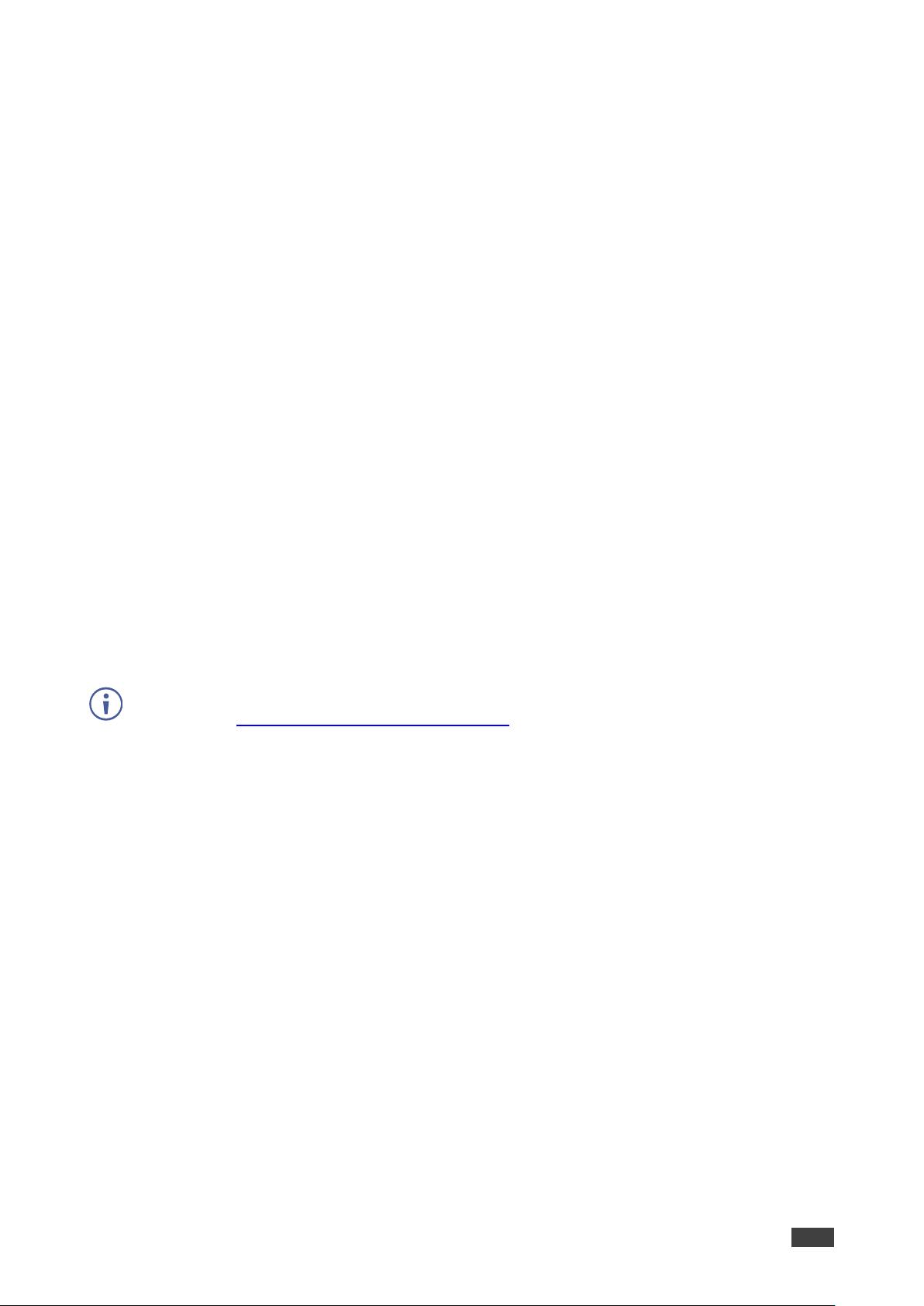
Kramer Electronics Ltd.
VP-444 – Introduction
3
scan.
• Selectable panel lock modes.
• Powerful audio features via DSP technology including audio equalization, mixing, delay
and so on.
• Built-in ProcAmp - color, hue, sharpness, noise, contrast and brightness.
• Supports 4:4:4 (RGB and YUV) as well as 4:4:2 (YUV) color sampling.
• Maintains constant output sync – there is no disruption on the output while switching
between inputs and when no video is detected.
• Front panel control - audio mute and freeze frame.
• Front panel lockout.
• Non-volatile memory - saves final settings.
Control your VP-444:
• Directly, via the front panel push buttons.
• By RS-232 serial commands transmitted by a touch screen system, PC, or other serial
controller.
• Remotely, from the infrared remote control transmitter with OSD (on-screen display).
• Via the Ethernet with built-in Web pages.
The VP-444 is housed in a 19” 1U rack mountable enclosure, with rack “ears” included, and is
fed from a 100-240 VAC universal switching power supply.
For optimum range and performance use the recommended Kramer shielded twisted pair cables
available at www.kramerav.com/product/VP-444.
Typical Applications
VP-444 is ideal for the following typical applications:
• Projection systems in conference rooms, boardrooms, classrooms, hotels and churches
• Home theater up–scaling
Page 6
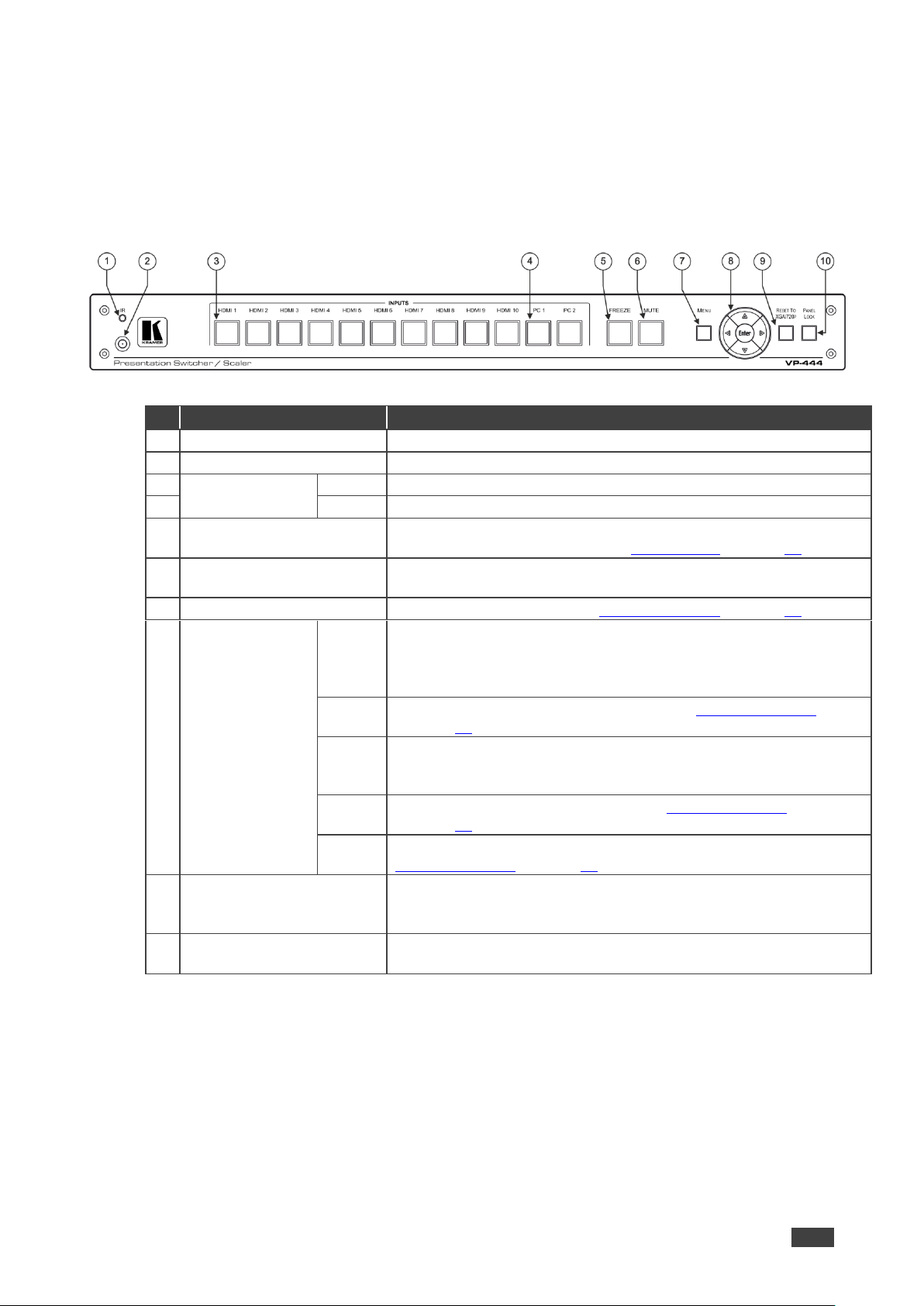
Kramer Electronics Ltd.
VP-444 – Defining VP-444 Presentation Switcher/Scaler
4
Defining VP-444 Presentation Switcher/Scaler
This section defines the VP-444.
Figure 1: VP-444 Presentation Switcher/Scaler Front Panel
#
Feature
Function
1
IR LED
Lights when the unit accepts IR remote commands
2
IR Receiver
Receives signals from the remote control transmitter
3
INPUT Selector
Buttons
HDMI
Press to select the HDMI input (from 1 to 10)
4
PC
Press to select the computer graphics input (from 1 to 2)
5
FREEZE Button
Press to freeze/unfreeze the output video image; can be
programmed to follow MUTE (see MAIN MENU on page 11)
6
MUTE Button
Press to toggle between muting (blocking out the sound) and
enabling the audio output
7
MENU Button
Displays the OSD menu (see Using OSD Menu on page 11)
8
Navigation
Buttons
Press to decrease numerical values or select from several
definitions
When not within the OSD menu mode, press to reduce the output
volume
Press to move up the menu list values (see Using OSD Menu
on page 11)
Press to increase numerical values or select from several definitions
When not within the OSD menu mode, press to increase the output
volume
Press to move down the menu list (see Using OSD Menu
on page 11)
ENTER
Press to accept changes and change the SETUP parameters (see
Using OSD Menu on page 11)
9
RESET TO XGA/720p
Button
Press to reset the video resolution to XGA or 720p
Press and hold for about 5 seconds to toggle between switching to
XGA or 720p
10
PANEL LOCK Button
Press and hold for about 5 seconds to lock/unlock the front panel
buttons
Page 7

Kramer Electronics Ltd.
VP-444 – Defining VP-444 Presentation Switcher/Scaler
5
Figure 2: VP-444 Presentation Switcher/Scaler Rear Panel
#
Feature
Function
11
VIDEO INPUT
Connectors
HDMI
Connect to the HDMI source (from 1 to
10)
12
PC 15-pin HD
Connect to the computer graphics source
(from 1 to 2)
13
AUDIO INPUT
Unbalanced Stereo
Terminal Blocks
HDMI
Connect to the analog audio HDMI
source (from 1 to 10)
14
PC
Connect to the analog audio computer
graphics source (from 1 to 2)
15
AUDIO OUTPUTS
Balanced Stereo
Terminal Block
Connects to the balanced stereo analog
audio acceptor
16
S/PDIF 3.5 Mini
Jack Connector
Connects to a digital audio acceptor
17
Mains Socket
Connect the mains power cord
18
Mains Fuse Holder
Fuse for protecting the device
19
Power Switch
Switch for turning the unit ON or OFF
20
HDMI OUT 1 Connector
Connect to the HDMI acceptor 1
21
HDMI OUT 2 Connector
Connect to the HDMI acceptor 2
22
COND / DYN Switch for MIC 1
Move up to select a condenser type
microphone; down to select a dynamic
type microphone
23
MIC 1 6mm Jack
Connect to the microphone source 1
24
COND / DYN Switch for MIC 2
Move up to select a condenser type
microphone; down to select a dynamic
type microphone
25
MIC 2 6mm Jack
Connect to the microphone source 2
26
RS-232 9-pin D-sub Port
Connect to the PC or the remote
controller
27
PROG
For factory use only
28
ETHERNET Connector
Connects to the PC or other Serial
Controller through computer networking
Page 8
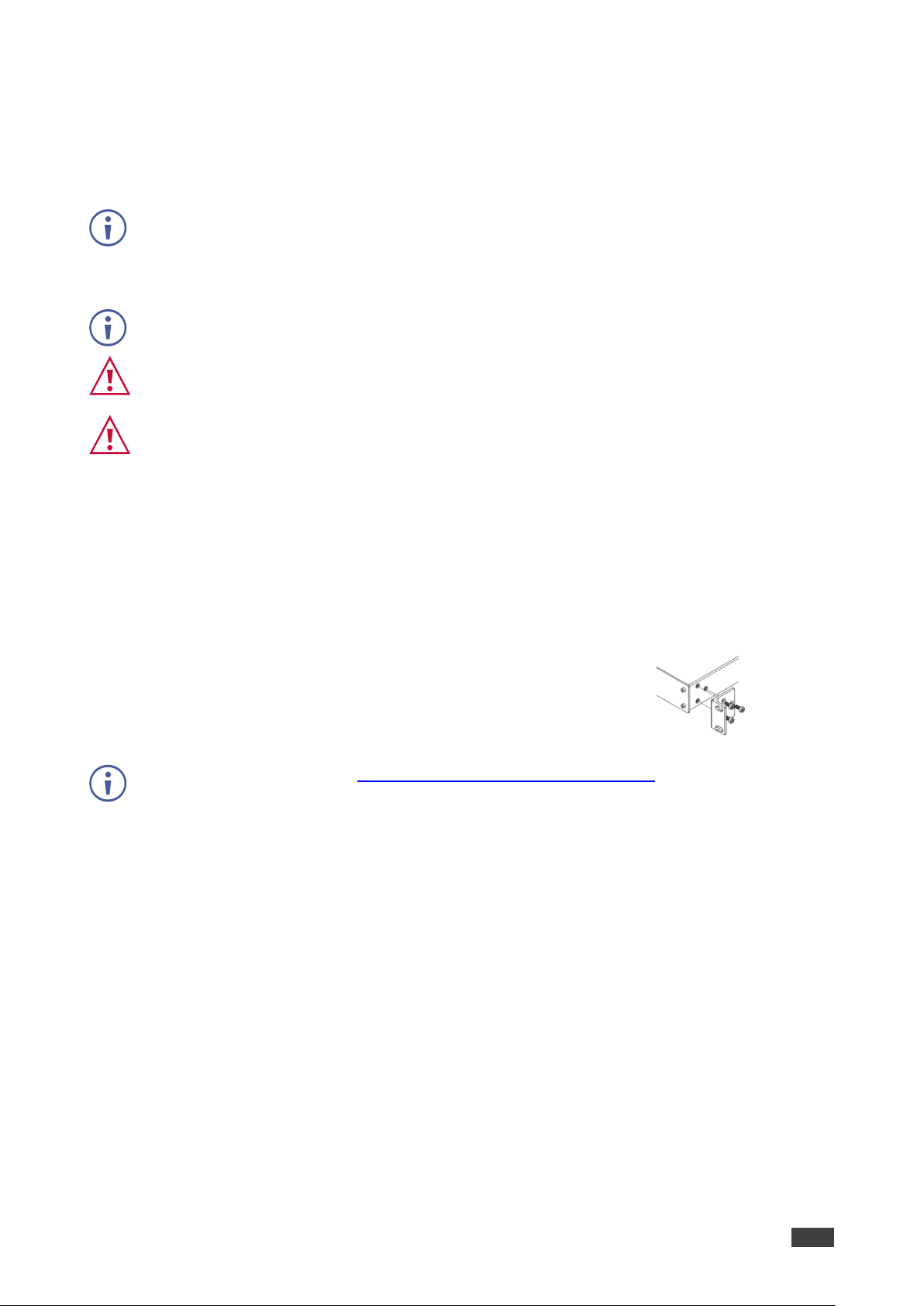
Kramer Electronics Ltd.
VP-444 – Mounting VP-444
6
Mounting VP-444
This section provides instructions for mounting VP-444. Before installing, verify that the
environment is within the recommended range:
• Operation temperature – 0 to 40C (32 to 104F).
• Storage temperature – -40 to +70C (-40 to +158F).
• Humidity – 10% to 90%, RHL non-condensing.
• VP-444 must be placed upright in the correct horizontal position.
Caution:
• Mount VP-444 before connecting any cables or power.
Warning:
• Ensure that the environment (e.g., maximum ambient temperature & air flow) is
compatible for the device.
• Avoid uneven mechanical loading.
• Appropriate consideration of equipment nameplate ratings should be used for avoiding
overloading of the circuits.
• Reliable earthing of rack-mounted equipment should be maintained.
To mount the VP-444 on a rack
Attach both ear brackets by removing the screws from each side of
the machine and replacing those screws through the ear brackets or
place the machine on a table.
For more information go to www.kramerav.com/downloads/VP-444
Page 9

Kramer Electronics Ltd.
VP-444 – Connecting VP-444
7
Connecting VP-444
Always switch off the power to each device before connecting it to your VP-444. After
connecting your VP-444, connect its power and then switch on the power to each device.
Figure 3: Connecting the VP-444 Presentation Switcher / Scaler
You do not have to connect all the inputs and outputs, connect only those that are required.
To connect the VP-444, as illustrated in the example in Figure 3, do the following:
1. Connect an HDMI source (for example, a Blu-ray disk player) to the HDMI VIDEO INPUT
connector (from 1 to 10).
2. Connect a computer graphics source to the PC 1 15-pin HD VIDEO INPUT connector
(from 1 to 2).
3. Connect the audio input signals to the AUDIO IN terminal block connectors, as required
(not shown in Figure 3).
4. Connect the HDMI OUT 1 connector to an HDMI acceptor (for example, an LCD
display), from 1 to 2.
Page 10
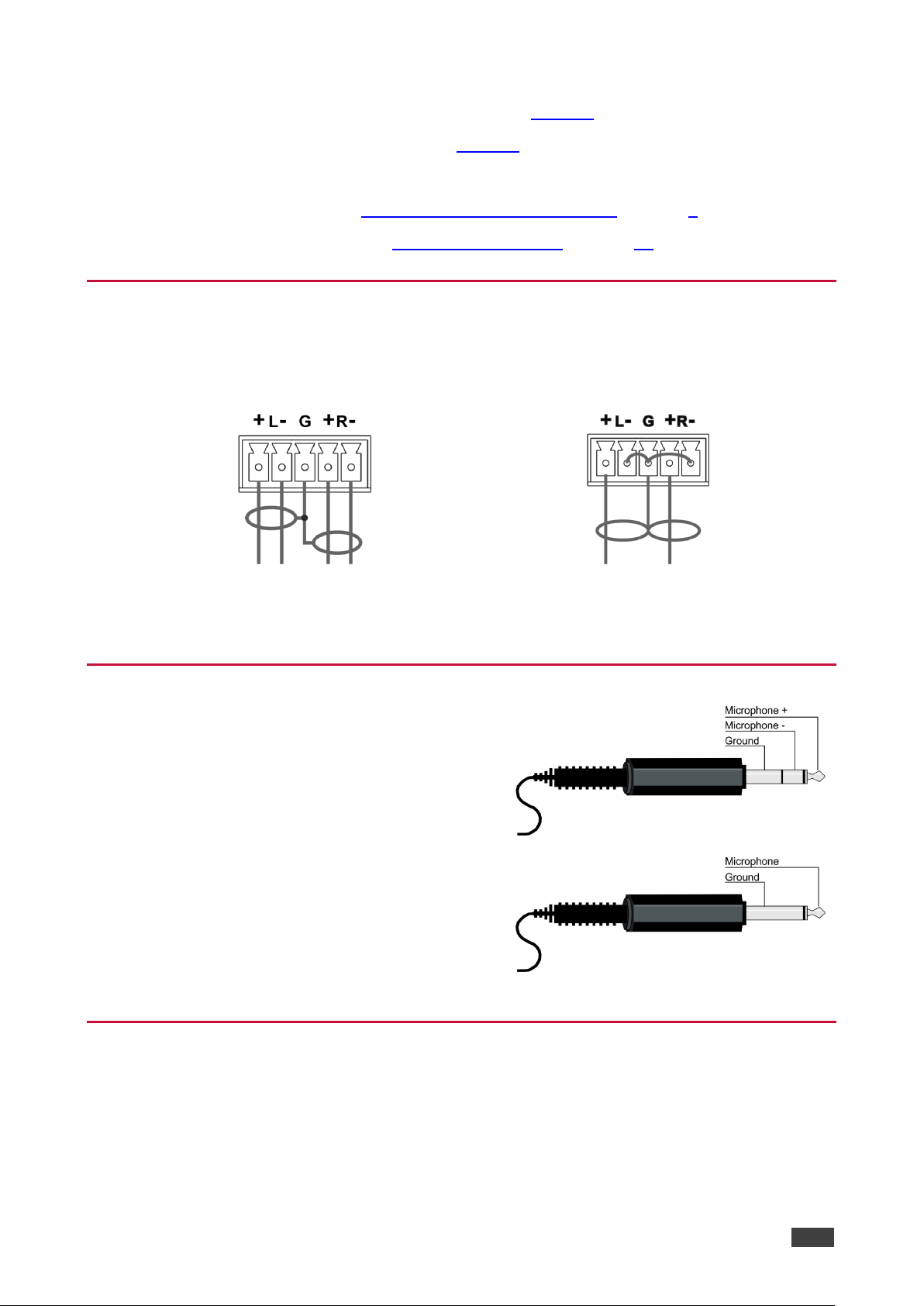
Kramer Electronics Ltd.
VP-444 – Connecting VP-444
8
5. Connect the audio output signals to the OUT stereo analog audio acceptor and/or the
digital audio acceptor, as required (not shown in Figure 3).
6. Connect the power cord (not shown in Figure 3).
7. If required, connect:
▪ A PC via RS-232, see Connecting to VP-444 via RS-232 on page 8
▪ The ETHERNET port, see Operating via Ethernet on page 14
Connecting Balanced Stereo Audio Output
The following are the pinouts for connecting the output to a balanced or unbalanced stereo
audio acceptor:
Figure 4: Connecting the Balanced
Stereo Audio Output
Figure 5: Connecting an Unbalanced Stereo Audio
Acceptor to the Balanced Output
Microphone Pinout
The microphone 6mm jack pinout for a condenser
microphone.
Figure 6: Condenser Microphone Pinout
The microphone 6mm jack pinout for a Dynamic
microphone.
Figure 7: Dynamic Microphone Pinout
Connecting to VP-444 via RS-232
You can connect to the VP-444 via an RS-232 connection using, for example, a PC. Note that
a null-modem adapter/connection is not required.
Page 11

Kramer Electronics Ltd.
VP-444 – Connecting VP-444
9
To connect to the VP-444 via RS-232, connect the RS-232 9-pin D-sub rear panel port on the
product unit via a 9-wire straight cable (only pin 2 to pin 2, pin 3 to pin 3, and pin 5 to pin 5 need
to be connected) to the RS-232 9-pin D-sub port on your PC
Page 12
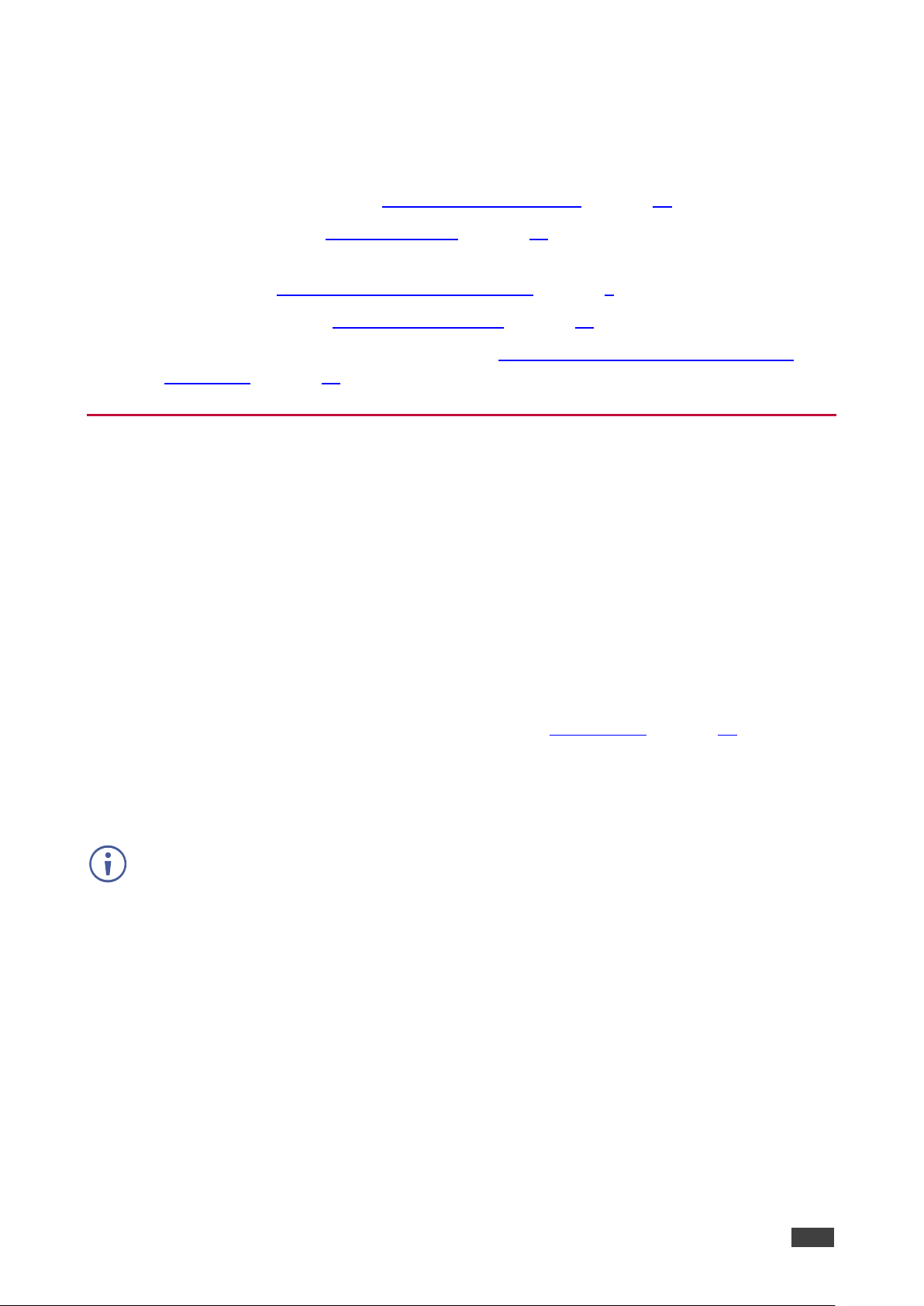
Kramer Electronics Ltd.
VP-444 – Operating VP-444
10
Operating VP-444
The VP-444 can be controlled via:
• The front panel buttons (see Using Front Panel Buttons on page 10).
• The OSD menu (see Using OSD Menu on page 11).
• RS-232 serial commands transmitted by a touch screen system, PC, or other serial
controller (see Connecting to VP-444 via RS-232 on page 8).
• The ETHERNET (see Operating via Ethernet on page 14).
• The infrared remote control transmitter (see Controlling via Infrared Remote Control
Transmitter on page 17).
Using Front Panel Buttons
The VP-444 includes the following front panel buttons:
• Input selector buttons for selecting the required input: HDMI (1 to 10) and PC (1 and 2).
• MUTE and FREEZE buttons.
• MENU, ENTER, and up, down, left and right arrow buttons.
• RESET TO XGA/720p and PANEL LOCK buttons.
Auto Adjust Feature
The auto adjust feature is implemented every time the input is switched to VGA or when the
input resolution changes, via the FINETUNE menu (see MAIN MENU on page 11).
Setting the Resolution to XGA/720p
Press to reset the video resolution to XGA or 720p
This is useful, for example, when the scaler outputs at a resolution which is not recognized by
the display.
To set the resolution from the front panel:
• Press and hold RESET TO XGA/720P for about 5 seconds to toggle the video resolution
between XGA and 720p.
Locking the Front Panel Buttons
The front panel buttons can be locked (disabled) to prevent unintentional button pressing.
To lock the front panel buttons:
• Press and hold PANEL LOCK for about 5 seconds.
The Panel Lock button lights red and the front panel buttons are locked.
Page 13
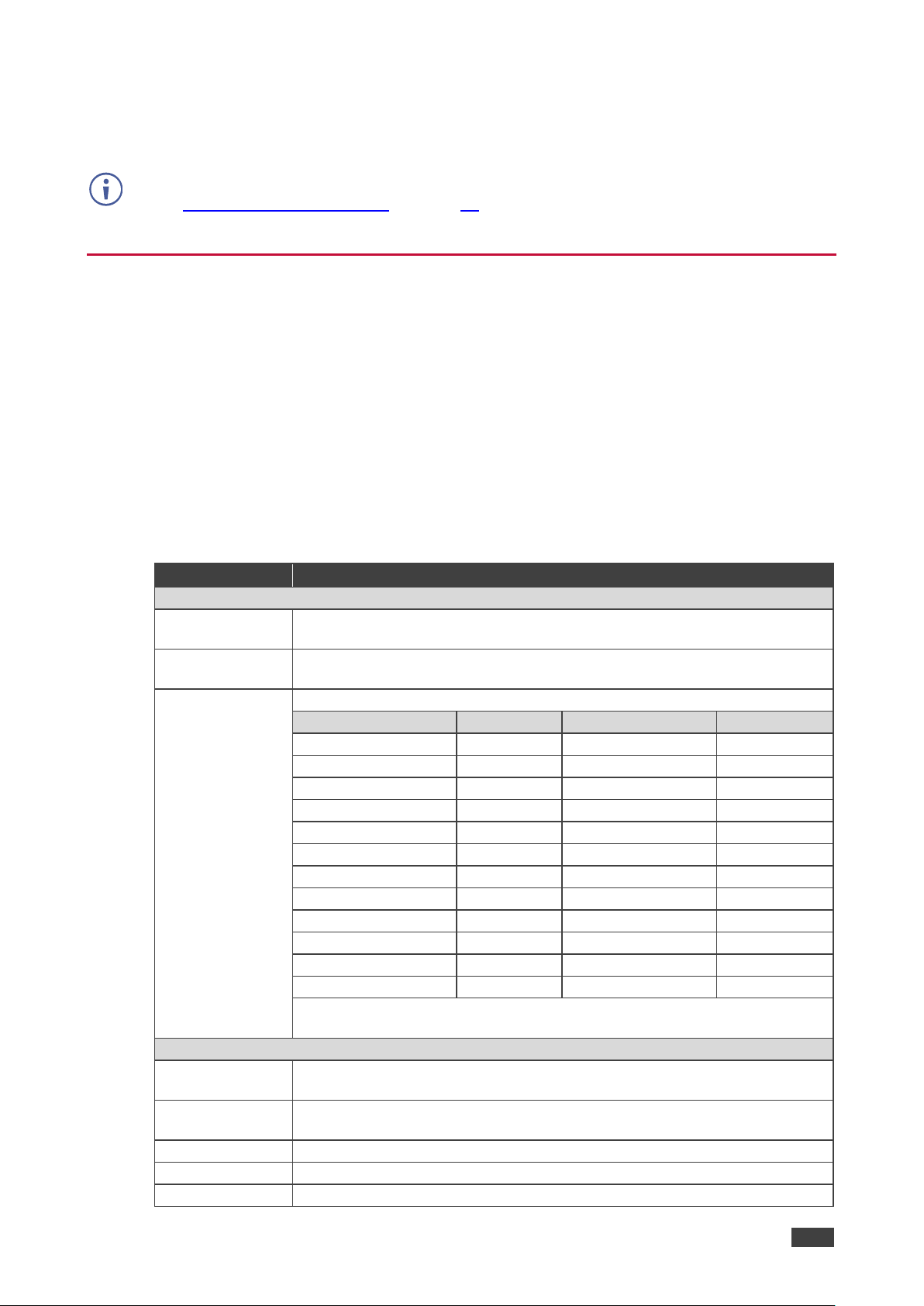
Kramer Electronics Ltd.
VP-444 – Operating VP-444
11
To unlock the front panel buttons:
• Press and hold PANEL LOCK for about 5 seconds.
The Panel Lock button light goes out and the front panel buttons are unlocked.
The front panel buttons can also be locked via the Advanced webpage
(see Defining Panel Lock Button on page 31).
Using OSD Menu
The control buttons let you control the VP-444 via the OSD menu. Press:
• MENU to enter the menu.
The default timeout is set to 10 seconds.
• ENTER to accept changes and to change the menu settings.
• Arrow buttons to move through the OSD menu, which is displayed on the video output.
On the OSD menu, select EXIT to exit the menu.
MAIN MENU
Mode
Function
OUTPUT
SOURCE:
Select the input: HDMI 1, HDMI 2, HDMI 3, HDMI 4, HDMI 5, HDMI 6,
HDMI 7, HDMI 8, HDMI 9, HDMI 10, PC1 or PC2
SIZE:
Select the image size: FULL, OVER SCAN, UNDER 1, UNDER 2, LETTER
BOX, PAN SCAN or BEST FIT
RESOLUTION:
Select the output resolution from the menu:
Output resolution:
Appears as:
Output resolution:
Appears as:
NATIVE OUT1
1680x1050 @60Hz
1680x1050 60
NATIVE OUT2
1600x1200 @60Hz
1600x1200 60
640x480 @60Hz
640x480 60
1920x1080 @60Hz
1920x1080 60
800x600 @60Hz
800x600 60
1920x1200 @60Hz
1920x1200 60
1024x768 @60Hz
1024x768 60
480p @60Hz
720x480P 60
1280x768 @60Hz
1280x768 60
720p @60Hz
1280x720P 60
1360x768 @60Hz
1360x768 60
1080i @60Hz
1920x1080I 60
1280x720 @60Hz
1280x720 60
1080p @60Hz
1920x1080P 60
1280x800 @60Hz
1280x800 60
576p @50Hz
720x576P 50
1280x1024 @60Hz
1280x1024 60
720p @50Hz
1280x720P 50
1440x900 @60Hz
1440x900 60
1080i @50Hz
1920x1080I 50
1400x1050 @60Hz
1400x1050 60
1080p @50Hz
1920x1080P 50
NATIVE - Select NATIVE to select the output resolution from the EDID of
the connected HDMI monitor
PICTURE
CONTRAST:
Set the contrast (the range and default values vary according to the input
signal)
BRIGHTNESS:
Set the brightness (the range and default values vary according to the input
signal)
RED
Set the red shade
GREEN
Set the green shade
BLUE
Set the blue shade
Page 14

Kramer Electronics Ltd.
VP-444 – Operating VP-444
12
Mode
Function
HUE
Set the color hue (not applicable for VGA inputs)
SATURATION
Set the color saturation (not applicable for VGA inputs)
SHARPNESS
Set the sharpness of the picture (not applicable for VGA inputs)
NOISE
REDUCTION
Select the noise reduction: OFF, LOW, MID (middle) and HIGH (not
applicable for VGA inputs)
FINETUNE
Enabled for VGA: AUTO ADJUST (NO/YES), H-POSITION, V-POSITION,
PHASE, CLOCK, WXGA/XGA, RESET (NO/YES)
AUDIO
INPUT VOLUME:
Set the volume separately for each input: HDMI 1, HDMI 2, HDMI 3, HDMI
4, HDMI 5, HDMI 6, HDMI 7, HDMI 8, HDMI 9, HDMI 10, PC1 and PC2
Not applicable for embedded HDMI inputs
OUTPUT
VOLUME:
Set the output volume
DELAY
Select the audio delay time: OFF, 40ms, 110ms and 150ms
MUTE
Select the sound mute options: ON, OFF (default)
EMBEDDED
AUDIO:
Select the audio source of the HDMI 1 to HDMI 10 inputs:
AUTOMATIC (default): the embedded audio on the HDMI input is selected
for an HDMI signal, or the analog audio input is selected if the input is not
HDMI (for example, for a DVI input signal)
EMBEDDED: the embedded audio in the HDMI signal is selected
ANALOG: the analog audio input is selected
MIC SETTINGS
MIC MODE – set the mode to OFF, MIXER, TALKOVER or MIC ONLY.
MIC SELECT – select MIC1, MIC2 or BOTH
When in TALKOVER mode, set the:
DEPTH [%] – to determine the decrease of the audio level during
microphone 1 takeover (press + to further decrease the talkover audio
output level; press – to lessen the talkover output audio decrease level)
TRIGGER – to determine the microphone threshold level that triggers the
audio output-level decrease.
ATTACK TIME – to set the transition time of the audio level reduction after
the signal rises above the threshold level
HOLD TIME – to define the time period talkover remains active although the
signal falls below the threshold level (for a short period of time)
RELEASE TIME – to define the transition time for the audio level to return
from its reduced level to its normal level after the Hold Time period
MIC GAIN BOOST – set to ON or OFF. Some versions of the VP-444
include this selection. In the case that the setting selected is not supported
by the hardware of the unit, the mic may be disabled
MIC VOLUME
Set the microphone volume for MIC1 and MIC2
NOISE MUTE
Set to ON or OFF.
ON: Unit enables the audio output only after validating that there is audio
present on the input. (Note that the unit takes 1 – 2 seconds to detect the
presence of audio, so there is a delay before the audio is heard after
switching to a new input).
OFF: The unit does not check the validity of the audio. Audio is always
enabled and there is no delay before the audio is heard after switching
inputs.
ADVANCED
HDCP ON
INPUT
Select the HDCP option for the HDMI input: either ON (default) or OFF.
Setting HDCP support to enabled (ON) on the HDMI input allows the source
to transmit a non-HDCP signal if required (for example, when working with a
Mac computer)
HDCP ON
OUTPUT
Set HDMI OUT1 and HDMI OUT2:
Select FOLLOW INPUT or FOLLOW OUTPUT (default) to define whether
the HDCP will follow the input or the output
Page 15

Kramer Electronics Ltd.
VP-444 – Operating VP-444
13
Mode
Function
When FOLLOW INPUT is selected, it changes its HDCP output setting (for
the HDMI output) according to the HDCP of the input. This option is
recommended when the HDMI output is connected to a splitter/switcher
When FOLLOW OUTPUT is selected, the scaler matches its HDCP output
to the HDCP setting of the HDMI acceptor to which it is connected
AUTO SYNC
OFF
Turn to DISABLE (default), FAST (for almost immediate shut down if no
input is present – about 10 seconds) or SLOW (for shutdown after about 2
minutes).
This is useful, for example, when the output is connected to a projector, and
the projector will automatically shut down when it has no input
OSD
H POSITION
Set the horizontal position of the OSD
V POSITION
Set the vertical position of the OSD
TIMER
Set the timeout period in seconds
TRANSPARENCY
Set the OSD background between 100 (transparent)
and 0 (opaque)
DISPLAY
Select the information shown on the screen during
operation:
INFO (default): the information is shown for 10
seconds
ON: the information is shown permanently
OFF: the information is not shown
MUTE
FOLLOWS
FREEZE
Set to ON (default) to have MUTE follow FREEZE. Otherwise set to OFF
MUTE BUTTON
DEFINE:
Define the MUTE button to function as MUTE, BLANK or BLANK AND
MUTE
AUTO
SWITCHING
MODE
Set the auto switching mode to OFF, AUTO SCAN
(default) or LAST CONNECTED. PRIORITY (below)
is enabled when AUTO SCAN is selected
When one of the auto switching modes is selected
(AUTO SCAN or LAST CONNECTED), audio is
enabled only when a video signal is detected
SCAN PRIORITY
Set to HDMI (default) to begin scan with HDMI1 or to
PC to begin scan with PC1
ETHERNET
IP MODE
Set the IP mode to DHCP or STATIC IP
STATIC IP ADDRESS (fill in if STATIC IP (above) is selected:
IP ADDRESS
Enter the IP address (192.168.1.39)
SUBNET
Enter the subnet (255.255.0.0)
GATEWAY
Enter the gateway (0.0.0.0)
CONTROL PORT
Enter the control port
MAC ADDRESS
MAC address
LOCK MODE
ALL
Lock all the front panel buttons
MENU ONLY
Lock the MENU (and navigation) front panel buttons
only
ALL & SAVE
Lock all the front panel buttons.
The lock status is saved when the VP-444 is
powered down
MENU ONLY &
SAVE
Lock the MENU (and navigation) front panel buttons
only.
The lock status is saved when the VP-444 is
powered down
TIMING SHIFT
Set to ON (recommended):
Implements a small shift on the horizontal sync to improve output picture
stability. Set to OFF if the display shows an instability at the selected output
resolution
FACTORY RESET
Page 16
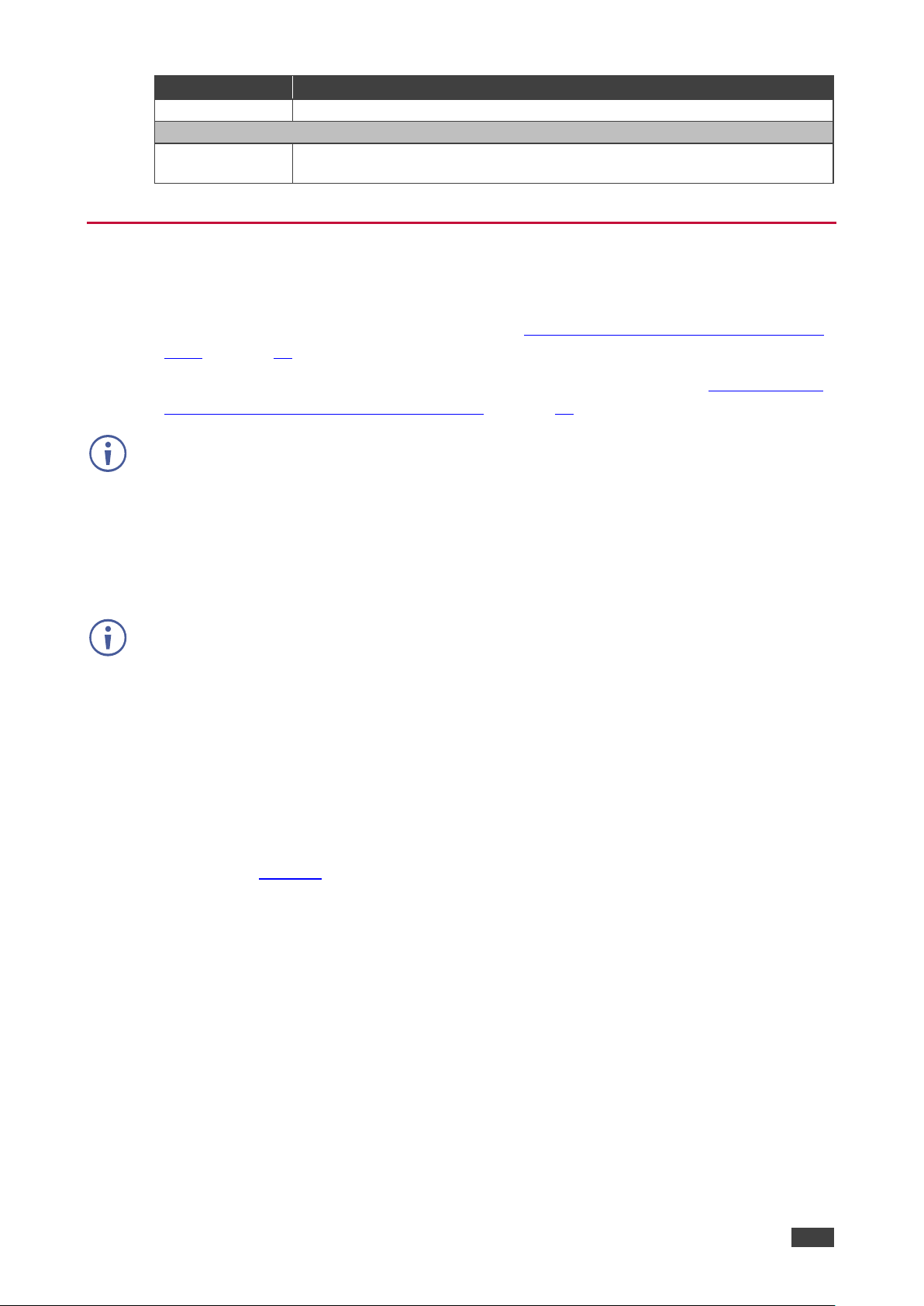
Kramer Electronics Ltd.
VP-444 – Operating VP-444
14
Mode
Function
Select NO (default) or YES
INFORMATION
Displays the INPUT and OUTPUT resolutions, INPUT and OUTPUT HDCP
status, the IP ADDRESS and the FIRMWARE and PCB revision numbers
Operating via Ethernet
You can connect to the VP-444 via Ethernet using either of the following methods:
• Directly to the PC using a crossover cable (see Connecting the Ethernet Port Directly to
a PC on page 14)
• Via a network hub, switch, or router, using a straight-through cable (see Connecting the
Ethernet Port via a Network Hub or Switch on page 16)
If you want to connect via a router and your IT system is based on IPv6, speak to your IT
department for specific installation instructions.
Connecting the Ethernet Port Directly to a PC
You can connect the Ethernet port of the VP-444 directly to the Ethernet port on your PC
using a crossover cable with RJ-45 connectors.
This type of connection is recommended for identifying the VP-444 with the factory
configured default IP address.
After connecting the VP-444 to the Ethernet port, configure your PC as follows:
1. Click Start > Control Panel > Network and Sharing Center.
2. Click Change Adapter Settings.
3. Highlight the network adapter you want to use to connect to the device and click Change
settings of this connection.
The Local Area Connection Properties window for the selected network adapter appears
as shown in Figure 8.
Page 17
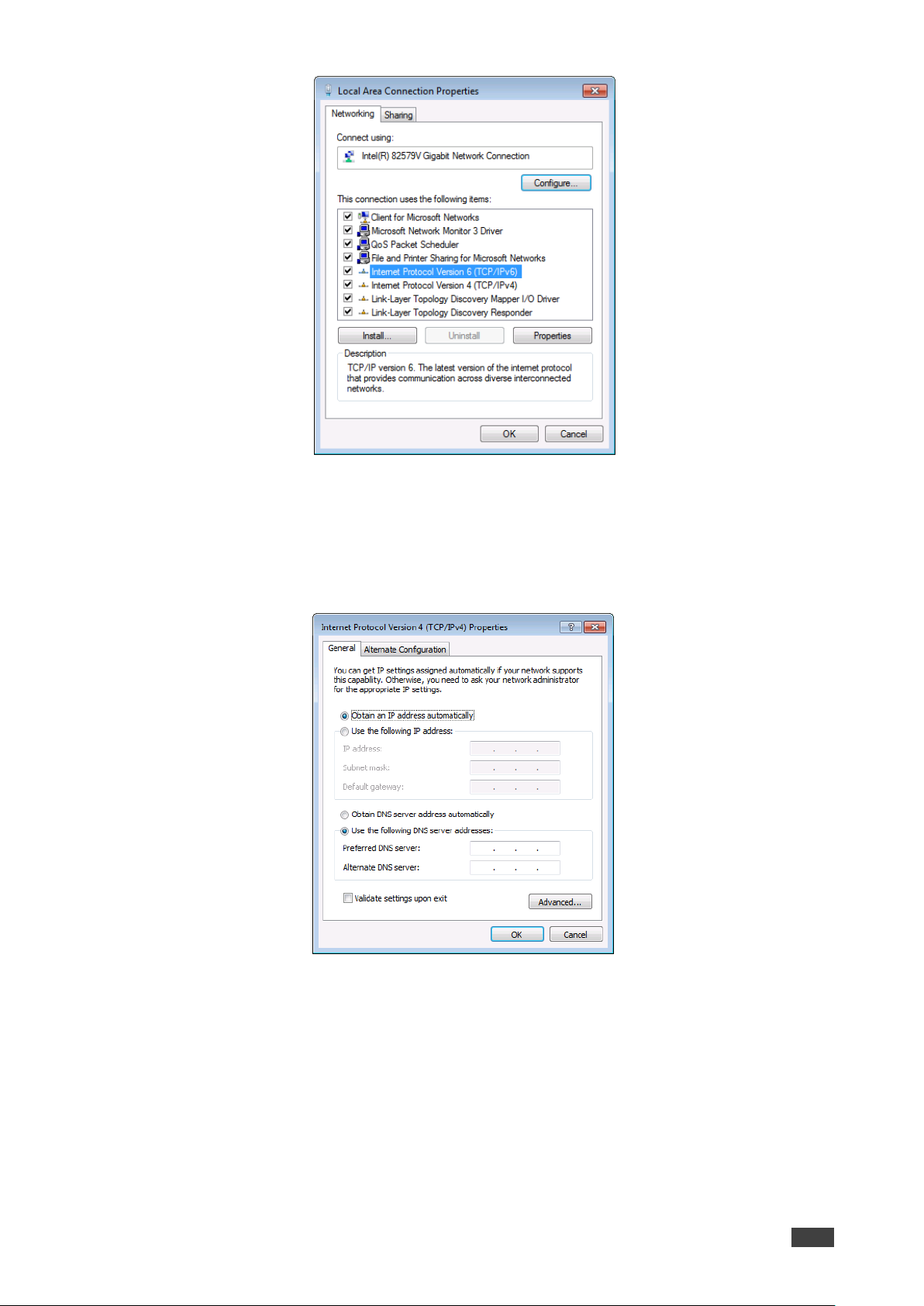
Kramer Electronics Ltd.
VP-444 – Operating VP-444
15
Figure 8: Local Area Connection Properties Window
4. Highlight either Internet Protocol Version 6 (TCP/IPv6) or Internet Protocol Version 4
(TCP/IPv4) depending on the requirements of your IT system.
5. Click Properties.
The Internet Protocol Properties window relevant to your IT system appears.
Figure 9: Internet Protocol Version 4 Properties Window
Page 18

Kramer Electronics Ltd.
VP-444 – Operating VP-444
16
Figure 10: Internet Protocol Version 6 Properties Window
6. Select Use the following IP Address for static IP addressing and fill in the details as
shown in Figure 11.
For TCP/IPv4 you can use any IP address in the range 192.168.1.1 to 192.168.1.255
(excluding 192.168.1.39) that is provided by your IT department.
Figure 11: Internet Protocol Properties Window
7. Click OK.
8. Click Close.
Connecting the Ethernet Port via a Network Hub or Switch
You can connect the Ethernet port of the VP-444 to the Ethernet port on a network hub or
using a straight-through cable with RJ-45 connectors.
Configuring the Ethernet Port
You can set the Ethernet parameters via the embedded Web pages.
Page 19

Kramer Electronics Ltd.
VP-444 – Operating VP-444
17
Controlling via Infrared Remote Control Transmitter
You can control the VP-444 from the infrared remote control transmitter:
Figure 12: Infrared Remote Control
Transmitter
Keys
Function
POWER
Toggle the power save mode ON or OFF
HDMI
Select the HDMI input (from 1 to 10)
PC1
Select the PC 1 input
PC2
Select the PC 2 input
XGA
Reset
Reset the resolution to XGA
720p
Reset
Reset the resolution to 720p
Four navigation keys
When not in the OSD, the left and right arrows
also control the output volume
OK
Press to accept changes
Press also to auto adjust the picture (see Auto
Adjust Feature on page 10)
MENU
Enter the OSD menu
EXIT
EXIT the menu
FREEZE
Freeze/unfreeze the output video image
Panel
Lock
Lock/unlock the front panel buttons
MUTE
Toggle between muting (blocking out the sound)
and enabling the audio output
Page 20

Kramer Electronics Ltd.
VP-444 – Using Embedded Web Pages
18
Using Embedded Web Pages
The VP-444 can be operated remotely using the embedded Web pages. The Web pages are
accessed using a Web browser and an Ethernet connection.
Before attempting to connect:
• Perform the procedures in Operating via Ethernet on page 14
• Ensure that your browser is supported
The following operating systems and Web browsers are supported:
Windows 7:
Chrome version 35
Internet Explorer version 10
Firefox version 30
Mac (PC):
Chrome version 35
Internet Explorer version 10
The VP-444 enables performing the following:
• Loading and Saving Configurations on page 19.
• Entering Standby Mode on page 20.
• Configuring Video Input Settings on page 20.
• Selecting Input to be Switched to Outputs on page 22.
• Freezing or Clearing Video Output on page 22.
• Adjusting Microphone and Output Volume on page 22.
• Configuring Network Settings on page 23.
• Upgrading Firmware on page 24.
• Configuring Video Output Settings on page 25.
• Configuring HDCP per Input/Output on page 26.
• Managing EDID on page 27.
• Adjusting Audio Input Settings on page 28.
• Adjusting Microphone Settings on page 29.
• Configuring Automatic Switching Settings on page 30.
• Defining Panel Lock Button on page 31.
• Viewing About Page on page 31.
To Browse VP-444 Web Pages
To browse the VP-444 Web pages:
1. Open your Internet browser.
Page 21

Kramer Electronics Ltd.
VP-444 – Using Embedded Web Pages
19
2. Type the IP number of the device in the Address bar of your browser. For example, the
default IP number:
The Input Select Web page appears.
Some features might not be supported by some mobile device operating systems.
Figure 13: Controller Application Page with Navigation List on Left
3. Click the tabs on the left side of the screen to access the relevant web page.
Loading and Saving Configurations
VP-444 enables you to save a configuration for easy recall in the future.
Saving Configurations
To save the current configuration:
1. Configure the device as required.
2. Click Input Select on the Navigation List.
The Input Select page appears (Figure 13).
3. Click Save.
The Save File window appears.
When using Chrome, the file is automatically saved in the Downloads folder.
Page 22

Kramer Electronics Ltd.
VP-444 – Using Embedded Web Pages
20
Loading Configurations
To load a configuration:
1. Click Input Select on the Navigation List.
The Input Select page appears (Figure 13).
2. Click Upload.
An Explorer window opens.
3. Select the required file and click Open.
The device is configured according to the saved preset.
Entering Standby Mode
VP-444 features a power saving standby mode that consumes less power without having to
power off.
Standby mode puts the device in a low power consumption mode without turning it off.
To toggle between standby mode and normal operation:
• Click the power icon on the right-hand side of the web pages header.
When in standby mode, the icon displays a gray background:
Figure 14: The VP-444 Standby Mode
Configuring Video Input Settings
VP-444 enables you to individually configure settings for each of the video inputs.
To configure video input settings:
1. Click Input Select on the Navigation List.
The Input Select page appears (Figure 13).
Page 23

Kramer Electronics Ltd.
VP-444 – Using Embedded Web Pages
21
Figure 15: Web Pages – Input Select Page
2. In the Video Switching area, click the edit icon on the right side of the relevant video
input.
The settings window appears for the selected input.
Figure 16: Setting Window for Input 1
Figure 17: Setting Window for Input 5
3. If required, enter a new name and click the save icon to change the name of the input
that appears in the web pages.
4. Click ON/OFF to enable/disable the HDCP decryption on the selected input.
If HDCP is disabled on an input, an HDCP encrypted source will not pass through the unit.
5. Select an Audio Source:
▪ Automatic – The embedded audio on the HDMI input is selected for an HDMI signal,
or the analog audio input is selected if the input is not HDMI (for example, for a DVI
input signal).
▪ Analog – The analog audio input is selected.
▪ Embedded – The embedded audio in the HDMI signal is selected.
6. Adjust the volume using the slider or entering a value.
7. Upon completion, save the changes ( ) and click the exit icon ( ).
Page 24

Kramer Electronics Ltd.
VP-444 – Using Embedded Web Pages
22
Selecting Input to be Switched to Outputs
To select the input to be switched to the outputs using the web pages:
1. Click Input Select on the Navigation List.
The Input Select page appears (Figure 13).
2. In the Video Switching area, click the required input button.
The input button turns green, the corresponding INPUT LED on the front panel lights and
the selected input is switched to the output.
Freezing or Clearing Video Output
To freeze or clear the video output, do one of the following:
1. Click Input Select on the Navigation List.
The Input Select page appears (Figure 13).
2. In the Video Switching area, click one of the following:
▪ – Freezes the currently displayed video frame.
▪ – Clears the video output from the display; the display goes blank.
Adjusting Microphone and Output Volume
The microphones and output volume can also be adjusted from the Audio web page.
To adjust the microphone and output volume:
1. Click Input Select on the Navigation List.
The Input Select page appears (Figure 13).
2. Use the slider controls in the Volume area of the web page.
3. Click to mute the output.
Page 25

Kramer Electronics Ltd.
VP-444 – Using Embedded Web Pages
23
Configuring Network Settings
VP-444 enables you to use DHCP mode or to turn DHCP mode off and change network
settings.
To configure network settings:
1. Click Device Settings on the Navigation List.
The Device Settings page appears.
Figure 18: The Device Settings Page
2. Change the network settings as required and click Set changes.
–OR–
Select the DHCP On check box and click Set changes.
A message appears asking you to confirm the setting change.
Figure 19: Device Settings Page – Setting Change Confirmation
Page 26

Kramer Electronics Ltd.
VP-444 – Using Embedded Web Pages
24
3. Click OK to confirm the change.
The current web page session is disconnected. To access the web pages, reload with
the new setting.
4. Click Soft Factory Reset to restart the unit.
Upgrading Firmware
To upgrade the VP-444 firmware:
1. Click Device Settings on the Navigation List.
The Device Settings page appears (Figure 18).
2. Under Firmware Update, click Choose File.
A file browser appears.
3. Open the required upgrade file.
The file name appears on the web page.
4. Click Upgrade.
The new firmware is uploaded:
Figure 20: Device Settings Page – Uploading the New Firmware File
5. Once the file is uploaded follow the instructions on the web page:
The new firmware is uploaded:
Figure 21: Device Settings Page – New Firmware File Uploading Complete
Page 27

Kramer Electronics Ltd.
VP-444 – Using Embedded Web Pages
25
6. Restart the device, re-enter the IP address, and refresh the web page.
7. Make sure that the new version appears on the lower left side of the web page.
Figure 22: Current Firmware Information Display
Configuring Video Output Settings
VP-444 enables you to configure settings for the video that is passed through the HDBT and
HDMI outputs.
To configure video output settings:
1. Click Output Settings on the Navigation List.
The Output Settings page appears.
Figure 23: The Output Settings Page
2. Open the Resolution drop-down box and select the required output resolution or select
Native OUT1 or Native OUT2 to set the output resolution to match the native resolution
of the device connected to HDMI OUT1 or HDMI OUT2.
The output settings, include the Resolution and Size, the Finetune items (which are enabled
for VGA inputs), and the picture settings.
3. Open the Size drop-down box and select the video size on the display:
▪ Over Scan
▪ Full
Page 28

Kramer Electronics Ltd.
VP-444 – Using Embedded Web Pages
26
▪ Best Fit
▪ Pan Scan
▪ Letter Box
▪ Under 2
▪ Under 1
4. In the Picture area, use the slider controls to adjust the display picture quality.
5. Open the Noise Reduction drop-down box and select the level of noise reduction.
6. When the active input is VGA, in the Finetune area, click Auto Adjust to automatically
adjust the video output or use the slider controls to adjust the following:
▪ H-Position – horizontal position of the video on the display screen
▪ V-Position – vertical position of the video on the display screen
▪ Phase
▪ Clock
Configuring HDCP per Input/Output
VP-444 enables you to configure HDCP individually for each input/output.
To configure HDCP:
1. Click HDCP on the Navigation List.
The HDCP page appears.
Figure 24: The HDCP Page
Page 29

Kramer Electronics Ltd.
VP-444 – Using Embedded Web Pages
27
2. In the On Output area, click one of the following for each of the outputs:
▪ Input – signal only sent with HDCP encryption when the input includes HDCP
encryption.
▪ Output – signal is always sent with HDCP encryption when the output supports it,
even if the input does not include encryption.
3. In the On Input area, click ON or OFF for each of the four inputs to turn on or off the
HDCP encryption for that input.
Managing EDID
VP-444 enables you to individually configure and manage EDID settings for each of the 6
inputs.
To manage EDID:
1. Click EDID on the Navigation List.
The EDID page appears.
Figure 25: The EDID Page
2. Under Read from, click the required EDID source or click Browse to use an EDID
configuration File.
3. Under Copy to, click the inputs to copy the selected EDID to.
The Copy button is enabled.
4. Click Copy.
The selected EDID is copied to the selected inputs and the Copy EDID Results message
appears.
Page 30

Kramer Electronics Ltd.
VP-444 – Using Embedded Web Pages
28
Figure 26: The EDID Page –The Copy EDID Results
5. Click Close.
Adjusting Audio Input Settings
VP-444 enables you to individually define the audio volume and source for each of the inputs.
To adjust audio input settings:
1. Click Audio on the Navigation List.
The Audio page appears.
Figure 27: The Audio Settings Page
2. For Delay, select a time value in milliseconds.
Page 31

Kramer Electronics Ltd.
VP-444 – Using Embedded Web Pages
29
3. In the Source area, select an audio source option for each of the HDMI inputs:
▪ Automatic – the embedded audio on the HDMI input is selected for an HDMI signal,
or the analog audio input is selected if the input is not HDMI (for example, for a DVI
input signal).
▪ Analog – the analog audio input is selected.
▪ Embedded – the embedded audio in the HDMI signal is selected.
4. In the Input area, use the slider controls or enter a number from 0 to 100 in the field to
adjust the volume of each of the inputs.
Adjusting Microphone Settings
VP-444 enables you to define settings for a microphone connected to the MIC jack such as
talkover/mixer mode, Depth and Trigger.
To adjust microphone settings:
1. Click Audio on the Navigation List.
The Audio page appears (see Figure 27).
2. In the Mic Settings area, open the drop-down box and select one of the following mic
modes:
▪ Mixer – Microphone audio plays together with the main output audio.
▪ Talkover – Decreases the main output audio volume when the microphone is active.
When Talkover mode is selected, use the slider controls or enter a number in the
fields to adjust the microphone settings.
▪ Mic only – Microphone audio overrides the main output audio.
▪ Off – Microphone is disabled.
Page 32

Kramer Electronics Ltd.
VP-444 – Using Embedded Web Pages
30
Configuring Automatic Switching Settings
To configure automatic switching settings:
1. Click Advanced on the Navigation List.
The Advanced page appears.
Figure 28: The Advanced Page
2. Define Auto Sync Off:
▪ Disable – disable the Auto Sync Off feature.
▪ Fast – shuts down after about 10 seconds.
▪ Slow – shuts down after about 2 minutes.
3. Define Auto Switching:
▪ Off – Disable auto switching.
▪ Auto Scan– Set auto-scanning and select from Scan Priority (below) which input to
begin the scanning.
▪ Last connected – When detecting that a source is connected to an input (which
previously had no signal), automatically switch to that input.
4. Set Scan Priority to PC or HDMI (once the auto scan is enabled).
5. Set Volume bar display – enable or disable display of volume bar when output is
changed.
Page 33

Kramer Electronics Ltd.
VP-444 – Using Embedded Web Pages
31
Defining Panel Lock Button
Define which buttons are disabled when you click the PANEL LOCK button on the front panel.
To define the Panel Lock button:
1. Click Advanced on the Navigation List.
The Advanced page appears.
2. Define Lock Mode:
▪ All
▪ Menu Only
▪ All & Save
▪ Menu Only & Save
Viewing About Page
The VP-444 About page lets you view the Web page version and Kramer Electronics Ltd
details.
Figure 29: The About Page
Page 34

Kramer Electronics Ltd.
VP-444 – Technical Specifications
32
Technical Specifications
Inputs:
10 HDMI connectors (HDMI, HDCP version 1.4)
2 VGA on a 15-pin HD connector
Unbalanced stereo audio on 12 3-pin terminal block connectors
2 Mic on 6mm jack connectors (with selectable 48V phantom power)
Outputs:
2 HDMI connectors (HDMI, HDCP version 1.4)
1 S/PDIF on an RCA connector
Unbalanced stereo audio on a 5-pin terminal block connector
Bandwidth:
Up to 1080p, UXGA
Switching time
between Inputs:
2 to 3 seconds
Video Latency:
Less than 2 frames
Output
Resolutions:
Native, 640x480 @60Hz, 800x600 @60Hz, 1024x768 @60Hz, 1280x768
@60Hz, 1360x768 @60Hz, 1280x720 @60Hz, 1280x800 @60Hz,
1280x1024 @60Hz, 1440x900 @60Hz, 1400x1050 @60Hz, 1680x1050
@60Hz, 1600x1200 @60Hz, 1920x1080 @60Hz, 1920x1200 @60Hz, 480p
@60Hz, 720p @60Hz, 1080i @60Hz, 1080p @60Hz, 576p @50Hz, 720p
@50Hz, 1080i @50Hz, 1080p @50Hz
Controls:
HDMI 1 to HDMI 10 and PC 1 to PC 2 input selector buttons;
Freeze, mute buttons;
Menu and navigation buttons,
Reset to XGA/720p and lock buttons,
RS-232, IR, Ethernet (OSD and Web pages)
USB for firmware upgrading
Power
Consumption:
100-240V AC, 22VA max.
Operating
Temperature:
0° to +40°C (32° to 104°F)
Storage
Temperature:
-40° to +70°C (-40° to 158°F)
Humidity:
10% to 90%, RHL non-condensing
Dimensions:
19" x 7" x 1U (W, D, H) rack mountable
Shipping
Dimensions:
55cm x 27.6cm x 10.7cm (21.6 x 10.9 x 4.2") W, D, H
Weight:
1.8 kg (4lbs) approx.
Shipping Weight:
2.5kg (5.5lbs) approx.
Included
Accessories:
Power cord, rack ears, IR remote control
Specifications are subject to change without notice at www.kramerav.com
Default Communication Parameters
RS-232
Baud Rate:
9,600
Data Bits:
8
Stop Bits:
1
Parity:
None
Ethernet
To reset the IP settings to the factory reset values go to: Menu-> Factory-> RESET->Change
the option to YES and press Enter
IP Address:
192.168.1.39
Page 35

Kramer Electronics Ltd.
VP-444 – Technical Specifications
33
Subnet mask:
255.255.255.0
Default gateway:
192.168.1.254
TCP Port #:
Not supported
Default UDP Port #:
50000
Maximum UDP Ports:
4
Full Factory Reset
OSD
Go to: Menu-> Factory-> RESET->Change the
option to YES and press Enter
RS-232/Ethernet (UDP) Command Protocol
Command Format:
ASCII protocol 3000
Example (Route the video HDMI3 input
to the output ports):
#ROUTE 12,1,2<cr>
Input Resolutions
Resolution/Refresh Rate
PC 1/PC 2
HDMI 1-10
640x480 (60/72/75/85Hz)
Yes
Yes
800x600 (56/60/72/75/85Hz)
Yes
Yes
1024x768 (60/70/75/85Hz)
Yes
Yes
1280x720 60Hz
Yes
Yes
1280x800 60Hz
Yes
Yes
1280x1024 (60/75/85Hz)
Yes
Yes
1366x768 60Hz
Yes
Yes
1400x1050 60Hz
Yes
Yes
1440x900 60Hz
Yes
Yes
1600x1200 60Hz
Yes
Yes
1600x900 RB 60Hz
Yes
Yes
1680x1050 RB 60Hz
Yes
Yes
1920x1080 60Hz
Yes
Yes
1920x1200 RB 60Hz
Yes
Yes
480I/576I
No
Yes
480P/576P
No
Yes
720P(50/60Hz)
No
Yes
1080I(50/60Hz)
No
Yes
1080P(24/25/30Hz)
No
Yes
1080P(50/60Hz)
No
Yes
Page 36

Kramer Electronics Ltd.
VP-444 – RS-232/Ethernet (UDP) Communication Protocol
34
RS-232/Ethernet (UDP) Communication Protocol
The VP-444 can be operated using serial commands from a PC, remote controller, or touch
screen. The unit communicates using the default Kramer Protocol 3000.
• Kramer Protocol 3000 syntax (see Kramer Protocol 3000 Syntax on page 34)
• Kramer Protocol 3000 commands (see Kramer Protocol 3000 – Command List
on page 36)
• Kramer Protocol 3000 detailed commands (See Kramer Protocol 3000 – Detailed
Commands on page 37)
Kramer Protocol 3000 Syntax
Protocol 3000 communicates at a data rate of 9,600 baud, no parity, 8 data bits and 1 stop bit.
Host Message Format
Start
Address (optional)
Body
Delimiter
#
Destination_id@
Message
CR
Simple Command
Command string with only one command without addressing:
Start
Body
Delimiter
#
Command SP Parameter_1,Parameter_2,…
CR
Command String
Formal syntax with commands concatenation and addressing:
Start
Address
Body
Delimiter
#
Destination_id@
Command_1 Parameter1_1,Parameter1_2,…|
Command_2 Parameter2_1,Parameter2_2,…|
Command_3 Parameter3_1,Parameter3_2,…|…
CR
Device Message Format
Start
Address (optional)
Body
delimiter
~
Sender_id@
Message
CR LF
Device Long Response
Echoing command:
Start
Address (optional)
Body
Delimiter
~
Sender_id@
Command SP [Param1 ,Param2 …] result
CR LF
Page 37

Kramer Electronics Ltd.
VP-444 – RS-232/Ethernet (UDP) Communication Protocol
35
CR = Carriage return (ASCII 13 = 0x0D); LF = Line feed (ASCII 10 = 0x0A);
SP = Space (ASCII 32 = 0x20)
Command Terms
Command
A sequence of ASCII letters ('A'-'Z', 'a'-'z' and '-').
Command and parameters must be separated by at least one space.
Parameters
A sequence of alphameric ASCII characters ('0'-'9','A'-'Z','a'-'z' and some special characters
for specific commands). Parameters are separated by commas.
Message string
Every command entered as part of a message string begins with a message starting
character and ends with a message closing character.
Note: A string can contain more than one command. Commands are separated by a pipe ( '|' )
character.
Message starting character
'#' – For host command/query
'~' – For machine response
Device address (Optional, for K-NET)
K-NET Device ID followed by '@'
Query sign
'?' follows some commands to define a query request.
Message closing character
CR – For host messages; carriage return (ASCII 13)
CRLF – For machine messages; carriage return (ASCII 13) + line-feed (ASCII 10)
Command chain separator character
When a message string contains more than one command, a pipe ( '|' ) character separates
each command.
Spaces between parameters or command terms are ignored.
Entering Commands
You can directly enter all commands using a terminal with ASCII communications software,
such as HyperTerminal, Hercules, etc. Connect the terminal to the serial or Ethernet port on
the Kramer device. To enter CR press the Enter key.
(LF is also sent but is ignored by command parser).
For commands sent from some non-Kramer controllers like Crestron, some characters require
special coding (such as, /X##). Refer to the controller manual.
Page 38

Kramer Electronics Ltd.
VP-444 – RS-232/Ethernet (UDP) Communication Protocol
36
Command Forms
Some commands have short name syntax in addition to long name syntax to allow faster
typing. The response is always in long syntax.
Command Chaining
Multiple commands can be chained in the same string. Each command is delimited by a pipe
character ( '|' ). When chaining commands, enter the message starting character and the
message closing character only once, at the beginning of the string and at the end.
Commands in the string do not execute until the closing character is entered.
A separate response is sent for every command in the chain. torture
Maximum String Length
64 characters
Kramer Protocol 3000 – Command List
Command
Short Form
Description
#
Protocol handshaking
#HELP
List of commands
#BUILD-DATE?
Read device build date
#FACTORY
Reset to factory default configuration
#MODEL?
Read device model
#PROT-VER?
Read device protocol version
#RESET
Reset device
#VERSION?
Read device firmware version
#SN?
Get serial number
#MENU-CMD
Switch audio and video
#NET-MAC?
NTMC?
Get MAC address
#NET-IP
NTIP
Set device IP address
#NET-IP?
NTIP?
Get device IP address
#NET-GATE
NTGT
Set Gateway IP
#NET-GATE?
NTGT?
Get Gateway IP
#NET-MASK
NTMSK
Set device subnet mask
#NET-MASK?
NTMSK?
Get device subnet mask
#NET-DHCP
NTDH
Set DHCP mode
#NET-DHCP?
NTDH?
Get DHCP mode
#ROUTE
Set layer routing
#ROUTE?
Get layer routing
#DISPLAY?
Get output HPD status
#LOCK-FP
LCK
Lock front panel
#LOCK-FP?
LCK?
GET Lock front panel
#HDCP-MOD
Set HDCP mode
#HDCP-MOD?
Get HDCP mode
Page 39

Kramer Electronics Ltd.
VP-444 – RS-232/Ethernet (UDP) Communication Protocol
37
Command
Short Form
Description
#VID-RES
Set input/output resolution
#VID-RES?
Get input/output resolution
#VMUTE
Set enable/disable video on output
#VMUTE?
Get video on output status
#VFRZ
Set freeze video on output
#VFRZ?
Get freeze on output status
#AUD-LVL
Set audio level
#AUD-LVL?
Get audio level
#MUTE
Mute the selected output
#MUTE?
Mute the selected output
#AUD-EMB
Set audio in video embedding status
#AUD-EMB?
Get audio in video embedding status
#SCLR-AS
Set the auto sync off timer
#SCLR-AS?
Get the auto sync off timer definition
#IMAGE-PROP
Chrome version 35
#IMAGE-PROP?
Chrome version 35
#SCLR-PCAUTO
Set PC auto sync of scaler
#SCLR-AUDIO-DELAY
Set the scaler audio delay
#SCLR-AUDIO-DELAY?
Get the scaler audio delay
#MIC-GAIN
Set the microphone gain
#MIC-GAIN?
Get the microphone gain
#TLK
Set audio talkover mode status
#TLK?
Get audio talkover mode status
#MIC-TLK
Set microphone talkover parameters
#MIC-TLK?
Get microphone talkover parameters
#STANDBY
Set Standby mode
#STANDBY?
Get Standby mode status
#MIC-SELECT
Select the microphone
#MIC-SELECT?
Get the microphone
Kramer Protocol 3000 – Detailed Commands
This section describes the detailed commands list (see Protocol 3000 Commands
on page 39) as well as the Port number key (see Port Number Key on page 37) and the video
resolutions key (see Input Resolutions key on page 38).
Port Number Key
Video
# Audio input
# Video Output
#
HDMI 1
0 HDMI 1
0 HDMI 1
0
HDMI 2
1 HDMI 2
1 HDMI 2
1
HDMI 3
2 HDMI 3
2 HDMI 4
3 HDMI 4
3
HDMI 5
4 HDMI 5
4 HDMI 6
5 HDMI 6
5
HDMI 7
6 HDMI 7
6
HDMI 8
7 HDMI 8
7
HDMI 9
8 HDMI 9
8
Page 40

Kramer Electronics Ltd.
VP-444 – RS-232/Ethernet (UDP) Communication Protocol
38
HDMI 10
9 HDMI 10
9 PC 1
10 PC 1
10
PC 2
11 PC 2
11
Input Resolutions key
#
Resolution
#
Resolution
6
640x480 @60
36
1280x1024 @60
60
576I
8
640x480 @72
37
1280x1024 @75
61
576P
9
640x480 @75
38
1280x1024 @85
62
720P@50Hz
10
640x480 @85
41
1366x768 @60
63
720P@60Hz
11
800x600 @56
42
1400x1050 @60
64
1080I@50Hz
12
800x600 @60
44
1440x900 @60
65
1080I@60Hz
14
800x600 @72
46
1600x900 RB @60
66
1080P@24Hz
15
800x600 @75
47
1600x1200 @60
67
1080P@25Hz
16
800x600 @85
51
1680x1050 RB @60
68
1080P@50Hz
19
1024x768 @60
54
1920x1200 RB @60
69
1080P@60Hz
20
1024x768 @70
56
1280x800 @60
71
1080P@30Hz
22
1024x768 @75
58
480I
72
No signal
23
1024x768 @85
59
480P
255
UNSUPPORTED
Output Resolutions Key
Number
Resolution
Number
Resolution
200
640x480 @60Hz
212
1920x1080 @60Hz
201
800x600 @60Hz
213
1920x1200 @60Hz
202
1024x768 @60Hz
214
480p @60Hz
203
1280x768 @60Hz
215
720p @60Hz
204
1360x768 @60Hz
216
1080i @60Hz
205
1280x720 @60Hz
217
1080p @60Hz
206
1280x800 @60Hz
218
576p @50Hz
207
1280x1024 @60Hz
219
720p @50Hz
208
1440x900 @60Hz
220
1080i @50Hz
209
1400x1050 @60Hz
221
1080p @50Hz
210
1680x1050 @60Hz
222
NATIVE OUT1
211
1600x1200 @60Hz
223
NATIVE OUT2
Page 41

Kramer Electronics Ltd.
VP-444 – RS-232/Ethernet (UDP) Communication Protocol
39
Protocol 3000 Commands
#
Functions
Permission
Transparency
Set:
#
End User
Public
Get:
- - -
Description
Syntax
Set:
Protocol handshaking
#␍
Get:
-
-
Response
~nn @␠OK␍␊
Parameters
Response Triggers
Notes
Validates the Protocol 3000 connection and gets the machine number
Step-in master products use this command to identify the availability of a device
HELP
Function
Permission
Transparency
Set:
-
-
-
Get:
HELP
End User
-
Description
Syntax
Set:
-
-
Get:
Get command list or help for specific command
2 options:
1. #HELP␍
2. #HELP␠command_name␍
BUILD-DATE
Function
Permission
Transparency
Set:
BUILD-DATE
End User
-
Get:
-
-
-
Description
Syntax
Set:
Read device build date
#BUILD-DATE?␍
Get:
-
-
Response
~nn @BUILD-DATE␠date␠time␍␊
Parameters
date – Format: YYYY/MM/DD where YYYY = Year, MM = Month, DD = Day
time – Format: hh:mm:ss where hh = hours, mm = minutes, ss = seconds
Page 42

Kramer Electronics Ltd.
VP-444 – RS-232/Ethernet (UDP) Communication Protocol
40
FACTORY
Function
Permission
Transparency
Set:
FACTORY
End User
-
Get:
- - -
Description
Syntax
Set:
Reset device to factory defaults configuration
#FACTORY␍
Get:
-
-
Response
~nn @FACTORY␠OK␍␊
Notes
This command deletes all user data from the device. The deletion can take some time.
MODEL?
Function
Permission
Transparency
Set:
-
-
-
Get:
MODEL?
End User
-
Description
Syntax
Set:
-
-
Get:
Get device model
#MODEL?␍
Response
~nn @MODEL␠model_name␍␊
Parameters
model_name – String of up to 19 printable ASCII chars
PROT-VER?
Function
Permission
Transparency
Set:
- - -
Get:
PROT-VER?
End User
-
Description
Syntax
Set:
-
-
Get:
Get protocol version
#PROT-VER?␍
Response
~nn @PROT-VER␠3000:version␍␊
Parameters
Version – Format: XX.XX where X is a decimal digit
Page 43

Kramer Electronics Ltd.
VP-444 – RS-232/Ethernet (UDP) Communication Protocol
41
RESET
Function
Permission
Transparency
Set:
RESET
Administrator
Public
Get:
- - -
Description
Syntax
Set:
Reset device
#RESET␍
Get:
-
-
Response
~nn@RESET␠OK␍␊
Notes
To avoid locking the port due to a USB bug in Windows, disconnect USB connections immediately after
running this command. If the port was locked, disconnect and reconnect the cable to reopen the port.
VERSION?
Function
Permission
Transparency
Set:
- - -
Get:
VERSION?
End User
-
Description
Syntax
Set:
-
-
Get:
Get version number
#VERSION?␍
Response
~nn@VERSION␠firmware_version␍␊
Parameters
firmware_version – Format: XX.XX.XXXX where the digits group are: major.minor.build version
SN?
Function
Permission
Transparency
Set:
- - -
Get:
SN?
End User
Public
Description
Syntax
Set:
-
-
Get:
Get device serial number
#SN?␍
Response
~nn@SN␠serial_number␍␊
Parameters
serial_number - 14 decimal digits, factory assigned
Page 44

Kramer Electronics Ltd.
VP-444 – RS-232/Ethernet (UDP) Communication Protocol
42
MENU-CMD
Function
Permission
Transparency
Set:
MENU-CMD
End User
Public
Get:
- - -
Description
Syntax
Set:
Switch audio and video
#MENU-CMD␠ param␍
Get:
-
-
Response
~nn@MENU-CMD␠param␍␊
Parameters
param – Menu=1, Enter=2, Up=4, Down=5, Right=6, Left=7
Notes
This command emulates menu navigation
NET-MAC?
Function
Permission
Transparency
Set:
- - -
Get:
NET-MAC?
End User
-
Description
Syntax
Set:
Get:
Get MAC address
#NET-MAC?␍
Response
~nn @NET-MAC␠mac_address␍␊
Parameters
mac_address – Unique MAC address. Format: XX-XX-XX-XX-XX-XX where X is hex digit.
NET-IP
Function
Permission
Transparency
Set:
NET-IP
Administrator
-
Get:
NET-IP?
End User
-
Description
Syntax
Set:
Set device IP address
#NET-IP␠ P1␍
Get:
Get device IP address
#NET-IP?␍
Response
Set: ~nn@NET-IP␠ip_address␠OK␍␊
Get: ~nn @NET-IP␠ip_address␍␊
Parameters
P1 (valid IP address)= xxx.xxx.xxx.xxx
Notes
For proper settings consult your network administrator.
Page 45

Kramer Electronics Ltd.
VP-444 – RS-232/Ethernet (UDP) Communication Protocol
43
NET-GATE
Function
Permission
Transparency
Set:
NET-GATE
Administrator
-
Get:
NET-GATE?
End User
-
Description
Syntax
Set:
Set Gateway IP
#NET-GATE␠ P1␍
Get:
Get Gateway IP
#NET-GATE?␍
Response
Set: ~nn@NET-GATE␠P1␠OK␍␊
Get: ~nn @NET-GATE␠ip_address␍␊
Parameters
P1 (valid IP address)=xxx.xxx.xxx.xxx
Notes
A network gateway connects the device via another network and maybe over the Internet. Be careful of
security problems. For proper settings consult your network administrator
NET-MASK
Function
Permission
Transparency
Set:
NET-MASK
Administrator
-
Get:
NET-MASK?
End User
-
Description
Syntax
Set:
Set device subnet mask
#NET-MASK␠ net_mask␍
Get:
Get device subnet mask
#NET-MASK?␍
Response
Set: ~nn@NET-MASK␠P1␠OK␍␊
Get: ~nn @NET-MASK␠net_mask␍␊
Parameters
P1 (valid IP address)=xxx.xxx.xxx.xxx
Response triggers
The subnet mask limits the Ethernet connection within the local network.
For proper settings consult your network administrator.
Page 46

Kramer Electronics Ltd.
VP-444 – RS-232/Ethernet (UDP) Communication Protocol
44
NET-DHCP
Function
Permission
Transparency
Set:
NET-DHCP
Administrator
-
Get:
NET-DHCP?
End User
-
Description
Syntax
Set:
Set DHCP mode
#NET-DHCP␠ P1␍
Get:
Get DHCP mode
#NET-DHCP?␍
Response
Set: ~nn@NET-DHCP␠P1␠OK␍␊
Get: ~nn @NET-DHCP␠mode␍␊
Parameters
P1 – 0=Static IP; 1=DHCP
0 – Use static IP.
1 – Use DHCP. If unavailable, use IP as above.
Notes
Connecting Ethernet to devices with DHCP may take more time in some networks.
To connect with a randomly assigned IP by DHCP, specify the device DNS name (if available) using the
command “NAME”. You can also get an assigned IP by direct connection to USB or RS-232 protocol port
if available.
For proper settings consult your network administrator.
ROUTE
Function
Permission
Transparency
Set:
ROUTE
End User
-
Get:
ROUTE?
End User
-
Description
Syntax
Set:
Set layer routing
#ROUTE␠P1,P2,P3␍
Get:
Get layer routing
#ROUTE?␠ P1,P2␍
Response
~nn @ROUTE␠P1,P2,P3␍␊
Parameters
P1 (Layer number) –12=Video+Audio
P2 – 1=Scaler
P3 (Route from, valid values are in accordance to the selected layer and Route to selected according to
P1 and P2) – video inputs = (0~11); see Port Number Key on page 37
Notes
This command replaces all other routing commands.
Page 47

Kramer Electronics Ltd.
VP-444 – RS-232/Ethernet (UDP) Communication Protocol
45
DISPLAY?
Function
Permission
Transparency
Set:
-
-
-
Get
DISPLAY?
End User
Public
Description
Syntax
Set:
-
-
Get:
Get output HPD status
#DISPLAY?␠ P1␍
Response
~nn @DISPLAY␠P1␍␊
Parameters
P1 (Output number) – 0=HDMI1; 1=HDMI2
Response triggers
After execution, response is sent to the com port from which the Get was received
Response is sent after every change in output HPD status ON to OFF
Response is sent after every change in output HPD status OFF to ON and ALL parameters (new EDID,
etc.) are stable and valid
LOCK-FP
Function
Permission
Transparency
Set:
LOCK-FP
End User
-
Get:
LOCK-FP?
End User
-
Description
Syntax
Set:
Lock front panel
#LOCK-FP␠ P1␍
Get:
Get front panel lock state
#LOCK-FP?␍
Response
~nn @LOCK-FP␠P1␠OK␍␊
Parameters
P1– 0=No; 1=Yes
Page 48

Kramer Electronics Ltd.
VP-444 – RS-232/Ethernet (UDP) Communication Protocol
46
HDCP-MOD
Function
Permission
Transparency
Set:
HDCP-MOD
Administrator
Public
Get:
HDCP-MOD?
End User
Public
Description
Syntax
Set:
Set HDCP mode
#HDCP-MOD␠P1,P2,P3␍
Get:
Get HDCP mode
#HDCP-MOD?␠P1,P2␍
Response
Set / Get: ~nn@HDCP-MOD␠P1,P2,P3␍␊
Parameters
P1 (Input/Output) – 0=Input; 1=Output
P2 (Scaler number) – Input 0-9=HDMI 1 – HDMI 10; Output 0-1=HDMI 1, HDMI 2
P3 (Status) – Input: 0=Off; 1=On; Output: 2=Follow In, 3=Follow Out
Response triggers
Response is sent to the com port from which the Set (before execution) / Get command was received
Response is sent to all com ports after execution if HDCP-MOD was set any other external control device
(button press, device menu and similar) or genlock status changed
Notes
Set HDCP working mode on device input:
HDCP supported – HDCP_ON [default]
HDCP not supported – HDCP OFF
HDCP support changes following detected sink – MIRROR OUTPUT
VID-RES
Function
Permission
Transparency
Set:
VID-RES
End User
Public
Get
VID-RES?
End User
Public
Description
Syntax
Set:
Set video resolution
#VID-RES␠ P1,P2,P3,P4␍
Get:
Get video resolution
#VID-RES?␠ P1,P2,P3␍
Response
~nn @VID-RES␠P1,P2,P3,P4␍␊
Parameters
P1 –1=Output
P2 – 1=Scaler
P3 – 0=Off
P4 - video resolutions – 200~223, see Input Resolutions key on page 38
Response triggers
After execution, response is sent to the com port from which the Set /Get was received
After execution, response is sent to all com ports if VID-RES was set by any other external control device
(button press, device menu and similar)
Notes
“Set” command is only applicable for stage=Output
“Set” command with is_native=ON sets native resolution on selected output (resolution index sent = 0).
Device sends as answer actual VIC ID of native resolution
“Get” command with is_native=ON returns native resolution VIC, with is_native=OFF returns current
resolution
To use “custom resolutions” (entries 100-105), define them using command DEF-RES
Page 49

Kramer Electronics Ltd.
VP-444 – RS-232/Ethernet (UDP) Communication Protocol
47
VMUTE
Function
Permission
Transparency
Set:
VMUTE
End User
Public
Get:
VMUTE?
End User
Public
Description
Syntax
Set:
Set enable/disable video on output
#VMUTE␠P1, P2␍
Get:
Get video on output status
#VMUTE?␠P1␠␍
Response
Set / Get: ~nn@VMUTE␠P1,P2␍␊
Parameters
P1 (Scaler number) – 1=Scaler
P2 (Off/On) – 0=Off; 1=On
VFRZ
Function
Permission
Transparency
Set:
VFRZ
End User
-
Get:
VFRZ?
End User
-
Description
Syntax
Set:
Set freeze video on output
#VFRZ␠ P1,P2␍
Get:
Get freeze on output status
#VFRZ?␠ P1␍
Response
Set / Get: ~nn @VFRZ␠ P1,P2␍␊
Parameters
P1 (Scaler number) – 1=Scaler
P2 (Off/On) – 0=Off; 1=On
AUD-LVL
Function
Permission
Transparency
Set:
AUD-LVL
End User
Public
Get:
AUD-LVL?
End User
Public
Description
Syntax
Set:
Set audio level in specific amplifier stage
#AUD-LVL␠ stage, channel, volume␍
Get:
Get audio level in specific amplifier stage
#AUD-LVL?␠ stage, channel␍
Response
~nn@AUD-LVL␠stage, channel, volume␍␊
Parameters
stage (Input/Output)– 0=Input; 1=Output
channel (Input/Output number valid according to the selected Input/Output according to P1) – audio
inputs=0~11; Audio outputs=0; (see Port Number Key on page 37)
volume – 0~100
Audio parameter in Kramer units, minus sign precedes negative values.
++ increase current value,
-- decrease current value
Page 50

Kramer Electronics Ltd.
VP-444 – RS-232/Ethernet (UDP) Communication Protocol
48
MUTE
Function
Permission
Transparency
Set:
MUTE
End User
Public
Get:
MUTE?
End User
Public
Description
Syntax
Set:
Mute the selected output
#MUTE␠ P1,P2␍
Get:
Mute the selected output
#MUTE?␠ P1␍
Response
Set / Get: ~nn @MUTE ␠P1,P2.␍␊
Parameters
P1 (Scaler number) – 1=Scaler
P2 (Off/On) – 0=Off; 1=On
Response triggers
Response is sent to the com port from which the Set (before execution) / Get command was received
After execution, response is sent to all com ports if CMD-NAME was set any other external control device
(button press, device menu and similar) or genlock status was changed
Notes
Mutes the selected audio output
AUD-EMB
Function
Permission
Transparency
Set:
AUD-EMB
End User
Public
Get:
AUD-EMB?
End User
Public
Description
Syntax
Set:
Set audio in video embedding status
#AUD-EMB␠ in,out,status␍
Get:
Get audio in video embedding status
#AUD-EMB?␠ in,out␍
Response
Set/Get: ~nn@AUD-EMB␠in,out,status␍␊
Parameters
in – audio input to be embedded number): HDMI 1=0, HDMI 2=1, HDMI 3=2, HDMI 4=3
out – Output=0
status – embedding status: Analog=0, Embedded=1, Auto=2
Response Triggers
Response is sent to the com port from which the Set (before execution)/Get command was received
After execution, response is sent to all com ports if AUD-EMB was set by any other external control
device (button press, device menu and similar)
Page 51

Kramer Electronics Ltd.
VP-444 – RS-232/Ethernet (UDP) Communication Protocol
49
SCLR-AS
Function
Permission
Transparency
Set:
SCLR-AS
End User
Public
Get:
SCLR-AS?
End User
Public
Description
Syntax
Set:
Set the auto sync off timer
#SCLR-AS␠ P1,P2␍
Get:
Get the auto sync off timer definition
#SCLR-AS?␠ P1␍
Response
Set / Get: ~nn @SCLR-AS ␠ P1,P2…. ␍␊
Parameters
P1 (Scaler Number) –1=Scaler
P2 (Off/On) – 0=Off; 1=Fast; 2=Slow
Response triggers
Response is sent to the com port from which the Set (before execution) / Get command was received
After execution, response is sent to all com ports if CMD-NAME was set any other external control device
(button press, device menu and similar) or genlock status was changed
Notes
Sets the Auto Sync features for the selected Scaler
IMAGE-PROP
Function
Permission
Transparency
Set:
IMAGE-PROP
End User
Public
Get:
IMAGE-PROP?
End User
Public
Description
Syntax
Set:
Set the image size
#IMAGE-PROP␠ P1␍
Get:
Get the image size
#IMAGE-PROP?␠ P1,…,P6 ␍
Response
Set / Get: ~nn @IMAGE-PROP ␠P1,P2…. ␍␊
Parameters
P1 (Scaler number) – 1=Scaler
P2 (Status) – 0=Over Scan; 1=Full; 2=Best Fit; 3=PanScan; 3=Letter Box; 5=Under 2; 6=Under 1
Response triggers
Response is sent to the com port from which the Set (before execution) / Get command was received
After execution, response is sent to all com ports if CMD-NAME was set any other external control device
(button press, device menu and similar) or genlock status was changed
Notes
Sets the image properties of the selected scaler
Page 52

Kramer Electronics Ltd.
VP-444 – RS-232/Ethernet (UDP) Communication Protocol
50
SCLR-PCAUTO
Function
Permission
Transparency
Set:
SCLR-PCAUTO
End User
Public
Get:
-
-
-
Description
Syntax
Set:
Set PC auto sync of scaler
#SCLR-PCAUTO␠P1,P2␍
Get:
-
-
Response
~nn@SCLR-PCAUTO␠P1,P2….␍␊
Parameters
P1 (Scaler number) –1=Scaler
P2 (Off/On) –1=Yes
Response Triggers
The auto adjust feature is implemented every time P2 is set to “Yes”
Notes
Trigger the Auto Adjust feature of PC input
SCLR-AUDIO-DELAY
Function
Permission
Transparency
Set:
SCLR-AUDIO-DELAY
End User
Public
Get:
SCLR-AUDIO-DELAY?
End User
Public
Description
Syntax
Set:
Set the scaler audio delay
#SCLR-AUDIO-DELAY␠ P1,P2␍
Get:
Get the scaler audio delay
#SCLR-AUDIO-DELAY?␠ P1␍
Response
Set / Get: ~nn @SCLR-AUDIO-DELAY ␠ P1,P2␍␊
Parameters
P1 (Audio output number) –1=Scaler
P2 (Level selection) – 0=Off; 1=40ms; 2=110ms; 3=150ms
Response triggers
Response is sent to the com port from which the Set (before execution) / Get command was received
After execution, response is sent to all com ports if CMD-NAME was set any other external control device
(button press, device menu and similar) or genlock status was changed
Notes
Sets the audio delay for the selected audio output
Page 53

Kramer Electronics Ltd.
VP-444 – RS-232/Ethernet (UDP) Communication Protocol
51
MIC-GAIN
Function
Permission
Transparency
Set:
MIC-GAIN
End User
Public
Get:
MIC-GAIN?
End User
Public
Description
Syntax
Set:
Set the microphone gain
#MIC-GAIN␠ P1,P2,P3␍
Get:
Get the microphone gain
#MIC-GAIN?␠ P1,P2␍
Response
Set / Get: ~nn @MIC-GAIN ␠P1,P2,␍␊
Parameters
P1 (always 0) – 0
P2 – 0=Mic 1; 1=Mic 2
P3 (level) – 0 to 100
Level – 0~100
Audio parameter in Kramer units, minus sign precedes negative values.
++ increase current value,
-- decrease current value
Response Triggers
Response is sent to the com port from which the Set (before execution) / Get command was received
After execution, response is sent to all com ports if CMD-NAME was set any other external control device
(button press, device menu and similar) or genlock status was changed
Notes
Sets the Microphone input audio gain
TLK
Function
Permission
Transparency
Set:
TLK
End User
Public
Get:
TLK?
End User
Public
Description
Syntax
Set:
Set audio talkover mode status
#TLK␠ channel,talkover_mode␍
Get:
Get audio talkover mode status
#TLK?channel,␍
Response
~nn@TLK␠channel,talkover_mode␍␊
Parameters
channel – 1=Scaler
talkover_mode – 0=Off; 1=Mixer; 2=Talkover; 3=Mic only
Page 54

Kramer Electronics Ltd.
VP-444 – RS-232/Ethernet (UDP) Communication Protocol
52
MIC-TLK
Function
Permission
Transparency
Set:
MIC-TLK
End User
Public
Get:
MIC-TLK?
End User
Public
Description
Syntax
Set:
Set mic talkover parameters
#MIC-TLK␠ channel,P1,value␍
Get:
Get mic talkover parameters
#MIC-TLK?␠ channel,P1␍
Response
~nn@MIC-TLK ␠channel,P1, value␍␊
Parameters
P1 (channel) – 0
P2 (parameter setting) – 0=Depth, 1=Trigger, 2=Attack time, 3=Hold time, 4=Release time
P3 (value) – P1 value (in corresponding to P1 units): Depth: 0~100 [%], Trigger: 0~100 (-60dB~40dB),
Attack/Hold/Release time: 0~200 (0~2 sec)
STANDBY
Function
Permission
Transparency
Set:
STANDBY
End User
Public
Get:
STANDBY?
End User
Public
Description
Syntax
Set:
Set Standby mode
#STANDBY␠ on_off␍
Get:
Get Standby mode status
#STANDBY?␍
Response
~nn@STANDBY ␠value␍␊
Parameters
on_off – 0=Off; 1=On
MIC-SELECT
Function
Permission
Transparency
Set:
MIC-SELECT
End User
Public
Get:
MIC-SELECT?
End User
Public
Description
Syntax
Set:
Select the microphone
#MIC-SELECT␠ P1,P2␍
Get:
Get the microphone
#MIC-SELECT?␠ P1␍
Response
Set / Get: ~nn @MIC-SELECT ␠P1,P2,␍␊
Parameters
P1 – Scaler=1
P2 – Mic mode OFF=[], MIC1=1, MIC2=2, Both=[1,2], [2,1]
Page 55

The warranty obligations of Kramer Electronics Inc. (“Kramer Electronics”) for this product are limited to the terms set forth below:
What is Covered
This limited warranty covers defects in materials and workmanship in this product.
What is Not Covered
This limited warranty does not cover any damage, deterioration or malfunction resulting from any alteration, modification, improper or unreasonable use
or maintenance, misuse, abuse, accident, neglect, exposure to excess moisture, fire, improper packing and shipping (such claims must be presented to
the carrier), lightning, power surges, or other acts of nature. This limited warranty does not cover any damage, deterioration or malfunction resulting
from the installation or removal of this product from any installation, any unauthorized tampering with this product, any repairs attempted by anyone
unauthorized by Kramer Electronics to make such repairs, or any other cause which does not relate directly to a defect in materials and/or workmanship
of this product. This limited warranty does not cover cartons, equipment enclosures, cables or accessories used in conjunction with this product.
Without limiting any other exclusion herein, Kramer Electronics does not warrant that the product covered hereby, including, without limitation, the
technology and/or integrated circuit(s) included in the product, will not become obsolete or that such items are or will remain compatible with any other
product or technology with which the product may be used.
How Long this Coverage Lasts
The standard limited warranty for Kramer products is seven (7) years from the date of original purchase, with the following exceptions:
1. All Kramer VIA hardware products are covered by a standard three (3) year warranty for the VIA hardware and a standard three (3) year
warranty for firmware and software updates; all Kramer VIA accessories, adapters, tags, and dongles are covered by a standard one (1) year
warranty.
2. All Kramer fiber optic cables, adapter-size fiber optic extenders, pluggable optical modules, active cables, cable retractors, all ring mounted
adapters, all Kramer speakers and Kramer touch panels are covered by a standard one (1) year warranty.
3. All Kramer Cobra products, all Kramer Calibre products, all Kramer Minicom digital signage products, all HighSecLabs products, all
streaming, and all wireless products are covered by a standard three (3) year warranty.
4. All Sierra Video MultiViewers are covered by a standard five (5) year warranty.
5. Sierra switchers & control panels are covered by a standard seven (7) year warranty (excluding power supplies and fans that are covered for
three (3) years).
6. K-Touch software is covered by a standard one (1) year warranty for software updates.
7. All Kramer passive cables are covered by a ten (10) year warranty.
Who is Covered
Only the original purchaser of this product is covered under this limited warranty. This limited warranty is not transferable to subsequent purchasers or
owners of this product.
What Kramer Electronics Will Do
Kramer Electronics will, at its sole option, provide one of the following three remedies to whatever extent it shall deem necessary to satisfy a proper
claim under this limited warranty:
1. Elect to repair or facilitate the repair of any defective parts within a reasonable period of time, free of any charge for the necessary parts and
labor to complete the repair and restore this product to its proper operating condition. Kramer Electronics will also pay the shipping costs
necessary to return this product once the repair is complete.
2. Replace this product with a direct replacement or with a similar product deemed by Kramer Electronics to perform substantially the same
function as the original product.
3. Issue a refund of the original purchase price less depreciation to be determined based on the age of the product at the time remedy is sought
under this limited warranty.
What Kramer Electronics Will Not Do Under This Limited Warranty
If this product is returned to Kramer Electronics or the authorized dealer from which it was purchased or any other party authorized to repair Kramer
Electronics products, this product must be insured during shipment, with the insurance and shipping charges prepaid by you. If this product is returned
uninsured, you assume all risks of loss or damage during shipment. Kramer Electronics will not be responsible for any costs related to the removal or reinstallation of this product from or into any installation. Kramer Electronics will not be responsible for any costs related to any setting up this product, any
adjustment of user controls or any programming required for a specific installation of this product.
How to Obtain a Remedy Under This Limited Warranty
To obtain a remedy under this limited warranty, you must contact either the authorized Kramer Electronics reseller from whom you purchased this
product or the Kramer Electronics office nearest you. For a list of authorized Kramer Electronics resellers and/or Kramer Electronics authorized service
providers, visit our web site at www.kramerav.com or contact the Kramer Electronics office nearest you.
In order to pursue any remedy under this limited warranty, you must possess an original, dated receipt as proof of purchase from an authorized Kramer
Electronics reseller. If this product is returned under this limited warranty, a return authorization number, obtained from Kramer Electronics, will be
required (RMA number). You may also be directed to an authorized reseller or a person authorized by Kramer Electronics to repair the product.
If it is decided that this product should be returned directly to Kramer Electronics, this product should be properly packed, preferably in the original
carton, for shipping. Cartons not bearing a return authorization number will be refused.
Limitation of Liability
THE MAXIMUM LIABILITY OF KRAMER ELECTRONICS UNDER THIS LIMITED WARRANTY SHALL NOT EXCEED THE ACTUAL PURCHASE PRICE PAID
FOR THE PRODUCT. TO THE MAXIMUM EXTENT PERMITTED BY LAW, KRAMER ELECTRONICS IS NOT RESPONSIBLE FOR DIRECT, SPECIAL,
INCIDENTAL OR CONSEQUENTIAL DAMAGES RESULTING FROM ANY BREACH OF WARRANTY OR CONDITION, OR UNDER ANY OTHER LEGAL
THEORY. Some countries, districts or states do not allow the exclusion or limitation of relief, special, incidental, consequential or indirect damages, or
the limitation of liability to specified amounts, so the above limitations or exclusions may not apply to you.
Exclusive Remedy
TO THE MAXIMUM EXTENT PERMITTED BY LAW, THIS LIMITED WARRANTY AND THE REMEDIES SET FORTH ABOVE ARE EXCLUSIVE AND IN LIEU OF
ALL OTHER WARRANTIES, REMEDIES AND CONDITIONS, WHETHER ORAL OR WRITTEN, EXPRESS OR IMPLIED. TO THE MAXIMUM EXTENT
PERMITTED BY LAW, KRAMER ELECTRONICS SPECIFICALLY DISCLAIMS ANY AND ALL IMPLIED WARRANTIES, INCLUDING, WITHOUT LIMITATION,
WARRANTIES OF MERCHANTABILITY AND FITNESS FOR A PARTICULAR PURPOSE. IF KRAMER ELECTRONICS CANNOT LAWFULLY DISCLAIM OR
EXCLUDE IMPLIED WARRANTIES UNDER APPLICABLE LAW, THEN ALL IMPLIED WARRANTIES COVERING THIS PRODUCT, INCLUDING WARRANTIES
OF MERCHANTABILITY AND FITNESS FOR A PARTICULAR PURPOSE, SHALL APPLY TO THIS PRODUCT AS PROVIDED UNDER APPLICABLE LAW.
IF ANY PRODUCT TO WHICH THIS LIMITED WARRANTY APPLIES IS A “CONSUMER PRODUCT” UNDER THE MAGNUSON -MOSS WARRANTY ACT (15
U.S.C.A. §2301, ET SEQ.) OR OTHER APPLICABLE LAW, THE FOREGOING DISCLAIMER OF IMPLIED WARRANTIES SHALL NOT APPLY TO YOU, AND
ALL IMPLIED WARRANTIES ON THIS PRODUCT, INCLUDING WARRANTIES OF MERCHANTABILITY AND FITNESS FOR THE PARTICULAR PURPOSE,
SHALL APPLY AS PROVIDED UNDER APPLICABLE LAW.
Other Conditions
This limited warranty gives you specific legal rights, and you may have other rights which vary from country to country or state to state.
This limited warranty is void if (i) the label bearing the serial number of this product has been removed or defaced, (ii) the product is not distributed by
Kramer Electronics or (iii) this product is not purchased from an authorized Kramer Electronics reseller. If you are unsure whether a reseller is an
authorized Kramer Electronics reseller, visit our web site at www.kramerav.com or contact a Kramer Electronics office from the list at the end of this
document.
Your rights under this limited warranty are not diminished if you do not complete and return the product registration form or complete and submit the
online product registration form. Kramer Electronics thanks you for purchasing a Kramer Electronics product. We hope it will give you years of
satisfaction.
Page 56

www.KramerAV.com
info@KramerAV.com
P/N:
2900-300305
Rev:
9
SAFETY WARNING
Disconnect the unit from the power supply before opening and servicing
For the latest information on our products and a list of Kramer distributors, visit our Web site where
updates to this user manual may be found.
We welcome your questions, comments, and feedback.
The terms HDMI, HDMI High-Definition Multimedia Interface, and the HDMI Logo are trademarks or registered trademarks of HDMI Licensing Administrator, Inc.
All brand names, product names, and trademarks are the property of their respective owners.
