Page 1
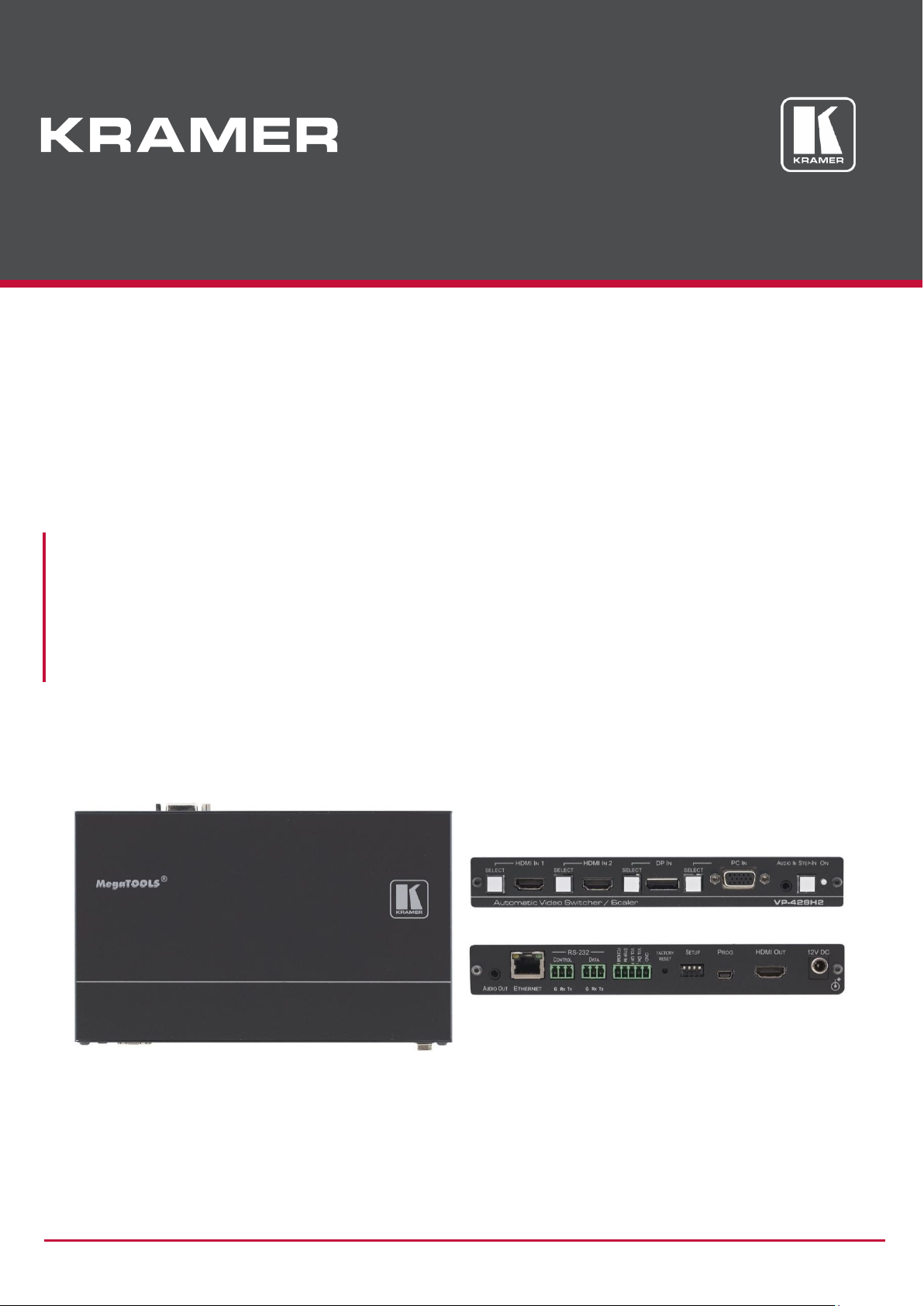
P/N: 2900-301241 Rev 1 www.kramerAV.com
USER MANUAL
MODEL:
VP-429H2
Automatic Video Switcher / Scaler
Page 2

Kramer Electronics Ltd.
VP-429H2 – Contents
i
Contents
Introduction 1
Getting Started 1
Overview 2
Typical Applications 3
Defining VP-429H2 Automatic Video Switcher / Scaler 4
Mounting VP-429H2 6
Connecting VP-429H2 7
Connecting to VP-429H2 via RS-232 8
Setting the DIP-Switches 9
Connecting the Remote Control Switches 9
Operating and Controlling VP-429H2 10
Selecting an Input 10
Auto Adjusting the VGA Signal 11
Adjusting the Output Volume 11
Performing a Step-in Operation 11
Operating via Ethernet 12
Using the Embedded Web Pages 15
Browsing VP-429H2 Web Pages 16
Switching the Inputs and Adjusting the Signal 17
Changing Device Settings 18
Triggering Commands via the DATA RS-232 Port 19
Defining Video and Audio Settings 21
Setting Web Page Access Permission 23
Managing EDID 25
Upgrading the Firmware 29
Viewing the About Page 30
Upgrading the Firmware via USB Port 31
Technical Specifications 32
Supported Input Resolutions 33
Supported Output Resolutions 34
Default Communication Parameters 35
Default EDID 35
Protocol 3000 38
Understanding Protocol 3000 38
Protocol 3000 Commands 39
Result and Error Codes 47
Page 3
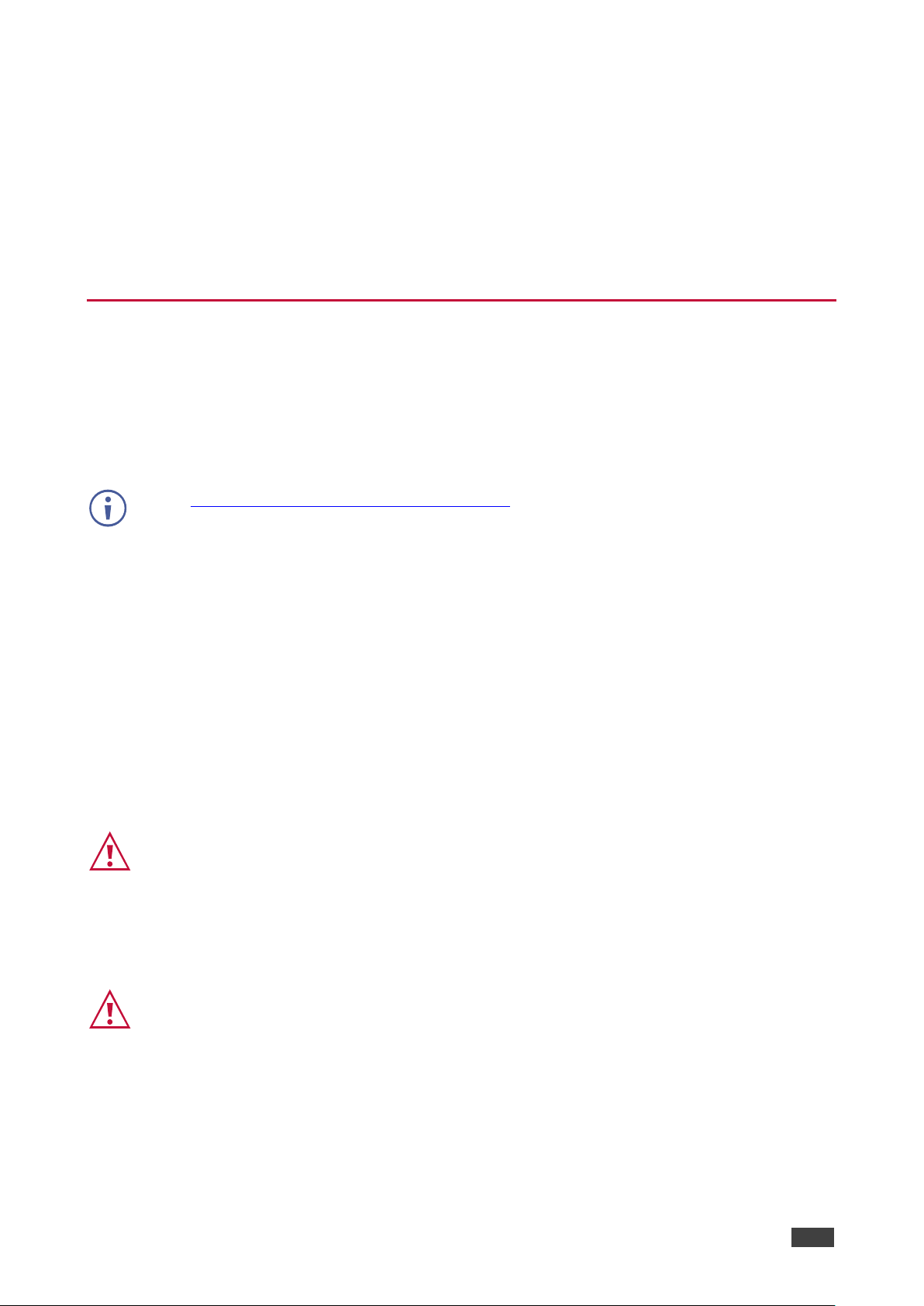
Kramer Electronics Ltd.
VP-429H2 – Introduction
1
Introduction
Welcome to Kramer Electronics! Since 1981, Kramer Electronics has been providing a world
of unique, creative, and affordable solutions to the vast range of problems that confront the
video, audio, presentation, and broadcasting professional on a daily basis. In recent years, we
have redesigned and upgraded most of our line, making the best even better!
Getting Started
We recommend that you:
• Unpack the equipment carefully and save the original box and packaging materials for
possible future shipment.
• Review the contents of this user manual.
Go to www.kramerav.com/downloads/VP-429H2 to check for up-to-date user manuals,
application programs, and to check if firmware upgrades are available (where appropriate).
Achieving the Best Performance
• Use only good quality connection cables (we recommend Kramer high-performance,
high-resolution cables) to avoid interference, deterioration in signal quality due to poor
matching, and elevated noise levels (often associated with low quality cables).
• Do not secure the cables in tight bundles or roll the slack into tight coils.
• Avoid interference from neighboring electrical appliances that may adversely influence
signal quality.
• Position your Kramer VP-429H2 away from moisture, excessive sunlight and dust.
Safety Instructions
Caution:
• This equipment is to be used only inside a building. It may only be connected to other
equipment that is installed inside a building.
• For products with relay terminals and GPI\O ports, please refer to the permitted rating
for an external connection, located next to the terminal or in the User Manual.
• There are no operator serviceable parts inside the unit.
Warning:
• Use only the power cord that is supplied with the unit.
• To ensure continuous risk protection, replace fuses only according to the rating
specified on the product label which located on the bottom of the unit.
Page 4

Kramer Electronics Ltd.
VP-429H2 – Introduction
2
Recycling Kramer Products
The Waste Electrical and Electronic Equipment (WEEE) Directive 2002/96/EC aims to reduce
the amount of WEEE sent for disposal to landfill or incineration by requiring it to be collected
and recycled. To comply with the WEEE Directive, Kramer Electronics has made
arrangements with the European Advanced Recycling Network (EARN) and will cover any
costs of treatment, recycling and recovery of waste Kramer Electronics branded equipment on
arrival at the EARN facility. For details of Kramer’s recycling arrangements in your particular
country go to our recycling pages at www.kramerav.com/support/recycling.
Overview
Congratulations on purchasing your Kramer VP-429H2 Automatic Video Switcher / Scaler.
VP-429H2 is a 4K@60Hz (4:4:4) scaler / switcher tool for HDMI™, DisplayPort, VGA, and
unbalanced audio signals. The unit scales the signal and outputs it on HDMI. Step-in
functionality provides easy plug-and-play collaboration when connected to a switcher that
supports Step-in over HDMI. It also features convenient RS-232 control of monitor or projector
activation and supports Ethernet, contact closure switches and RS-232 control.
VP-429H2 provides exceptional quality, advanced and user-friendly operation, and flexible
control.
Exceptional Quality
• High-performance switcher/scaler – Scales signals of all standard resolutions up to 4K
(4:4:4) HDCP 2.2 for output to the HDMI output. Constant output sync prevents signal
disruption when switching between inputs and when no video is detected.
• HDMI support – Deep Color, x.v.Color as specified in HDMI 2.0.
• Superior switching and signal control – Select automatic switching options using live
input detection, enable or disable HDCP per input, copy and save the EDID to the inputs
(supported on HDMI and DisplayPort inputs), and define output refresh rate and aspect
ratio.
• Local Step-in switching – When used with a Step-in enabled switcher, just plug in your
device and press the Step-in button or use the contact closure Step-in switch. Your
device becomes the active signal on the main display.
Advanced and User-friendly Operation
• Cost-effective and convenient control options – Local control via front panel input
selection buttons and setup DIP-switches, Ethernet with embedded web pages, RS-232
serial ports for control of the unit and of a display via the unit, and GPI controls.
• Easy installation – Compact MegaTOOLS® fan-less enclosure for surface mounting or
side-by-side mounting of 2 units in a 1U rack space with the recommended rack adapter.
Flexible Connectivity
• Diverse Inputs – 2 HDMI 4K@60Hz (4:4:4), 1 DisplayPort and 1 VGA input.
• A USB port for firmware upgrade.
The terms HDMI, HDMI High-Definition Multimedia Interface, and the HDMI Logo are trademarks or registered trademarks of HDMI Licensing Administrator, Inc.
Page 5

Kramer Electronics Ltd.
VP-429H2 – Introduction
3
Typical Applications
VP-429H2 is ideal for the following typical applications:
• Small meeting rooms or huddle spaces for simple, hassle-free connection to a display.
• Auto-switching applications with multi-format video sources.
• Systems supporting 4K video resolutions.
Controlling your VP-429H2
Control your VP-429H2 directly via the front panel push buttons, remote contact closure pins,
or:
• By RS-232 serial commands transmitted by a touch screen system, PC, or other serial
controller.
• Via the Ethernet using built-in user-friendly web pages.
Page 6
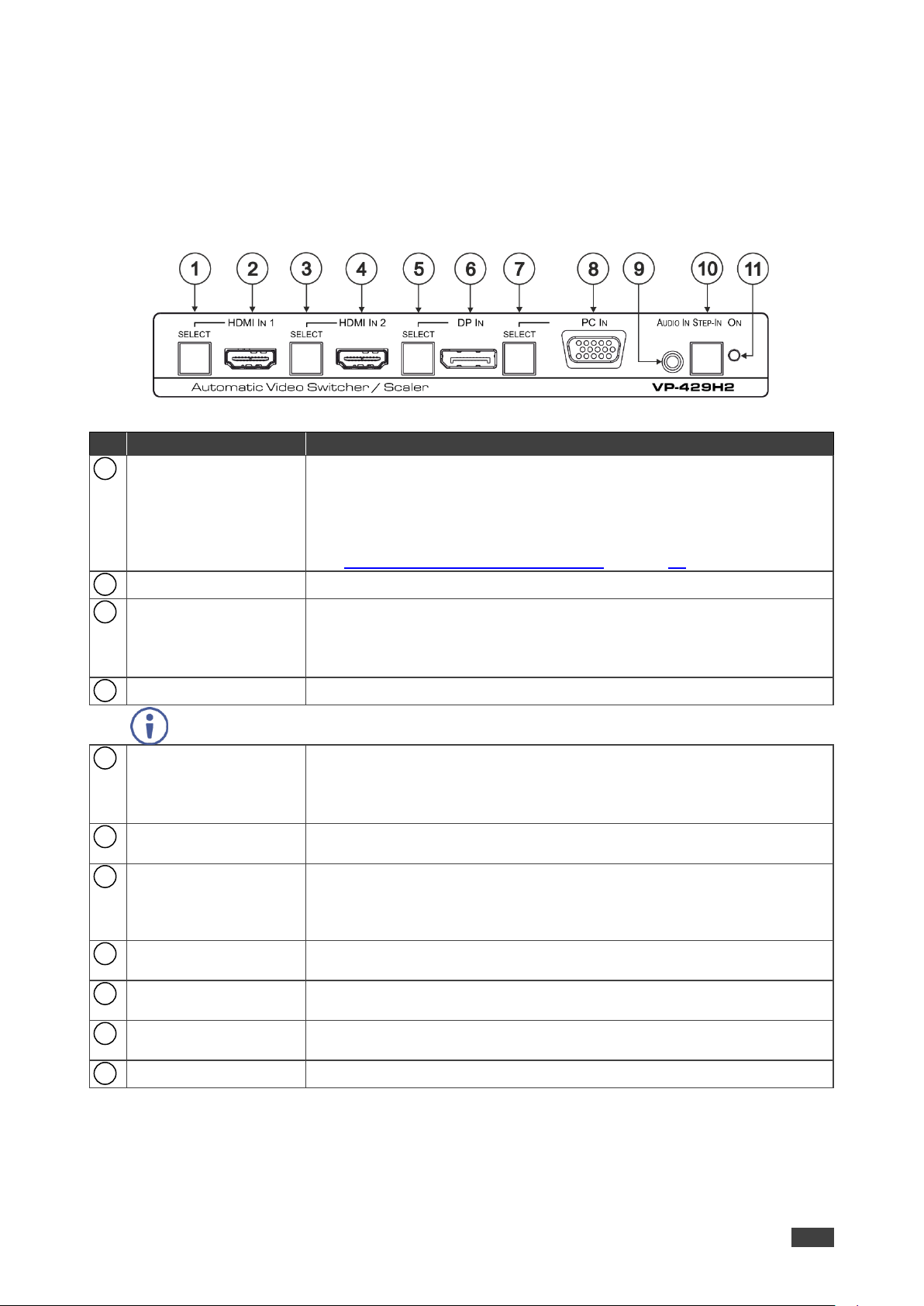
Kramer Electronics Ltd.
VP-429H2 – Defining VP-429H2 Automatic Video Switcher / Scaler
4
Defining VP-429H2 Automatic Video Switcher / Scaler
This section defines VP-429H2.
Figure 1: VP-429H2 Automatic Video Switcher / Scaler Front Panel
#
Feature
Function
HDMI IN 1 SELECT
Button
Press to select the HDMI IN 1 input. When HDMI IN 1 is selected, the
button lights and indicates the selected audio:
Red – External audio from the analog Audio IN is selected.
Green – Embedded audio from HDMI IN 1 is selected.
Press HDMI IN 1 for over 15 seconds to enter the firmware upgrade mode
(see Upgrading the Firmware via USB Port on page 31).
HDMI IN 1 Connector
Connect to an HDMI source.
HDMI IN 2 SELECT
Button
Press to select the HDMI IN 2 input. When HDMI IN 2 is selected, the
button lights and indicates the selected audio:
Red – External audio from the analog Audio IN is selected.
Green – Embedded audio from HDMI IN 2 is selected.
HDMI IN 2 Connector
Connect to an HDMI source.
Press and hold HDMI IN 1 and HDMI IN 2 SELECT buttons simultaneously for a few
seconds to reset the output resolution to 1080p.
DP IN SELECT Button
Press to select the DP input. When DP is selected, the button lights and
indicates the selected audio:
Red – External audio from the analog Audio IN is selected.
Green – Embedded audio from DP IN is selected.
DP IN DisplayPort
Connector
Connect to a DisplayPort source.
PC IN SELECT Button
Press to select the PC IN input. When PC IN is selected, the button lights
red.
Press and hold PC IN SELECT button for a few seconds to auto-adjust the
VGA signal.
PC IN 15-pin HD
Connector
Connect to the VGA source.
AUDIO IN 3.5mm Mini
Jack
Connects to an unbalanced stereo audio source.
STEP-IN Button
Press to take control of the input of the device to which VP-429H2 is
connected (when connected to a compatible switcher).
ON LED
Lights green when the device is powered on.
1 2 3 4 5 6 7 8 9
10
11
Page 7
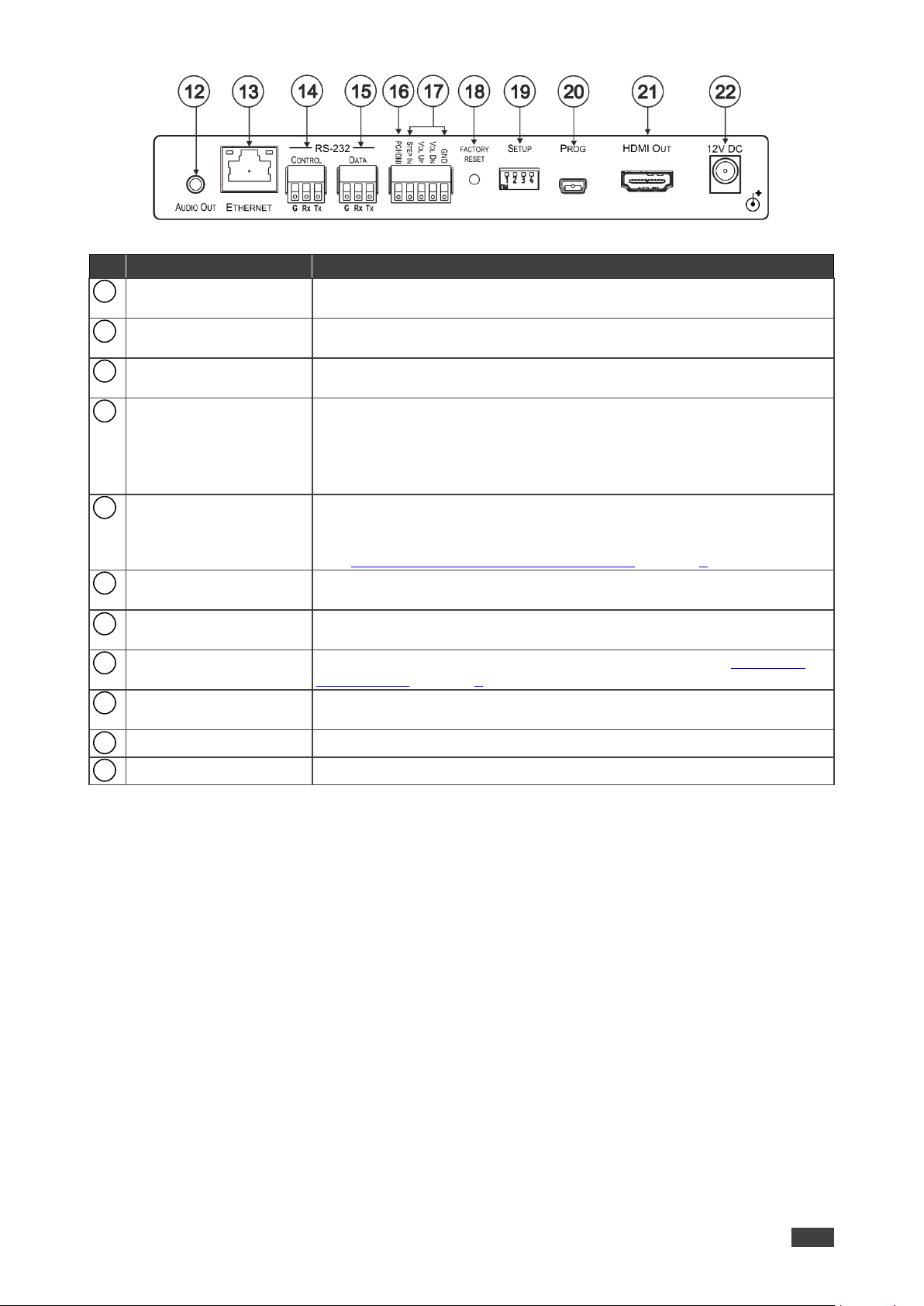
Kramer Electronics Ltd.
VP-429H2 – Defining VP-429H2 Automatic Video Switcher / Scaler
5
Figure 2: VP-429H2 Automatic Video Switcher / Scaler Rear Panel
#
Feature
Function
AUDIO OUT
3.5mm Mini Jack
Connect to the unbalanced stereo audio acceptor (for example, active
speakers).
ETHERNET RJ-45
Connector
Connect to the LAN via a PC controller.
RS-232 CONTROL
3-pin Terminal Block
Connect to a serial controller or PC to control the device.
RS-232 DATA
3-pin Terminal Block
Connect to the RS-232 port of the acceptor (for example, a projector).
The VP-429H2 sends a predefined command (for example, ON or OFF) to
the acceptor when triggered to do so.
The triggers and specific commands are configured via the Control
Settings web page.
PC/HDMI Remote Switch
Terminal Block
Connect to a remote switch to cycle through the inputs. Each press cycles
through the inputs HDMI IN 1 HDMI IN 2 DP IN PC IN or according
to the cycle specified in the Video & Audio Settings web page
(see Connecting the Remote Control Switches on page 9).
Remote Contact-Closure
4-pin Terminal Block
Connect to remote momentary switches to control Step-in and audio
volume.
FACTORY RESET
Recessed Button
Short press to reboot, long press to reset the device to factory default
parameters.
SETUP 4-way DIP-switch
Switches for setting the video and audio input behavior (see Setting the
DIP-Switches on page 9).
PROG Mini USB
Connector
For firmware upgrade.
HDMI OUT Connector
Connect to an HDMI acceptor.
12V DC Connector
12V DC connector for powering the unit.
12
13
14
15
16
17
18
19
20
21
22
Page 8

Kramer Electronics Ltd.
VP-429H2 – Mounting VP-429H2
6
Mounting VP-429H2
This section provides instructions for mounting VP-429H2. Before installing, verify that the
environment is within the recommended range:
• Operation temperature – 0 to 40C (32 to 104F).
• Storage temperature – -40 to +70C (-40 to +158F).
• Humidity – 10% to 90%, RHL non-condensing.
• VP-429H2 must be placed upright in the correct horizontal position.
Caution:
• Mount VP-429H2 before connecting any cables or power.
Warning:
• Ensure that the environment (e.g., maximum ambient temperature & air flow) is
compatible for the device.
• Avoid uneven mechanical loading.
• Appropriate consideration of equipment nameplate ratings should be used for avoiding
overloading of the circuits.
• Reliable earthing of rack-mounted equipment should be maintained.
To mount the VP-429H2 on a rack:
Mount the unit in a rack using the recommended rack adapter
(see www.kramerav.com/product/VP-429H2).
To mount the VP-429H2 on a table or shelf:
• Attach the rubber feet and place the unit on a flat surface.
• Fasten a bracket (included) on each side of the unit and attach it
to a flat surface.
For more information go to www.kramerav.com/downloads/VP-429H2.
Page 9

Kramer Electronics Ltd.
VP-429H2 – Connecting VP-429H2
7
Connecting VP-429H2
Always switch off the power to each device before connecting it to your VP-429H2. After
connecting your VP-429H2, connect its power and then switch on the power to each device.
Figure 3: Connecting to the VP-429H2 Rear Panel
To connect the VP-429H2 as illustrated in the example in Figure 3:
1. Connect an HDMI source (for example, a Laptop) to the HDMI IN 1 connector on the
front panel.
2. Connect an HDMI source (for example, a Blu-ray player) to the HDMI IN 2 connector
on the front panel.
3. Connect a DisplayPort source (for example, a laptop) to the DP IN connector on the
front panel.
4. Connect a computer graphics source (for example, a PC) to the PC IN connector on
the front panel.
5. Connect the audio of the computer graphics source to the AUDIO IN 3.5mm mini jack
on the front panel.
6. Connect the AUDIO OUT 3.5mm mini jack to an unbalanced stereo audio acceptor
(not shown in Figure 3).
7. Connect the HDMI OUT connector to an acceptor (for example, a projector).
To use the Step-in feature, connect the HDMI OUT connector to the input of a
Step-in compatible switcher (for example, the VS-62HA), see Performing a Step-in
Operation on page 11.
8. Connect the DATA RS-232 3-pin terminal block connector to the acceptor (the
projector in this example).
9. Connect a control system to the ETHERNET RJ-45 port .
10. Connect the CONTROL RS-232 3-pin terminal block connector to a PC or controller
to control the VP-429H2 (not shown in Figure 3).
11. Connect the power adapter to the VP-429H2 power connector and to the mains
electricity (not shown in Figure 3).
2 4 6 8 9
12
21
15
13
15
22
Page 10

Kramer Electronics Ltd.
VP-429H2 – Connecting VP-429H2
8
Connecting to VP-429H2 via RS-232
You can connect to the VP-429H2 via an RS-232 connection using, for example, a PC.
VP-429H2 features two RS-232 3-pin terminal block connectors:
• CONTROL – to control VP-429H2 (for example, via a connected PC).
• DATA – to control the acceptor on the HDMI output (by connecting, for example, to
the projector on the output).
To connect a 9-pin D-sub connector to the RS-232 terminal block on the rear panel of the
VP-429H2, connect:
• Pin 2 to the TX pin on the VP-429H2 RS-232
terminal block.
• Pin 3 to the RX pin on the VP-429H2 RS-232
terminal block.
• Pin 5 to the G pin on the VP-429H2 RS-232
terminal block.
14
15
Page 11
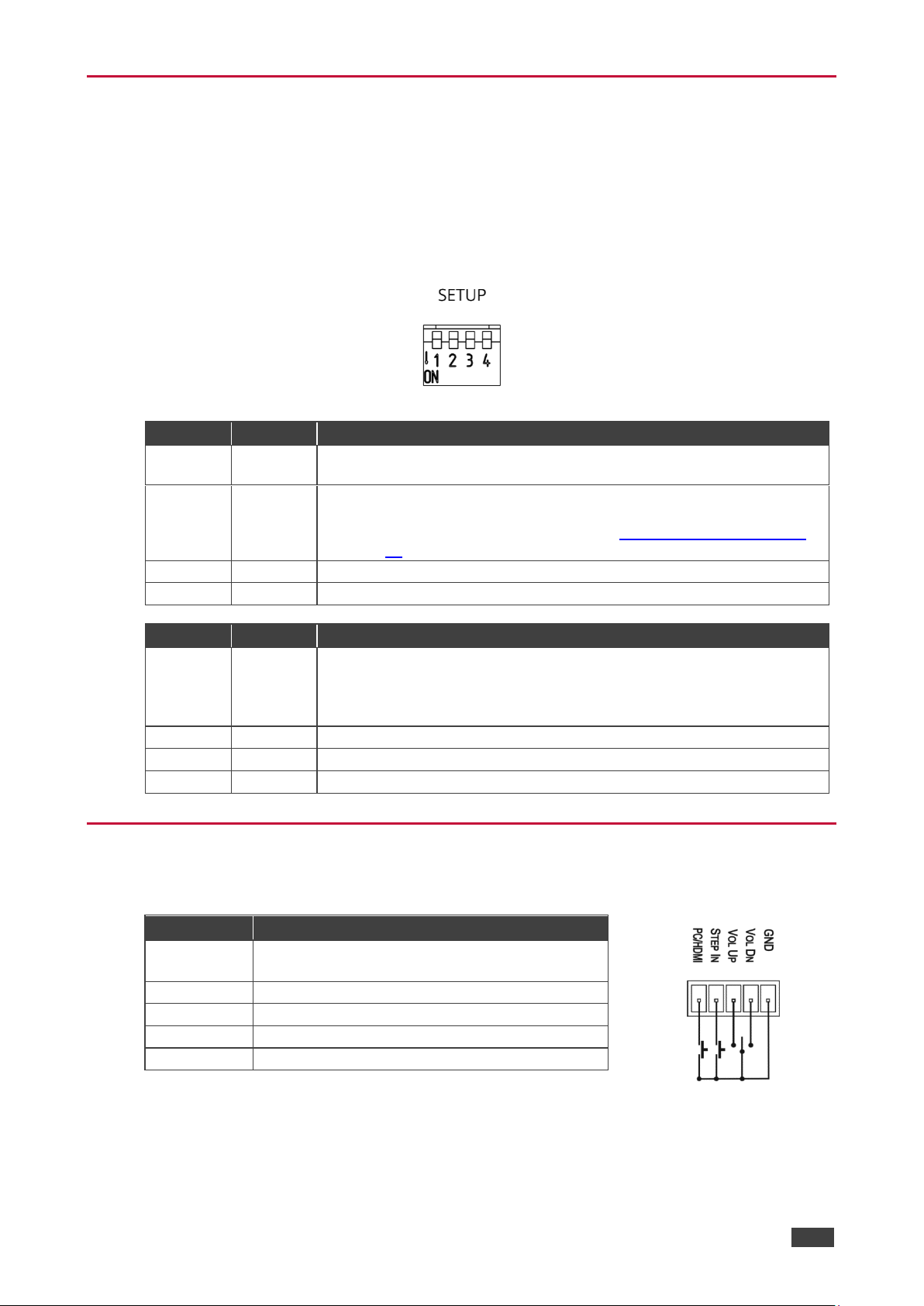
Kramer Electronics Ltd.
VP-429H2 – Connecting VP-429H2
9
Setting the DIP-Switches
Use the 4-way DIP-switch to configure the switching mode and the audio input selection
mode.
A switch that is down is on; a switch that is up is off. By default, all the switches are up (off).
Any setup changes to the input selection mode and audio setup appear immediately in the
embedded web pages.
Figure 4: VP-429H2 DIP-Switches
DIP 1
DIP 2
Video Input Selection Method
OFF
OFF
Last connected switching mode: The last physically-connected input
has priority.
OFF
ON
Priority switching mode: When the input sync signal is lost, the input
with a live signal and next in priority is selected automatically (as set in
the Video & Audio Settings web page, see Defining the Video Settings
on page 21).
ON
OFF
Manual input selection.
ON
ON
Manual input selection.
DIP 3
DIP 4
Audio Input Selection Method (for HDMI and DP)
OFF
OFF
Automatic audio selection:
If embedded audio is detected, use it as the audio source.
If embedded audio is not detected, use the analog audio input as the
audio source.
OFF
ON
N/A
ON
OFF
Use the embedded audio as the audio source.
ON
ON
Use the analog audio input as the audio source.
Connecting the Remote Control Switches
Momentarily connect the desired pin to the GND pin to perform the following functions:
Pin Name
Function
PC/HDMI
Short press—Input toggle.
Long press—Auto adjusts the VGA phase shift.
STEP IN
Activate Step-in.
VOL UP
Increase the volume.
VOL DN
Decrease the volume.
GND
Connect to the common side of the switches.
Page 12
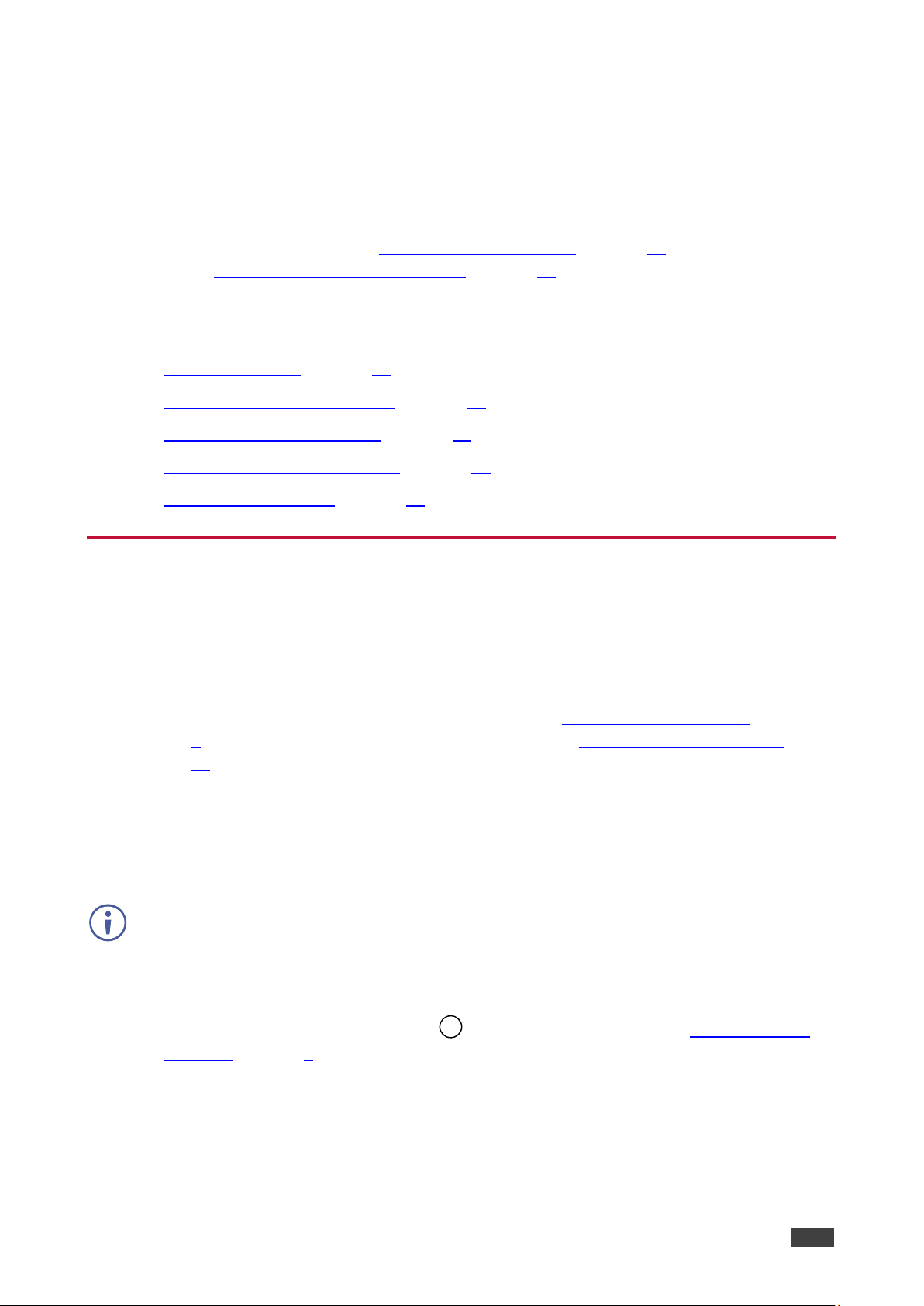
Kramer Electronics Ltd.
VP-429H2 – Operating and Controlling VP-429H2
10
Operating and Controlling VP-429H2
VP-429H2 can be controlled via the front panel buttons (or remote contact closure switchers),
RS-232 protocol commands (see Protocol 3000 Commands on page 39) and embedded web
pages (see Using the Embedded Web Pages on page 15).
This section describes how to use the panel buttons and DIP-switches to perform the
following functions:
• Selecting an Input on page 10.
• Auto Adjusting the VGA Signal on page 11.
• Adjusting the Output Volume on page 11.
• Performing a Step-in Operation on page 11.
• Operating via Ethernet on page 12.
Selecting an Input
Select an input on the VP-429H2 in any of the following ways:
• Manually
• By automatic switching
The input selection mode is set via the DIP-switches (see Setting the DIP-Switches
on page 9) and the priorities are set via the web pages (see Defining the Video Settings
on page 21).
Selecting an Input in the Manual Mode
In the manual mode you can select the input via SELECT buttons and/or remote input
selection switches.
When switching manually, automatic switching (last connected and priority) is overridden.
To select an input to route to the output in the manual mode via the front panel
buttons:
1. Verify that the SETUP DIP-switches are set to manual mode (see Setting the DIP-
Switches on page 9).
2. Press an input button on the front panel.
The selected input routes to the output.
19
Page 13

Kramer Electronics Ltd.
VP-429H2 – Operating and Controlling VP-429H2
11
To select an input to route to the output in the manual mode via the remote switches:
1. Verify that the SETUP DIP-switches are set to manual mode (see Setting the DIP-
Switches on page 9).
2. Momentarily press the remote PC/HDMI input switch to cycle through the inputs: HDMI
IN 1 HDMI IN 2 DP IN PC IN (see Connecting the Remote Control Switches
on page 9).
The selected input routes to the output.
Auto Adjusting the VGA Signal
Auto adjust the VGA signal via the remote control switches (see Connecting the Remote
Control Switches on page 9) or via the embedded web pages (see Adjusting the VGA Signal
on page 18).
To auto adjust the VGA signal via the remote contact closure switches, on the rear panel
connect the PC/HDMI pin to the GND pin for a few seconds.
Adjusting the Output Volume
Adjust the output volume via the remote control switches (see Connecting the Remote Control
Switches on page 9), via the embedded web pages (see Setting the Volume on page 18) or
the AUD-LVL protocol command (see Protocol 3000 Commands on page 39).
To increase/decrease the output volume via the remote contact closure switches:
• On the rear panel momentarily connect the VOL UP / VOL DN pin to the GND pin.
Performing a Step-in Operation
When connecting VP-429H2 to a Step-in compatible switcher (for example, VS-62HA), you
can pass the VP-429H2 signal output to the VS-62HA input and route it to the output. Perform
a Step-in operation via the front panel button via the STEP-IN button or the remote control
switches (see Connecting the Remote Control Switches on page 9).
To perform a Step-in action:
1. Connect the VP-429H2 output to the input of a Step-in device (for example, VS-62HA).
2. Press STEP-IN (or shortly press the remote STEP-IN switch on the rear panel).
19
Page 14
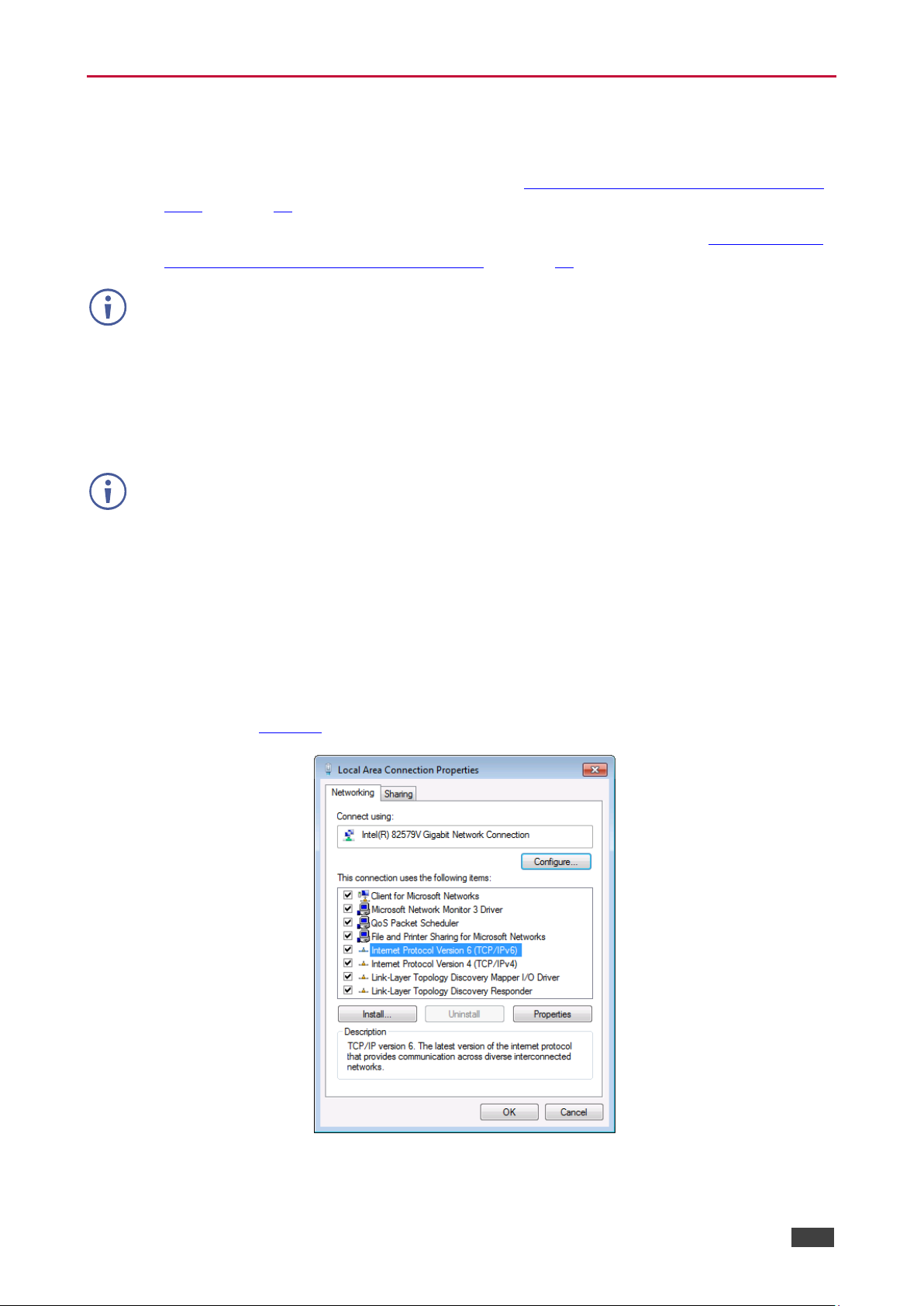
Kramer Electronics Ltd.
VP-429H2 – Operating and Controlling VP-429H2
12
Operating via Ethernet
You can connect to the VP-429H2 via Ethernet using either of the following methods:
• Directly to the PC using a crossover cable (see Connecting the Ethernet Port Directly to
a PC on page 12)
• Via a network hub, switch, or router, using a straight-through cable (see Connecting the
Ethernet Port via a Network Hub or Switch on page 14).
If you want to connect via a router and your IT system is based on IPv6, speak to your IT
department for specific installation instructions.
Connecting the Ethernet Port Directly to a PC
You can connect the Ethernet port of the VP-429H2 directly to the Ethernet port on your PC
using a crossover cable with RJ-45 connectors.
This type of connection is recommended for identifying the VP-429H2
with the factory configured default IP address.
After connecting the VP-429H2 to the Ethernet port, configure your PC as follows:
1. Click Start > Control Panel > Network and Sharing Center.
2. Click Change Adapter Settings.
3. Highlight the network adapter you want to use to connect to the device and click Change
settings of this connection.
The Local Area Connection Properties window for the selected network adapter appears
as shown in Figure 5.
Figure 5: Local Area Connection Properties Window
Page 15
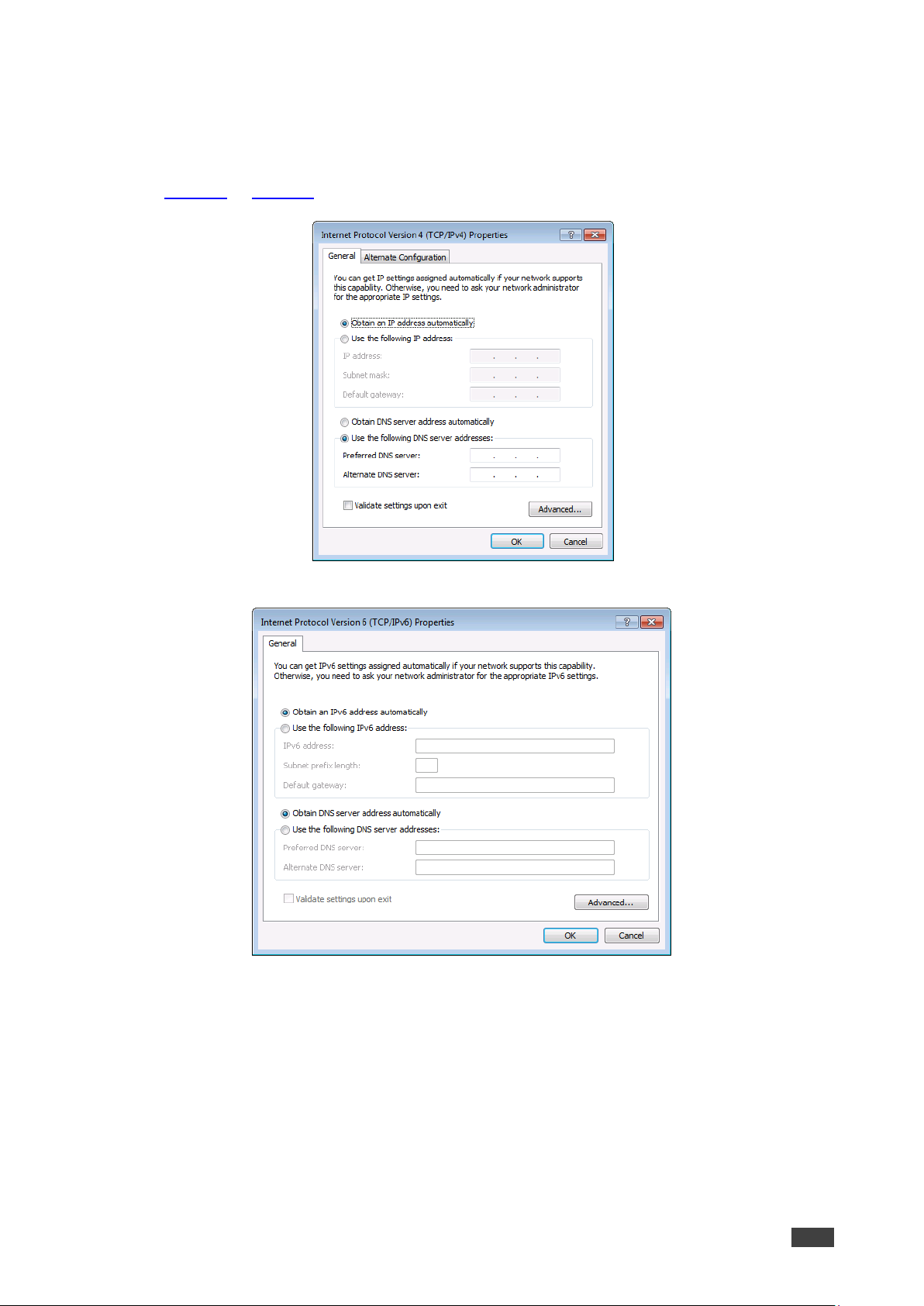
Kramer Electronics Ltd.
VP-429H2 – Operating and Controlling VP-429H2
13
4. Highlight either Internet Protocol Version 6 (TCP/IPv6) or Internet Protocol Version 4
(TCP/IPv4) depending on the requirements of your IT system.
5. Click Properties.
The Internet Protocol Properties window relevant to your IT system appears as shown in
Figure 6 or Figure 7.
Figure 6: Internet Protocol Version 4 Properties Window
Figure 7: Internet Protocol Version 6 Properties Window
Page 16
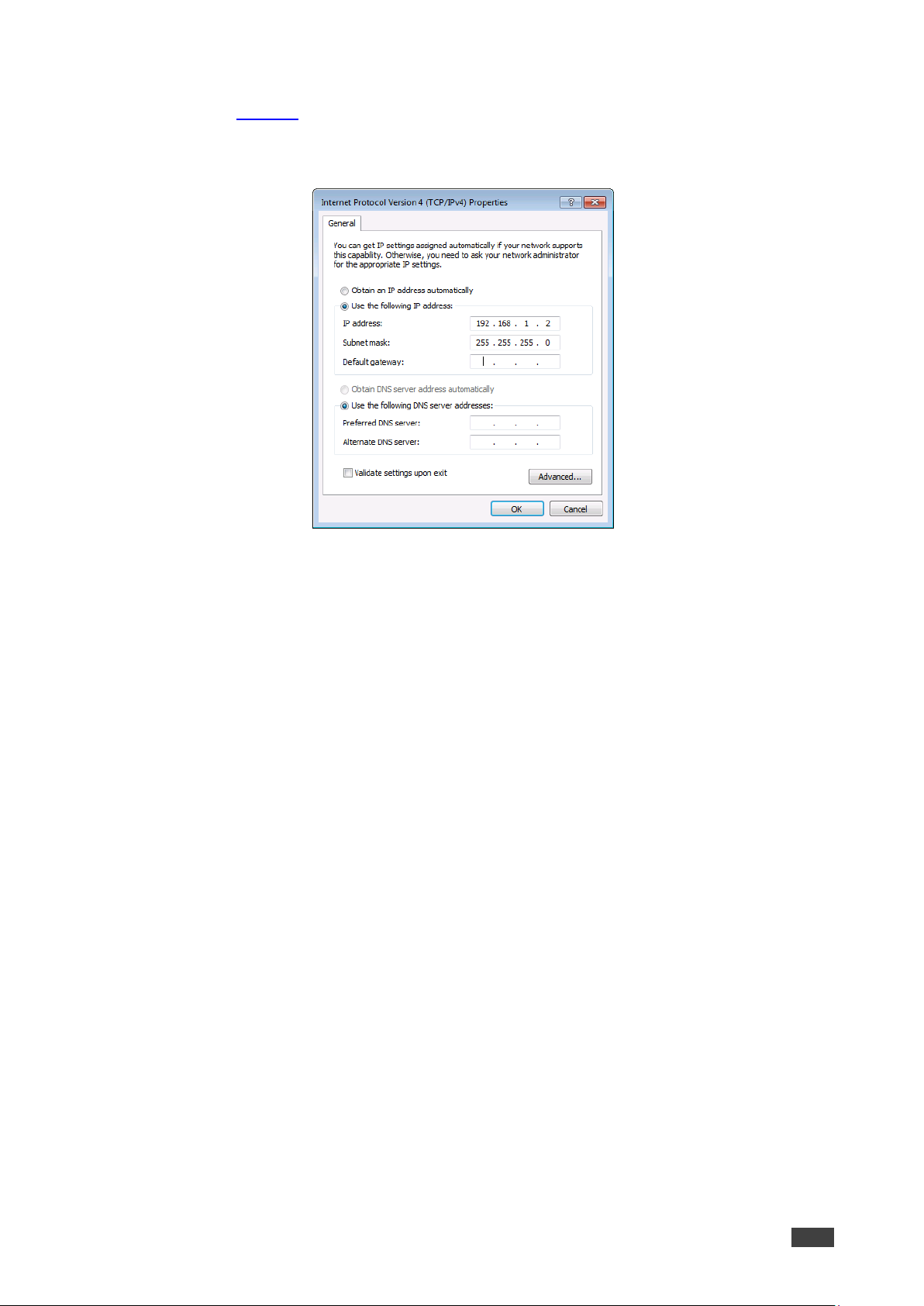
Kramer Electronics Ltd.
VP-429H2 – Operating and Controlling VP-429H2
14
6. Select Use the following IP Address for static IP addressing and fill in the details as
shown in Figure 8.
For TCP/IPv4 you can use any IP address in the range 192.168.1.1 to 192.168.1.255
(excluding 192.168.1.39) that is provided by your IT department.
Figure 8: Internet Protocol Properties Window
7. Click OK.
8. Click Close.
Connecting the Ethernet Port via a Network Hub or Switch
You can connect the Ethernet port of the VP-429H2 to the Ethernet port on a network hub or
using a straight-through cable with RJ-45 connectors.
Configuring the Ethernet Port
You can set the Ethernet parameters via the embedded Web pages.
Page 17

Kramer Electronics Ltd.
VP-429H2 – Using the Embedded Web Pages
15
Using the Embedded Web Pages
The VP-429H2 can be operated remotely using the embedded web pages. The web pages
are accessed using a web browser and an Ethernet connection.
Before attempting to connect:
• Perform the procedures in (see Operating via Ethernet on page 12).
• Ensure that your browser is supported.
The following operating systems and Web browsers are supported:
OS
Version
Windows 7
IE
Firefox
Chrome
Safari
Windows 10
IE
Edge
Firefox
Chrome
Mac
Safari
iOS
Safari
Page 18

Kramer Electronics Ltd.
VP-429H2 – Using the Embedded Web Pages
16
Browsing VP-429H2 Web Pages
To browse the VP-429H2 Web pages:
1. Open your Internet browser.
2. Type the IP address of the device in the Address bar of your browser:
The Authentication window appears (if set, security is enabled):
Figure 9: Using the Embedded Web Pages – The Authentication Window
3. Enter the User Name and Password (Admin, Admin) and click OK.
The Switching web page appears (see Figure 10).
The VP-429H2 Web pages enable performing the following:
• Switching the Inputs and Adjusting the Signal on page 17.
• Changing Device Settings on page 18.
• Triggering Commands via the DATA RS-232 Port on page 19.
• Defining Video and Audio Settings on page 21.
• Setting Web Page Access Permission on page 23.
• Managing EDID on page 25.
• Upgrading the Firmware on page 29.
• Viewing the About Page on page 30.
Page 19

Kramer Electronics Ltd.
VP-429H2 – Using the Embedded Web Pages
17
Switching the Inputs and Adjusting the Signal
The Switching page enables performing the following functions:
• Switching the Inputs on page 17.
• Setting the Volume on page 18.
• Adjusting the VGA Signal on page 18.
Switching the Inputs
To select an input to switch to the output:
1. In the Navigation pane, click Switching. The Switching page appears.
Figure 10: Switching Page with Navigation List on the Left
2. Click an input to route it to the output.
A green dot on the input button indicates that the input is connected and active.
Page 20
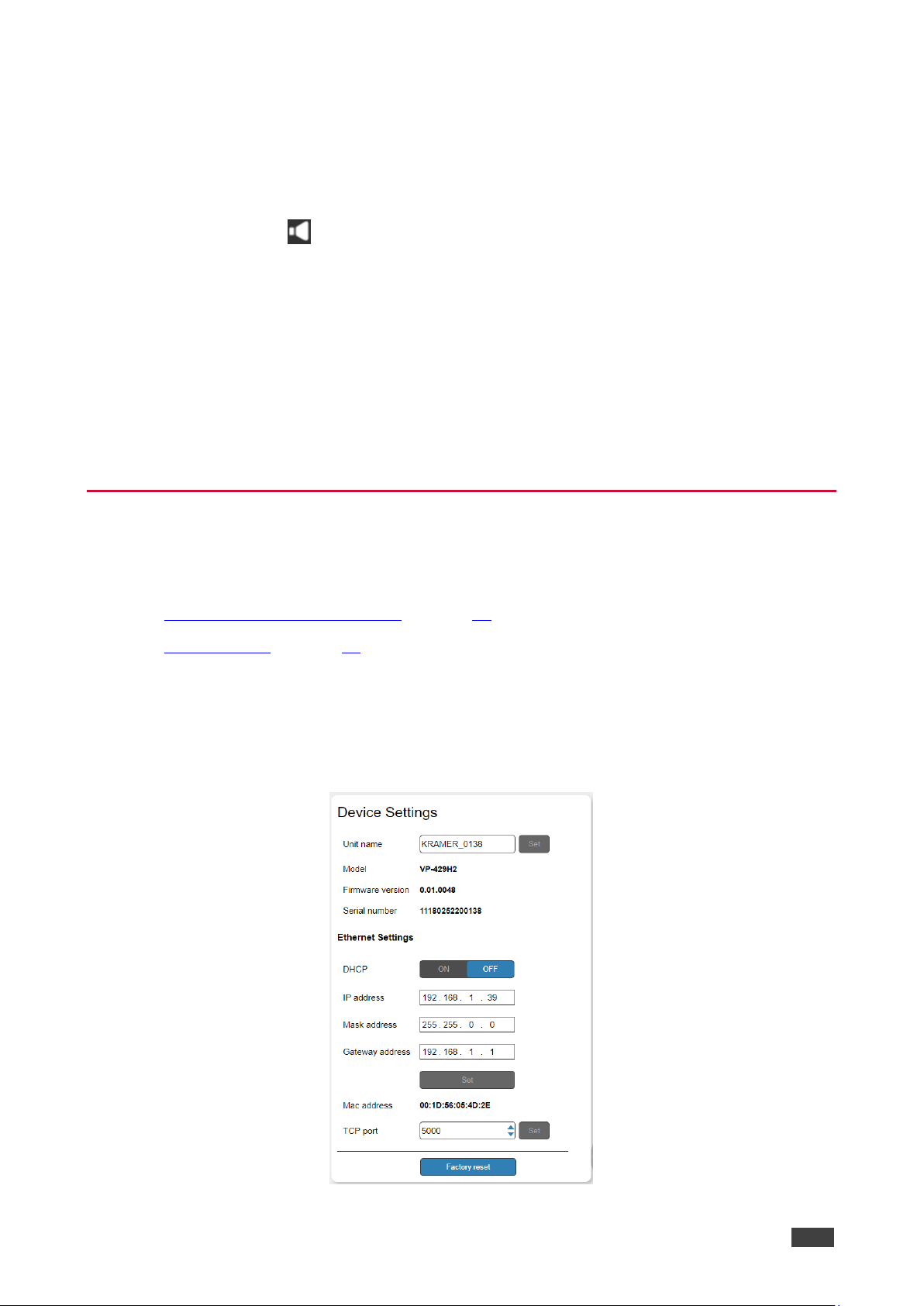
Kramer Electronics Ltd.
VP-429H2 – Using the Embedded Web Pages
18
Setting the Volume
To set the analog audio volume:
1. In the Navigation pane, click Switching. The Switching page appears.
2. Use the slider to set the Analog Output Volume (0dB, by default).
3. If required, click to mute/unmute the output.
Adjusting the VGA Signal
To adjust the VGA signal
1. In the Navigation pane, click Switching. The Switching page appears.
2. Click ON to enable Auto-Adjust.
3. Click Auto-Adjust to automatically adjust the VGA signal.
4. Slide the VGA Phase change slider to finetune the adjustment.
Changing Device Settings
Use the Device Settings page to change the device name (click Set) and perform the
following operations:
• Changing the Ethernet Settings on page 18.
• Factory Reset on page 19.
Changing the Ethernet Settings
To change the Ethernet settings:
1. In the Navigation pane, click Device Settings. The Device Settings page appears:
Figure 11: The Device Settings Page
Page 21

Kramer Electronics Ltd.
VP-429H2 – Using the Embedded Web Pages
19
2. Set DHCP ON or OFF (default).
3. If DHCP is OFF, change any of the parameters (IP Address, Netmask and/or Gateway).
4. Click Set.
• After changing the IP Address, or DHCP to ON, reload the Web page with the new IP
address.
• After changing the Subnet mask, turn the VP-429H2 power off and then on again.
5. if required, change the TCP port and click Set.
Factory Reset
To reset the device to its factory default parameters:
1. In the Navigation pane, click Device Settings. The Device Settings page appears.
2. Click Factory reset the following message appears:
Figure 12: Device Settings Page – Factory Reset Message
3. Click OK and wait for the web page to reload following factory reset.
See Default Communication Parameters on page 35 to view other factory reset procedures.
Triggering Commands via the DATA RS-232 Port
To trigger ON/OFF commands to send to the acceptor (for example, a projector), connect the
DATA RS-232 3-pin terminal block connector to the RS-232 port of the projector. In the
Control Settings page configure the DATA RS-232 parameters to correspond to the projector,
set the trigger definitions and enter the commands.
Page 22

Kramer Electronics Ltd.
VP-429H2 – Using the Embedded Web Pages
20
To control the acceptor via the DATA RS-232 port:
1. In the Navigation pane, click Control Settings. The Control Settings page appears.
Figure 13: The Control Settings Page
2. Configure the projector RS-232 parameters (Parity, Data Bits, Flow Control, Baud Rate
and Stop Bits).
3. Click Apply.
4. Set the ON/OFF triggers per input signal.
5. Enter the projector ON/OFF commands, set the delay time and type the command
description.
6. Click to save a command and to test the command.
7. Check Enable boxes to activate a command.
The triggers are set per signal type and are available for the input that is selected.
For example, HDMI IN 1 is selected, the 5V trigger is defined and the ON and OFF
commands are enabled. If the HDMI cable is disconnected, the 5V trigger activates the
OFF command and after the defined delay time, the projector OFF command is
activated. Once the cable is connected, the ON command is activated.
Page 23

Kramer Electronics Ltd.
VP-429H2 – Using the Embedded Web Pages
21
Defining Video and Audio Settings
The Video and Audio Settings page enables performing the following functions:
• Defining the Video Settings on page 21.
• Viewing the Audio Selection Mode on page 22.
• Set HDCP Support on page 22.
• Setting Switching Timeouts for Auto Switching on page 22.
Defining the Video Settings
The video selection mode shows the current switching mode: Manual, Auto – Last connected
or Auto – Auto scan as set via DIP-switches 1 and 2 (see Setting the DIP-Switches
on page 9).
To change the scanning priority:
1. In the Navigation pane, click Video & Audio Settings. The Video & Audio Settings page
appears.
Figure 14: Video & Audio Settings Page
2. Drag and drop an input to change the priority order.
Page 24

Kramer Electronics Ltd.
VP-429H2 – Using the Embedded Web Pages
22
To set the resolution:
1. In the Navigation pane, click Video & Audio Settings. The Video & Audio Settings page
appears.
2. Select the output resolution from the drop-down list.
3. Click Set Resolution.
Viewing the Audio Selection Mode
View the audio mode as set via the DIP-switches (see Setting the DIP-Switches on page 9).
Set HDCP Support
Select HDCP support per input (HDMI 1, HDMI 2 and DisplayPort).
Setting HDCP support to off on the HDMI input allows the source to transmit a non-HDCP
signal if required (for example, when working with a Mac computer).
To Enable/disable HDCP for each input:
1. In the Navigation pane, click Video & Audio Settings. The Video & Audio Settings page
appears.
2. Click ON (default)/OFF per input.
Setting Switching Timeouts for Auto Switching
Set the following delays:
• Switching delay when the signal is lost (5V is present).
• Switching delay when the cable is unplugged (both signal and 5V are not present).
• Powering off the 5V on the output when the signal is lost.
The following table summarizes the timeout ranges and default values:
Timeout
Range [sec]
Default [sec]
1
Signal loss (5V on)
5 to ≤ maximum value set in 3 below
10 2 Cable unplug (5V and Signal off)
5 to ≤ maximum value set in 3 below
0
3
5V off on output upon signal loss
0 to 60,000
900
To set the delay time:
1. In the Navigation pane, click Video & Audio Settings. The Video & Audio Settings page
appears.
2. Set the delay time.
3. Click Set Timeouts.
The delay time is set.
Page 25

Kramer Electronics Ltd.
VP-429H2 – Using the Embedded Web Pages
23
Setting Web Page Access Permission
To define access permission to the web pages in the Navigation pane, click Authentication.
The Authentication page appears.
By default, the Web pages are secured (username and password are both Admin).
Figure 15: Authentication Page
To change the password:
1. In the Navigation pane, click Authentication. The Authentication page appears.
2. Type current password and then type the new password twice.
3. Click Change to store the new password. The following message appears:
Figure 16: Authentication – Password Change Warning
A confirmation message appears.
Figure 17: Authentication – Password Change Message
4. Click OK.
Page 26

Kramer Electronics Ltd.
VP-429H2 – Using the Embedded Web Pages
24
To disable security:
1. In the Navigation pane, click Authentication. The Authentication page appears.
2. Click Disabled.
3. The Confirm window appears.
Figure 18: Authentication – Confirm Window
4. Type the password to disable the authentication.
5. Click OK.
Authentication is disabled:
Figure 19: Authentication – Authentication Disabled
To enable security:
1. In the Navigation pane, click Authentication. The Authentication page appears.
2. Click Enabled.
The following message appears:
Figure 20: [Figure Caption]
3. Click OK.
The page reloads, and authentication is required.
Page 27
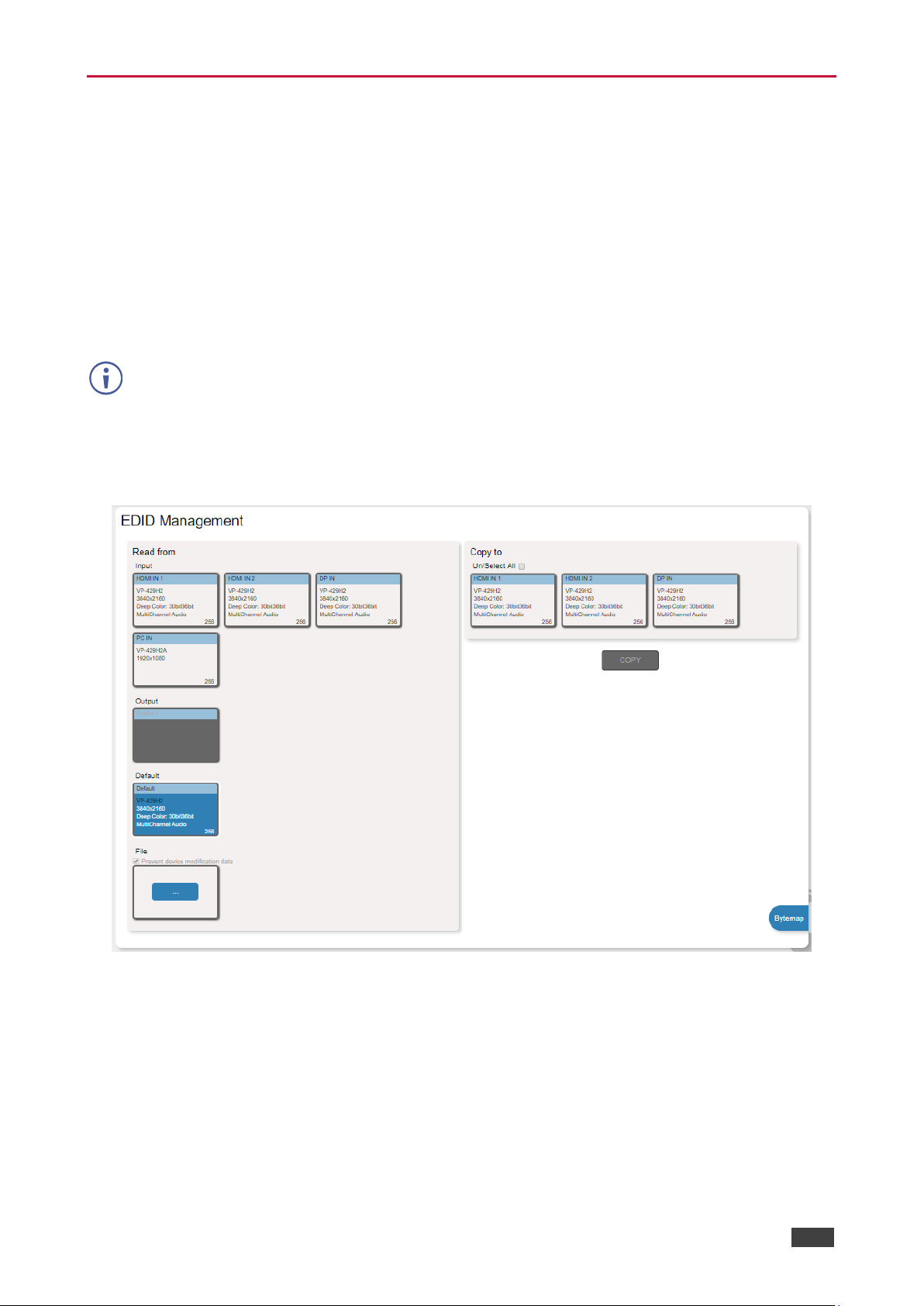
Kramer Electronics Ltd.
VP-429H2 – Using the Embedded Web Pages
25
Managing EDID
Use the EDID page to read the EDID from:
• Any of the inputs.
• The output.
• The default EDID.
You can also load an external custom EDID file from your PC onto the VP-429H2.
The selected EDID can be copied to the selected input/s.
View the currently selected EDID source Bytemap by clicking Bytemap on the right
side.
To copy an EDID from an input (or output) to an input:
1. In the Navigation pane, click EDID Management. The EDID Management page appears.
Figure 21: EDID Management Page
Page 28
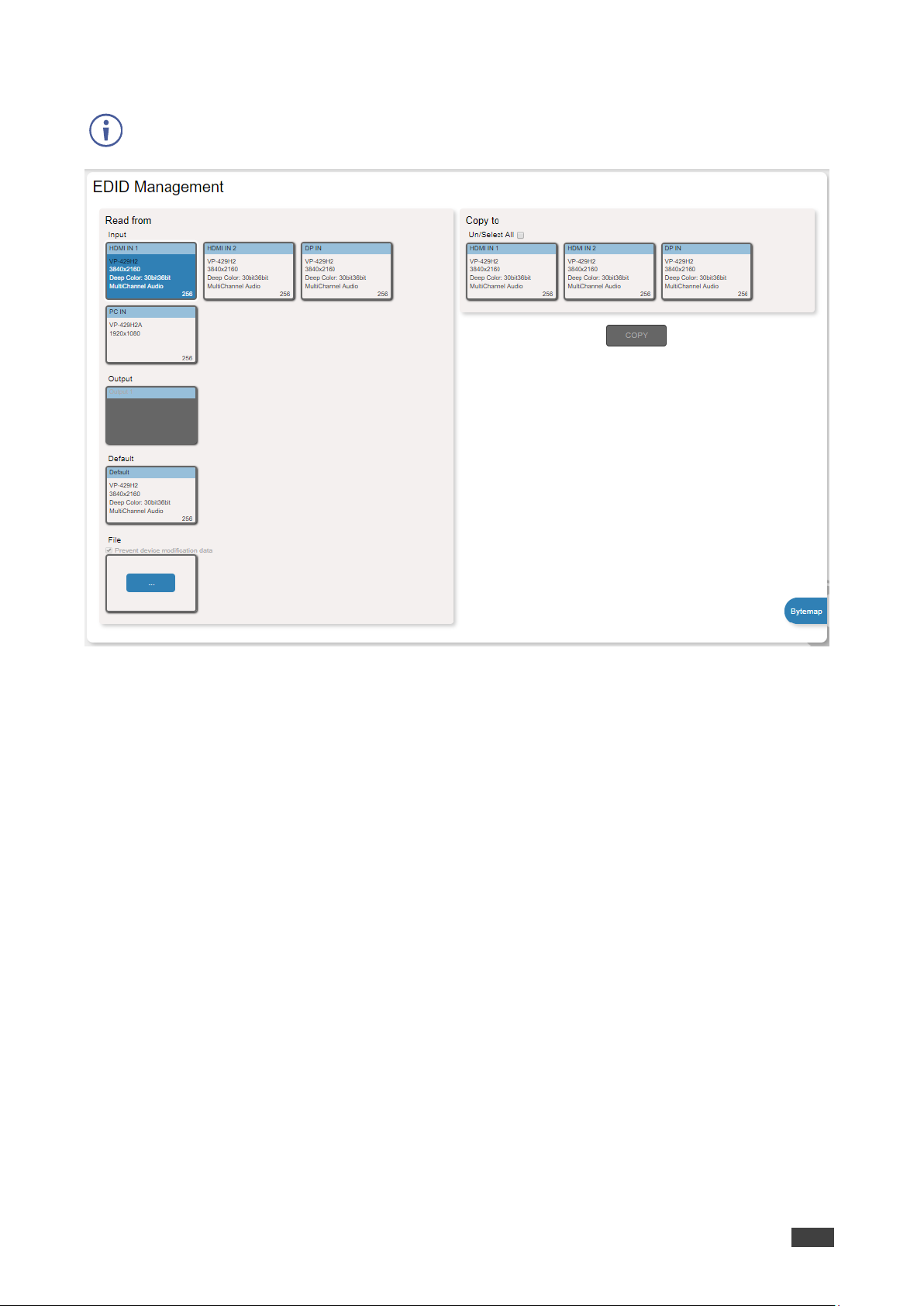
Kramer Electronics Ltd.
VP-429H2 – Using the Embedded Web Pages
26
2. Select the EDID source (for example, one of the inputs).
If you are reading EDID from an output, make sure that that output is connected to an
acceptor.
Figure 22: EDID Management Page – Select an EDID Input (Read From)
Page 29

Kramer Electronics Ltd.
VP-429H2 – Using the Embedded Web Pages
27
3. Select the input/s (or all the inputs) to which the EDID is copied.
Figure 23: EDID Management Page – Select the Inputs (Copy To)
4. Click COPY.
The Input 2 EDID is copied to the selected inputs.
Figure 24: EDID Management Page – EDID Copied
Page 30

Kramer Electronics Ltd.
VP-429H2 – Using the Embedded Web Pages
28
Once the EDID is copied, a success message appears:
Figure 25: EDID Management Page – EDID Copied Successfully
5. Click OK.
To read the EDID from the default EDID:
1. In the Navigation pane, click EDID Management. The EDID Management page appears.
2. Click Default.
3. Select the input/s (or all the inputs) to which the default EDID is copied.
4. Click Copy and follow the instructions on-screen.
To load an external EDID file:
1. In the Navigation pane, click EDID Management. The EDID Management page appears.
2. In the File area, click … to browse for the EDID file location.
3. Open the EDID file.
4. Select the input/s (or all the inputs) to which the EDID is copied.
5. Click Copy and follow the instructions on-screen.
Page 31
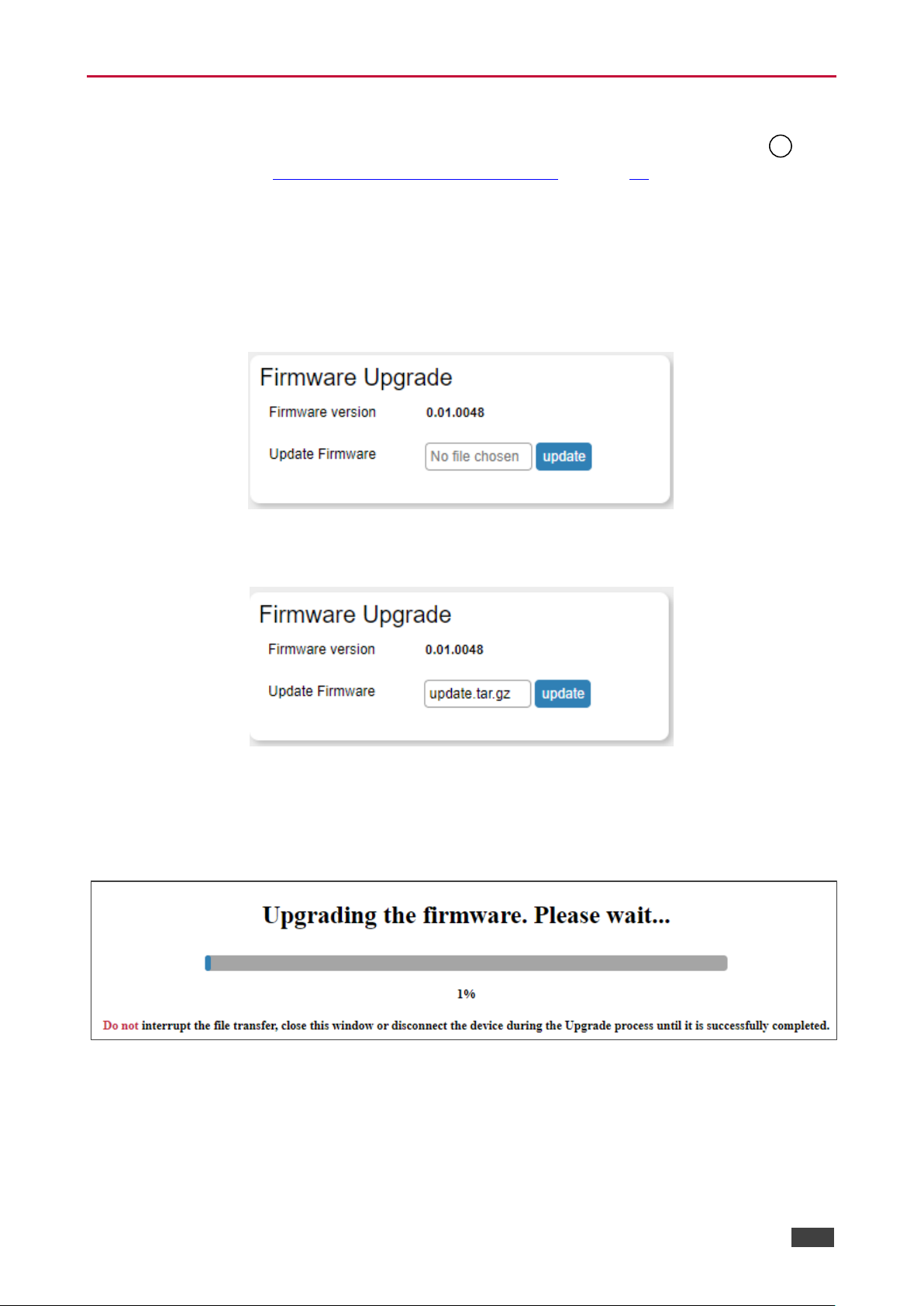
Kramer Electronics Ltd.
VP-429H2 – Using the Embedded Web Pages
29
Upgrading the Firmware
The recommended method of upgrading VP-429H2 firmware is via the mini USB port on
the rear panel (see Upgrading the Firmware via USB Port on page 31.) Alternatively, you can
upgrade via the Device Settings web pages, but note that upgrading via the web is very slow.
(Typically, web upgrading takes about 10 minutes, while USB upgrading takes less than a
minute).
To perform firmware upgrade:
1. In the Navigation pane, click Firmware Upgrade. The Firmware Upgrade page appears.
Figure 26: Firmware Upgrade Page – Selecting the New Firmware File
2. Click No file chosen to select the new firmware file.
Figure 27: Firmware File Selected
3. Click Update.
Firmware progress is displayed
4. Click OK.
Figure 28: Firmware Upgrade Page –Firmware Upgrade Progress
Wait for the new firmware update completion
5. Once complete, the web page reloads.
6. Make sure that the new version appears in the Firmware Upgrade page.
20
Page 32
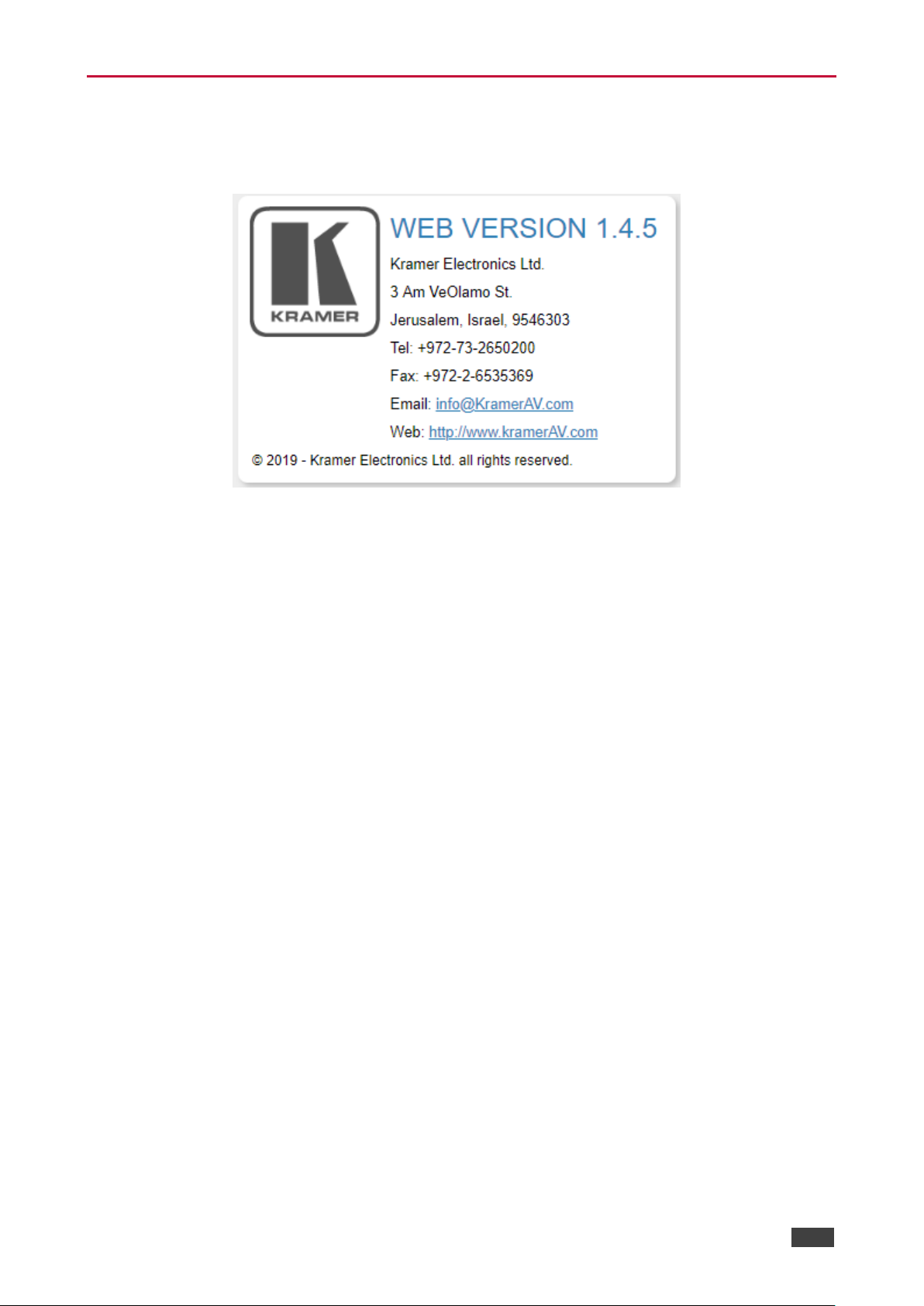
Kramer Electronics Ltd.
VP-429H2 – Using the Embedded Web Pages
30
Viewing the About Page
In the Navigation pane, click About to view the VP-429H2 Web page version and Kramer
Electronics Ltd details.
Figure 29: About Page
Page 33
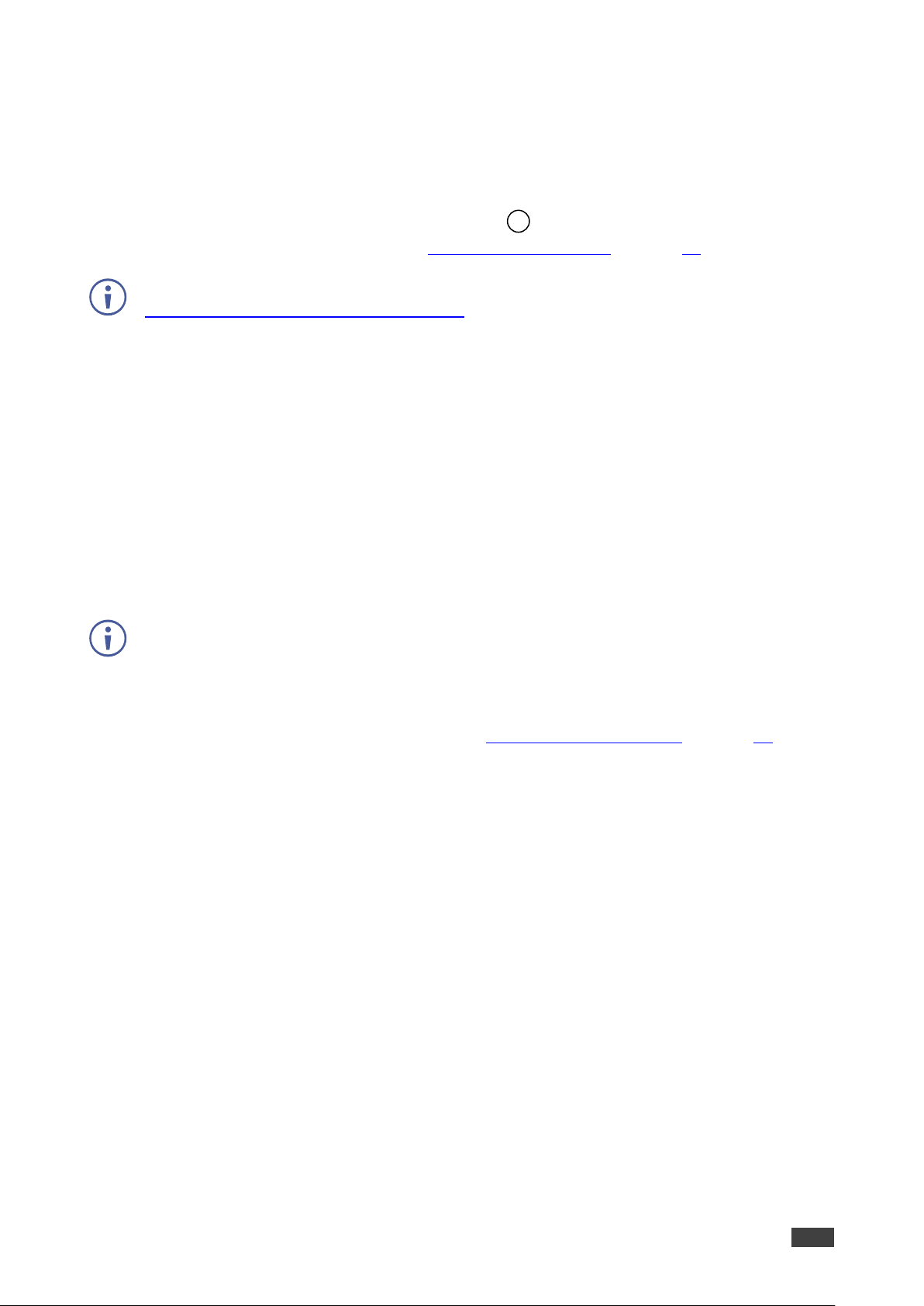
Kramer Electronics Ltd.
VP-429H2 – Upgrading the Firmware via USB Port
31
Upgrading the Firmware via USB Port
You can upgrade VP-429H2 via the mini USB port on the rear panel (recommended) or
via the Device Settings web pages (see Upgrading the Firmware on page 29).
The latest firmware version can be downloaded from the Kramer Web site at
www.kramerav.com/downloads/VP-429H2.
To upgrade the firmware via the mini USB port:
1. Download the firmware file and copy it to the root folder of a memory stick, formatted
with FAT32 system.
2. Connect the memory stick to the mini USB port on the rear panel of the
VP-429H2.
3. Press HDMI IN 1 on the front panel of the device for more than 15 seconds and then
release.
The buttons light green until firmware upgrade process is complete, the device returns to
normal operation mode and the buttons no longer light.
If there is a problem with the firmware file, all front-panel buttons light red, and the firmware
upgrade is aborted.
4. Disconnect the memory stick.
5. Check that the firmware was updated (see Changing Device Settings on page 18).
20
Page 34
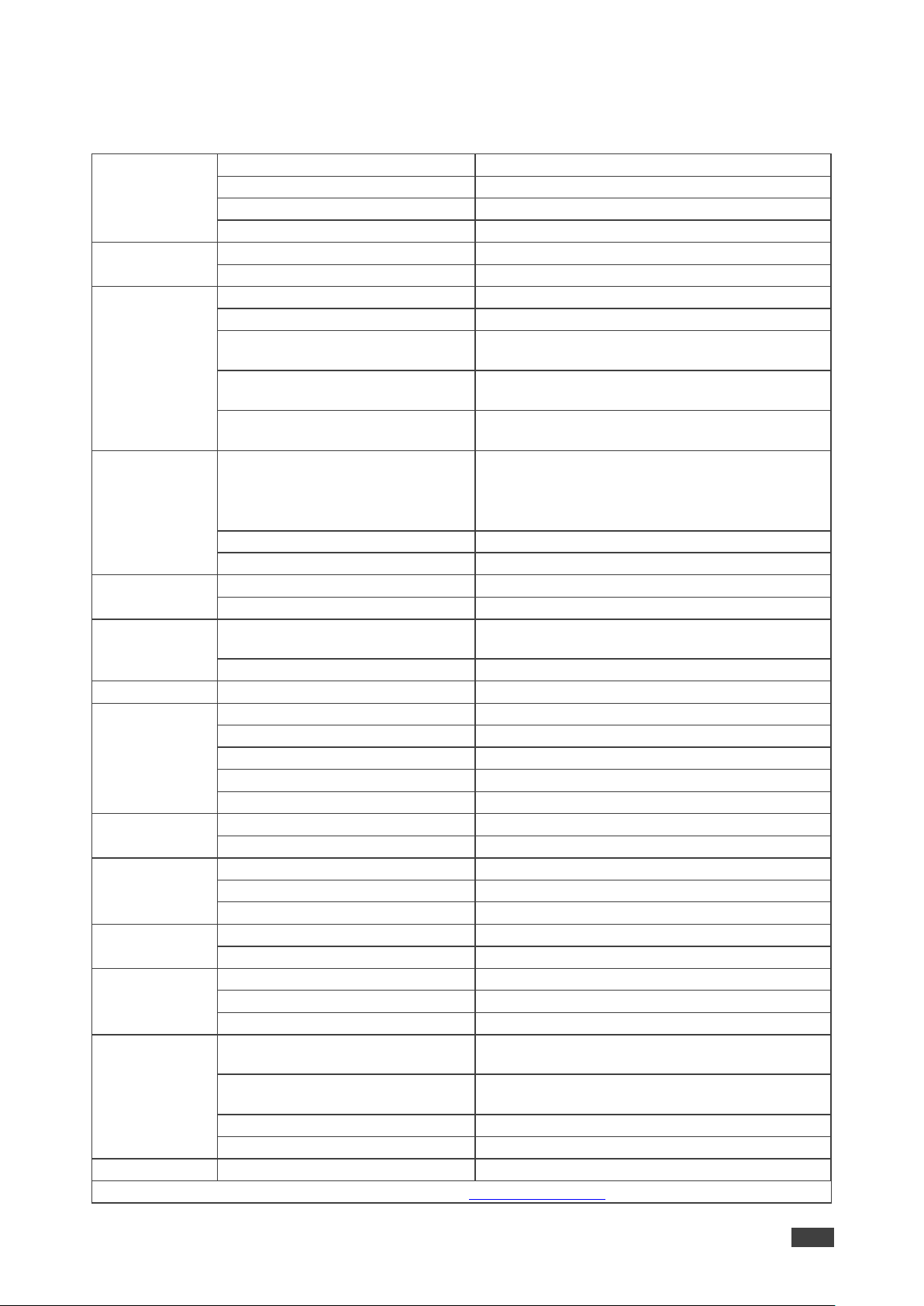
Kramer Electronics Ltd.
VP-429H2 – Technical Specifications
32
Technical Specifications
Inputs
2 HDMI
On female HDMI connectors
DisplayPort
On a female DisplayPort connector
VGA
On a 15-pin HD connector
Stereo Analog Unbalanced Audio
On a 3.5mm mini jack
Outputs
HDMI
On a female HDMI connector
Stereo Analog Unbalanced Audio
On a 3.5mm mini jack
Ports
Ethernet
On an RJ-45 female connector for device control
RS-232 Control
On a 3-pin terminal block for device control
RS-232 Data
On a 3-pin terminal block for external device
control
Remote Contact Closure Switches
On a 5-pin terminal block for input selection,
Step-in activation and audio volume control
1 USB
On a female mini USB connector for firmware
upgrading
Video
Max Resolution
HDMI inputs: 4K@60Hz 4:4:4
DP input: 4K60@60Hz 4:4:4 (MST format)
VGA input: 1920x1440@60Hz
Output: 4K@60 4:4:4
Compliance
HDMI and HDCP 2.2
Resolutions
See tables below
Audio
Maximum Input Level
6.3Vpp
Maximum Output Level
6.1Vpp
Controls
Rear Panel
DIP-switches, factory reset button, RS-232,
Ethernet, remote dry-contact switches
Front Panel
Input selection and Step-in buttons
Data RS-232
Baud Rate
9600, 19200, 38400, 57600, 115200
Supported
Web Browsers
Windows 7
IE, Firefox, Chrome, Safari
Windows 10
IE, Edge, Firefox, Chrome
MAC
Safari
iOS
Safari
Android
N/A
Power
Consumption
12V DC, 1.1A
Source
12V DC, 2A
Environmental
Conditions
Operating Temperature
0° to +40°C (32° to 104°F)
Storage Temperature
-40° to +70°C (-40° to 158°F)
Humidity
10% to 90%, RHL non-condensing
Regulatory
Compliance
Safety
CE, UL
Environmental
FCC, RoHs, WEEE
Enclosure
Size
MegaTOOLS®
Type
Aluminum
Cooling
Convection ventilation
General
Net Dimensions (W, D, H)
18.8 cm x 11.5cm x 2.5cm
(7.4" x 4.5" x 1")
Shipping Dimensions (W, D, H)
34.5cm x 16.5cm x 5.2cm
(13.6" x 6.5" x 2.1")
Net Weight
0.5kg (1.1lbs)
Shipping Weight
1.1kg (2.42lbs) approx.
Accessories
Included
Power adapter and cord, bracket set
Specifications are subject to change without notice at www.kramerav.com
Page 35

Kramer Electronics Ltd.
VP-429H2 – Technical Specifications
33
Supported Input Resolutions
Input Resolution
Scan Format
Vertical Rate [Hz]
HDMI
VGA
DP
640x350
Progressive
85
√ √
640x400
Progressive
85 √ √ √ 640x480
Interlaced
30
√
640x480
Progressive
60
√ √
640x480
Progressive
75, 85
√ √ √
720x400
Progressive
85
√ √
720x480
Interlaced
60 √
720(1440)x480
Interlaced
60
√
2880x480
Interlaced
60
√
720(1440)x576
Interlaced
25, 50
√
720x576
Interlaced
50 √
2880x576
Interlaced
50
√
720x576
Progressive
50, 100
√
800x600
Progressive
60 √ √ √ 800x600
Progressive
75, 85
√ √
848x480
Progressive
60 √ √ 1024x768
Progressive
60, 75
√ √ √
1024x768
Progressive
70 √ 1024x768
Progressive
85
√ √
1152x864
Progressive
75 √ √ 1280x720
Progressive
50 √ √
1280x720
Progressive
60 √ √ √ 1280x768
Progressive
60, 75
√ √ √
1280x768
Progressive
80 √ 1280x768
Progressive
85
√ √
1280x960
Progressive
60, 85
√ √
1280x1024
Progressive
60, 75
√ √ √
1280x1024
Progressive
85
√ √
1366x768
Progressive
60 √ √ 1600x900
Progressive
60
√
1600x1024
Progressive
60
√
1600x1200
Progressive
60 √ √
√
1600x1200
Progressive
65, 70, 75
√ √ 1680x1050
Progressive
60 √
√
1792x1344
Progressive
60 √ √ 1856x1392
Progressive
60 √
√
1920x1080
Interlaced
25, 30
√
1920x1080
Interlaced
50, 60
√ √
1920x1080
Progressive
24, 25, 30
√ √
1920x1080
Progressive
50
√
1920x1080
Progressive
60 √ √ √ 1920x1200
Progressive
60 √ √
√
2048x1152
Progressive
60
√
3840x2160
Progressive
24
√
3840x2160
Progressive
30
√ √
3840x2160
Progressive
60 √
√(MST)
Page 36

Kramer Electronics Ltd.
VP-429H2 – Technical Specifications
34
Supported Output Resolutions
Output Resolution
Scan Format
Vertical Rate [Hz]
3840x2160 (4K)
Progressive
30
3840x2160 (4K)
Progressive
50
3840x2160 (4K)
Progressive
60
1920x1200 (WUXGA)
Progressive
60
1920x1080 (1080p)
Progressive
50
1920x1080 (1080p)
Progressive
60
1680x1050
Progressive
60
1600x1200 (UXGA)
Progressive
60
1600x900 (HD+)
Progressive
60
1400x1050
Progressive
60
1440x900
Progressive
60
1366x768 (HD)
Progressive
60
1360x768
Progressive
60
1280x1024
Progressive
60
1280x800 (WXGA)
Progressive
60
1280x768 (WXGA)
Progressive
60
1280x720 (WXGA)
Progressive
50
1280x720 (WXGA)
Progressive
60
1024x768 (XGA)
Progressive
60
800x600 (SVGA)
Progressive
60
Page 37

Kramer Electronics Ltd.
VP-429H2 – Technical Specifications
35
Default Communication Parameters
RS-232
Baud Rate:
115,200
Data Bits:
8
Stop Bits:
1
Parity:
None
Command Format:
ASCII
Example (Route video HDMI IN 2 to video HDMI OUT):
#ROUTE 1,1,2<CR>
Ethernet
To reset the IP settings to the factory reset values go to web pages->Device Settings -> Factory reset->
click OK
IP Address:
192.168.1.39
Subnet mask:
255.255.0.0
Default gateway:
192.168.1.1
TCP Port #:
5000
Maximum TCP Ports:
4
Full Factory Reset
Web pages:
Device Settings -> Factory reset-> click OK
Rear panel button:
Press the Reset Button for about 5 seconds
Default EDID
Monitor
Model name............... VP-429H2
Manufacturer............. KMR
Plug and Play ID......... KMR070D
Serial number............ 49
Manufacture date......... 2018, ISO week 6
Filter driver............ None
-------------------------
EDID revision............ 1.3
Input signal type........ Digital
Color bit depth.......... Undefined
Display type............. Monochrome/grayscale
Screen size.............. 360 x 360 mm (20.0 in)
Power management......... Standby, Suspend
Extension blocs.......... 1 (CEA/CTA-EXT)
-------------------------
DDC/CI................... Not supported
Color characteristics
Default color space...... Non-sRGB
Display gamma............ 2.40
Red chromaticity......... Rx 0.611 - Ry 0.329
Green chromaticity....... Gx 0.313 - Gy 0.559
Blue chromaticity........ Bx 0.148 - By 0.131
White point (default).... Wx 0.320 - Wy 0.336
Additional descriptors... None
Timing characteristics
Horizontal scan range.... 15-136kHz
Vertical scan range...... 23-61Hz
Video bandwidth.......... 600MHz
CVT standard............. Not supported
GTF standard............. Not supported
Additional descriptors... None
Preferred timing......... Yes
Native/preferred timing.. 3840x2160p at 60Hz (16:9)
Modeline............... "3840x2160" 594.000 3840 4016 4104 4400 2160 2168 2178 2250 +hsync +vsync
Detailed timing #1....... 1920x1080p at 60Hz (16:9)
Modeline............... "1920x1080" 148.500 1920 2008 2052 2200 1080 1084 1089 1125 +hsync +vsync
Standard timings supported
640 x 480p at 60Hz - IBM VGA
640 x 480p at 72Hz - VESA
Page 38

Kramer Electronics Ltd.
VP-429H2 – Technical Specifications
36
640 x 480p at 75Hz - VESA
800 x 600p at 56Hz - VESA
800 x 600p at 60Hz - VESA
800 x 600p at 72Hz - VESA
800 x 600p at 75Hz - VESA
1024 x 768p at 60Hz - VESA
1024 x 768p at 70Hz - VESA
1024 x 768p at 75Hz - VESA
1280 x 1024p at 75Hz - VESA
1600 x 1200p at 60Hz - VESA STD
1280 x 1024p at 60Hz - VESA STD
1400 x 1050p at 60Hz - VESA STD
1920 x 1080p at 60Hz - VESA STD
640 x 480p at 85Hz - VESA STD
800 x 600p at 85Hz - VESA STD
1024 x 768p at 85Hz - VESA STD
1280 x 1024p at 85Hz - VESA STD
EIA/CEA/CTA-861 Information
Revision number.......... 3
IT underscan............. Supported
Basic audio.............. Supported
YCbCr 4:4:4.............. Supported
YCbCr 4:2:2.............. Supported
Native formats........... 0
Detailed timing #1....... 1440x900p at 60Hz (16:10)
Modeline............... "1440x900" 106.500 1440 1520 1672 1904 900 903 909 934 -hsync +vsync
Detailed timing #2....... 1366x768p at 60Hz (16:9)
Modeline............... "1366x768" 85.500 1366 1436 1579 1792 768 771 774 798 +hsync +vsync
Detailed timing #3....... 1920x1200p at 60Hz (16:10)
Modeline............... "1920x1200" 154.000 1920 1968 2000 2080 1200 1203 1209 1235 +hsync -vsync
CE video identifiers (VICs) - timing/formats supported
1920 x 1080p at 60Hz - HDTV (16:9, 1:1)
1920 x 1080p at 50Hz - HDTV (16:9, 1:1)
1280 x 720p at 60Hz - HDTV (16:9, 1:1)
1280 x 720p at 50Hz - HDTV (16:9, 1:1)
1920 x 1080i at 60Hz - HDTV (16:9, 1:1)
1920 x 1080i at 50Hz - HDTV (16:9, 1:1)
720 x 480p at 60Hz - EDTV (4:3, 8:9)
720 x 576p at 50Hz - EDTV (4:3, 16:15)
720 x 480i at 60Hz - Doublescan (4:3, 8:9)
720 x 576i at 50Hz - Doublescan (4:3, 16:15)
1920 x 1080p at 30Hz - HDTV (16:9, 1:1)
1920 x 1080p at 25Hz - HDTV (16:9, 1:1)
1920 x 1080p at 24Hz - HDTV (16:9, 1:1)
1920 x 1080p at 24Hz - HDTV (16:9, 1:1)
1920 x 1080p at 24Hz - HDTV (16:9, 1:1)
1920 x 1080p at 24Hz - HDTV (16:9, 1:1)
1920 x 1080p at 24Hz - HDTV (16:9, 1:1)
1920 x 1080p at 24Hz - HDTV (16:9, 1:1)
NB: NTSC refresh rate = (Hz*1000)/1001
CE audio data (formats supported)
LPCM 2-channel, 16/20/24 bit depths at 32/44/48 kHz
AC-3 6-channel, 640k max. bit rate at 32/44/48 kHz
DTS 7-channel, 1536k max. bit rate at 32/44/48 kHz
DTS-HD 8-channel, 16-bit at 32/44/48 kHz
LPCM 8-channel, 16/20/24 bit depths at 32/44/48 kHz
CE speaker allocation data
Channel configuration.... 7.1
Front left/right......... Yes
Front LFE................ Yes
Front center............. Yes
Rear left/right.......... Yes
Rear center.............. No
Front left/right center.. No
Rear left/right center... Yes
Rear LFE................. No
CE vendor specific data (VSDB)
IEEE registration number. 0x000C03
CEC physical address..... 2.0.0.0
Supports AI (ACP, ISRC).. No
Supports 48bpp........... No
Supports 36bpp........... Yes
Supports 30bpp........... Yes
Supports YCbCr 4:4:4..... Yes
Supports dual-link DVI... No
Maximum TMDS clock....... 300MHz
Audio/video latency (p).. n/a
Page 39

Kramer Electronics Ltd.
VP-429H2 – Technical Specifications
37
Audio/video latency (i).. n/a
HDMI video capabilities.. Yes
EDID screen size......... No additional info
3D formats supported..... Not supported
Data payload............. 030C002000383C20008001020304
CE vendor specific data (VSDB)
IEEE registration number. 0xC45DD8
CEC physical address..... 0.1.7.8
Supports AI (ACP, ISRC).. Yes
Supports 48bpp........... No
Supports 36bpp........... No
Supports 30bpp........... No
Supports YCbCr 4:4:4..... No
Supports dual-link DVI... No
Maximum TMDS clock....... 35MHz
YCbCr 4:2:0 capability map data
Data payload............. 0F000003
Report information
Date generated........... 04/09/2019
Software revision........ 2.91.0.1043
Data source.............. Real-time 0x1100 - NB: improperly installed
Operating system......... 10.0.17763.2
Raw data
00,FF,FF,FF,FF,FF,FF,00,2D,B2,0D,07,31,00,00,00,06,1C,01,03,80,24,24,8C,C2,90,20,9C,54,50,8F,26,
21,52,56,2F,CF,00,A9,40,81,80,90,40,D1,C0,31,59,45,59,61,59,81,99,08,E8,00,30,F2,70,5A,80,B0,58,
8A,00,BA,88,21,00,00,1E,02,3A,80,18,71,38,2D,40,58,2C,45,00,BA,88,21,00,00,1E,00,00,00,FC,00,56,
50,2D,34,32,39,48,32,0A,20,20,20,20,00,00,00,FD,00,17,3D,0F,88,3C,00,0A,20,20,20,20,20,20,01,EF,
02,03,47,F0,52,10,1F,04,13,05,14,02,11,06,15,22,21,20,5D,5E,5F,60,61,2F,09,07,07,15,07,50,3E,07,
C0,5F,07,01,0F,07,07,83,4F,00,00,6E,03,0C,00,20,00,38,3C,20,00,80,01,02,03,04,67,D8,5D,C4,01,78,
80,07,E4,0F,00,00,03,9A,29,A0,D0,51,84,22,30,50,98,36,00,10,0A,00,00,00,1C,66,21,56,AA,51,00,1E,
30,46,8F,33,00,10,09,00,00,00,1E,28,3C,80,A0,70,B0,23,40,30,20,36,00,10,0A,00,00,00,1A,00,00,B5
Page 40

Kramer Electronics Ltd.
VP-429H2 – Protocol 3000
38
Protocol 3000
Kramer devices can be operated using Kramer Protocol 3000 commands sent via serial or
Ethernet ports.
Understanding Protocol 3000
Protocol 3000 commands are a sequence of ASCII letters, structured according to the
following.
• Command format:
Prefix
Command Name
Constant (Space)
Parameter(s)
Suffix
#
Command
Parameter
<CR>
• Feedback format:
Prefix
Device ID
Constant
Command Name
Parameter(s)
Suffix
~
nn @ Command
Parameter
<CR><LF>
• Command parameters – Multiple parameters must be separated by a comma (,). In
addition, multiple parameters can be grouped as a single parameter using brackets ([
and ]).
• Command chain separator character – Multiple commands can be chained in the
same string. Each command is delimited by a pipe character (|).
• Parameters attributes – Parameters may contain multiple attributes. Attributes are
indicated with pointy brackets (<…>) and must be separated by a period (.).
The command framing varies according to how you interface with the VS-88UT. The following
figure displays how the # command is framed using terminal communication software (such
as Hercules):
Page 41

Kramer Electronics Ltd.
VP-429H2 – Protocol 3000
39
Protocol 3000 Commands
Function
Description
Syntax
Parameters/Attributes
Example
#
Protocol handshaking.
Validates the Protocol
3000 connection and gets
the machine number.
Step-in master products
use this command to
identify the availability of
a device.
COMMAND
#<CR>
FEEDBACK
~nn@OK<CR><LF>
#<CR>
AUD-EMB
Set audio in video
embedding status.
COMMAND
#AUD-EMBin,out,status<CR>
FEEDBACK
~nn@AUD-EMBin,out,status<CR><LF>
in – Audio input to be embedded
number:
1 – HDMI IN 1
2 – HDMI IN 2
3 – DP IN
4 – PC IN
out – Video output to embed into
number (1)
status – Embedding status
0 – Analog
1 – Embedded
2 – Auto
Set audio in video embedding
status for input 2 and output 1
to analog:
#AUD-EMB2,1,0<CR>
AUD-EMB?
Get audio in video
embedding status.
COMMAND
#AUD-EMB?in,out<CR>
FEEDBACK
~nn@AUD-EMBin,out,status<CR><LF>
in – Audio input to be embedded
number:
1 – HDMI IN 1
2 – HDMI IN 2
3 – DP IN
4 – PC IN
out – Video output to embed into
number (1)
status – Embedding status
0 – Analog
1 – Embedded
2 – Auto
#AUD-EMB?1,1<CR>
AUD-LVL
Set volume level.
COMMAND
#AUD-LVLstage,channel,volume<CR>
FEEDBACK
~nn@AUD-LVLstage,channel,volume<CR><LF>
stage – 1 (Output processing)
channel – 1 (Analog audio output)
volume – Volume level 0 to 100%;
++ (increase current value);
-- (decrease current value)
Set AUDIO OUT level
to -50dB:
#AUD-LVL1,1,-50<CR>
AUD-LVL?
Get volume level.
COMMAND
#AUD-LVL?stage,channel<CR>
FEEDBACK
~nn@AUD-LVLstage,channel,volume<CR><LF>
stage – 1 (Output processing)
channel – 1 (Analog audio output)
volume – Volume level 0 to 100%;
Get AUDIO OUT level
#AUD-LVL?1,1<CR>
AV-SW-MODE?
Get input auto switch
mode (per output).
COMMAND
#AV-SW-MODE?layer,output_id<CR>
FEEDBACK
~nn@AV-SW-MODElayer,output_id,mode<CR><LF>
layer – Layer Enumeration
1 – Video
output_id – 1
mode –
0 – manual
1 – priority switch
2 – last connected switch
Get the input audio switch
mode for HDBT Out:
#AV-SW-MODE?1,1<CR>
AV-SWTIMEOUT
Set auto switching
timeout.
COMMAND
#AV-SW-TIMEOUTaction,time_out<CR>
FEEDBACK
~nn@AV-SW-TIMEOUTaction,time_out<CR><LF>
action –
0 – Video signal is lost.
2 – Audio signal is lost.
4 – Disable 5V on video output if no
input signal detected.
5 – Video cable is unplugged.
6 – Audio cable is unplugged.
time_out – Timeout in seconds
0 - 60000
Set the auto switching timeout
to 5 seconds in the event of 5V
disable when no input signal is
detected:
#AV-SW-TIMEOUT4,5<CR>
AV-SWTIMEOUT?
Get auto switching
timeout.
COMMAND
#AV-SW-TIMEOUT?action<CR>
FEEDBACK
~nn@AV-SW-TIMEOUTaction,time_out<CR><LF>
action –
0 – Video signal is lost.
2 – Audio signal is lost.
4 – Disable 5V on video output if no
input signal detected.
5 – Video cable is unplugged.
6 – Audio cable is unplugged.
time_out – Timeout in seconds
Get the Disable 5V on video
output if no input signal
detected timeout:
#AV-SW-TIMEOUT?4<CR>
BAUD
Set protocol serial port
baud rate.
The new defined baud
rate is stored in the
EEPROM and used when
powering up.
Default baud rate is
115200 (on factory reset).
Only works with devices
supporting this command
(if ERR 002 is returned,
the default baud rate is
used).
COMMAND
#BAUDbaud_rate<CR>
FEEDBACK
~nn@BAUDbaud_rate<CR><LF>
Option 1:
~nn@BAUDcurrent_baud_rate<CR><LF>
Option 2:
~nn@BAUDbaud_rate1,baud_rate2,...<CR><LF>
baud_rate –
9600,14400,19200,28800,38400,
57600, 115200,230400
current_baud_rate –
9600,14400,19200,28800,38400,
57600, 115200,230400
baud_param – 0 - get the list of
supported baud rates
baud_rate1,baud_rate2,… – List
of supported baud rates
Set the DATA baud rate to
9600:
#BAUD9600<CR>
Page 42

Kramer Electronics Ltd.
VP-429H2 – Protocol 3000
40
Function
Description
Syntax
Parameters/Attributes
Example
BAUD?
Get protocol serial port
baud rate.
(Option 1 - for current
baud rate.
Option 2 - for list of
supported baud rates).
The new defined baud
rate is stored in the
EEPROM and used when
powering up.
Default baud rate is
115200 (on factory reset).
Only works with devices
supporting this command
(if ERR 002 is returned,
the default baud rate is
used).
COMMAND
#BAUD?<CR>
#BAUD?baud_param<CR>
FEEDBACK
~nn@BAUDbaud_rate<CR><LF>
Option 1:
~nn@BAUDcurrent_baud_rate<CR><LF>
Option 2:
~nn@BAUDbaud_rate1,baud_rate2,...<CR><LF>
baud_rate –
9600,14400,19200,28800,38400,
57600, 115200,230400
current_baud_rate –
9600,14400,19200,28800,38400,
57600, 115200,230400
baud_param – 0 - get the list of
supported baud rates
baud_rate1,baud_rate2,… – List
of supported baud rates
Get DATA serial port baud
rate:
#BAUD?<CR>
BEACONINFO?
Get beacon information,
including IP address,
UDP control port, TCP
control port, MAC
address, model, name.
There is no Set
command. Get command
initiates a notification.
COMMAND
#BEACON-INFO?port_id<CR>
FEEDBACK
~nn@BEACON-INFOport_id,ip_string,udp_port,tcp_port,mac_ad
dress,model,name<CR><LF>
port_id – ID of the Ethernet port
ip_string – Dot-separated
representation of the IP address
udp_port – UDP control port
tcp_port – TCP control port
mac_address – Dash-separated
mac address
model – Device model
name – Device name
Get beacon information:
#BEACON-INFO?<CR>
BTN
Set module state.
After a SET
command, LEDs show
the button status:
mute – button LED off.
active – button LED on.
pending – button LED
flashing.
The Step-in master uses
this command to get the
actual status and identify
if the device is in pending
Step-in request.
In reply to the Step-in
request, the Step-in
master updates the
button status by sending
set to activate and
configures the Step-in
action. Other Step-in
clients are set to mute.
COMMAND
#BTNbutton_num,mode<CR>
FEEDBACK
~nn@BTNbutton_num,mode<CR><LF>
button_num – Button number (1)
mode –
0 – mute
1 – active, 255 (0xFF) - pending
(request step in) (Get command
only)
In case of ECHO notification, the
mode is replaced by the input # of the
Step-in client and does not mean the
status of the button.
An ECHO-ED notification happens
only when a button becomes active
Set button 1 state to mute:
#BTN2,0<CR>
BTN?
Get module state.
After a SET
command, LEDs show
the button status:
mute – button LED off.
active – button LED on.
pending – button LED
flashing.
The Step-in master uses
this command to get the
actual status and identify
if the device is in pending
Step-in request.
In reply to the Step-in
request, the Step-in
master updates the
button status by sending
set to activate and
configures the Step-in
action. Other Step-in
clients are set to mute.
COMMAND
#BTN?button_num<CR>
FEEDBACK
~nn@BTNbutton_num,mode<CR><LF>
button_num – Button number (0…n)
mode –
0 – mute
1 – active, 255 (0xFF) - pending
(request step in) (Get command
only)
In case of ECHO notification, the
mode is replaced by the input # of the
Step-in client and does not mean the
status of the button.
An ECHO-ED notification happens
only when a button becomes active
Get button 2 state:
#BTN?2<CR>
BUILD-DATE?
Get device build date.
COMMAND
#BUILD-DATE?<CR>
FEEDBACK
~nn@BUILD-DATEdate,time<CR><LF>
date – Format: YYYY/MM/DD where
YYYY = Year
MM = Month
DD = Day
time – Format: hh:mm:ss where
hh = hours
mm = minutes
ss = seconds
Get the device build date:
#BUILD-DATE?<CR>
Page 43

Kramer Electronics Ltd.
VP-429H2 – Protocol 3000
41
Function
Description
Syntax
Parameters/Attributes
Example
CPEDID
Copy EDID data from the
output to the input
EEPROM.
Destination bitmap
size depends on device
properties (for 64 inputs it
is a 64-bit word).
Example: bitmap 0x0013
means inputs 1,2 and 5
are loaded with the new
EDID.
In certain products
Safe_mode is an optional
parameter. See the HELP
command for its
availability.
COMMAND
#CPEDIDsrc_type,src_id,dst_type,dest_bitmap<CR>
or
#CPEDIDsrc_type,src_id,dst_type,dest_bitmap,safe_mode<CR>
FEEDBACK
~nn@CPEDIDsrc_stg,src_id,dst_type,dest_bitmap<CR><LF>
~nn@CPEDIDsrc_stg,src_id,st_type,dest_bitmap,safe_mode<CR
><LF>
src_type – EDID source type
(usually output)
0 – Input
1 – Output
2 – Default EDID
3 – Custom EDID
src_id – Number of chosen source
stage
0 – Default EDID source
1 – Output 1
2 – Output 2
dst_type – EDID destination type
(usually input)
0 – Input
1 – Output
2 – Default EDID
3 – Custom EDID
dest_bitmap – Bitmap representing
destination IDs. Format: XXXX…X,
where X is hex digit. The binary form
of every hex digit represents
corresponding destinations.
0 – indicates that EDID data is not
copied to this destination.
1 – indicates that EDID data is
copied to this destination.
safe_mode –
0 – device accepts the EDID as is
without trying to adjust
1 – device tries to adjust the EDID
(default value if no parameter is
sent)
Copy the EDID data from the
Output 1 (EDID source) to the
Input:
#CPEDID1,1,0,0x1<CR>
Copy the EDID data from the
default EDID source to the
Input:
#CPEDID2,0,0,0x1<CR>
DIR
List files in device.
COMMAND
#DIR<CR>
FEEDBACK
Multi-line:
~nn@DIR<CR><LF>
file_name TABfile_sizebytes,ID:file_id<CR><LF>
TABfree_sizebytes.<CR><LF>
file_name – Name of file
file_size – File size in bytes. A file
can take more space on device
memory
file_id – Internal ID for file in file
system
free_size – Free space in bytes in
device file system
#DIR<CR>
DISPLAY?
Get output HPD status.
COMMAND
#DISPLAY?out_id<CR>
FEEDBACK
~nn@DISPLAYout_id,status<CR><LF>
out_id – Output number
1 – Output 1
status – HPD status according to
signal validation
0 – Signal or sink is not valid
1 – Signal or sink is valid
2 – Sink and EDID is valid
Get the output HPD status of
Output 1:
#DISPLAY?1<CR>
DPSWSTATUS?
Get the DIP-switch state.
COMMAND
#DPSW-STATUS?dp_sw_id<CR>
FEEDBACK
~nn@DPSW-STATUSdp_sw_id,status<CR><LF>
dp_sw_id – 1 to 4 (number of DIP
switches)
status – Up/down
0 – Up
1 – Down
get the DIP-switch 2 status:
#DPSW-STATUS?2<CR>
ETH-PORT
Set Ethernet port
protocol.
If the port number you
enter is already in use, an
error is returned.
The port number must be
within the following range:
0-(2^16-1).
COMMAND
#ETH-PORTportType,ETHPort<CR>
FEEDBACK
~nn@ETH-PORTportType,ETHPort<CR><LF>
portType – TCP/UDP
ETHPort – TCP/UDP port number
(0 – 65535)
Set the Ethernet port protocol
for TCP to port 12457:
#ETH-PORT0,12457<CR>
ETH-PORT?
Get Ethernet port
protocol.
COMMAND
#ETH-PORT?portType<CR>
FEEDBACK
~nn@ETH-PORTportType,ETHPort<CR><LF>
portType – TCP/UDP
0 – TCP
1 – UDP
ETHPort – TCP / UDP port number
(0 – 65535)
Get the Ethernet port protocol
for UDP:
#ETH-PORT?1<CR>
FACTORY
Reset device to factory
default configuration.
This command
deletes all user data from
the device. The deletion
can take some time.
Your device may require
powering off and
powering on for the
changes to take effect.
COMMAND
#FACTORY<CR>
FEEDBACK
~nn@FACTORYOK<CR><LF>
Reset the device to factory
default configuration:
#FACTORY<CR>
Page 44

Kramer Electronics Ltd.
VP-429H2 – Protocol 3000
42
Function
Description
Syntax
Parameters/Attributes
Example
HDCP-MOD
Set HDCP mode.
Set HDCP working
mode on the device input:
HDCP supported HDCP_ON [default].
HDCP not supported HDCP OFF.
HDCP support changes
following detected sink MIRROR OUTPUT.
When you define 3 as the
mode, the HDCP status is
defined according to the
connected output in the
following priority: OUT 1,
OUT 2. If the connected
display on OUT 2
supports HDCP, but OUT
1 does not, then HDCP is
defined as not supported.
If OUT 1 is not
connected, then HDCP is
defined by OUT 2.
COMMAND
#HDCP-MODstage,inp_id,mode<CR>
FEEDBACK
~nn@HDCP-MODstage,inp_id,mode<CR><LF>
stage – Input/Output
0 – Input
1 – Output
inp_id – Input number:
0 – HDMI IN 1
1 –HDMI IN 2
2 – DP
Output number: 0
mode – HDCP mode:
0 – HDCP On
1 – HDCP Off
2 – Follow input
3 – HDCP defined according to the
connected output
Set the input HDCP-MODE of
IN 1 to Off:
#HDCP-MOD1,0<CR>
HDCP-MOD?
Get HDCP mode.
Set HDCP working
mode on the device input:
HDCP supported HDCP_ON [default].
HDCP not supported HDCP OFF.
HDCP support changes
following detected sink MIRROR OUTPUT.
COMMAND
#HDCP-MOD?inp_id<CR>
FEEDBACK
~nn@HDCP-MODinp_id,mode<CR><LF>
inp_id – Input number:
1 – IN 1 HDMI
2 – IN 2 HDBT
mode – HDCP mode:
0 – HDCP Off
3 – HDCP defined according to the
connected output
Get the input HDCP-MODE of
IN 1 HDMI:
#HDCP-MOD?1<CR>
HDCP-STAT?
Get HDCP signal status.
Output stage (1) – get
the HDCP signal status of
the sink device connected
to the specified output.
Input stage (0) – get the
HDCP signal status of the
source device connected
to the specified input.
COMMAND
#HDCP-STAT?stage,stage_id<CR>
FEEDBACK
~nn@HDCP-STATstage,stage_id,status<CR><LF>
stage – Input/Output
0 – Input
1 – Output
stage_id – Number of chosen stage
for the input stage
1 – HDMI IN 1
2 – HDMI IN 2
3 – DP
4 – VGA
For the output stage
1 – HDMI OUT
status – Signal encryption status -
valid values On/Off
0 – HDCP Off
1 – HDCP On
Get the output HDCP-STATUS
of IN 1:
#HDCP-STAT?0,1<CR>
HELP
Get command list or help
for specific command.
COMMAND
#HELP<CR>
#HELPcommand_name<CR>
FEEDBACK
1. Multi-line:
~nn@Devicecommand,command…<CR><LF>
To get help for command use: HELP (COMMAND_NAME)<CR><LF>
~nn@HELPcommand:<CR><LF>
description<CR><LF>
USAGE:usage<CR><LF>
command – Name of a specific
command
Get the command list:
#HELP<CR>
To get help for
AV-SW-TIMEOUT:
HELPAV-SW-TIMEOUT<CR>
MODEL?
Get device model.
This command
identifies equipment
connected to VP-429H2
and notifies of identity
changes to the connected
equipment. The Matrix
saves this data in
memory to answer
REMOTE-INFO requests.
COMMAND
#MODEL?<CR>
FEEDBACK
~nn@MODELmodel_name<CR><LF>
model_name – String of up to 19
printable ASCII chars
Get the device model:
#MODEL?<CR>
MUTE
Set audio mute.
COMMAND
#MUTEchannel,mute_mode<CR>
FEEDBACK
~nn@MUTEchannel,mute_mode<CR><LF>
channel – 1 (Audio out)
mute_mode – On/Off
0 – Off
1 – On
Set speaker output to mute:
#MUTE1,1<CR>
MUTE?
Get audio mute.
COMMAND
#MUTE?channel<CR>
FEEDBACK
~nn@MUTEchannel,mute_mode<CR><LF>
channel – 1 (Output number)
mute_mode – On/Off
0 – Off
1 – On
Get mute status of output 1
#MUTE1?<CR>
Page 45

Kramer Electronics Ltd.
VP-429H2 – Protocol 3000
43
Function
Description
Syntax
Parameters/Attributes
Example
NAME
Set machine (DNS)
name.
The machine name is
not the same as the
model name. The
machine name is used to
identify a specific
machine or a network in
use (with DNS feature
on).
COMMAND
#NAMEmachine_name<CR>
FEEDBACK
~nn@NAMEmachine_name<CR><LF>
machine_name – String of up to 15
alpha-numeric chars (can include
hyphen, not at the beginning or end)
Set the DNS name of the
device to room-442:
#NAMEroom-442<CR>
NAME?
Get machine (DNS)
name.
The machine name is
not the same as the
model name. The
machine name is used to
identify a specific
machine or a network in
use (with DNS feature
on).
COMMAND
#NAME?<CR>
FEEDBACK
~nn@NAMEmachine_name<CR><LF>
machine_name – String of up to 15
alpha-numeric chars (can include
hyphen, not at the beginning or end)
Get the DNS name of the
device:
#NAME?<CR>
NAME-RST
Reset machine (DNS)
name to factory default.
Factory default of
machine (DNS) name is
“KRAMER_” + 4 last
digits of device serial
number.
COMMAND
#NAME-RST<CR>
FEEDBACK
~nn@NAME-RSTOK<CR><LF>
Reset the machine name (S/N
last digits are 0102):
#NAMERSTKRAMER_0102<CR>
NET-CONFIG
Set a network
configuration.
Parameters,[DNS1]
and [DNS2]are optional.
For Backward
compatibility, the id
parameter can be
omitted. In this case, the
Network ID, by default, is
0, which is the Ethernet
control port.
If the gateway
address is not compliant
to the subnet mask used
for the host IP, the
command will return an
error. Subnet and
gateway compliancy
specified by RFC950.
COMMAND
#NET-CONFIGid,ip,net_mask,gateway,[DNS1],[DNS2]<CR>
FEEDBACK
~nn@NET-CONFIGid,ip,net_mask,gateway<CR><LF>
id – Network ID–the device network
interface (if there are more than one).
Counting is 0 based, meaning the
control port is ‘0’, additional ports are
1,2,3….
ip – Network IP
net_mask – Network mask
gateway – Network gateway
Set the device network
parameters to IP address
192.168.113.10, net mask
255.255.0.0, and gateway
192.168.0.1:
#NET-CONFIG0,192.168.1
13.10,255.255.0.0,192.1
68.0.1<CR>
NET-CONFIG?
Get a network
configuration.
COMMAND
#NET-CONFIG?id<CR>
FEEDBACK
~nn@NET-CONFIGid,ip,net_mask,gateway<CR><LF>
id – Network ID–the device network
interface (if there are more than one).
Counting is 0 based, meaning the
control port is ‘0’, additional ports are
1,2,3….
ip – Network IP
net_mask – Network mask
gateway – Network gateway
Get network configuration:
#NET-CONFIG?id<CR>
NET-DHCP
Set DHCP mode.
Only 1 is relevant for
the mode value. To
disable DHCP, the user
must configure a static IP
address for the device.
Connecting Ethernet to
devices with DHCP may
take more time in some
networks.
To connect with a
randomly assigned IP by
DHCP, specify the device
DNS name (if available)
using the NAME
command. You can also
get an assigned IP by
direct connection to USB
or RS-232 protocol port, if
available.
For proper settings
consult your network
administrator.
For Backward
compatibility, the id
parameter can be
omitted. In this case, the
Network ID, by default, is
0, which is the Ethernet
control port.
COMMAND
#NET-DHCPid,mode<CR>
FEEDBACK
~nn@NET-DHCPid,mode<CR><LF>
id – Network ID–the device network
interface (if there are more than one).
Counting is 0 based, meaning the
control port is ‘0’, additional ports are
1,2,3….
mode –
1 – Try to use DHCP. (If
unavailable, use the IP address
set by the factory or the NET-IP
command).
Enable DHCP mode for port 1,
if available:
#NET-DHCP1,1<CR>
Page 46

Kramer Electronics Ltd.
VP-429H2 – Protocol 3000
44
Function
Description
Syntax
Parameters/Attributes
Example
NET-DHCP?
Get DHCP mode.
For Backward
compatibility, the id
parameter can be
omitted. In this case, the
Network ID, by default, is
0, which is the Ethernet
control port.
COMMAND
#NET-DHCP?id<CR>
FEEDBACK
~nn@NET-DHCPid,mode<CR><LF>
id – Network ID–the device network
interface (if there are more than one).
Counting is 0 based, meaning the
control port is ‘0’, additional ports are
1,2,3….
mode –
0 – Do not use DHCP. Use the IP
set by the factory or using the
NET-IP or NET-CONFIG
command.
1 – Try to use DHCP. If unavailable,
use the IP set by the factory or
using the NET-IP or NET-
CONFIG command.
Get DHCP mode for port 1:
#NET-DHCP?1<CR>
NET-GATE
Set gateway IP.
A network gateway
connects the device via
another network and
maybe over the Internet.
Be careful of security
issues. For proper
settings consult your
network administrator.
COMMAND
#NET-GATEip_address<CR>
FEEDBACK
~nn@NET-GATEip_address<CR><LF>
ip_address – Format:
xxx.xxx.xxx.xxx
Set the gateway IP address to
192.168.0.1:
#NETGATE192.168.000.001<CR
>
NET-GATE?
Get gateway IP.
A network gateway
connects the device via
another network and
maybe over the Internet.
Be aware of security
problems.
COMMAND
#NET-GATE?<CR>
FEEDBACK
~nn@NET-GATEip_address<CR><LF>
ip_address – Format:
xxx.xxx.xxx.xxx
Get the gateway IP address:
#NET-GATE?<CR>
NET-IP
Set IP address.
For proper settings
consult your network
administrator.
COMMAND
#NET-IPip_address<CR>
FEEDBACK
~nn@NET-IPip_address<CR><LF>
ip_address – Format:
xxx.xxx.xxx.xxx
Set the IP address to
192.168.1.39:
#NETIP192.168.001.039<CR>
NET-IP?
Get IP address.
COMMAND
#NET-IP?<CR>
FEEDBACK
~nn@NET-IPip_address<CR><LF>
ip_address – Format:
xxx.xxx.xxx.xxx
Get the IP address:
#NET-IP?<CR>
NET-MAC?
Get MAC address.
For backward
compatibility, the id
parameter can be
omitted. In this case, the
Network ID, by default, is
0, which is the Ethernet
control port.
COMMAND
#NET-MAC?id<CR>
FEEDBACK
~nn@NET-MACid,mac_address<CR><LF>
id – Network ID–the device network
interface (if there are more than one).
Counting is 0 based, meaning the
control port is ‘0’, additional ports are
1,2,3….
mac_address – Unique MAC
address. Format: XX-XX-XX-XX-XXXX where X is hex digit
#NET-MAC?id<CR>
NET-MASK
Set subnet mask.
For proper settings
consult your network
administrator.
COMMAND
#NET-MASKnet_mask<CR>
FEEDBACK
~nn@NET-MASKnet_mask<CR><LF>
net_mask – Format: xxx.xxx.xxx.xxx
Set the subnet mask to
255.255.0.0:
#NETMASK255.255.000.000<CR
>
NET-MASK?
Get subnet mask.
COMMAND
#NET-MASK?<CR>
FEEDBACK
~nn@NET-MASKnet_mask<CR><LF>
net_mask – Format: xxx.xxx.xxx.xxx
Get the subnet mask:
#NET-MASK?<CR>
PASS
Set password for login
level.
The default password
is an empty string.
COMMAND
#PASSlogin_level,password<CR>
FEEDBACK
~nn@PASSlogin_level,password<CR><LF>
login_level – Level of login to set
(End User or Administrator).
password – Password for the
login_level. Up to 15 printable ASCII
chars
Set the password for the
Admin protocol permission
level to 33333:
#PASSAdmin,33333<CR>
PRIORITY
Set input priority.
WP-577VH – layer
parameter is not used.
COMMAND
#PRIORITYlayer,PRIORITY1,PRIORITY2…PRIORITYn<CR>
FEEDBACK
~nn@PRIORITYlayer,PRIORITY1,PRIORITY2…PRIORITYn<CR><LF>
layer – Layer Enumeration
1 – Video
PRIORITY1 –first priority input
PRIORITYn- – 4th priority input
Set the video input priority of
PC In (4) as the highest
priority:
#PRIORITY1,4,2,3,1<CR>
PRIORITY?
Get input priority.
COMMAND
#PRIORITY?layer<CR>
FEEDBACK
~nn@PRIORITYlayer,PRIORITY1,PRIORITY2…PRIORITYn<CR><LF>
layer – Layer Enumeration
1 – Video
PRIORITY1 – first priority input
PRIORITYn- – 4th priority input
Get video input priority:
#PRIORITY?1<CR>
PROT-VER?
Get device protocol
version.
COMMAND
#PROT-VER?<CR>
FEEDBACK
~nn@PROT-VER3000:version<CR><LF>
version – XX.XX where X is a
decimal digit
Get the device protocol
version:
#PROT-VER?<CR>
ROUTE
Set layer routing.
This command
replaces all other routing
commands.
COMMAND
#ROUTElayer,dest,src<CR>
FEEDBACK
~nn@ROUTElayer,dest,src<CR><LF>
layer Layer Enumeration
1 – Video
dest
1 – HDMI OUT
src – Source id
1 – HDMI IN 1
2 – HDMI IN 2
3 – DP
4 – VGA
Route video HDMI IN 2 to
video HDMI OUT:
#ROUTE1,1,2<CR>
Page 47

Kramer Electronics Ltd.
VP-429H2 – Protocol 3000
45
Function
Description
Syntax
Parameters/Attributes
Example
ROUTE?
Get layer routing.
This command
replaces all other routing
commands.
COMMAND
#ROUTE?layer,dest<CR>
FEEDBACK
~nn@ROUTElayer,dest,src<CR><LF>
layer Layer Enumeration
1 – Video
Dest
1 – HDMI OUT
src – Source id
1 – HDMI IN 1
2 – HDMI IN 2
3 – DP
4 – VGA
Get the layer routing:
#ROUTE?layer,dest<CR>
SIGNAL?
Get input signal status.
COMMAND
#SIGNAL?inp_id<CR>
FEEDBACK
~nn@SIGNALinp_id,status<CR><LF>
inp_id – Input number
1 – HDMI IN 1
2 – HDMI IN 2
3 – DP
4 – VGA
status – Signal status according to
signal validation:
0 – Off
1 – On
Get the input signal lock status
of IN 1:
#SIGNAL?1<CR>
SN?
Get device serial
number.
COMMAND
#SN?<CR>
FEEDBACK
~nn@SNserial_number<CR><LF>
serial_number – 14 decimal
digits, factory assigned
Get the device serial number:
#SN?<CR>
STEPIN-CP?
Get module Step-in
capabilities.
If a module does not
support Step-in it might
respond with an error
“command not
supported”.
COMMAND
#STEPIN-CP?<CR>
FEEDBACK
~nn@STEPIN-CPcapabilities,num_of_inputs,num_of_cntl_btn<C
R><LF>
capabilities –
0 – module doesn’t support Step-in
1 – module supports Step-in
num_of_inputs – Number of video
inputs for remote switching
num_of_cntl_btn – Number of
control buttons to program in master
device
type1,type2…typeN – Input type
according to num_of_inputs
2 – HDMI
3 – DisplayPort
6 – VGA
Get module Step-in
capabilities:
#STEPIN-CP?<CR>
VERSION?
Get firmware version
number.
COMMAND
#VERSION?<CR>
FEEDBACK
~nn@VERSIONfirmware_version<CR><LF>
firmware_version – XX.XX.XXXX
where the digit groups are:
major.minor.build version
Get the device firmware
version number:
#VERSION?<CR>
VGA-PHASE
Set ADC (VGA) sampling
phase.
Response answers
with absolute value after
decreasing or increasing
value.
COMMAND
#VGA-PHASEchannel,value<CR>
FEEDBACK
~nn@VGA-PHASEchannel,value<CR><LF>
channel – 4 (Input number)
value – Phase parameter in LSB
units
++ increase current value
– decrease current value
Increase the current value of
the ADC (VGA) sampling
phase:
#VGA-PHASE3,++<CR>
VGA-PHASE?
Get ADC (VGA) sampling
phase.
Response answers
with absolute value after
decreasing or increasing
value.
COMMAND
#VGA-PHASE?channel<CR>
FEEDBACK
~nn@VGA-PHASEchannel,value<CR><LF>
channel – Input number
value – Phase parameter in LSB
units
++ increase current value
– decrease current value
Get ADC (VGA) sampling
phase:
#VGA-PHASE?2<CR>
VID
LEGACY COMMAND.
Set video switch state.
The GET command
identifies input switching
on Step-in clients.
The SET command is for
remote input switching on
Step-in clients
(essentially via by the
Web).
This is a legacy
command. New Step-in
modules support the
ROUTE command.
COMMAND
#VIDin>out<CR>
FEEDBACK
~nn@VIDin>out<CR><LF>
in – Input number
1 – HDMI IN 1
2 – HDMI IN 2
3 – DP
4 – VGA
> – Connection character between in
and out parameters
out – 1 (Output number)
Switch IN 1 to OUT 3:
#VID1>3<CR>
VID?
LEGACY COMMAND.
Get video switch state.
The GET command
identifies input switching
on Step-in clients.
The SET command is for
remote input switching on
Step-in clients
(essentially via by the
Web).
This is a legacy
command. New Step-in
modules support the
ROUTE command.
COMMAND
#VID?out<CR>
FEEDBACK
~nn@VIDin>out<CR><LF>
in – Input number
1 – HDMI IN 1
2 – HDMI IN 2
3 – DP
4 – VGA
> – Connection character between in
and out parameters
out – 1 (Output number)
Get video switch state:
#VID?2<CR>
Page 48

Kramer Electronics Ltd.
VP-429H2 – Protocol 3000
46
Function
Description
Syntax
Parameters/Attributes
Example
VID-RES
Set output resolution.
“Set” command is only
applicable for
stage=Output.
“Set” command with
is_native=ON sets native
resolution on selected
output (resolution index
sent = 0). Device sends
as answer actual VIC ID
of native resolution.
“Get” command with
is_native=ON returns
native resolution VIC,
with is_native=OFF
returns current resolution.
To use “custom
resolutions” (entries 100-
105 In View Modes),
define them using the
DEF-RES command.
COMMAND
#VID-RESstage,stage_id,is_native,resolution<CR>
FEEDBACK
~nn@VID-RESstage,stage_id,is_native,resolution<CR><LF>
stage – 1 (Output)
stage_id – 1 (out 1)
is_native – Native resolution flag
0 – Off
resolution – Resolution index
0=native resolution
1=3840x2160@60
2=3840x2160@30
3=1920x1080@60
4=1920x1200@60
5=1366x768@60
6=800x600@60
7=1024x768@60
8=1280x800@60
9=1280x720@60
10=1280x768@60
11=1440x900@60
12=1600x900@60
13=1600x1200@60
14=1280x720@50
15=1920x1080@50
16=1360x768@60
17=1280x1024@60
18=1400x1050@60
19=1680x1050@60
20=3840x2160@50
Set the output resolution to
3840x2160@30:
#VID-RES1,1,0,2<CR>
VID-RES?
Set output resolution.
“Get” command is
only applicable for
stage=Output.
“Set” command with
is_native=ON sets native
resolution on selected
output (resolution index
sent = 0). Device sends
as answer actual VIC ID
of native resolution.
“Get” command with
is_native=ON returns
native resolution VIC,
with is_native=OFF
returns current resolution.
To use “custom
resolutions” (entries 100-
105 In View Modes),
define them using the
DEF-RES command.
COMMAND
#VID-RES?stage,stage_id,is_native<CR>
FEEDBACK
~nn@VID-RES?stage,stage_id,is_native,resolution<CR><LF>
stage – 1 (Output)
stage_id – 1 (out 1)
is_native – Native resolution flag
0 – Off
resolution – Resolution index
0=native resolution
1=3840x2160@60
2=3840x2160@30
3=1920x1080@60
4=1920x1200@60
5=1366x768@60
6=800x600@60
7=1024x768@60
8=1280x800@60
9=1280x720@60
10=1280x768@60
11=1440x900@60
12=1600x900@60
13=1600x1200@60
14=1280x720@50
15=1920x1080@50
16=1360x768@60
17=1280x1024@60
18=1400x1050@60
19=1680x1050@60
20=3840x2160@50
Set output resolution:
#VID-RES?1,1,1<CR>
VMUTE
Set enable/disable video
on output.
Video mute parameter
2 (blank picture) is not
supported.
COMMAND
#VMUTEoutput_id,flag<CR>
FEEDBACK
~nn@VMUTEoutput_id,flag<CR><LF>
output_id – 1 (Output)
flag – Video Mute
0 – Video enabled
1 – Video disabled
2 – Blank picture
Disable the video output:
#VMUTE1,0<CR>
VMUTE?
Get video on output
status.
Video mute parameter
2 (blank picture) is not
supported.
COMMAND
#VMUTE?output_id_<CR>
FEEDBACK
~nn@VMUTEoutput_id,flag<CR><LF>
output_id – 1 (Output) outputs
flag – Video Mute
0 – Video enabled
1 – Video disabled
2 – Blank picture
Get video on output status:
#VMUTE?1<CR>
Page 49

Kramer Electronics Ltd.
VP-429H2 – Protocol 3000
47
Result and Error Codes
Syntax
In case of an error, the device responds with an error message. The error message syntax:
• ~NN@ERR XXX<CR><LF> – when general error, no specific command
• ~NN@CMD ERR XXX<CR><LF> – for specific command
• NN – machine number of device, default = 01
• XXX – error code
Error Codes
Error Name
Error
Code
Description
P3K_NO_ERROR
0
No error
ERR_PROTOCOL_SYNTAX
1
Protocol syntax
ERR_COMMAND_NOT_AVAILABLE
2
Command not available
ERR_PARAMETER_OUT_OF_RANGE
3
Parameter out of range
ERR_UNAUTHORIZED_ACCESS
4
Unauthorized access
ERR_INTERNAL_FW_ERROR
5
Internal FW error
ERR_BUSY
6
Protocol busy
ERR_WRONG_CRC
7
Wrong CRC
ERR_TIMEDOUT
8
Timeout
ERR_RESERVED
9
(Reserved)
ERR_FW_NOT_ENOUGH_SPACE
10
Not enough space for data (firmware, FPGA…)
ERR_FS_NOT_ENOUGH_SPACE
11
Not enough space – file system
ERR_FS_FILE_NOT_EXISTS
12
File does not exist
ERR_FS_FILE_CANT_CREATED
13
File can’t be created
ERR_FS_FILE_CANT_OPEN
14
File can’t open
ERR_FEATURE_NOT_SUPPORTED
15
Feature is not supported
ERR_RESERVED_2
16
(Reserved)
ERR_RESERVED_3
17
(Reserved)
ERR_RESERVED_4
18
(Reserved)
ERR_RESERVED_5
19
(Reserved)
ERR_RESERVED_6
20
(Reserved)
ERR_PACKET_CRC
21
Packet CRC error
ERR_PACKET_MISSED
22
Packet number isn't expected (missing packet)
ERR_PACKET_SIZE
23
Packet size is wrong
ERR_RESERVED_7
24
(Reserved)
ERR_RESERVED_8
25
(Reserved)
ERR_RESERVED_9
26
(Reserved)
ERR_RESERVED_10
27
(Reserved)
ERR_RESERVED_11
28
(Reserved)
ERR_RESERVED_12
29
(Reserved)
ERR_EDID_CORRUPTED
30
EDID corrupted
ERR_NON_LISTED
31
Device specific errors
ERR_SAME_CRC
32
File has the same CRC – no changed
ERR_WRONG_MODE
33
Wrong operation mode
ERR_NOT_CONFIGURED
34
Device/chip was not initialized
Page 50

The warranty obligations of Kramer Electronics Inc. (“Kramer Electronics”) for this product are limited to the terms set forth below:
What is Covered
This limited warranty covers defects in materials and workmanship in this product.
What is Not Covered
This limited warranty does not cover any damage, deterioration or malfunction resulting from any alteration, modification, improper or unreasonable use
or maintenance, misuse, abuse, accident, neglect, exposure to excess moisture, fire, improper packing and shipping (such claims must be presented to
the carrier), lightning, power surges, or other acts of nature. This limited warranty does not cover any damage, deterioration or malfunction resulting
from the installation or removal of this product from any installation, any unauthorized tampering with this product, any repairs attempted by anyone
unauthorized by Kramer Electronics to make such repairs, or any other cause which does not relate directly to a defect in materials and/or workmanship
of this product. This limited warranty does not cover cartons, equipment enclosures, cables or accessories used in conjunction with this product.
Without limiting any other exclusion herein, Kramer Electronics does not warrant that the product covered hereby, including, without limitation, the
technology and/or integrated circuit(s) included in the product, will not become obsolete or that such items are or will remain compatible with any other
product or technology with which the product may be used.
How Long this Coverage Lasts
The standard limited warranty for Kramer products is seven (7) years from the date of original purchase, with the following exceptions:
1. All Kramer VIA hardware products are covered by a standard three (3) year warranty for the VIA hardware and a standard three (3) year
warranty for firmware and software updates; all Kramer VIA accessories, adapters, tags, and dongles are covered by a standard one (1) year
warranty.
2. All Kramer fiber optic cables, adapter-size fiber optic extenders, pluggable optical modules, active cables, cable retractors, all ring mounted
adapters, all Kramer speakers and Kramer touch panels are covered by a standard one (1) year warranty.
3. All Kramer Cobra products, all Kramer Calibre products, all Kramer Minicom digital signage products, all HighSecLabs products, all
streaming, and all wireless products are covered by a standard three (3) year warranty.
4. All Sierra Video MultiViewers are covered by a standard five (5) year warranty.
5. Sierra switchers & control panels are covered by a standard seven (7) year warranty (excluding power supplies and fans that are covered for
three (3) years).
6. K-Touch software is covered by a standard one (1) year warranty for software updates.
7. All Kramer passive cables are covered by a ten (10) year warranty.
Who is Covered
Only the original purchaser of this product is covered under this limited warranty. This limited warranty is not transferable to subsequent purchasers or
owners of this product.
What Kramer Electronics Will Do
Kramer Electronics will, at its sole option, provide one of the following three remedies to whatever extent it shall deem necessary to satisfy a proper
claim under this limited warranty:
1. Elect to repair or facilitate the repair of any defective parts within a reasonable period of time, free of any charge for the necessary parts and
labor to complete the repair and restore this product to its proper operating condition. Kramer Electronics will also pay the shipping costs
necessary to return this product once the repair is complete.
2. Replace this product with a direct replacement or with a similar product deemed by Kramer Electronics to perform substantially the same
function as the original product.
3. Issue a refund of the original purchase price less depreciation to be determined based on the age of the product at the time remedy is sought
under this limited warranty.
What Kramer Electronics Will Not Do Under This Limited Warranty
If this product is returned to Kramer Electronics or the authorized dealer from which it was purchased or any other party authorized to repair Kramer
Electronics products, this product must be insured during shipment, with the insurance and shipping charges prepaid by you. If this product is returned
uninsured, you assume all risks of loss or damage during shipment. Kramer Electronics will not be responsible for any costs related to the removal or reinstallation of this product from or into any installation. Kramer Electronics will not be responsible for any costs related to any setting up this product, any
adjustment of user controls or any programming required for a specific installation of this product.
How to Obtain a Remedy Under This Limited Warranty
To obtain a remedy under this limited warranty, you must contact either the authorized Kramer Electronics reseller from whom you purchased this
product or the Kramer Electronics office nearest you. For a list of authorized Kramer Electronics resellers and/or Kramer Electronics authorized service
providers, visit our web site at www.kramerav.com or contact the Kramer Electronics office nearest you.
In order to pursue any remedy under this limited warranty, you must possess an original, dated receipt as proof of purchase from an authorized Kramer
Electronics reseller. If this product is returned under this limited warranty, a return authorization number, obtained from Kramer Electronics, will be
required (RMA number). You may also be directed to an authorized reseller or a person authorized by Kramer Electronics to repair the product.
If it is decided that this product should be returned directly to Kramer Electronics, this product should be properly packed, preferably in the original
carton, for shipping. Cartons not bearing a return authorization number will be refused.
Limitation of Liability
THE MAXIMUM LIABILITY OF KRAMER ELECTRONICS UNDER THIS LIMITED WARRANTY SHALL NOT EXCEED THE ACTUAL PURCHASE PRICE PAID
FOR THE PRODUCT. TO THE MAXIMUM EXTENT PERMITTED BY LAW, KRAMER ELECTRONICS IS NOT RESPONSIBLE FOR DIRECT, SPECIAL,
INCIDENTAL OR CONSEQUENTIAL DAMAGES RESULTING FROM ANY BREACH OF WARRANTY OR CONDITION, OR UNDER ANY OTHER LEGAL
THEORY. Some countries, districts or states do not allow the exclusion or limitation of relief, special, incidental, consequential or indirect damages, or
the limitation of liability to specified amounts, so the above limitations or exclusions may not apply to you.
Exclusive Remedy
TO THE MAXIMUM EXTENT PERMITTED BY LAW, THIS LIMITED WARRANTY AND THE REMEDIES SET FORTH ABOVE ARE EXCLUSIVE AND IN LIEU OF
ALL OTHER WARRANTIES, REMEDIES AND CONDITIONS, WHETHER ORAL OR WRITTEN, EXPRESS OR IMPLIED. TO THE MAXIMUM EXTENT
PERMITTED BY LAW, KRAMER ELECTRONICS SPECIFICALLY DISCLAIMS ANY AND ALL IMPLIED WARRANTIES, INCLUDING, WITHOUT LIMITATION,
WARRANTIES OF MERCHANTABILITY AND FITNESS FOR A PARTICULAR PURPOSE. IF KRAMER ELECTRONICS CANNOT LAWFULLY DISCLAIM OR
EXCLUDE IMPLIED WARRANTIES UNDER APPLICABLE LAW, THEN ALL IMPLIED WARRANTIES COVERING THIS PRODUCT, INCLUDING WARRANTIES
OF MERCHANTABILITY AND FITNESS FOR A PARTICULAR PURPOSE, SHALL APPLY TO THIS PRODUCT AS PROVIDED UNDER APPLICABLE LAW.
IF ANY PRODUCT TO WHICH THIS LIMITED WARRANTY APPLIES IS A “CONSUMER PRODUCT” UNDER THE MAGNUSON-MOSS WARRANTY ACT (15
U.S.C.A. §2301, ET SEQ.) OR OTHER APPLICABLE LAW, THE FOREGOING DISCLAIMER OF IMPLIED WARRANTIES SHALL NOT APPLY TO YOU, AND
ALL IMPLIED WARRANTIES ON THIS PRODUCT, INCLUDING WARRANTIES OF MERCHANTABILITY AND FITNESS FOR THE PARTICULAR PURPOSE,
SHALL APPLY AS PROVIDED UNDER APPLICABLE LAW.
Other Conditions
This limited warranty gives you specific legal rights, and you may have other rights which vary from country to country or state to state.
This limited warranty is void if (i) the label bearing the serial number of this product has been removed or defaced, (ii) the product is not distributed by
Kramer Electronics or (iii) this product is not purchased from an authorized Kramer Electronics reseller. If you are unsure whether a reseller is an
authorized Kramer Electronics reseller, visit our web site at www.kramerav.com or contact a Kramer Electronics office from the list at the end of this
document.
Your rights under this limited warranty are not diminished if you do not complete and return the product registration form or complete and submit the
online product registration form. Kramer Electronics thanks you for purchasing a Kramer Electronics product. We hope it will give you years of
satisfaction.
Page 51

www.KramerAV.com
info@KramerAV.com
P/N:
2900-301241
Rev:
1
SAFETY WARNING
Disconnect the unit from the power supply before opening and servicing
For the latest information on our products and a list of Kramer distributors, visit our Web site where
updates to this user manual may be found.
We welcome your questions, comments, and feedback.
The terms HDMI, HDMI High-Definition Multimedia Interface, and the HDMI Logo are trademarks or registered trademarks of HDMI Licensing Administrator, Inc.
All brand names, product names, and trademarks are the property of their respective owners.
