Page 1

KRAMER ELECTRONICS LTD.
USER MANUAL
MODEL:
VP-28
Presentation Switcher
P/N: 2900-300080 Rev 1
Page 2
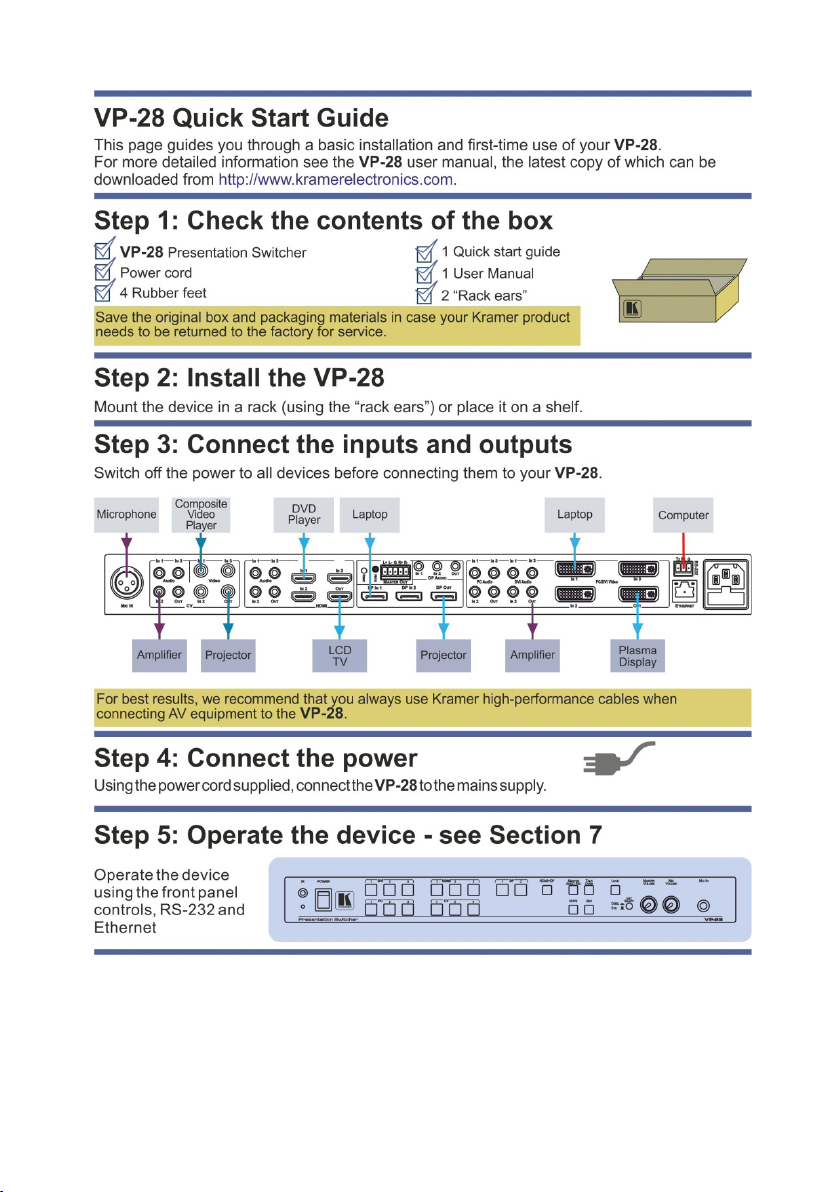
Page 3
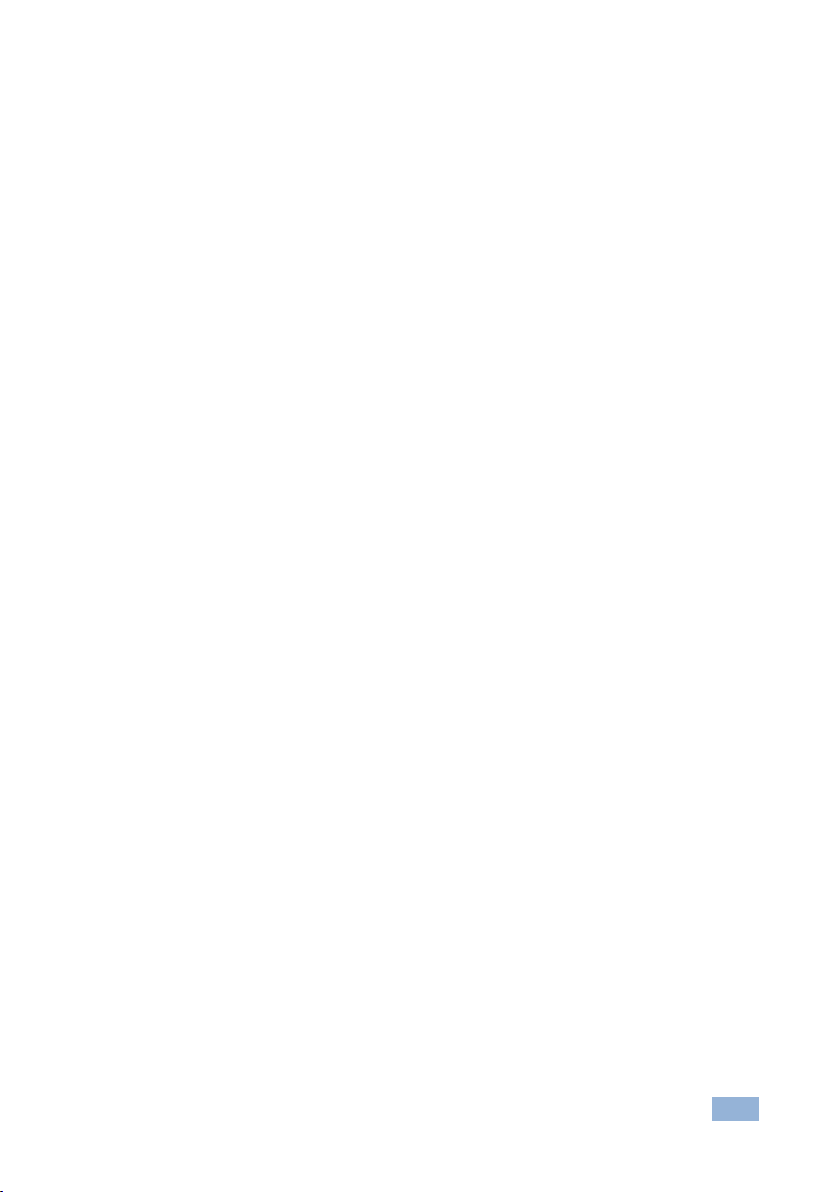
Contents
1 Introduction 1
2 Getting Started 2
2.1 Achieving the Best Performance 2
3 Overview 3
3.1 About HDMI–General Description 4
3.2 About DVI–General Description 5
3.3 About HDCP 6
3.4 About DisplayPort–General Description 6
3.5 Defining EDID 7
3.6 Defining the VP-28 Presentation Switcher 7
4 Installing the VP-28 in a Rack 10
5 Connecting the VP-28 11
5.1 Connecting a Serial Controller to the VP-28 12
5.2 Connecting to the VP-28 via Ethernet 13
5.3 Connecting the Balanced/Unbalanced Stereo Audio Output 15
6 Operating the VP-28 17
6.1 Operating the Combined 5 x 1 Switching Group 17
6.2 Operating the Combined 14 x 1 Master Audio Switching Group 17
6.3 Locking the Front Panel 18
6.4 Resetting the VP-28 to the Factory Default 19
7 Operating the VP-28 Remotely 20
7.1 The Controller Software Menu Bar 22
7.2 Connecting to the Device 22
7.3 Switching an Input to an Output 23
7.4 Selecting a Master Audio Input 23
7.5 Operating the Combined 5 x 1 HDMI/DP Switching Group 24
7.6 Changing the Audio Levels 25
7.7 Muting Audio and Selecting the Talkover or Mix Audio Modes 26
7.8 Changing the Input and Output Button Icons and Labels 26
7.9 Upgrading the Firmware 27
7.10 Setting the IP Network Parameters 27
8 Technical Specifications 29
9 Default Parameters 31
9.1 Default Communication Parameters 31
9.2 Default Video/Audio Parameters 31
10 Protocol 3000 Control Commands 32
11 Kramer Protocol 34
11.1 Protocol Output Definitions 34
11.2 Kramer Protocol 3000 34
VP-28 – Contents i
Page 4

Figures
Figure 1: VP-28 Presentation Switcher Front Panel 8
Figure 2: VP-28 Presentation Switcher Rear Panel 9
Figure 3: Connecting the VP-28 Presentation Switcher 11
Figure 4: Local Area Connection Properties Window 14
Figure 5: Internet Protocol (TCP/IP) Properties Window 15
Figure 6: Balanced Stereo Audio Connection 16
Figure 7: Unbalanced Stereo Audio Connection 16
Figure 8: Controller Software Main Window 20
Figure 9: Typical Input Button 21
Figure 10: Connection Method Window 22
Figure 11: Input Selection 23
Figure 12: Master Audio Input Selection 24
Figure 13: Combine Button 24
Figure 14: Combined HDMI and DP Inputs 25
Figure 15: Changing the Audio Levels 25
Figure 16: Muting Audio and Selecting the Talkover and Mix Modes 26
Figure 17: Input Button Properties Window 26
Figure 18: Device Details Window 28
ii VP-28 - Contents
Page 5

1 Introduction
Welcome to Kramer Electronics! Since 1981, Kramer Electronics has been
providing a world of unique, creative, and affordable solutions to the vast range of
problems that confront the video, audio, presentation, and broadcasting
professional on a daily basis. In recent years, we have redesigned and upgraded
most of our line, making the best even better!
Our 1,000-plus different models now appear in 11 groups that are clearly defined
by function: GROUP 1: Distribution Amplifiers; GROUP 2: Switchers and Matrix
Switchers; GROUP 3: Control Systems; GROUP 4: Format/Standards Converters;
GROUP 5: Range Extenders and Repeaters; GROUP 6: Specialty AV Products;
GROUP 7: Scan Converters and Scalers; GROUP 8: Cables and Connectors;
GROUP 9: Room Connectivity; GROUP 10: Accessories and Rack Adapters and
GROUP 11: Sierra Products.
Congratulations on purchasing your Kramer VP-28 Presentation Switcher, which
is ideal for the following typical applications:
• Presentation and conference room systems
• Production studios, as well as rental and staging
VP-28 - Introduction 1
Page 6

i
2 Getting Started
We recommend that you:
• Unpack the equipment carefully and save the original box and packaging
materials for possible future shipment
• Review the contents of this user manual
Use Kramer high performance, high resolution cables
• Use only the power cord supplied with the device
Go to http://www.kramerelectronics.com to check for up-to-date
user manuals, application programs, and to check if firmware
upgrades are available (where appropriate).
2.1 Achieving the Best Performance
To achieve the best performance:
• Use only good quality connection cables to avoid interference, deterioration
in signal quality due to poor matching, and elevated noise levels (often
associated with low quality cables)
• Avoid interference from neighboring electrical appliances that may adversely
influence signal quality
• Position your Kramer VP-28 Presentation Switcher away from moisture,
excessive sunlight and dust
2 VP-28 - Getting Started
