Page 1
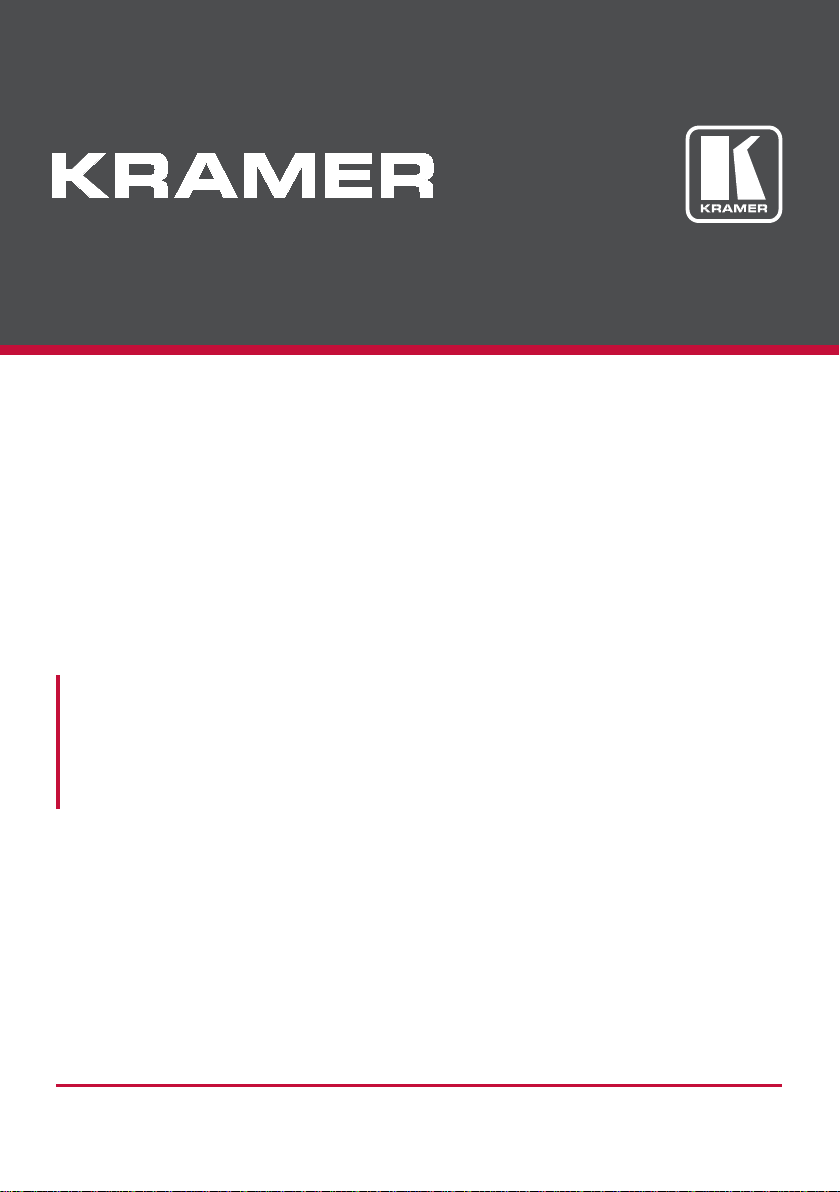
USER MANUAL
MODEL:
VM-4H2
4K HDMI 2.0 1:4 DA
P/N: 2900-300565 Rev 2
www.kramerAV.com
Page 2
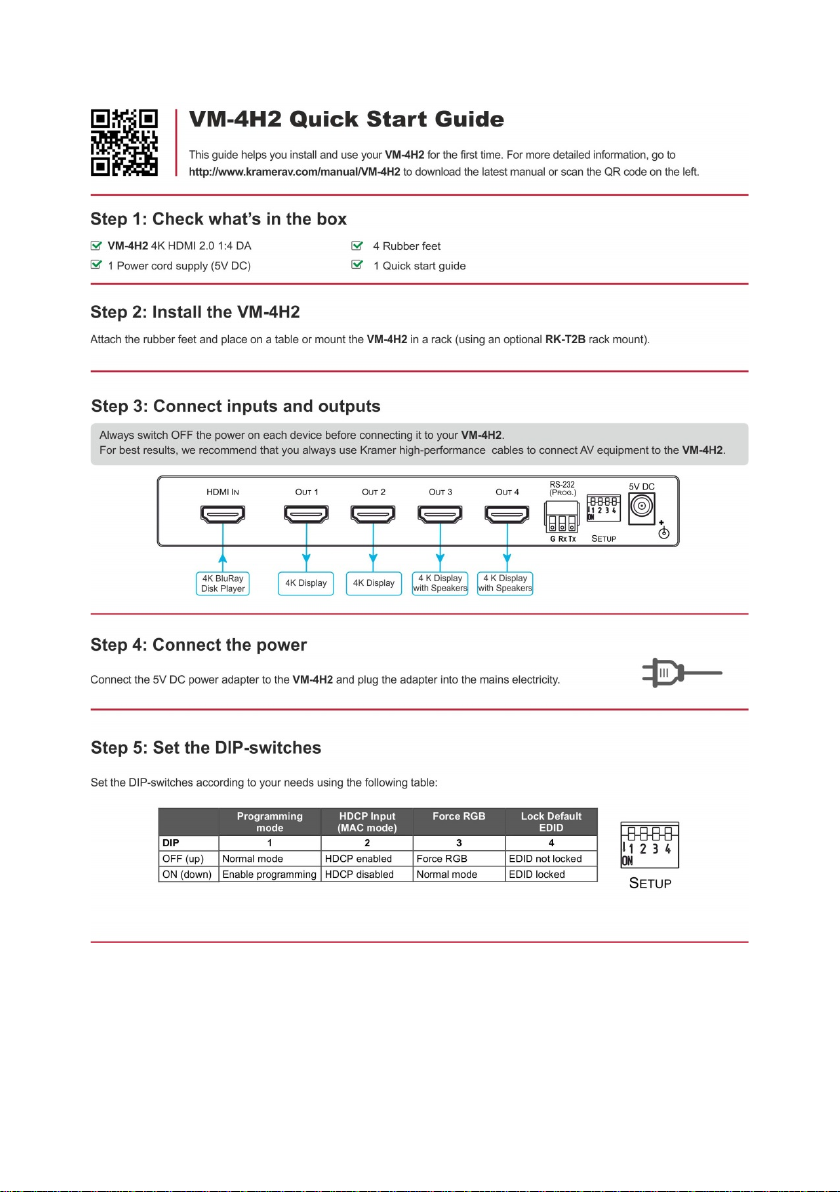
Page 3
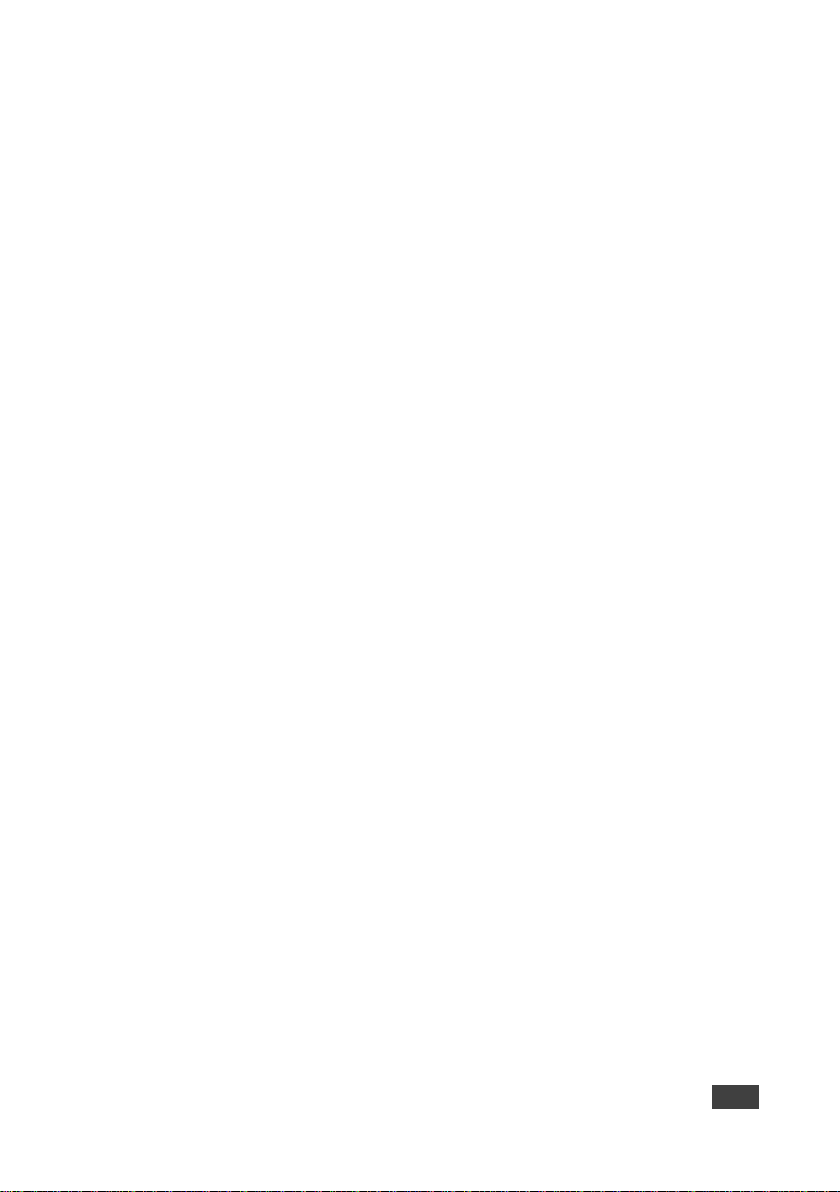
Contents
1 Introduction 1
2 Getting Started 2
2.1 Achieving the Best Performance 2
2.2 Safety Instruc ti o ns 2
2.3 Recycling Kramer Products 3
3 Overview 4
3.1 Defining the VM-4H2 4K HDMI 2.0 1:4 DA 5
3.2 Setting the DIP-Switches 5
3.3 LED Indications 6
4 Connecting the VM-4H2 7
5 EDID Acquisition Policy 9
6 Upgrading the Firmware 10
7 Supported Input Resolutions 12
8 Default EDID 13
9 Technical Specifications 16
Figures
Figure 1: VM-4H2 4K HDMI 2.0 1:4 DA 5
Figure 2: Connecting the VM-4H2 4K HDMI 2.0 1:4 DA 8
VM-4H2 – Contents i
Page 4
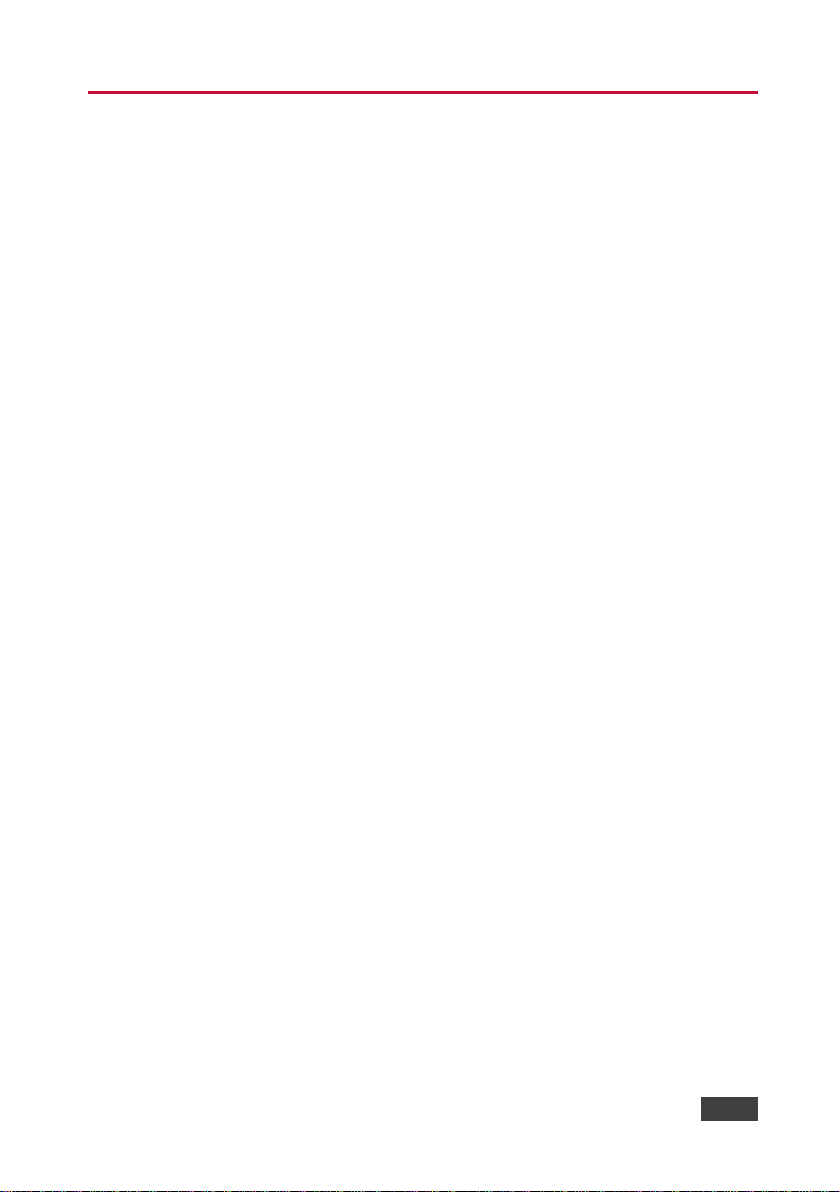
1 Introduction
Welcome to Kramer Electronics! Since 1981, Kramer Electronics has been
providing a world of unique, creative, and affordable solutions to the vast range of
problems that confront video, audio, presentation, and broadcasting professionals
on a daily basis. In recent years, we have redesigned and upgraded most of our
line, making the best even better!
Our 1,000-plus different models now appear in 14 groups that are clearly defined by
function: GROUP 1: Distribution Amplifiers; GROUP 2: Switchers and Routers;
GROUP 3: Control Systems; GROUP 4: Format/Standards Converters; GROUP 5:
Range Extenders and Repeaters; GROUP 6: Specialty AV Products; GROUP 7:
Scan Converters and Scalers; GROUP 8: Cables and Connectors; GROUP 9:
Room Connectivity; GROUP 10: Accessories and Rack Adapters; GROUP 11:
Sierra Video Products; GROUP 12: Digital Signage; GROUP 13: Audio; and
GROUP 14: Collaboration.
Congratulations on purchasing your Kramer VM-4H2 4K HDMI 2.0 1:4 DA. This
product, which incorporates HDMI™ 2.0 technology, is ideal for:
• Digital signage, entertainment, retail
• Medical and defence applications that require high resolution support
VM-4H2 - Introduction 1
Page 5
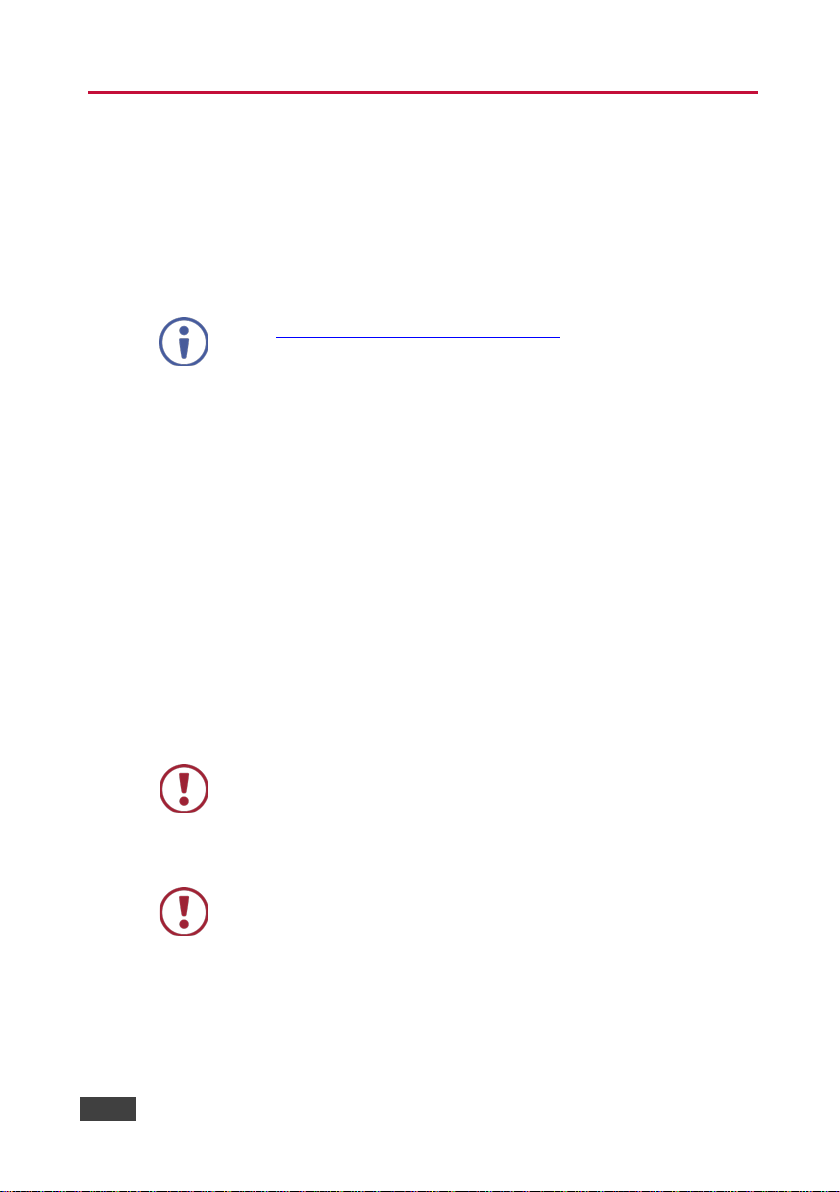
user
available (where appropriate).
Caution:
There are no operator serviceable parts inside the unit
provided with the unit
before installing
2 Getting Started
We recommend that you:
• Unpack the equipment carefully and save the original box and packaging
materials for possible future shipment
• Review the contents of this user manual
Go to www.kramerav.com/downloads/VM-4H2 to check for up-to-date
manuals, application programs, and to check if firmware upgrades are
2.1 Achieving the Best Performance
To achieve the best performance:
• Use only good quality connection cables (we recommend Kramer high-
performance, high-resolution cables) to avoid interference, deterioration in
signal quality due to poor matching, and elevated noise levels (often
associated with low quality cables)
• Do not secure the cables in tight bundles or roll the slack into tight coils
• Avoid interference from neighbouring electrical appliances that may adversely
influence signal quality
• Position your VM-4H2 away from moisture, excessive sunlight and dust
This equipment is to be used only inside a building. It may only be
connected to other equipment that is installed inside a building.
2.2 Safety Instructions
Warning:
Warning:
Use only the Kramer Electronics power supply that is
Disconnect the power and unplug the unit from the wall
2 VM-4H2 - Getting Started
Page 6
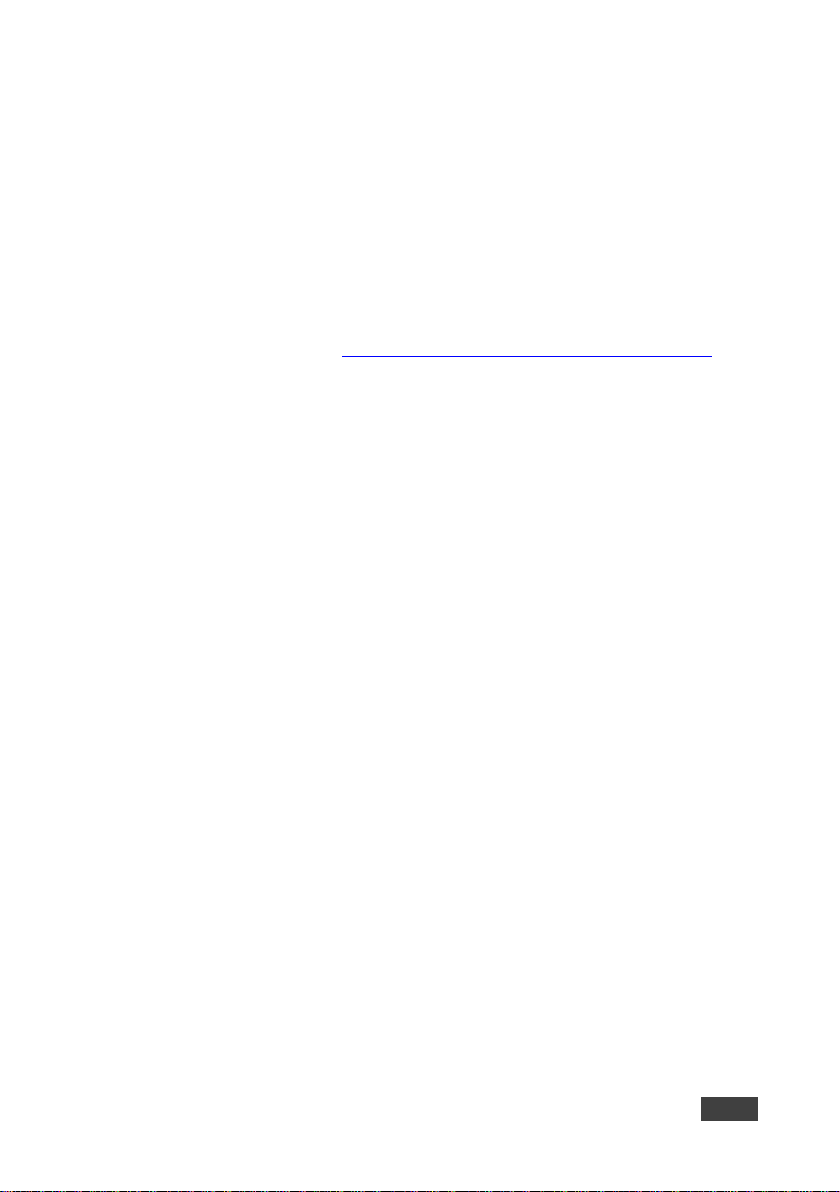
2.3 Recycling Kramer Products
The Waste Electrical and Electronic Equipment (WEEE) Directive 2002/96/EC aims
to reduce the amount of WEEE sent for disposal to landfill or incineration by
requiring it to be collected and recycled. To comply with the WEEE Directive,
Kramer Electronics has made arrangements with the European Advanced
Recycling Network (EARN) and will cover any costs of treatment, recycling and
recovery of waste Kramer Electronics branded equipment on arrival at the EARN
facility. For details of Kramer’s recycling arrangements in your particular country go
to our recycling pages at http://www.kramerelectronics.com/support/recycling/
.
VM-4H2 - Getting Started 3
Page 7
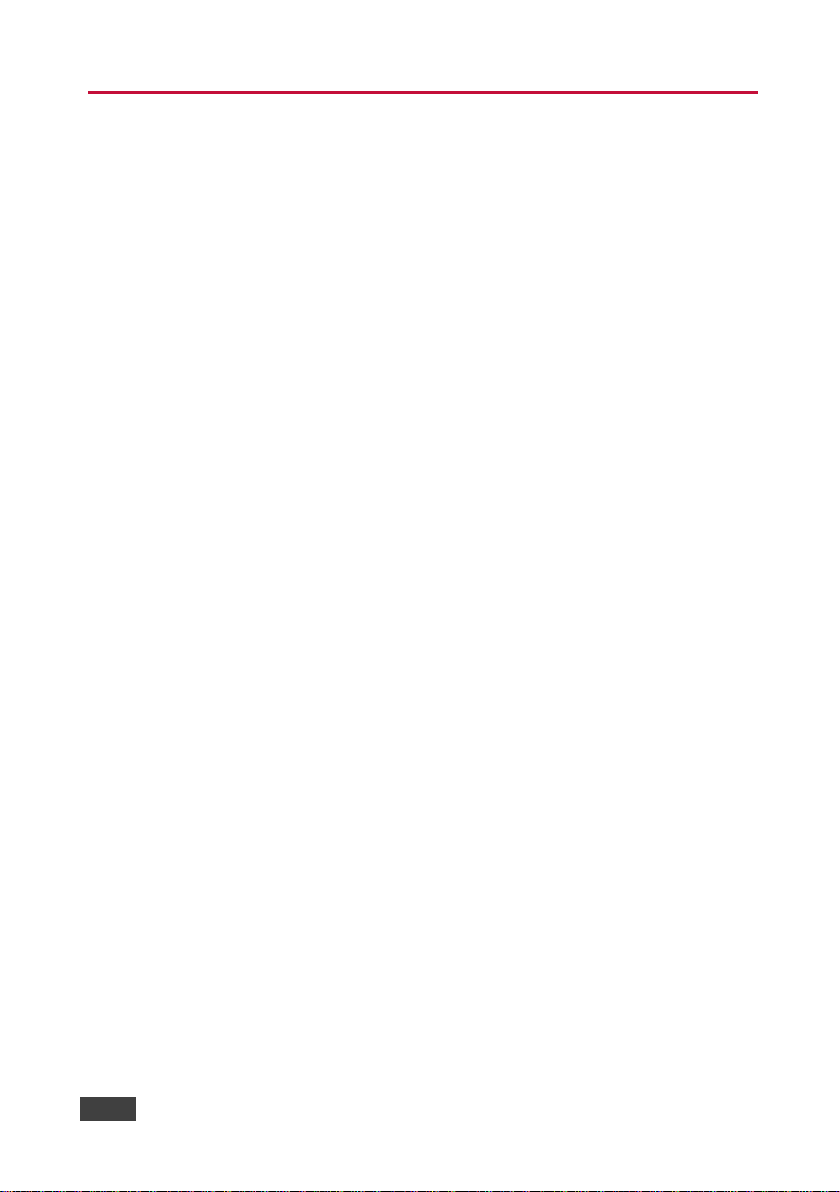
3 Overview
The VM-4H2 is a distribution amplifier for 4K UHD HDMI 2.0 signals. The unit takes
one HDMI input, equalizes and reclocks the signal and distributes it to four identical
outputs. It distributes signals having resolutions up to 4K@60 (4:4:4) with HDMI 2.0
and HDCP 2.2.
The VM-4H2 features:
• A maximum data rate of 17.82Gbps (5.94Gbps per graphic channel) that
supports resolutions up to 4K @60Hz (4.4.4)
• HDMI support for Deep Color, x.v.Color™, Lip Sync, HDMI Uncompressed
Audio Channels, Dolby TrueHD, DTS-HD, CEC
• HDCP 2.2, HDMI 2.0 support
• Kramer Equalization & re-Klocking™ Technology that rebuilds the digital
signal integrity to travel longer distances
• A default EDID for fast and efficient connection of the unit
The default EDID feature lets you connect the VM-4H2 without having to connect a
display to the output
• Operating modes selectable by DIP-switch: force RGB, lock EDID, HDCP
enable, programming mode
• 3D pass-through
• Plug and Play operation
• Cascade of Kramer devices like distribution amplifiers
• An RS-232 port for upgrading firmware
• A compact MegaTOOLS
4 VM-4H2 - Overview
®
enclosure with a 5V DC power source
Page 8

1
IN LED
Lights green when an HDMI source is connected
2
OUT LEDs (1-4)
Light green when an HDMI acceptor is connected
3
ON LED
Lights green when the unit is powered on
4
HDMI IN Connector
Connects to an HDMI source
5
HDMI OUT Connectors (1 to 4)
Connect to up to four HDMI acceptors
7
SETUP DIP-Switches (1-4)
Used for setting four different operation modes (see Section 3.2)
8
5V DC Power Connector
Connects to a 5V DC power supply
3.1 Defining the VM-4H2 4K HDMI 2.0 1:4 DA
This section defines the VM-4H2.
Figure 1: VM-4H2 4K HDMI 2.0 1:4 DA
# Feature Function
6 RS-232 (PROG) Terminal Block Connects to a PC for firmware updating
3.2 Setting the DIP-Switches
The VM-4H2 uses four DIP-switches to set four different operation modes:
• Programming mode – normal operation mode, programming mode
• MAC mode – enable HDCP, disable input HDCP
• Force RGB - force RGB, normal operation mode
• Lock default EDID – locked, not locked
Note: Any time the DIP-switch settings are changed, the device must be powered
off and on for the new settings to take effect.
VM-4H2 - Overview 5
Page 9

Programming
mode
HDCP Input
(MAC mode)
Force RGB
Lock Default
EDID
DIP 1 2 3 4
OFF (up)
Normal mode
HDCP enabled
Force RGB
EDID not locked
ON (down)
Enable programming
HDCP disabled
Normal mode
EDID locked
LED
Indication
State
Input LED
Flashes four times then stays on
HDCP lost on input while runni ng
Output device does not support HDCP
Flashes slowly, repeatedly
Input signal detected.
and has invalid EDID
To select the operation mode, set the DIP-switches as follows:
The VM-4H2 toggles between “Normal” and “Force RGB” modes.
In “Force RGB” mode, the read EDID is rewritten to identify only RGB support.
• To force RGB, set DIP 3 OFF (up)
• After setting Force RGB mode you must re-acquire the EDID to update the
Force RGB change
Powering on the device identifies the mode as follows:
• In “Normal mode” (meaning no forcing RGB), the LEDs flash once
• In “Force RGB mode”, the LEDS flash four times.
Note: Force RGB modifies the EDID saved on the input to not suppo rt YUV f o r m at.
In case of a pink display, use the Force RGB mode.
3.3 LED Indications
The input and output LEDs turn on only when there is an input signal and an active
output device connected.
Flashing LEDs indicate the following states:
(per input)
Output LED Flashes twice quickly, repeatedly HDCP signal on input.
6 VM-4H2 - Overview
Flashes twice quickly then twice
slowly, repeatedly
Output device has invalid EDID
HDCP signal on input.
Output device does not support HDCP
Page 10

then switch on the power to each device.
4 Connecting the VM-4H2
Always switch off the power to each device before connecting it to
your VM-4H2. After connecting your VM-4H2, connect its power and
You do not have to connect all the inputs and outputs, connect only
those that are required.
To connect the VM-4H2, as illustrated in the example in Figure 2
1. Connect an HDMI input source (for example, a 4K Blu-ray player) to the
HDMI IN connector.
2. Connect the four OUTPUT connectors to up to four HDMI acceptors, as
follows:
Not all outputs need to be connected.
HDMI OUT 1 connector to HDMI acceptor 1 (for example, a 4K display
with speakers)
HDMI OUT 2 connector to HDMI acceptor 2 (for example, a 4K display
with speakers)
HDMI OUT 3 connector to HDMI acceptor 3 (for example, 4K plasma
display)
HDMI OUT 4 connector to HDMI acceptor 4 (for example, 4 K plasma
display)
3. Connect the 5V DC power adapter to the power socket unit and then
connect the adapter to the mains electricity (not shown in Figure 2
See Section 3.3 for the state of the LED indicators during and after powering
on.
, do the following:
).
VM-4H2 - Connecting the VM-4H2 7
Page 11

Figure 2: Connecting the VM-4H2 4K HDMI 2.0 1:4 DA
8 VM-4H2 - Connecting the VM-4H2
Page 12

5 EDID Acquisition Policy
This section describes the EDID policy as a function of the state of DIP-switch 4
(Lock Default EDID).
When set to ON (down), the input EDID is locked to the default EDID value.
When set to OFF (up):
• If no outputs are connected when powering on the VM-4H2, the default EDID
is set on the input. The EDID of the first output that is connected after
powering the device is set to the input. This EDID is replaced by the default
EDID only when all outputs are disconnected
• If one or more outputs are already connected when powering on the
VM-4H2, the valid EDID of the display that is connected to the output with the
highest number is set to the input (for example, if OUT 2 and OUT 4 are
connected and both have valid EDIDs, when powering the device, the EDID
of the display connected to OUT 4 is written to the input)
Note that DIP-switch changes take effect only after powering on the device.
VM-4H2 - EDID Acquisition Policy 9
Page 13

6 Upgrading the Firmware
To upgrade the VM-4H2 firmware:
1. Turn off the VM-4H2. Set DIP-switch 1 On (down). Turn on the VM-4H2.
2. Download and install the EPConsole application from the Koryo (Taiwan)
Web site.
3. Download and extract the latest version of the firmware from the Kramer
Web site to a disk location on your PC. The firmware includes three files with
names ending in .h00, .h01, .h02. Make sure they all exist in the same
folder.
4. Run EPConsole.
5. Select the COM port that attaches to the VM-4H2.
6. Specify the downloaded firmware file ending with .h00 as the B ANK0 file.
The program automatically loads the other two files in banks 1 and 2.
7. Press Program MCU icon (downward pointing green arrow) to install the
new firmware:
10 VM-4H2 - Upgrading the Firmware
Page 14

8. After the firmware successfully downloads:
(In case of failure, rerun the previous process.):
Power off t he unit.
Disconnect the comm cable.
Set DIP-switch 1 Off (up).
Power on the VM-4H2 to load the new firmware and resume operation.
VM-4H2 - Upgrading the Firmware 11
Page 15

3840x2160p 60Hz 64:27
7 Supported Input Resoluti ons
640x480p 60Hz
640x480p 72Hz
640x480p 75Hz
640x480p 85Hz
720x480i 30Hz
720x480p 60Hz
720x576p 50Hz
800x600p 60Hz
800x600p 72Hz
800x600p 75Hz
800x600p 85Hz
848x480p 60Hz
852x480p 60Hz
1024x768p 60Hz
1024x768p 70Hz
1024x768p 75Hz
1024x768p 85Hz
1152x864p 75Hz
1280x768p 60Hz
1280x800p 60Hz
1280x960 60Hz
1280x1024p 60Hz
1280x1024p 75Hz
1360x768p 60Hz
1366x768p 50Hz
1366x768 60Hz
1400x1050p 60Hz
1440x900p 60Hz
1600x900p 60Hz
1600x1200p 60Hz
1680x1050p 60Hz
1920x1080i 50Hz
1920x1080i 60Hz
1920x1080p 24Hz
1920x1080p 30Hz
1920x1080p 50Hz
1920x1080p 60Hz
3840x2160p 24Hz 16:9
3840x2160p 30Hz 16:9
3840x2160p 60Hz 16:9
4096x2160p 24Hz 256:135
4096x2160p 30Hz 256:135
4096x2160p 60Hz 256:135 (Default)
3840x2160p 24Hz 64:27
3840x2160p 30Hz 64:27
12 VM-4H2 - Supported Input Resolutions
Page 16

8 Default EDID
Monitor
Model name............... VM-4H2
Manufacturer............. KMR
Plug and Play ID......... KMR1200
Serial number............ n/a
Manufacture date......... 2016, ISO week 14
Filter driver............ None
-------------------------
EDID revision............ 1.3
Input signal type........ Digital
Color bit depth.......... Undefined
Display type............. RGB color
Screen size.............. 520 x 320 mm (24.0 in)
Power management......... Standby, Suspend, Active off/sleep
Extension blocs.......... 1 (CEA-EXT)
-------------------------
DDC/CI................... n/a
Color characteristics
Default color space...... Non-sRGB
Display gamma............ 2.20
Red chromaticity......... Rx 0.674 - Ry 0.319
Green chromaticity....... Gx 0.188 - Gy 0.706
Blue chromaticity........ Bx 0.148 - By 0.064
White point (default).... Wx 0.313 - Wy 0.329
Additional descriptors... None
Timing characteristics
Horizontal scan range.... 30-83kHz
Vertical scan range...... 56-76Hz
Video bandwidth.......... 170MHz
CVT standard............. Not supported
GTF standard............. Not supported
Additional descriptors... Established timings
Preferred timing......... Yes
Native/preferred timing.. 1920x1080p at 60Hz
Modeline............... "1920x1080" 148.500 1920 2008 2052 2200 1080 1084 1089 1125 +hsync +vsync
Standard timings supported
640 x 480p at 60Hz - IBM VGA
640 x 480p at 72Hz - VESA
640 x 480p at 75Hz - VESA
800 x 600p at 60Hz - VESA
800 x 600p at 72Hz - VESA
800 x 600p at 75Hz - VESA
1024 x 768p at 60Hz - VESA
1024 x 768p at 70Hz - VESA
1024 x 768p at 75Hz - VESA
1280 x 1024p at 75Hz - VESA
1600 x 900p at 60Hz - VESA STD
1280 x 800p at 60Hz - VESA STD
1600 x 1200p at 60Hz - VESA STD
VM-4H2 - Default EDID 13
Page 17

1024 x 768p at 85Hz - VESA STD
800 x 600p at 85Hz - VESA STD
640 x 480p at 85Hz - VESA STD
1152 x 864p at 75Hz - VESA STD
1280 x 960p at 60Hz - VESA STD
848 x 480p at 60Hz - VESA
1280 x 768p at 60Hz - VESA
1280 x 1024p at 60Hz - VESA
1360 x 768p at 60Hz - VESA
1440 x 900p at 60Hz - VESA
1400 x 1050p at 60Hz - VESA
1680 x 1050p at 60Hz - VESA
EIA/CEA-861 Information
Revision number.......... 3
IT underscan............. Supported
Basic audio.............. Supported
YCbCr 4:4:4.............. Supported
YCbCr 4:2:2.............. Supported
Native formats........... 0
Detailed timing #1....... 720x480i at 30Hz
Modeline............... "720x480" 8.490 720 808 852 1000 480 488 498 570 interlace +hsync +vsync
Detailed timing #2....... 852x480p at 60Hz (16:9)
Modeline............... "852x480" 49.450 852 1380 1424 1572 480 484 489 525 +hsync +vsync
Detailed timing #3....... 1366x768p at 50Hz (16:9)
Modeline............... "1366x768" 84.650 1366 1894 1938 2086 768 772 777 813 +hsync +vsync
Detailed timing #4....... 1366x768p at 60Hz (16:9)
Modeline............... "1366x768" 101.610 1366 1894 1938 2086 768 772 777 813 +hsync +vsync
Detailed timing #5....... 720x576p at 50Hz (4:3)
Modeline............... "720x576" 27.370 720 728 824 880 576 578 596 621 -hsync -vsync
CE video identifiers (VICs) - timing/formats supported
1920 x 1080p at 60Hz - HDTV (16:9, 1:1) [Native]
1920 x 1080i at 60Hz - HDTV (16:9, 1:1)
720 x 480p at 60Hz - EDTV (4:3, 8:9)
1920 x 1080i at 50Hz - HDTV (16:9, 1:1)
1920 x 1080p at 50Hz - HDTV (16:9, 1:1)
1920 x 1080p at 24Hz - HDTV (16:9, 1:1)
1920 x 1080p at 30Hz - HDTV (16:9, 1:1)
3840 x 2160p at 24Hz - HDTV (16:9, 1:1)
3840 x 2160p at 30Hz - HDTV (16:9, 1:1)
3840 x 2160p at 60Hz - HDTV (16:9, 1:1)
4096 x 2160p at 24Hz - HDTV (256:135, 1:1)
4096 x 2160p at 30Hz - HDTV (256:135, 1:1)
4096 x 2160p at 60Hz - HDTV (256:135, 1:1)
3840 x 2160p at 24Hz - HDTV (4:3, 1:1)
3840 x 2160p at 30Hz - HDTV (4:3, 1:1)
3840 x 2160p at 60Hz - HDTV (4:3, 1:1)
NB: NTSC refresh rate = (Hz*1000)/1001
CE audio data (formats supported)
LPCM 2-channel, 16/20/24 bit depths at 32/44/48 kHz
CE speaker allocation data
Channel configuration.... 2.0
14 VM-4H2 - Default EDID
Page 18

Front left/right......... Yes
Front LFE................ No
Front center............. No
Rear left/right.......... No
Rear center.............. No
Front left/right center.. No
Rear left/right center... No
Rear LFE................. No
CE vendor specific data (VSDB)
IEEE registration number. 0x000C03
CEC physical address..... 1.0.0.0
Maximum TMDS clock....... 165MHz
Report information
Date generated........... 4/17/2016
Software revision........ 2.90.0.1002
Data source.............. File
Operating system......... 6.1.7601.2.Service Pack 1
Raw data
00,FF,FF,FF,FF,FF,FF,00,2D,B2,00,12,00,00,00,00,0E,1A,01,03,80,34,20,78,EA,B3,25,AC,51,30,B4,26,
10,50,54,2D,CF,00,A9,C0,81,00,A9,40,61,59,45,59,31,59,71,4F,81,40,02,3A,80,18,71,38,2D,40,58,2C,
45,00,0F,24,21,00,00,1E,00,00,00,FD,00,38,4C,1E,53,11,00,0A,20,20,20,20,20,20,00,00,00,FC,00,56,
4D,2D,34,48,32,0A,20,20,20,20,20,20,00,00,00,F7,00,00,08,42,A2,20,00,00,00,00,00,00,00,00,01,B4,
02,03,23,F0,50,90,05,02,14,1F,20,22,5D,5F,61,62,64,66,67,69,6B,23,09,07,07,83,01,00,00,65,03,0C,
00,10,00,51,03,D0,18,21,F0,2D,00,58,2C,45,00,0F,1A,21,00,00,9E,51,13,54,D0,32,E0,2D,10,10,2C,45,
80,BA,88,21,00,00,1E,11,21,56,D0,52,00,2D,30,10,2C,45,80,BA,88,21,00,00,1E,B1,27,56,D0,52,00,2D,
30,10,2C,45,80,BA,88,21,00,00,1E,B1,0A,D0,A0,20,40,2D,20,08,60,22,01,80,E0,21,00,00,00,00,F1,B5
VM-4H2 - Default EDID 15
Page 19

INPUT:
1 HDMI connector
OUTPUTS:
4 HDMI connectors
PORT:
1 RS-232 for firmware upgrade
up to 4K @60Hz (4.4.4)
RS-232 BAUD RATE:
57600
STANDARD:
INDICATOR LEDs:
ON, IN, OUT 1 to 4
OPERATING
0° to +40°C (32° to 104°F)
STORAGE TEMPERATURE:
-40° to +70°C (-40° to 158°F)
HUMIDITY:
10% to 90%, RHL non-condensing
POWER CONSUMPTION:
5V DC, 730mA
DIMENSIONS:
18.75cm x 11.5cm x 2.54cm (7.4 ” x 4.5” x 1.0”) W, D, H, ½ 19” 1U
WEIGHT:
0.17kg (0.37lb)
SHIPPING DIMENSIONS:
35.1cm x 21.2cm x 7.2cm (13.8" x 8.4" x 2.8") W, D, H
SHIPPING WEIGHT:
0.67kg (0.67lb)
INCLUDED ACCESSORIES:
Power supply
OPTIONS:
RK-T2B 19” rack adapter
9 Technical Specifications
MAX. DATA RATE: 17.82Gbps (5.94Gbps per graphic channel) supporting resolutions
COMPLIANCE WITH HDMI
TEMPERATURE:
Specifications are subject to change without notice
For the most updated resolution list, go to our Web site at http://www.kramerav.com
Supports HDMI 2.0 and HDCP 2.2
16 VM-4H2 - Technical Specifications
Page 20

Page 21

P/N:
2
900
-30
0565
Rev:
2
SAFETY WARNING
Disconnect the unit from the power supply before opening and servicing
For the latest information on our products and a list of Kramer distributors,
visit our Web site to find updates to this user manual.
We welcome your questions, comments, and feedback.
www.kramerAV.com
info@kramerel.com
