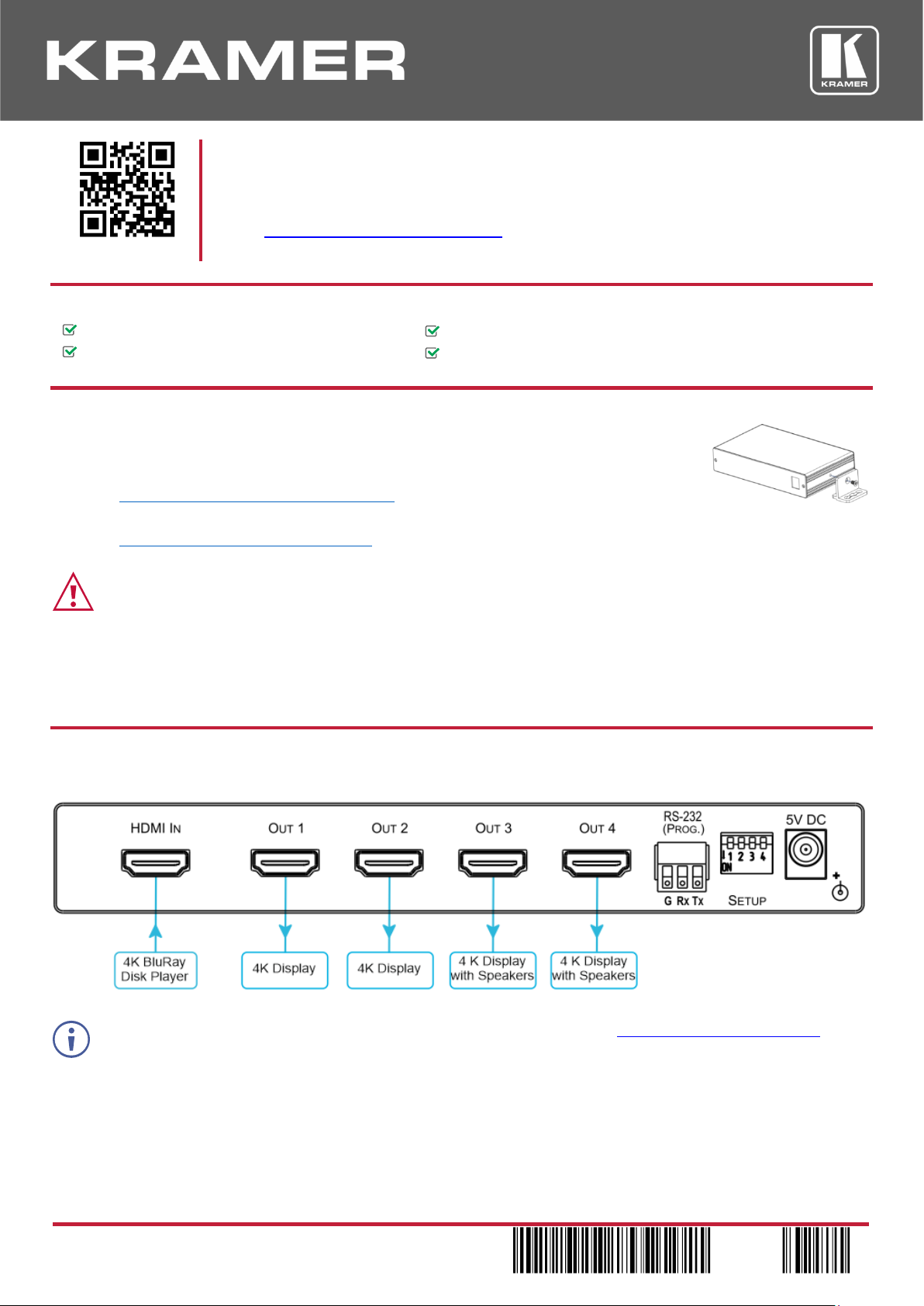
VM-4H2 Quick Start
P/N:
2900- 301098QS
Rev:
3
Scan for full manual
VM-4H2 Quick Start Guide
This guide helps you install and use your VM-4H2 for the first time.
Go to www.kramerav.com/downloads/VM-4H2 to download the latest user manual and check if firmware
upgrades are available.
Step 1: Check what’s in the box
VM-4H2 4K HDMI 2.0 1:4 DA
4 Rubber feet
1 Power supply (5V DC)
1 Quick start guide
Step 2: Mount VM-4H2
Install VM-4H2 using one of the following methods:
• Attach the rubber feet and place the unit on a flat surface.
• Fasten a bracket on each side of the unit and attach it to a flat surface
(see www.kramerav.com/downloads/VM-4H2).
• Mount the unit in a rack using the recommended rack adapter
(see www.kramerav.com/product/VM-4H2).
• Ensure that the environment (e.g., maximum ambient temperature & air flow) is compatible for the
device.
• Avoid uneven mechanical loading.
• Appropriate consideration of equipment nameplate ratings should be used for avoiding overloading of
the circuits.
• Reliable earthing of rack-mounted equipment should be maintained.
• Maximum mounting height for the device is 2 meters.
Step 3: Connect inputs and outputs
Always switch OFF the power on each device before connecting it to your VM-4H2.
To achieve specified extension distances, use the recommended Kramer cables available at www.kramerav.com/product/VM-4H2.
Using third-party cables may cause damage!
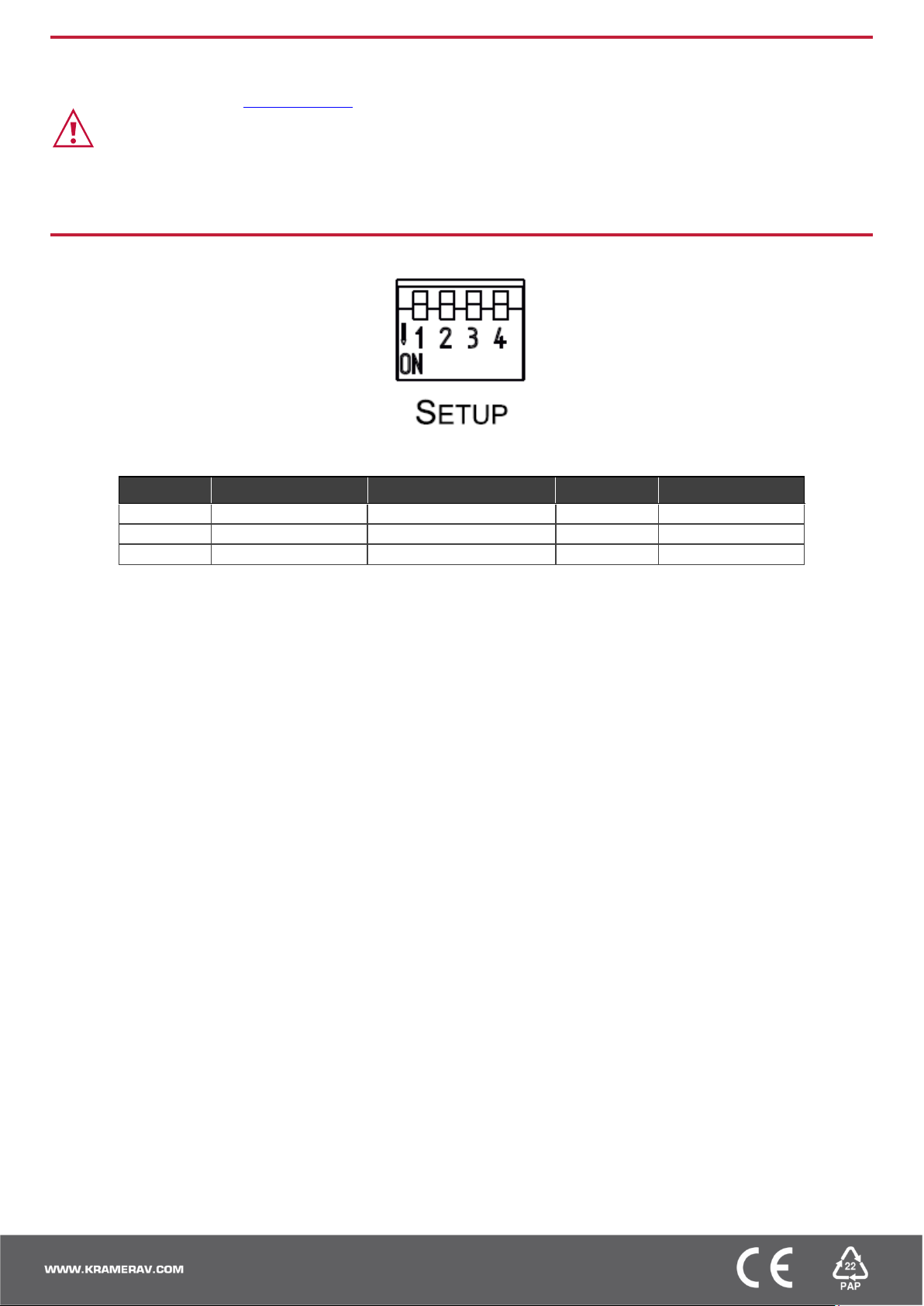
Step 4: Connect power
Connect the power cord to VM-4H2 and plug it into the mains electricity.
Safety Instructions (See www.kramerav.com for updated safety information)
Caution:
• For products with relay terminals and GPI\O ports, please refer to the permitted rating for an external connection, located next to the
terminal or in the User Manual.
• There are no operator serviceable parts inside the unit.
Warning:
• Use only the power cord that is supplied with the unit.
• Disconnect the power and unplug the unit from the wall before installing.
Step 5: Set DIP-switches
Set the DIP-switches according to your needs using the following table:
Programming mode
HDCP Input (MAC mode)
Force RGB
Lock Default EDID
DIP
1
2
3
4
OFF (up)
Normal mode
HDCP enabled
Force RGB
EDID not locked
ON (down)
Enable programming
HDCP disabled
Normal mode
EDID locked
