
P/N: 2900-300423 Rev 5 www.kramerAV.com
USER MANUAL
MODEL:
VM-214DT
HDMI/HDBT Switcher/DA

Kramer Electronics Ltd.
VM-214DT – Contents
i
Contents
Introduction 1
Getting Started 1
Overview 2
Defining the VM-214DT HDMI/HDBT Switcher/DA 4
Installing in a Rack 6
Connecting the VM-214DT 7
Connecting to the VM-214DT via RS-232 8
Wiring the RJ-45 Connectors 8
Operating the VM-214DT 9
Acquiring the EDID 9
RS-232 Control and Pass-Through Using the VM-214DT 9
IR Pass-Through Using the VM-214DT 10
Operating the VM-214DT Remotely Using the Web Pages 12
Browsing the VM-214DT Web Pages 12
The Switching Page 15
The Video and Audio Settings Page 16
The Output Settings Page 17
The EDID Management Page 18
The Data Switching Page 20
The Authentication Page 22
The Device Settings Page 23
The Firmware Upgrade Page 26
The About Us Page 27
Configuring the VM-214DT 28
Setting the DIP-switch 28
Performing a Factory Reset 28
Technical Specifications 29
Default IP Parameters 29
Default Logon Credentials 30
Supported PC Web Browsers 30
Default EDID 31
Protocol 3000 33
Kramer Protocol 3000 Syntax 33
Kramer Protocol 3000 Commands 36

Kramer Electronics Ltd.
VM-214DT – Introduction
1
Introduction
Welcome to Kramer Electronics! Since 1981, Kramer Electronics has been providing a world
of unique, creative, and affordable solutions to the vast range of problems that confront the
video, audio, presentation, and broadcasting professional on a daily basis. In recent years, we
have redesigned and upgraded most of our line, making the best even better!
Congratulations on purchasing your Kramer VM-214DT HDMI/HDBT Switcher/DA. This
product, which incorporates HDMI™ technology, is ideal for:
• Presentation and multimedia applications
• Rental and staging
Getting Started
We recommend that you:
• Unpack the equipment carefully and save the original box and packaging materials for
possible future shipment.
• Review the contents of this user manual.
Go to www.kramerav.com/downloads/VM-214DT to check for up-to-date user manuals,
application programs, and to check if firmware upgrades are available (where appropriate).
Achieving the Best Performance
• Use only good quality connection cables (we recommend Kramer high-performance,
high-resolution cables) to avoid interference, deterioration in signal quality due to poor
matching, and elevated noise levels (often associated with low quality cables).
• Do not secure the cables in tight bundles or roll the slack into tight coils.
• Avoid interference from neighboring electrical appliances that may adversely influence
signal quality.
• Position your Kramer VM-214DT away from moisture, excessive sunlight and dust.
This equipment is to be used only inside a building. It may only be connected to other
equipment that is installed inside a building.
Safety Instructions
Caution: There are no operator serviceable parts inside the unit.
Warning: Use only the power cord that is supplied with the unit.
Warning: Do not open the unit. High voltages can cause electrical shock! Servicing by
qualified personnel only.
Warning: Disconnect the power and unplug the unit from the wall before installing.

Kramer Electronics Ltd.
VM-214DT – Introduction
2
Recycling Kramer Products
The Waste Electrical and Electronic Equipment (WEEE) Directive 2002/96/EC aims to reduce
the amount of WEEE sent for disposal to landfill or incineration by requiring it to be collected
and recycled. To comply with the WEEE Directive, Kramer Electronics has made
arrangements with the European Advanced Recycling Network (EARN) and will cover any
costs of treatment, recycling and recovery of waste Kramer Electronics branded equipment on
arrival at the EARN facility. For details of Kramer’s recycling arrangements in your particular
country go to our recycling pages at www.kramerav.com/support/recycling.
Overview
The VM-214DT HDMI/HDBT Switcher/DA is a switcher/distribution amplifier for HDMI and
HDBT signals. It reclocks and equalizes one of two selectable input signals (HDMI or HDBT)
and distributes it to one HDMI and four HDBT outputs.
In particular, the VM-214DT features:
• Support for 4K UHD (maximum data rate of 10.2Gbps).
• Non-volatile memory that stores the default EDID so it can then provide the EDID
information to the source even if the display device is not connected.
• I-EDIDPro™ Kramer Intelligent EDID Processing™, an intelligent EDID handling &
processing algorithm that ensures Plug and Play operation for HDMI systems.
• HDMI support for 3D, Deep Color, x.v.Color™ and 7.1 uncompressed audio channels
(Dolby TrueHD, DTS-HD).
• HDCP compliance.
• LEDs indicating the selected input and active output.
• A 1U rack mount enclosure.
• Support for up to 130m (430ft) in normal mode for 1080p @60Hz @36bpp, and up to
100m (328ft) for 4K UHD @30Hz when using BC−HDKat6a cables.
• Bidirectional RS-232 Extension – Serial interface data flows in both directions, on each
extension line, enabling data transmission and control of devices.
• Bidirectional Infrared Extension – IR interface data flows in both directions, on each
extension line, enabling remote control of peripheral devices located at either end of the
extended line.
Using Twisted Pair Cable
Kramer engineers have developed special twisted pair cables to best match our digital twisted
pair products; the Kramer: BC-HDKat6a (CAT 6 23 AWG cable), and the Kramer:
BC-DGKat7a23 (CAT 7a 23 AWG cable). These specially built cables significantly outperform
regular CAT 6 / CAT 7a cables.

Kramer Electronics Ltd.
VM-214DT – Introduction
3
About HDBaseT™ Technology
HDBaseT™ is an advanced, all-in-one connectivity technology (supported by the HDBaseT
Alliance). It is particularly suitable in the ProAV – and also the home – environment as a
digital networking alternative, where it enables you to replace numerous cables and
connectors by a single LAN cable used to transmit, for example, uncompressed, full
high-definition video, audio, IR, as well as various control signals.
The products described in this user manual are HDBaseT certified.

Kramer Electronics Ltd.
VM-214DT – Defining the VM-214DT HDMI/HDBT Switcher/DA
4
Defining the VM-214DT HDMI/HDBT Switcher/DA
Figure 1: VM-214DT HDMI/HDBT Switcher/DA Front Panel
#
Feature
Function
1
IR LED
Lights orange when receiving IR signals.
2
IR Remote Control Sensor
Extends a detected IR signal to the connected HDBT devices as defined
in the Data Switching embedded web page (see The Data Switching
Page on page 20) – when an IR sensor/emitter is not connected to the
IR 3.5mm mini jack on the rear panel.
Disabled when the IR 3.5mm mini jack on the rear panel is connected.
3
POWER LED
Lights green when the unit receives power.
4
VOLUME
Buttons
▼ Down button
Press to decrease the audio volume.
5
▲ Up button
Press to increase the audio volume.
6
INPUT Button
Press to toggle between HDMI Input 1 and HDBT Input 2. Lights red
when the input is valid, selected and routing to an output(s).
7
1 HDMI LED
Lights green when HDMI 1 Input is selected.
8
2 HDBT LED
Lights green when HDBT 2 Input is selected.
9
EDID
Buttons
READ Button
Press to read the selected EDID to both inputs, (see Acquiring the EDID
on page 9).
10
SELECT Button
Press to cycle through the EDID sources, (default, external, and each
output) from which to read the EDID. The relevant LED lights green, (see
Acquiring the EDID on page 9).
11
OUTPUT LEDs 1 to 5
In normal operation mode: lights green when an acceptor is connected to
the output.
In EDID mode: Indicates the EDID which is currently stored. The relevant
LED lights during EDID setup and remains lit after completing the EDID
setup, (see Acquiring the EDID on page 9).
12
EDID
TYPE
LEDs
DEFAULT
Lights green when the default EDID is selected, (see Acquiring the EDID
on page 9)
13
EXT.
Lights green when an external EDID is selected
14
OUTPUT
Lights green when one of the output EDIDs is selected

Kramer Electronics Ltd.
VM-214DT – Defining the VM-214DT HDMI/HDBT Switcher/DA
5
Figure 2: VM-214DT HDMI/HDBT Switcher/DA Rear Panel
#
Feature
Function
1
INPUT 1 HDMI Local Input
Connect to the HDMI source.
2
INPUT 2 HDBT Remote
Input
Connect to the remote HDBT transmitter, (for example, the WP-20 or
TP-580Txr).
3
OUTPUT 1 HDMI Local
Output
Connect to the HDMI acceptor.
4
OUTPUT HDBT
Connectors
2
Connect to the first HDBT acceptor, (for example, the TP-588D).
5 3 Connect to the second HDBT acceptor.
6 4 Connect to the third HDBT acceptor, (for example, the TP-580RXR).
7 5 Connect to the fourth HDBT acceptor.
8
AUDIO OUT 3.5mm Mini
Jack
Connect to the analog audio acceptor.
9
REMOTE IR 3.5mm Mini
Jack
For future use.
10
IR 3.5mm Mini Jack
Connect to the remote IR sensor/emitter.
11
RS-232 DATA 3-pin
Terminal Block
Connect to the device to be controlled via RS-232.
12
RS-232 CONTROL 3-pin
Terminal Block
Connect to the serial controller to control the VM-214DT.
13
REMOTE 3-pin Terminal
Block
For future use.
14
SETUP 4-way DIP-switch
Used to set the device behavior, (see Setting the DIP-switch
on page 28).
15
ETHERNET RJ-45
Connector
Connect to a remote network controller via a LAN.
16
RESET Switch
Press and hold while powering on the device to reset to factory
default parameters, (see Performing a Factory Reset on page 28).
17
PROG Mini USB Connector
Connect to a PC to perform firmware upgrades.
18
Mains Power Connector,
Fuse, and Switch
Connect to the mains supply.

Kramer Electronics Ltd.
VM-214DT – Installing in a Rack
6
Installing in a Rack
This section provides instructions for rack mounting VM-214DT. Before installing in a rack,
verify that the environment is within the recommended range:
• Operation temperature – 0 to 40C (32 to 104F).
• Storage temperature – -40 to +70C (-40 to +158F).
• Humidity – 10% to 90%, RHL non-condensing.
When installing on a 19" rack, avoid hazards by taking care that:
• It is located within recommended environmental conditions. Operating ambient
temperature of a closed or multi-unit rack assembly may exceed ambient room
temperature.
• Once rack mounted, there is enough air flow around VM-214DT.
• VM-214DT is placed upright in the correct horizontal position.
• You do not overload the circuit(s). When connecting VM-214DT to the supply
circuit, overloading the circuits may have a detrimental effect on overcurrent
protection and supply wiring. Refer to the appropriate nameplate ratings for
information. For example, for fuse replacement, see the value printed on the
product label.
• VM-214DT is earthed (grounded) and connected only to an electricity socket with
grounding. Pay particular attention when electricity is supplied indirectly (for
example, when the power cord is not plugged directly into the wall socket but to an
extension cable or power strip). Use only the supplied power cord.
To rack mount the machine, attach both ear brackets (by removing the
screws from each side of the machine and replacing those screws
through the `ear brackets) or place the machine on a table.
• Detachable rack ears can be removed for desktop use.
• Always mount VM-214DT in the rack before connecting any cables or power.
• Fasten a bracket (included) on each side of the unit and attach it to a flat surface.
For more information go to www.kramerav.com/downloads/VM-214DT.

Kramer Electronics Ltd.
VM-214DT – Connecting the VM-214DT
7
Connecting the VM-214DT
Always switch off the power to each device before connecting it to your VM-214DT. After
connecting your VM-214DT, connect its power and then switch on the power to each device.
Figure 3: Connecting the VM-214DT HDMI/HDBT Switcher/DA

Kramer Electronics Ltd.
VM-214DT – Connecting the VM-214DT
8
To connect the VM-214DT, as illustrated in the example in Figure 3:
1. Connect the HDMI source (for example, a Blu-ray disk player) to the IN 1 (HDMI)
connector.
2. Connect the HDBT source, (for example, the WP-20) to the Input 2 HDBT connector.
3. Connect the Output 1 HDMI connector to an HDMI acceptor, (for example, an LCD TV
with speakers).
4. Connect the four Output HDBT connectors to up to four HDBT receivers, (for example,
the TP-588D or the TP-580RXR).
5. Connect the Audio Out 3.5mm mini jack to an audio acceptor (for example, active
speakers).
6. If required, connect an IR sensor/emitter to the IR 3.5mm mini jack.
7. If required, connect the serial RS-232 DATA 3-pin terminal block to a device to be
controlled, (for example, the LCD TV connected in step 3).
8. Connect a PC via RS-232 to the RS-232 CONTROL 3-pin terminal block, (see Section
Connecting to the VM-214DT via RS-232 on page 8).
9. Connect the VM-214DT to the mains electricity using the mains cord provided.
Connecting to the VM-214DT via RS-232
You can connect to the VM-214DT via an RS-232 connection using, for example, a PC.
To connect to the VM-214DT via RS-232:
• Connect the 3-pin terminal block serial port on the VM-214DT to the RS-232 9-pin D-sub
port on your PC, (pin Tx to pin 2, pin Rx to pin 3, and G to pin 5)
Wiring the RJ-45 Connectors
This section defines the HDBT pinout, using a straight pin-to-pin cable with RJ 45 connectors.
For HDBT cables, it is recommended that the cable ground shielding be connected/soldered
to the connector shield.
EIA /TIA 568B
PIN
Wire Color
1
Orange / White
2
Orange
3
Green / White
4
Blue
5
Blue / White
6
Green
7
Brown / White
8
Brown

Kramer Electronics Ltd.
VM-214DT – Operating the VM-214DT
9
Operating the VM-214DT
Acquiring the EDID
Each input on the VM-214DT has a factory default EDID loaded (see Default EDID
on page 31). This lets you connect the power before having to connect one of the acceptors.
The VM-214DT reads the EDID, which is stored in the non-volatile memory.
The following procedure is usually done only once, when the device is being set up.
To acquire the EDID:
1. Press the EDID Select button repeatedly until the required EDID source is selected,
(either Default, Ext, or one of the outputs).
The relevant LED lights green.
2. Press the EDID READ button.
The EDID Read button lights red for a short while and the EDID is copied to the currently
selected input. If the EDID Read button flashes twice after the first flash this indicates
that the EDID was not read and the device reverts to the last stored EDID, as indicated
by the LEDs.
Note: If the EDID READ button is not pressed for five seconds, the procedure is terminated
and the device does not store a new EDID. The last EDID is restored.
The EDID can also be modified using EDID Designer.
RS-232 Control and Pass-Through Using the VM-214DT
The VM-214DT can be controlled via RS-232. As shown in Figure 4, you can connect a PC
(or other serial controller) directly to the VM-214DT to control the VM-214DT.
The VM-214DT also transparently passes bidirectional RS-232 signals over the TP cable from
the TP-580Txr transmitter to the TP-580Rxr receiver. For example, a PC connected to the
RS-232 port on the TP-580Txr can control an RS-232-controllable device (for example, a
projection screen) connected to the TP-580Rxr.
Figure 4: VM-214DT RS-232 Control and Pass-Through

Kramer Electronics Ltd.
VM-214DT – Operating the VM-214DT
10
IR Pass-Through Using the VM-214DT
The VM-214DT provides an IR sensor and a 3.5mm mini jack for connecting a remote IR
emitter or sensor. When the VM-214DT is connected to suitable transmitters and receivers
(for example, the TP-580Txr and TP-580Rxr), the VM-214DT can act as a pass-through for
IR control signals, allowing remote control of multiple devices using multiple IR remote
controllers.
If no IR sensor cable is plugged into the rear-panel IR connector, any signal that is detected
by the front-panel built-in IR sensor is extended to all the HDBT links as defined in the Data
Switching embedded web page (see The Data Switching Page on page 20).
IR Pass-Through Example 1
Figure 5: VM-214DT IR Pass-Through Example 1
• A DVD player is connected to the TP-580Txr transmitter via an IR emitter
• An LCD display is connected to the TP-580Rxr receiver via an IR emitter
• Both the TP-580Txr and the TP-580Rxr are connected to the VM-214DT via TP cabling
Point the appropriate remote control for the device at the VM-214DT IR sensor (either the
front IR sensor or the IR 3.5mm mini jack) to control a device.

Kramer Electronics Ltd.
VM-214DT – Operating the VM-214DT
11
IR Pass-Through Example 2
Figure 6: VM-214DT IR Pass-Through Example 2
• An IR sensor is connected to the TP-580Txr transmitter
• An LCD display is connected to the TP-580Rxr receiver via an IR emitter
• Both the TP-580Txr and the TP-580Rxr are connected to the VM-214DT via TP cabling
Point the LCD display remote control either at the TP-580Txr IR sensor or at the VM-214DT
IR sensor to control the LCD display.
IR Pass-Through Example 3
Figure 7: VM-214DT IR Pass-Through Example 3
• The first DVD player (player 1) is connected to the TP-580Txr transmitter via an IR emitter
• The second DVD player (player 2) is connected to the VM-214DT via an IR emitter
• An IR sensor is connected to the TP-580Rxr receiver
• Both the TP-580Txr and the TP-580Rxr are connected to the VM-214DT via TP cabling
To control DVD player 1, point the DVD player 1 IR remote control at the TP-580Rxr IR
sensor. To control DVD player 2, point the DVD player 2 IR remote control at the TP-580Rxr
IR sensor.
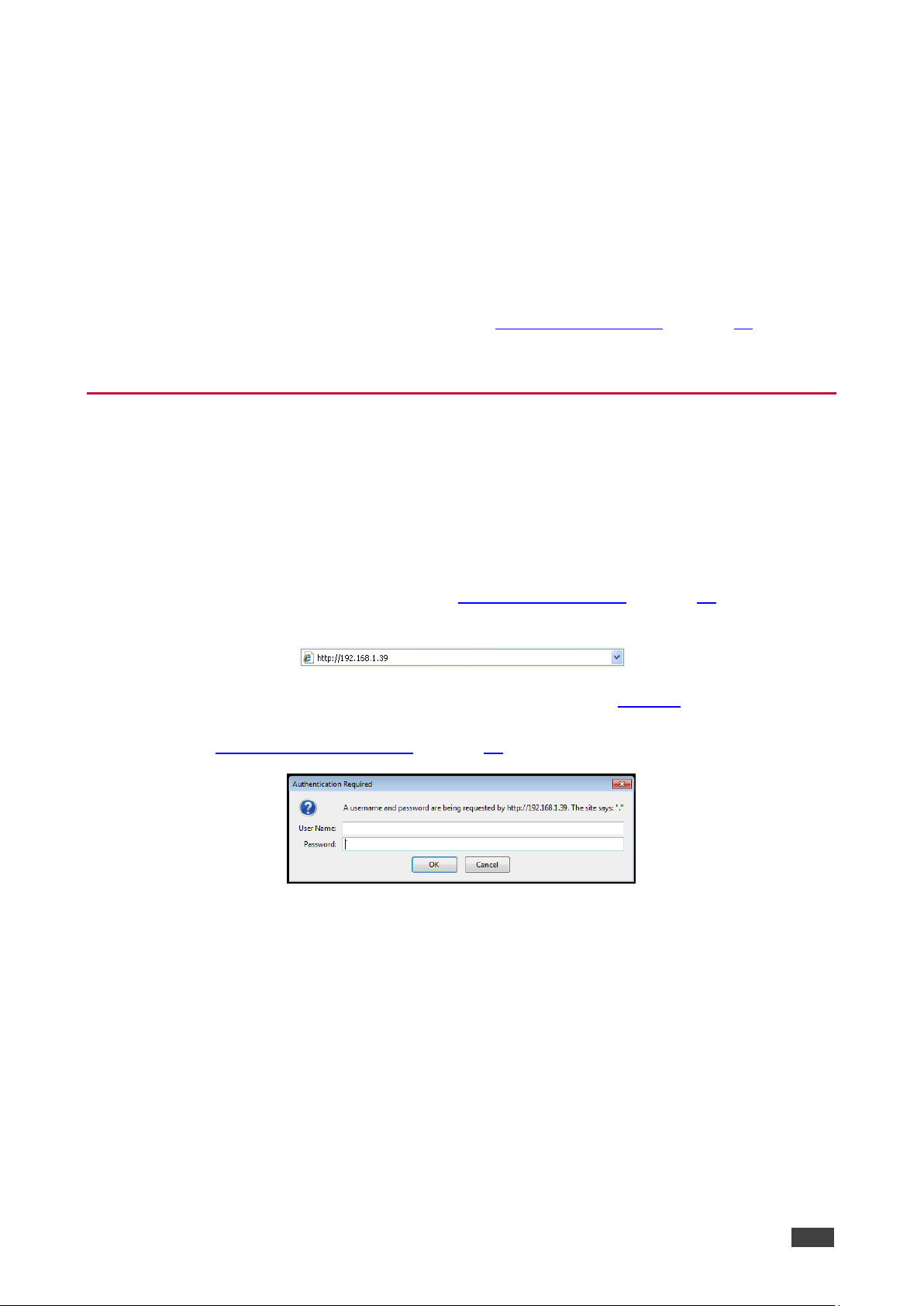
Kramer Electronics Ltd.
VM-214DT – Operating the VM-214DT Remotely Using the Web Pages
12
Operating the VM-214DT Remotely Using the Web Pages
The VM-214DT can be operated remotely using the embedded Web pages. The Web pages
are accessed using a Web browser and an Ethernet connection.
Before attempting to connect:
• Ensure that your browser is supported (see Default IP Parameters on page 29)
• Ensure that JavaScript is enabled
Browsing the VM-214DT Web Pages
Note: In the event that a Web page does not update correctly, clear your Web browser’s
cache by pressing CTRL+F5.
To browse the VM-214DT Web pages:
1. Open your Internet browser.
2. Type the IP number of the device (see Default IP Parameters on page 29) in the
Address bar of your browser.
Note: If authentication is enabled, the following window appears (Figure 8) and you must
enter the valid username and password to access the Web pages. For default authentication
details, see Default Logon Credentials on page 30.
Figure 8: Entering Logon Credentials

Kramer Electronics Ltd.
VM-214DT – Operating the VM-214DT Remotely Using the Web Pages
13
Following a successful logon, the screen shown in Figure 9 is displayed.
Figure 9: The Default Page
3. Click OK to continue.
The Switching page appears as shown in Figure 10.
Figure 10: The Main Switching Page

Kramer Electronics Ltd.
VM-214DT – Operating the VM-214DT Remotely Using the Web Pages
14
The areas of the main switching page are described in the following table.
#
Item
Description
1
Page Selection Panel
Click one of the buttons to select a page.
2
Page Selection Panel
Hide/Reveal Button
Click the arrow to open or close the page selection panel.
3
Switching Selection
Click one of the buttons to select an input.
4
Mute Button
Click to mute the audio, Click again to unmute the audio.
5
Analog Output Volume
Control
Use the slider to control the audio volume.
6
Security Indicator
Indicates whether security is enabled (locked) or disabled (unlocked).
7
Full Screen Button
Click to maximize the page.
There are nine Web pages described in the following sections:
• Switching (see The Switching Page on page 15).
• Video and Audio Settings (see The Video and Audio Settings Page on page 16).
• Output Settings (see The Output Settings Page on page 17).
• EDID Management (see The EDID Management Page on page 18).
• Data Switching (see The Data Switching Page on page 20).
• Authentication (see The Authentication Page on page 22).
• Device Settings (see The Device Settings Page on page 23).
• Firmware Upgrade (see The Firmware Upgrade Page on page 26)..
• About (see The About Us Page on page 27)

Kramer Electronics Ltd.
VM-214DT – Operating the VM-214DT Remotely Using the Web Pages
15
The Switching Page
The Switching page lets you select a video input manually and adjust the audio volume.
Figure 11: The Switching Page
#
Item
Description
1
Input 1 HDMI Button
Click to select the HDMI input. The color of the button indicates whether or
not the input is selected. The color circle indicates whether or not there is a
live signal on the input.
2
Input 2 HDBaseT
Button
Click to select the HDBaseT input. The color of the button indicates whether
or not the input is selected. The color circle indicates whether or not there is
a live signal on the input.
3
Analog Output Volume
Slider
Slide up to increase the analog output volume or down to decrease the
volume.
4
Audio Output Level
Indicates the current audio output level in dB.
5
Mute Button
Click to mute or unmute the output audio.
The input selection buttons function as described below.
Figure 12: Input Button
#
Description
1
Input number.
2
Customizable input button label. See description below.
3
Button background color. When the input is selected the background changes from gray to blue.
4
Label edit button.
5
Live signal indicator. Lights when the input has a live signal on the input.

Kramer Electronics Ltd.
VM-214DT – Operating the VM-214DT Remotely Using the Web Pages
16
To edit the button label:
1. Click the relevant edit button.
The popup shown in Figure 13 appears.
Figure 13: Input Button Label Editor
2. Enter the required label.
3. Click Enter or the Save button.
#
Description
1
Label text entry box.
2
Save button. Click button to save changes after entering the required label text.
The Video and Audio Settings Page
The Video and Audio Settings page lets you modify the output power off delay, HDCP support
per input, and audio de-embedding.
Figure 14: The Audio Settings Page
#
Item
Description
1
Delay power off 5V upon signal
loss for Box
Sets the delay for turning off the 5V output because of a signal
loss on the currently selected input. Value in seconds.
2
HDCP Mode input 1 Buttons
For Input 1:
Enable—HDCP support is dictated by the display.
Disabled—HDCP encrypted content is not passed.
3
HDCP Mode input 2 Button
For input 2:
Enable—HDCP support is dictated by the display.
Disabled—HDCP encrypted content is not passed.
4
Audio de-embedding Indicator
Click enable to de-embed the digital audio.
5
Set Button for 5V control upon
signal loss, (see item 1)
Enter the delay in seconds or use the increment/decrement
buttons, then press Set to save the value.

Kramer Electronics Ltd.
VM-214DT – Operating the VM-214DT Remotely Using the Web Pages
17
The Output Settings Page
The Output Settings page allows you to custom label the output buttons individually.
Figure 15: The Output Settings Page
#
Item
Description
1
Output Label
Enter the name required for each output.
2
Save Button
Click to save the current label.
Note: Performing a factory reset returns the labels to their default values.

Kramer Electronics Ltd.
VM-214DT – Operating the VM-214DT Remotely Using the Web Pages
18
The EDID Management Page
The EDID page lets you copy EDID data to an input from any of the following:
• Output
• Input
• EDID data file
Figure 16: The EDID Management Page
Note: The display is not updated automatically when the status of an EDID changes on the
device caused by outputs being exchanged. Click Refresh to update the display, (see item 11
in the following table).
#
Item
Description
1
File Selector
Click to browse saved EDID files on the computer.
2
Prevent Modification
Checkbox
Click to prevent modification of data.
3
Default EDID Button
Click to read the default EDID.
4
Output Buttons 1 and 2
2 buttons to select the output (highlighted when selected).
5
Connection Indicator
Lights green when connected, grey when off.
6
EDID Source
Information
Device model, resolution, if audio connected.
7
Web Page Selector
Click to show the desired Web page.
8
Read From Section
From this section select the required EDID source to read from.
9
Input Buttons (1-2)
Click to display the 2 input buttons for input selection, and port and signal
identification.
10
Output Connection
Status
Shows whether output is connected or not.
11
Copy To Section
From this section select the required EDID destination to which to copy.
12
Un/Select All
Checkbox
Check to select or unselect copying EDID to all inputs.

Kramer Electronics Ltd.
VM-214DT – Operating the VM-214DT Remotely Using the Web Pages
19
#
Item
Description
13
EDID Information
Device model, resolution, if audio connected.
14
Security Icon
Open lock indicates security not active, closed lock indicates active
security (set security on the Authentication tab).
15
Full Screen Icon
Click to toggle full screen on/off.
16
Audio Bitrate
Indicates the audio bitrate on the input or output.
17
Copy Button
Click to copy the EDID from the selected source to the selected input.
18
Bytemap Button
Click to open a window showing the selected EDID raw information.
Note: The display is not updated automatically when the status of an EDID changes on the
device due to outputs being exchanged. Click Refresh to update the display.
To copy EDID data from an Output or Input to one or more inputs:
1. Click the source button from which to copy the EDID (Output or Input).
The button changes color and the EDID summary information reflects the EDID data.
2. Click one or more destination Inputs, or select all Inputs by checking the Inputs checkbox.
All selected Input buttons change color and the EDID summary information reflects the
Input selection(s).
3. Click the Copy button.
The “EDID was copied” success message is displayed and the EDID data are copied to
the selected Input(s).
4. Click OK.
To copy EDID data to an Input from an EDID data file:
1. Click the source Browse button.
The Windows Browser opens.
2. Browse to the required file.
3. Select the required file and click Open.
The EDID summary information reflects the selection.
4. Click one or more destination Inputs, or select all Inputs by checking the Inputs checkbox.
All selected Input buttons change color and the EDID summary information reflects the
Input selection(s).
5. Click the Copy button.
The “EDID was copied” success message is displayed and the EDID data are copied to
the selected Input(s).
6. Click OK.

Kramer Electronics Ltd.
VM-214DT – Operating the VM-214DT Remotely Using the Web Pages
20
The Data Switching Page
The Data Switching page lets you route the RS-232 and IR inputs and outputs.
Figure 17: The Data Switching Page
#
Item
Description
1
RS-232
Switching area
2
Input 2 selection
row
Click a box to enable the routing of RS-232 data from Input
2 to the selected output(s).
3
RS-232 data
selection row
Click a box to enable the routing of RS-232 data from the
RS-232 Data port to the selected output(s).
4
IR Switching
area
5
IR modulation
indicator
Indicates whether IR modulation is enabled or disabled).
6
Input 2 selection
row
Click a box to enable the routing of IR data between a
sensor/emitter on the HDBaseT device that is connected to
Input 2, and the selected output(s).
7
Remote IR
selection row
Click a box to enable the routing of IR data from the IR
sensor on the front panel to the HDBT input or selected
output(s). If a sensor/emitter cable is connected to the IR
3.5mm connection, click to enable routing between that
sensor/emitter and HDBT devices connected to the
selected Input 2 and outputs.
RS-232 Switching Example
In the example configuration shown in Figure 18 RS-232 data is routed from the RS-232 Data
3-pin terminal block to the HDBT Output 3.

Kramer Electronics Ltd.
VM-214DT – Operating the VM-214DT Remotely Using the Web Pages
21
Figure 18: RS-232 Switching Example
IR Switching Example
In the example configuration shown in Figure 19 IR data is routed from the IR sensor on the
front panel or the IR 3.5mm mini jack on the rear panel to all outputs (HDBT Output 2, 3, 4,
and 5).
If an emitter is connected to the rear panel of the device, IR data can be routed from the
selected outputs to the input.
Figure 19: IR Switching Example

Kramer Electronics Ltd.
VM-214DT – Operating the VM-214DT Remotely Using the Web Pages
22
The Authentication Page
The Authentication page lets you assign or change logon authentication details.
Figure 20: The Authentication Page
#
Item
Description
1
Activate Security Button
Click to enable/disable security settings. When enabled, the
valid username and password must be provided to allow Web
page access`1234.
2
Change
Password
Section
Current
Password box
Enter the current password.
3
New Password
box
Enter the new password, (up to 15 printable ASCII characters
with no spaces).
4
Retype New
Password box
Retype the new password.
5
CHANGE button
Click CHANGE to save the new authentication details.
Note: If the Authentication page is left open for more than five minutes additional windows
may open. After entering your logon credentials, close the other windows.

Kramer Electronics Ltd.
VM-214DT – Operating the VM-214DT Remotely Using the Web Pages
23
The Device Settings Page
The Device Settings page lets you view and/or modify the device settings, for example, the
device name and IP address.
Figure 21: The Device Settings Page
#
Item
Description
1
Device Settings
Section
Displays information regarding the device, (model, firmware version, and
serial number).
2
Unit name
The DNS name of the device. To set a new name, enter the new
alphanumeric name and click Set. (For restrictions regarding the name, see
Default Logon Credentials on page 30).
3
DHCP Buttons
Click to turn DHCP on and off.
4
IP address
The IP address of the device. To set a new IP address, enter the new valid
IP address and click Set.
5
Mask address
The network mask of the device. To set a new mask, enter the new valid
mask and click Set.
6
Gateway address
The network gateway for the device. To set a new network gateway, enter
the new valid gateway and click Set.
7
Set IP Parameter
Changes Button
Click to save changes made any of the IP parameters.
8
Mac Address
Displays the MAC address of the device.
9
UDP Port
The UDP port number of the device. To set a new UDP port number, enter
the new valid port number or use the spin controls and click Set.
10
Save Configuration
Button
Click to save the current configuration as a preset.

Kramer Electronics Ltd.
VM-214DT – Operating the VM-214DT Remotely Using the Web Pages
24
#
Item
Description
11
Load Configuration
Button
Click to load a previously saved configuration.
12
Factory Reset
Button
Click to reset the device to factory default parameters. After the success
message is displayed, power cycle the device.
13
Set Name Button
Click to save changes to the device name.
14
Set UDP Port
Number Button
Click to save changes to the UDP port number.
Changing the DHCP mode or the static IP address of the device will result in the warning
shown in Figure 22.
The changes will not take effect until after you reset the device.
Communication with the device will be lost and you will be required to enter the new address
in your browser.
Figure 22: The IP Address Changes Popup Warning

Kramer Electronics Ltd.
VM-214DT – Operating the VM-214DT Remotely Using the Web Pages
25
The Load/Save Configuration Facility
The Upload/Save Configuration facility lets you retrieve and save a configuration.
To load a configuration:
1. Click the Load button.
The Load browser window appears.
2. Browse to the required file and press Open.
The configuration is retrieved and the success message is displayed.
To save the current configuration:
1. Click the Save button.
The Save Configuration success message is displayed.
2. Do either of the following:
▪ Click Download to either open the file or save it to the required location
—OR—
▪ Click OK to complete the procedure
Note: When saving the configuration using Internet Explorer 11 press CTRL+S.
To reset the VM-214DT to factory default parameters:
1. Click the Factory reset button.
The confirmation message shown in Figure 23 is displayed.
Figure 23: The Factory Reset Popup Warning
2. Click OK to continue or Cancel to exit the procedure.
3. Click OK.
The progress message is displayed.
On completion, the success message is displayed.
4. Click OK.

Kramer Electronics Ltd.
VM-214DT – Operating the VM-214DT Remotely Using the Web Pages
26
The Firmware Upgrade Page
The Firmware Upgrade page lets you upgrade the firmware of the device.
Figure 24: The Firmware Upgrade Window
#
Item
Description
1
Firmware Version
Displays the current firmware version.
2
Update Firmware Button
Click to start the upgrade process.
To upgrade the firmware:
1. Click the Update button.
The file browser opens.
2. Browse to the required file.
3. Select the required file and click Open.
The firmware file name is displayed in the Firmware Upgrade page.
4. Click Start Upgrade.
The firmware file is loaded and the warning message shown in Figure 25 appears.
Figure 25: The Firmware Upgrade Warning Popup
5. Click OK to continue or Cancel to exit the procedure.
6. After clicking OK, the progress message shown in Figure 26 appears.
Figure 26: The Firmware Upgrade Process Popup
Do not interrupt the process or the VM-214DT may be damaged.
7. When the process is complete reboot the device.
The firmware is upgraded.

Kramer Electronics Ltd.
VM-214DT – Operating the VM-214DT Remotely Using the Web Pages
27
The About Us Page
The VM-214DT About Us page displays the Web page version and Kramer Electronics Ltd
company details.
Figure 27: The About Us Page

Kramer Electronics Ltd.
VM-214DT – Configuring the VM-214DT
28
Configuring the VM-214DT
Setting the DIP-switch
A switch that is down is on; a switch that is up is off. By default, all the switches are up (off).
Figure 28: The Configuration DIP-switch
#
Feature
DIP-switch
1
IR modulation
Off—Pass-through IR signal (up, default)
On—Enable 38kHz IR signal modulation (down)
2
Extra range
Off—Disable extra range (up, default)
On—Enable extra range (down)
3
Compressed audio/
Audio de-embedding
Off—De-embed audio (up, default)
On—Enable compressed audio (down)
4
Reserved
Some devices require that the IR signal be specifically modulated or unmodulated. If there is
a problem with the IR signal not being transmitted all the way from the IR transmitter to the
final IR receiver, try setting the modulation on.
Performing a Factory Reset
To perform a factory reset of the VM-214DT:
1. Turn off the device.
2. Press and hold the Reset button on the rear of the device.
3. Turn on the device and keep the Reset button depressed for a few seconds.
4. Release the button.
The parameters are reset.
You can also perform a factory reset of the device by using the Web pages, (see The Device
Settings Page on page 23) or by sending a Protocol 3000 command, (see Performing a
Factory Reset on page 28). To implement the change, the device must be turned off and on
again.

Kramer Electronics Ltd.
VM-214DT – Technical Specifications
29
Technical Specifications
INPUTS:
1 HDMI™ connector
1 HDBT twisted pair on an RJ-45 connector
OUTPUTS:
1 HDMI connector
4 HDBT twisted pair on RJ-45 connectors
MAX.DATA RATE:
10.2Gbps (3.4Gbps per graphic channel, HDMI)
COMPLIANCE WITH HDMI
STANDARDS:
Supports HDMI and HDCP
CONTROLS:
Input select button, EDID select button, RS-232, remote IR controls
INDICATOR LEDs:
IR communication, Power, IN 1 HDMI, IN 2 HDBT, OUTPUT 1, 2,
3, 4, and 5, EDID TYPE Default, External, Output
POWER CONSUMPTION:
100-240V AC 50/60Hz 16VA
OPERATING TEMPERATURE:
0° to +40°C (32° to 104°F)
STORAGE TEMPERATURE:
-40° to +70°C (-40° to 158°F)
HUMIDITY:
10% to 90%, RHL non-condensing
COOLING:
Forced air, fan
ENCLOSURE TYPE:
Aluminium
RACK MOUNT:
With included rack “ears”
DIMENSIONS:
43.64cm x 18.3cm x 4.36cm, W, D, H (19" x 1U)
PRODUCT WEIGHT:
1.56kg (3.44lbs) approx.
SHIPPING WEIGHT:
2.7kg (5.95lbs) approx.
VIBRATION:
ISTA 1A in carton (International Safe Transit Association)
SAFETY REGULATORY
COMPLIANCE:
CE
ENVIRONMENTAL REGULATORY
COMPLIANCE:
Complies with appropriate requirements of RoHs and WEEE
INCLUDED ACCESSORIES:
Power cord
Rack “ears”
Specifications are subject to change without notice at www.kramerav.com
The terms HDMI, HDMI High-Definition Multimedia Interface, and the HDMI Logo are trademarks or registered trademarks of HDMI Licensing Administrator, Inc.
Default IP Parameters
Parameter
Values
Default
Device
Name
Any alphanumeric string up to 14 chars (can include hyphen, but not at the
beginning or end)
KRAMER_
DHCP
ON/OFF
OFF
IP Address
Any valid IP address
192.168.1.39
Mask
Any valid network mask
255.255.0.0
Gateway
Any valid gateway address
192.168.0.1
TCP Port
0 to 65535
5000
UDP Port
0 to 65535
50000

Kramer Electronics Ltd.
VM-214DT – Technical Specifications
30
Default Logon Credentials
Parameter
Values
Name
Admin
Password
Admin
Supported PC Web Browsers
Platform
Version
Windows 7 and higher
• Internet Explorer (32/64 bit) version 10
• Firefox version 30
• Chrome version 35
Mac
• Firefox version 30
• Chrome version 35
• Safari version 7
Note: Minimum browser window size 1024 x 768

Kramer Electronics Ltd.
VM-214DT – Default EDID
31
Default EDID
Each input on the VM-214DT is loaded with a factory default EDID.
Monitor
Model name............... VM-214DT
Manufacturer............. KMR
Plug and Play ID......... KMR1200
Serial number............ 295-883450100
Manufacture date......... 2014, ISO week 255
Filter driver............ None
-------------------------
EDID revision............ 1.4
Input signal type........ Digital
Color bit depth.......... Undefined
Color encoding formats... RGB 4:4:4
Screen size.............. 520 x 320 mm (24.0 in)
Power management......... Standby, Suspend, Active off/sleep
Extension blocs.......... 1 (CEA-EXT)
-------------------------
DDC/CI................... n/a
Color characteristics
Default color space...... Non-sRGB
Display gamma............ 2.20
Red chromaticity......... Rx 0.674 - Ry 0.319
Green chromaticity....... Gx 0.188 - Gy 0.706
Blue chromaticity........ Bx 0.148 - By 0.064
White point (default).... Wx 0.313 - Wy 0.329
Additional descriptors... None
Timing characteristics
Horizontal scan range.... 30-83kHz
Vertical scan range...... 56-76Hz
Video bandwidth.......... 170MHz
CVT standard............. Not supported
GTF standard............. Not supported
Additional descriptors... None
Preferred timing......... Yes
Native/preferred timing.. 1920x1080p at 60Hz (16:10)
Modeline............... "1280x720" 74.250 1280 1390 1430 1650 720 725 730 750 +hsync +vsync
Standard timings supported
720 x 400p at 70Hz - IBM VGA
720 x 400p at 88Hz - IBM XGA2
640 x 480p at 60Hz - IBM VGA
640 x 480p at 67Hz - Apple Mac II
640 x 480p at 72Hz - VESA
640 x 480p at 75Hz - VESA
800 x 600p at 56Hz - VESA
800 x 600p at 60Hz - VESA
800 x 600p at 72Hz - VESA
800 x 600p at 75Hz - VESA
832 x 624p at 75Hz - Apple Mac II
1024 x 768i at 87Hz - IBM
1024 x 768p at 60Hz - VESA
1024 x 768p at 70Hz - VESA
1024 x 768p at 75Hz - VESA
1280 x 1024p at 75Hz - VESA
1152 x 870p at 75Hz - Apple Mac II
1280 x 1024p at 75Hz - VESA STD
1280 x 1024p at 85Hz - VESA STD
1600 x 1200p at 60Hz - VESA STD
1024 x 768p at 85Hz - VESA STD
800 x 600p at 85Hz - VESA STD
640 x 480p at 85Hz - VESA STD
1152 x 864p at 70Hz - VESA STD
1280 x 960p at 60Hz - VESA STD
EIA/CEA-861 Information
Revision number.......... 3
IT underscan............. Supported
Basic audio.............. Supported
YCbCr 4:4:4.............. Not supported
YCbCr 4:2:2.............. Not supported
Native formats........... 1
Detailed timing #1....... 1920x1080p at 60Hz (16:10)
Modeline............... "1920x1080" 148.500 1920 2008 2052 2200 1080 1084 1089 1125 +hsync +vsync
Detailed timing #2....... 1920x1080i at 60Hz (16:10)
Modeline............... "1920x1080" 74.250 1920 2008 2052 2200 1080 1084 1094 1124 interlace +hsync +vsync
Detailed timing #3....... 1280x720p at 60Hz (16:10)
Modeline............... "1280x720" 74.250 1280 1390 1430 1650 720 725 730 750 +hsync +vsync
Detailed timing #4....... 720x480p at 60Hz (16:10)
Modeline............... "720x480" 27.000 720 736 798 858 480 489 495 525 -hsync -vsync
CE audio data (formats supported)
LPCM 2-channel, 16/20/24 bit depths at 32/44/48 kHz
CE video identifiers (VICs) - timing/formats supported
1920 x 1080p at 60Hz - HDTV (16:9, 1:1)
1920 x 1080i at 60Hz - HDTV (16:9, 1:1)
1280 x 720p at 60Hz - HDTV (16:9, 1:1) [Native]
720 x 480p at 60Hz - EDTV (16:9, 32:27)
720 x 480p at 60Hz - EDTV (4:3, 8:9)
720 x 480i at 60Hz - Doublescan (16:9, 32:27)
720 x 576i at 50Hz - Doublescan (16:9, 64:45)
640 x 480p at 60Hz - Default (4:3, 1:1)
NB: NTSC refresh rate = (Hz*1000)/1001

Kramer Electronics Ltd.
VM-214DT – Default EDID
32
CE vendor specific data (VSDB)
IEEE registration number. 0x000C03
CEC physical address..... 1.0.0.0
Maximum TMDS clock....... 165MHz
CE speaker allocation data
Channel configuration.... 2.0
Front left/right......... Yes
Front LFE................ No
Front center............. No
Rear left/right.......... No
Rear center.............. No
Front left/right center.. No
Rear left/right center... No
Rear LFE................. No
Report information
Date generated........... 18/02/2016
Software revision........ 2.60.0.972
Data source.............. File
Operating system......... 6.1.7601.2.Service Pack 1
Raw data
00,FF,FF,FF,FF,FF,FF,00,2D,B2,00,12,01,01,01,01,FF,18,01,04,80,34,20,78,E2,B3,25,AC,51,30,B4,26,
10,50,54,FF,FF,80,81,8F,81,99,A9,40,61,59,45,59,31,59,71,4A,81,40,01,1D,00,72,51,D0,1E,20,6E,28,
55,00,07,44,21,00,00,1E,00,00,00,FF,00,32,39,35,2D,38,38,33,34,35,30,31,30,30,00,00,00,FC,00,56,
4D,2D,32,31,34,44,54,20,20,20,20,20,00,00,00,FD,00,38,4C,1E,53,11,00,0A,20,20,20,20,20,20,01,DF,
02,03,1B,C1,23,09,07,07,48,10,05,84,03,02,07,16,01,65,03,0C,00,10,00,83,01,00,00,02,3A,80,18,71,
38,2D,40,58,2C,45,00,07,44,21,00,00,1E,01,1D,80,18,71,1C,16,20,58,2C,25,00,07,44,21,00,00,9E,01,
1D,00,72,51,D0,1E,20,6E,28,55,00,07,44,21,00,00,1E,8C,0A,D0,8A,20,E0,2D,10,10,3E,96,00,07,44,21,
00,00,18,00,00,00,00,00,00,00,00,00,00,00,00,00,00,00,00,00,00,00,00,00,00,00,00,00,00,00,00,77

Kramer Electronics Ltd.
VM-214DT – Protocol 3000
33
Protocol 3000
The can be operated using serial commands from a PC, remote controller or touch screen
using the Kramer Protocol 3000.
This section describes:
• Kramer Protocol 3000 syntax (see Kramer Protocol 3000 Syntax on page 33).
• Kramer Protocol 3000 commands (see Kramer Protocol 3000 Commands on page 36).
Kramer Protocol 3000 Syntax
Host Message Format
Start
Address (optional)
Body
Delimiter
#
Device_id@
Message
CR
Simple Command
Command string with only one command without addressing:
Start
Body
Delimiter
#
Command SP Parameter_1,Parameter_2,…
CR
Command String
Formal syntax with commands concatenation and addressing:
Start
Address
Body
Delimiter
#
Device_id@
Command_1 Parameter1_1,Parameter1_2,…|
Command_2 Parameter2_1,Parameter2_2,…|
Command_3 Parameter3_1,Parameter3_2,…|…
CR
Device Message Format
Start
Address (optional)
Body
Delimiter
~
Device_id@
Message
CR LF
Device Long Response
Echoing command:
Start
Address (optional)
Body
Delimiter
~
Device_id@
Command SP [Param1 ,Param2 …] result
CR LF
CR = Carriage return (ASCII 13 = 0x0D)
LF = Line feed (ASCII 10 = 0x0A)
SP = Space (ASCII 32 = 0x20)

Kramer Electronics Ltd.
VM-214DT – Protocol 3000
34
Command Terms
Command
A sequence of ASCII letters ('A'-'Z', 'a'-'z' and '-').
Command and parameters must be separated by at least one space.
Parameters
A sequence of alphanumeric ASCII characters ('0'-'9','A'-'Z','a'-'z' and some special characters
for specific commands). Parameters are separated by commas.
Message string
Every command entered as part of a message string begins with a message starting
character and ends with a message closing character.
Note: A string can contain more than one command. Commands are separated by a pipe ( '|' )
character.
Message starting character
'#' – For host command/query
'~' – For device response
Device address (Optional, for K-NET)
K-NET Device ID followed by '@'
Query sign
'?' follows some commands to define a query request.
Message closing character
CR – For host messages; carriage return (ASCII 13)
CRLF – For device messages; carriage return (ASCII 13) + line-feed (ASCII 10)
Command chain separator character
When a message string contains more than one command, a pipe ( '|' ) character separates
each command.
Spaces between parameters or command terms are ignored.
Entering Commands
You can directly enter all commands using a terminal with ASCII communications software,
such as HyperTerminal, Hercules, etc. Connect the terminal to the serial or Ethernet port on
the Kramer device. To enter CR press the Enter key.
( LF is also sent but is ignored by command parser).
For commands sent from some non-Kramer controllers like Crestron, some characters require
special coding (such as, /X##). Refer to the controller manual.
Command Forms
Some commands have short name syntax in addition to long name syntax to allow faster
typing. The response is always in long syntax.

Kramer Electronics Ltd.
VM-214DT – Protocol 3000
35
Chaining Commands
Multiple commands can be chained in the same string. Each command is delimited by a pipe
character (“|”). When chaining commands, enter the message starting character and the
message closing character only once, at the beginning of the string and at the end.
Commands in the string do not execute until the closing character is entered.
A separate response is sent for every command in the chain.
Maximum String Length
64 characters

Kramer Electronics Ltd.
VM-214DT – Protocol 3000
36
Kramer Protocol 3000 Commands
Command
Description
#
Protocol handshaking
AUD-LVL
Set/get audio level in specific amplifier stage
AV-SW-TIMEOUT
Set/get video auto-switch timeout
BUILD-DATE?
Read device build date
CPEDID
Copy EDID data from the output to the input
DIR
List files in device
DISPLAY?
Get output HPD status
DPSW-STATUS?
Get the DIP-switch status
ETH-PORT
Set/get Ethernet port protocol
FACTORY
Reset to factory default configuration
FPGA-VER?
Get current FPGA version
FS-FREE?
Get file system free space
GEDID
Read EDID data
GET
Get file
HDCP-MOD
Set/get HDCP mode
HDCP-STAT?
Get HDCP signal status
HELP?
Get command list
LDEDID
Write EDID data to input
LOGIN
Set/get protocol permission
LOGOUT
Cancel current permission level
MODEL?
Read device model
MUTE
Set/get audio mute
NAME
Set/get machine (DNS) name
NAME-RST
Reset machine name to factory default (DNS)
NET-DHCP
Set/get DHCP mode
NET-GATE
Set/get gateway IP
NET-IP
Set/get IP address
NET-MAC?
Get MAC address
NET-MASK
Set/get subnet mask
PASS
Set/get Password
PING
Sends ICMP ECHO
PROT-VER?
Get device protocol version
RESET
Reset device
ROUTE
Set/get layer routing
SECUR
Start/Stop Security
SIGNAL?
Get input signal lock status
SN?
Read device serial number
VERSION?
Read device firmware version

Kramer Electronics Ltd.
VM-214DT – Protocol 3000
37
#
Command Name
Permission
Transparency
Set:
#
End User
Public
Get:
- - -
Description
Syntax
Set:
Protocol handshaking
#␍
Get:
-
-
Response
~nn@␠OK␍␊
Parameters
Response Triggers
Notes
Use to validate the Protocol 3000 connection and get the machine number
AUD-LVL
Command Name
Permission
Transparency
Set:
AUD-LVL
End User
Public
Get:
AUD-LVL?
End User
Public
Description
Syntax
Set:
Set audio level in specific amplifier stage
#AUD-LVL␠ stage, channel, volume␍
Get:
Get audio level in specific amplifier stage
#AUD-LVL?␠ stage, channel␍
Response
~nn@AUD-LVL␠stage, channel, volume␍␊
Parameters
stage - ‘IN, ’OUT’
channel - input or output number
volume - audio parameter in Kramer units, minus sign precedes negative values.
++ increase current value,
-- decrease current value
Response Triggers
Notes

Kramer Electronics Ltd.
VM-214DT – Protocol 3000
38
AV-SW-TIMEOUT
Command Name
Permission
Transparency
Set:
AV-SW-TIMEOUT
End User
Public
Get:
AV-SW-TIMEOUT?
End User
Public
Description
Syntax
Set:
Set auto switching timeout
#AV-SW-TIMEOUT␠action,time_out ␍
Get:
Get auto switching timeout
#AV-SW-TIMEOUT?␠action ␍
Response
~ nn@AV-SW-TIMEOUT␠action,time_out ␍
Parameters
action
timeout - timeout in seconds
Response Triggers
Notes
BUILD-DATE?
Command Name
Permission
Transparency
Set:
- - -
Get:
BUILD-DATE?
End User
Public
Description
Syntax
Set:
-
-
Get:
Get device build date
#BUILD-DATE␍
Response
~nn@BUILD-DATE␠date␠time␍␊
Parameters
date - Format: YYYY/MM/DD where YYYY = Year, MM = Month, DD = Day
time - Format: hh:mm:ss where hh = hours, mm = minutes, ss = seconds
Response Triggers
Notes

Kramer Electronics Ltd.
VM-214DT – Protocol 3000
39
CPEDID
Command Name
Permission
Transparency
Set:
CPEDID
End User
Public
Get:
- - -
Description
Syntax
Set:
Copy EDID data from the output to the
input EEPROM
#CPEDID␠ src_type, src_id, dst_type, dest_bitmap␍
Get:
-
-
Response
~nn@CPEDID␠src_stg, src_id, dst_type, dest_bitmap␍␊
Parameters
src_type - EDID source type (usually output)
src_id - number of chosen source stage (1.. max number of inputs/outputs)
dst_type - EDID destination type (usually input)
• 0 Input
• 1 Output
• 2 Default EDID
dest_bitmap - bitmap representing destination IDs. Format: XXXX…X, where X is hex digit. The binary
form of every hex digit represents corresponding destinations. Setting ‘1’ says that EDID data has to be
copied to this destination
Response Triggers
Response is sent to the com port from which the Set was received (before execution)
Notes
Destination bitmap size depends on device properties (for 64 inputs it is a 64-bit word)
Example: bitmap 0x0013 means inputs 1,2 and 5 are loaded with the new EDID
DIR
Command Name
Permission
Transparency
Set:
DIR
Administrator
Public
Get:
- - -
Description
Syntax
Set:
List files in device
#DIR␍
Get:
-
-
Response
Multi Line:
~nn@DIR␍␊
file_name TAB file_size␠bytes,␠ ID:␠file_id␍␊
TABfree_size␠bytes.␍␊
Parameters
file_name - name of file
file_size - file size in bytes. A file can take more space on device memory
file_id - internal ID for file in file system
free_size - free space in bytes in device file system
Response Triggers
Notes
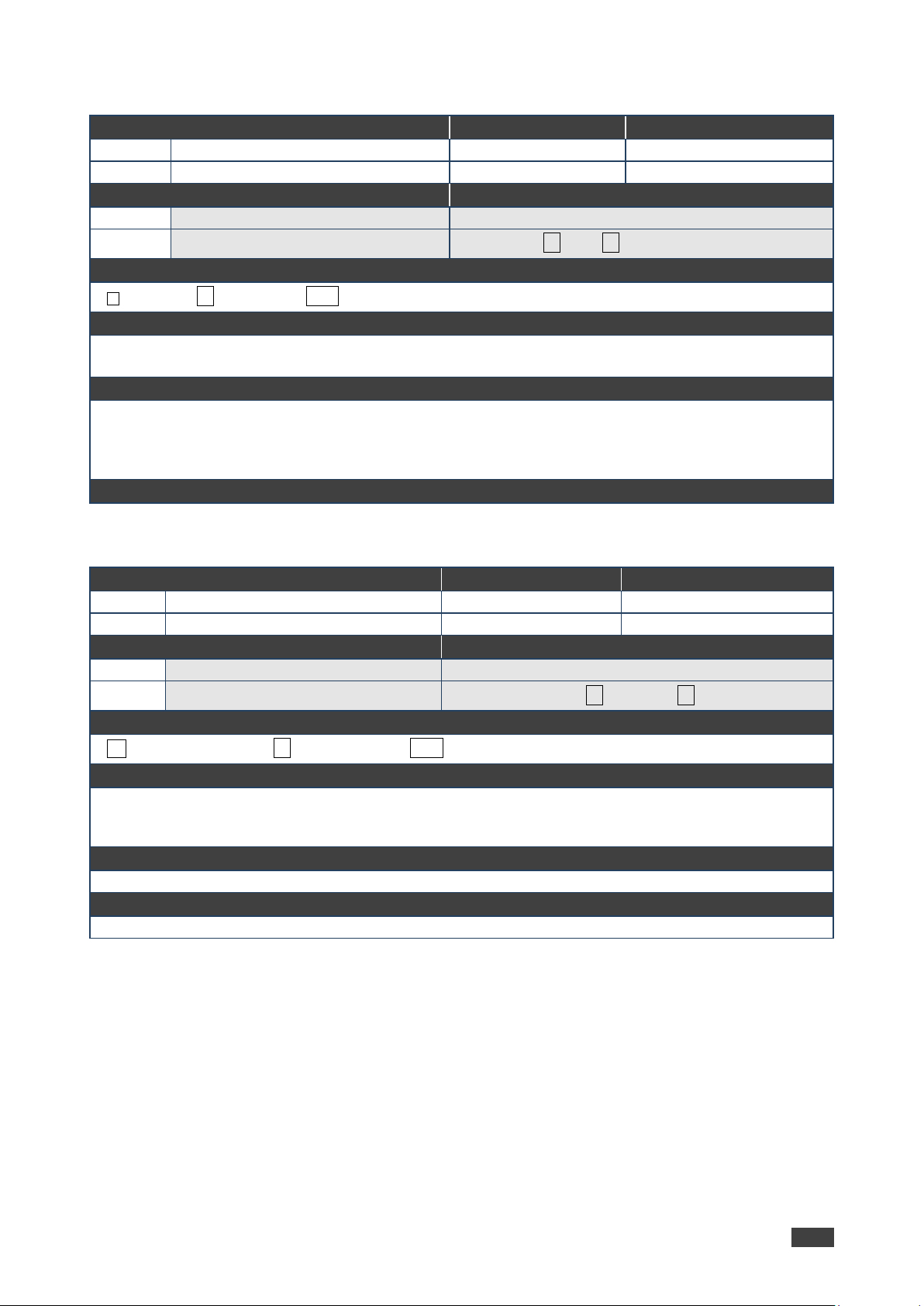
Kramer Electronics Ltd.
VM-214DT – Protocol 3000
40
DISPLAY?
Command Name
Permission
Transparency
Set:
- - -
Get
DISPLAY?
End User
Public
Description
Syntax
Set:
-
-
Get:
Get output HPD status
#DISPLAY?␠out_id␍
Response
~ nn@DISPLAY␠out_id,status ␍␊
Parameters
out_id - output number
status - HPD status according to signal validation
Response Triggers
After execution, response is sent to the com port from which the Get was received
Response is sent after every change in output HPD status ON to OFF
Response is sent after every change in output HPD status OFF to ON and ALL parameters (new EDID,
etc.) are stable and valid
Notes
DPSW-STATUS?
Command Name
Permission
Transparency
Set:
- - -
Get:
DPSW-STATUS?
End User
Public
Description
Syntax
Set:
-
-
Get :
Get the DIP-switch state
# DPSW-STATUS?␠ dp_sw_id ␍
Response
~nn @ DPSW-STATUS?␠ dp_sw_id, status␍␊
Parameters
dp_sw_id - 1….num of DIP switches
status - 0: up
1: down
Response Triggers
Notes

Kramer Electronics Ltd.
VM-214DT – Protocol 3000
41
ETH-PORT?
Command Name
Permission
Transparency
Set:
ETH-PORT
Administrator
Public
Get:
ETH-PORT?
End User
Public
Description
Syntax
Set:
Set Ethernet port protocol
#ETH-PORT␠portType, ETHPort ␍
Get:
Get Ethernet port protocol
#ETH-PORT?␠portType ␍
Response
~nn@ ETH-PORT␠portType, ETHPort␍␊
Parameters
portType - TCP/UDP
ETHPort - TCP/UDP port number
Response Triggers
Notes
FACTORY
Command Name
Permission
Transparency
Set:
FACTORY
End User
Public
Get:
- - -
Description
Syntax
Set:
Reset device to factory default configuration
#FACTORY␍
Get:
-
-
Response
~nn@FACTORY␠OK␍␊
Parameters
Response Triggers
Notes
This command deletes all user data from the device. The deletion can take some time.
Your device may require powering off and powering on for the changes to take effect.

Kramer Electronics Ltd.
VM-214DT – Protocol 3000
42
FPGA-VER?
Command Name
Permission
Transparency
Set:
- - -
Get:
FPGA-VER?
End User
Public
Description
Syntax
Set:
-
-
Get:
Get current FPGA version
#FPGA-VER?␠ id␍
Response
~nn@FPGA-VER␠id, expected_ver, actual_ver␍␊
Parameters
id - FPGA id
expected_ver - expected FPGA version for current firmware
actual_ver - actual FPGA version
Response Triggers
Notes
FS-FREE?
Command Name
Permission
Transparency
Set:
- - -
Get:
FS-FREE?
Administrator
Public
Description
Syntax
Set:
-
-
Get:
Get file system free space
#FS-FREE?␍
Response
~nn@FS_FREE␠free_size␍␊
Parameters
free_size - free size in device file system in bytes
Response Triggers
Notes

Kramer Electronics Ltd.
VM-214DT – Protocol 3000
43
GEDID
Command Name
Permission
Transparency
Set:
GEDID
Administrator
Public
Get:
GEDID?
End User
Public
Description
Syntax
Set:
Set EDID data from device
#GEDID␠ stage, stage_id ␍
Get:
Get EDID support on certain input/output
#GEDID?␠ stage, stage_id ␍
Response
Set:
Multi-line response:
~nn@GEDID␠stage,stage_id,size␍␊
EDID_data␍␊
~nn@GEDID␠stage,stage_id␠OK␍␊
Get:
~nn@GEDID␠stage,stage_id,size␍␊
Parameters
stage - input/output
stage_id - number of chosen stage (1.. max number of inputs/outputs)
size - EDID data size. For Set, size of data to be sent from device, for Get, 0 means no EDID support
Response Triggers
Response is sent to the com port from which the Set (before execution) / Get command was received
Notes
For Get, size=0 means EDID is not supported
For old devices that do not support this command, ~nn@ ERR 002␍␊ is received
GET
Command Name
Permission
Transparency
Set:
- - -
Get:
GET
Administrator
Public
Description
Syntax
Set:
-
-
Get:
Get file
#GET␠ file_name␍
Response
Multi-line:
~nn@GET␠file_name, file_size␠ READY ␍␊
contents
~nn@GET␠file_name␠ OK ␍␊
Parameters
file_name - name of file to get contents
contents - byte stream of file contents
file_size - size of file (device sends it in response to give user a chance to get ready)
Response Triggers
Notes

Kramer Electronics Ltd.
VM-214DT – Protocol 3000
44
HDCP-MOD
Command Name
Permission
Transparency
Set:
HDCP-MOD
Administrator
Public
Get:
HDCP-MOD?
End User
Public
Description
Syntax
Set:
Set HDCP mode
#HDCP-MOD␠inp_id,mode␍
Get:
Get HDCP mode
#HDCP-MOD?␠ stage_id␍
Response
Set / Get: ~ nn@HDCP-MOD␠ stage_id,mode␍␊
Parameters
inp_id - input number (1.. max number of inputs)
mode - HDCP mode
Response Triggers
Response is sent to the com port from which the Set (before execution) / Get command was received
Response is sent to all com ports after execution if HDCP-MOD was set by any other external control
device (button press, device menu and similar) or HDCP mode changed
Notes
Set HDCP working mode on the device input:
HDCP supported - HDCP_ON [default]
HDCP not supported - HDCP OFF
HDCP support changes following detected sink - MIRROR OUTPUT
HDCP-STAT
Command Name
Permission
Transparency
Set:
- - -
Get:
HDCP-STAT?
End User
Public
Description
Syntax
Set:
None
-
Get:
Get HDCP signal status
#HDCP-STAT?␠ stage,stage_id␍
Response
Set / Get: ~ nn@HDCP-STAT␠stage,stage_id,mode␍␊
Parameters
stage – input/output
stage_id - number of chosen stage (1.. max number of inputs/outputs)
actual_status - signal encryption status - valid values ON/OFF
Response Triggers
Response is sent to the com port from which the Set (before execution) / Get command was received
Response is sent to all com ports after execution if HDCP-STAT was set by any other external control
device (button press, device menu and similar) or HDCP mode changed
Notes
On output – sink status
On input – signal status

Kramer Electronics Ltd.
VM-214DT – Protocol 3000
45
HELP
Command Name
Permission
Transparency
Set:
- - -
Get:
HELP
End User
Public
Description
Syntax
Set:
-
-
Get:
Get command list or help for specific command
2 options:
1. #HELP␍
2. #HELP␠command_name␍
Response
1. Multi-line: ~nn@Device available protocol 3000 commands: ␍␊command,␠ command…␍␊
To get help for command use: HELP (COMMAND_NAME)␍␊
2. Multi-line: ~nn@HELP␠command:␍␊description␍␊USAGE:usage ␍␊
Parameters
Response Triggers
Notes

Kramer Electronics Ltd.
VM-214DT – Protocol 3000
46
LDEDID
Command Name
Permission
Transparency
Set:
LDEDID
End User
Public
Get:
- - -
Description
Syntax
Set:
Write EDID data from external application
to device
Multi-step syntax (see following steps)
Get:
None
None
Communication Steps (Command and Response)
Step 1: #LDEDID␠dst_type, dest_bitmask, size, safe_mode␍
Response 1: ~nn@LDEDID␠dst_type, dest_bitmask, size, safe_mode␠ READY␍␊ or
~nn@LDEDID␠ERRnn␍␊
Step 2: If ready was received, send EDID_DATA
Response 2: ~nn@LDEDID␠ dst_type, dest_bitmask, size, safe_mode␠ OK␍␊ or
~nn@LDEDID␠ERRnn␍␊
Parameters
dst_type - EDID destination type (usually input)
dest_bitmask - bitmap representing destination IDs. Format: 0x********, where * is ASCII presentation of
hex digit. The binary presentation of this number is a bit mask for destinations. Setting ‘1’ means EDID
data has to be copied to this destination
size - EDID data size
safe_mode - 0 - Device accepts the EDID as is without trying to adjust
1 - Device tries to adjust the EDID
EDID_DATA - data in protocol packets
Response Triggers
Response is sent to the com port from which the Set (before execution)
Notes
When the unit receives the LDEDID command it replies with READY and enters the special EDID packet
wait mode. In this mode the unit can receive only packets and not regular protocol commands.
If the unit does not receive correct packets for 30 seconds or is interrupted for more than 30 seconds
before receiving all packets, it sends timeout error ~nn@LDEDID␠ERR01␍␊ and returns to the regular
protocol mode. If the unit received data that is not a correct packet, it sends the corresponding error and
returns to the regular protocol mode.

Kramer Electronics Ltd.
VM-214DT – Protocol 3000
47
LOGIN
Command Name
Permission
Transparency
Set:
LOGIN
Not Secure
Public
Get:
LOGIN?
Not Secure
Public
Description
Syntax
Set:
Set protocol permission
#LOGIN␠ login_level, password␍
Get:
Get current protocol permission level
#LOGIN?␍
Response
Set: ~nn@LOGIN␠login_level,password␠ OK␍␊
or
~nn@LOGIN␠ERR␠004␍␊ (if bad password entered)
Get: ~nn@LOGIN␠login_level␍␊
Parameters
login_level - level of permissions required (End User or Admin)
password - predefined password (by PASS command). Default password is an empty string
Response Triggers
Notes
For devices that support security, LOGIN allows to the user to run commands with an End User or
Administrator permission level
In each device, some connections can be logged in to different levels and some do not work with security
at all
Connection may logout after timeout
The permission system works only if security is enabled with the “SECUR” command
LOGOUT
Command Name
Permission
Transparency
Set:
LOGOUT
Not Secure
Public
Get:
- - -
Description
Syntax
Set:
Cancel current permission level
#LOGOUT␍
Get:
-
-
Response
~nn@LOGOUT␠OK␍␊
Parameters
Response Triggers
Notes
Logs out from End User or Administrator permission levels to Not Secure

Kramer Electronics Ltd.
VM-214DT – Protocol 3000
48
MODEL?
Command Name
Permission
Transparency
Set:
- - -
Get:
MODEL?
End User
Public
Description
Syntax
Set:
-
-
Get:
Get device model
#MODEL?␍
Response
~nn@MODEL␠model_name␍␊
Parameters
model_name - String of up to 19 printable ASCII chars
Response Triggers
Notes
MUTE
Command Name
Permission
Transparency
Set:
MUTE
End User
Public
Get:
MUTE?
End User
Public
Description
Syntax
Set:
Set audio mute
#MUTE␠channel,mute_mode␍
Get:
Get audio mute
#MUTE?␠channel␍
Response
~nn@MUTE␠channel, mute_mode␍␊
Parameters
channel - output number
mute_mode - 0 or OFF / 1 or ON
Response Triggers
Notes

Kramer Electronics Ltd.
VM-214DT – Protocol 3000
49
NAME
Command Name
Permission
Transparency
Set:
NAME
Administrator
Public
Get:
NAME?
End User
Public
Description
Syntax
Set:
Set machine (DNS) name
#NAME␠ machine_name␍
Get:
Get machine (DNS) name
#NAME?␍
Response
Set: ~nn@NAME␠machine_name␍␊
Get: ~nn@NAME?␠machine_name␍␊
Parameters
machine_name - String of up to 14 alpha-numeric chars (can include hyphen, not at the beginning or end)
Response Triggers
Notes
The machine name is not the same as the model name. The machine name is used to identify a specific
machine or a network in use (with DNS feature on)
NAME-RST
Command Name
Permission
Transparency
Set:
NAME-RST
Administrator
Public
Get:
- - -
Description
Syntax
Set:
Reset machine (DNS) name to factory default
#NAME-RST␍
Get:
-
-
Response
~nn@NAME-RST␠OK␍␊
Parameters
Response Triggers
Notes
Factory default of machine (DNS) name is “KRAMER_” + 4 last digits of device serial number

Kramer Electronics Ltd.
VM-214DT – Protocol 3000
50
NET-DHCP
Command Name
Permission
Transparency
Set:
NET-DHCP
Administrator
Public
Get:
NET-DHCP?
End User
Public
Description
Syntax
Set:
Set DHCP mode
#NET-DHCP␠ mode␍
Get:
Get DHCP mode
#NET-DHCP?␍
Response
~nn@ NET-DHCP␠mode␍␊
Parameters
mode - 0 - Do not use DHCP. Use the IP set by the factory or using the IP set command
1 - Try to use DHCP. If unavailable, use IP as above
Response Triggers
Notes
Connecting Ethernet to devices with DHCP may take more time in some networks
To connect with a randomly assigned IP by DHCP, specify the device DNS name (if available) using the
command “NAME”. You can also get an assigned IP by direct connection to USB or RS-232 protocol port
if available
For proper settings consult your network administrator
NET-GATE
Command Name
Permission
Transparency
Set:
NET-GATE
Administrator
Public
Get:
NET-GATE?
End User
Public
Description
Syntax
Set:
Set gateway IP
#NET-GATE␠ ip_address␍
Get:
Get gateway IP
#NET-GATE?␍
Response
~nn@NET-GATE␠ip_address␍␊
Parameters
ip_address - format: xxx.xxx.xxx.xxx
Response Triggers
Notes
A network gateway connects the device via another network and maybe over the Internet. Be careful of
security problems. For proper settings consult your network administrator

Kramer Electronics Ltd.
VM-214DT – Protocol 3000
51
NET-IP
Command Name
Permission
Transparency
Set:
NET-IP
Administrator
Public
Get:
NET-IP?
End User
Public
Description
Syntax
Set:
Set IP address
#NET-IP␠ ip_address␍
Get:
Get IP address
#NET-IP?␍
Response
~nn@ NET-IP␠ip_address␍␊
Parameters
ip_address - format: xxx.xxx.xxx.xxx
Response Triggers
Notes
For proper settings consult your network administrator
NET-MAC
Command Name
Permission
Transparency
Set:
- - -
Get:
NET-MAC?
End User
Public
Description
Syntax
Set:
-
-
Get:
Get MAC address
#NET-MAC?␍
Response
~nn@NET-MAC␠mac_address␍␊
Parameters
mac_address - Unique MAC address. Format: XX-XX-XX-XX-XX-XX where X is hex digit
Response Triggers
Notes

Kramer Electronics Ltd.
VM-214DT – Protocol 3000
52
NET-MASK
Command Name
Permission
Transparency
Set:
NET-MASK
Administrator
Public
Get:
NET-MASK?
End User
Public
Description
Syntax
Set:
Set subnet mask
#NET-MASK␠net_mask␍
Get:
Get subnet mask
#NET-MASK?␍
Response
~nn@NET-MASK␠net_mask␍␊
Parameters
net_mask - format: xxx.xxx.xxx.xxx
Response Triggers
The subnet mask limits the Ethernet connection within the local network
For proper settings consult your network administrator
Notes
PASS
Command Name
Permission
Transparency
Set:
PASS
Administrator
Public
Get:
PASS?
Administrator
Public
Description
Syntax
Set:
Set password for login level
#PASS␠ login_level, password␍
Get:
Get password for login level
#PASS?␠ login_level␍
Response
~nn@PASS␠login_level, password␠OK ␍␊
Parameters
login_level - level of login to set (End User or Administrator).
password - password for the login_level. Up to 15 printable ASCII chars
Response Triggers
Notes
The default password is an empty string

Kramer Electronics Ltd.
VM-214DT – Protocol 3000
53
PROT-VER?
Command Name
Permission
Transparency
Set:
- - -
Get:
PROT-VER?
End User
Public
Description
Syntax
Set:
-
-
Get:
Get device protocol version
#PROT-VER?␍
Response
~nn@PROT-VER␠3000:version␍␊
Parameters
Version - XX.XX where X is a decimal digit
Response Triggers
Notes
RESET
Command Name
Permission
Transparency
Set:
RESET
Administrator
Public
Get:
- - -
Description
Syntax
Set:
Reset device
#RESET␍
Get:
-
-
Response
~nn@RESET␠OK␍␊
Parameters
Response Triggers
Notes
To avoid locking the port due to a USB bug in Windows, disconnect USB connections immediately after
running this command. If the port was locked, disconnect and reconnect the cable to reopen the port.

Kramer Electronics Ltd.
VM-214DT – Protocol 3000
54
ROUTE
Command Name
Permission
Transparency
Set:
ROUTE
End User
Public
Get:
ROUTE?
End User
Public
Description
Syntax
Set:
Set layer routing
#ROUTE␠ layer, dest, src␍
Get:
Get layer routing
#ROUTE?␠layer, dest␍
Response
~ nn@ ROUTE␠ layer, dest, src ␍␊
Parameters
layer –
• 1 Video
• 2 Audio
• 3 Data
• 4 IR
• 5 USBsee
dest - * - ALL
x - disconnect, otherwise destination id
src - source id
Response Triggers
Notes
This command replaces all other routing commands
The GET command identifies input switching on Step-in clients
The SET command is for remote input switching on Step-in clients (essentially via by the Web)
SECUR
Command Name
Permission
Transparency
Set:
SECUR
Administrator
Public
Get:
SECUR?
Not Secure
Public
Description
Syntax
Set:
Start/stop security
#SECUR␠ security_mode␍
Get:
Get current security state
#SECUR?␍
Response
Set: ~nn@SECUR␠security_mode␠ OK ␍␊
Get: ~nn@SECUR␠security_mode ␍␊
Parameters
security_mode – 1/ON - enables security, 0/OFF - disables security
Response Triggers
Notes
The permission system works only if security is enabled with the “SECUR” command

Kramer Electronics Ltd.
VM-214DT – Protocol 3000
55
SIGNAL
Command Name
Permission
Transparency
Set:
- - -
Get
SIGNAL?
End User
Public
Description
Syntax
Set:
-
-
Get:
Get input signal lock status
#SIGNAL?␠ inp_id␍
Response
~ nn@SIGNAL␠ inp_id,status ␍␊
Parameters
inp_id - input number
status - lock status according to signal validation
Response Triggers
After execution, a response is sent to the com port from which the Get was received
Response is sent after every change in input signal status ON to OFF, or OFF to ON
Notes
SN
Command Name
Permission
Transparency
Set:
- - -
Get:
SN?
End User
Public
Description
Syntax
Set:
-
-
Get:
Get device serial number
#SN?␍
Response
~nn@SN␠serial_number␍␊
Parameters
serial_number - 11 decimal digits, factory assigned
Response Triggers
Notes
For new products with 14 digit serial numbers, use only the last 11 digits

Kramer Electronics Ltd.
VM-214DT – Protocol 3000
56
VERSION?
Command Name
Permission
Transparency
Set:
- - -
Get:
VERSION?
End User
Public
Description
Syntax
Set:
-
-
Get:
Get firmware version number
#VERSION?␍
Response
~nn@VERSION␠firmware_version␍␊
Parameters
firmware_version - XX.XX.XXXX where the digit groups are: major.minor.build version
Response Triggers
Notes

The warranty obligations of Kramer Electronics Inc. (“Kramer Electronics”) for this product are limited to the terms set forth below:
What is Covered
This limited warranty covers defects in materials and workmanship in this product.
What is Not Covered
This limited warranty does not cover any damage, deterioration or malfunction resulting from any alteration, modification, improper or unreasonable use
or maintenance, misuse, abuse, accident, neglect, exposure to excess moisture, fire, improper packing and shipping (such claims must be presented to
the carrier), lightning, power surges, or other acts of nature. This limited warranty does not cover any damage, deterioration or malfunction resulting
from the installation or removal of this product from any installation, any unauthorized tampering with this product, any repairs attempted by anyone
unauthorized by Kramer Electronics to make such repairs, or any other cause which does not relate directly to a defect in materials and/or workmanship
of this product. This limited warranty does not cover cartons, equipment enclosures, cables or accessories used in conjunction with this product.
Without limiting any other exclusion herein, Kramer Electronics does not warrant that the product covered hereby, including, without limitation, the
technology and/or integrated circuit(s) included in the product, will not become obsolete or that such items are or will remain compatible with any other
product or technology with which the product may be used.
How Long this Coverage Lasts
The standard limited warranty for Kramer products is seven (7) years from the date of original purchase, with the following exceptions:
1. All Kramer VIA hardware products are covered by a standard three (3) year warranty for the VIA hardware and a standard three (3) year
warranty for firmware and software updates; all Kramer VIA accessories, adapters, tags, and dongles are covered by a standard one (1) year
warranty.
2. All Kramer fiber optic cables, adapter-size fiber optic extenders, pluggable optical modules, active cables, cable retractors, all ring mounted
adapters, all Kramer speakers and Kramer touch panels are covered by a standard one (1) year warranty.
3. All Kramer Cobra products, all Kramer Calibre products, all Kramer Minicom digital signage products, all HighSecLabs products, all
streaming, and all wireless products are covered by a standard three (3) year warranty.
4. All Sierra Video MultiViewers are covered by a standard five (5) year warranty.
5. Sierra switchers & control panels are covered by a standard seven (7) year warranty (excluding power supplies and fans that are covered for
three (3) years).
6. K-Touch software is covered by a standard one (1) year warranty for software updates.
7. All Kramer passive cables are covered by a ten (10) year warranty.
Who is Covered
Only the original purchaser of this product is covered under this limited warranty. This limited warranty is not transferable to subsequent purchasers or
owners of this product.
What Kramer Electronics Will Do
Kramer Electronics will, at its sole option, provide one of the following three remedies to whatever extent it shall deem necessary to satisfy a proper
claim under this limited warranty:
1. Elect to repair or facilitate the repair of any defective parts within a reasonable period of time, free of any charge for the necessary parts and
labor to complete the repair and restore this product to its proper operating condition. Kramer Electronics will also pay the shipping costs
necessary to return this product once the repair is complete.
2. Replace this product with a direct replacement or with a similar product deemed by Kramer Electronics to perform substantially the same
function as the original product.
3. Issue a refund of the original purchase price less depreciation to be determined based on the age of the product at the time remedy is sought
under this limited warranty.
What Kramer Electronics Will Not Do Under This Limited Warranty
If this product is returned to Kramer Electronics or the authorized dealer from which it was purchased or any other party authorized to repair Kramer
Electronics products, this product must be insured during shipment, with the insurance and shipping charges prepaid by you. If this product is returned
uninsured, you assume all risks of loss or damage during shipment. Kramer Electronics will not be responsible for any costs related to the removal or reinstallation of this product from or into any installation. Kramer Electronics will not be responsible for any costs related to any setting up this product, any
adjustment of user controls or any programming required for a specific installation of this product.
How to Obtain a Remedy Under This Limited Warranty
To obtain a remedy under this limited warranty, you must contact either the authorized Kramer Electronics reseller from whom you purchased this
product or the Kramer Electronics office nearest you. For a list of authorized Kramer Electronics resellers and/or Kramer Electronics authorized service
providers, visit our web site at www.kramerav.com or contact the Kramer Electronics office nearest you.
In order to pursue any remedy under this limited warranty, you must possess an original, dated receipt as proof of purchase from an authorized Kramer
Electronics reseller. If this product is returned under this limited warranty, a return authorization number, obtained from Kramer Electronics, will be
required (RMA number). You may also be directed to an authorized reseller or a person authorized by Kramer Electronics to repair the product.
If it is decided that this product should be returned directly to Kramer Electronics, this product should be properly packed, preferably in the original
carton, for shipping. Cartons not bearing a return authorization number will be refused.
Limitation of Liability
THE MAXIMUM LIABILITY OF KRAMER ELECTRONICS UNDER THIS LIMITED WARRANTY SHALL NOT EXCEED THE ACTUAL PURCHASE PRICE PAID
FOR THE PRODUCT. TO THE MAXIMUM EXTENT PERMITTED BY LAW, KRAMER ELECTRONICS IS NOT RESPONSIBLE FOR DIRECT, SPECIAL,
INCIDENTAL OR CONSEQUENTIAL DAMAGES RESULTING FROM ANY BREACH OF WARRANTY OR CONDITION, OR UNDER ANY OTHER LEGAL
THEORY. Some countries, districts or states do not allow the exclusion or limitation of relief, special, incidental, consequential or indirect damages, or
the limitation of liability to specified amounts, so the above limitations or exclusions may not apply to you.
Exclusive Remedy
TO THE MAXIMUM EXTENT PERMITTED BY LAW, THIS LIMITED WARRANTY AND THE REMEDIES SET FORTH ABOVE ARE EXCLUSIVE AND IN LIEU OF
ALL OTHER WARRANTIES, REMEDIES AND CONDITIONS, WHETHER ORAL OR WRITTEN, EXPRESS OR IMPLIED. TO THE MAXIMUM EXTENT
PERMITTED BY LAW, KRAMER ELECTRONICS SPECIFICALLY DISCLAIMS ANY AND ALL IMPLIED WARRANTIES, INCLUDING, WITHOUT LIMITATION,
WARRANTIES OF MERCHANTABILITY AND FITNESS FOR A PARTICULAR PURPOSE. IF KRAMER ELECTRONICS CANNOT LAWFULLY DISCLAIM OR
EXCLUDE IMPLIED WARRANTIES UNDER APPLICABLE LAW, THEN ALL IMPLIED WARRANTIES COVERING THIS PRODUCT, INCLUDING WARRANTIES
OF MERCHANTABILITY AND FITNESS FOR A PARTICULAR PURPOSE, SHALL APPLY TO THIS PRODUCT AS PROVIDED UNDER APPLICABLE LAW.
IF ANY PRODUCT TO WHICH THIS LIMITED WARRANTY APPLIES IS A “CONSUMER PRODUCT” UNDER THE MAGNUSON -MOSS WARRANTY ACT (15
U.S.C.A. §2301, ET SEQ.) OR OTHER APPLICABLE LAW, THE FOREGOING DISCLAIMER OF IMPLIED WARRANTIES SHALL NOT APPLY TO YOU, AND
ALL IMPLIED WARRANTIES ON THIS PRODUCT, INCLUDING WARRANTIES OF MERCHANTABILITY AND FITNESS FOR THE PARTICULAR PURPOSE,
SHALL APPLY AS PROVIDED UNDER APPLICABLE LAW.
Other Conditions
This limited warranty gives you specific legal rights, and you may have other rights which vary from country to country or state to state.
This limited warranty is void if (i) the label bearing the serial number of this product has been removed or defaced, (ii) the product is not distributed by
Kramer Electronics or (iii) this product is not purchased from an authorized Kramer Electronics reseller. If you are unsure whether a reseller is an
authorized Kramer Electronics reseller, visit our web site at www.kramerav.com or contact a Kramer Electronics office from the list at the end of this
document.
Your rights under this limited warranty are not diminished if you do not complete and return the product registration form or complete and submit the
online product registration form. Kramer Electronics thanks you for purchasing a Kramer Electronics product. We hope it will give you years of
satisfaction.

www.KramerAV.com
info@KramerAV.com
P/N:
2900-300423
Rev:
5
SAFETY WARNING
Disconnect the unit from the power supply before opening and servicing
For the latest information on our products and a list of Kramer distributors, visit our Web site where
updates to this user manual may be found.
We welcome your questions, comments, and feedback.
