Kramer VIA Collage Quick Start Manual
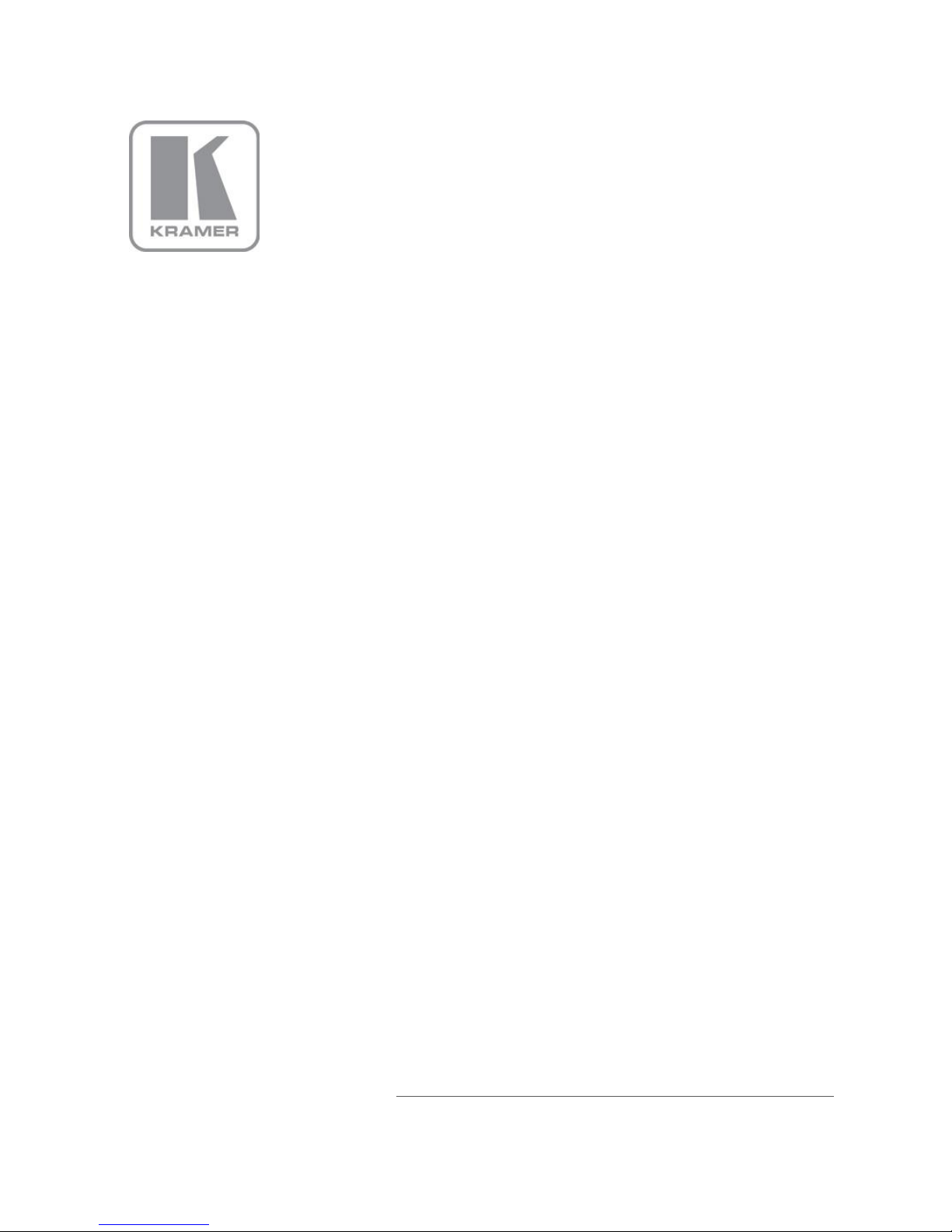
KRAMER ELECTRONICS LTD.
USER MANUAL
MODEL:
VIA Collage
Collaboration Hub
(For Firmware Version 1.5)
P/N: 2900-300403 Rev 1B
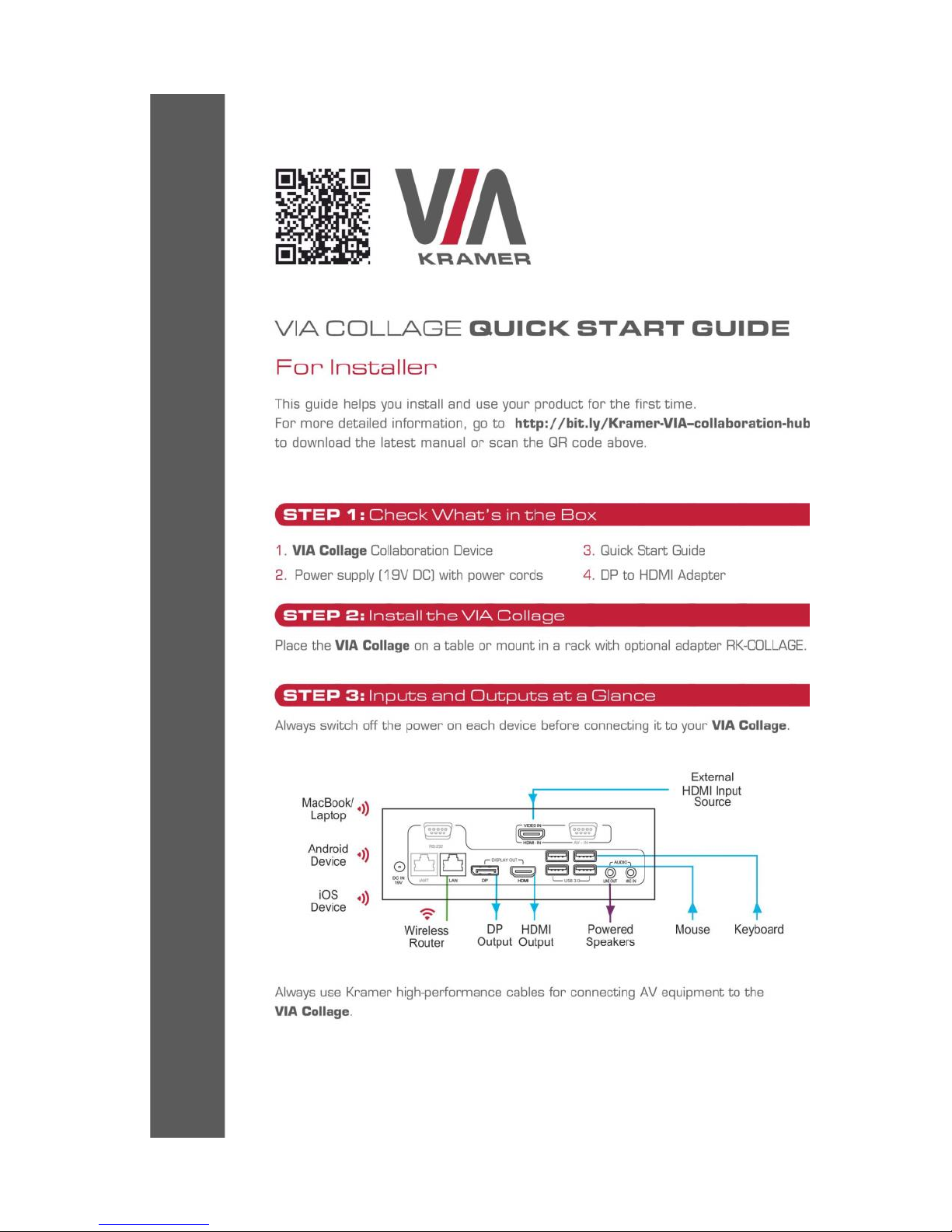
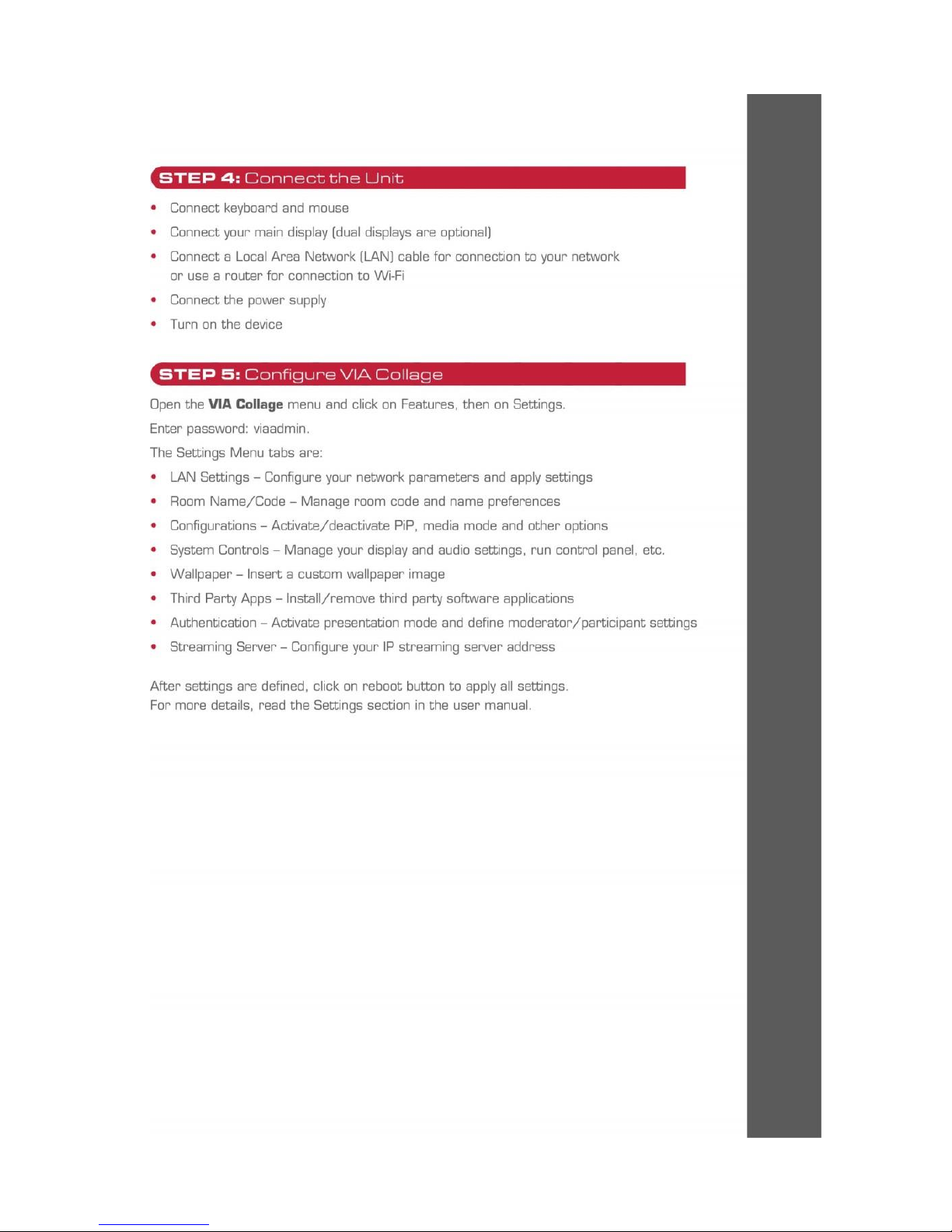
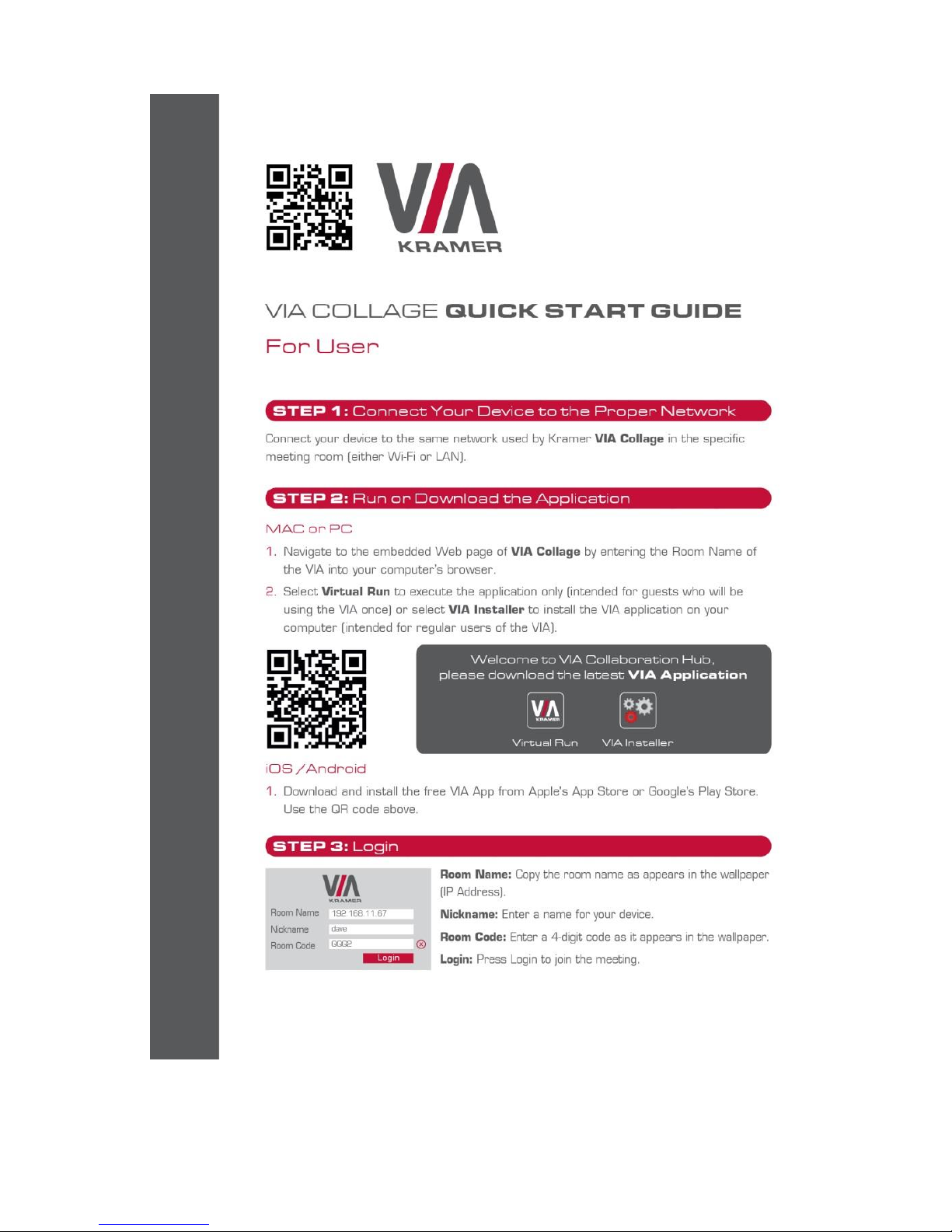
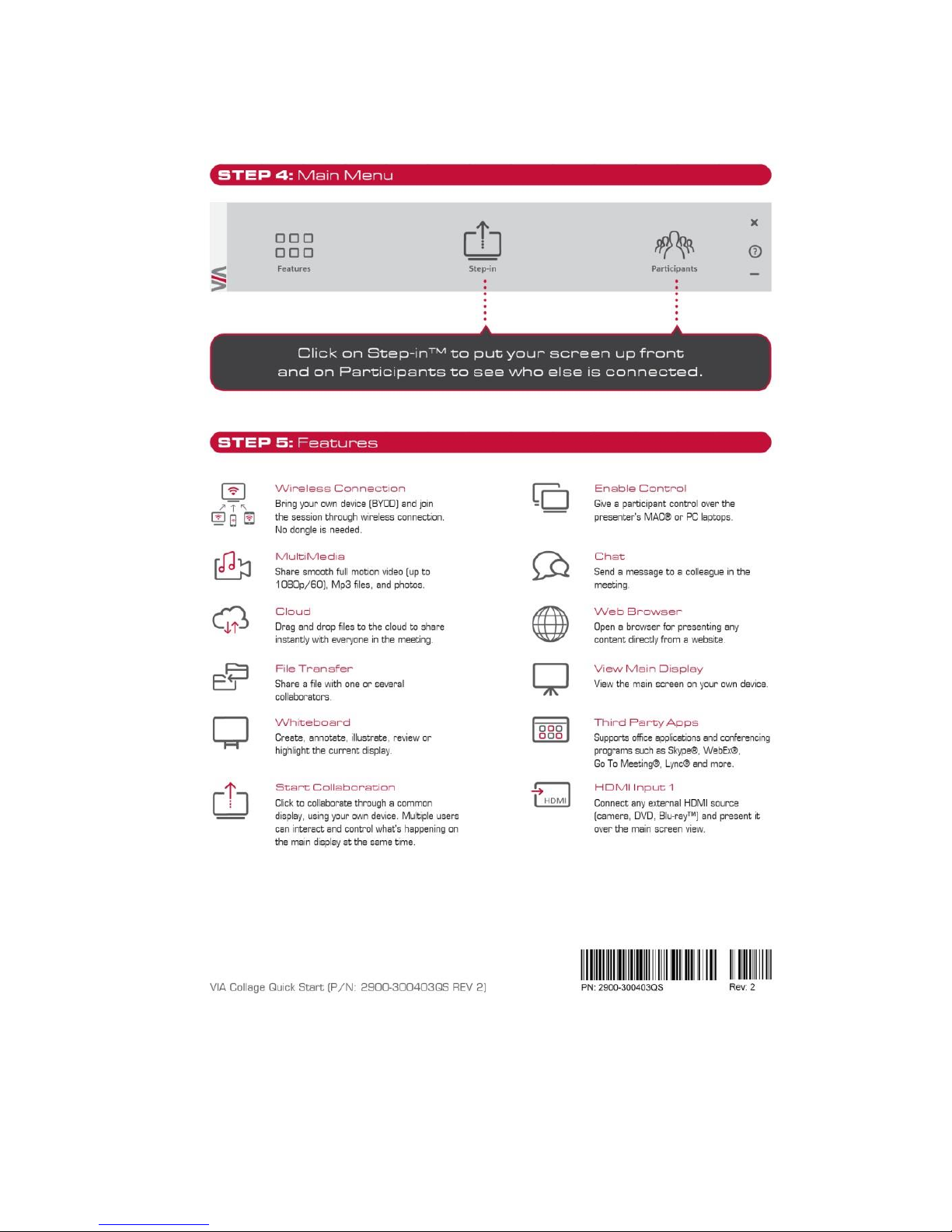
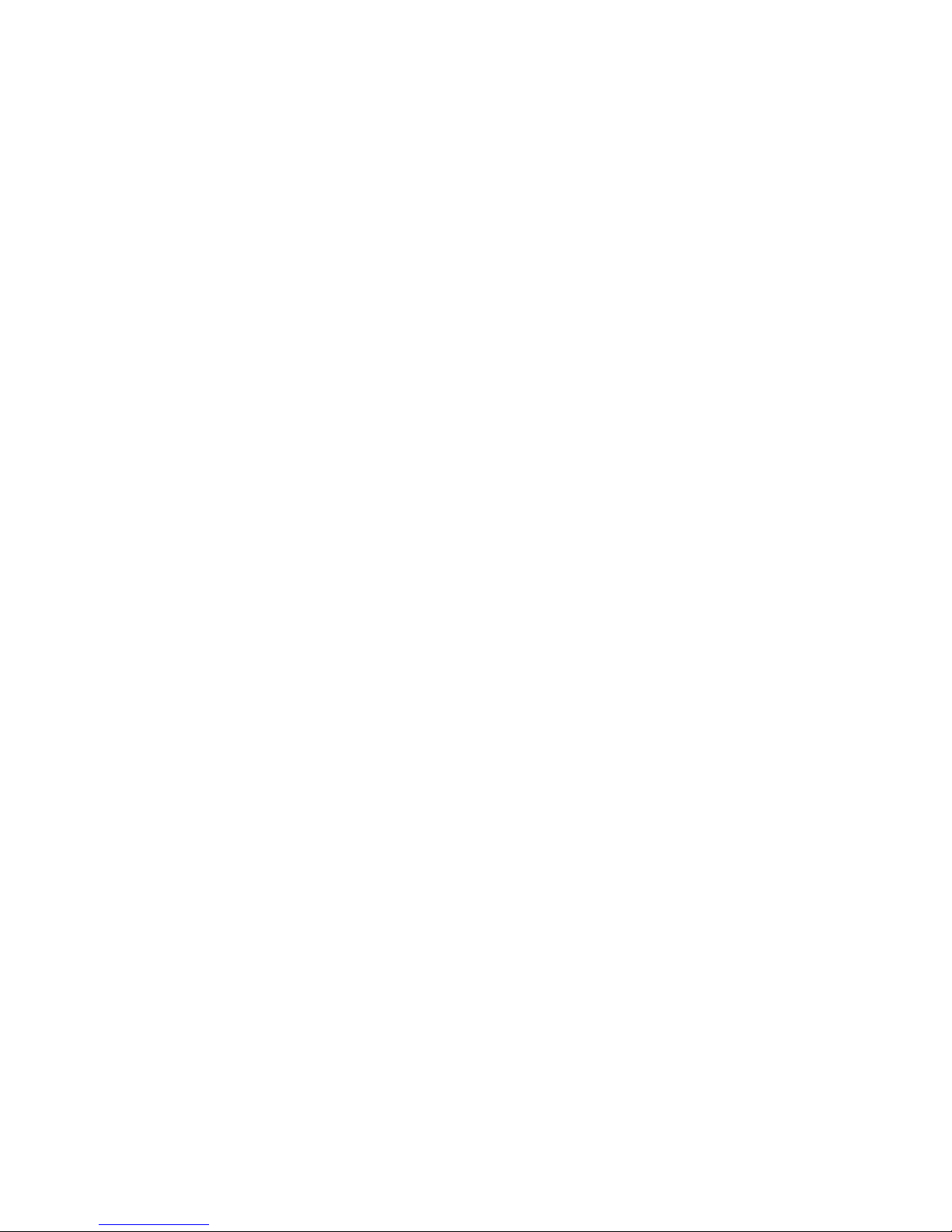
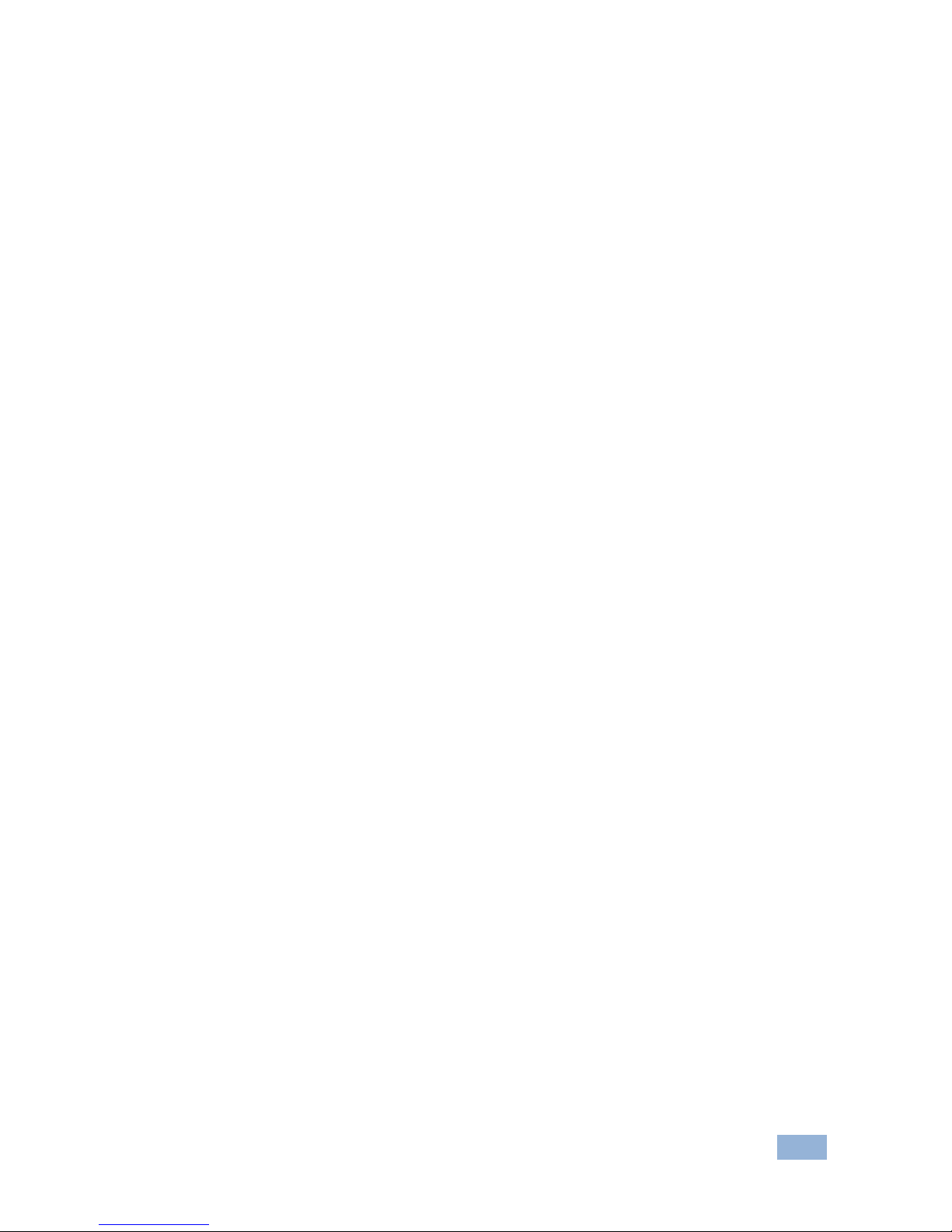
VIA Collage – Contents
i
Contents
1 Introduction 1
1.1 Applications & Features 2
1.2 VIA Collage Controls and Connections 2
2 Setting Up VIA Collage 4
2.1 Connecting VIA Collage to a Display 5
2.2 Downloading and Running VIA Collage Software 6
2.3 Logging In to VIA Collage 7
3 VIA Collage Functions and What They Do 8
4 Using VIA Collage 12
4.1 VIA Collage Main Menu 12
4.2 Enabling Control 14
4.3 Chatting with Participants 15
4.4 Sharing Files 16
4.5 Accessing Cloud Data 18
4.6 Whiteboard Collaboration 18
4.7 Whiteboard Functions 19
4.8 Showing Content from a Third Party Device 23
4.9 Picture-in-Picture 24
4.10 Calling with Skype 24
4.11 Using GoToMeeting 24
4.12 Using WebEx 25
4.13 Using Microsoft Lync 25
4.14 Accessing a Web Page 25
4.15 Settings Menu 26
4.16 User Experience 44
5 Technical Specifications 50
Figures
Figure 1: VIA Collage Collaboration Hub 3
Figure 2: Connecting the VIA Collage Collaboration Hub 5
Figure 3: VIA Collage Admin Features 8
Figure 4: VIA Collage Main User Screen 10
Figure 5: The Participant List 13
Figure 6: Enable Control 15
Figure 7: Chat Window 16
Figure 8: Admin File Sharing 17
Figure 9: User File Sharing 17
Figure 10: Shared Files on the Cloud 18
Figure 11: Whiteboard Toolbar 19
Figure 12: Wide Desktop 20
Figure 13: Multiple Screen 20
Figure 14: Screen Sharing 22
Figure 15: Showing a Third-Party Screen 23
Figure 16: Settings Screen 27
Figure 17: LAN Settings Screen 28
Figure 18: Room/Name Code Screen 29
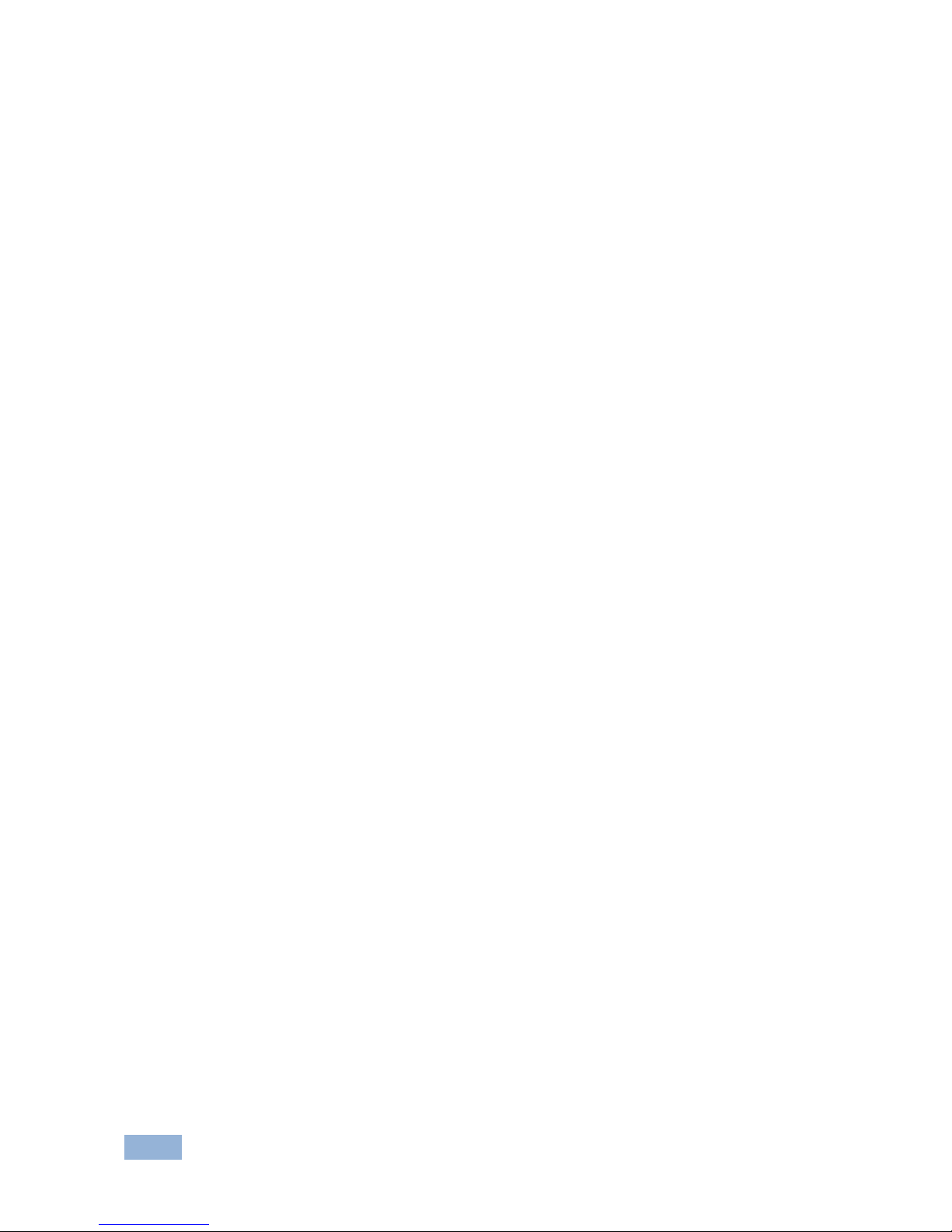
ii
VIA Collage - Contents
Figure 19: Configurations Screen 30
Figure 20: System Control Screen 32
Figure 21: Wallpaper Screen 33
Figure 22: Third Party Apps Screen 34
Figure 23: Setting Application Name 35
Figure 24: Authentication Screen 36
Figure 25: Moderator Mode 37
Figure 26: Login Screen When Moderator Mode is Active 38
Figure 27: VIA Management - Network Settings 39
Figure 28: VIA Management – Wallpaper 40
Figure 29: VIA Management – Configuration 40
Figure 30: VIA Management – Authentication 41
Figure 31: VIA Management – Gateway Features 42
Figure 32: VIA Management – Client Features 43
Figure 33: Utilities - Gateway Activity Log 43
Figure 34: Utilities - Update Firmware 44
Figure 35: Samsung Galaxy 46
Figure 36: iPad 47
Figure 37: iPhone 48
Figure 38: PC 49

VIA Collage - Introduction
1
1 Introduction
Welcome to VIA Collage!
VIA Collage is Kramer’s unique, powerful wireless presentation and collaboration
hub. It converts any display at any location into an interactive meeting point, and it
works with a wide range of presentation devices from desktop and notebook
computers to tablets and smartphones.
Each participant in a VIA Collage session can quickly view, edit, annotate,
comment, and share content with other participants. Participants can share their
ideas through the primary screen, or break off with others into smaller groups
during a meeting.
The VIA Collage integrates seamlessly with any organization’s current IT
infrastructure, converting any projector or screen into a networked device that
users can share and view on their current devices. Every local connection to VIA
Collage is wireless, free of dongles, cables, and other compatibility peripherals.
Key features of VIA Collage:
Login using conventional Wi-Fi or LAN connections, no dongle needed
Provides true HD 1080p/60 video streaming
Supports Windows laptops and MAC®, as well as iOS and Android mobile
operating systems
Compatible with all common Web browsers
Up to 255 users can be logged in simultaneously
Up to 12 participant screens can be displayed simultaneously on dual
screens (six on each screen).
Supports popular third-party conferencing programs
Touchscreen compatible with whiteboard and full annotation controls
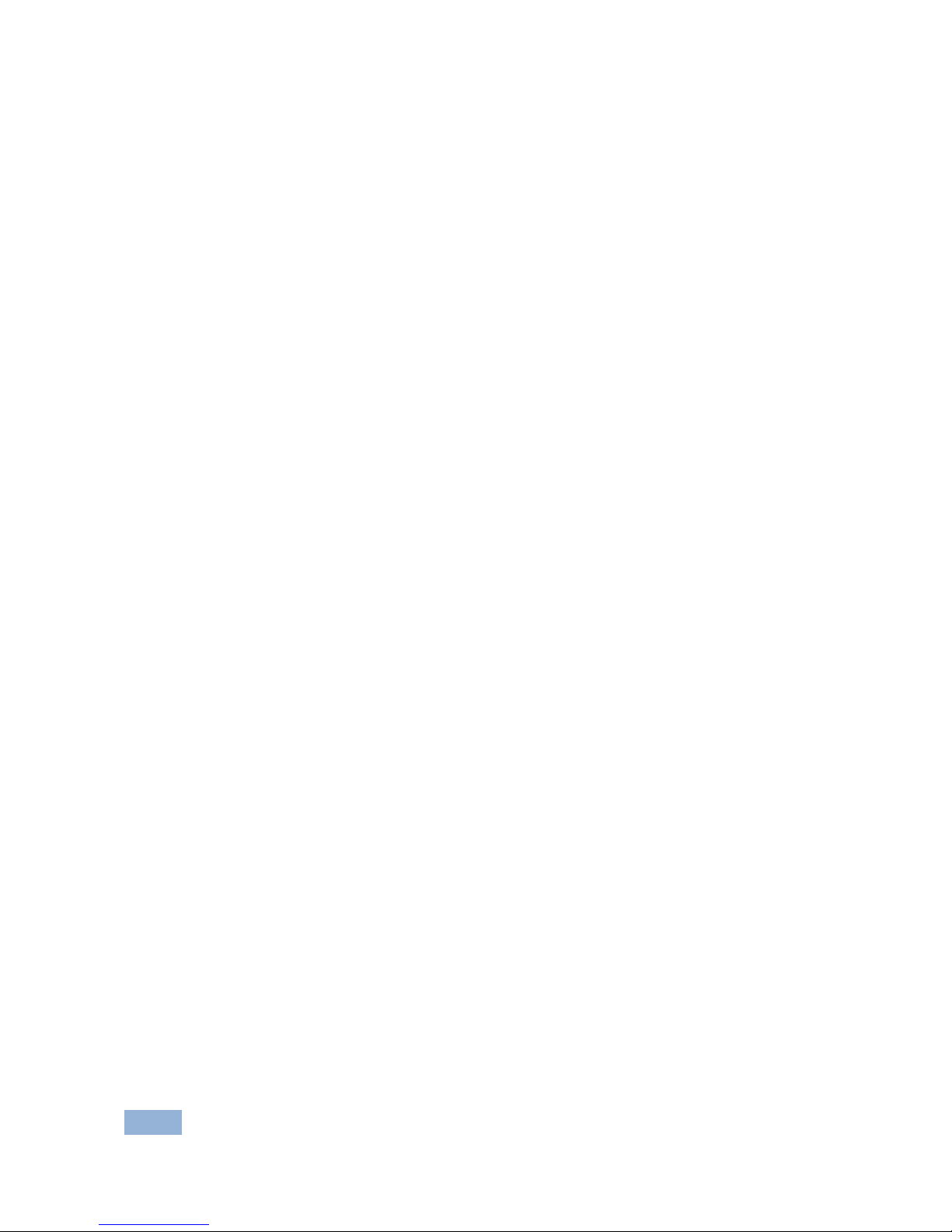
2
VIA Collage - Introduction
1.1 Applications & Features
Present, share, chat, send and receive files, hold sidebar conversations, annotate,
edit, and save copies of all your work, just as you would with a whiteboard or flip
chart…except that you can do it all from your notebook computer, tablet, and
smartphone.
Here are just a few of the things you can do with VIA Collage:
Up to six different participant screens can be shown at the same time. VIA
Collage automatically sizes each screen to the maximum available resolution,
displaying tiles for two or more screens. Finished sharing? Tap Step-out to
disconnect.
Chat and Share a file: Need to ask a meeting participant a question? Click on their
screen name and send them a text message with complete privacy. Windows and
Mac PC users can also share files between themselves or the main presenter, all
at the click of a mouse.
Control a participant’s computer: Need to access files or play back a presentation
from a participant’s PC? Simply click Enable Control on the PC, and its cursor can
be controlled remotely to launch programs and play media.
Multimedia: Sometimes it’s just easier to explain your ideas with a video. Simply
click the Multimedia tab on your device’s screen and you can load and display
JPEG images (all operating systems) and play MP4 videos (Windows and Mac
PCs and iOS devices only). You can also display and share PDFs from any
logged-in device.
1.2 VIA Collage Controls and Connections
This section defines VIA Collage.
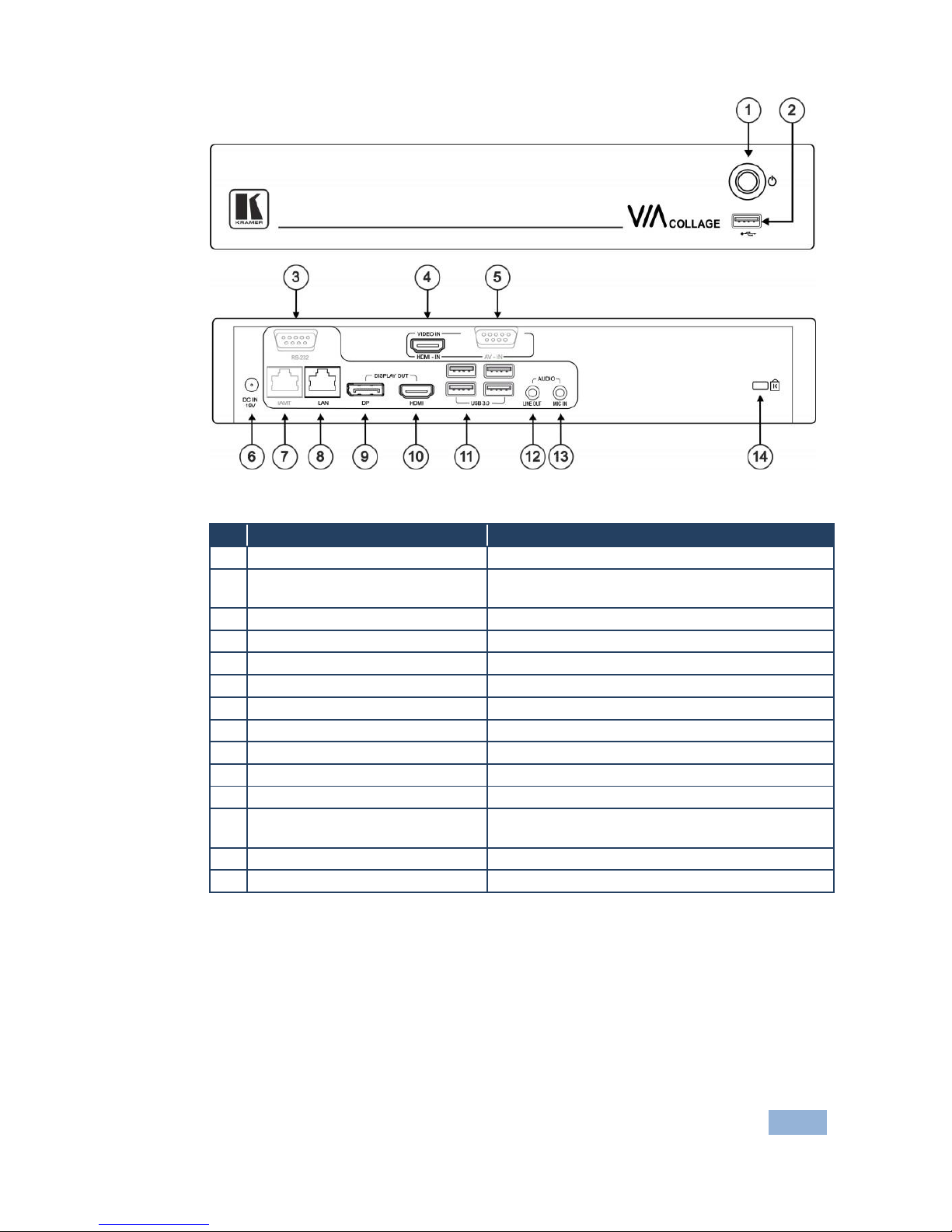
VIA Collage - Introduction
3
Figure 1: VIA Collage Collaboration Hub
#
Feature
Function
1
Power Button
For turning the machine on and off
2
USB Connector
For upgrading firmware or connecting a USB
device
3
RS-232 Connector
Not in use
4
VIDEO IN HDMI-IN Connector
Connects to an HDMI source
5
AV – IN RS-232 Connector
Not in use
6
DC IN 19V Connector
Connects to the 19V DC power supply
7
iAMT RJ-45 Connector
Not in use
8
LAN RJ-45 Connector
Connects to a wireless router
9
DISPLAY OUT DP Connector
Connects to a DisplayPort display
10
DISPLAY OUT HDMI Connector
Connects to an HDMI display
11
USB 3.0 Connectors
Connect to up to four USB devices
12
AUDIO LINE OUT 3.5mm Mini
Jack
Connects to an unbalanced stereo audio acceptor
13
MIC IN 3.5mm Mini Jack
Connects to a microphone
14
Lock Opening
Connects to a security locking cable
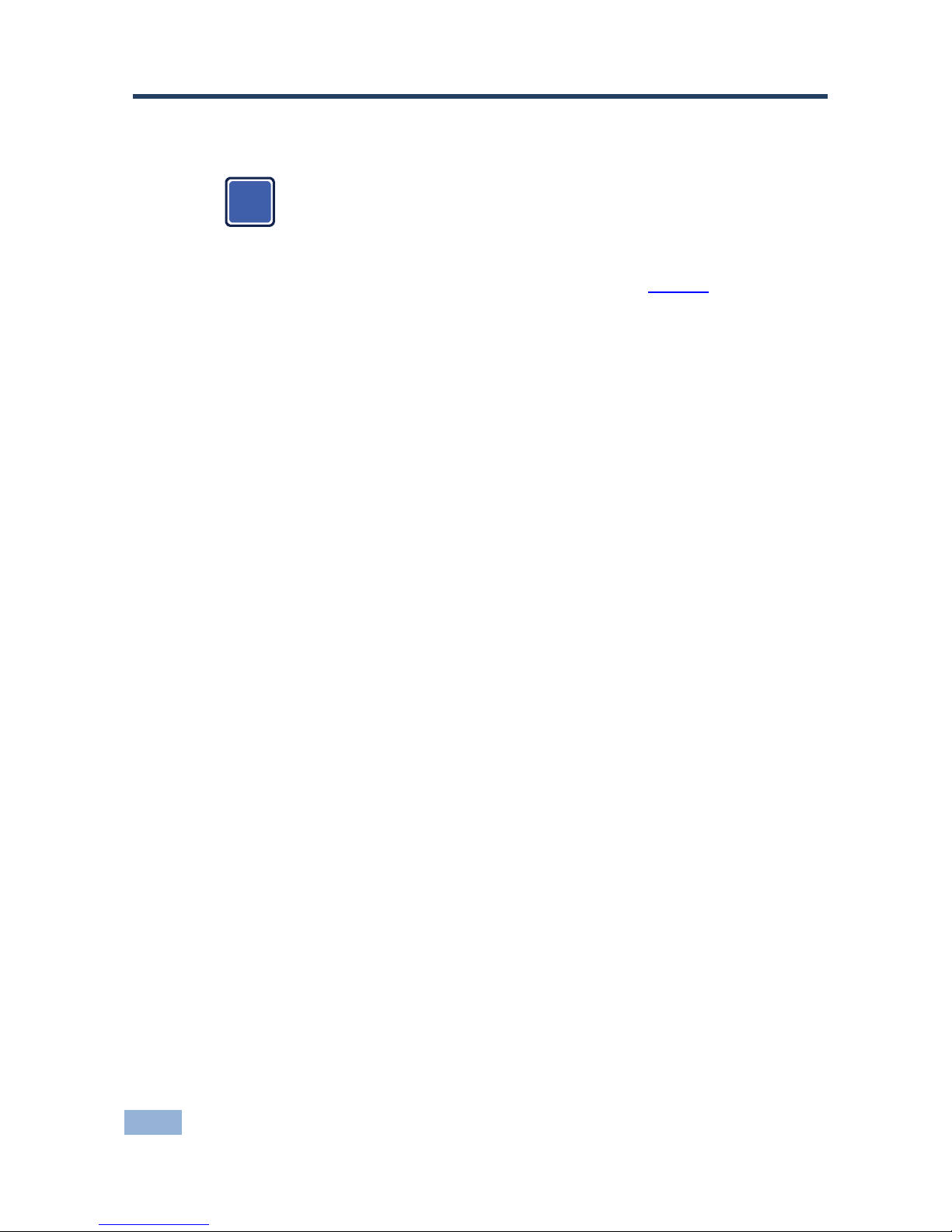
4
VIA Collage - Setting Up VIA Collage
2 Setting Up VIA Collage
Always switch off the power to each device before connecting it to your
VIA Collage. After connecting VIA Collage, connect its power and
then switch on the power to each device.
To connect the VIA Collage as illustrated in the example in Figure 2 you need:
A VIA Collage Wireless Collaboration Hub
A display (projector, monitor, or screen). NOTE: A touchscreen display is
best for annotation
A Local Area Network (LAN) cable for connection to your network. For
wireless network connectivity, use a commercial wireless router
The following client devices can be used with Kramer's VIA collaboration hub:
A Windows 7/8® (32-bit/64-bit) computer
A Macintosh® computer, using OSX 10.6.5 or newer (version 10.6.8
recommended)
An iPad/iPhone® tablet/smartphone with the VIA Collage app installed (iPad
2 or later, iOS 5 or later, iOS 6.0 recommended)
An Android® OS 3.2 tablet/smartphone with the VIA Collage app installed
These optional add-ons can enhance your VIA Collage system:
A USB or HDMI camera for distant participants connecting through Lync®,
Skype®, GoToMeeting®, or WebEx®
A conferencing speakerphone for remote communication as well as audio
playback of content being shared on the display
A Kramer SID-X3N 4−input multi-format video-over-HDMI transmitter & step-
in commander can also be used to expand the number of local video
sources through the VIA Collage HDMI input.
i

VIA Collage - Setting Up VIA Collage
5
Figure 2: Connecting the VIA Collage Collaboration Hub
2.1 Connecting VIA Collage to a Display
VIA Collage is equipped with dual display output connections.
The HDMI connection can be used with any compatible projection or direct-
view display, such as an LCD monitor. This connection carries embedded
audio, and can also be routed and switched just like any other HDMI
connection
The DisplayPort connection can be used with compatible projection or direct-
view displays. Unlike the HDMI port, the DisplayPort jack does not carry
embedded audio and requires a separate audio connection
VIA Collage’s internal video card reads the Extended Display Identification Data
(EDID) for any connected display and sets the optimum display resolution and
image refresh rate automatically through the HDMI and DisplayPort jacks.
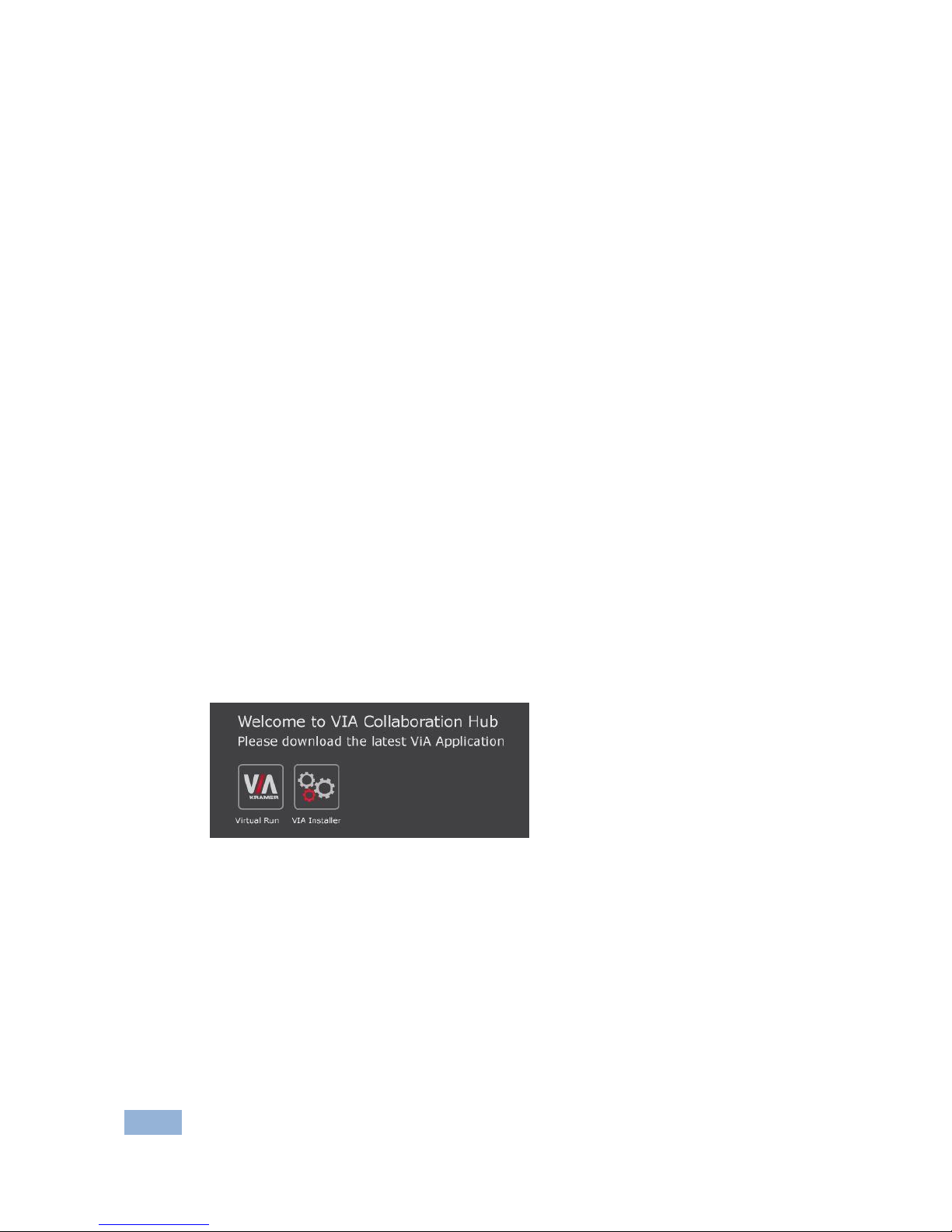
6
VIA Collage - Setting Up VIA Collage
For full functionality, VIA Collage must be connected to a local area network
(LAN). You must assign an IP address to the VIA Collage.
NOTE: To allow participation in a collaborative session (send and receive content),
connect the VIA Collage hub and all participant devices (PCs/ MACs/
smartphones/tablets) to the same network (LAN - wired/wireless).
The VIA Collage hub receives user’s display/screen information and multimedia
files from their device (laptop/tablet/smartphone) and sends them to the
collaboration display (the display connected directly to VIA Collage hub unit).
2.2 Downloading and Running VIA Collage Software
All participants in a meeting must download and run either the Kramer VIA
executable file (PC, Mac) or the appropriate Android/iOS app.
To access the PC and Mac executable files:
Open your Web browser and enter the IP address for your VIA Collage unit
Your Web browser recognizes your OS (MAC/Windows) and directs you to
the correct client software
Choose from following two options:
To run the VIA app virtually (without installing on your computer),
select “Virtual Run”. Once downloaded, locate the file on your
computer (under “Downloads”) and click to launch it. The VIA Collage
login screen appears
To permanently install the VIA app, select “VIA Installer”. It downloads
an .exe file to your computer and asks if you want to run this file. Click
Yes and follow the Setup instructions. The VIA app is saved to the
KRAMER folder on your C: drive. You can create a shortcut and drag it
to the desktop for easy access.
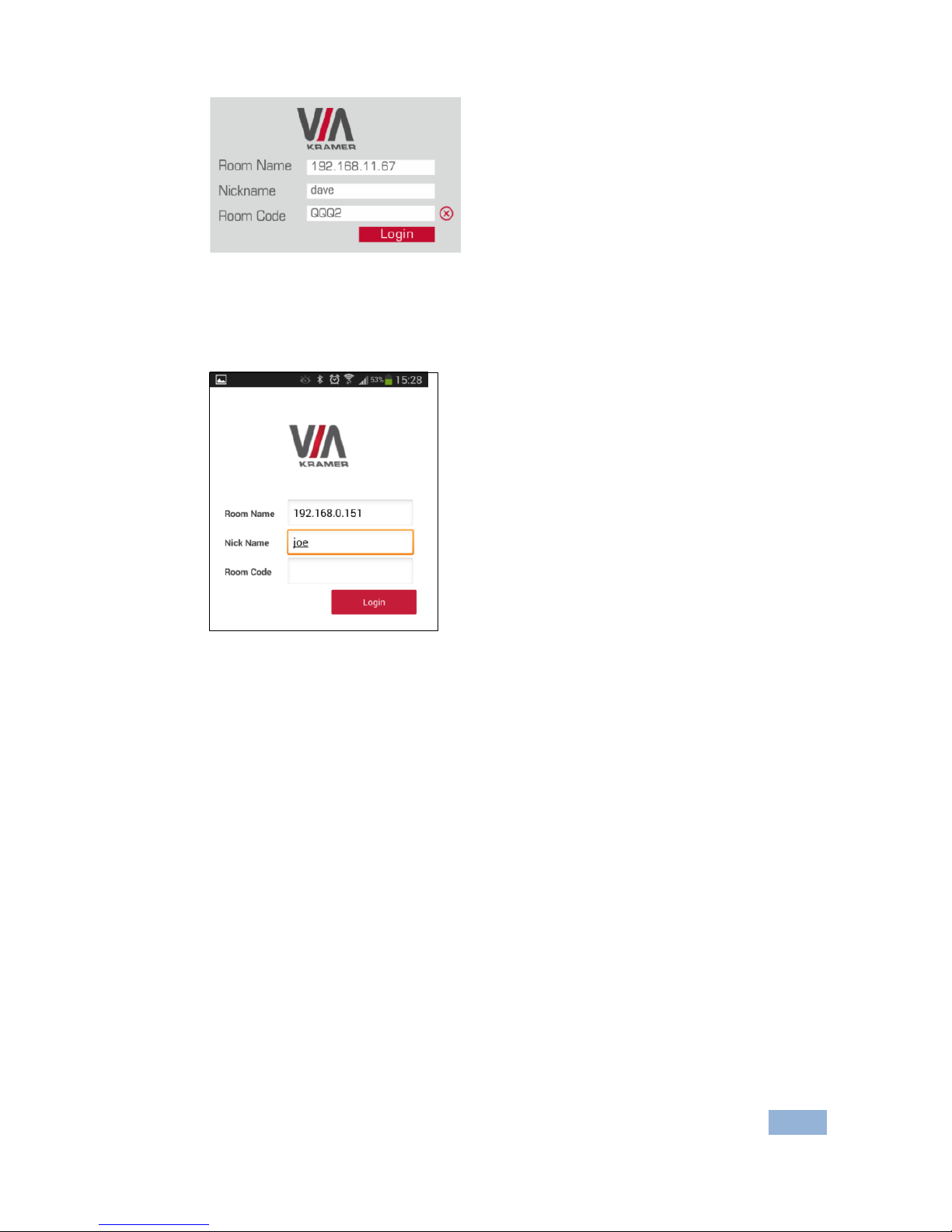
VIA Collage - Setting Up VIA Collage
7
For tablets and smartphones, the Kramer VIA app is found in the App Store (iOS)
and Google Play (Android). Download the app to your tablet/phone and install.
When the app is run, the following screen appears:
2.3 Logging In to VIA Collage
Windows and Mac OS
Choose a username (nickname) for your device (any mix of letters and
numbers) then enter it on the login screen
Next, enter the room code, seen on the lower right part of the screen. This
lets you access VIA Collage
iOS and Android
First, enter the IP address for the VIA Collage. This is found on the main
display screen in the lower left
Next, choose a username (nickname) for your device (it can be any mix of
letters and numbers) then enter it on the login screen of your device
Finally, enter the room code as seen on the lower right part of the screen.
This lets you access VIA Collage. Now, you’re ready to go!
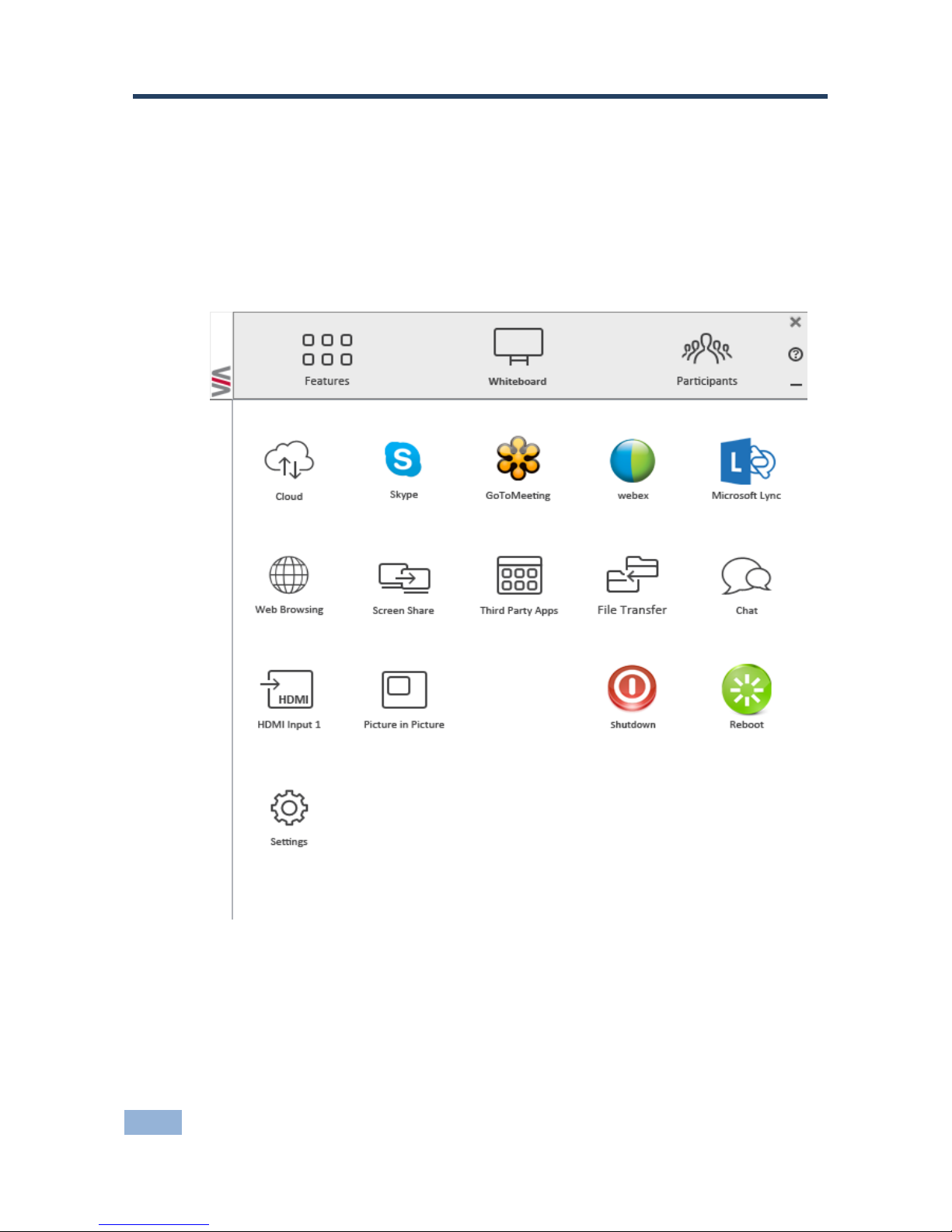
8
VIA Collage - VIA Collage Functions and What They Do
3 VIA Collage Functions and What They Do
VIA Collage presents two types of screens depending whether it is being used by
the Admin or by a User. The following screen shots illustrate both types.
The illustration below shows the VIA Collage main Admin screen and its
functions:
Figure 3: VIA Collage Admin Features
1
2
3
4
5 6 7 8 9
10
11
12
13
14
15
16
17
18
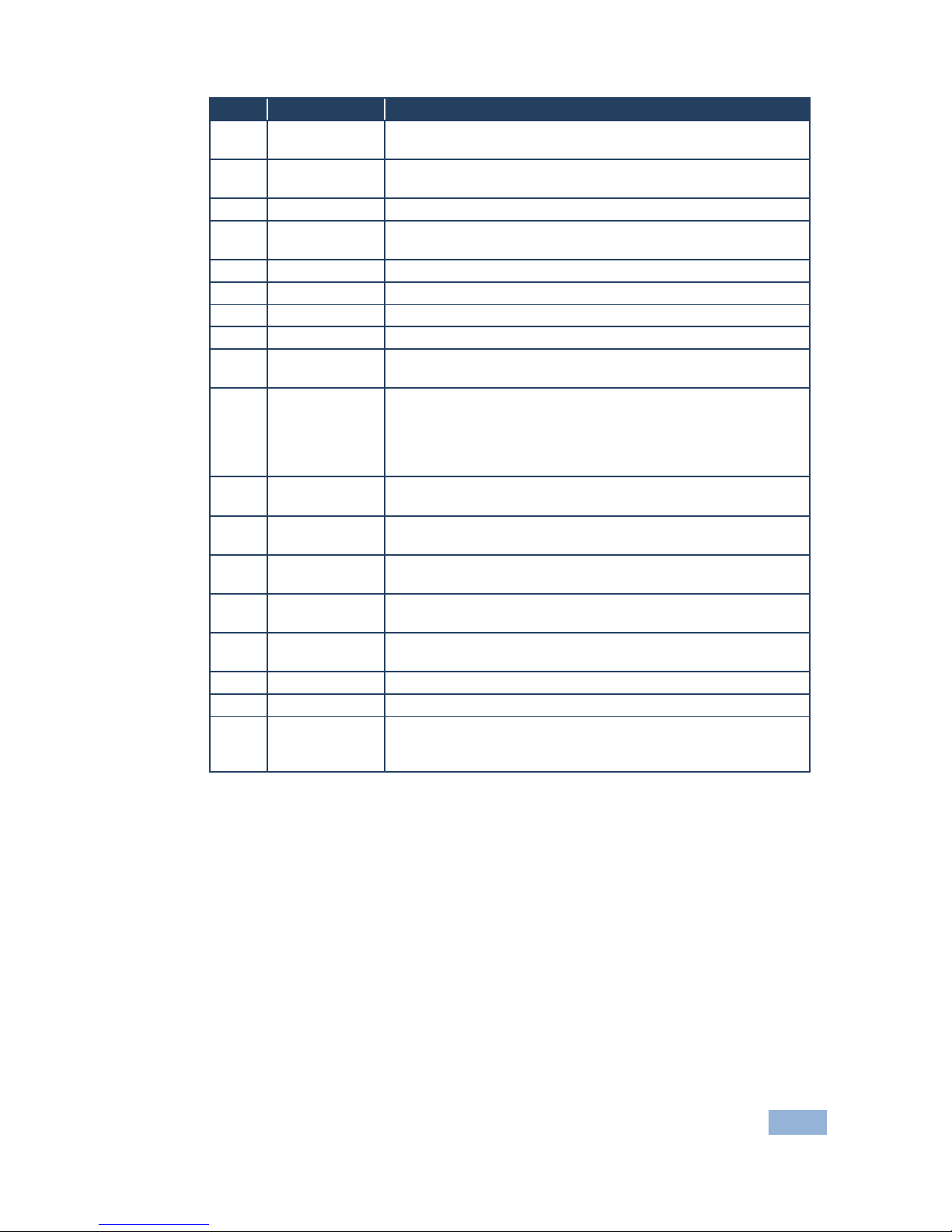
VIA Collage - VIA Collage Functions and What They Do
9
Item
Icon
Action
1
Features
Allows user to see and access all available features of VIA
Collage
2
Whiteboard
Opens a canvas to annotate, draw, and update document
collaboratively over a live stream
3
Participants
Provides a list of all participants in the session
4
Cloud
Open the Cloud and all the files saved or shared between
participants
5
Skype
Starts Skype video conferencing tool
6
Go to Meeting
Starts a GoToMeeting session
7
WebEx
Starts a WebEx session
8
Microsoft Lync
Opens Lync client for audio and video conferencing
9
Web Browser
Opens the browser at the VIA Collage gateway to present any
content directly from the Web site
10
Screen Share
Pushes a mirror of the VIA Collage collaboration display on
the user’s devices (laptop, iPAD, MacBook, Android tablet).
The user can see all the activities of the VIA Collage
collaboration display on his system (this feature is called "View
Main Display" in the Client menu)
11
Third Party
Apps
Shows third-party applications installed and integrated with
VIA Collage
12
File Transfer
Shares files between the available participants during the
session
13
Chat
Allows sending chat messages among available participants
during that session
14
HDMI Input 1
Displays/hides external video source connected to the VIA
Collage input
15
Picture in
Picture
Switches the external video source (HDMI input)between PIP
(Picture-in-Picture) mode and full screen mode
16
Shut Down
Shuts down the VIA Collage system
17
Reboot
Reboots the VIA Collage System
18
Settings
Performs settings on the LAN, configurations related to room
code, room name third-party apps, system controls, wallpaper
streaming configuration and activation center

10
VIA Collage - VIA Collage Functions and What They Do
The illustration below shows the VIA Collage main User screen and its functions:
Figure 4: VIA Collage Main User Screen
1
2
3
4 5 6
7 8 9
10
11
12
13
14
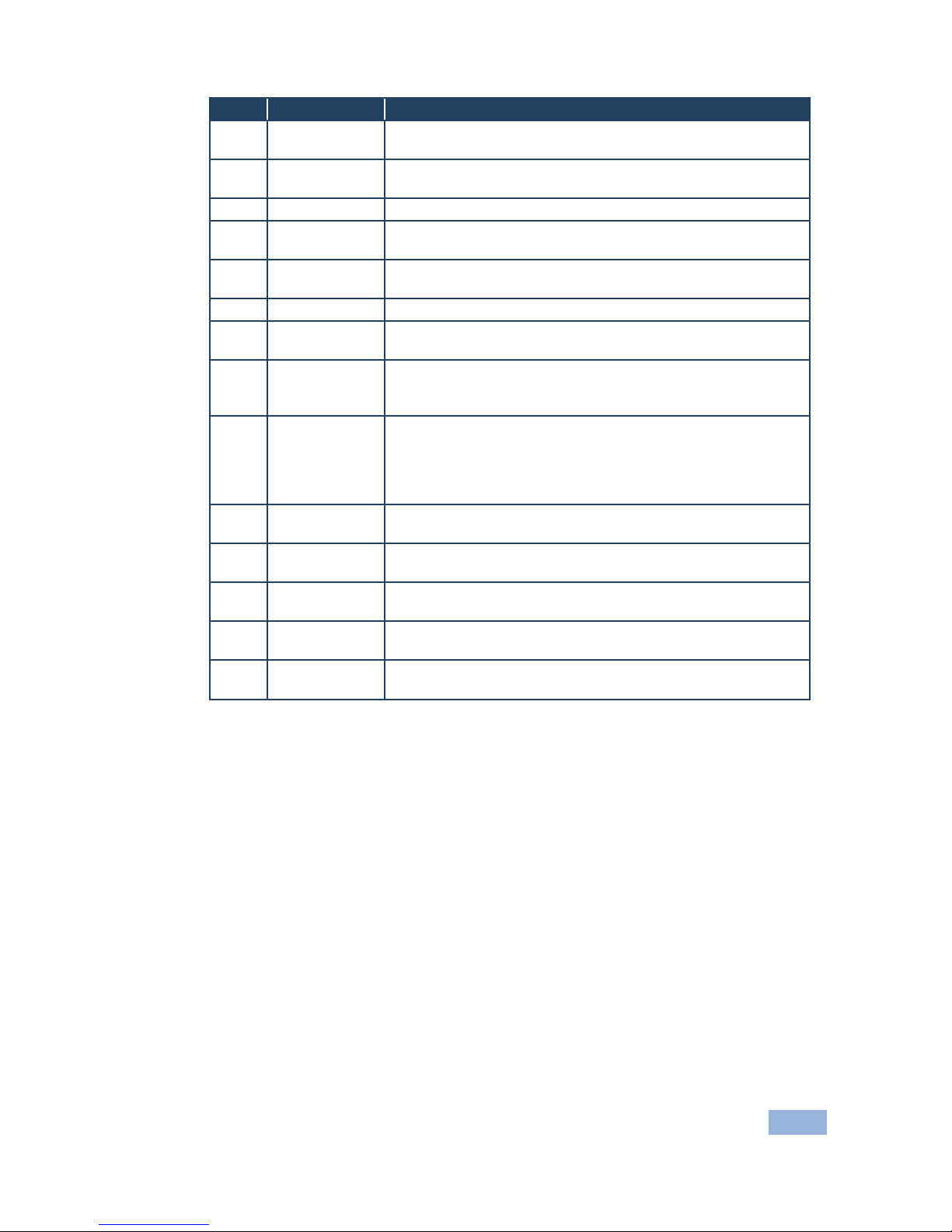
VIA Collage - VIA Collage Functions and What They Do
11
Item
Icon
Action
1
Features
Allows user to see and access all available features of VIA
Collage
2
Step-In/
Step-Out
Allows the user to show his device's screen on main display, or
to step out
3
Participants
Provides a list of all participants in the session
4
Multimedia
Supports video formats: avi, vob, mp4, mov, mpx (ex. mpg).
Shares smooth full-motion video (up to 1080p/60) and photos
5
Cloud
Drag and drop files to the cloud to share instantly with
everyone in the session
6
Microsoft Lync
Opens Lync client for audio and video conferencing
7
Whiteboard
Opens a canvas to annotate, draw, and update document
collaboratively over a live stream
8
Start
Collaboration
Click to collaborate through a common display using your own
device. Multiple users can interact and control the main display
at the same time
9
View Main
Display
Shows a mirror of the VIA Collage collaboration display on the
user’s devices (laptop, iPAD, MacBook, Android tablet). The
user can see all the activities of the VIA Collage collaboration
display on his system (this feature is called "Screen Share" in
the Admin menu)
10
Chat
Allows sending chat messages among available participants
during that session
11
Enable Control
Gives participants control over the presenters Mac or PC
laptop
12
File Transfer
Shares files between the available participants during the
session
13
HDMI Input 1
Displays/hides external video source connected to the VIA
Collage input
14
Picture in
Picture
Switches the external video source (HDMI input)between PIP
(Picture-in-Picture) mode and full screen mode
